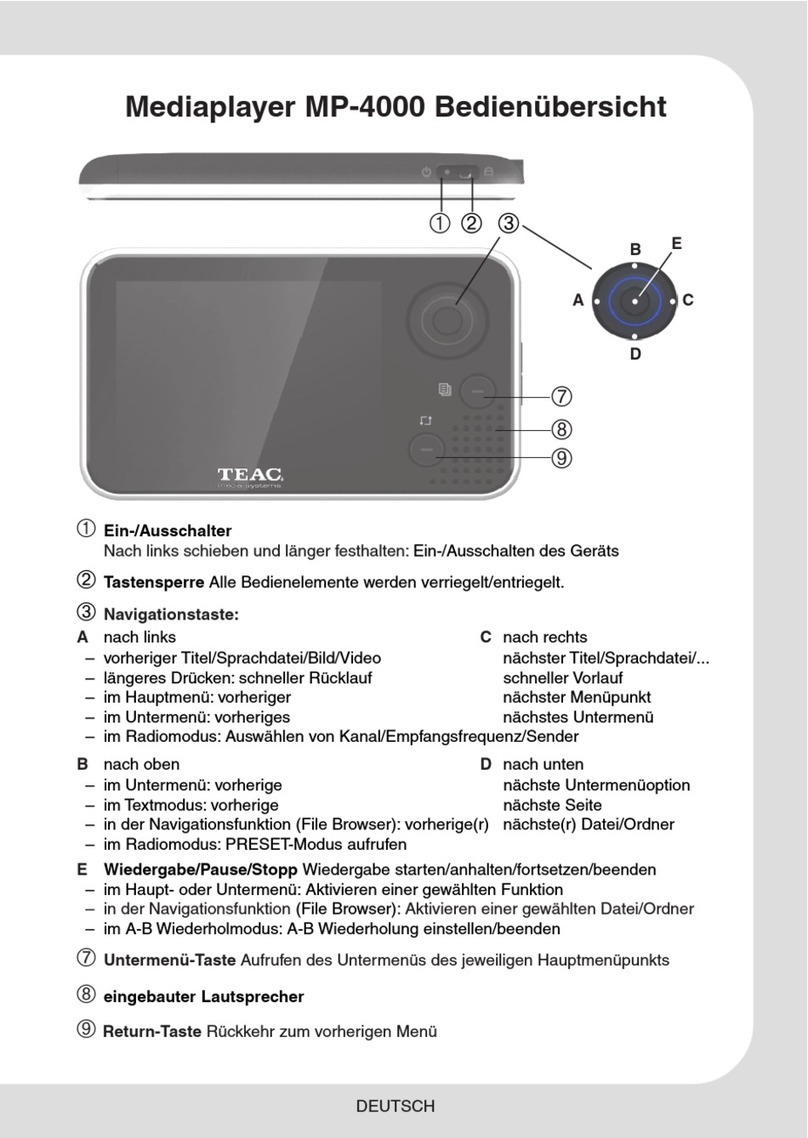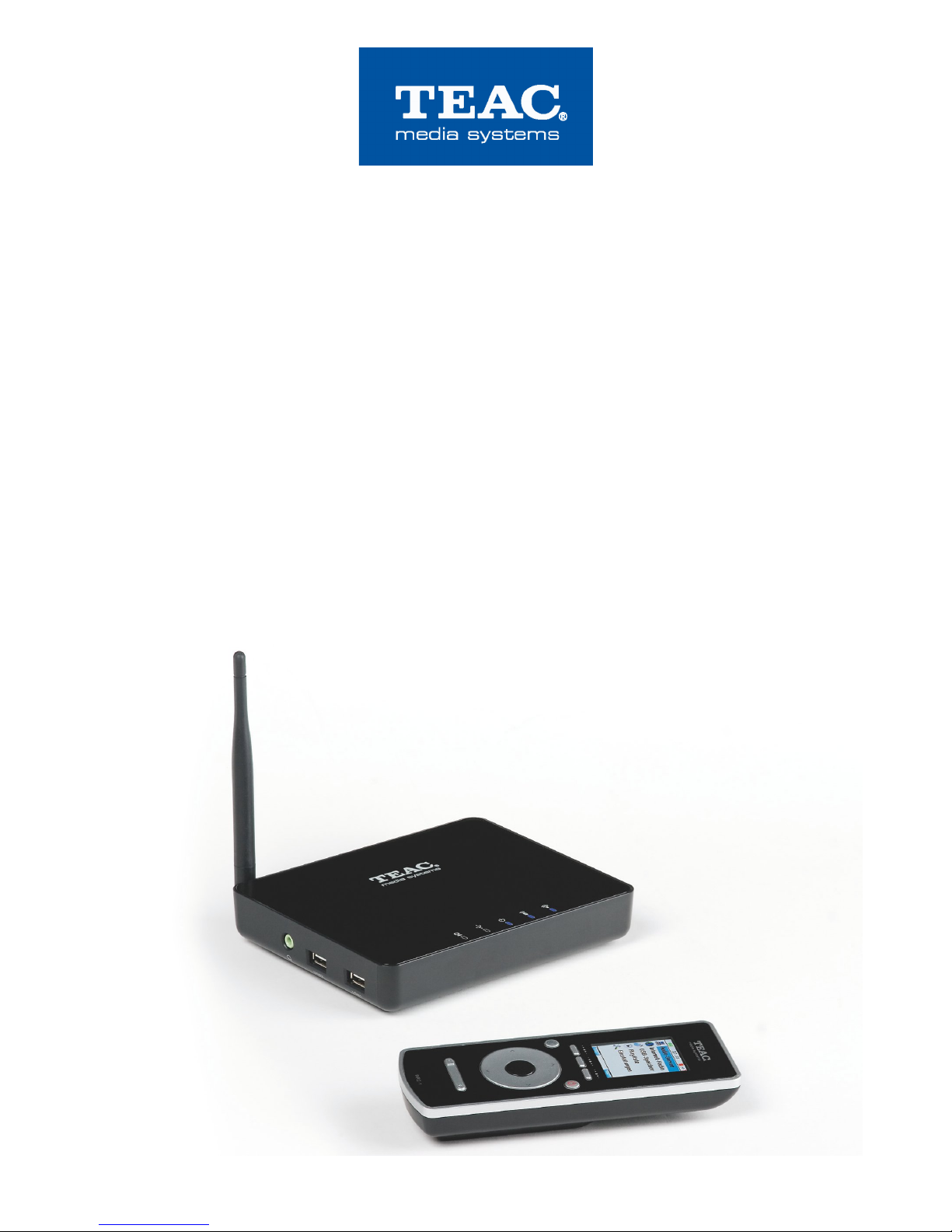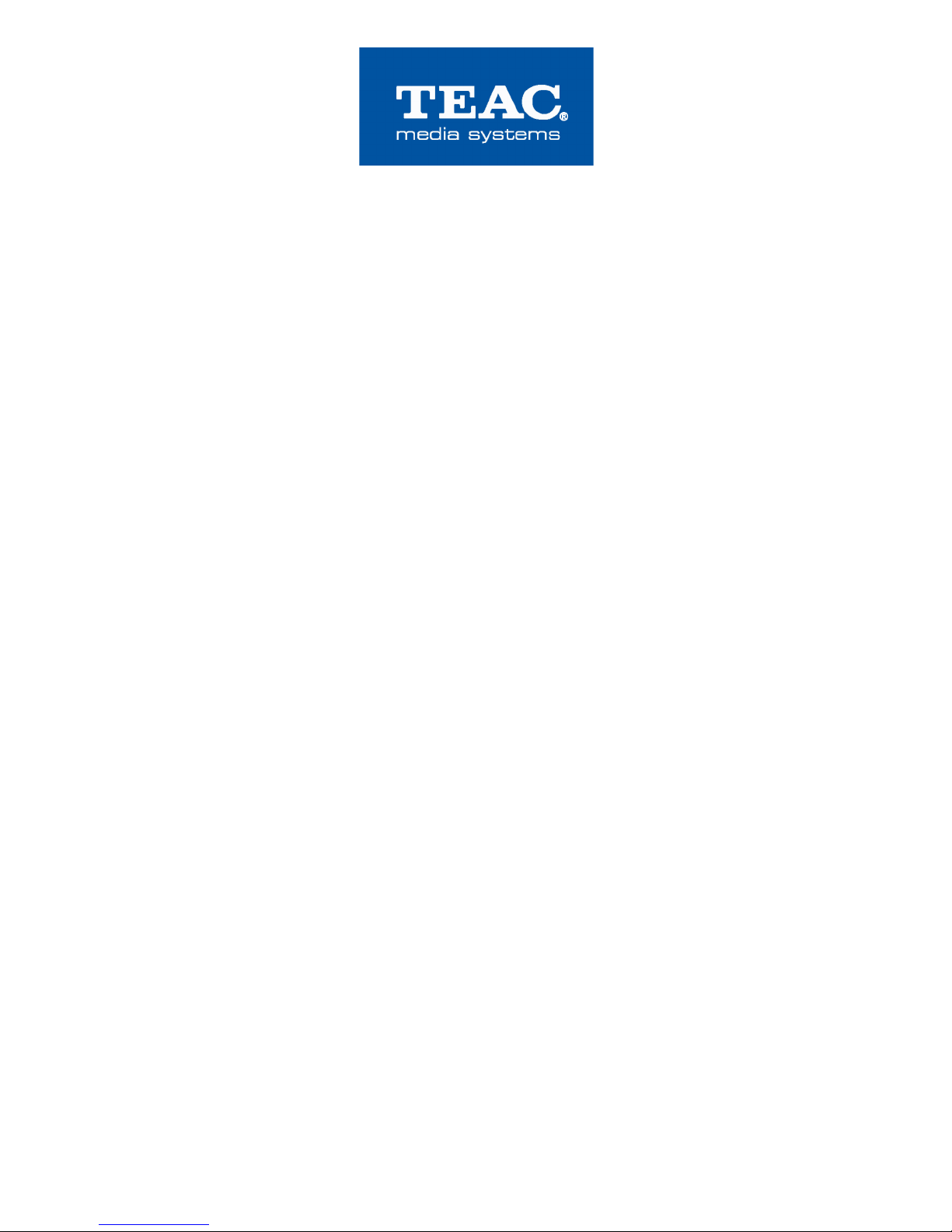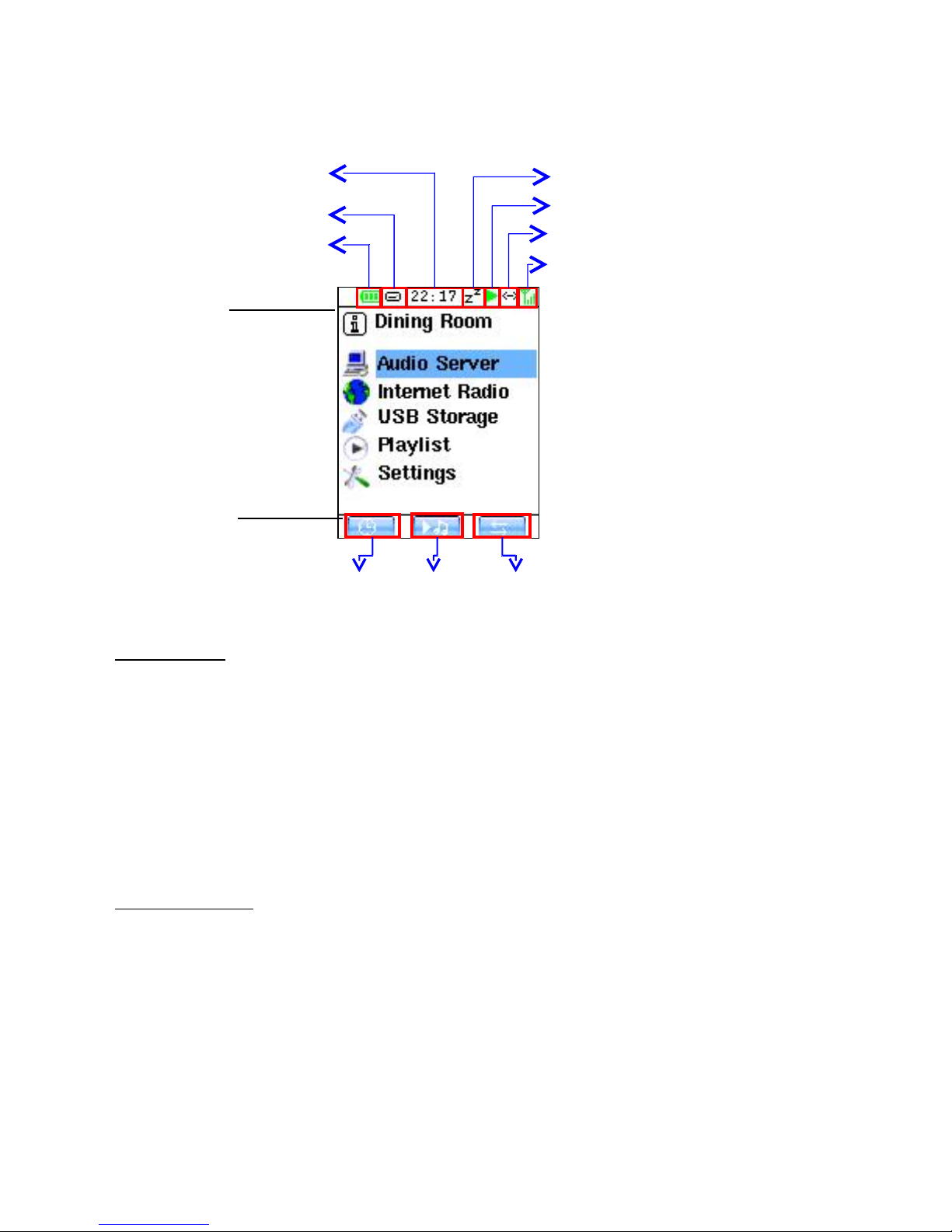WAP-4500
INSTRUCTION MANUAL
Index
1. After unpacking......................................................................................................5
2. Controls and connectors........................................................................................6
3. Assembly ..............................................................................................................7
4. B C Battery installation.........................................................................................8
5. Pairing the B C and SM ....................................................................................9
6. Operation.............................................................................................................10
6.1 Audio Server operation ....................................................................................12
6.2 Internet adio....................................................................................................13
6.3 USB Audiomanager...........................................................................................15
6.4 PLAYLIST Direkt-/Playlist toggle function .........................................................16
7. Special functions..................................................................................................17
7.1 Multiroom-operation: select the SM for control................................................17
7.2 ecording of Internet adio contents.................................................................18
7.3 Import of Internet Stations by USB storage........................................................19
8. Settings................................................................................................................20
8.1 Multiroom: .........................................................................................................20
8.2 Language: .........................................................................................................21
8.3 Screen: ..............................................................................................................21
8.4 Autostart: ...........................................................................................................21
8.5 NTP:...................................................................................................................21
8.6 Date: .................................................................................................................21
8.7 Time: .................................................................................................................21
8.8 Sleep: ................................................................................................................21
8.9 Network: ............................................................................................................22
8.9.1 Network Interface............................................................................................22
8.9.2 Wireless Connection (WLAN).........................................................................22
8.9.3 Wireless Lan Setting Wizard...........................................................................22
8.9.4 IP Settings (IP settings for LAN and WLAN)...................................................23
8.9.5 Advanced WLAN settings...............................................................................23
8.10 UPG ADE: firmware (F/W) upgrade...............................................................24
9. Troubleshooting...................................................................................................25
10. Advice on location, care and safety...................................................................27
11. Specifications:....................................................................................................28
12. CE – Declaration of conformity ....................................................................29
13. Notes on WEEE.................................................................................................29
14. Warranty request card.......................................................................................30
3