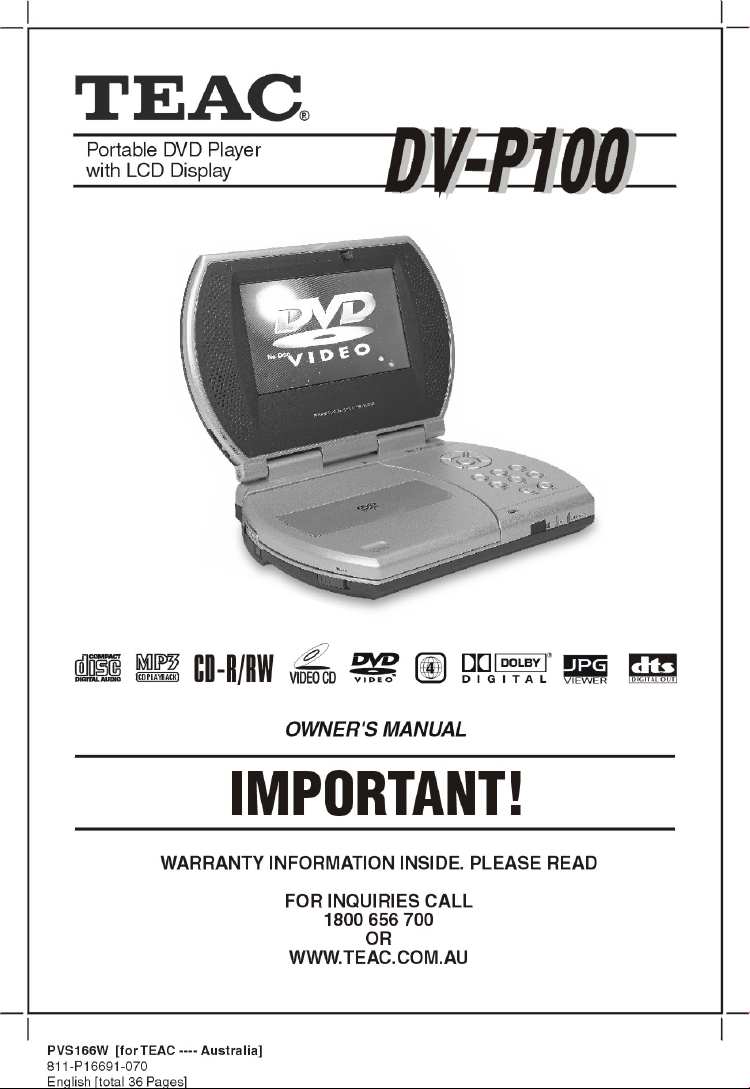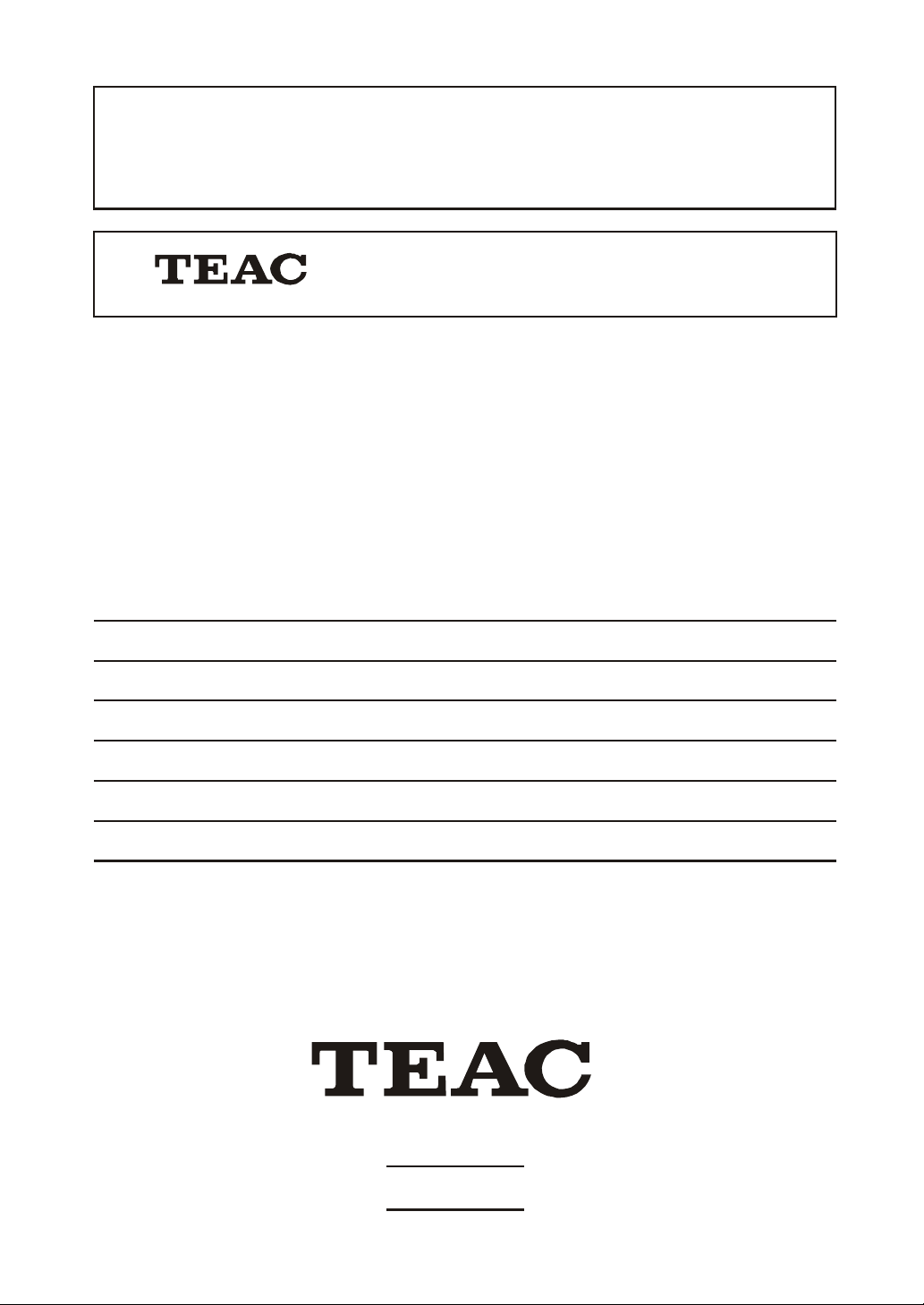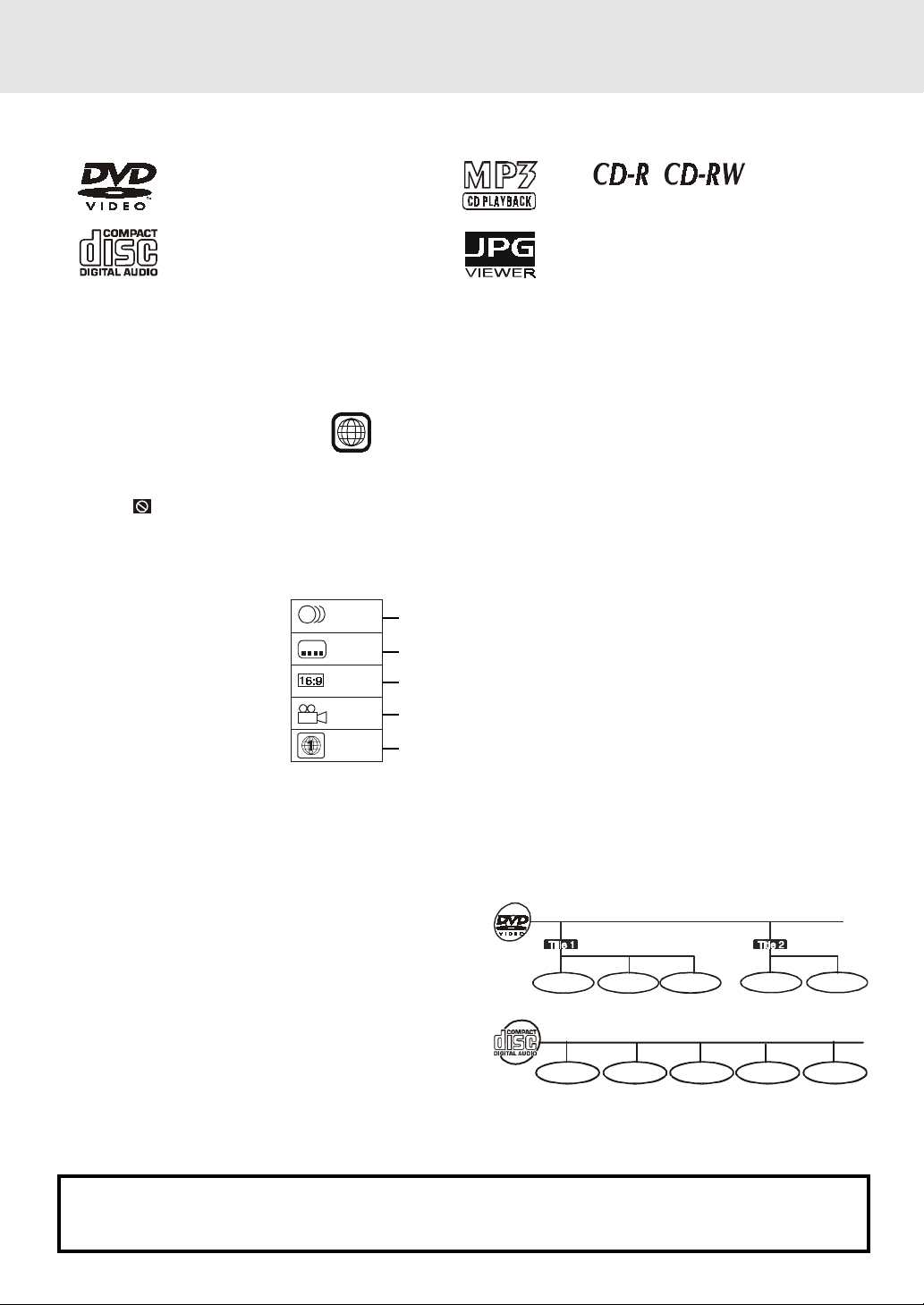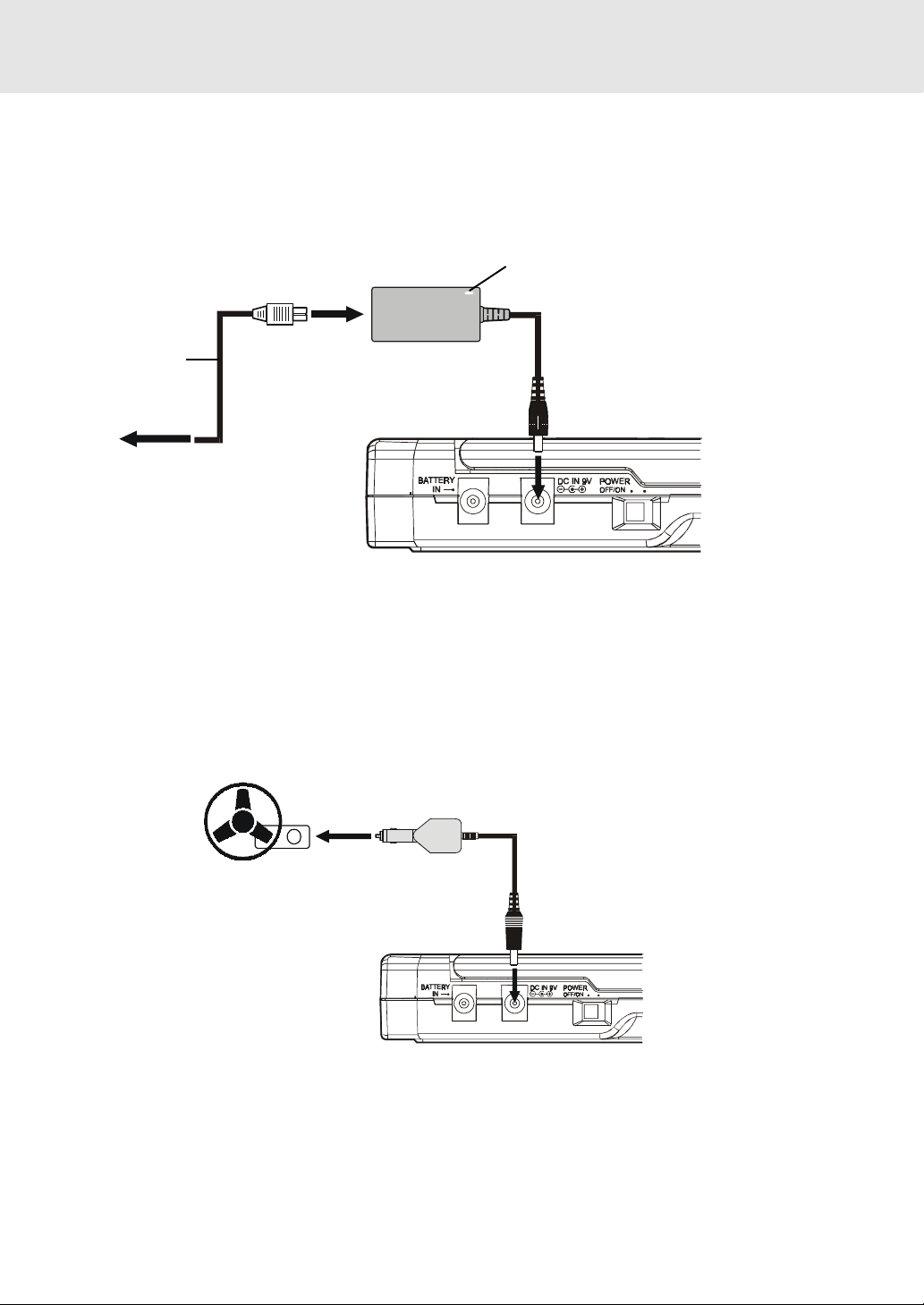E - 4
TABLE OF CONTENTS
Repeat Playback .............................. 22-23
Repeatingatitle/chapter(DVD)............................22
Repeatingasingletrack/wholedisc(CD)...........22
Repeatingaspecificsection(DVD/CD)..............23
PlayingMP3andPictureFileDisc... 24-25
PlayingaMP3filedisc............................................24
PlayingaPicturefiledisc.......................................25
PlayingaMP3/Picturefiledisc...............................25
Customizing the Function
Settings.............................................26-29
LANGUAGEsetting..................................................26
VIDEOsetting......................................................26-27
AUDIOsetting....................................................27-28
RATINGsetting...................................................28-29
Language Code List for
Disc Language ...................................... 30
Maintenance..........................................31
CleaningDisc..........................................................31
CleaningtheUnit...................................................31
ImportantNote.......................................................31
Trouble Shooting Guide ................. 31-32
VideoBagInstallation............................33
Safety Precautions ..................................3
TableOfContents ....................................4
DiscFormats............................................5
Accessories...............................................6
RemoteControl........................................6
Control Reference Guide .................... 7-8
PowerSupply......................................9-10
Using the AC adaptor ...................................... 9
Usingthecaradaptor............................................9
Using therechargeablebatterypack.............10-11
Turningontheunit................................................11
Connecting other Equipment ......... 12-14
ConnectingtheVCR............................................12
ConnectingtheTV................................................12
Anothersourceconnection................................13
Usingearphones....................................................14
Adjusting the Sound ............................ 14
Playing a Disc ................................... 15-17
PlayingDisc..........................................................15
Pausingplayback(stillmode)...............................15
Stoppingplayback.................................................15
Toskiptoadifferenttrack......................................15
FastFoward/FastReverse.....................................16
Skip(Forward/Reverse)..........................................16
Zoomingintoanimage .........................................16
Angleselection.......................................................17
Audioselection.......................................................17
Subtitleselection....................................................17
Special Functions ............................ 18-20
Displayfunction..................................................18
Locatingaspecifictitle .........................................19
Locatingaspecifictitle/chapter/track..................19
Locatingaspecifictime.........................................20
Anglesetting...........................................................20
Audiosetting..........................................................20
Subtitlesetting.......................................................20
CD / DVD programmable memory ....... 21
DVDprogrammablememory.................................21
CDprogrammablememory..................................21