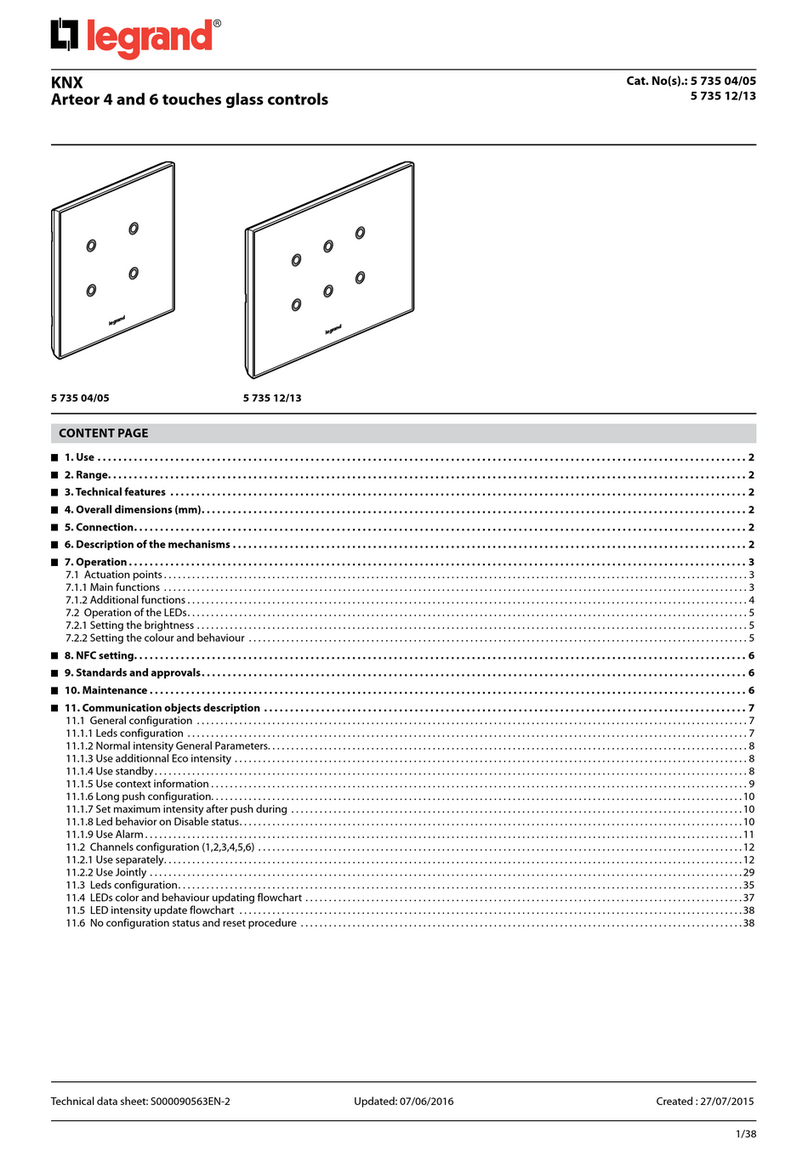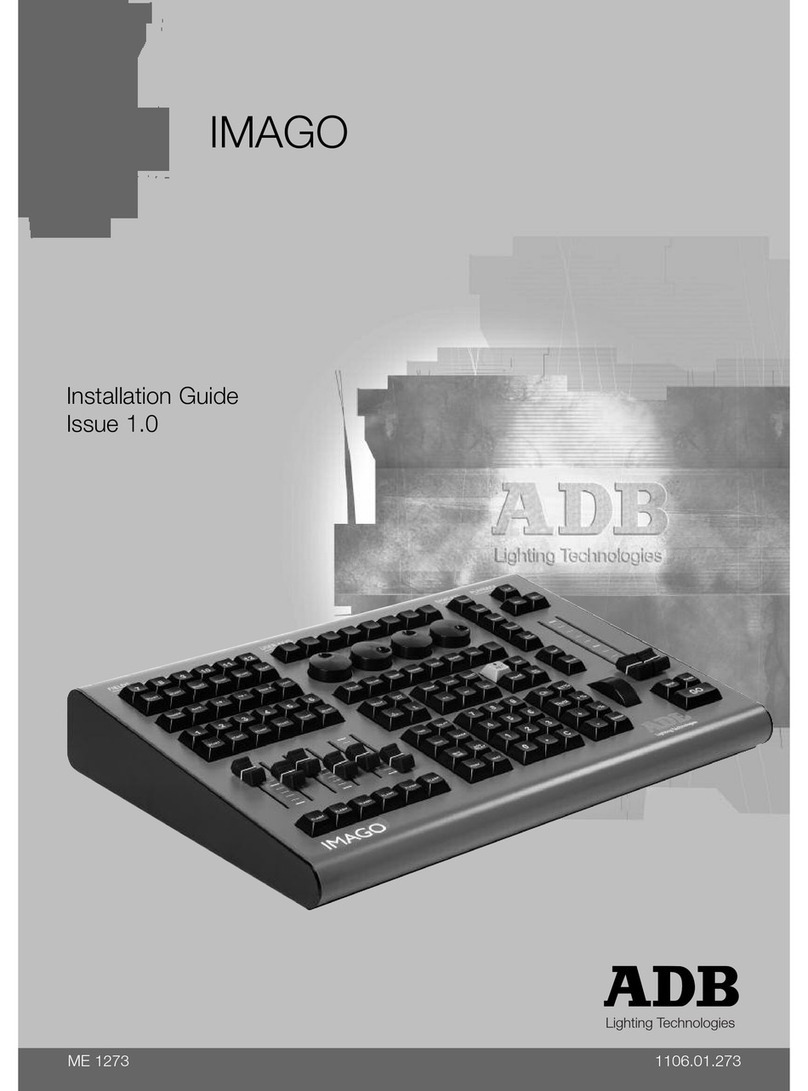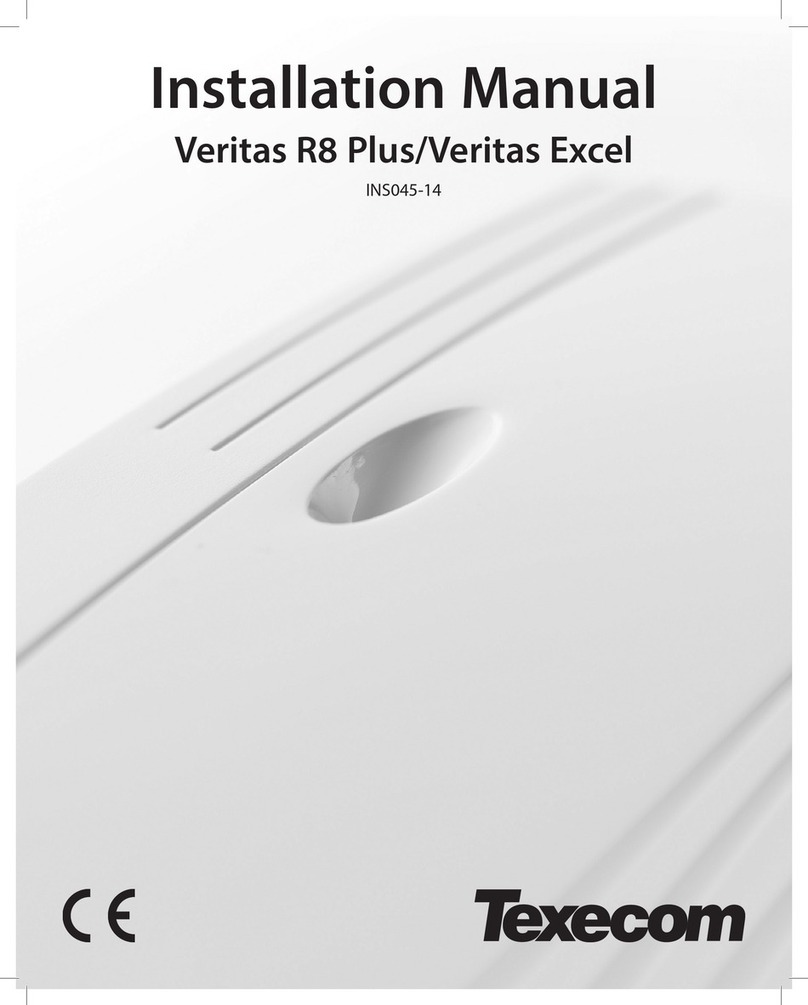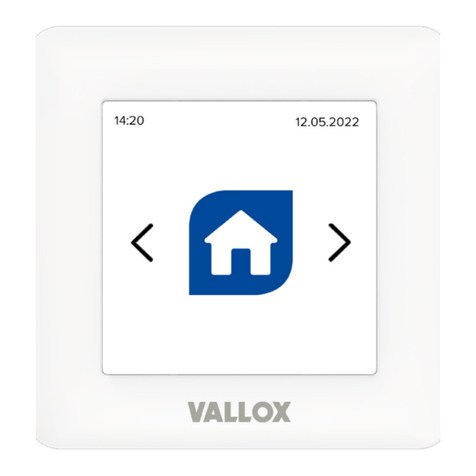TeachLogic CPS-120 User manual

TeachLogic LLC | 541 Main St, Suite B, Longmont CO 80501 | P760-631-7800 | Esupport@teachlogic.com | teachlogic.com
Page | 1
TeachLogic CPS-120, firmware versions 3.4_20220206 and BT20201222
Release Notes, rev 2022.03.10
This is the functional description of CPS-120/CPR-125 operation after upgrade to the
firmware versions given above.
Standby and Power On
Most IMA-120 amplifiers have a standby (or sleep) energy saving
mode that causes the amplifier to enter a standby mode after two
hours without audio activity. At this point, the CPS-120 control panel
display will go dark (not just dim). The panel is still powered,
however, and will respond to the following command to change the
amplifier power mode to On (or wake the amplifier):
Long-press the Mute key 3-4 seconds
The same long-press will switch the amplifier into Off mode from
the On mode. And it will switch the amplifier from Off mode to the On
mode.
The amplifier’s front panel power LED is Blue when On, Red when
Off, and Amber when in Standby.
Reminder on Control Panel Button Response
Press any button to activate the control panel. If the panel display is dim, the panel is not active and
pressing any key is required. When a key is pressed, the screen will brighten. Once the screen is bright,
touch the intended key(s) for a long or short press. For example, long-press the MUTE key and the
amplifier will enter its Off mode. Thereupon, the control panel will go dark (not just dim) and remain dark
until the amplifier is powered On by a long-press of the control panel Mute button, or by a press of the
amplifier’s own power button.
Bluetooth Connections
We use the term “pair” to mean the exchange of information and mutual validation between two devices
(i.e. the control panel and a portable Bluetooth device). We use the term “connect” to mean the active
and current wireless linking of the control panel’s Bluetooth receiver and a device with which it has paired.
Devices must be pairedbefore they can connect.For more general background, read
https://www.sony.com/electronics/support/articles/00196698.
1. When powered on, the Bluetooth receiver (the “BTR”) in the control panel will search for and
try to connect to the most recently paired device (normally, this is the teacher's device).
2. When the system and BTR are turned on and no device is connected, a) any previously paired
device(s) may connect with BTR by initiating the connection, and b) non-paired devices may not
connect or pair with BTR.
3. No new devices will pair with the BTR unless the panel BT button is first pressed for 4-5
seconds. With this button press, the BTR is put into pairing mode and any connected devices are
disconnected. Because the BTR is in pairing mode, devices within range will see its
Teachlogic…<serial number> name advertised and can pair with the BTR. Once paired, a device
will connect to the BTR.

TeachLogic LLC | 541 Main St, Suite B, Longmont CO 80501 | P760-631-7800 | Esupport@teachlogic.com | teachlogic.com
Page | 2
DISPLAY SCREEN INDICATORS on BTR (Bluetooth receiver)
(STOP) symbol means BTR not connected to any device. No non-paired devices can pair
unless panel is put into pairing mode by long-pressing the BT button.
(PAUSE) symbol displays after a paired device connects (e.g., a teacher returns to room with
a previously paired device and is automatically reconnected, or they select Teachlogic-####### control
panel on their device’s Bluetooth control application). The ####### will be the serial number (e.g.,
000000051) readable on the control panel screen. This allows a user to identify the control panel they
desire for pairing or connection. If you see more than one TeachLogic device, select your desired device
by serial number.
(PLAY) symbol displays after a device starts to send audio to the BTR and will remain
displayed until 12 seconds after audio is stopped; then after 12 seconds the indicator reverts to PAUSE
symbol, and the device remains actively connected.
(STOP) symbol is displayed after a connected device disconnects with a disconnect command
from the device. Note, however, that there is no disconnection command received by the BTR if the
connected device is powered off, moves out of range (as much as 150’), has its Bluetooth feature turned
off, or is connected to a different device. In those cases, the BTR remains in a connected state,
displaying the PAUSE symbol.
Once disconnected, other previously paired devices may then connect. But as stated above, no other
devices can pair unless panel is put into pairing mode by pressing BT button.
HOW TO PAIR
To pair a device, first press any button on control panel to activate its keys (screen will change from dim
to bright indicating active). Then press the BT button on control panel to cause it to show .
Next, press the BT button (for 3-4 seconds) until the STOP block blinks once, and then release the BT
button; the blink indicates that the panel has been put into pairing mode. In this mode, any Bluetooth
device can pair with BTR, and the device will then proceed to connect. Once the connection is made, the
PAUSE symbol will display. The PAUSE symbol means that a device is paired but not “playing” any
content.
Once the panel is in pairing mode, it will allow a few minutes to connected to a Bluetooth device and then
exit pairing mode.(On earlier versions of the firmware, the BTR would remain in pairing mode indefinitely
until the amplifier enters Standby or Off mode, or until the panel is connected to a Bluetooth device.)
While in pairing mode, it will continuously advertise its name to all Bluetooth devices within range until
connected, so long as the power state is On. Therefore, when you put it into pairing mode, all nearby
phones, for example, can pair and connect to it. If it stays in pairing mode, power cycle the amplifier to
reset it and keep it from pairing with unintended parties. Do this by long pressing the Mute button to turn
it OFF, wait a few seconds, the long press again to turn back ON.
PREVIOUSLY PAIRED DEVICES
When an Apple or Android device is paired and connected tothe BTR and ifthe device moves out of range
or their Bluetooth function is turned off, they can be reconnected to the BTR by manually selecting the
TeachLogic panel’s BTR when back in range.

TeachLogic LLC | 541 Main St, Suite B, Longmont CO 80501 | P760-631-7800 | Esupport@teachlogic.com | teachlogic.com
Page | 3
If an Android device was connected and another paired device subsequently becomes connected, then
after the second device disconnects, the Android device can reconnect if the panel is put into pairing
mode again.
By contrast, if an Apple device was previously paired, and subsequently another device pairs and
connects, then after the second device disconnects, the Apple device will not reconnect. The user needs
to put the panel in BT pairing mode, forget the panel BTR in Apple’s Bluetooth settings, then re-pair and
connect to the Apple iOS device.
To disconnect a device from the panel, press the BT button for 3-4 seconds until the BT Stop icon blinks
once. This will1) disconnect the connected device, and 2) allow pairing and/or connection by other
devices (including the one disconnected). The first one to connect will lock out others while connected.
CLASSROOM STRATEGY FOR SECURING BLUETOOTH CONNECTIONS
To prevent persons other than the teacher from connecting to the classroom audio system, namely
students acting contrary to a teacher’s wishes, TeachLogic recommends the following.
1. Maintain control of access to the control panel. If anyone can press the BT button, they can
pair their smartphone or other Bluetooth device to it.
2. Once you put the panel into pairing mode, immediately connect (or pair and connect) your
(teacher’s) Bluetooth device. This will keep it from being available to any previously paired
device. If you do not pair, then power cycle the system using a long press of Mute button to
power off, then another long press of it to power back on. Then the system will not be in pairing
mode, advertising its Bluetooth identity. (Note that previously paired devices may still connect if
no other device is connected to it.)
3. If you identify an unauthorized, undesired party that has paired with the audio system, require
their device “forget” the TeachLogic system Bluetooth pairing identity. And please note that the
BTR will remember the most recently connected device and try to connect with it, so pair and
connect your (teacher’s) device to override this. Having a device forget the BTR may be as
simple as clicking on “forget device” on an unauthorized Apple device. With Android devices, the
owner must first “forget device” then “rescan” to clear the pairing information from memory. If
theirs was the last device connected, the BTR will actively try to reestablish connection and the
unauthorized owner will need to decline to connect when prompted so that the Android device
“forgets” the pairing.
4. Finally, if you have problems with unauthorized connections, then when you are not using the
system to play audio from your desired Bluetooth-connected device, keep that BT input channel
muted. To do this, press the BT button, then the Mute button. This will keep the Bluetooth audio
signal level at zero so if anyone else is connected, they may not send any sounds to the
classroom speakers. Do this also if you ever hear audio from your classroom speakers that is
from a device you do not intend have connected.
Additional Functions of release 3.4 for detection of RS-232 connection issues
Sometimes, RS-232 communication can be disrupted between the control panel (CPS-120/CPS-121) and
the amplifier (IMA-120/IMA-121). If this condition persists for a minute or more, the control panel will
display the message “Amplifier Offline.” This is a feature in release 3.4 and later, and the release number
is shown on the display shortly after connecting the control panel to power via the RJ-45 connectorized
cable.

TeachLogic LLC | 541 Main St, Suite B, Longmont CO 80501 | P760-631-7800 | Esupport@teachlogic.com | teachlogic.com
Page | 4
Troubleshooting Tips
My amplifier does not respond to commands from the CPS-12x control panel. Check to ensure on the
amplifier the RS-232 switch is in the ON position. If OFF, the amplifier will only respond to its commands
from its own front panel buttons and dials. If ON, it will respond to remote commands from CPS-12x
panels or other RS-232 devices.
The CPS-12x screen is dark or dim when I want to enter a command or does not respond to my
commands at first. The panel will be dark if the amplifier is in the OFF or STANDBY state. Turn the
amplifier ON by long-pressing the Mute-0/1 button (about 4 seconds). This will activate both the amplifier
and the control panel. If the screen is merely dim, then press any button momentarily to ready the panel
to receive a command; then it will return to full brightness, and you can press buttons to enter commands.
I cannot hear any audio from one of the inputs (mics, or other inputs). Press the button for that audio
source (e.g. MicA or BT), then adjust the volume up to mid-range. If it had been muted or turned down to
minimum level, this will correct that. Alternatively, the device sending audio (e.g. a microphone,
computer, television) can successfully send audio to another system (over the same cables) such as a
powered speaker or another room’s TeachLogic system.
For further help, contact your dealer that sold the product or TeachLogic at www.teachlogic.com Support
page.
This manual suits for next models
1
Table of contents
Other TeachLogic Control Panel manuals