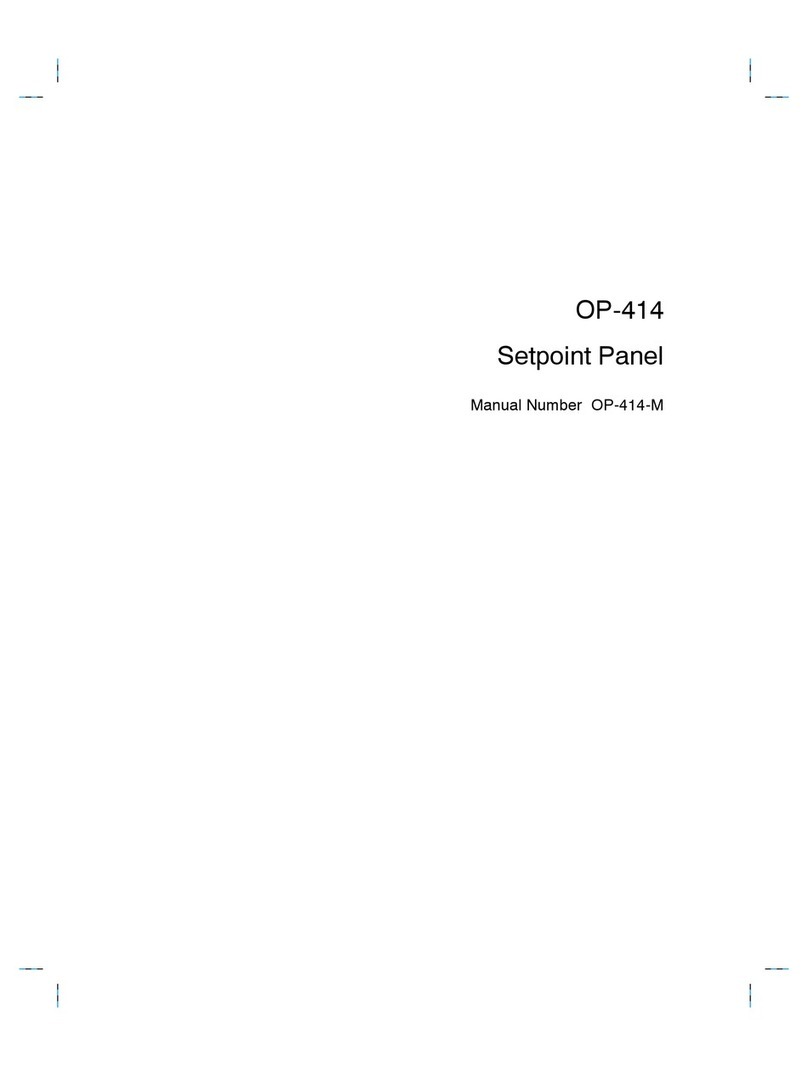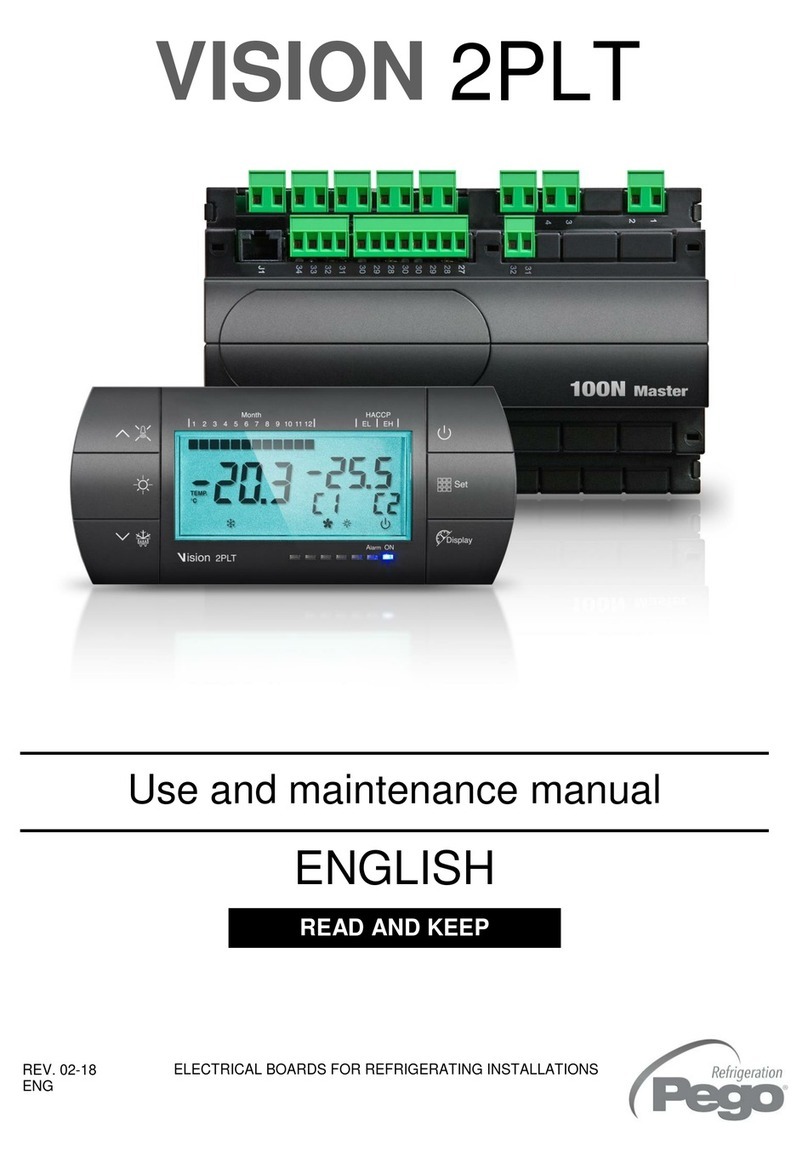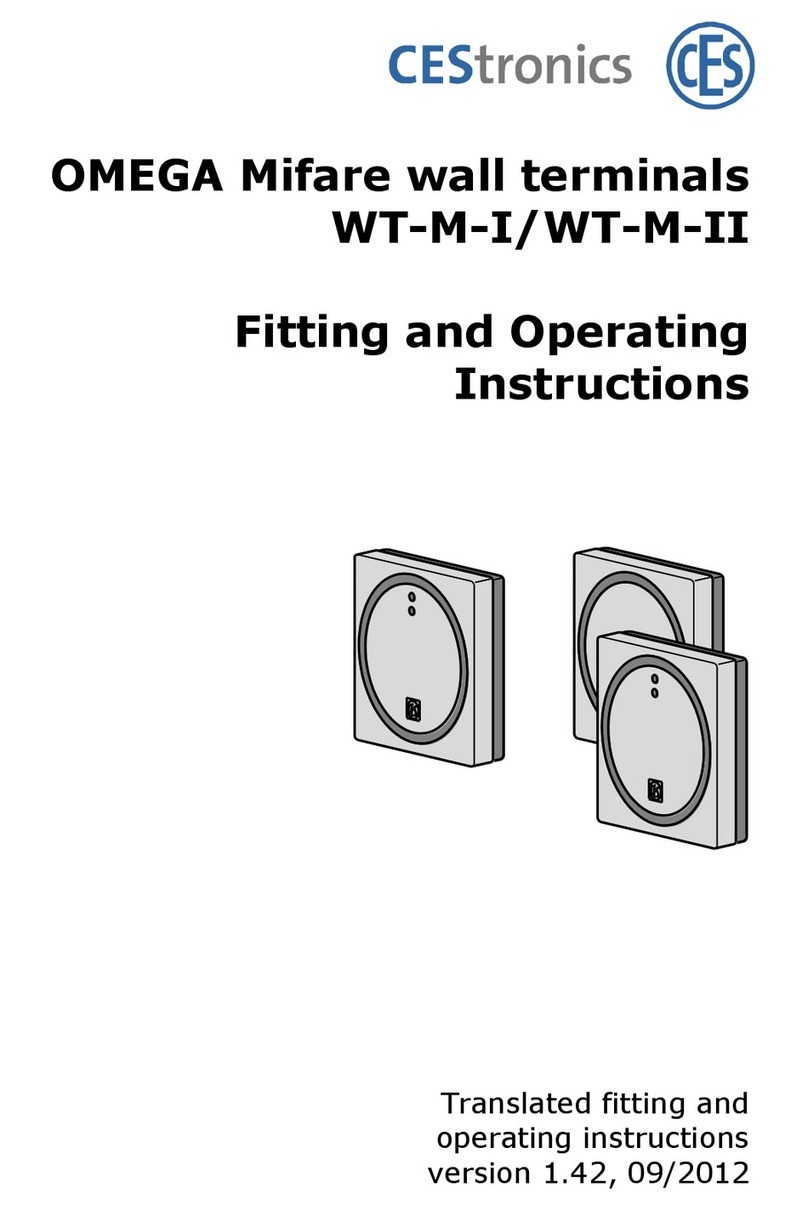TeachLogic CPS-121 User manual

TeachLogic LLC | 541 Main St, Suite B, Longmont CO 80501 | P760-631-7800 | E[email protected] | teachlogic.com
CPS-121
Wall Mount Control Panel
Firmware versions 1.0 and 1.1
User Manual
This is the functional description of CPS-121 operation with the firmware versions listed above.
Power ON/OFF
Long-press the - Mute key 3-4 seconds
The same long-press will switch the amplifier into OFF
mode from the ON mode. And it will switch the amplifier
from OFF mode to the ON mode.
Standby (sleep mode)
TeachLogic®Matrix™ (IMA-121 and IMA-120) amplifiers
have a standby (or sleep) energy saving mode that
causes the amplifier to enter a standby mode after two
hours without audio activity. At this point, the CPS-121
control panel display will go dark (not just dim) and it will
repeat the word “Standby” on the display every minute.
The panel is still powered, however, and will respond to
the command to change the amplifier power mode to ON
(or wake the amplifier).
Using Control Panel Buttons
Press any button to activate the control panel. If the panel display is dim, the panel is not active and
pressing any button is required. When a button is pressed, the screen will brighten. Once the screen is
bright, the panel is active.
Setting Volume Levels
The channels adjustable are MICA,MICB,AUXIN1AUXIN2, LINEOUT,BT (for Bluetooth®), and AUX3, a 3.5mm
input port on the control panel.
To change the volume level of any input or the Line Out output, first select the channel to be adjusted by
pressing its labeled button. For example, Press MICA to change the volume of the wireless microphone
on channel A.
•Press the VOL▲and VOL▼buttons to control the level.
•Press MUTE to silence the channel. Press MUTE again will un-silence it.
The amplifier’s front panel power LED
(see below) is Blue when ON, Red
when OFF, and Amber when in
Standby.

CPS-121 Control Panel User Manual
2
Bluetooth®Connections
Pair: means the exchange of information and mutual validation between two devices (i.e., the control
panel and a portable Bluetooth device).
Connect: means the active and current wireless linking of the control panel’s Bluetooth receiver and a
device with which it has paired.
Devices must be paired before they can connect.For more general background, read
https://www.sony.com/electronics/support/articles/00196698.
How to Pair
1. To pair a device, first press any button on control panel to activate it. The
screen will change from dim to bright indicating active).
2. Then press the BT button on control panel to select Bluetooth (see screen
depiction at right).
3. Press the BT button (for 3-4 seconds) until the STOP block blinks once, and then release the BT
button; the blink indicates that the panel has been put into pairing mode.
4. In pairing mode, the screen will show the two arrows
as shown here. Note also the serial number of the
control panel (ending in 0168, for this example). This
is the control panel the user should select on their
Bluetooth device. In case more than one classroom is
in pairing mode, this is how one identifies their
classroom system.
5. In this mode, any Bluetooth device can pair with BTR,
and the device will then proceed to connect. The user
will be prompted for a passcode. The factory default
passcode is 8-2-4-7 (spells T-C-H-R), and it can be
changed. (See last page for changing the passcode.)
6. Once the connection is made, the PAUSE () symbol
will display. The PAUSE symbol means that a device is
paired but not “playing” any content.
Note: Once the panel is in pairing mode, it will allow the user a few minutes to connect to a Bluetooth
device. After the time expires with no connection being made, the BTR will exit pairing mode.(On earlier
versions of the firmware, the BTR would remain in pairing mode indefinitely until the amplifier entered
Standby or OFF mode, or until the panel was connected to a Bluetooth device.)While in pairing mode, it
will continuously advertise its name to all Bluetooth devices within range until connected, so long as the
power state is ON. Therefore, when you put it into pairing mode, all nearby phones, for example, can pair
and connect to it.
Daily Bluetooth®Behavior
•The Bluetooth receiver (the “BTR”) in the control panel will search for and try to connect to the
most recently paired device (normally, this is the teacher's device).
•When the amplifier is powered and no device is connected to the control panel’s BTR, a) any
previously paired device(s) may connect with BTR by initiating the connection, and b) non-paired
devices may not connect or pair with BTR.
•No new devices will pair with the BTR unless and until the panel BT button is first pressed for 4-5

CPS-121 Control Panel User Manual
3
seconds. With this button press, the BTR is put into pairing mode and any connected devices are
disconnected. Because the BTR is in pairing mode, devices within range will see its <serial
number> Teachlogic name advertised and can pair with the BTR. Once paired, a device will
connect to the BTR.
Display Screen Indicators for use of BTR (Bluetooth®receiver)
STOP ( █) symbol means BTR is not connected to any device. No non-paired devices can
pair unless panel is put into pairing mode by long-pressing the BT button. STOP ( █) symbol is displayed
after a connected device disconnects with a disconnect command from the device. Note, however, that
there is no disconnection command received by the BTR if the connected device is powered off, moves
out of range (as much as 150’), has its Bluetooth feature turned off, or is connected to a different device.
In those cases, the BTR remains in a connected state, displaying the PAUSE symbol.
PAUSE () symbol displays after a paired device connects (e.g., a teacher returns to room
with a previously paired device and is automatically reconnected, or they select SN…####-Teachlogic
control panel on their device’s Bluetooth control application). The #### will be the serial number’s last 4
digits (e.g., 0168 from s/n 000000168) and it is readable on the control panel screen. This allows a user
to identify the control panel they desire for pairing or connection. If you see more than one TeachLogic
device, select your desired device by its serial number.
PLAY () symbol displays after a device starts to send audio to the BTR and will remain
displayed until 12 seconds after audio is stopped; then after 12 seconds the indicator reverts to PAUSE
symbol, and the device remains actively connected.
Once disconnected, other previously paired devices may then connect. But as stated above, no other
devices can pair unless panel is put into pairing mode by pressing BT button.
Previously Paired Devices
When an Apple or Android device is paired and connected to the BTR and if the device moves out of
range or their Bluetooth function is turned off, they can be reconnected to the BTR by manually selecting
the TeachLogic panel’s BTR when back in range.
If an Android device was connected and another paired device subsequently becomes connected, then
after the second device disconnects, the Android device can reconnect if the panel is put into pairing
mode again.
By contrast, if an Apple device was previously paired, and subsequently another device pairs and
connects, then after the second device disconnects, the Apple device will not reconnect. The user needs
to put the panel in BT pairing mode, forget the panel BTR in Apple’s Bluetooth settings, then re-pair and
connect to the Apple iOS device.
To disconnect a device from the panel, press the BT button for 3-4 seconds until the BT Stop icon blinks
once. This will 1) disconnect the connected device, and 2) allow pairing and/or connection by other
devices (including the one disconnected). The first one to connect will lock out others while connected.

CPS-121 Control Panel User Manual
4
Classroom Strategy for Securing Bluetooth®Connections
To prevent persons other than the teacher from connecting to the classroom audio system, namely
students acting contrary to a teacher’s wishes, TeachLogic recommends the following.
1. Maintain control of access to the control panel. If anyone can press the BT button, they can pair
their smartphone or other Bluetooth device to it.
2. Once you put the panel into pairing mode, immediately connect (or pair and connect) your
(teacher’s) Bluetooth device. This will keep it from being available to any previously paired
device. If you do not pair, then power cycle the system using a long press of the - Mute
button to power off, then another long press of it to power back on. Then the system will not be
in pairing mode, advertising its Bluetooth identity. (Note that previously paired devices may still
connect if no other device is connected to it.)
3. If you identify an unauthorized, undesired party that has paired with the audio system, require
their device “forget” the TeachLogic system Bluetooth pairing identity. And please note that the
BTR will remember the most recently connected device and try to connect with it, so pair and
connect your (teacher’s) device to override this. Having a device forget the BTR may be as
simple as clicking on “forget device” on an unauthorized Apple device. With Android devices, the
owner must first “forget device” then “rescan” to clear the pairing information from memory. If
theirs was the last device connected, the BTR will actively try to reestablish connection and the
unauthorized owner will need to decline to connect when prompted so that the Android device
“forgets” the pairing.
4. Finally, if you have problems with unauthorized connections, then when you are not using the
system to play audio from your desired Bluetooth-connected device, keep that BT input channel
muted. To do this, press the BT button, then the - Mute button. This will keep the Bluetooth
audio signal level at zero so if anyone else is connected, they may not send any sounds to the
classroom speakers. Do this also if you ever hear audio from your classroom speakers that is
from a device you do not intend have connected.
Additional Functions in Firmware Release 1.1 for Detection of RS-232 Connection Loss
Sometimes, the can be a disruption of the electronic communication link between the control panel (CPS-
121) and the amplifier (IMA-120/IMA-121). If this condition persists for a minute or more, the control
panel will display the message “Amplifier Offline.” This is a feature in release 1.1 and later, and the
release number is shown on the display shortly after connecting the control panel to power via the RJ-45
connectorized cable.
Troubleshooting Tips
My amplifier does not respond to commands from the CPS-12x control panel.
Check on the amplifier that the RS-232 switch is in the ON position. If OFF, the amplifier will only
respond to its commands from its own front panel buttons and dials. If ON, it will respond only to remote
volume change and mute commands from CPS-12x panels or other RS-232 controller devices (made by
3rd parties).
The CPS-121 screen is dark or dim when I want to enter a command or does not respond to my
commands at first.

CPS-121 Control Panel User Manual
5
The panel will be dark if the amplifier is in the OFF or STANDBY state. Turn the amplifier ON by long-
pressing the - Mute button (about 4 seconds). This will activate both the amplifier and the control
panel. If the screen is merely dim, then press any button momentarily to ready the panel to receive a
command; then it will return to full brightness, and you can press buttons to enter commands.
I cannot hear any audio from one of the inputs (mics or other inputs).
Press the button for that audio source (e.g. MicA or BT), then adjust the volume up to mid-range. If it had
been muted or turned down to minimum level, this will correct that. Alternatively, independently check
that the device sending audio (e.g. a microphone, computer, television) can successfully send audio to
another system (over the same cables) such as a powered speaker or another room’s TeachLogic
system.
Why does control panel blink the word “Standby?”
This simply means that the amplifier is in a standby mode (aka sleep mode). It can be changed into the
active mode by long pressing the power button on the panel or by using a microphone or audio source
connected to the amplifier.

CPS-121 Control Panel User Manual
6
Changing Passcode for Bluetooth Pairing
The passcode for Bluetooth pairing may be changed. To change it, removed the CPS-121 from the wall
by removing the four Phillips drive screws on front panel, and locate the 8-position DIP switch centered
on the circuit board.
The position of the small switches will determine the passcode. Each switch positions represents
different value. The total value of all switches is added to 8200, and the result is the passcode for the
CPS-120 device. The passcode may be any number between 8200 and 8455, inclusive.
The first switch (with the “1” label by it) has a value of 0 or 1 (of Off, or On);
the second switch (with “2” label) has a value of 0 or 2;
the third has a value of 0 or 4;
and so forth, and as shown below.
Switch Value if On Value if OFF
1 1 0
2 2 0
3 4 0
4 8 0
5 16 0
6 32 0
7 64 0
8 128 0
Set the switches in any combination of ON and OFF. Then sum total the values of each switch. Add that
sum to 8200 for the final value, and that will be the passcode.
The factory default switch positions are (1 through 8): ON, ON, ON, ON, OFF, ON, OFF, OFF.
Numerically, that is . . . . . . . . . . . . . . . . . . . . . . . . . . . .1 + 2 +4+ 8 +0+ 32 + 0 +0. . . . or 47
And this, added to 8200 equals 8247. 8247 is the passcode for each device as it leaves the factory.
For further help, contact your dealer that sold the product or TeachLogic at www.teachlogic.com Support
page.
Table of contents
Other TeachLogic Control Panel manuals