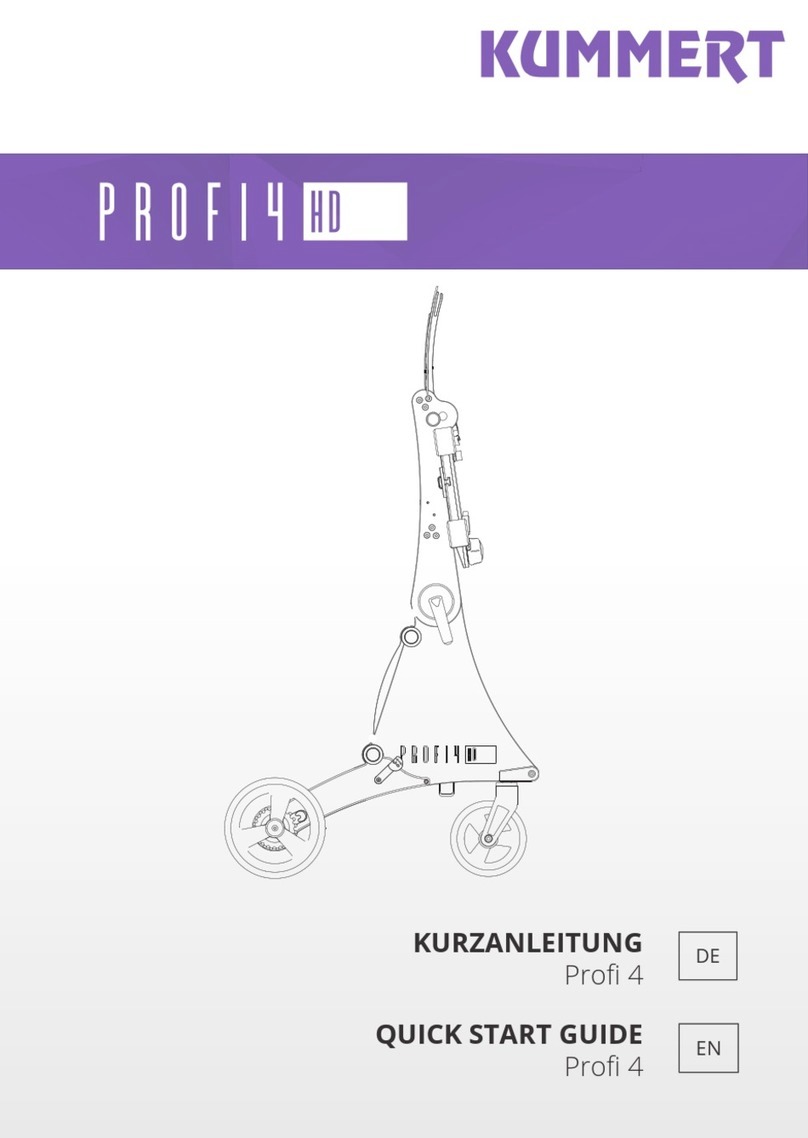Team Blacksheep TBS FUSION User manual

TBS FUSION receiver module
Revision 2021-03-21
Real time image processing analog receiver module
A Fusion of the best: The image processing developed by BrainFPV, the OSD and UI by Achilles, and the
hardware engineered and manufactured by TBS. When the brightest minds of the FPV industry work
together, being the best at merging two analog video streams was simply not good enough!
Through active video fusion, the displayed video instantly has less breakup and more range, without
color-deterioration or video desync often experienced at the edge of reception. A state-of-the-art OSD
engine drives cutting edge interactivity, while reducing the need for on board OSD. The TBS Fusion both
raises the bar at reception quality and paves the way for system-wide integration with TBS Crossfire and
other devices.
Key features
●Compatible Fatshark Dominator V1, V2, V3, HD1, HD2, HD3, HDO 1/2, Orqa and many more
●External Power Kit: Included. Required for older goggles that can't deliver enough power, or for
connectivity
●RF Sensitivity: -96dBm
●Power: 5V @ 340mA, 500mAh with connectivity enabled
●Collaboration with: BrainFPV (video fusion), AchillesFPV (UI), TBS (hardware)
●Crossfire and TBS Cloud connectivity
●Real-time telemetry based OSD
1

Table of contents
Getting ready
FAQ
Note
Updating
Overview
Mode switch on Fatshark goggles
Power Mod
Do I need it
How to install the mod
Upgrade receiver modules
Antenna selection
General functions
Navigation
Main Screen
Startup channel
Favorites
User frequency
A user frequency can also be set as favorite like any other channel.
Autolock
Multilock
Spectrum analyzer
Laptimer
Quad find
Settings
Sound
OSD Settings
Mirror Menu to OSD
RSSI Bars
CRSF Telemetry
2

Focus Target
Invert L/R Button
CRSF
Fusion
WiFi
Other devices
Fusion
WiFi
VTx Sync
Dynamic VTx
Mute VRX
Calibrate
About
Additional informations
TBS CLOUD
Menu
Initiate the WiFi module
Connection to a WiFi hotspot
Direct Crossfire/ Tracer connection
VTX sync setup (Follow/ Lead/ Auto)
Dynamic VTX power setup
OSD with real-time telemetry data
3

Specifications
TBS Fusion module
Input Power:
5-9v (2s LiPo)
Extras:
WiFI for TBS Cloud connectivity
OSD
Real-time picture processing
Features
Matrix Modus, Auto search, Race mode
CRSF menu, Find mode, Laptimer, OSD
Channels:
Band A/ B/ E
Fatshark
Race Band
Low Race Band
Audio:
Passthrough to your goggles
Power consumption:
WiFi off: 5V: 380 mA, 8.4V: 270 mA
WiFi on: 5V: 440 mA, 8.4V: 320 mA
Antenna connectors:
Micro USB, 2x SMA antenna connector
Connector:
Pins: 2,5mm pin header, 9 Pins
Weight:
30,5g
WiFi:
IEEE 802.11 b/g/n (2.4 GHz)
OLED:
64x128 Oled (blue)
Kit contents:
1x TBS FUSION, 1x power mod board, 2x ribbon cable, 1x 90° SMA adapter
4

Getting ready
Getting set up and ready to fly is a quick and simple task. In most cases plug&play when using TBS
equipment.
FAQ
If you got any question after reading this manual you should visit the TBS FAQ section
Note
This manual is written based on FUSION
FW 2.16 and WiFi FW 1.41
. If some functions are not available for
you, please update your Fusion and WiFI module.
Some features include a connection to the TBS R/C systems. Make sure there firmware is up to date:
Crossfire 4.11 or Tracer 5.07
Updating
In order to update and configure your Fusion module, you need the TBS Agent X, which you can download
from the TBS shop.
To update the module, connect it by the USB-port and run the update by Agent X.
For detailed instructions on how to use the Agent X, have a look at the Agent X manual.
5

Overview
Mode switch on Fatshark goggles
On the bottom of your Fatshark goggles you got a small switch to select the module bay or an external
source. When you switch to the external source, your Fusion module will turn off unlike other modules on
the market.
Power Mod
With your Fusion module you got a small pcb and two ribbon cables. This is the power mod that you might
need to install into your goggles.
Do I need it
6

How to install the mod
There are different methods to provide battery voltage to your Fusion module. This can be done by the
included power mod pcb and the ribbon cable as well as by just a single wire on the soldering spots on the
pcb. Here you can see the installation process as video.
On some goggles this can create heat on the main PCB of your goggles. In this case, just connect a wire
straight to the barrel connector of your goggles and the solder-spot on the Fusion..
Upgrade receiver modules
If you bought your Fusion module before april 2020 you got the first receiver modules which got replaced
by a newer revision with a higher sensitivity. If you are not sure which one you got, you can check out the
back of the module:
To upgrade you just replace the receiver module.
After the upgrade you need to run the calibration.
Antenna selection
Due to the advanced image processing the Fusion does not need two identical antennas to work properly.
The most common setup is an omni-directional antenna like the Triumph Pro on the top connector and a
patch like the TBS Patch on the bottom connector.
Make sure to use SMA antennas!
7

General functions
Main Screen
The startup mode of the Fusion when you power it up. You can switch channels and bands easily with the
joystick. Up/Down to change the band, Left/Right to change the channel.
When the OSD Status shows locked, you can not change the channel or band. To unlock it, just push the
joystick in any direction and wait for 2 seconds. Then the symbol will switch to open. A few seconds after
you changed the channel/ band the fusion will be locked again.
OLED
●Frequency: Frequency of the selected channel
●RSSI: Signal strength for each antenna
●Sync Status: Sny when a SA or CRSF VTx is connected to the Crossfire/ Tracer RX and the channel
of the VTX and Fusion match (SYNC/ NO SYNC)
●WiFi Status: Cloud connection status - connected( no cross)/ not connected (with cross)
●VTx Sync Mode: Shows the sync type selected (Auto/ Lead/ Follow)
●Sync Status: Status of the communication between Fusion and Crossfire/ Tracer
WiFi and VTx Follow symbols are not shown when these options are deactivated
8

When you change the band or the channel with UP/ DOWN or LEFT/ RIGHT a “mini band scanner”
instantly show you the best channel, with ENTER the Fusion will switch the channel:
OSD
●Selected Channel: Position of the selected channel on the 5.8GHz band
●5.8G Band: Complete 5.8GHz band
●Scanner Progress: Band scanning status
●Active Band: Selected band
●RSSI: Signal strength of any received signal
●Noise Level: Weak signals, mostly noise from the VTX’s
●Channel: Selected Channel
●RSSI Bar: Signal strength for each channel, as bar
●RSSI Value: Signal strength for each channel, as value (0-99)
9

Startup channel
On startup the Fusion will tune in to a certain channel.
Permanent Startup:
If you want your Fusion to always start with the same channel, Set this channel as a
Favorite
, navigate to
the
X
band, push and hold the joystick for a moment until the menu shows up and select
Permanent
Startup.
In case you no longer want it to start with a fixed channel, just delete it from the
X
band.
Last used Channel:
When no permanent startup channel is selected, the Fusion will start with the last used channel
10

Favorites
Up to 8 channels can be set as a Favorite. For this, select a channel from any band in the
Matrix
menu,
push and hold the joystick for a moment till the menu shows up and select
Save 5860
.
The channels will be sorted in the order they have been set as favorite. Those channels can be found as
X
band.
If you want to change the order, this can be done by the
TBS Agent X/ L/ M
or the Fusion CRSF menu.
Deleting: If you want to erase a channel from the favorites, select this channel in the
X
band, push and
hold the joystick for a moment till the menu shows up and select
Delete
or
Delete all
to remove all of them
at once.
A user frequency can also be set as favorite like any other channel.
11

User frequency
In the Main overview, you can switch from the standard band selection to a manual selected frequency. To
do so, select any channel in the
Main
menu and hold down the joystick for about 2 sec till the sub-menu
shows up. In there select
Custom Freq.
Now you can set the frequency with
Up
and
Down
. If The selected
frequency does not match with any of the standard bands, it will show
US XXX .
When you leave the
channel, your User Frequency is gone. If you want to use it more than once, add it as a
Favorite
.
A user frequency can also be set as favorite like any other channel.
Autolock
Let the Fusion search for a strong signal. Up/Down to search for the next signal. When a strong signal is
found, the Fusion will tune in to this channel and return to the live feed.
OLED + OSD
●Actual Channel: the channel the Fusion is scanning right now
●Progress Bar: Scan status over the entire 5.8 band
12

Multilock
The Fusion searches for up to 8 channels. Those channels are listed in the OSD on the left side and you can
navigate through them with UP/ Down. This feature comes in handy when you are on a race with up to 8
active pilotes, and want to watch their video feed.
OLED
During the scan:
●Active Channel: The channel the Fusion is scanning right now
●Progress Bar: Scan status
●Found Channels: Number of channels that are found
After the scan:
●Active Channel: The channel you are viewing right now
●Found Channels: List of the found channels during the scanning
●Empty Slots: when less than 8 channels are found, the remaining slits will stay empty
13

OSD
During the scanning the OSD shows the same as the OLED.
After the scan:
14

Spectrum analyzer
With the spectrum analyser you can check the entire 5.8GHz band for signals. This will only affect the
markers on the frequency line so you can see where the signal is located on your band.
OLED
●Band: The band that’s scanned
●RSSI: Signal strength on the entire band
●Channel on the Band: shows the position of the channels on the 5.8GHz spectrum
You can switch the band by clicking UP/ DOWN
OSD
In the OSD you get a detailed scan of the entire band including the average noise floor.
●Noise Spikes: Channels with up to 30% RSSI. Shown in the top left as list as well as on the graph
●RSSI in dBm: RSSI Scale. The lower the number, the weaker the signal
●Band: The band which is scanned for noise spikes
●RSSI Graph: RSSI scan result over the spectrum
UP/ DOWN got no effect for the OSD. Right click will change the band which is scanned for noise.
15

Laptimer
If you want to count your lap times on a race track, you can do it by your Fusion module. To increase a
setting, push or hold the joystick.
●Laps: Amount of laps you want to race (1 - 30)
●Time: Maximum time till a lap will be counted as finished (10 - 50s)
●RSSI: RSSI level of the lower Antenna when the “start gate” is reached (50-95% in 5% steps)
●Tune: Fine-tune the threshold of the RSSI trigger (5-50)
●Start: Starts a 10s count down after which the timer beginners to run
●Score: Shows the result of your last race. Push the joystick to the right to toggle to the next 10
rounds
OLED
During the race:
After the race:
16

OSD
During the race:
After the race:
17

Quad find
If you crashed your drone and have no idea where it’s now, you can use the Quad Find feature.
It works best with a high gain antenna or no antennas at all. Move your Fusion around like a radar and
check for the RSSI bar and the sound from the beeper to find the direction of your grounded drone.
To start the Find mode, select the channel you want to search. Now you can open the menu and select
Quad Find
or push and hold the joystick and select
Quad Find
in the sub menu
The Quad Find mode uses the lower antenna port.
18

Settings
Sound
Enables or disables the beeper when you navigate in the menu or in the Quad Find mode.
OSD Settings
Mirror Menu to OSD
Show the menu in the OSD or not. This has no effect on the other OSD elements.
RSSI Bars
Enable/ disable the RSSI bar in your OSD and change the position by the presets.
CRSF Telemetry
If you enable OSD Telemetry you get telemetry based OSD elements. Perfect if you use an FC without OSD
or models without any FC at all. Details on the setup and the elements can be found in this section.
Focus Target
Shows a rectangle or a cross in different sizes in the middle of your OSD. This comes in handy when you
try to follow a car or on a wing race.
Invert L/R Button
Changes which direction is left and right. Makes the navigation by OSD or OLED intuitive.
19

CRSF
The CRSF Menu gives you the same functionality as the Agent M/ L/ X
Fusion
Let you change the main settings of the Fusion module
WiFi
Shows the available WIFi settings like password protection, let you connect your Fusion to a hotspot etc.
The WiFi module will not show up when it’s disabled in
Settings/ WiFi.
More information on the available settings can be found in the TBS Cloud section.
Other devices
When you have set up the connection between your Fusion and the TBS Crossfire/Tracer Tx by a direct
connection or via cloud, every device connected to the Crossfire/Tracer Rx will show up here. This includes
the Crossfire/Tracer Tx, Crossfire/Tracer WiFi, Crossfire/Tracer Rx, any Unify32/ Evo VTx connected by CRSF,
FCs like Kiss that are connected by CRSF and upcoming devices.
Fusion
Here you can select if you want to use the advanced image processing of the TBS Fusion module or just
use it as a diversity module.
We suggest to use the Fusion mode all the time unless you experience issues with your video. Then you
can try switching to diversity mode.
WiFi
Turn the WiFI module
on
or
off.
If you don’t want to use the WiFi features, you can turn it off.
VTx Sync
When you change the channel on your drone or on your Fusion module, this feature allows you to sync
both devices thru your Crossfire. There are three settings available:
●Lead: the VTX follows the channel it gets from the Fusion. In the matrix menu, press and hold the
joystick for a few seconds till the sub menu opens and select
Send to VTx
●Follow: When you change the channel on your VTx the Fusion will follow this change. This only
works when the Crossfire get’s the information about the new channel like when you change it
through a LUA script or by the Crossfire MYVTx menu
●Lead Auto: Same as VTx Lead but the new channel will be sent as soon as you changed it on the
Fusion
20
Table of contents
Popular Control Unit manuals by other brands

Norac
Norac UC4 Total Control installation manual
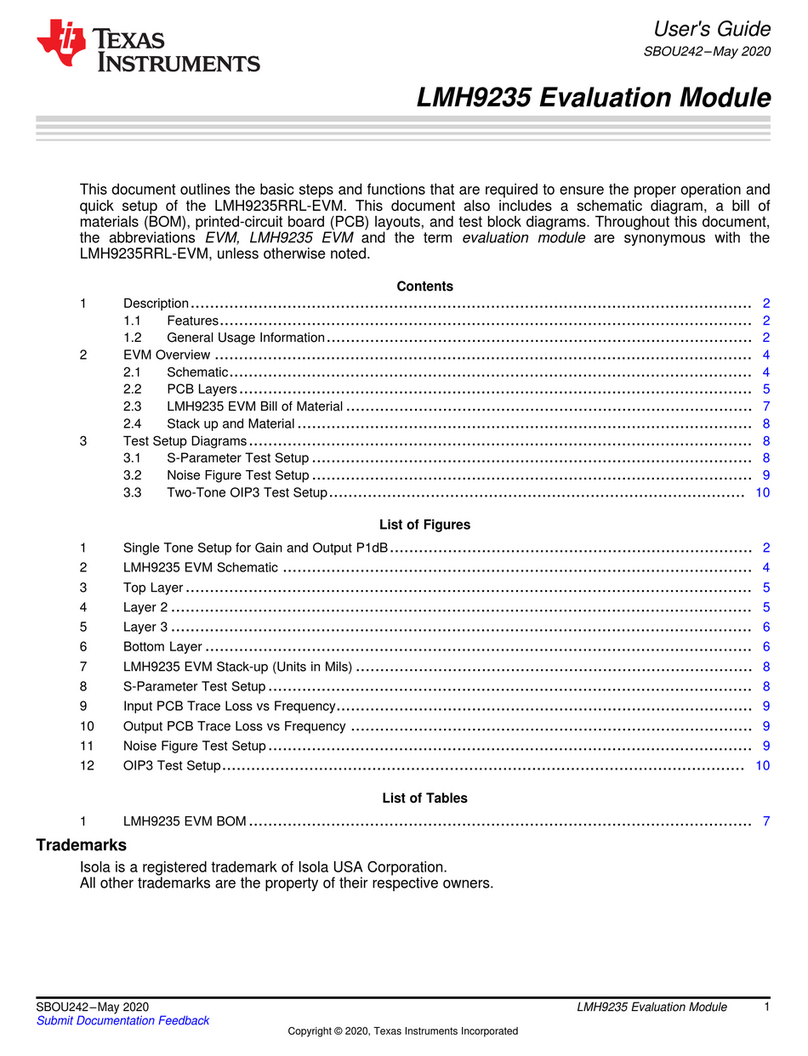
Texas Instruments
Texas Instruments LMH9235RRL-EVM user guide
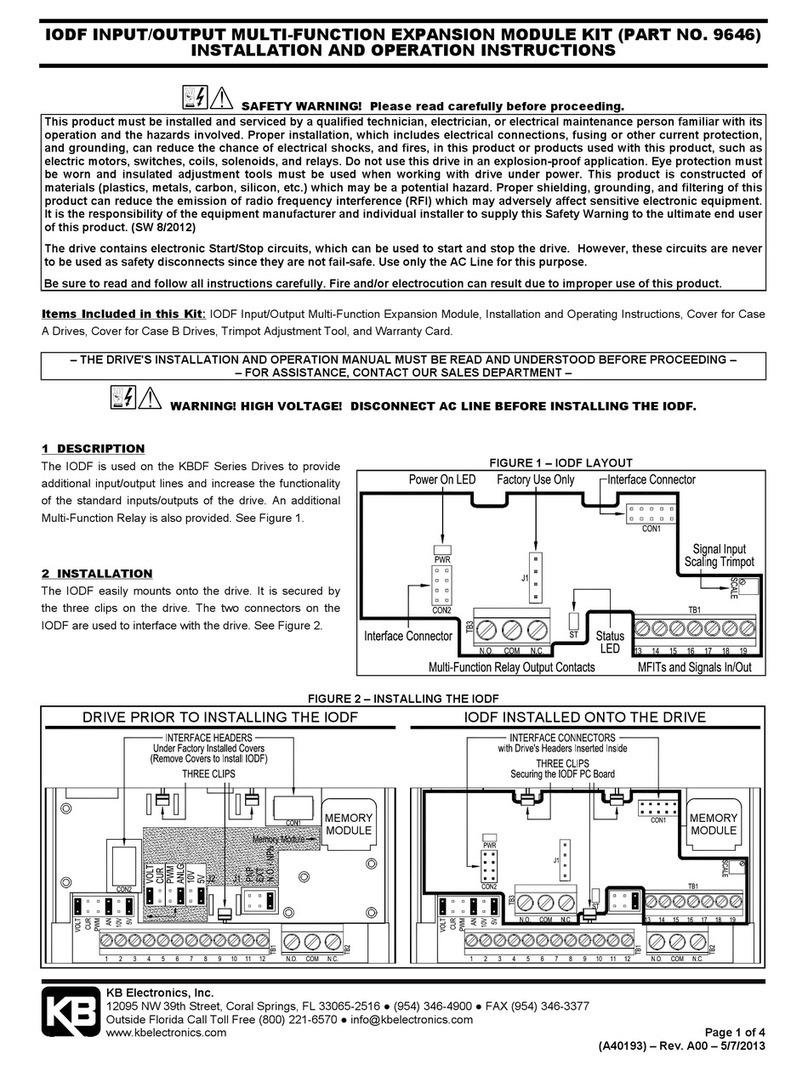
KB Electronics
KB Electronics 9646 Installation and operation instructions

CALEFFI
CALEFFI 676 Seies manual
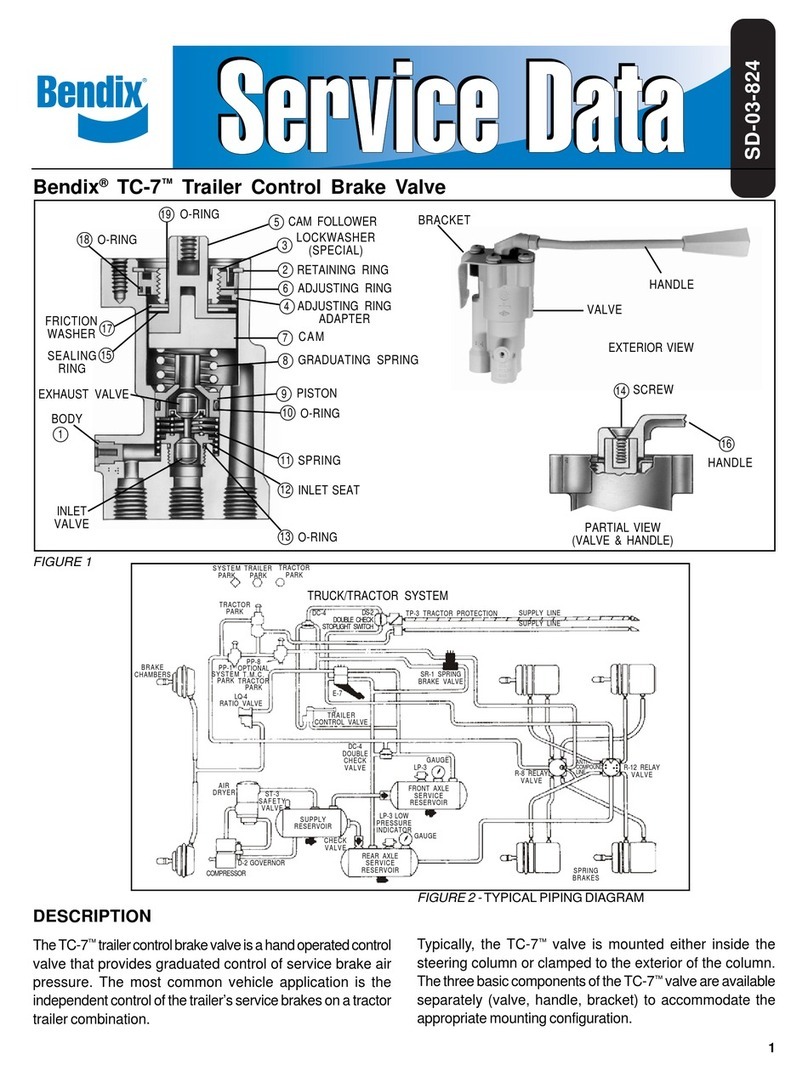
BENDIX
BENDIX TC-7 TRAILER CONTROL BRAKE VALVE manual
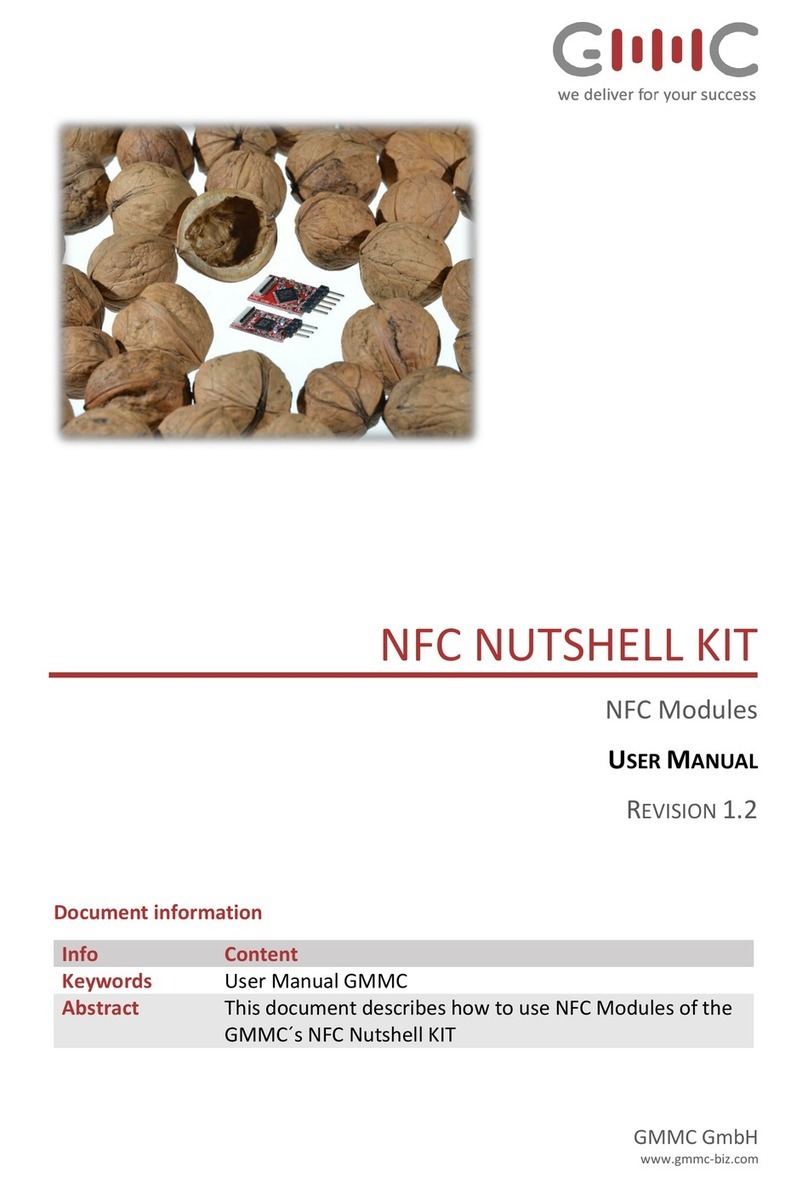
GMMC
GMMC NFC NUTSHELL KIT user manual