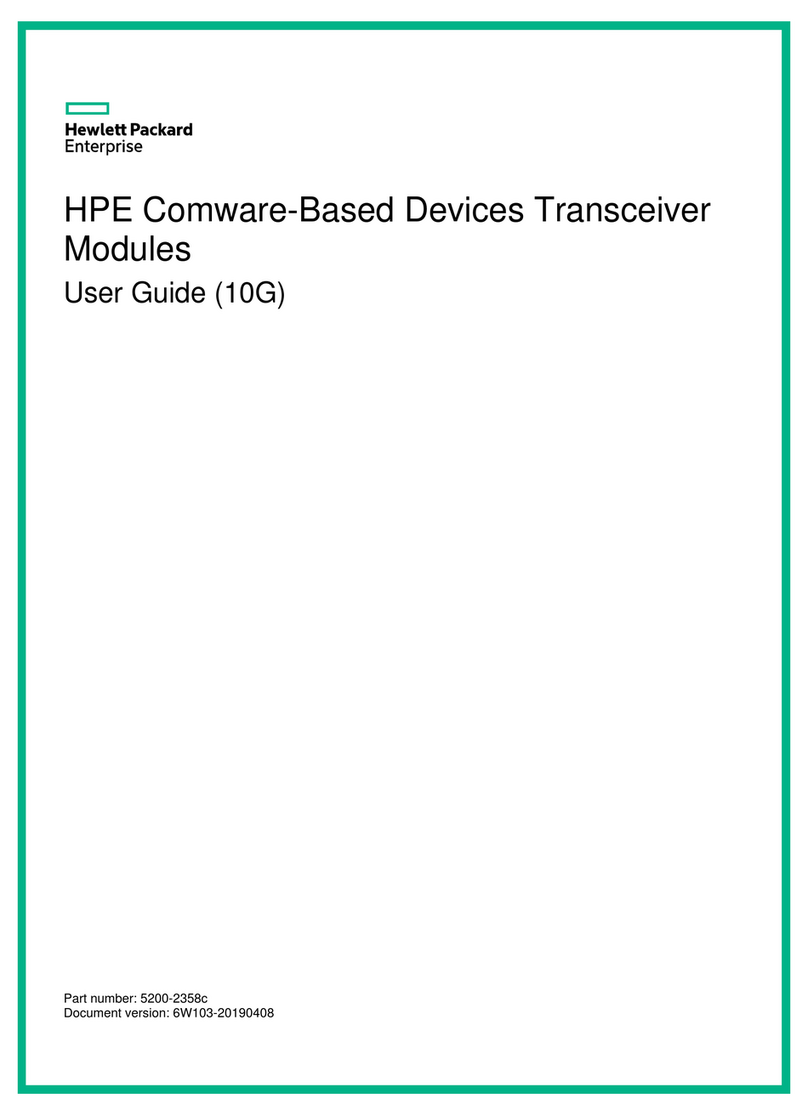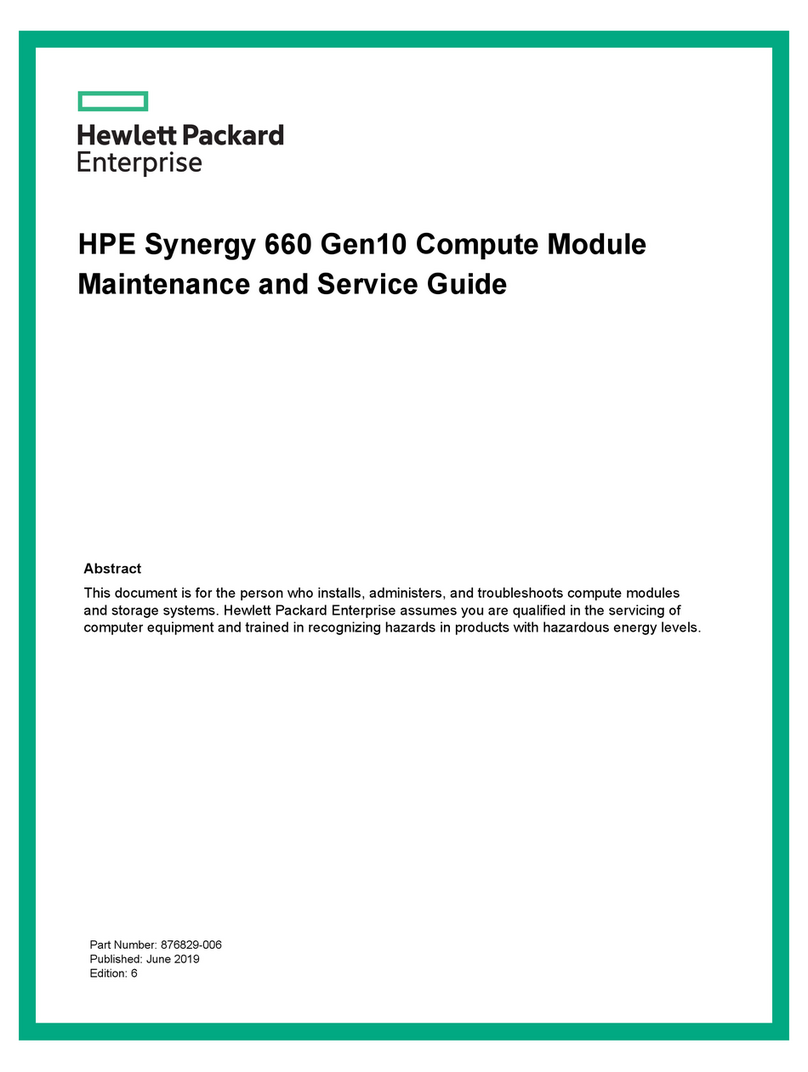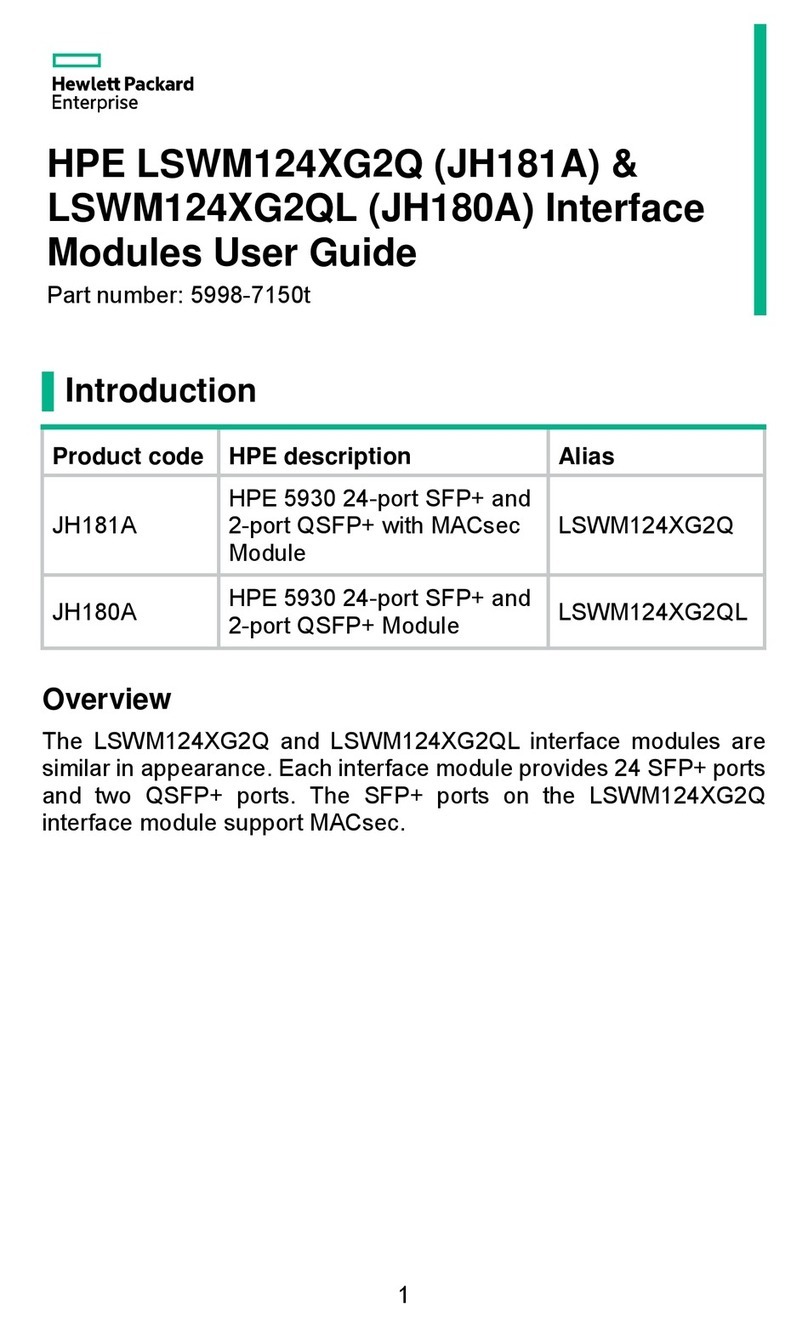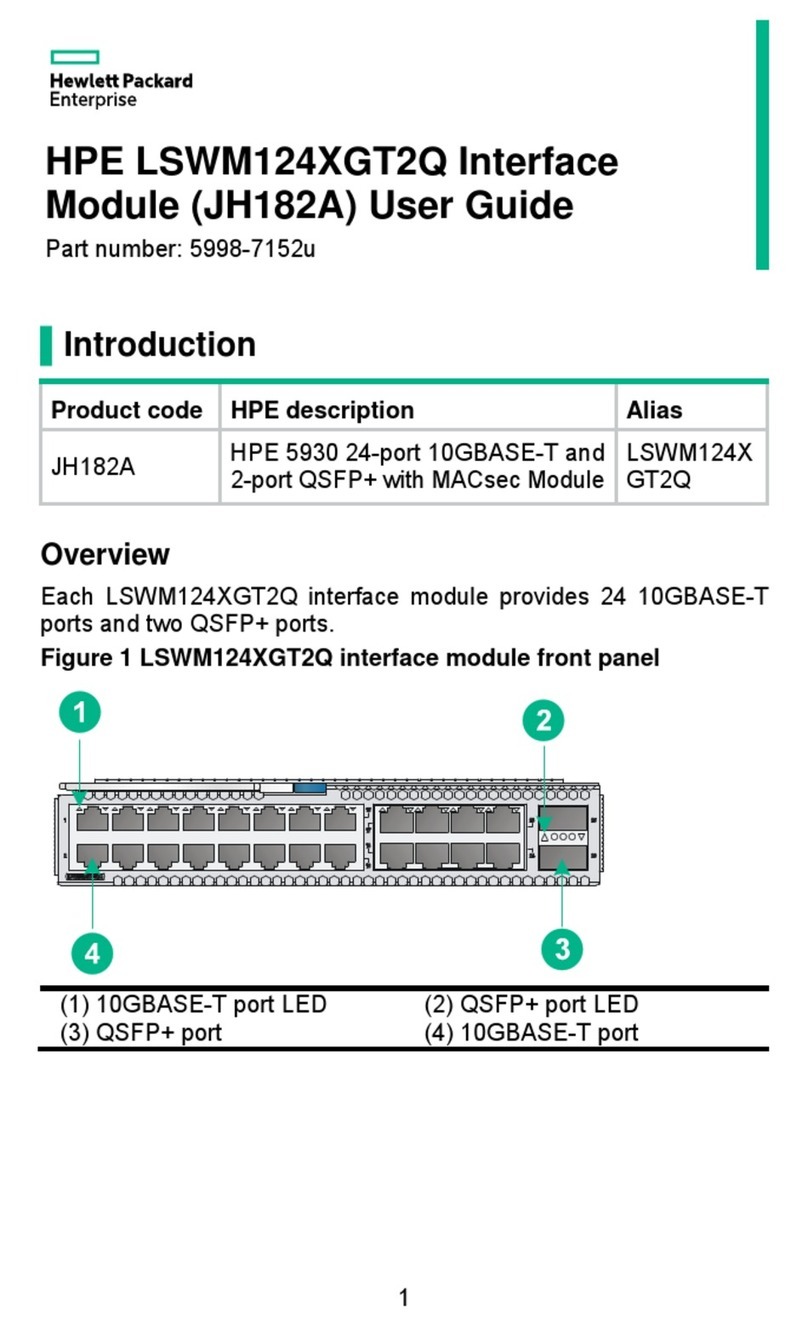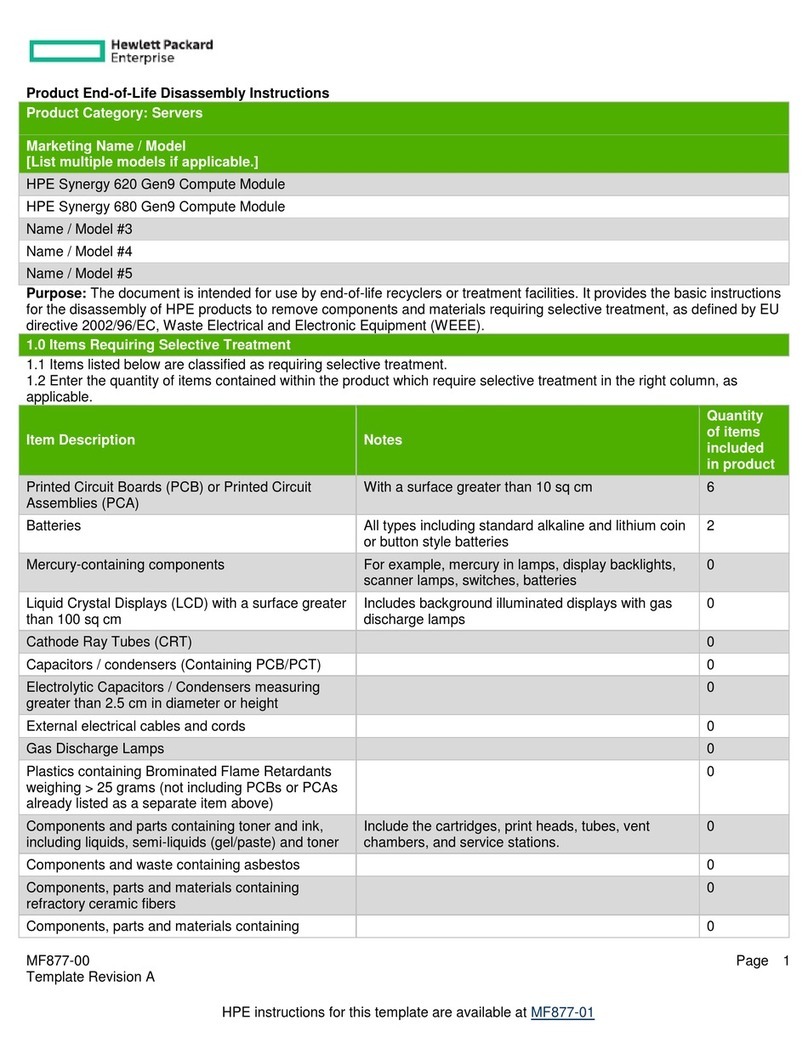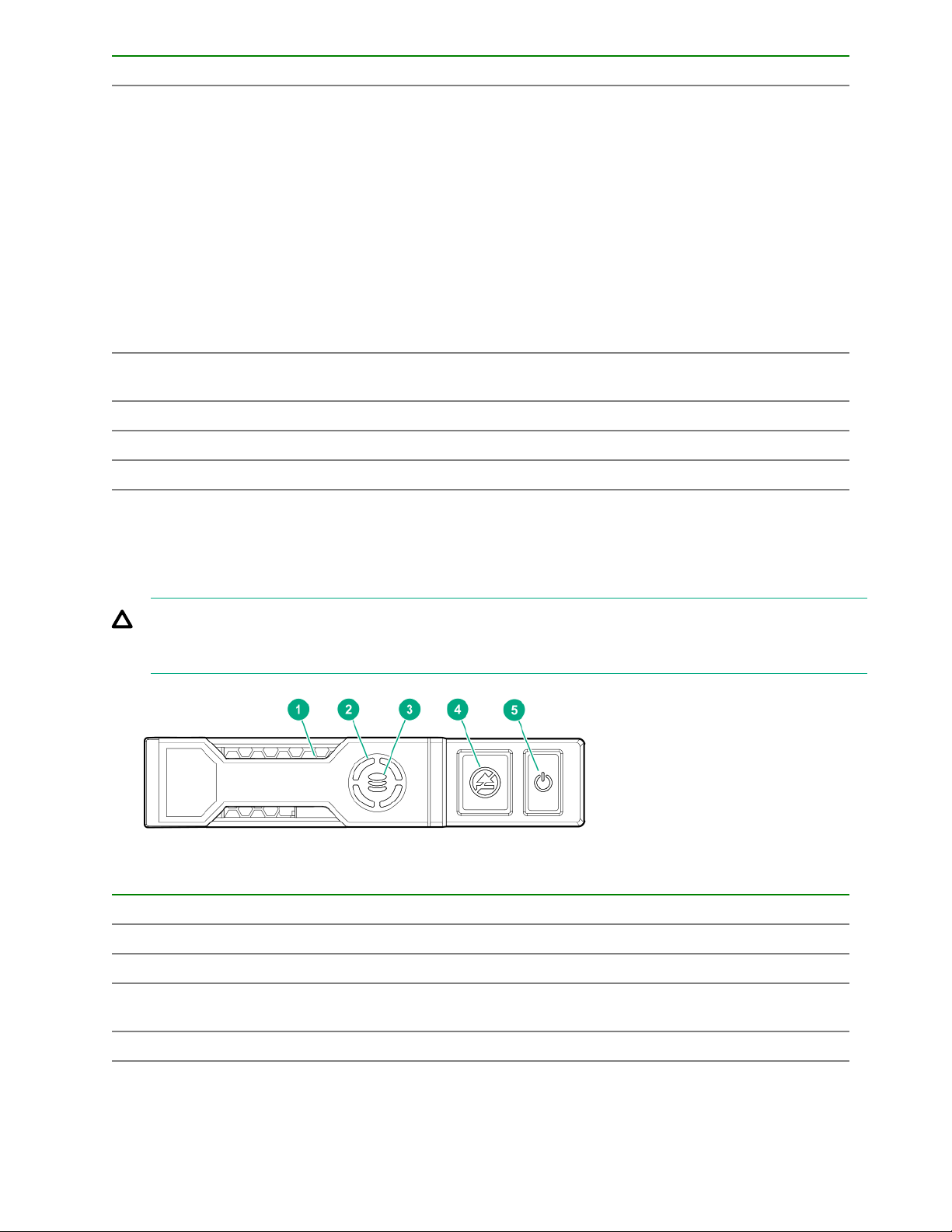Contents
Component identification........................................................................... 6
Front panel components......................................................................................................................6
Serial label pull tab information.................................................................................................6
Front panel LEDs and buttons.............................................................................................................7
Drive numbering.................................................................................................................................. 8
Hot-plug drive LED definitions.............................................................................................................9
NVMe SSD LED definitions...............................................................................................................10
SFF flash adapter components and LED definitions......................................................................... 11
Front panel/drive cage numbering.....................................................................................................13
System board components................................................................................................................13
System maintenance switch................................................................................................... 14
Mezzanine connector definitions............................................................................................ 15
DIMM slot locations................................................................................................................ 16
Component and LED identification for HPE Synergy hardware........................................................ 16
Operations..................................................................................................17
Powering up the compute module ....................................................................................................17
Powering down the compute module ............................................................................................... 17
Removing the compute module ........................................................................................................17
Removing and replacing an access panel.........................................................................................18
Installing the access panel................................................................................................................ 19
Removing the DIMM baffles.............................................................................................................. 19
Installing the DIMM baffles................................................................................................................ 20
Removing the drive blank..................................................................................................................20
Removing the front panel/drive cage assembly.................................................................................21
Installing the front panel/drive cage assembly...................................................................................22
Setup...........................................................................................................23
Installation overview.......................................................................................................................... 23
Installing the compute module options.............................................................................................. 23
Installing the compute module ..........................................................................................................23
Completing the configuration.............................................................................................................25
Installing hardware options...................................................................... 26
Introduction........................................................................................................................................26
Installing SAS, SATA, or solid state drives........................................................................................ 26
Installing the SFF flash adapter.........................................................................................................27
Installing the controller.......................................................................................................................28
Installing the HPE Smart Storage Battery option...............................................................................29
Installing the mezzanine card options............................................................................................... 30
Memory options.................................................................................................................................32
SmartMemory......................................................................................................................... 33
Memory subsystem architecture.............................................................................................33
Single-, dual-, and quad-rank DIMMs .................................................................................... 33
DIMM identification ................................................................................................................ 33
Memory configurations........................................................................................................... 34
Contents 3