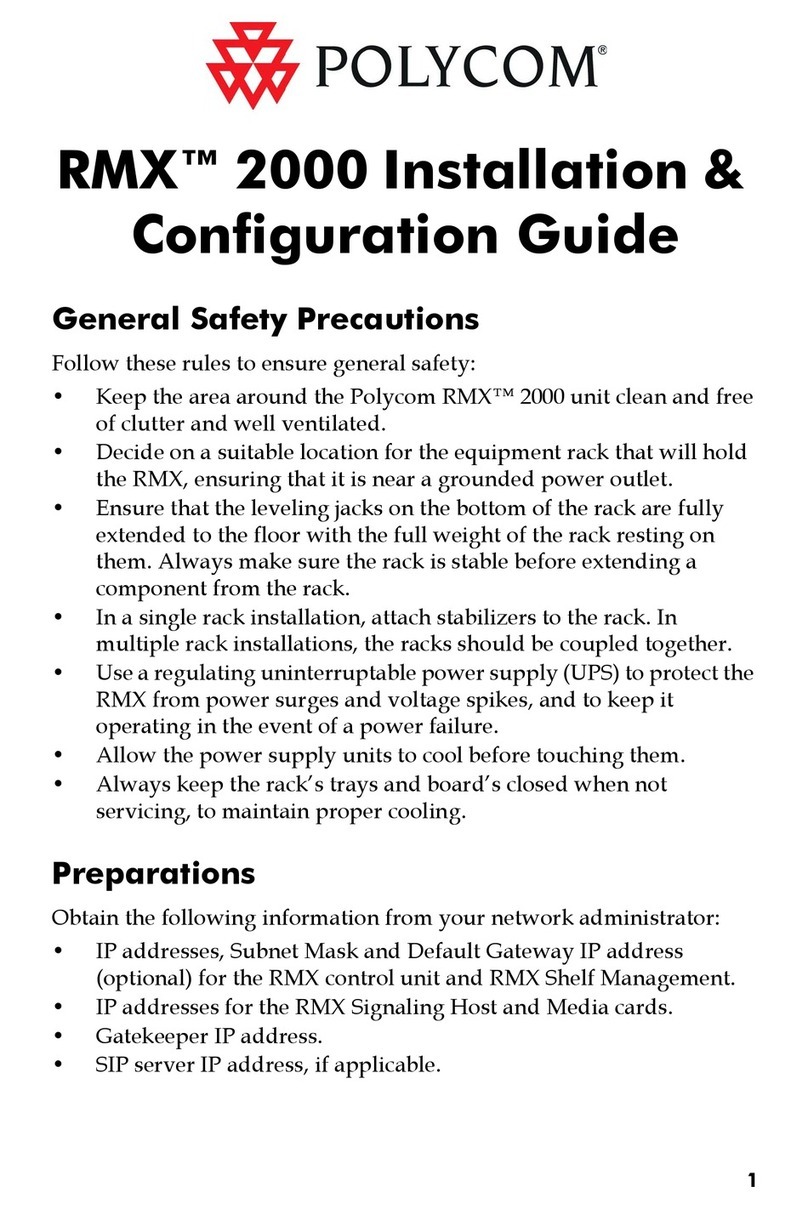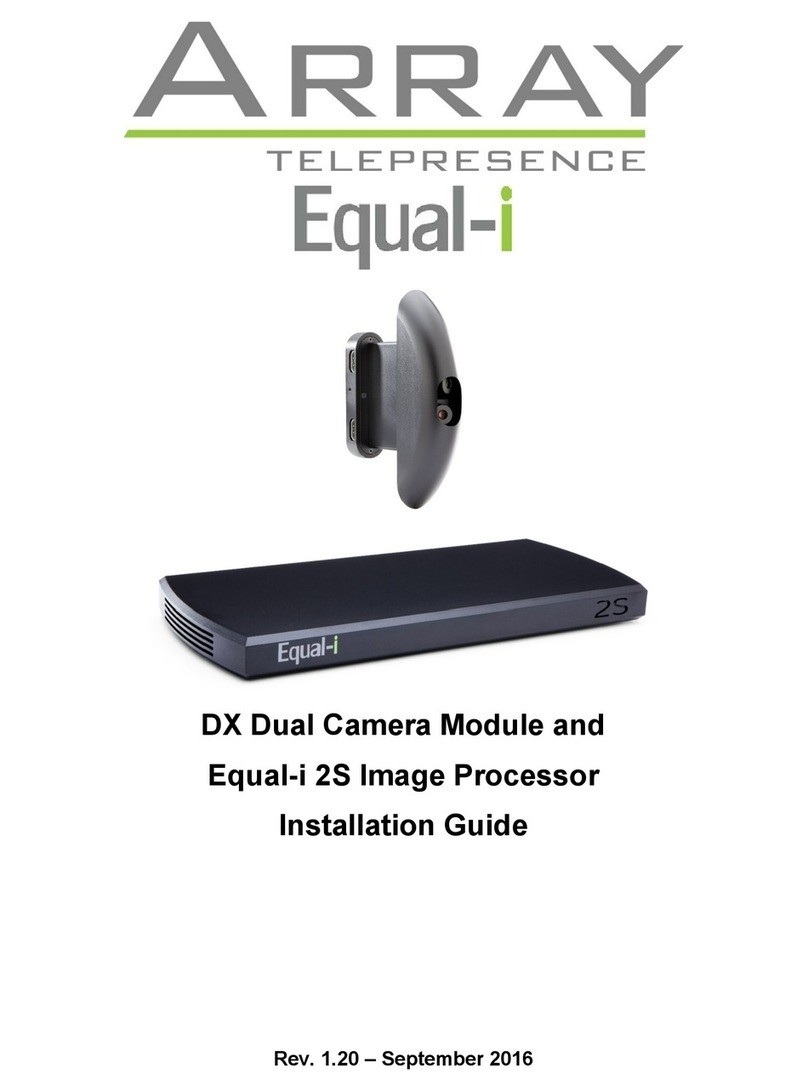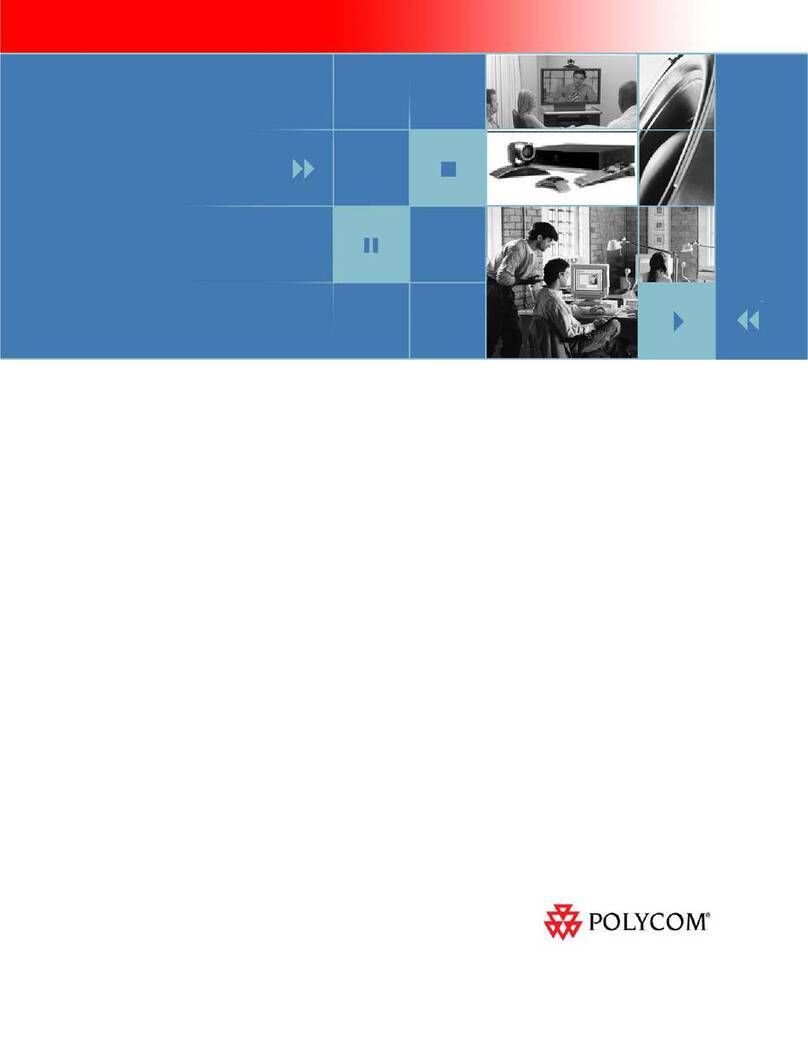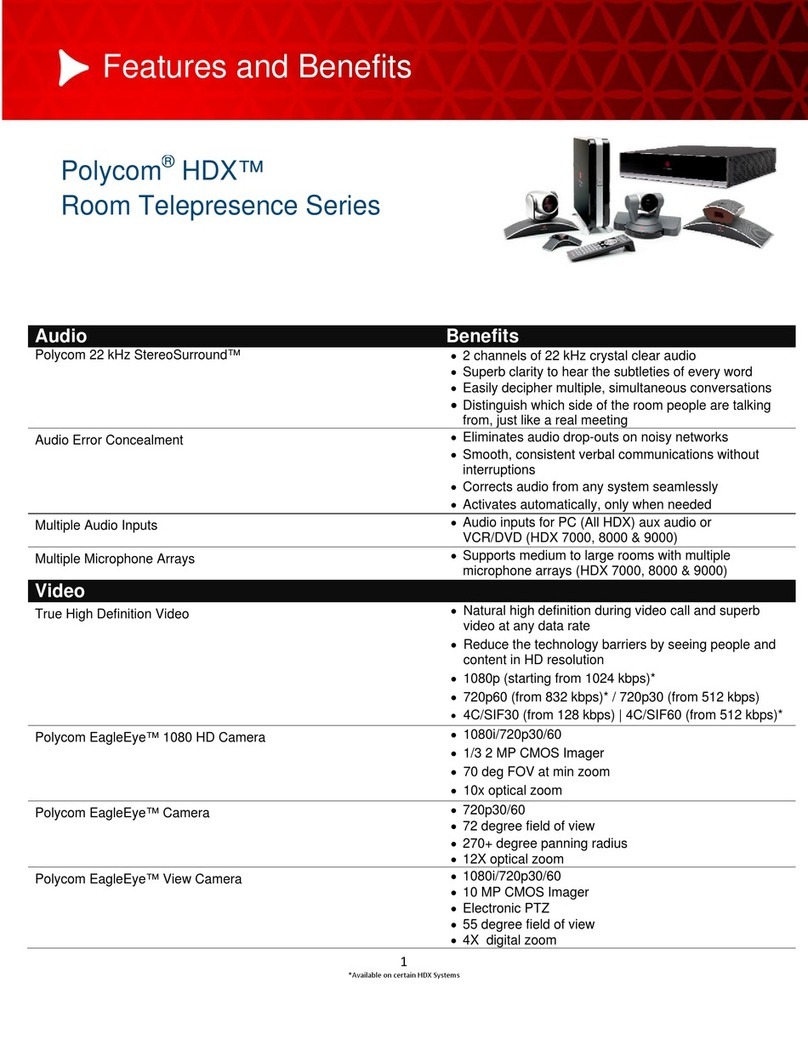Teamline 5141 User manual

Teamline 5141
Installation Guide
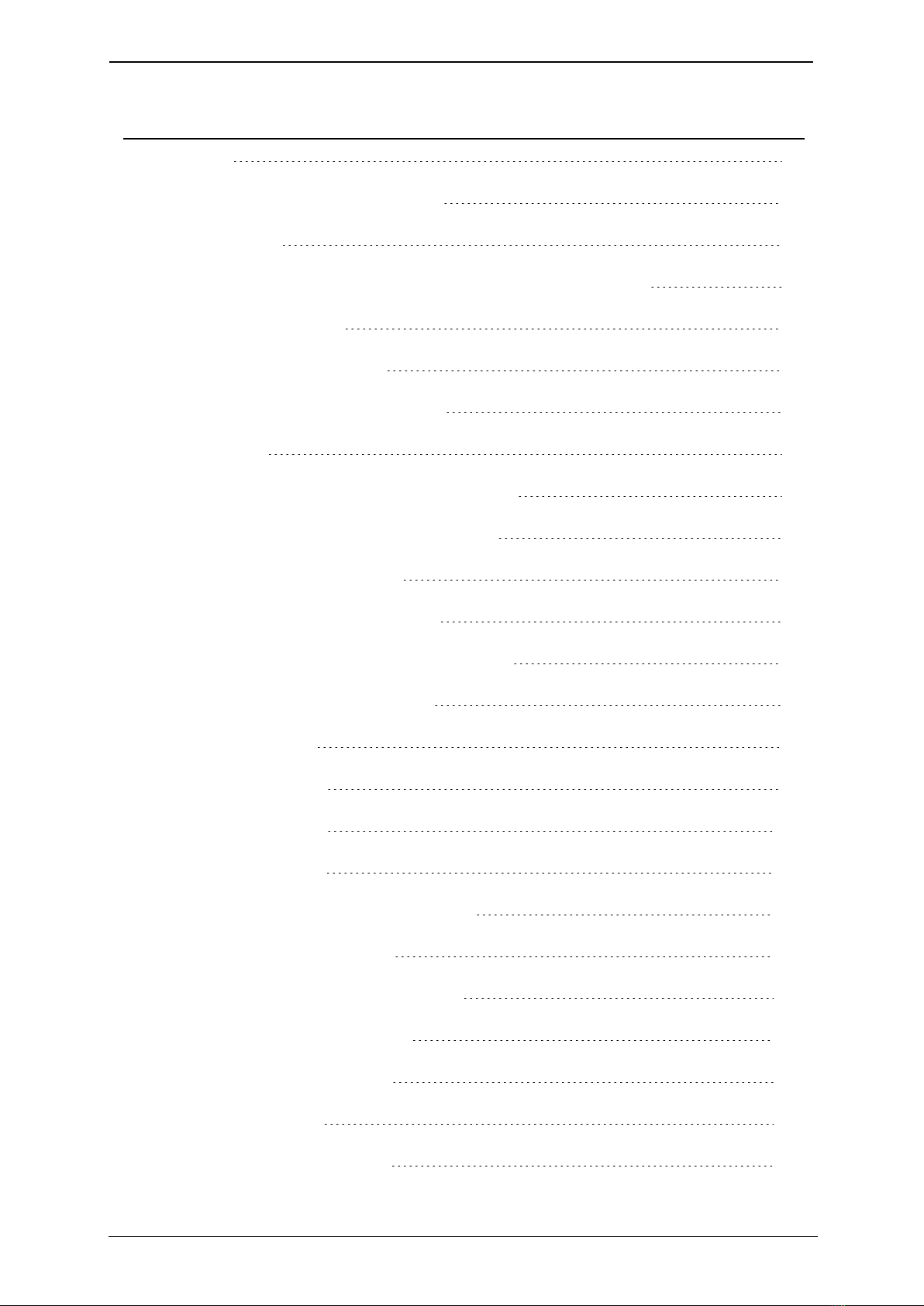
Teamline 5141 Installation Guide Page 1
Contents
Contents
Contents 1
Before you install Teamline 5141 3
Prerequisites 3
Skype for Business, Teams, and Exchange requirements 4
Current limitations 5
On premise requirements 5
About the Teamline 5141 system 5
Dimensions 6
Connecting Teamline 5141 to peripherals 7
Positioning the Teamline 5141 system 8
Connecting network cables 8
Connecting the Teamline Touch 8
Connecting the camera and microphone 8
Connecting displays and audio 9
Extending cables 9
Connecting Pronto 9
Mounting Pronto 10
Connecting power 11
Mounting the Teamline 5141 system 11
Configuring Teamline 5141 12
Connecting the system to Maestro 12
Configuring the proxy server 13
Changing system settings 14
Ports and protocols 14
Room system connectivity 14

Teamline 5141 Installation Guide Page 2
Contents
Outbound 14
Inbound 15
On-premise Skype for Business 2015 or Lync 2013 15
Outbound 15
Teamline systems on external networks 16
Skype for Business Online 16
Outbound 17
Inbound 17
Internal for Teamline 5141 18
System LED behavior 18
Network port LED 18
Using cameras with Teamline 5141 18
Shelf dimensions 20
Setting up the Logitech MeetUp camera 20
Installing cameras 20
Examples of the maximum field of view 21
Logitech BRIO and Rally 1.5m 21
VHD-V71 at 2m 21
Logitech MeetUp at 2m 21
Installing the VHD-V71 camera 22
Microphone selection, placement, and setup 22
Pinout for StarLeaf microphone cable 24
The connectors and pin positions 24
Cable recommendations for room systems 24
HDMI cables 24
USB cables 25

Teamline 5141 Installation Guide Page 3
Before you install Teamline 5141
Camera cables 25
VISCA cable requirements 25
Pinout 25
Cable color information 26
Teamline 5141 safety and compliance information 26
Installation 27
Ventilation 27
Servicing 27
Power requirements 27
Operating environment 27
Approvals information 28
EU/EEC 28
Legal information 29
Third party software acknowledgments 29
Disclaimers and notices 29
Before you install Teamline 5141
Before installing the Teamline system, read the Teamline 5141 safety and
compliance information.
Prerequisites
Ensure you have:
nOne or two commercial displays that support a 1080p60 input format
Note: Interlaced input is not supported.
nDisplays with an audio-output capability and a spare HDMIinput. If the
displays have Game Mode or PC Mode, enable one of these options to
reduce media processing delays and improve video experience
nA camera
nMicrophone(s)
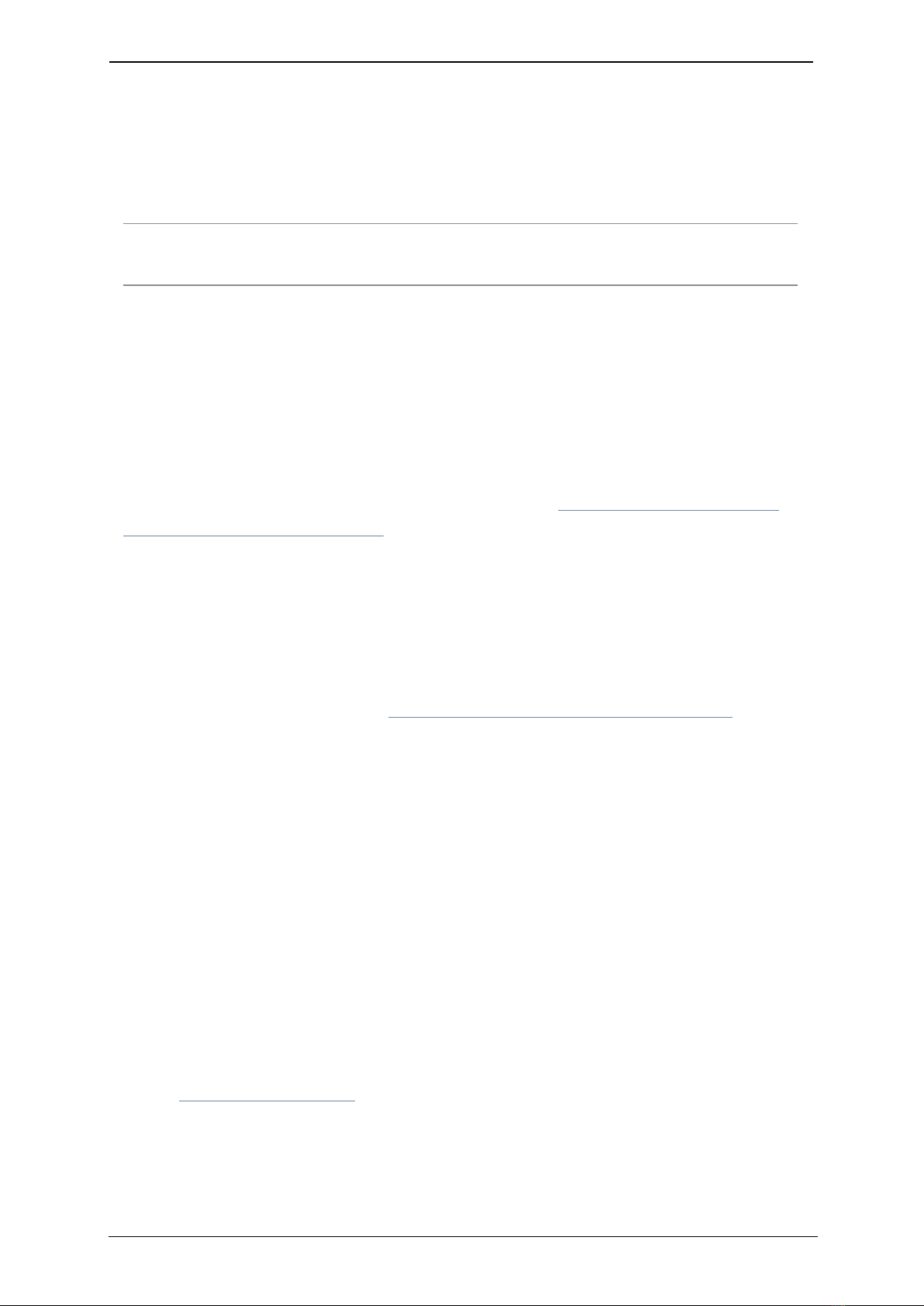
Teamline 5141 Installation Guide Page 4
Before you install Teamline 5141
Skype for Business, Teams, and Exchange requirements
The Teamline system supports:
nLync 2010 Server
nLync 2013 Server
Note: If the deployment is not a Lync 2013 server, ensure that the Lync 2013
user interface is enabled.
nSkype for Business 2015 Server
nSkype for Business Online
nExchange 2010 SP2 Server
nExchange 2013 Server
nExchange Online
Teamline systems require a room resource mailbox in Exchange and a Skype
for Business user account that is associated with the room. For more details
about provisioning room system accounts, refer to Provisioning Skype Room
System accounts in Office 365 on the Microsoft website.
To set up the room for Skype for Business:
1. Identify the resource room mailbox in Exchange or create a new resource
mailbox.
2. Connect to Exchange Online PowerShell to set or create the mailbox
account. For instructions on connecting to Exchange Online PowerShell, refer
to the Microsoft website at: Connect to Exchange Online PowerShell
3. Assign a Skype for Business Online license. You can then log in using Skype
for Business to validate that the account is active.
4. Check the Get-CalendarProcessing calendar processing options for the room
mailbox as follows:
nMeeting invitation emails sent to Teamline systems must contain the
attachments created by the calendar event. Otherwise, the Join Now tile will
not be displayed and meetings cannot be joined using the touchscreen.
Automatic email responses may delete attachments; ensure automatic
responses are configured to keep attachments.
nThe Teamline room display shows the titles of upcoming meetings. By
default, the organizer's name in the Exchange calendar is displayed as the
meeting title. To display the meeting title in the room, set
AddOrganizerToSubject and DeleteSubject to False. For more information,
see this Microsoft article.
To enable Teams connectivity:
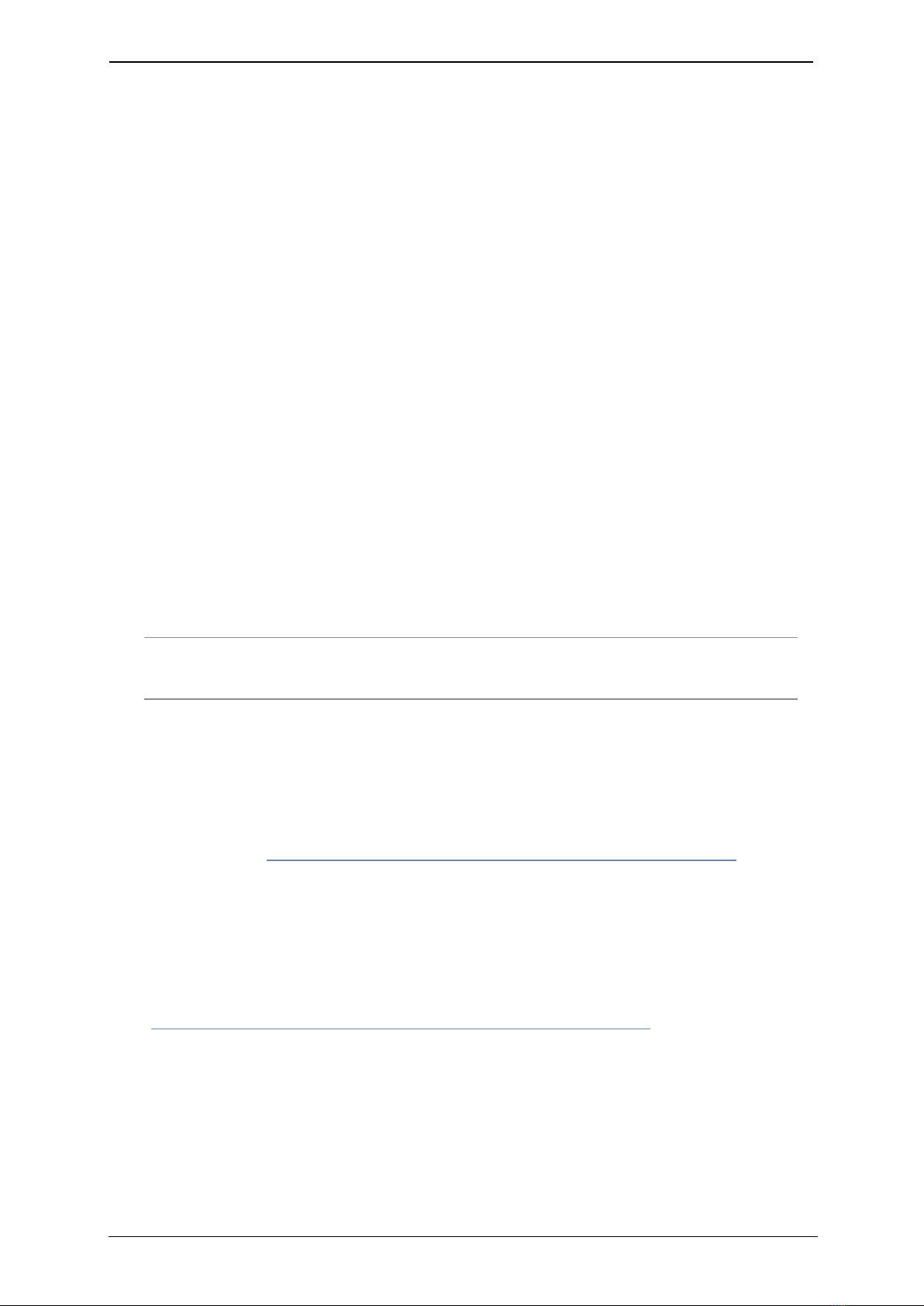
Teamline 5141 Installation Guide Page 5
About the Teamline 5141 system
1. In the Microsoft Teams admin center, enable Islands coexistence mode for
the room account.
2. In the Rooms page in Maestro, select the appropriate room. Ensure you are
running Teamline firmware version 1.4.1 or later and that the Teamline
system is signed in to Skype for Business.
3. Click Settings then select Teams. Enter the email address and password for
the room account. Click Update to save your changes.
4. In the General tab, select Teams from the Outgoing calls options.
5. Click Update to save changes.
Current limitations
nThe Teamline system must be signed in to Skype for Business
nIn Maestro, outgoing calls must be set to Teams to call other Teams
contacts
nThe directory on the Touch uses the Skype for Business call directory, not the
Teams directory
nThe Teams account sign in status is not displayed on the Touch
nIn this release, the following features are not supported on the Touch:
lAdding participants to a call
lSharing content into a call
lRemoving participants from a meeting
lMuting and unmuting participants
Note: You can perform these tasks using the Teams app on a laptop
connected to the meeting.
On premise requirements
For on-premise deployments, if the Skype for Business server certificates were
issued by a private certificate authority, ensure you have the certificate of the
Root Certificate Authority and any intermediate certificates. For more
information, see How to export Root Certification Authority Certificates on the
Microsoft website.
About the Teamline 5141 system
The Teamline 5141 system is an inline replacement for the Teamline 5140
system. For more information about the 5140 end of life schedule, see
theTeamline 5140 Meeting Room Codec End of Life Schedule PDF.
The following figure shows the connectors on the rear of the Teamline system:
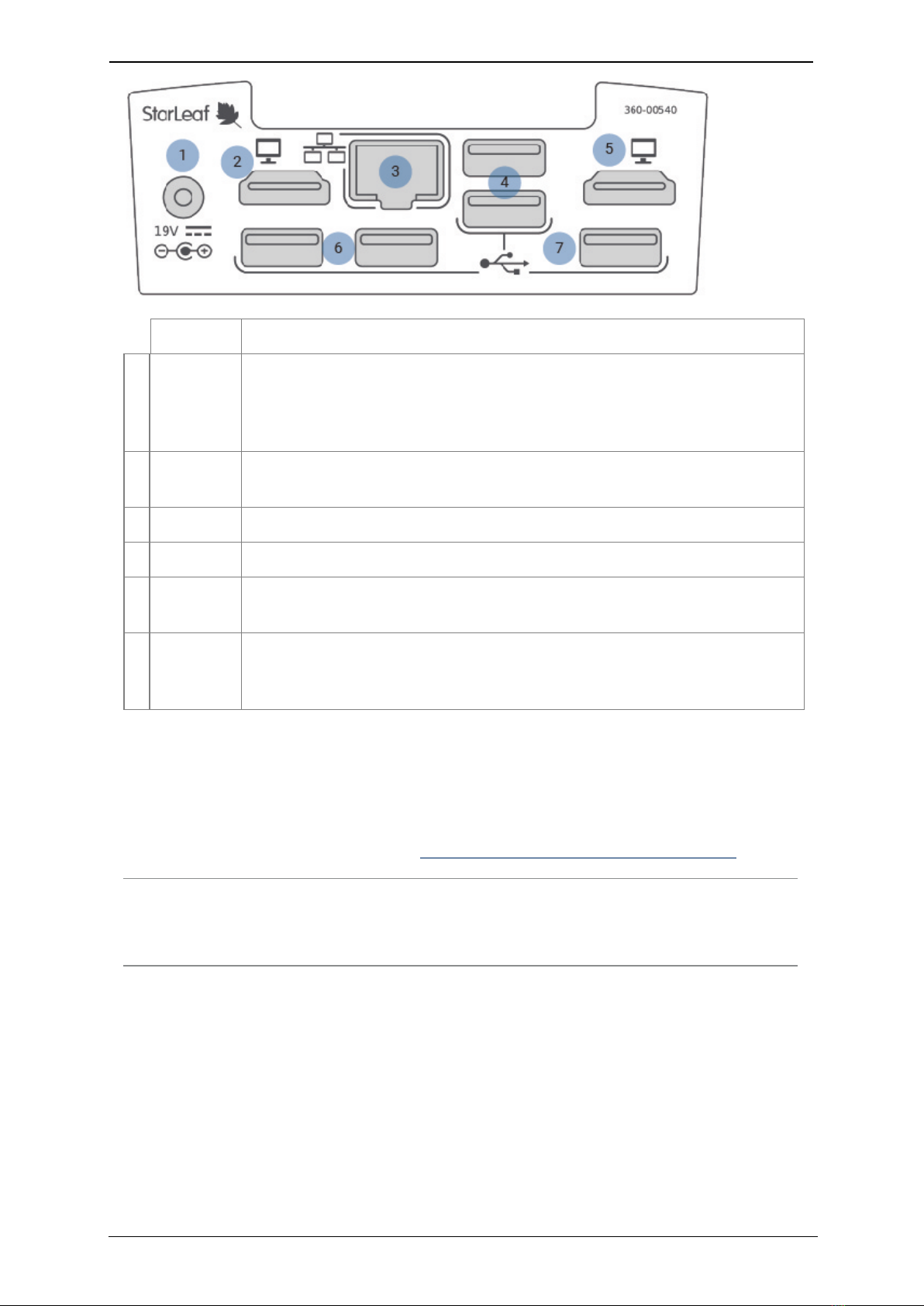
Teamline 5141 Installation Guide Page 6
About the Teamline 5141 system
Connector Description
1Power A DC +19V power connector. The system automatically adjusts to the
supply voltage. At this time, you must supply a C5 cloverleaf cord to connect
the Teamline system to the mains power. Connect all other cables before
connecting the power
2Display 1 HDMI connector.If you are using one display, connect it to this connector.
Audio emits from the display connected to this connector only
3Network 10/100/1000 Mbit/s auto-sensing Ethernet port. Connect to the network
4USB 3.0 Two USB 3.0 connectors
5Display 2 HDMI connector. If you are using a second display, connect it to this
connector. Audio will not emit from the display connected to this connector
6
&
7
USB 2.0 Three USB 2.0 connectors
Dimensions
The Teamline 5141 system is designed so that it doesn't need to be rack
mounted; however, it can be wall mounted or mounted to the back of your
display. For more information, see Mounting the Teamline 5141 system.
Note: If you are using wireless (for example, Miracast) to connect devices to
present content in meetings, ensure the system is not enclosed in a rack or
behind a display. Otherwise, the wireless signal may not function.

Teamline 5141 Installation Guide Page 7
Connecting Teamline 5141 to peripherals
Dimension Metric Imperial
Width 142 mm 5.6 in
Depth 142 mm 5.6 in
Height 54 mm 2.13 in
Connecting Teamline 5141 to peripherals
What's in the box?
nTeamline 5141 room system
nTeamline Touch touchscreen controller
nWall mounting kit
nCables
lEthernet cable
lTwo HDMI to HDMI cables (1.8 meters/5.9 feet)
lPatch cable (2 meters/6.6 feet)
lUSBA to mini B (2.5 meters/8.2 feet)
nStarLeaf microphone
nA camera and where applicable, camera cables, mounting kit, and camera
power supply
Note: At this time, you must supply a C5 cloverleaf cord to connect the
Teamline system to the mains power.
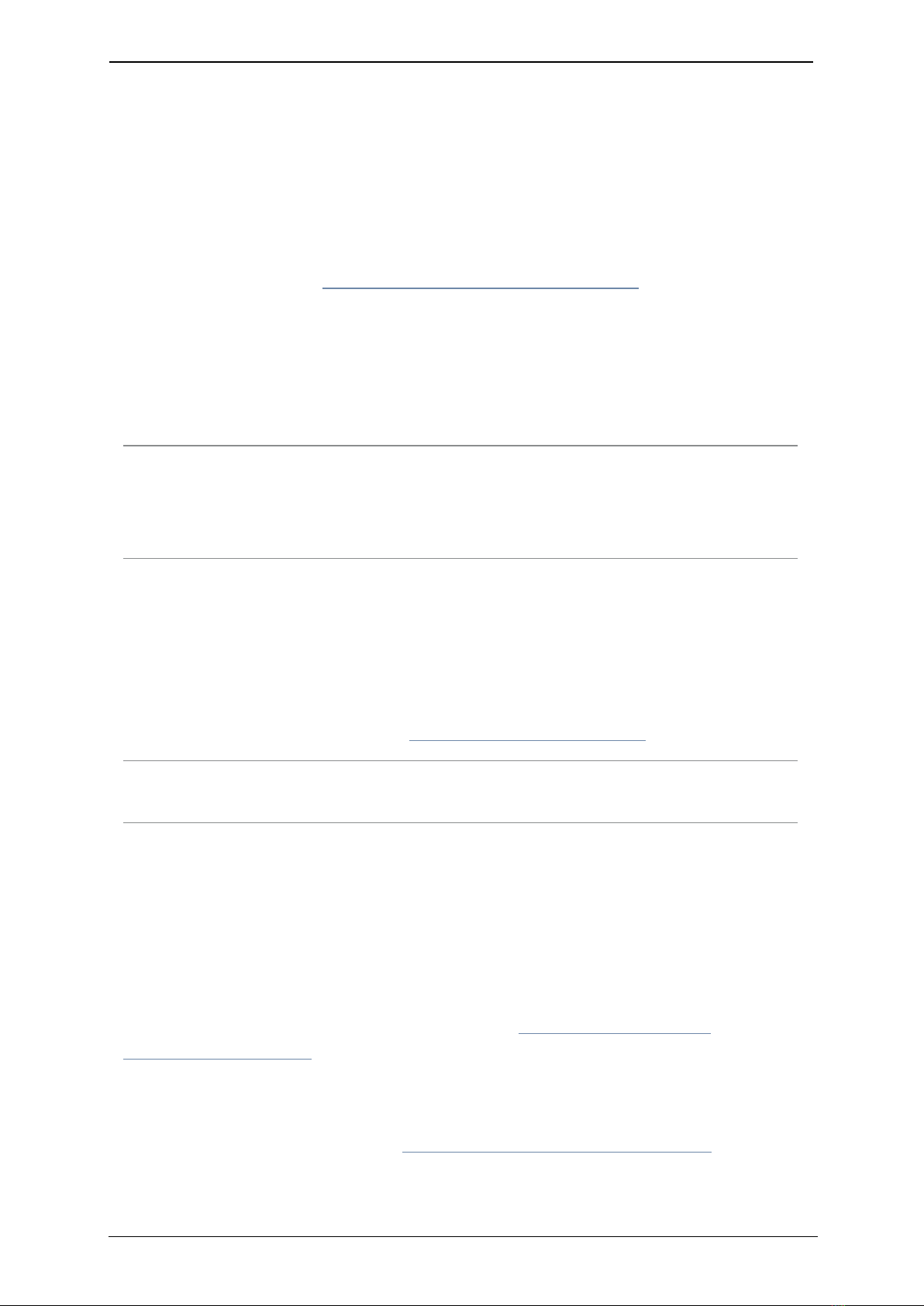
Teamline 5141 Installation Guide Page 8
Connecting Teamline 5141 to peripherals
Positioning the Teamline 5141 system
1. Choose an appropriate installation site:
lThe system must be accessible to ensure all cables are easily connected
lProvide ventilation for the system; leave a space of at least 10cm (4
inches) behind, in front, and to the left and right of the system
lUse a grounded AC power outlet for the system
2. Wall mount the system or place on a firm horizontal surface. For
information, refer to Mounting the Teamline 5141 system.
Connecting network cables
Using an Ethernet cable, connect the Network port on the rear of the system
to an Ethernet switch in your network. The Ethernet port is a 10/100/1000
Mbit/s auto-sensing port and is set to ‘auto’ by default.
Note: If your network doesn't support automatic detection, you can configure
the network speed manually. On the touchscreen controller that you have
connected to the system, go to settings > networking > network port speed
and select 100Mb/s (full).
Connecting the Teamline Touch
Using an Ethernet cable, connect the PoE Network port on the rear of the
touchscreen to an Ethernet switch in your network. The Ethernet port is a
10/100/1000 Mbit/s auto-sensing port and is set to ‘auto’ by default. The
touchscreen needs a switch/port that supplies PoE to function. For information
about configuring the Touch, see Configuring Teamline 5141.
Note: The speed and duplex settings at either end of the connection must be
identical. Using non-matching settings causes severe packet loss.
Connecting the camera and microphone
To connect the camera and microphone:
1. Connect the camera to either the USB 3.0 or USB 2.0 connector on the
Teamline system.
2. Connect one or two StarLeaf microphones to the USB connector(s).
For more information about microphones, see Microphone selection,
placement, and setup.
If you have a dual display system, it is recommended that the camera is
mounted on the display that contains the view of the main video. For more
information about cameras, see Using cameras with Teamline 5141.
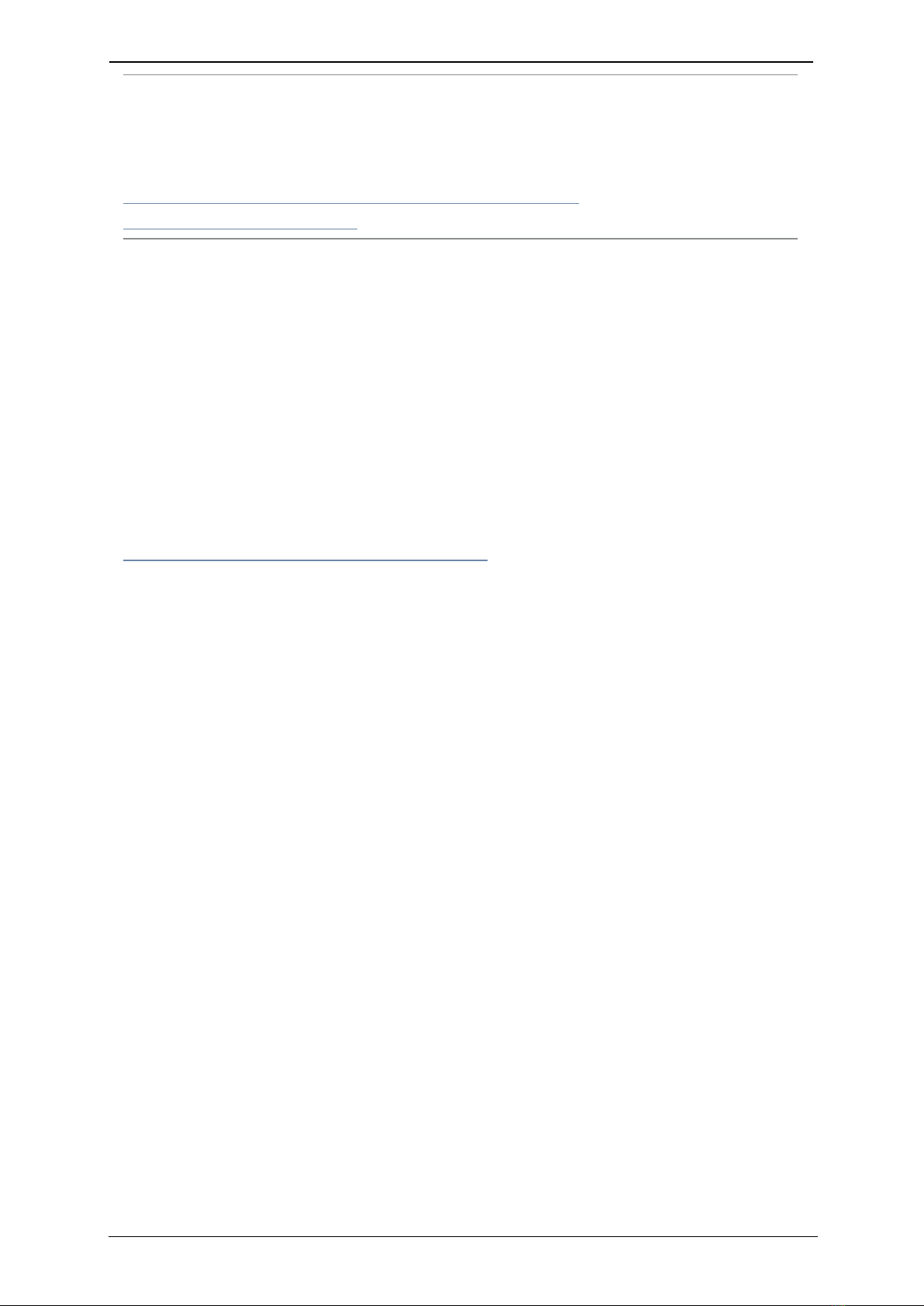
Teamline 5141 Installation Guide Page 9
Connecting Teamline 5141 to peripherals
Note: If you are using the Logitech Meetup camera, ensure you are running the
latest version of the camera firmware. Otherwise, camera PTZ controls may
not work properly on the touchscreen. For more information and to download
firmware, go to the downloads area on the Logitech support site here:
https://support.logitech.com/en_gb/product/meetup-
conferencecam/downloads.
Connecting displays and audio
The audio emits from the left HDMIconnector on the rear of the Teamline
system only. If you are using one display, connect the supplied HDMI cable
from the display to the connector on the left (closest to the power
connector)on the Teamline system. For a two display system, connect the
second display to the HDMIconnector on the right. This second display will
not emit audio.
Extending cables
For information about supported cable extenders and cable information, see
Cable recommendations for room systems.
Connecting Pronto
If it has been included with your system, Pronto can be connected to devices
(such as laptops) to share content and audio, and display current meetings on
the Touch and room display, even if the room is not invited to the meeting.
When connected to the device, Pronto detects active meetings in the user's
Outlook calendar, then enables the Join now tile on the Touch to allow users in
the room to join the meeting.
Connect Pronto to the USB connector on the Teamline system using the USB-
A cable, and ensure the other end of the cable is accessible to users to plug
into their laptops. The first time users plug Pronto in, instructions are shown
on the room display:

Teamline 5141 Installation Guide Page 10
Connecting Teamline 5141 to peripherals
When the Pronto app is launched, the presentation source screen is shared to
the room on the display and active meetings are displayed as a Join now tile
on the Touch and on the room display. Future meetings in the user's Outlook
calendar that start within the next 15 minutes are displayed on the Touch
and are visible on the room display. On subsequent connections using Pronto,
the app does not need to be launched and content and meetings are shared
immediately with the room.
Mounting Pronto
The supplied bracket can be used to mount Pronto to a surface using screws,
ties (such as cable ties or Velcro), or adhesive mounting pads. Remove Pronto
from the bracket to access the screw holes and slots for ties:

Teamline 5141 Installation Guide Page 11
Mounting the Teamline 5141 system
Connecting power
Connect the supplied DC +19V power connector to the rear of the system,
then connect a C5 cloverleaf cord to the mains power.
Mounting the Teamline 5141 system
The Teamline 5141 system is shipped with a mounting kit containing a VESA
mount bracket, which can be used to mount the system to the back of a
display or to a wall.
Note: If you are using a wireless connection to share content in meetings (such
as Miracast), do not mount the system behind the display. This may interfere
with or prevent the wireless signal.
To attach and use the VESA bracket with a display:
1. Use the four small black screws that are included with the mount to attach
the VESA bracket to the back of the display.
2. Attach the two slightly larger black screws to the bottom chassis cover of
the Teamline system.
3. Slide the system on to the VESA mount bracket.
Note: The screws provided for mounting the bracket to displays may not fit all
models.
To attach and use the VESA bracket on a wall:

Teamline 5141 Installation Guide Page 12
Configuring Teamline 5141
1. Use four screws and wall plugs of appropriate size and type to mount the
bracket to a wall.
2. Attach the two slightly larger black screws provided to the bottom chassis
cover of the Teamline system.
3. Slide the system on to the VESA mount bracket.
Configuring Teamline 5141
Before you can use the Teamline system, you must pair it with the Touch then
connect the system to the Maestro management platform.
To pair the Teamline system with the Touch:
1. Connect the Touch to a Power over Ethernet (PoE) enabled port.
2. On the touchscreen, double-tap the screen then tap networking.
3. By default, the Teamline system uses DHCP to acquire an IP address. If
required, you can configure the system with a static IP address. To do this,
toggle DHCP off and tap to enter the IP address,netmask, and gateway
addresses.
Note: If the address entered is invalid, you are not notified on the Touch.
Ensure you enter the correct details.
4. Use the toggle to turn off auto-discovery. The configuration server field is
displayed.
5. In the configuration server field, enter the MAC address printed on the
bottom of the Teamline system.
The touchscreen will attempt to establish a connection to the Teamline
system using IPv6 before the system will establish a connection to the LAN
(IPv4). Both the Touch and the Teamline system must be on the same VLAN.
In most cases, the VLAN and subnet are the same. You can pair the Touch
and Teamline system across different physical switches as long as they are
both on the same VLAN.
Once the Touch and Teamline system are paired successfully, the Touch
sends the network settings (DHCP or static) to the Teamline system. The
Teamline system establishes an IPv4 address and connection to the corporate
LAN. If the Teamline system cannot establish a connection to the corporate
LAN, a failure message is displayed. In this case, the Touch and Teamline
system are still paired.
Connecting the system to Maestro
To connect the Teamline system to Maestro:
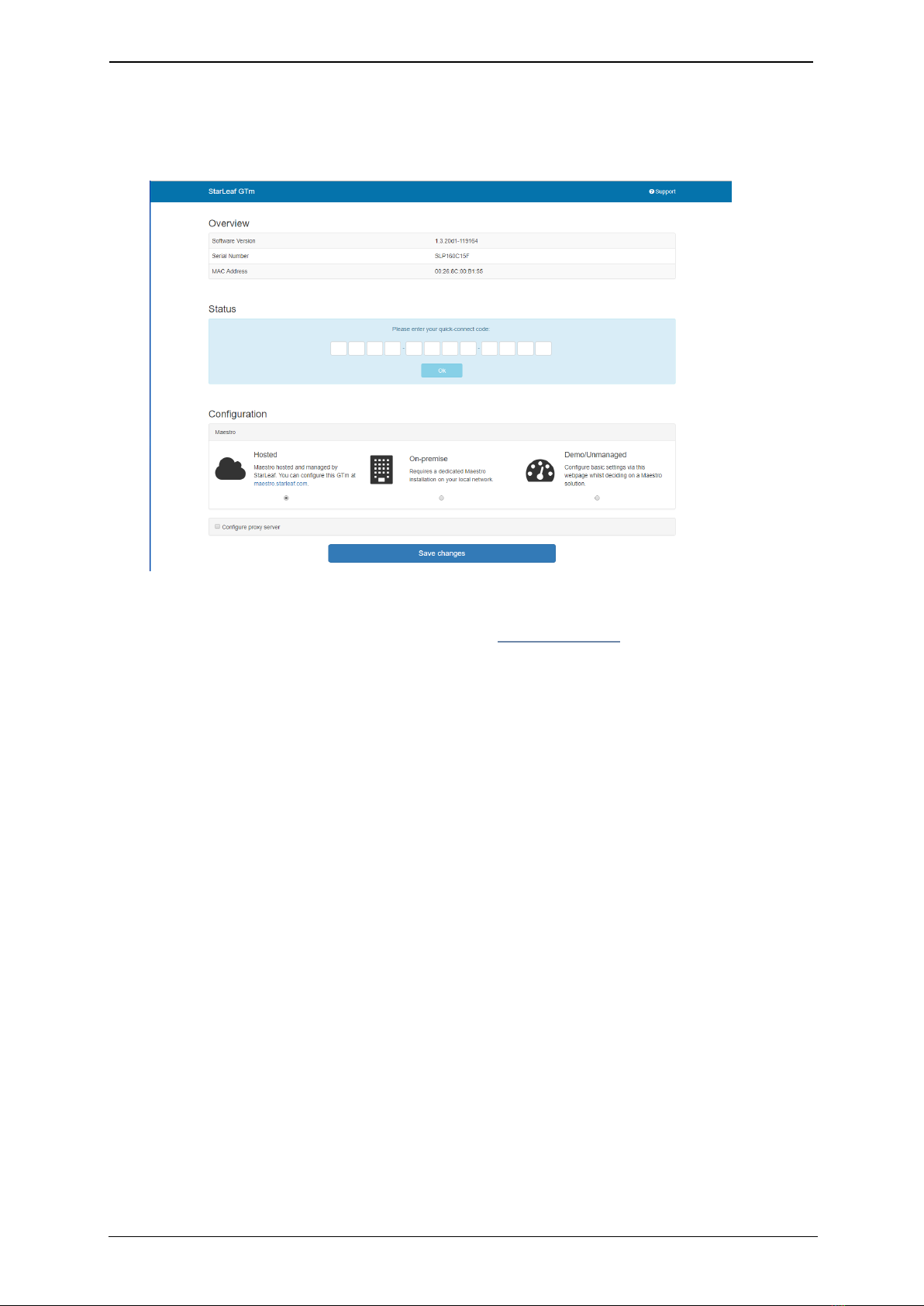
Teamline 5141 Installation Guide Page 13
Configuring Teamline 5141
1. Tap the Touch twice, then tap networking to view the IP address of the
Teamline system.
2. In a browser, enter this IP address in the address bar. The configuration
web interface is displayed:
3. In a new browser tab, log in to the Maestro site. If you haven't created a
new room for your Teamline system, see Adding rooms the Maestro
management platform guide on the Teamline Knowledge Center.
4. In the Maestro Rooms page, select the meeting room to view the Quick-
Connect Code. Enter this code in the Teamline configuration web page.
5. Select Hosted if your system is managed by Teamline. Select On-premise if
you are using a local version of Maestro that has been installed by Teamline
on your local network.
6. Click OK then click Save changes.
In the Status area, a Connected to Maestro message is displayed.
Configuring the proxy server
Optionally, you can use the web interface to configure a proxy server:
1. If there is a proxy server for your deployment, select Configure proxy server.
2. Select Automatically detect settings or Manual configuration.
3. If you are using a setup script to configure the proxy server, enter the
location of the script in the Configuration script address field.
4. If the proxy server requires a user name and password, enter the details in
the Username and Passsword fields.

Teamline 5141 Installation Guide Page 14
Ports and protocols
Changing system settings
To change the Teamline system configuration:
1. In the Maestro Rooms page, select the relevant room.
2. In the Overview page, copy the password displayed under the UNLOCK
PASSWORD heading.
3. In the Teamline configuration web interface, paste the password in the
Unlock field.
4. Click Unlock.
Ports and protocols
This is a list of ports and protocols used by the Teamline system. You will
need this if your network has Network Access Control (NAC) enabled, which
analyzes traffic from the unit for security purposes.
Room system connectivity
All source ports are ephemeral (1024-65535) unless otherwise specified.
Outbound
Port Host Protocol Notes
53 DNS server as defined in the network
configuration
TCP/UDP
(DNS)
Used to resolve domain
names or find services (for
example, in autodiscovery on
older configurations using
SRV or A records)
67 Broadcast
DHCP server
UDP
(DHCP)
Requests to DHCP server
443 *.maestro.starleaf.com
Local Maestro server
Note: * denotes either config or fw. If you
are using a proxy, the whitelist should be
*.maestro.starleaf.com and
maestro.starleaf.com if the first rule
doesn't cover this
TCP
(HTTPS)
Management server
connection (either hosted or
on-premise)
5355 Windows devices TCP/UDP
(LLMNR)
Used to resolve names on the
local network

Teamline 5141 Installation Guide Page 15
Ports and protocols
Inbound
Port Host Protocol Notes
68 DHCP server UDP (DHCP) Responses from
DHCP server
80 Any TCP (HTTP) Endpoint control API
443 Any TCP (HTTPS) Web UI
On-premise Skype for Business 2015 or Lync 2013
All source ports are ephemeral (1024-65535) unless otherwise specified.
Outbound
Port Host Protocol Notes
80 lyncdiscover.domain
lyncdiscoverinternal.domain
autodiscover.domain
TCP (HTTP) Used in Lync and
EWS autodiscovery
88 AD server TCP/UDP Kerberos
authentication
443 Local webticket
ADFS wsfed servers
TCP (HTTPS) Various
authentication
modes for external
servers (also EWS
server)
3478 Edge server UDP
(STUN/MSTURN)
Used for external
user access to AV
sessions and media
(UDP)
5061 Front End server TCP (MTLS) Used for client-to-
server SIP traffic for
external user
access
1024-65535 Front end server
Other client
UDP Audio, and video
(minimum of 40
ports required)
1024-65535 Front end server
Other client
TCP Audio, video, and
application sharing

Teamline 5141 Installation Guide Page 16
Ports and protocols
Port Host Protocol Notes
1024-65535 Front end server
Other client
TCP (PSOM) Peer-to-peer file
transfer for
conferencing file
transfer. Clients use
PSOM
Teamline systems on external networks
If the Teamline system is not located on the same local network as the Skype
for Business deployment (that is, if it connects using the Edge server), the
following ports and protocols also apply.
All source ports are ephemeral (1024-65535) unless otherwise specified.
Port Host Protocol Notes
443 Edge server TCP (TLS) Used for client-to-
server SIP traffic for
external user
access
443 Edge server TCP (PSOM/TLS) Used for external
user access to web
conferencing
sessions
443 Edge server TCP
(STUN/MSTURN)
Used for external
user access to A/V
sessions and media
(TCP)
3478 Edge server TCP
(STUN/MSTURN)
Used for external
user access to A/V
sessions and media
(UDP)
1024-65535 Other client UDP Audio, and video
1024-65535 Other client TCP Audio, video, and
application sharing
50,000-59,999 Edge server UDP Audio, and video
50,000-59,999 Edge server TCP Audio, video, and
application sharing
Skype for Business Online
The full range of Skype for Business Online IP addresses is available at:
https://support.office.com/en-us/article/Office-365-URLs-and-IP-address-
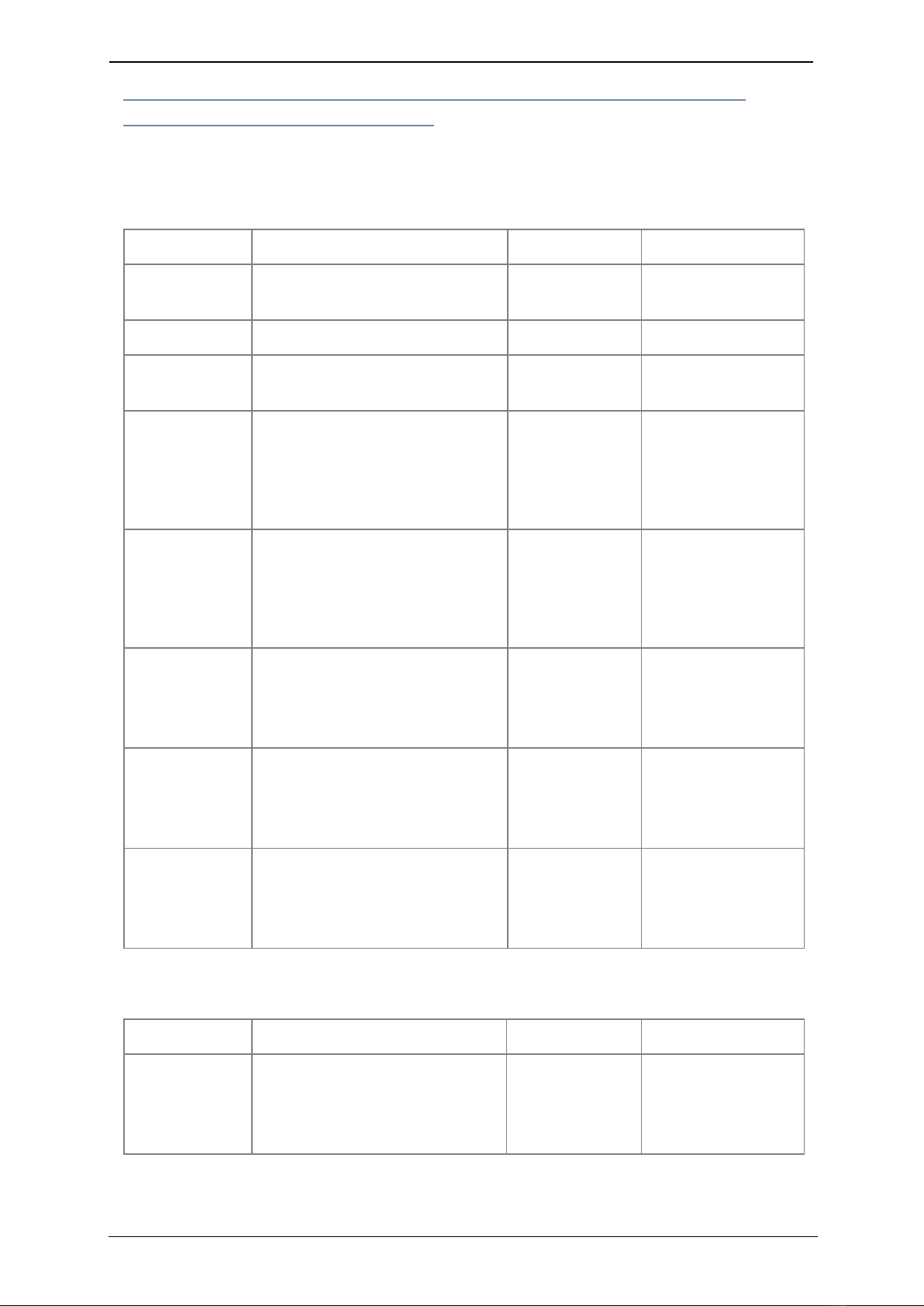
Teamline 5141 Installation Guide Page 17
Ports and protocols
ranges-8548a211-3fe7-47cb-abb1-355ea5aa88a2?ui=en-US&rs=en-
US&ad=US&fromAR=1#BKMK_LYO
All source ports are ephemeral (1024-65535) unless otherwise specified.
Outbound
Port Host Protocol Notes
443 Skype for Business Online servers TCP (HTTPS) Webticket, wsfed
authentication
443 Skype for Business Online servers TCP (TLS) SIP signaling
443 Skype for Business Online servers TCP (PSOM/TLS) PSOM connections
web conferencing
443 Skype for Business Online servers TCP Audio, video, and
application sharing
(source port
depends on
configuration)
3478-3481 Skype for Business Online servers UDP Audio, video, and
application sharing
(source port
depends on
configuration)
50,000-59,999 Skype for Business Online
servers
Other client
TCP/UDP Audio (source port
50,000-50,019)
50,000-59,999 Skype for Business Online
servers
Other client
TCP/UDP Video (source port
50,020-50,039)
50,000-59,999 Skype for Business Online
servers
Other client
TCP Application sharing
(source port 50,040-
50,059)
Inbound
Port Host Protocol Notes
50,000-50,019 Skype for Business Online
servers
Other client
TCP/UDP Audio (source port
50,000-59,999)

Teamline 5141 Installation Guide Page 18
System LED behavior
Port Host Protocol Notes
50,020-50,039 Skype for Business Online
servers
Other client
TCP/UDP Audio (source port
50,000-59,999)
50,040-50,059 Skype for Business Online
servers
Other client
TCP Application sharing
(source port 50,000-
59,999)
Internal for Teamline 5141
All connections from the touchscreen controller to the Teamline 5141 system
use IPv6 and always originate from ephemeral ports.
Port Protocol Notes
69, 443, 5000,
5152, 23456
TCP (various
application
layer protocols)
StarLeaf internal endpoint control
System LED behavior
Network port LED
LED Color State
Link LED
(On the left when looking at
the port)
Green When off, the LAN link is not
established. When on, the LAN link is
established. When blinking, LAN
activity is occurring
Data Rate LED
(On the right when looking at
the port)
Green/Yellow When off, 10 Mb/s data rate is
selected. When green, 100 Mb/s is
selected. When yellow, 1000 Mb/s
data rate is selected
Using cameras with Teamline 5141
The following camera specifications are supported with the Teamline 5141
system:

Teamline 5141 Installation Guide Page 19
Using cameras with Teamline 5141
Logitech BRIO VHD-V71 Logitech MeetUp Logitech
Rally
Use case Very small to small
meeting rooms for
1 - 4 people
Small to large
meeting rooms
Very small to small
meeting rooms for
1 - 4 people
Medium to
very large
meeting
rooms
Video
quality
Excellent Excellent Excellent Excellent
Low light
capability
Good Very good Very good Very good
Supported
maximum
resolution
720p30 720p30 720p30 720p30
PTZ Digital zoom,
motorized PT
Motorized
PTZ
Horizontal
field of
view
82.1° 72.5° 113° 82.1°
Upside-
down
mounting
Optical
zoom
12x
Video
connection
USB USB USB USB
Camera
control
connection
USB (same as for
video)
USB (same as for
video)
USB (same as for
video)
USB (same
as for video)
Dimension
(W x H x
D)
102 x 27 x 27 mm 128.5 x 118 x 156.2
mm
Note: Maximum
height is 175mm
during startup
sequence
400 x 104 x 85 mm 150 x 182.5 x
152 mm
Table of contents
Other Teamline Conference System manuals
Popular Conference System manuals by other brands
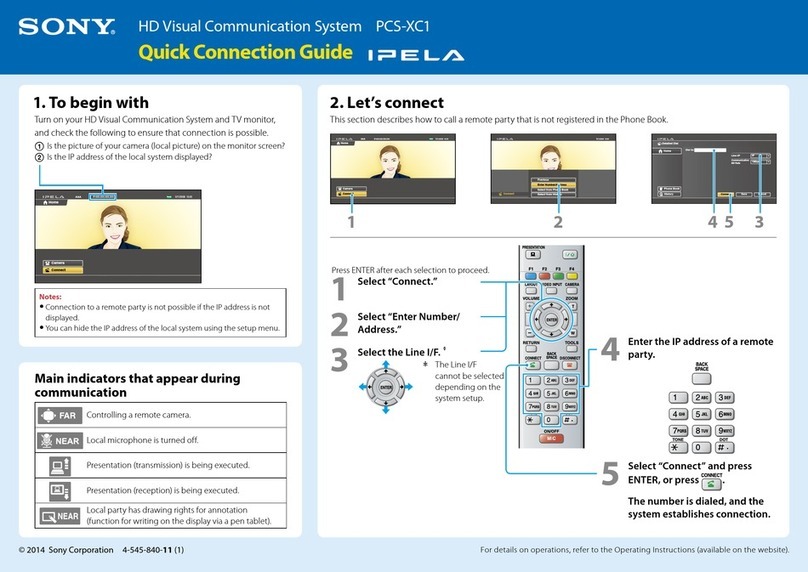
Sony
Sony Ipela PCS-XC1 Quick connection guide
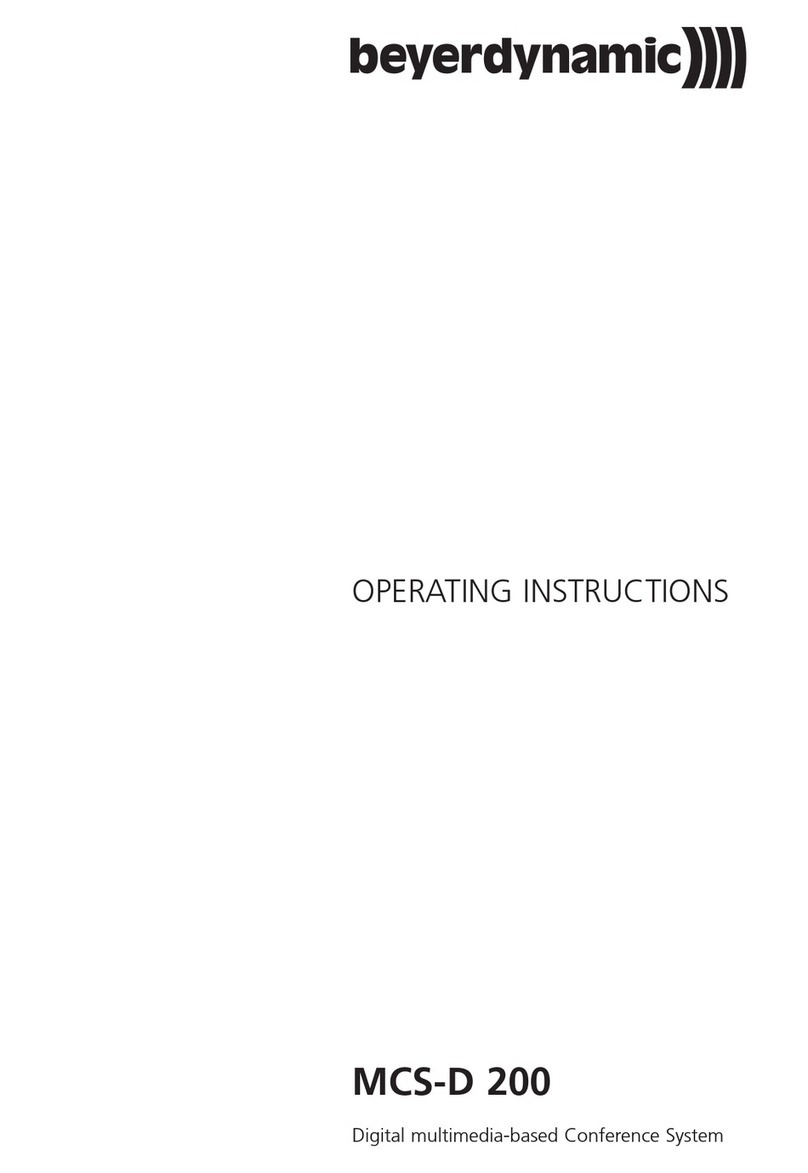
Beyerdynamic
Beyerdynamic MCS-D 200 operating instructions
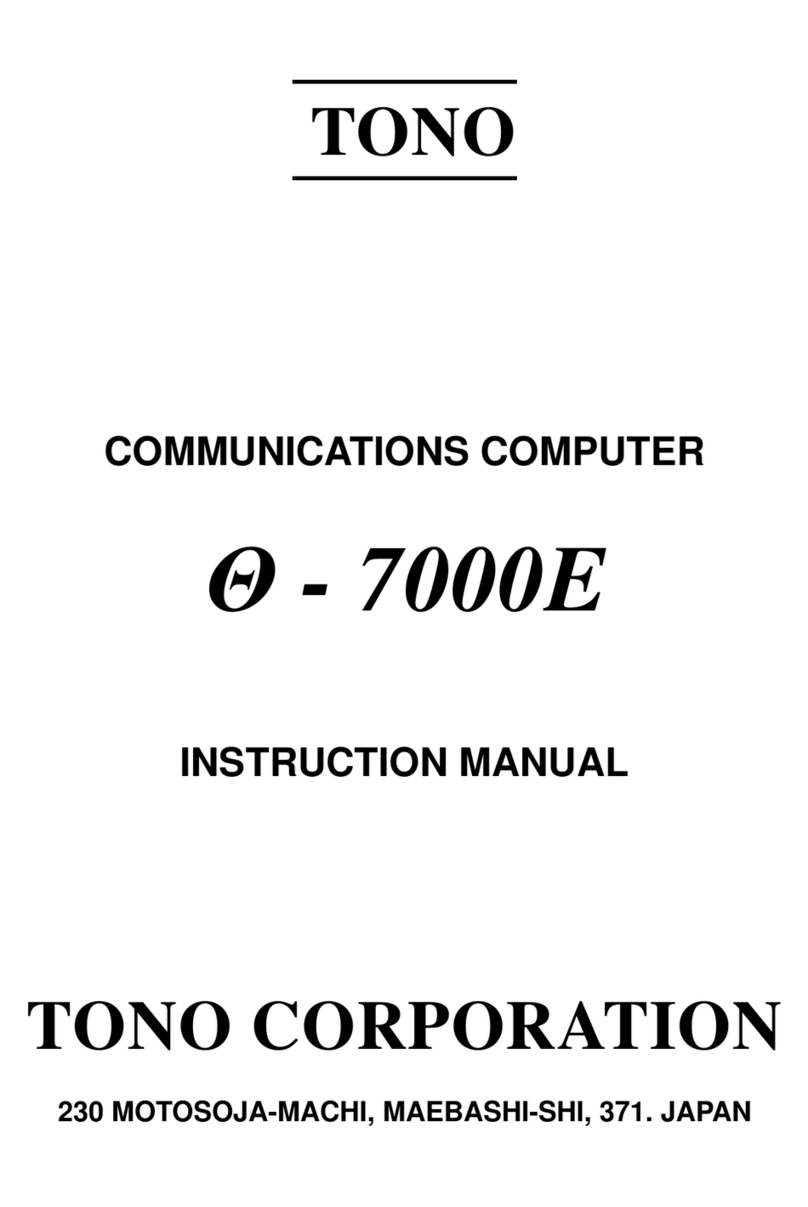
TONO
TONO THETA-7000E instruction manual
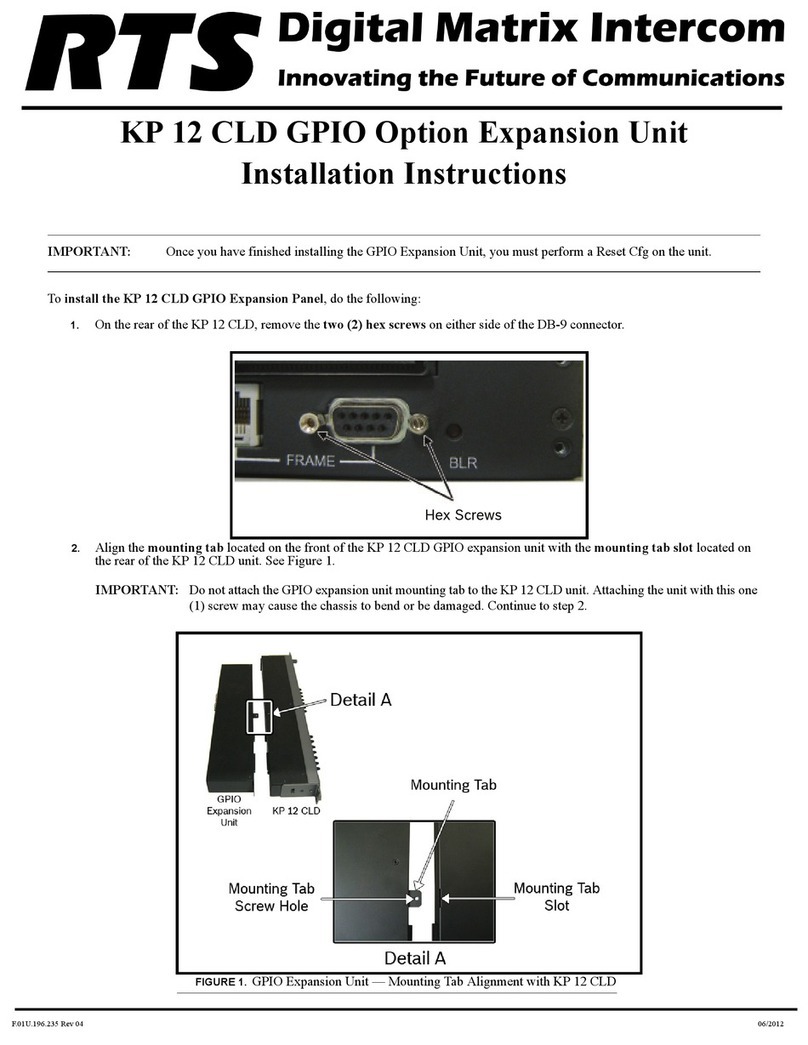
RTS
RTS KP 12 CLD installation instructions
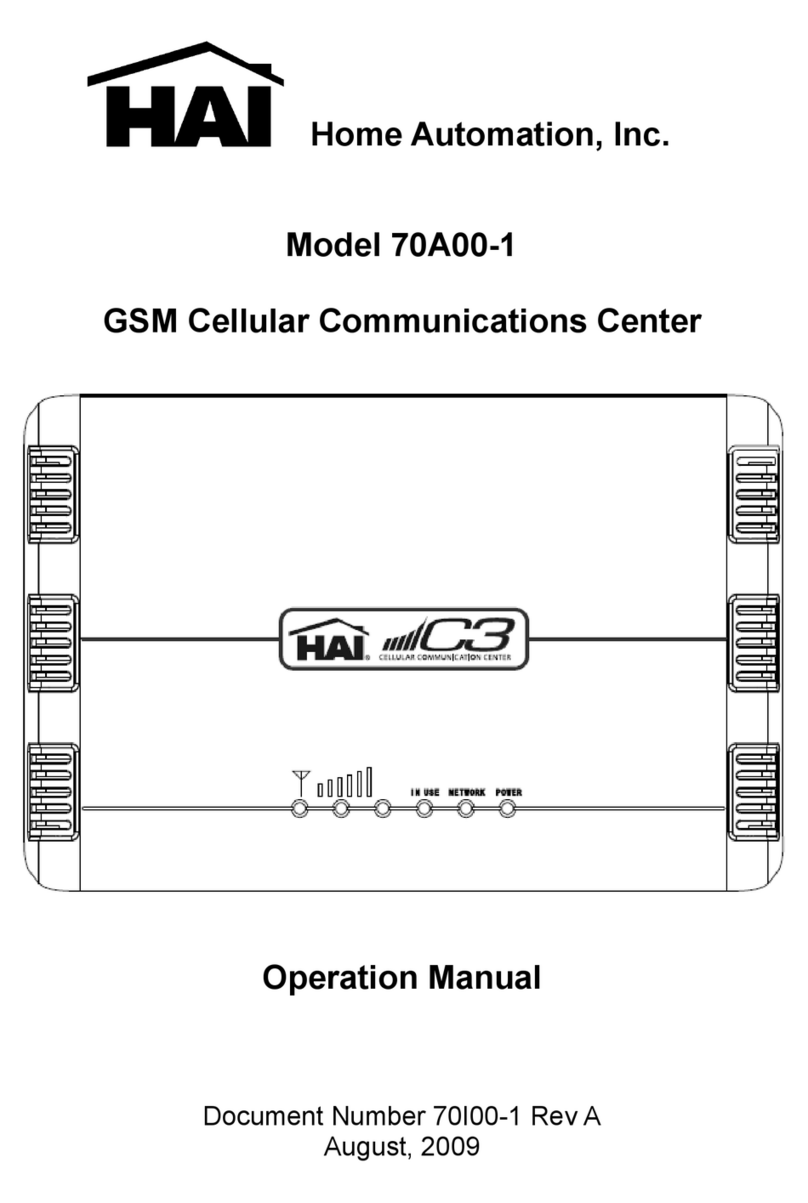
Home Automation
Home Automation 70A00-1 Operation manual

Honeywell
Honeywell ASPIRE-200 User, installation, and maintenance manual