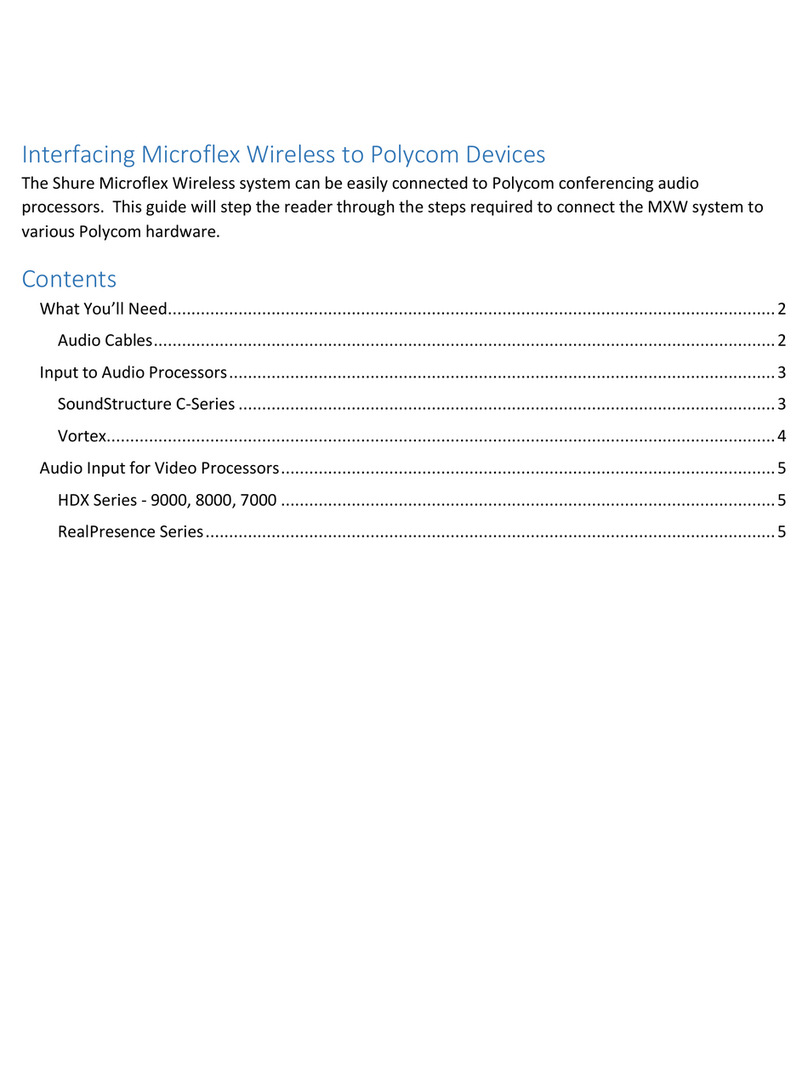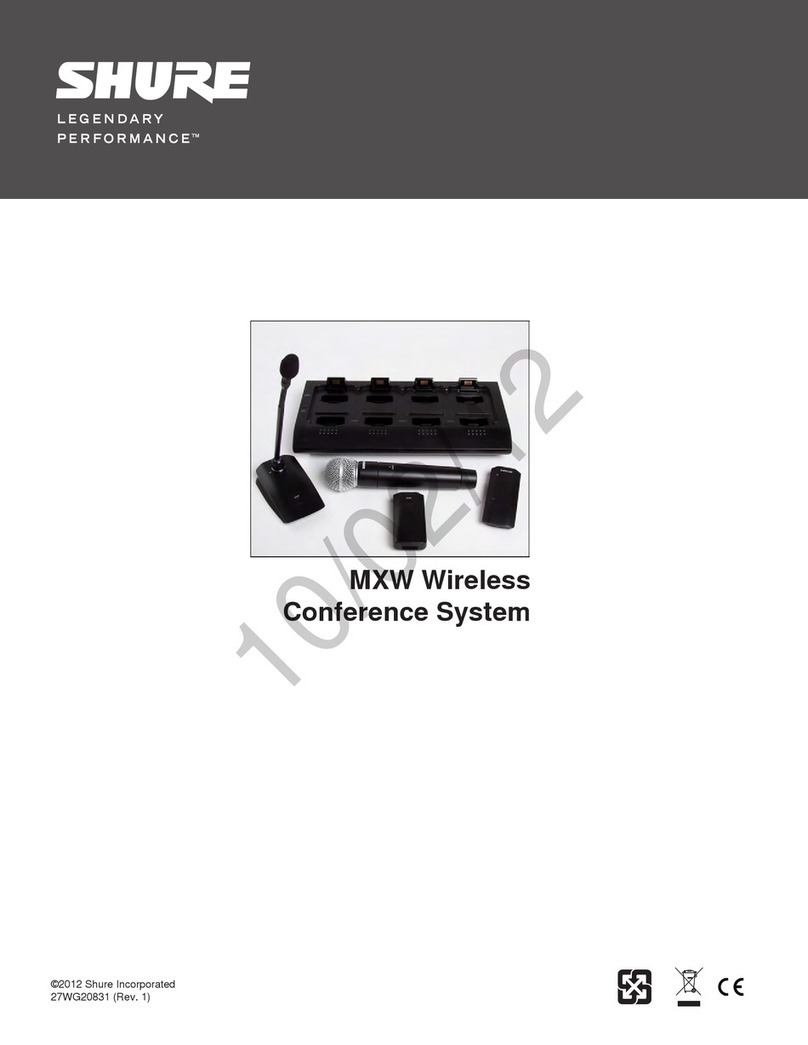10
Configuring IP Settings
IP configurations are managed through the web application. By default,
they are set to Automatic (DHCP) mode. DHCP mode enables the devices
to accept IP settings from a DHCP server, or automatically fall back to
Link-Local settings when no DHCP is available. IP addresses may also be
manually set.
To configure the IP properties, follow these steps:
1. Open the web application.
2. Go to the Settings tab and select Network.
3. Select Auto or Manual. If Auto is used, addresses
will be automatically assigned. For Manual setup, fol-
low the instructions on manual configuration.
Manually Assigning Static IP Address
To manually assign IP addresses, follow these steps:
1. Open the web application.
2. Go to the Settings tab and select Network.
3. Select Manual as the Configure IP setting.
4. Enter the IP settings.
Setting Latency
Latency is the amount of time for a signal to travel across the system to
the outputs of a device. To account for variances in latency time between
devices and channels, Dante has a predetermined selection of latency set-
tings. When the same setting is selected, it ensures that all Dante devices
on the network are in sync.
The latency setting for Dante devices should be set according to the num-
ber of switches in the network.
Use Audinate's Dante Controller software to change the latency setting.
Latency Recommendations
Latency Setting Maximum Number of Switches
0.25 ms 3
0.5 ms (default) 5
1 ms 10
2 ms 10+
Operating the Control Software over Wi-Fi
When operating the web application over Wi-Fi, it’s important to set up the
wireless router properly for best performance. The system employs sever-
al standard-based protocols that rely on multicast. Wi-Fi treats broadcast
and multicast packets differently than general packets for backward com-
patibility reasons. In some cases, the Wi-Fi router will limit the multicast
packet transmission rate to a value that is too slow for web application to
properly operate.
Wi-Fi routers typically support 802.11b, 802.11a/g, and/or 802.11n
standards. By default, many Wi-Fi routers are configured to allow older
802.11b devices to operate over the network. In this configuration, these
routers will automatically limit the multicast data rates (or sometimes re-
ferred to as ‘basic rate’, or ‘management rate’) to 1-2Mbps.
Note: A Wi-Fi connection can only be used for the control software.
Network audio cannot be transmitted over Wi-Fi.
Tip: For larger wireless microphone configurations, it’s recommended to
increase the multicast transmission rate to provide adequate bandwidth.
Important: For best performance, use a Wi-Fi router that does not limit
the multicast rate to 1-2 Mbps.
Shure recommends the following Wi-Fi router brands:
• Cisco
• Linksys
• Apple
IP Ports and Protocols
Shure Control
Port TCP/UDP Protocol Description Factory Default
21 tcp FTP Required for firmware updates (otherwise closed) Closed
22 tcp SSH Secure Shell Interface Closed
23 tcp Telnet Not supported Closed
68 udp DHCP Dynamic Host Configuration Protocol Open
80* tcp HTTP Required to launch embedded web server Open
443 tcp HTTPS Not supported Closed
161 tcp SNMP Not supported Closed
162 tcp SNMP Not supported Closed
2202 tcp ASCII Required for 3rd party control strings Open
5353 udp mDNS†Required for device discovery Open
5568 udp SDT†Required for inter-device communication Open
8023 tcp Telnet Debug console interface Password
8180* tcp HTML Required for web application Open
8427 udp Multcast SLP†Required for inter-device communication Open
64000 tcp Telnet Required for Shure firmware update Open