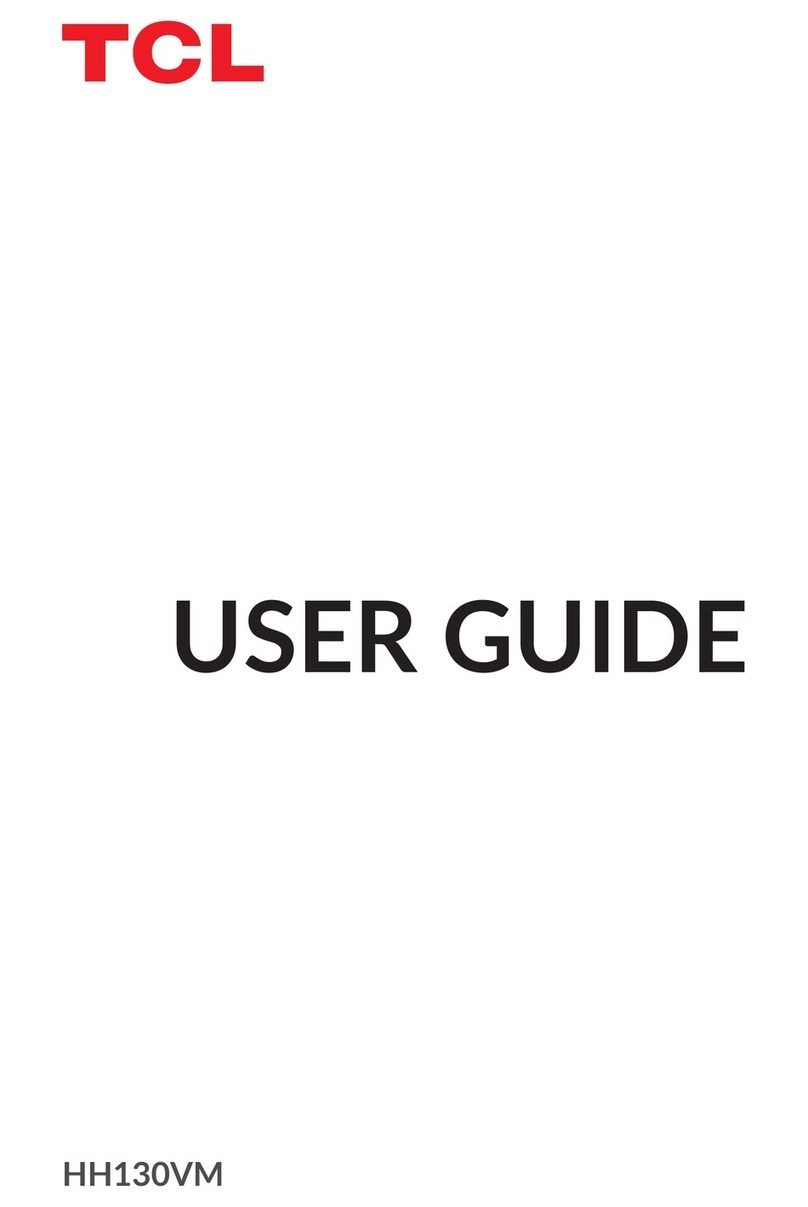Table of contents
2
Table of contents
1. Safety and use....................................................................................................................................................... 4
1.1 Condionsofuse:...................................................................................................................................4
1.2 Adapters: ..................................................................................................................................................5
1.3 Radio waves.............................................................................................................................................5
1.4 Generalinformaon...............................................................................................................................6
1.5 Disclaimer.................................................................................................................................................7
2. Overview................................................................................................................................................................ 8
2.1 Systemrequirements.............................................................................................................................8
2.2 Devicedescripon .................................................................................................................................8
.................................................................................................................... 10
3.1 Insert a SIM card.................................................................................................................................. 10
3.2 Connect the power adapter.............................................................................................................. 10
3.3 Oponal:Installtheexternalantennae .......................................................................................... 11
3.4 UsetheTelephonefuncon............................................................................................................. 11
3.5 Access wireless network .................................................................................................................. 12
3.5.1 Access wireless network via Wi-Fi ................................................................................. 12
3.5.2 Connect in WPS mode ....................................................................................................... 12
............................................................................................................................................. 13
4.1 How to log in to the Home page...................................................................................................... 13
4.2 WebUIstatusbaricons..................................................................................................................... 13
4.3 Status...................................................................................................................................................... 14
4.4 Services.................................................................................................................................................. 14
................................................................................................................................................................. 15
5.1 Quicksetup........................................................................................................................................... 16
5.2 Setup ..................................................................................................................................................... 17
5.3 Wi-FiSengs....................................................................................................................................... 18
5.3.1 Basic ....................................................................................................................................... 18
5.3.2 Advanced............................................................................................................................... 19
5.3.3 Guestnetwork ..................................................................................................................... 19
5.3.4 WPS........................................................................................................................................ 20
5.4 Security(SIMPINmanagement) ...................................................................................................... 20
5.5 Advancedsengs.............................................................................................................................. 21
5.5.1 WANport.............................................................................................................................. 21
5.5.2 LAN......................................................................................................................................... 22
5.5.3 QoS ......................................................................................................................................... 22
5.5.4 WANping.............................................................................................................................. 22
5.5.5 IPlter.................................................................................................................................... 22
5.5.6 MAClter.............................................................................................................................. 22
5.5.7 DDNS ..................................................................................................................................... 22