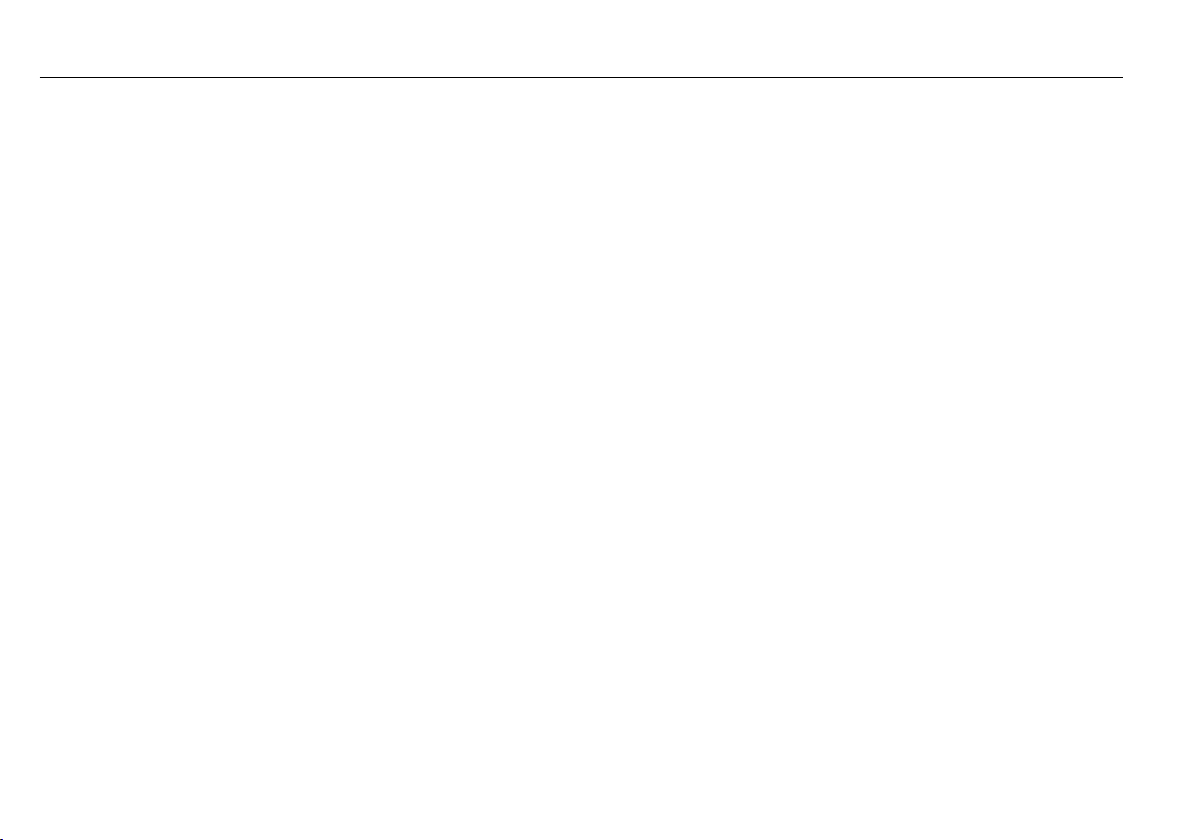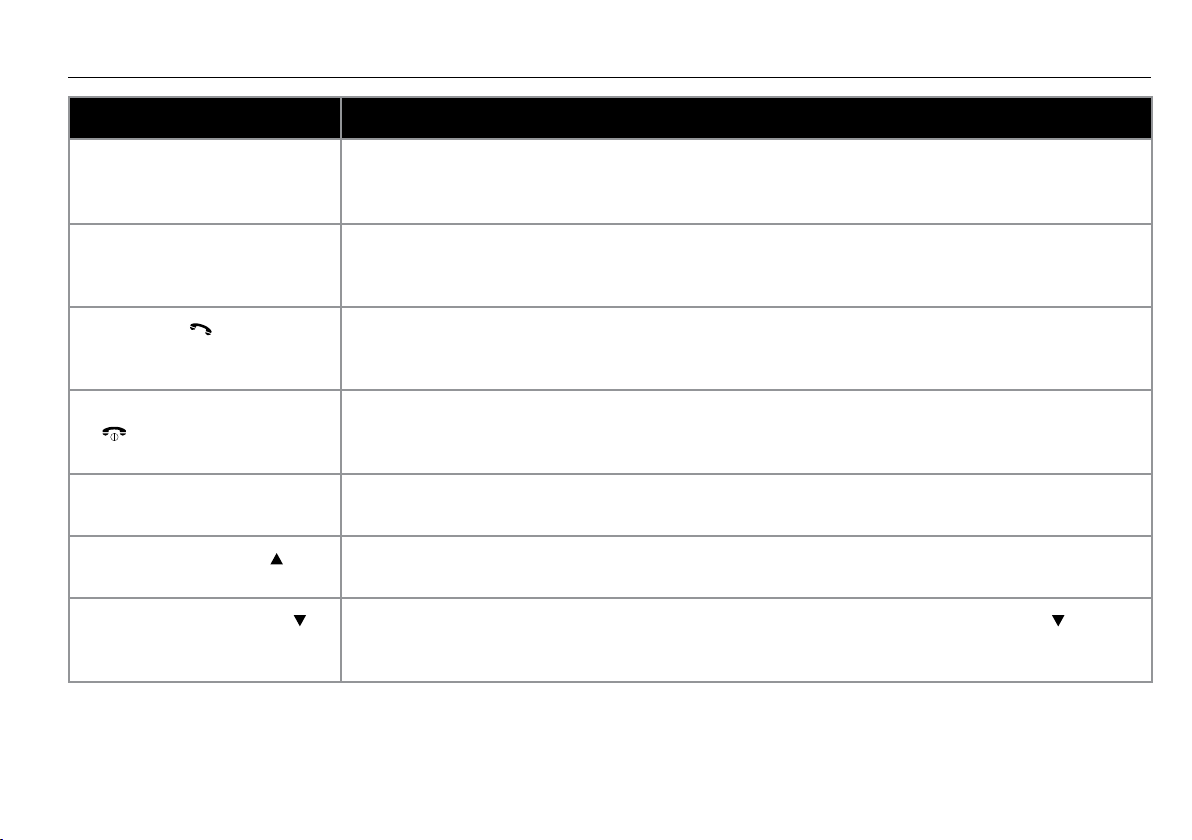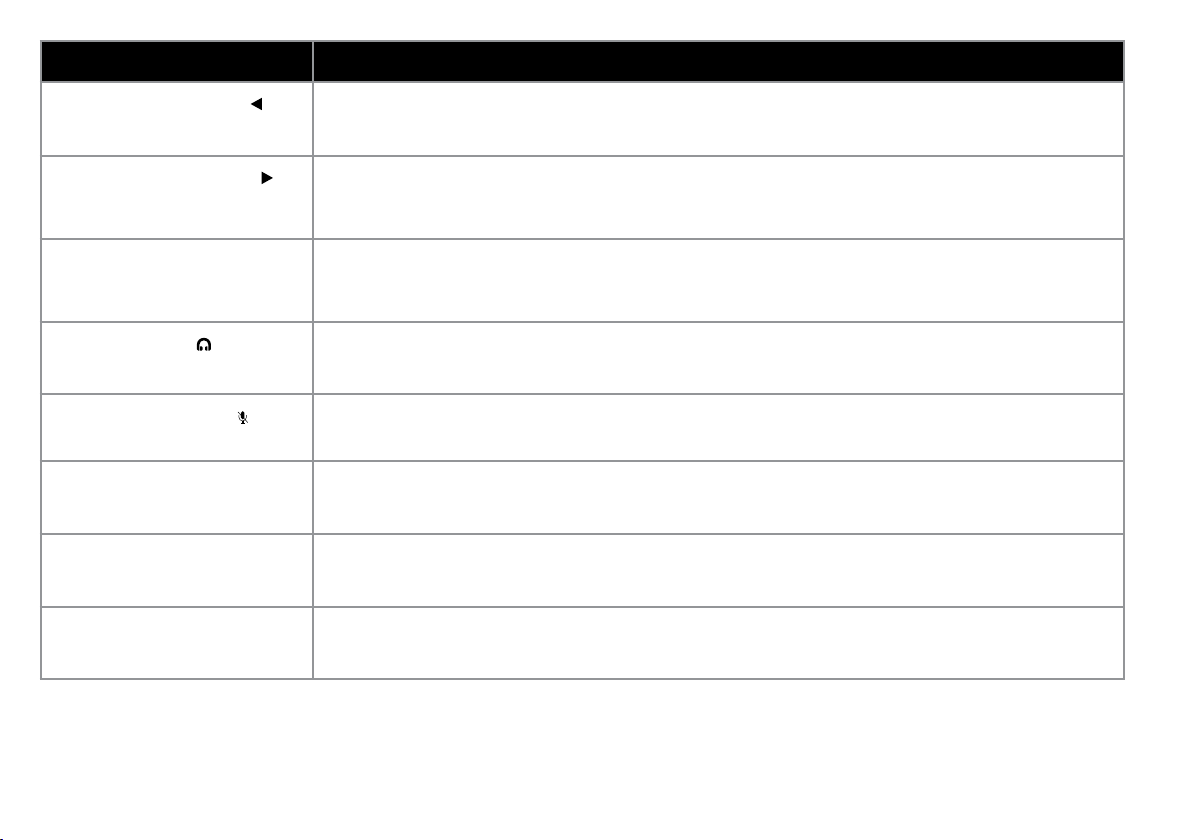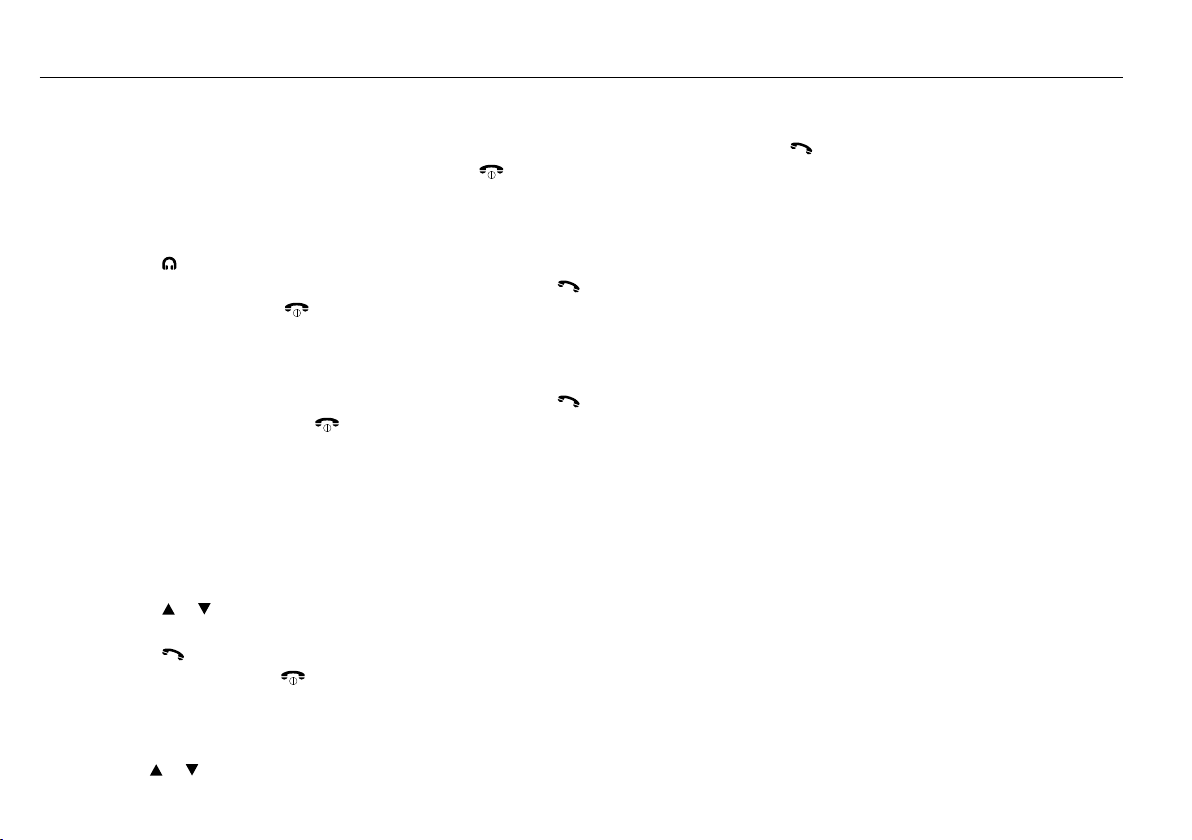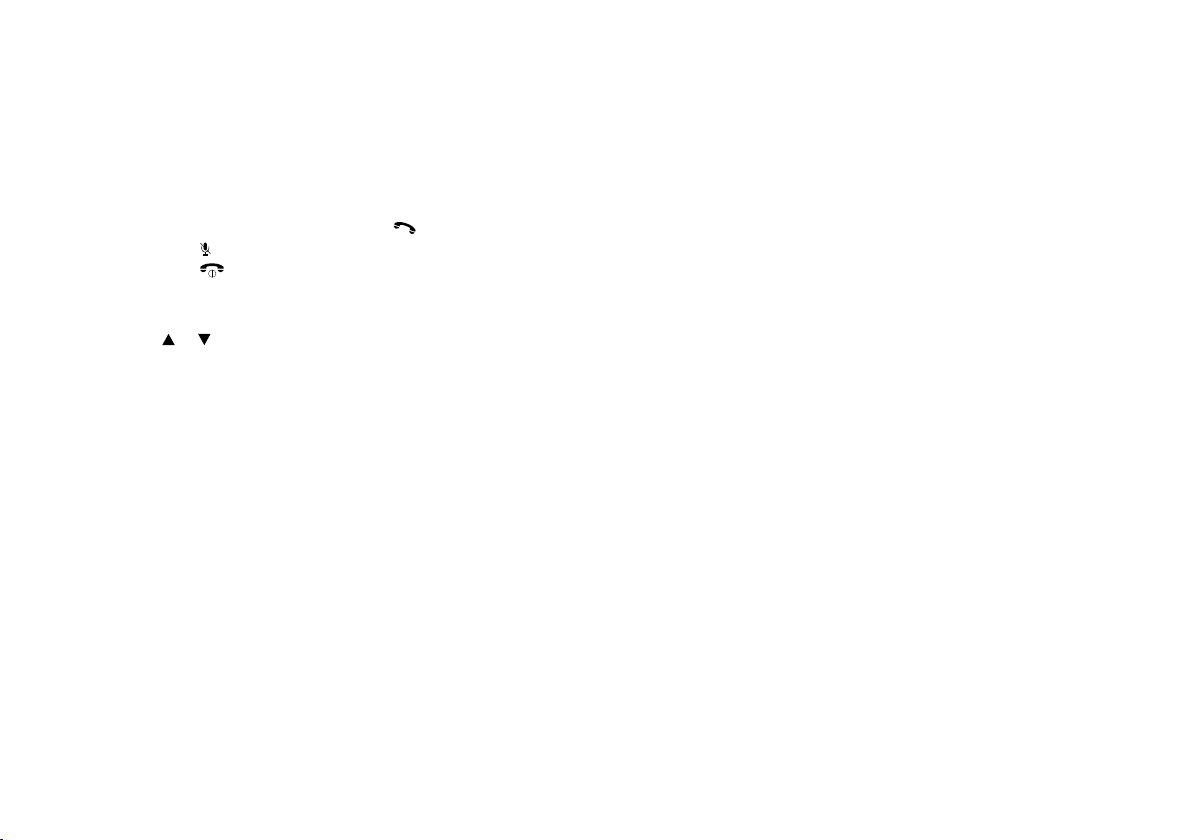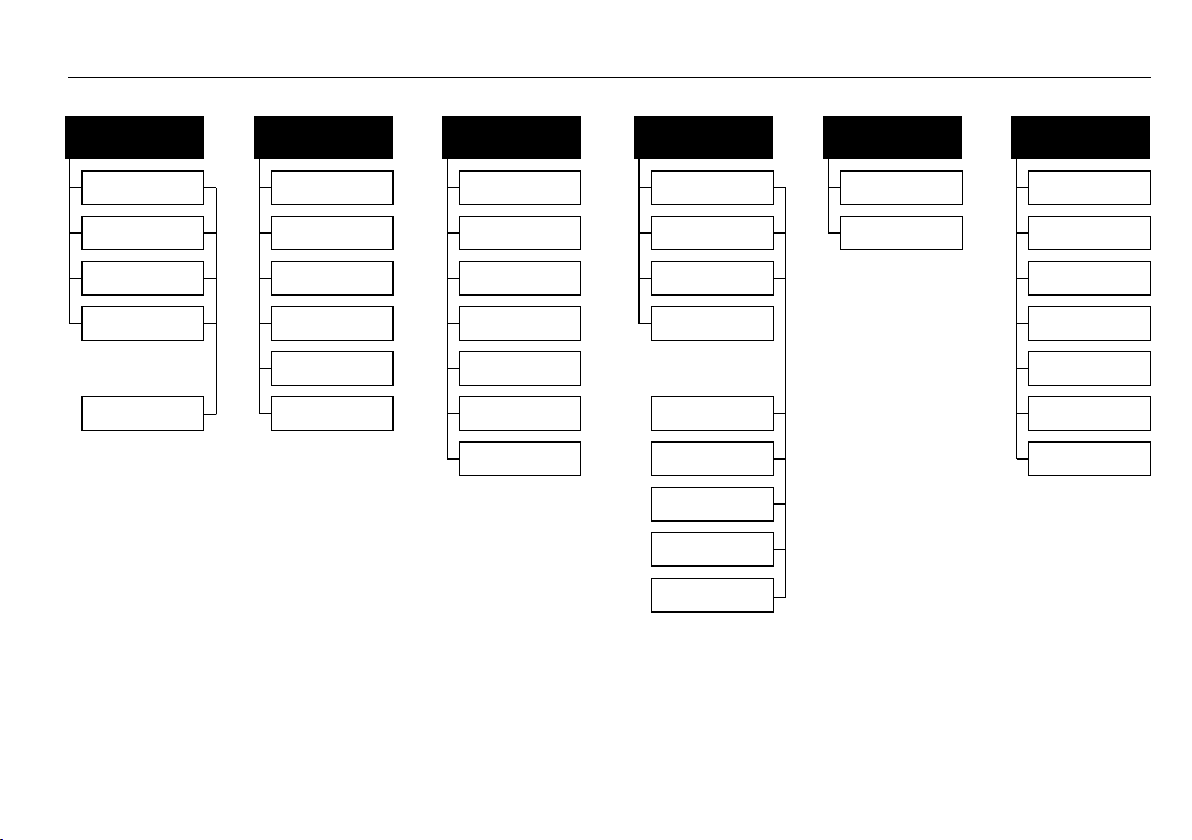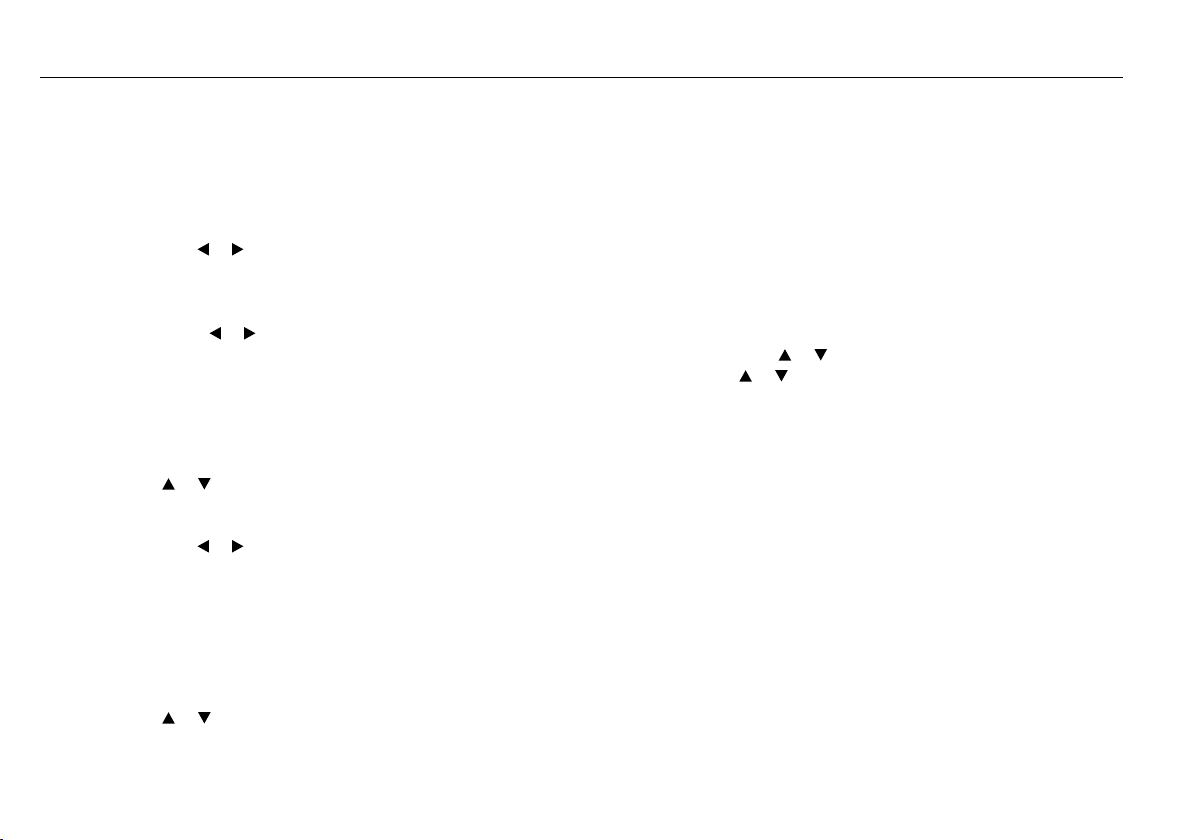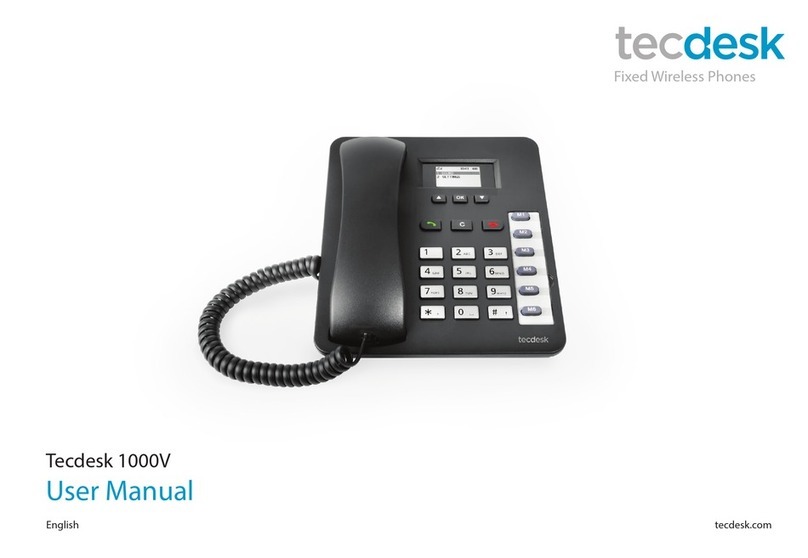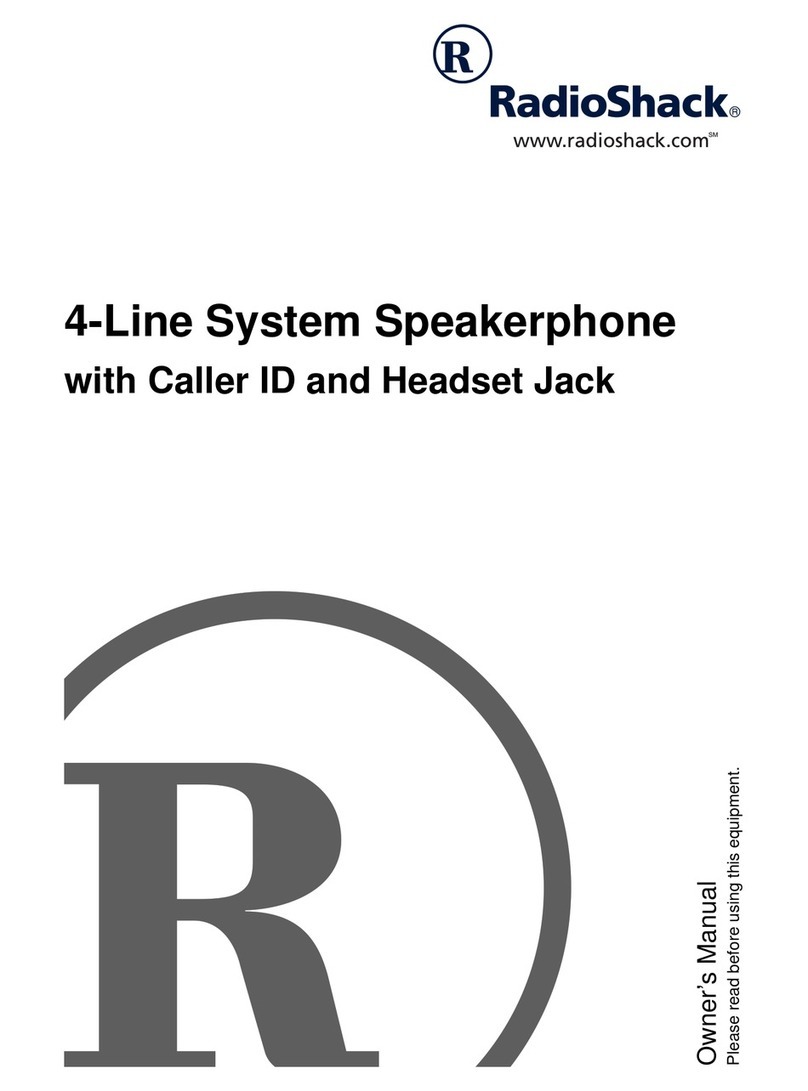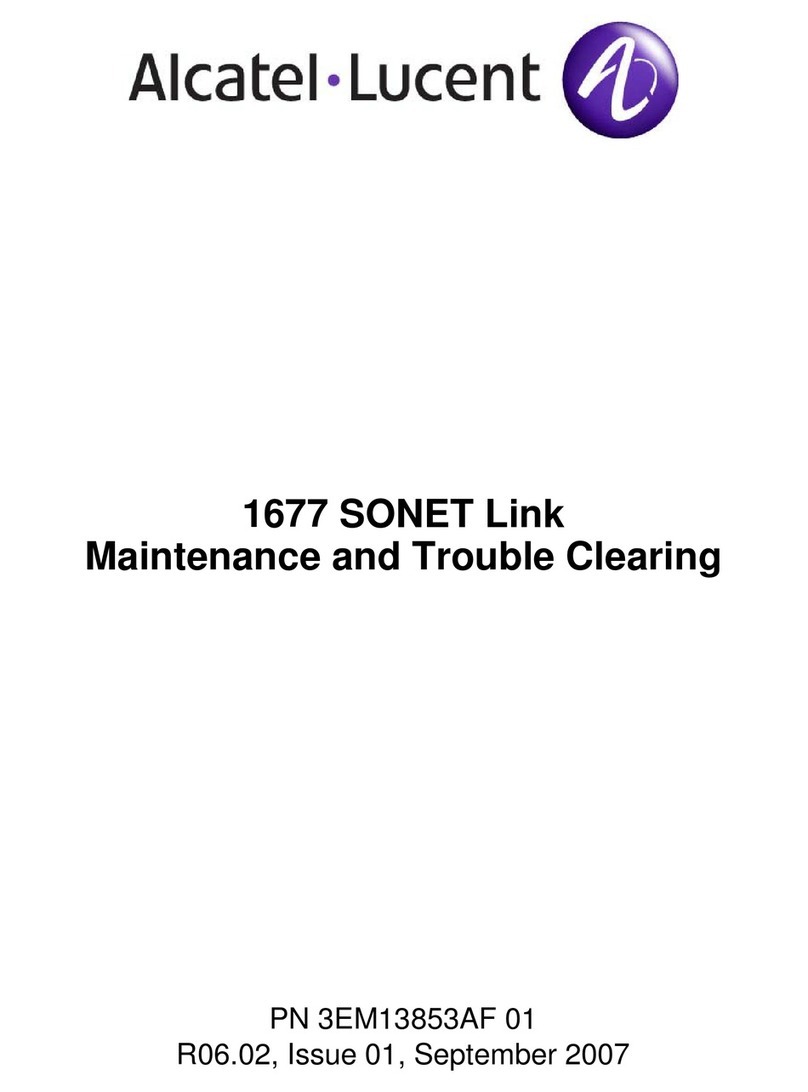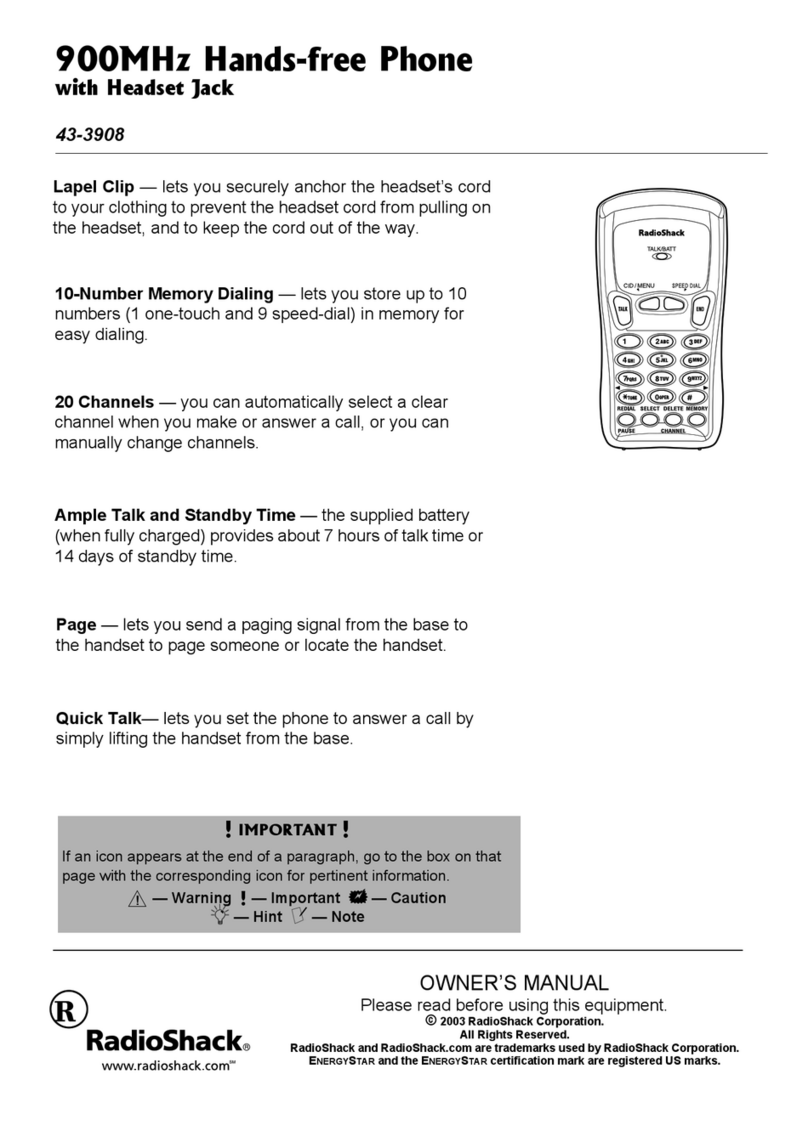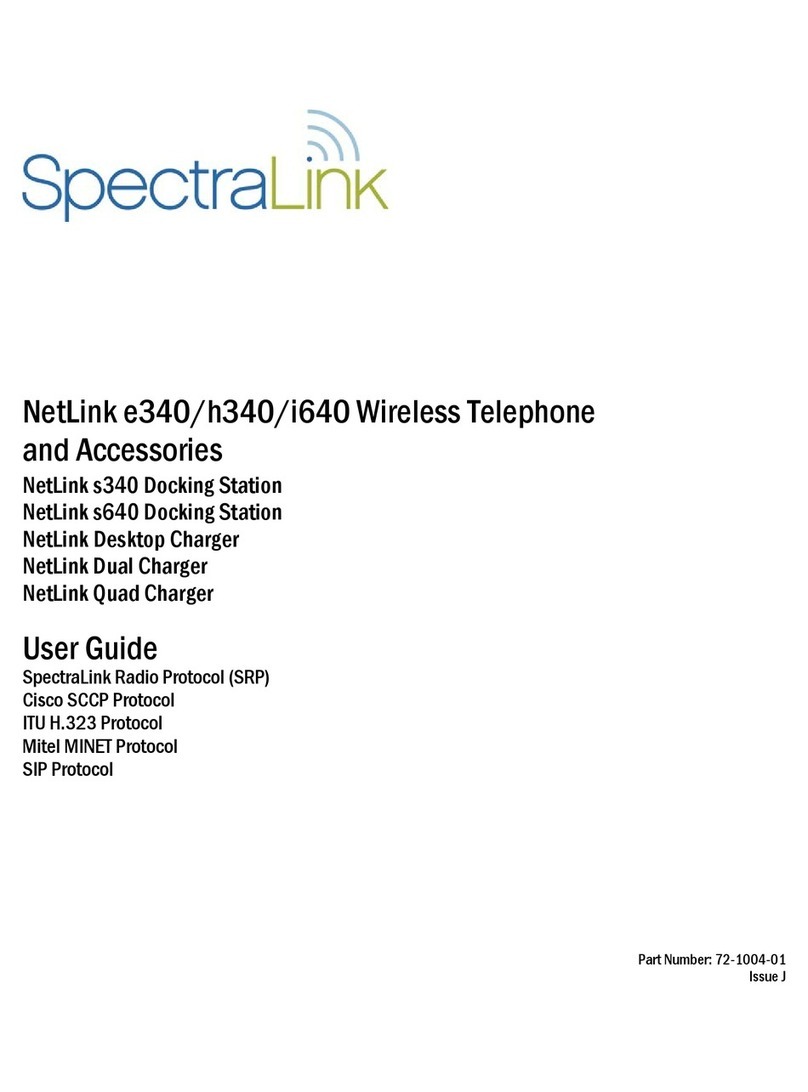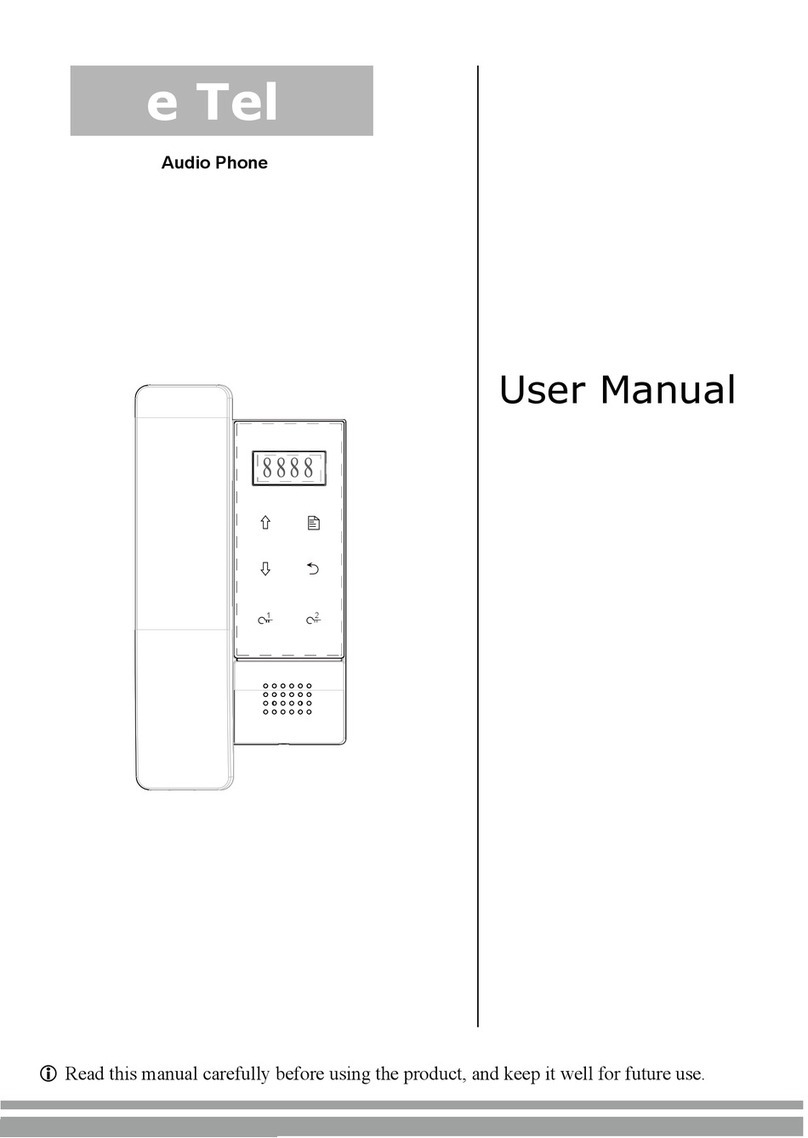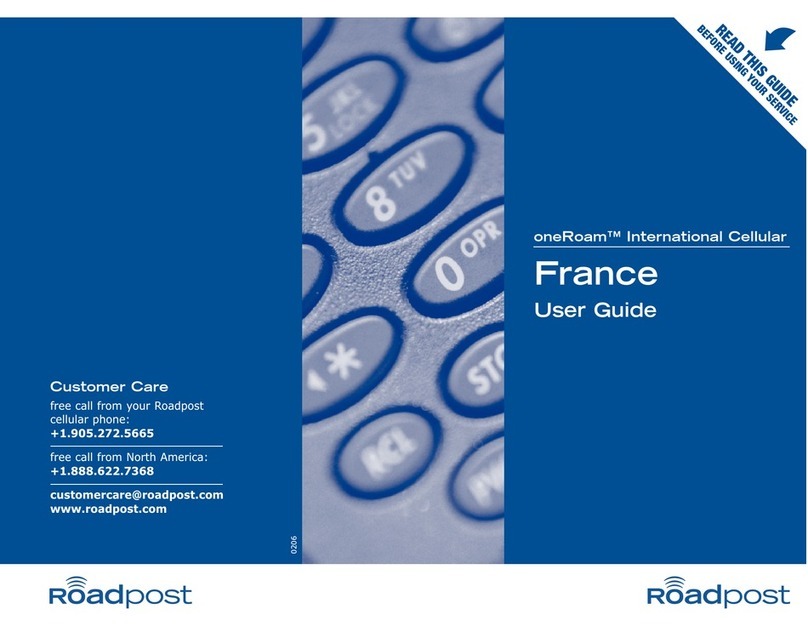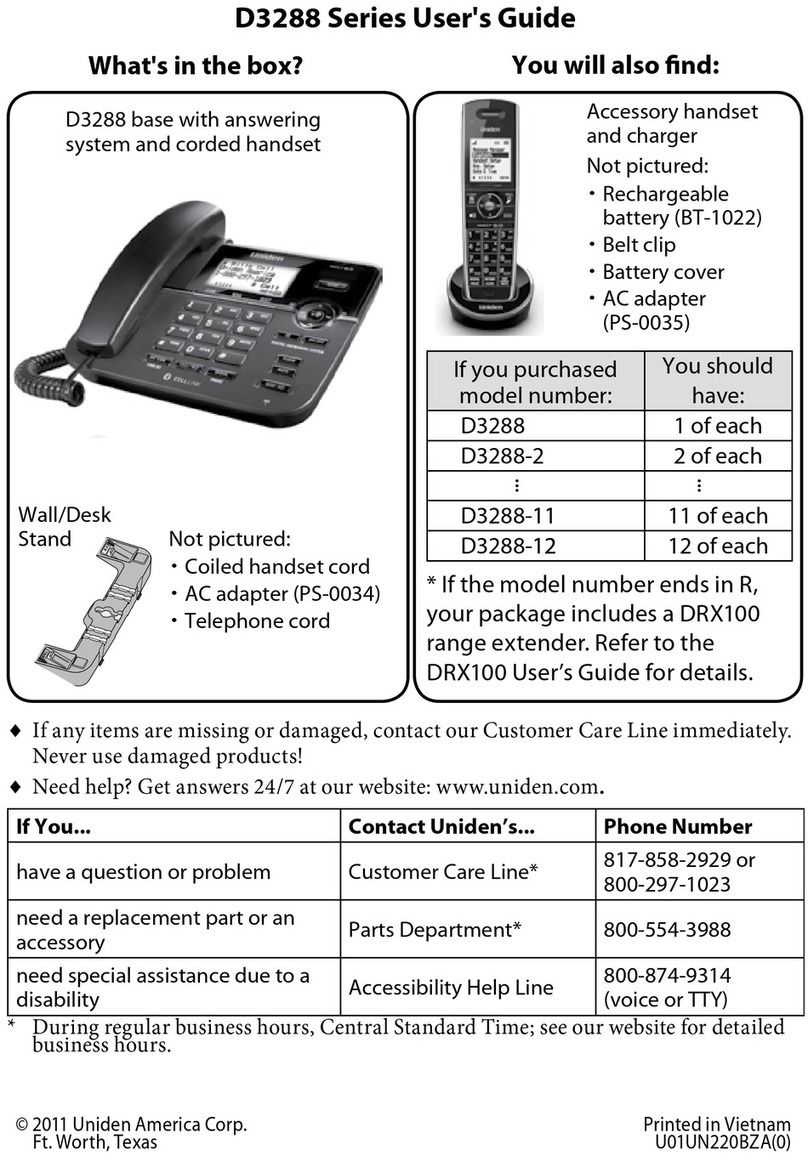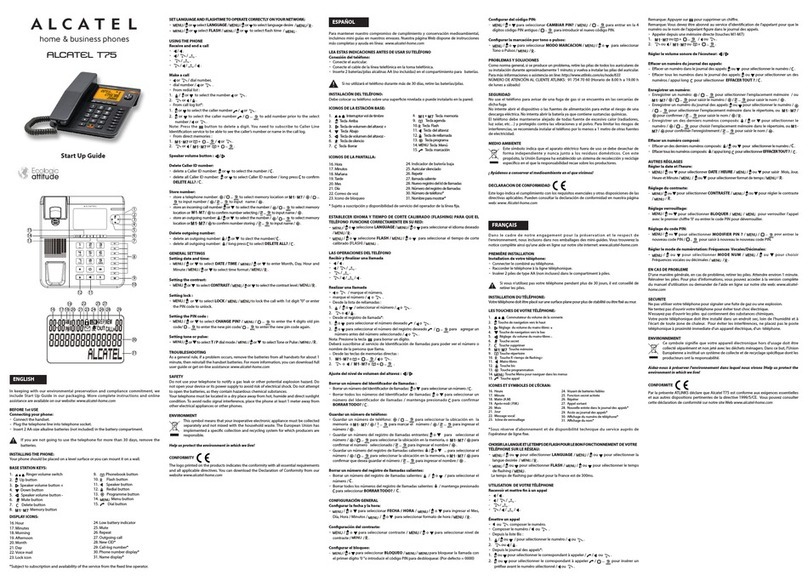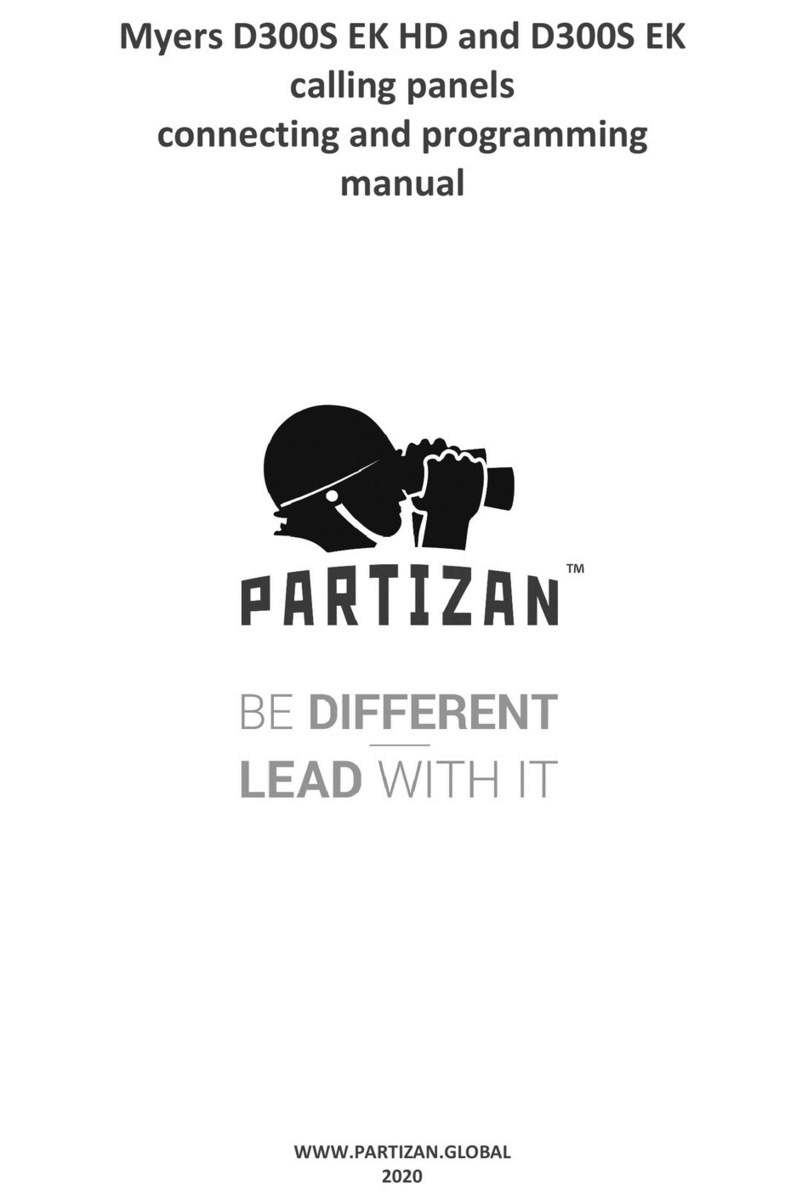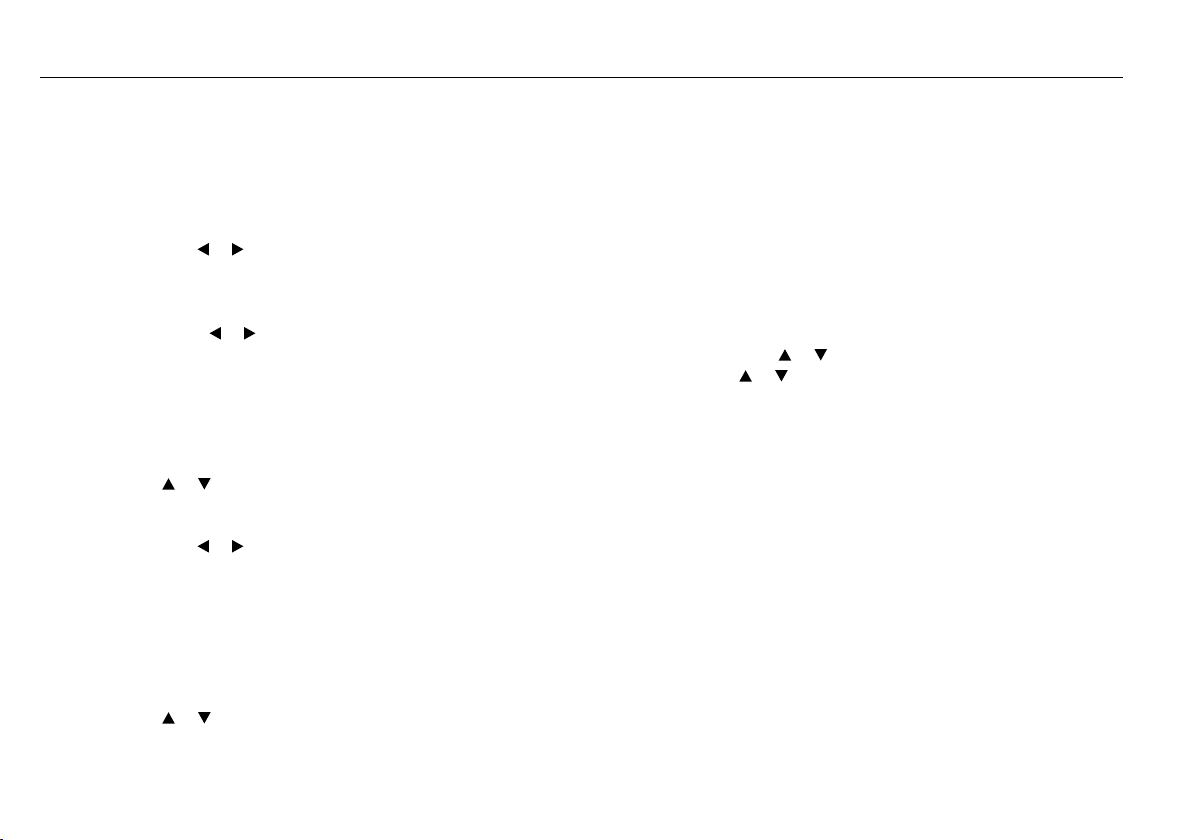
20
CONTACTS
This section explains how to manage your Contacts.
Creating a New Contact
1. In Standby mode, use the alphanumeric keypad and input a contact number.
2. Press the Left soft button > Save number.
3. Input the following categories for the contact.
Save: Use the [ ][ ] buttons to select save to Phone or SIM.
Name:Use the alphanumeric keypad to input the name of the contact in.
Number: Use the alphanumeric keypad to edit the contact number.
Email:Use the alphanumeric keypad to input the email address (optional).
Group: Use the [ ][ ] buttons to select the desired group you want to insert the contact in.
Ringtone:Choose a ringtone to assign to the contact from Profile or My Stu using the [ ][ ] buttons.
Image:Choose an image for the contact from Preset Images or My Stu using the [ ][ ] buttons.
4. Press Save to confirm the entry.
Creating a New Contact from the Call Log
1. In Standby mode, press the Left soft button to access the Main menu > Call log.
2. Press the [ ][ ] button to access the Call Log for your missed calls, outgoing calls, and incoming calls.
3. Select the contact you wish to save to your contact list, and press Options > Save number > New.
4. Input the following details for the contact.
Save: Use the [ ][ ] button to select save to Phone or SIM.
Name: Use the alphanumeric keypad to input the name of the contact.
Number:Use the alphanumeric keypad edit the contact number.
Email: Use the alphanumeric keypad to input the email address (optional).
5. Press Save to confirm the entry.
Managing your contacts
1. In Standby mode, press the Left soft button to access the Main menu > Contacts.
2. Press the [ ][ ] buttons to access the submenu.
Phone:Displays the contact list stored in the phone.
SIM:Displays the contact list stored on the SIM card.