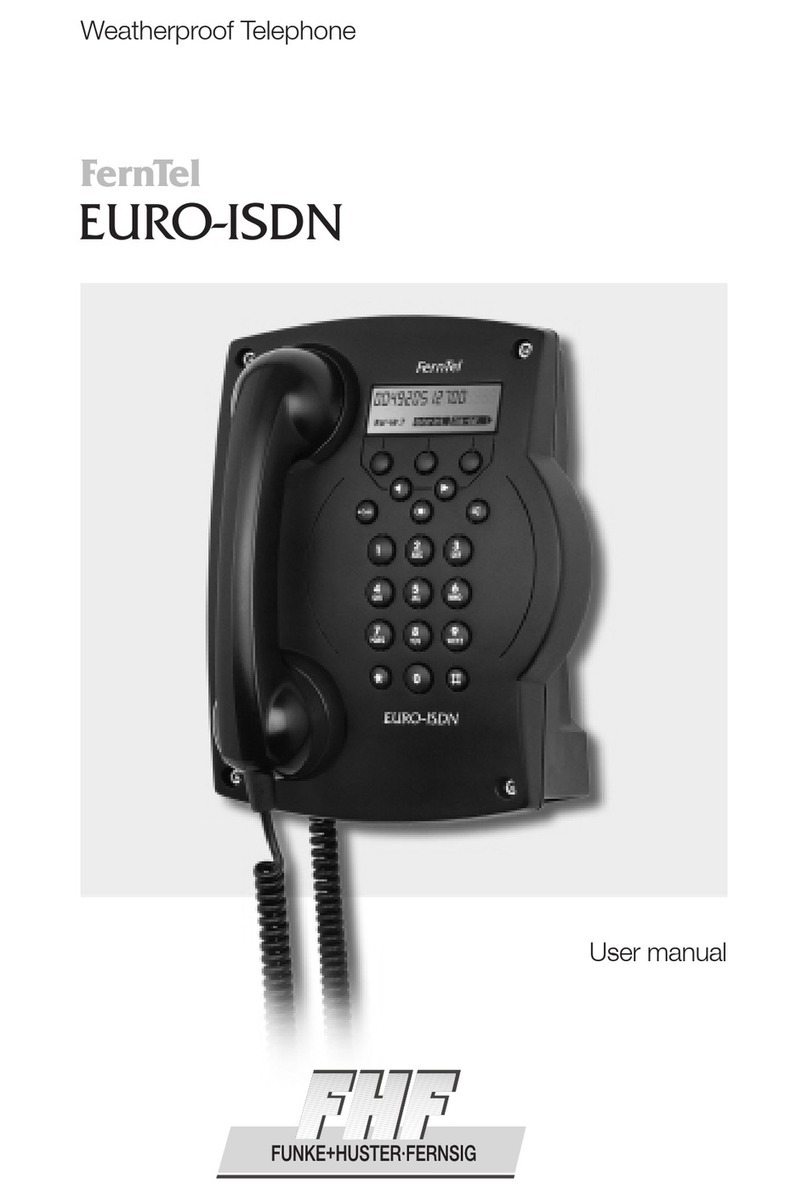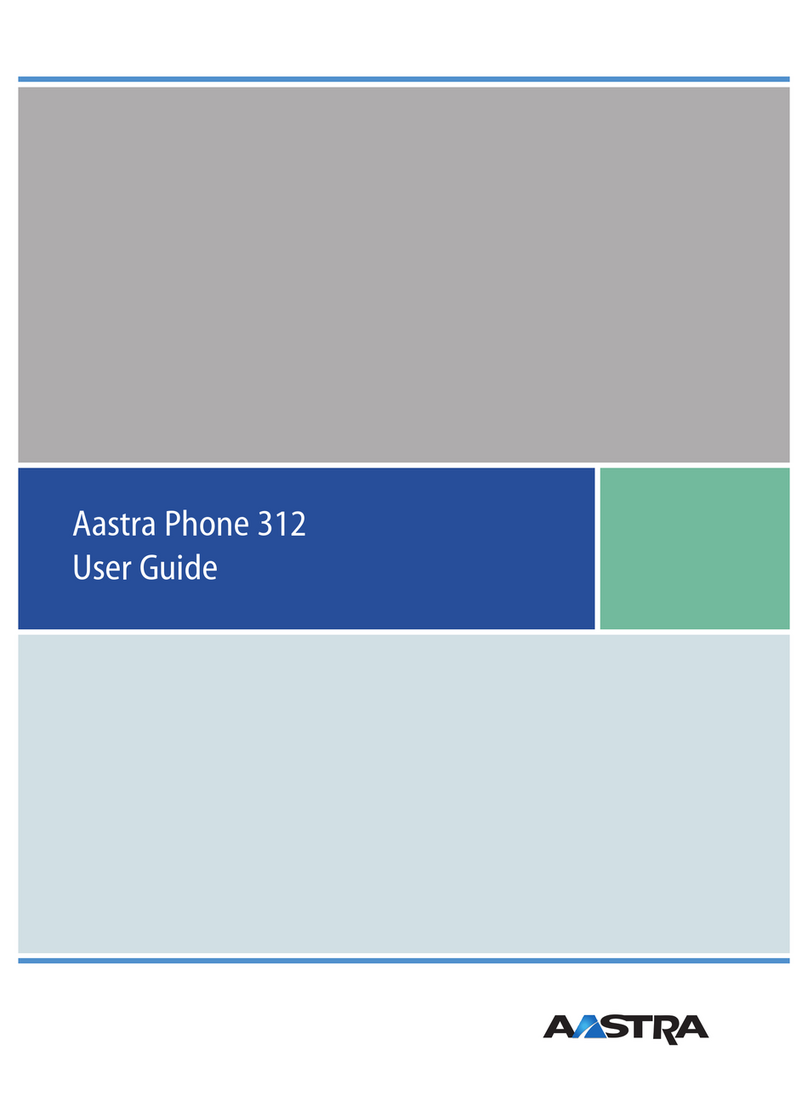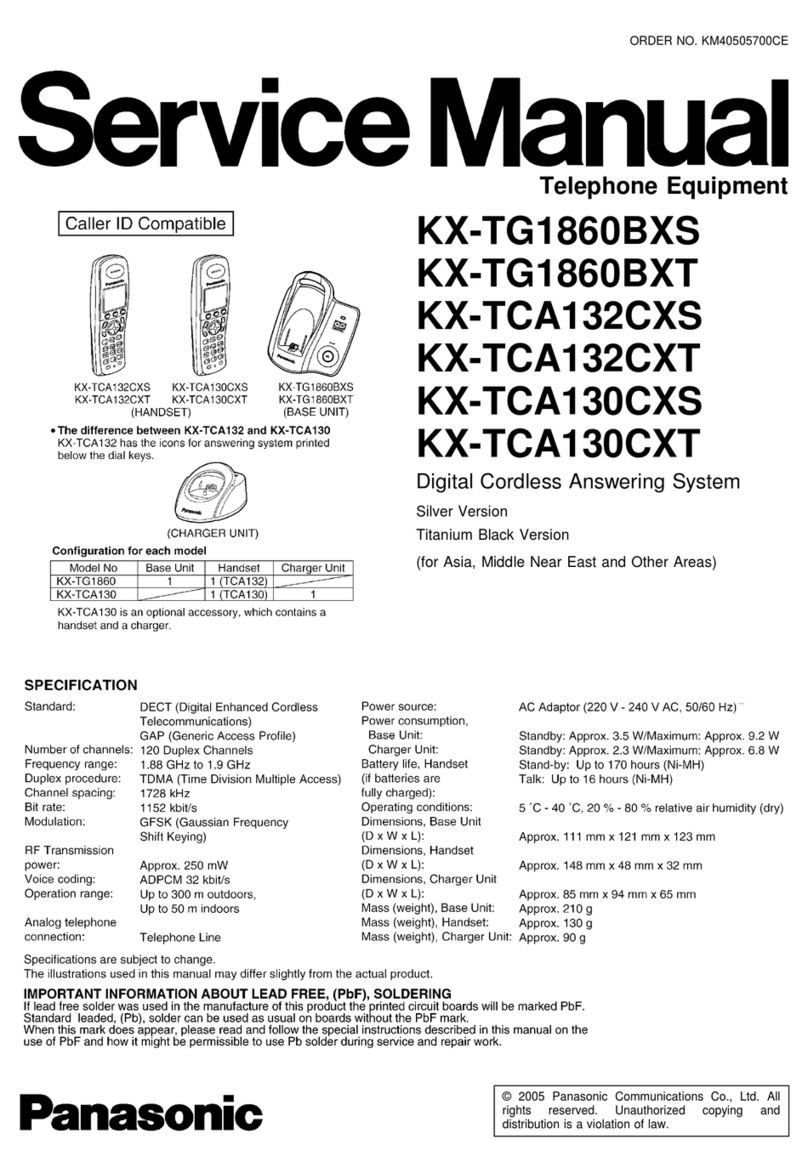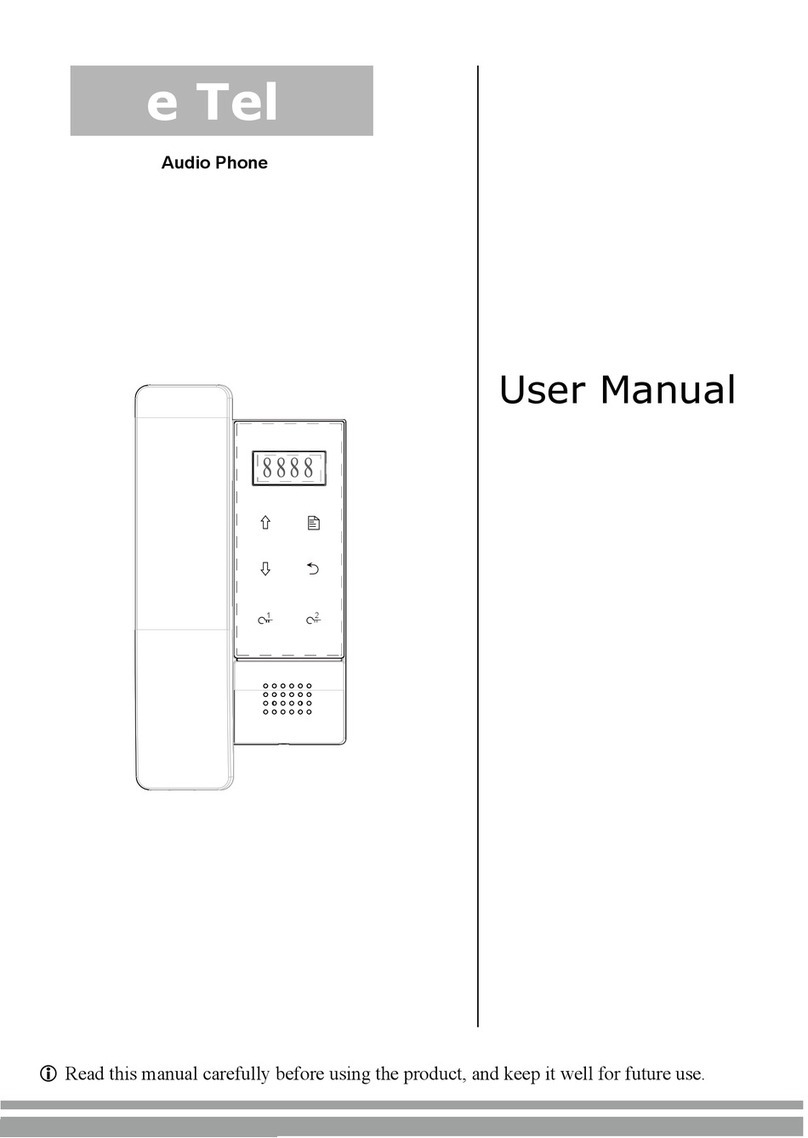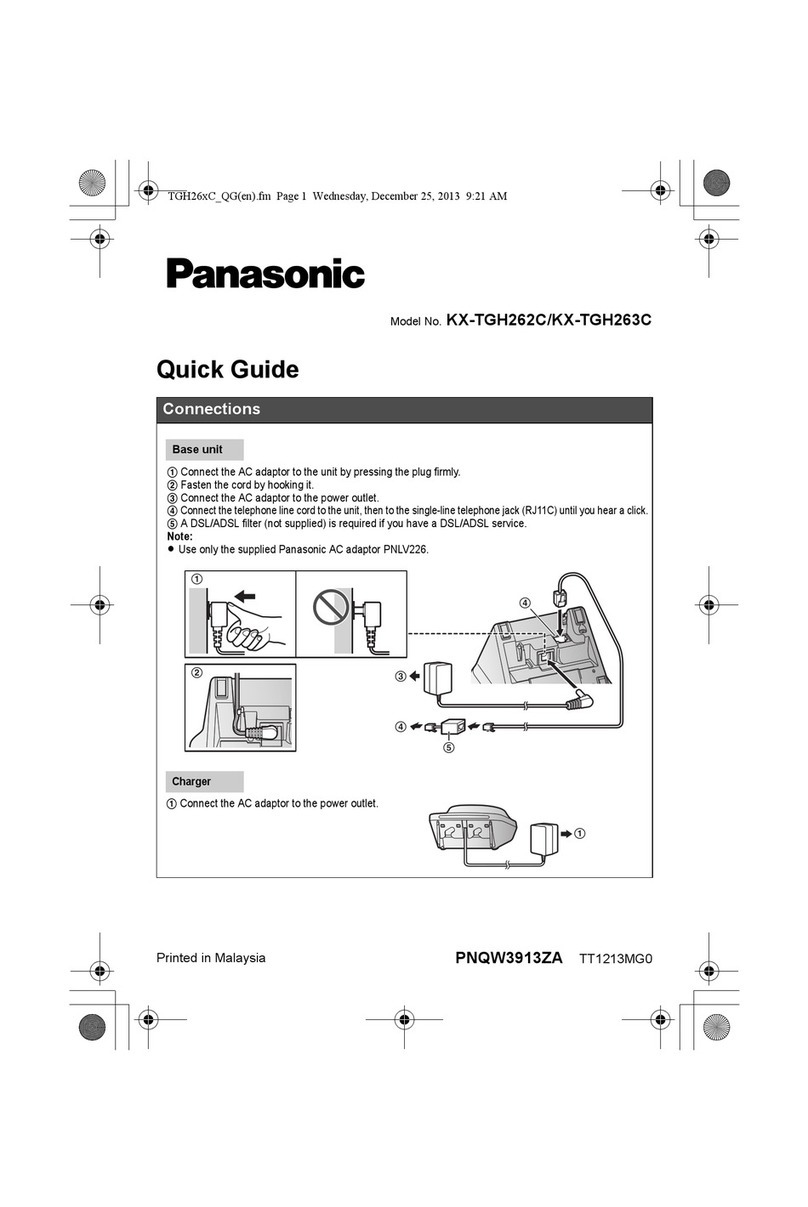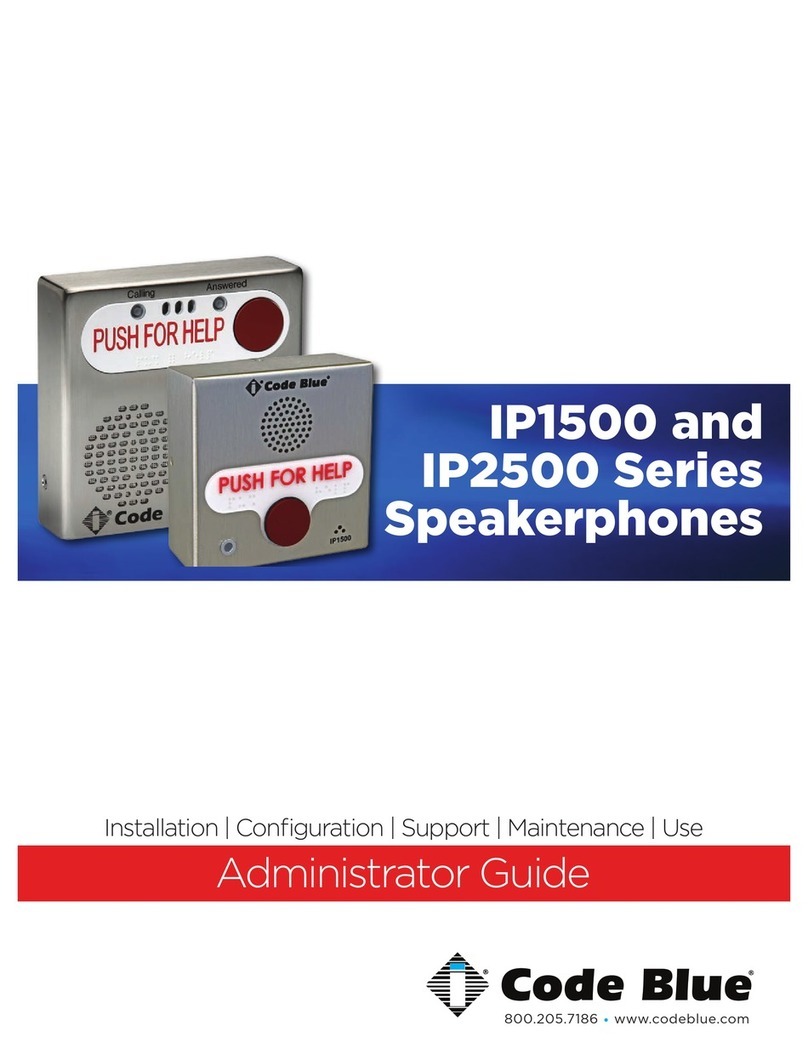Tecdesk 5500i User manual

Fixed Wireless Phones
Tecdesk 5500i
User Manual
English tecdesk.com
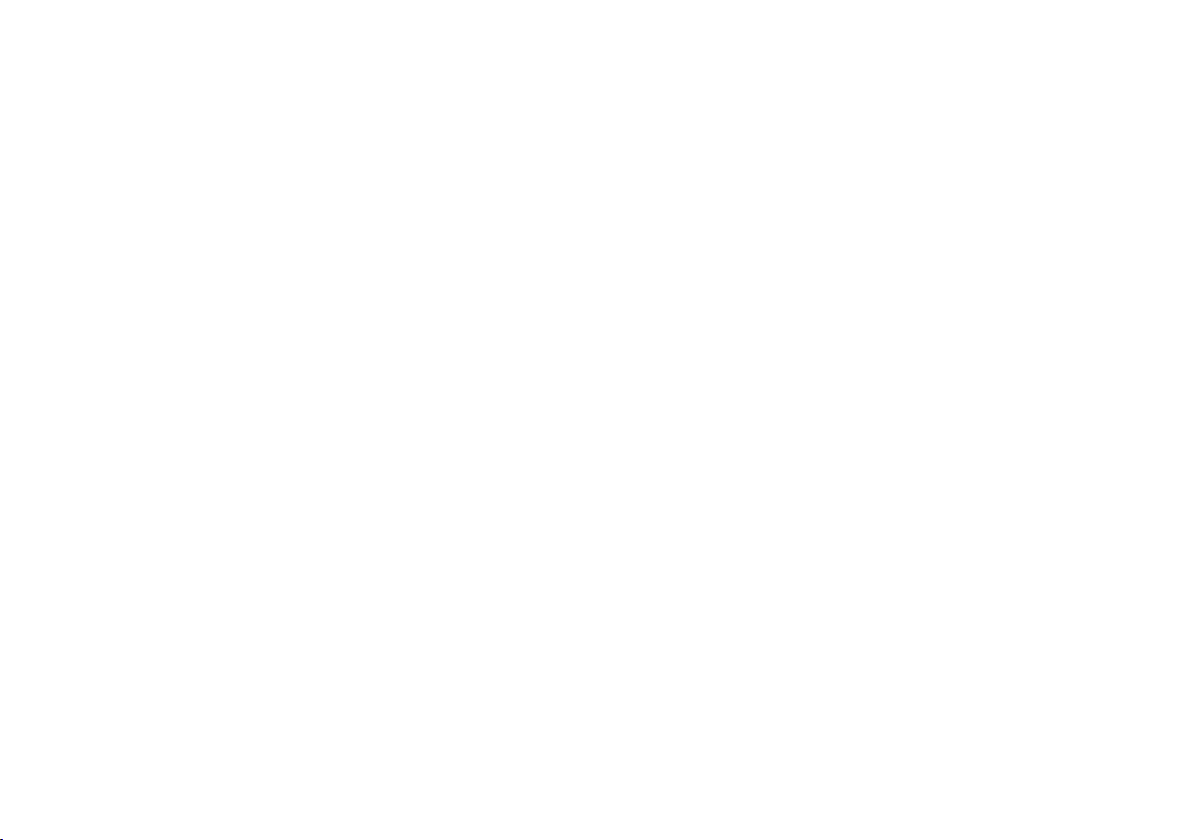
INTRODUCTION 1
SECTION 1: GETTING STARTED 2
SECTION 2: GETTING TO KNOW YOUR PHONE 6
SECTION 3: POWER ON/OFF 12
SECTION 4: TEXT ENTRY 12
SECTION 5: CALL FUNCTIONS 13
SECTION 6: CONTACTS 17
SECTION 7: MESSAGES 18
SECTION 8: BROWSER 20
SECTION 9: MUSIC 23
SECTION 10: VIDEO PLAYER 24
SECTION 11: GALLERY 24
SECTION 12: CALENDAR 25
SECTION 13: CLOCK 25
SECTION 14: SETTINGS 26
SECTION 15: TECDESK 5500i
EXPANSION MODULE (OPTIONAL) 32
SECTION 16: TROUBLE SHOOTING 34
SECTION 17: LEGAL INFORMATION 36
SECTION 18: HEALTH AND SAFETY 38
SECTION 19: DECLARATION OF CONFORMITY 41
CONTENTS

1
INTRODUCTION
Thank you for purchasing the Tecdesk 5500i 3G Fixed Wireless Phone. This phone is designed for use with with GSM 900/1800 and
UMTS 900/2100 MHz networks. You will require a valid SIM card from your network operator. Please refer to your network operator for
more information.
Safety Instructions
Please read the following instructions carefully before starting to use the Tecdesk 5500i 3G Desktop Phone. Always read the safety
instructions carefully. Keep this User Guide for future reference.
• Keep the phone away from humidity.
• Place the phone on a reliable at surface before setting it up.
• If any of the following situations arise, have the unit checked by a service technician:
– Exposure to moisture.
– Dropped and damaged.
– Obvious signs of breakage.
• Do not place the phone in a damp room at a distance of less than 1.5m from a water source. Keep water away from the device.
• Do not use the device in environments where there is a risk of explosions.
• Maintain the desk phone in an environmentally friendly manner.
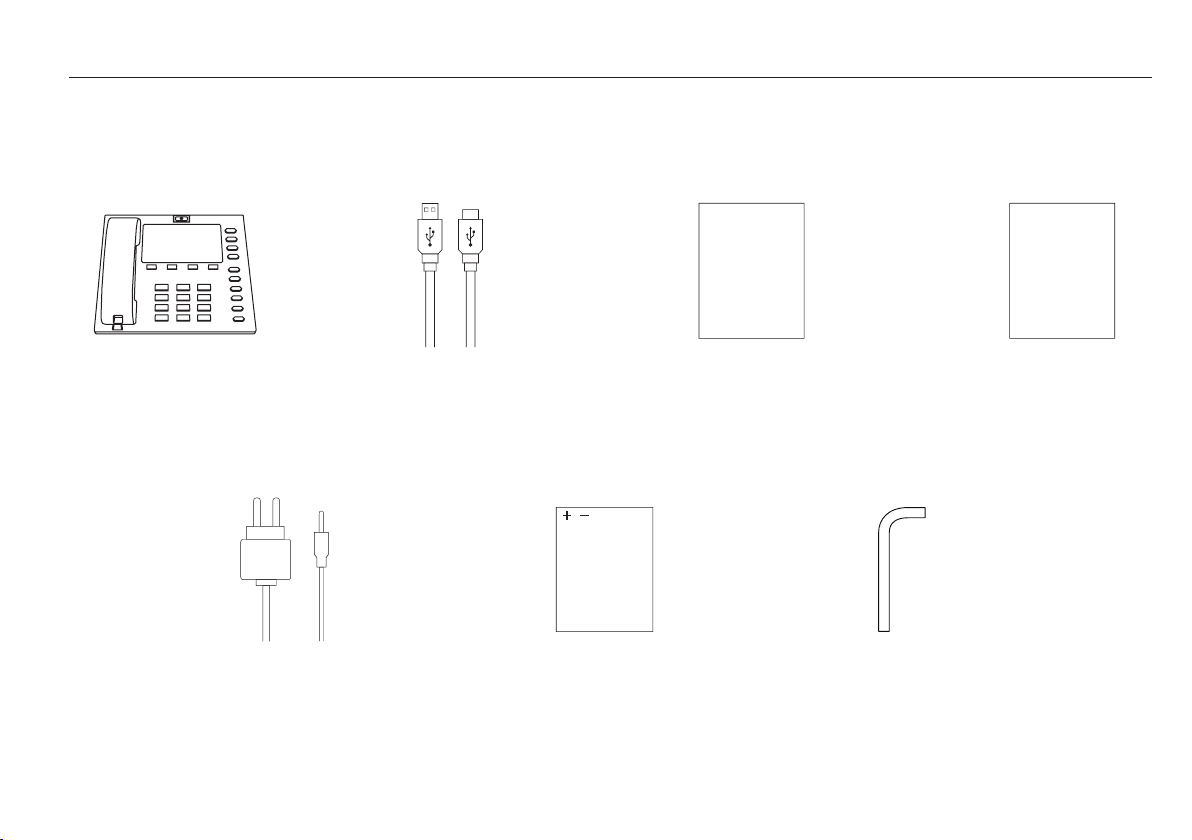
2
SECTION 1: GETTING STARTED
Please check the box includes the following components. If there are any items missing please contact your supplier.
B. USB data cable C. User manual
User Manual
D. Quick start-up guide
Quick
Start-Up
Guide
A. Tecdesk 5500i
E. AC/DC power
adaptor
F. Lithium-polymer
rechargeable battery
G Allen key

SIM
USIM card
Ensure a valid SIM card is inserted correctly into the desktop phone.
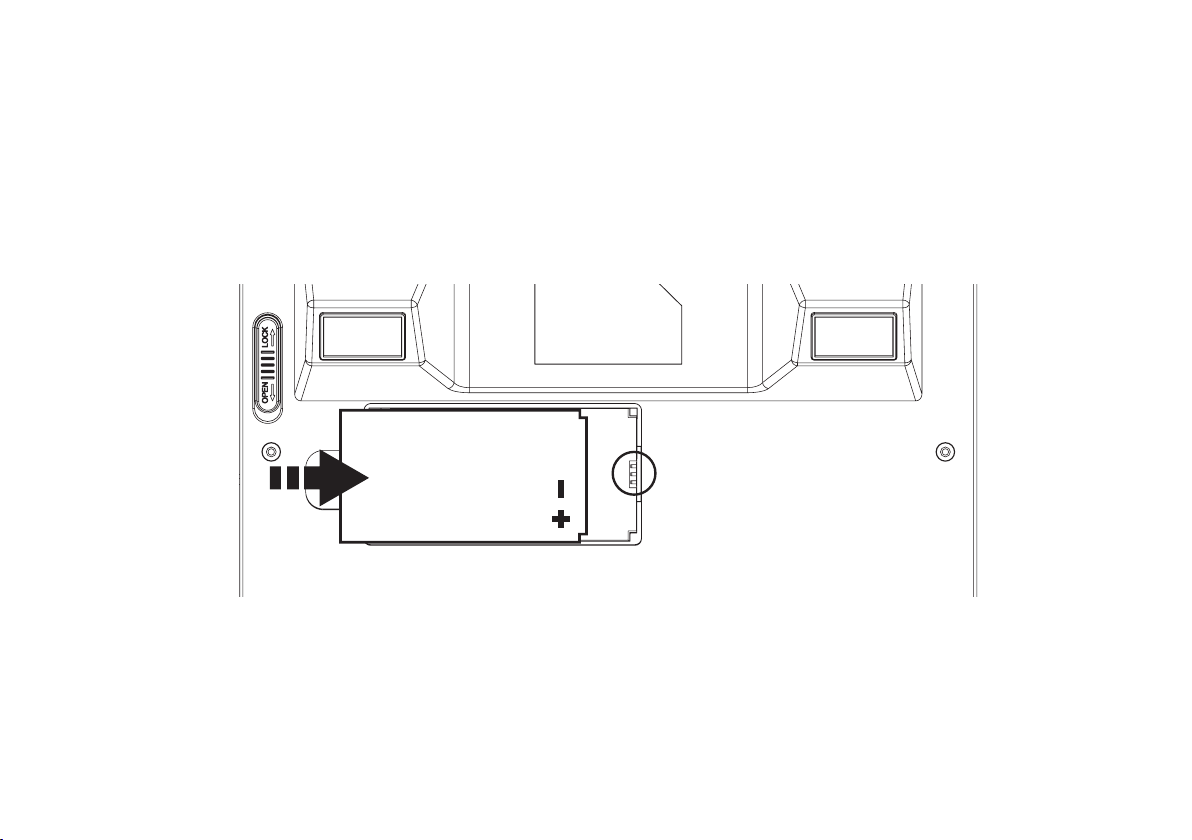
Battery
The phone is powered by a rechargeable, standard Li-Ion battery. It comes with a charger to charge your phone. The battery is
under a removable cover on the back of the phone. Ensure the polarity of the battery is aligned correctly with the connectors on the
device before inserting the battery into the device.
4
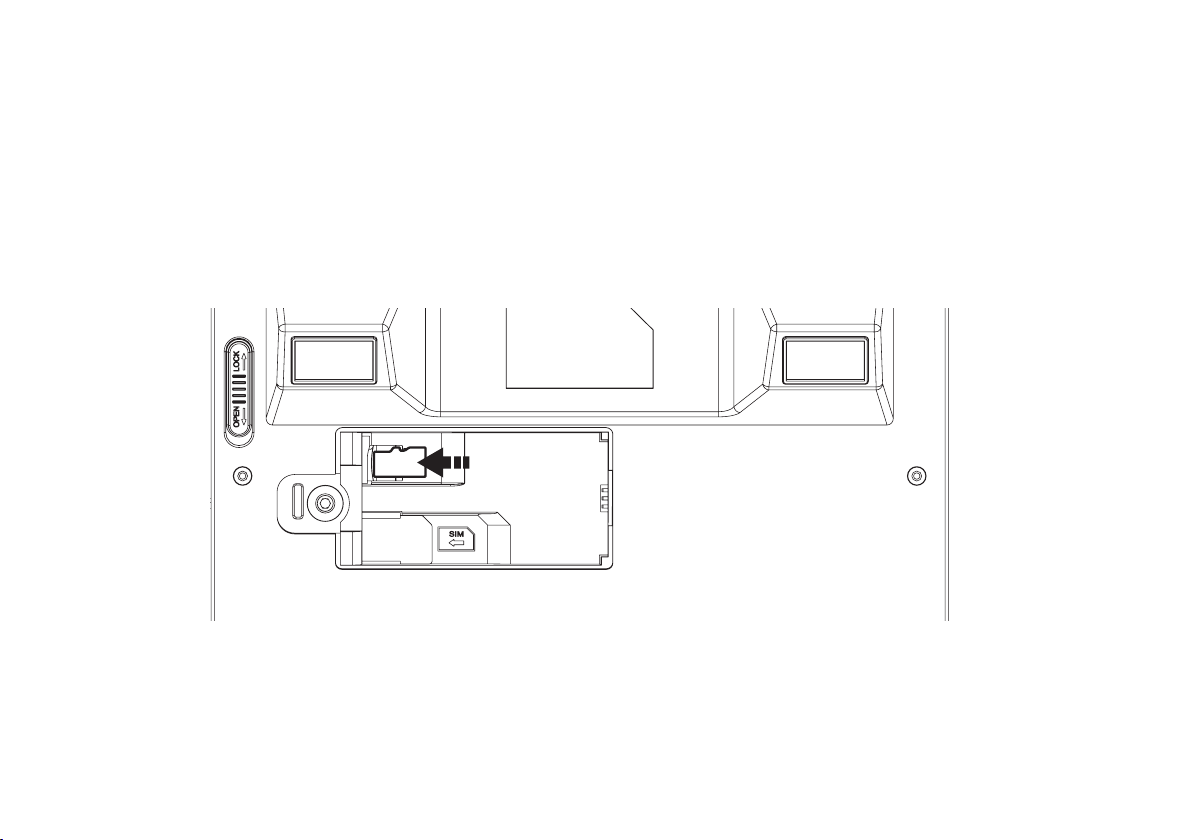
SDcard
Your phone supports a removable microSD™ memory card of up to 32GB, to store music, pictures and other les.
5

SECTION 2: GETTING TO KNOW YOUR PHONE
1. [ ] Options button
Press to display options for the current screen.
2. [ ] Home button
Press to display the home screen.
3. [ ] Headset button
Press to use the phone via a RJ11 headset rather than the receiver.
4. [ ] Back button
Press to revert to the previous screen or to go back to home screen.
5. [ ] Dial button
Press to dial out or answer a call.
6

7
6. [ ] End button
Press to terminate a call or power ON/OFF.
7. [0-9] Alphanumeric keypad
When entering usernames/ passwords or writing messages, you can press the buttons to toggle between numbers (123), lowercase
characters (abc), and uppercase characters (ABC). Use this buttons to dial the phone numbers you want to call.
8. [ ] Hold button
1. Press the [ ] button and the current call will be placed on hold.
2. If you receive a new call while you are already on a call, you can press the [ ] button to switch between the two calls.
3. You can also press the [ ] button to make another call while you are on a call.
9. [ ] Transfer button
During an active call, press the [ ] button to put caller 1 on hold. Using the keypad dial the extension number of the second caller
and press the [ ] button. When the call is answered, press the [ ] button and replace the handset. Caller 1 will be transferred
to caller 2. You can then replace the handset.
10. [ ] Conference button
During an active call, press the [ ] button to put caller 1 on hold. Using the keypad to dial the contact number of the second
caller and press the [ ] button. When the call is answered press the [ ] button will put caller 1, 2 and yourself on a conference call.
Replace the handset when the call is nished.
11. [ ] Voicemail button
Press the [ ] button to listen to your voicemail. New voicemails are available when a blue light appears next to the [ ] button.
12. [ ] Volume + button
From the Home screen press the [ ][ ] button to adjust the Ringer Volume. When playing music or during an active call
press to adjust the volume.
13. [ C ] Cancel button
Press the [ C ] button to delete an incorrect number entry or text, when editing a text message or typing a number into the dial pad.
14. [ ] Do not disturb button
Press the [ ] Do not disturb button to indicate this as your status within the Virtual Presence service of your group.
15. [ ] Mute button
Press the [ ] button during an active call to mute or silence the outgoing sounds on your phone.

8
16. [ ] Speakerphone button
Press the [ ] button to enable or disable the speakerphone.
17. Camera
For video conferencing
18. Antenna port
19. Power adaptor/ charging port
20. RJ11 headset port
21. USB cable connector
22. Security slot

9
Finger Gestures
Touch
Touch items to select or launch them. For example:
• Touch the screen keyboard to enter characters or text.
• Touch an application icon to launch the application.
Touch and Hold
Activate onscreen items by touching and holding them. For example:
• Touch, hold and move a widget on the home screen.
• Touch and hold an application to display a pop-up menu of options.
Swipe, Flick or Slide
Swipe, ick or slide your nger vertically or horizontally across the screen. For example:
• To unlock the screen
• To scroll through the Home screen or a menu.
Home Screen
The Home screen is the starting point for using your phone.
1. Notication Bar: Displays signal reception, battery power, system time and connection details.
2. Home screen: The starting point for using your phone. Place icons, widgets and other items here to customise your Home Screen page.
3. Primary Shortcuts: Shortcuts to your phone’s common features (Message/Phone/Applications/Google/Camera).
Notication Bar
Primary Shortcuts

10
Applications
The Application’s screen holds all applications installed on your device. Applications that you download and install from Android Market
or from the web are also added to the Applications screen.
1. From the Home screen, touch the Applications icon.
2. Slide your nger up or down to scroll through the Applications.
3. Touch an icon to launch the application.
Brightness Set the default screen brightness
Browser Access the internet
Calculator Perform mathematical calculations
Camcorder Record videos
Camera For video conferencing
Clock Keep track of time with Alarm, World clock,
Stopwatch and Timer Features
Contacts Save and manage contact information of your
friends and colleagues
Downloads View the details of your downloads
Email Send/ receive emails
Extend Unit Store contacts to Expansion Module. The maximum
number of contacts to be added in 20
File Explorer View the system le. Manage SD memory card
Gallery View and manage pictures/videos stored on your phone, or
on an optional installed memory card
Messaging Send and receive message. Appears by default in the
Primary Shortcuts
Music Play music stored on an installed memory card
Phone Make and answer calls. Appears by default in Primary
Shortcuts
Portable Hotspot Share your phone’s mobile data connection via USB or as a
portable WLAN hotspot
Prole Manager Set up personal ringtone and prompt tone of the phone for
dierent scenarios
Search Launch Quick Search, search the web and your phone
Settings Congure your phone to your preferences
Sound Recorder Record your voice or other sounds, and share recordings
via Bluetooth, Messaging, or Email
Videos Play and manage videos stored on an installed memory
card
Finger Gestures
Touch
Touch items to select or launch them. For example:
• Touch the screen keyboard to enter characters or text.
• Touch an application icon to launch the application.
Touch and Hold
Activate onscreen items by touching and holding them. For example:
• Touch, hold and move a widget on the home screen.
• Touch and hold an application to display a pop-up menu of options.
Swipe, Flick or Slide
Swipe, ick or slide your nger vertically or horizontally across the screen. For example:
• To unlock the screen
• To scroll through the Home screen or a menu.
Home Screen
The Home screen is the starting point for using your phone.
1. Notication Bar: Displays signal reception, battery power, system time and connection details.
2. Home screen: The starting point for using your phone. Place icons, widgets and other items here to customise your Home Screen page.
3. Primary Shortcuts: Shortcuts to your phone’s common features (Message/Phone/Applications/Google/Camera).

11
Status icons
Signal Strength: Current signal strength
Battery Level: Displays current battery level
New Message: One or several message alerts
Voice Call: Voice call in progress
Missed Call: Displays missed calls
3G Active 3G Connection: Phone is on an active 3G connection
USB Connected: A USB cable is connecting the device to a PC/ laptop
Alarm Set: Alarm is active
Silent Mode: All sounds except media and alarms are silenced
Aeroplane Mode Active: All wireless communications are disabled
Bluetooth Active: Bluetooth has been enabled
Bluetooth Connected: The phone is paired with another Bluetooth device
WLAN Active: WLAN is connected, active, and communicating with a
Wireless Access Point (WAP)
Call Transfer Active: A call transfer is in progress
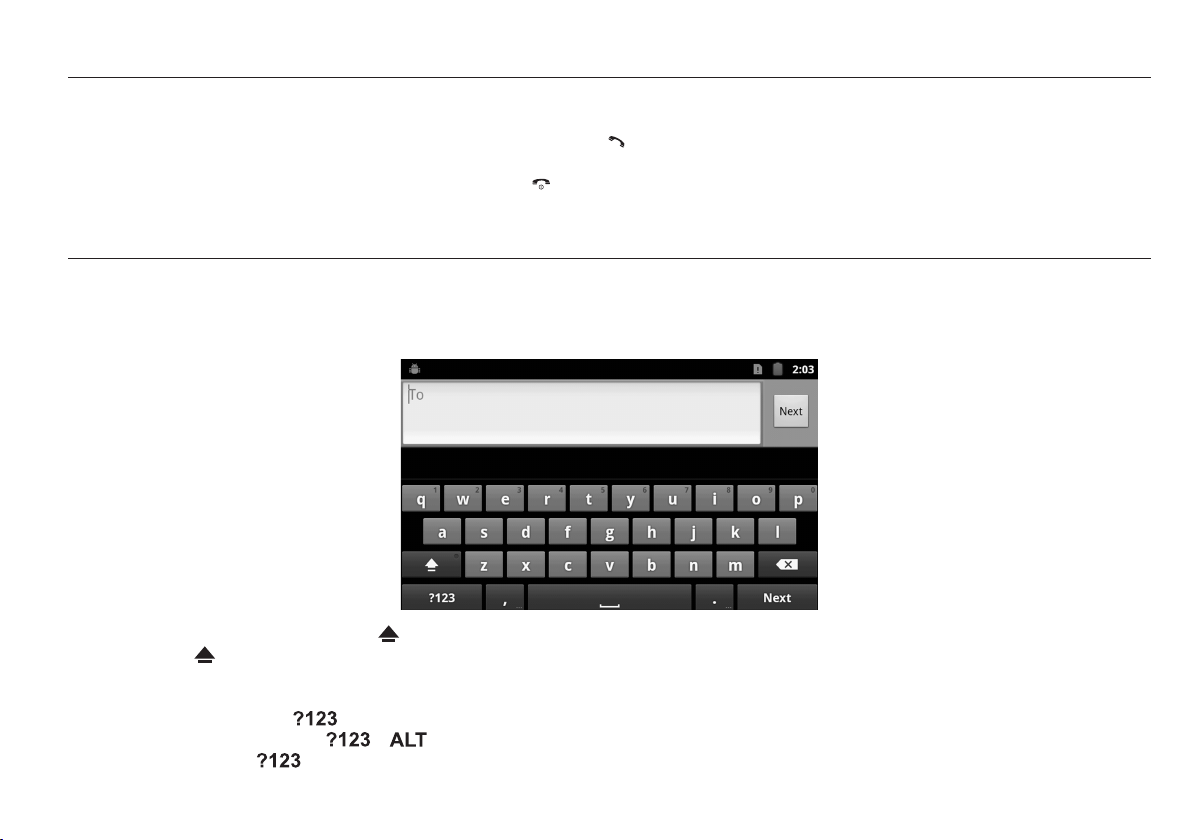
12
SECTION 3: POWER ON/OFF
Before powering ON the phone, make sure the phone is charged and the SIM card is inserted correctly. If the phone is powered ON
without a SIM card, the screen displays a SIM card insertion message and the phone can only make calls to the emergency services. To
call the emergency services, input the emergency service number and press the [ ] button to call. The phone can be powered ON
when it is being charged. If the phone automatically turns OFF, the battery level is low. The start-up information will be displayed after 30
minutes of charging then the phone can be used. Press and hold the [ ] button and the phone will turn ON/OFF.
SECTION 4: TEXT ENTRY
Text input method:
This section describes how to enter words, letters, punctuation and numbers.
Entering Upper and Lower Case Letters:
The default case is lower case (abc). Touch the button to change to Uppercase mode before inserting a character with the
keyboard. Use the button to toggle between the upper and lower cases.
Entering Symbols and Numbers:
To enter common symbols, touch to switch to symbol mode, and then touch the required button on the keyboard.
To enter less-common symbols, touch > , then touch the desired button on the keyboard.
Enter numbers by touching , then touch the required button on the keyboard.

13
SECTION 5: CALL FUNCTIONS
Making Calls
Your phone oers multiple ways to make calls:
Making a phone call by dialing a number
1. On the Home screen, enter the phone number using the alphanumerical keypad, and press the [ ] button to make the call.
2. To end the call, press the [ ] button.
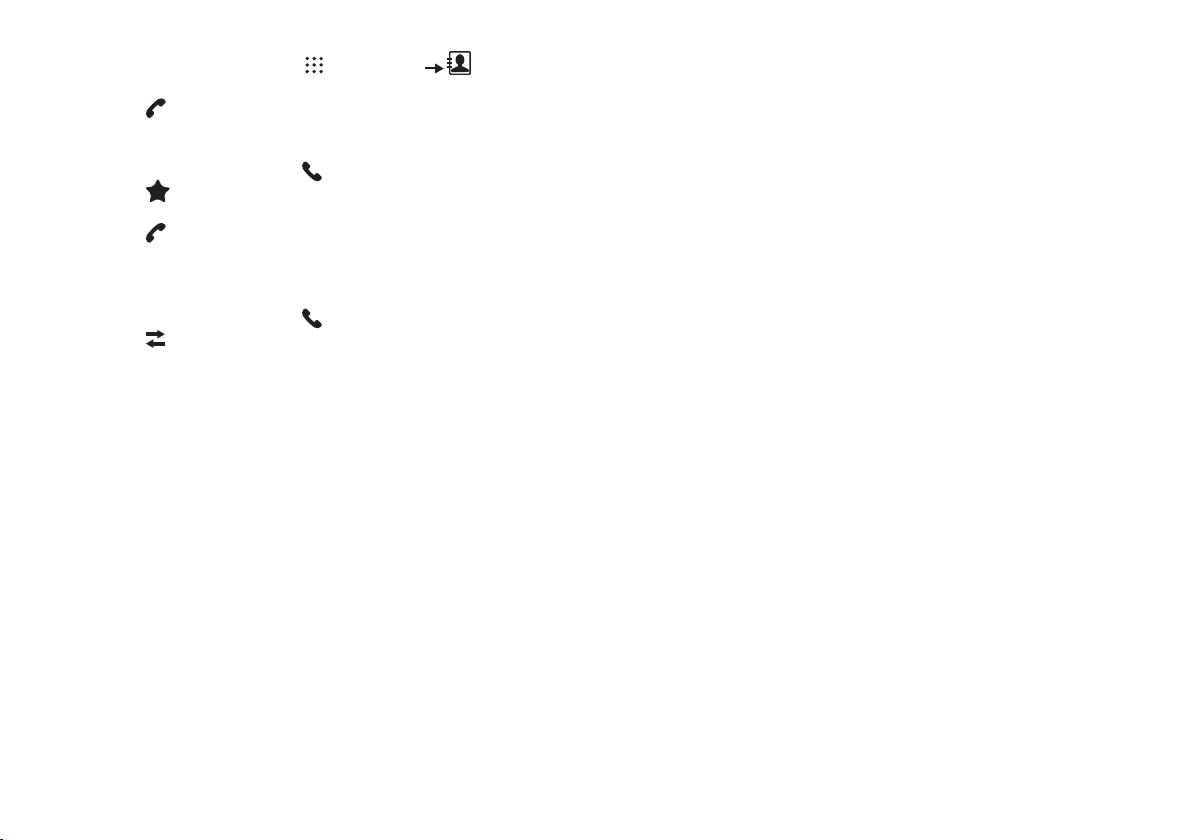
14
Making a phone call using contacts
1. From the Home screen, select (Applications) Contacts.
2. Find the contact and touch it to open details.
3. Touch to dial the default number for the Contact.
Making a call using Favourites
1. From the Home screen, touch (Phone).
2. Touch (Favorites) to display your favorites.
3. Find the contact and touch it to open the Contact entry.
4. Touch to dial the default number of the Contact person.
Making a phone call using the Call Log
To call a number from a recent call stored in the Call Log.
1. From the Home screen, touch (Phone).
2. Touch (Call log) to display your recent calls.
3. Find the number of the contact you require, and then touch Call to dial the number.
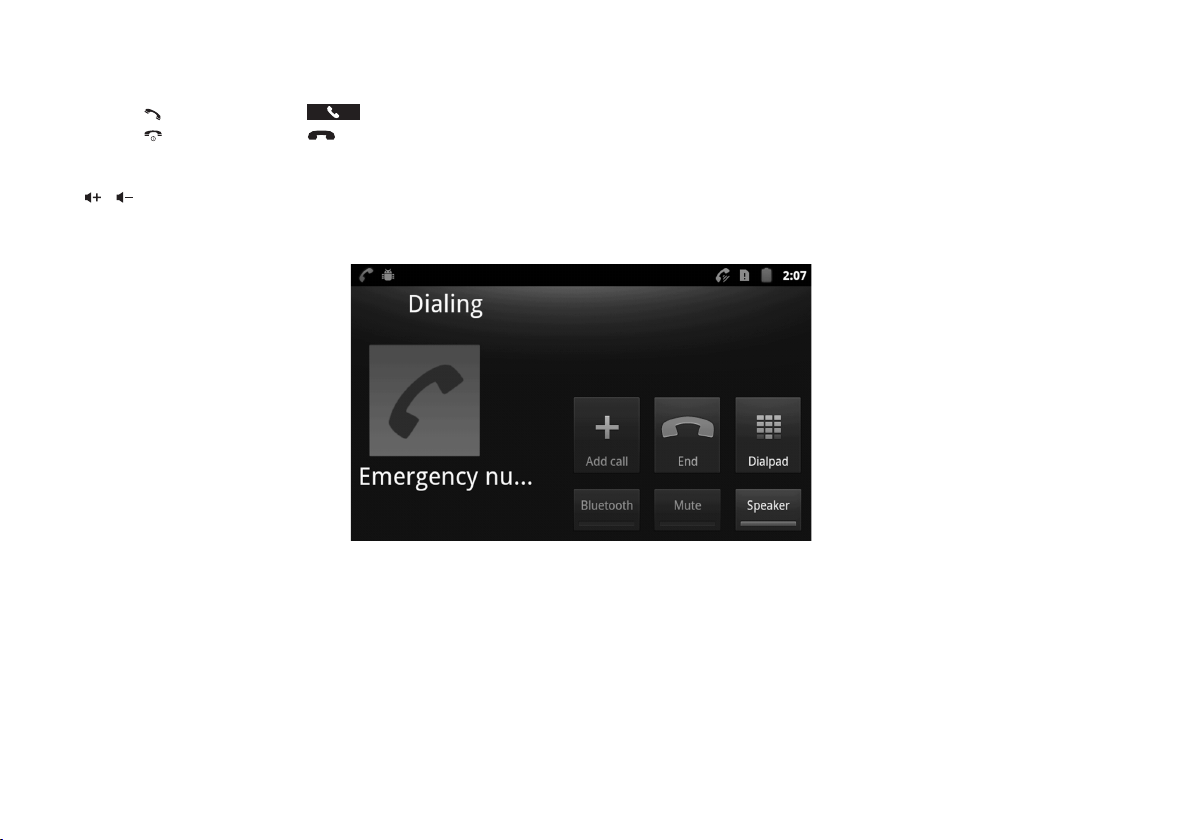
15
Answering/ Ending a call
Answer or silence an incoming call
1. Press the [ ] button or touch the icon to answer a call.
2. Press the [ ] button or touch the icon to reject the call.
Adjusting the receiver volume
Press [ ][ ] button to increase or decrease the volume on the handset during a call.
In-Call Options
During an active call, you can use the following features:
Add call: Displays the Dialler to set up a multi-party call.
End call: Terminates the current phone call.
Dial pad: Displays a keypad to enter digits.
Bluetooth: Switches the call to be taken to a Bluetooth headset.
Mute: Mutes or enables your voice on the call.
Speaker: Enable or disables the speakerphone.
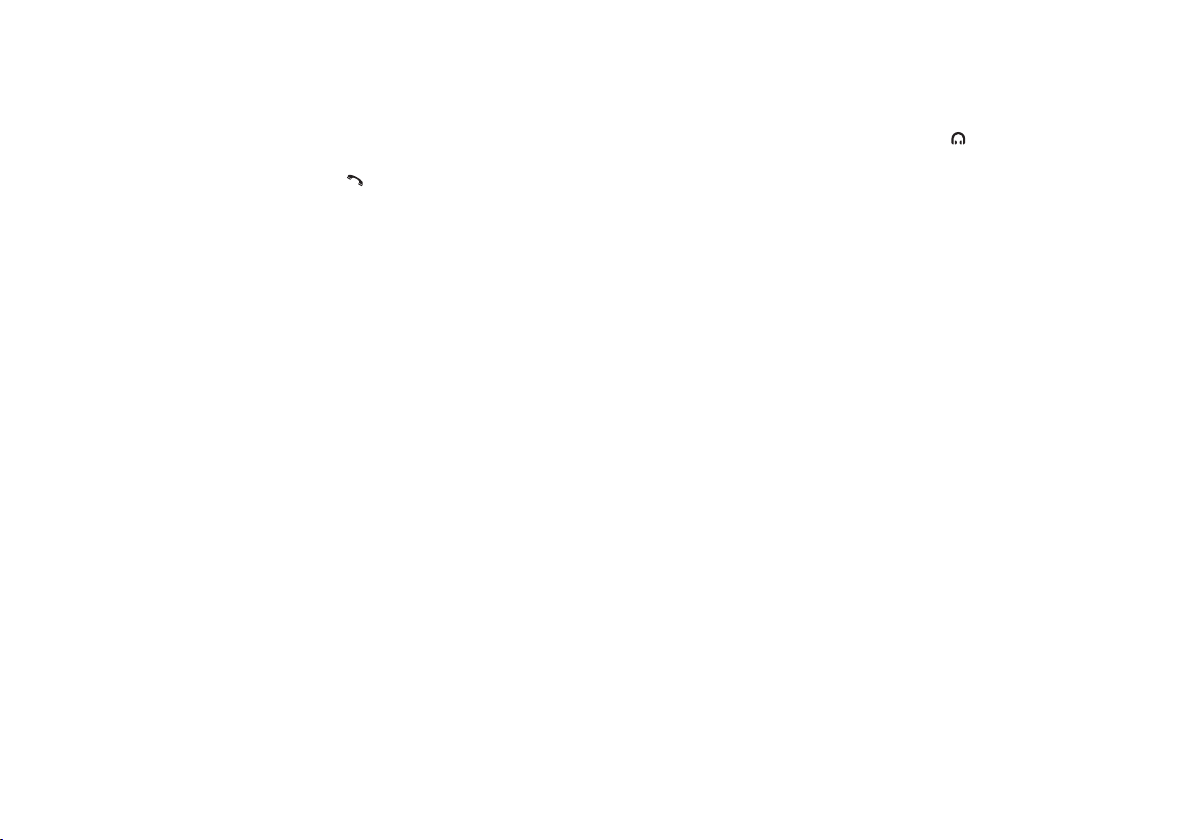
16
Calls via Headset
You can use the a headset instead of the reciever to make and answer calls.
If you are usign a headset with a RJ11 connection, plug the connector into the RJ11 port on the rear side of the phone and press the [ ]
button. A headset icon will appear on the screen to indicate the headset port is enabled. To make a call when the headset is connected,
dial the required number, then press the [ ] button. To receive an incoming call, press the same button.
If you are using a headset with a 3.5mm jack, you will not need to use the headset button, simply plug the connector into the 3.5mm
headset port on the left hand side of the phone the communication channel will be enabled.

17
SECTION 6: CONTACTS
This section explains how to manage your Contacts. Touch to access the contacts menu in the main menu.
Creating Contacts
Creating Contacts
1. In the Contacts menu, touch New contact.
2. Touch where you would prefer to save the contact - phone/ SIM.
Creating Contacts from the Phone Dial Status
Enter a phone number with the Phone Dialer keypad, touch Add to contacts then save the entry.
Creating and Editing Contacts from the Call Log
Save a phone number from a recent call record to create a new contact, or update an existing one.
Groups
Assign a contact to Groups to search for contacts faster, or to call or send messages quickly to group members.
In the Contacts menu, touch Groups.
Favourites
Favourites are displayed on the Favourites tab in the Phone Dialler, for fast dialling or messaging, and are indicated by the in Contacts.
Touch and hold on a contact, then select Add to Favourites from the pop-up menu.
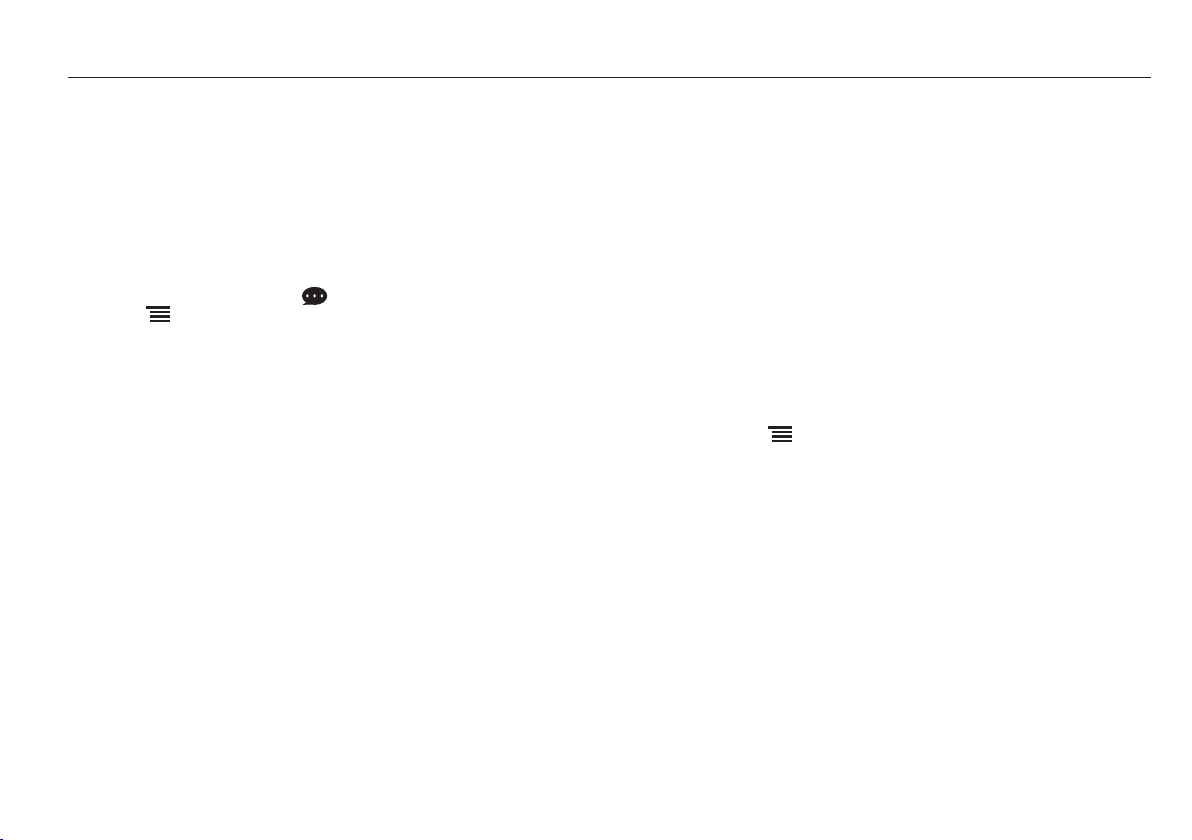
18
SECTION 7: MESSAGES
This section explains how to send and receive messages, and other features associated with messaging.
Your phone supports these types of messages:
SMS Text messages: Send and receive simple messages containing text.
MMS Multimedia messages: Send and receive text messages with pictures and/or sound les to other mobile phones or email
addresses.
Email: Send and receive emails from your email accounts.
Gmail: Send and receive emails from your Google account.
Creating and Sending Messages
1. From the Home screen, touch (Messaging).
2. Touch Menu for the following options:
Compose: Create a new message.
Search: Enter characters to search messages and recipient lists.
Settings: Congure message settings.
Delete threads: Delete all threads.
3. Touch the To eld and enter the recipient’s name, phone number or email address.
4. Touch the Type to compose eld or Next to write your message. While composing a message, touch Menu for the
following options:
Add subject: Add a subject eld to the message. This option converts the message to MMS.
Attach: Add content to the message to convert it to MMS.
Pictures: Add a picture.
Capture picture: Take a new picture.
Videos: Add a video.
Capture video: Record a new video.
Audio: Add a sound clip.
Record audio: Create then add a new audio clip.
Slideshow: Add a slideshow of pictures to this message.
Insert smiley: Add a text emoticon to the message.
Discard: Discard the message.
All threads: all messages.
5. Touch send to send the message
Note: As you enter a name, phone number or email address, possible matching contacts will appear on the screen. Touch a Contact to
select it or continue entering characters.
Table of contents
Other Tecdesk Telephone manuals

Tecdesk
Tecdesk 5 User manual
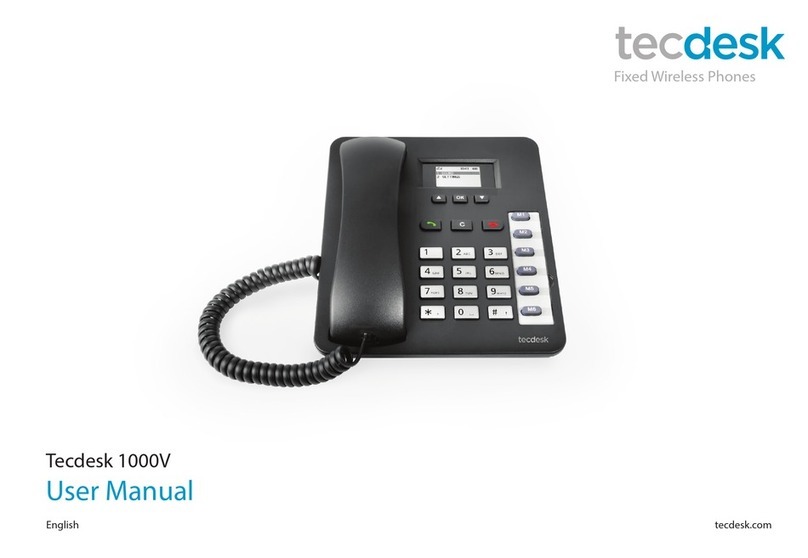
Tecdesk
Tecdesk 1000V User manual

Tecdesk
Tecdesk Smart 5500 User manual

Tecdesk
Tecdesk 1000 User manual

Tecdesk
Tecdesk 3500 User manual

Tecdesk
Tecdesk Connect 100 User manual

Tecdesk
Tecdesk 3500 User manual

Tecdesk
Tecdesk Smart 5500 User manual

Tecdesk
Tecdesk 8000 User manual

Tecdesk
Tecdesk Smart 5500 User manual