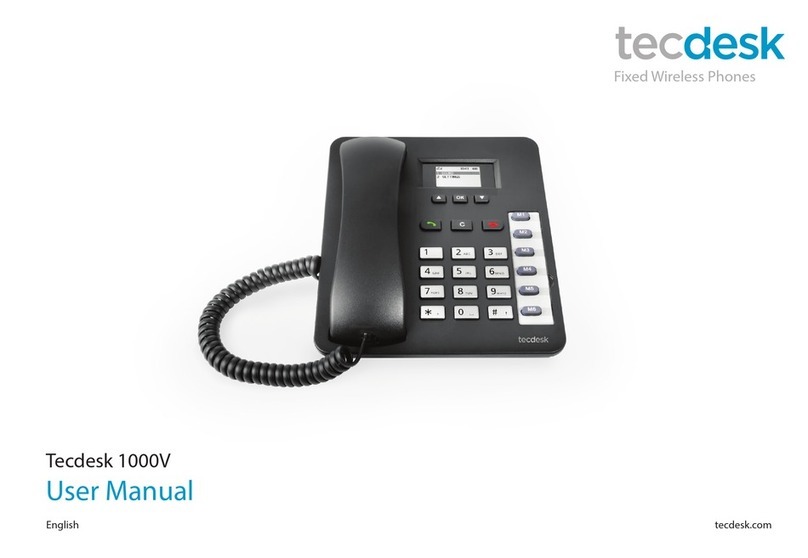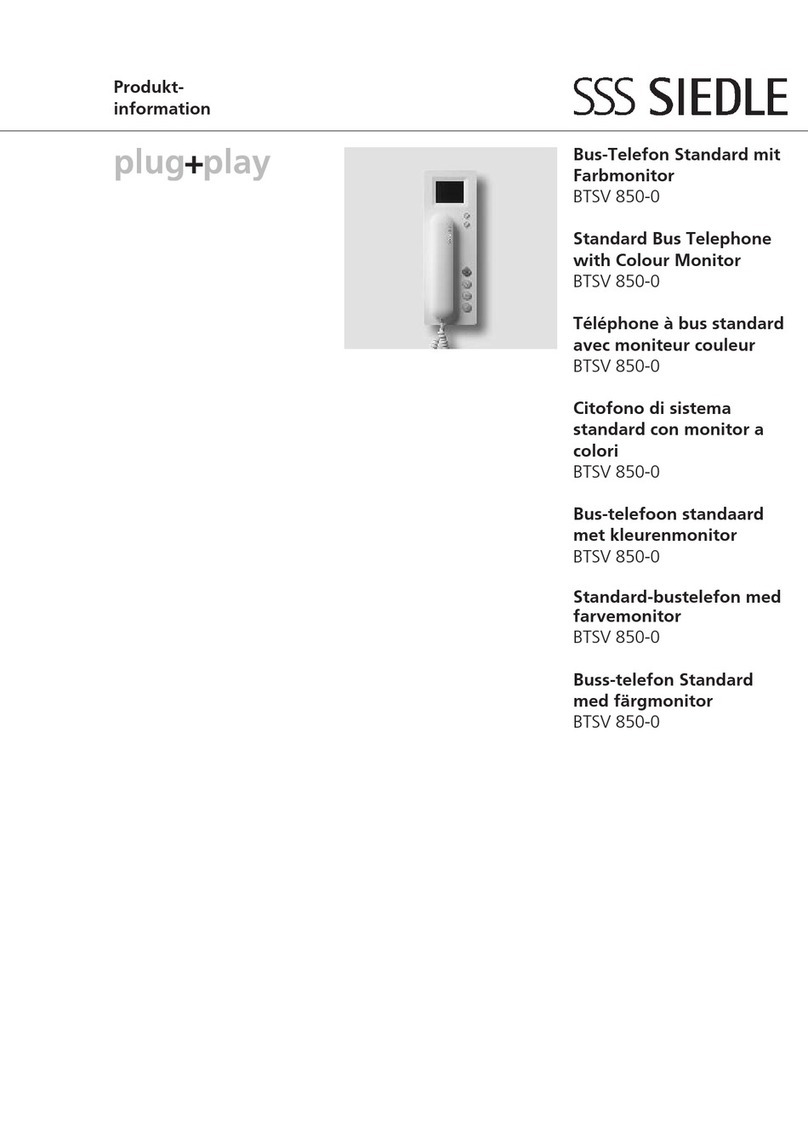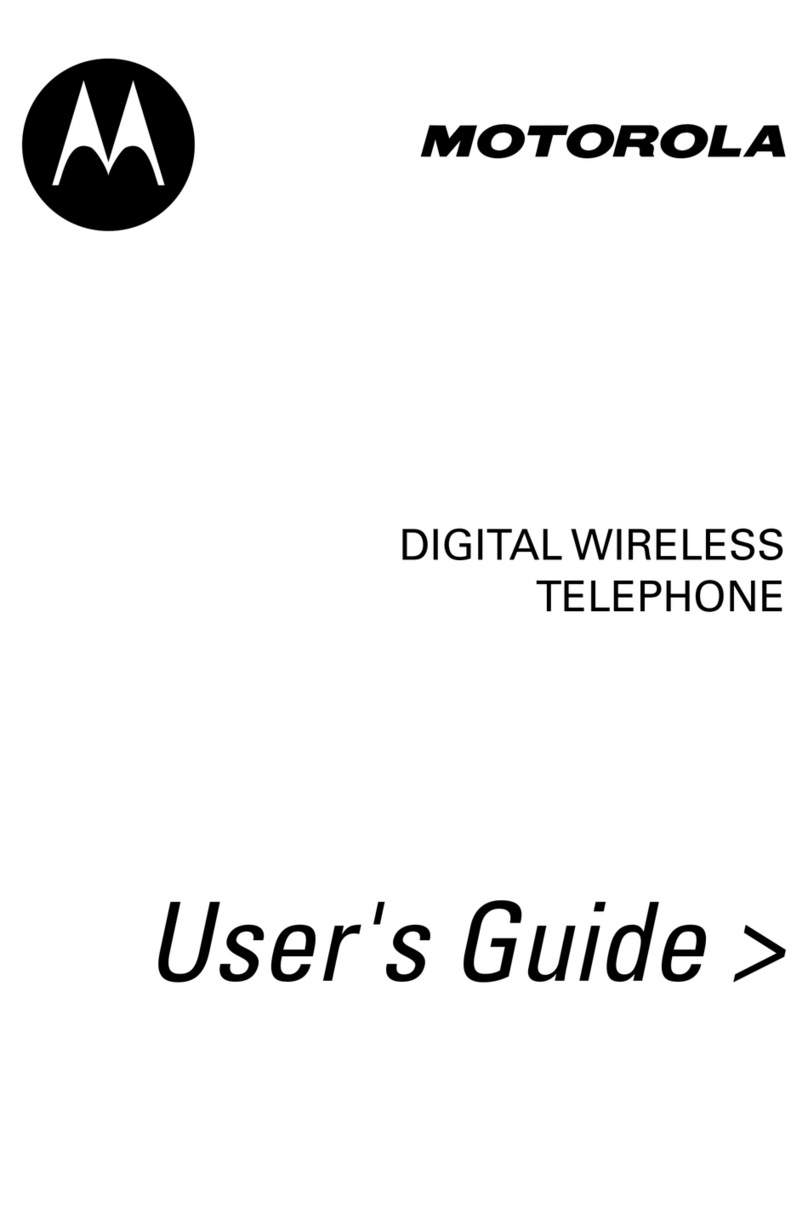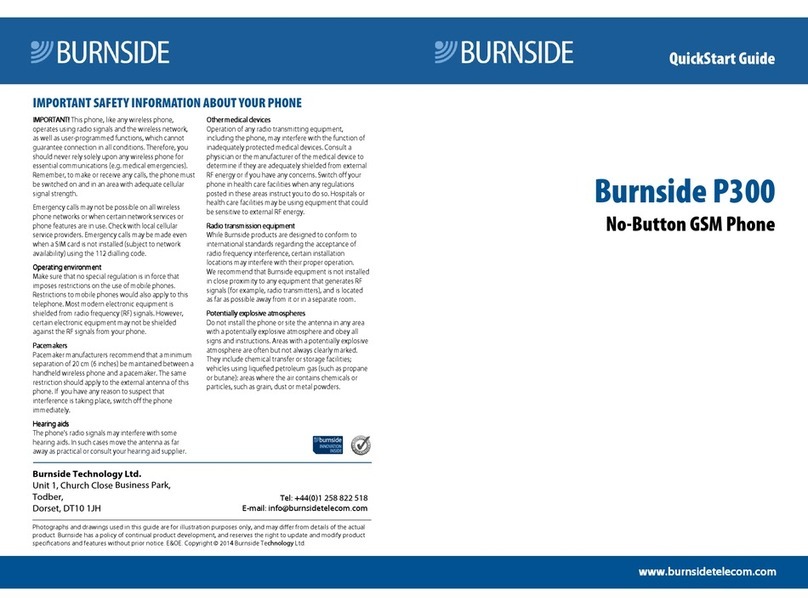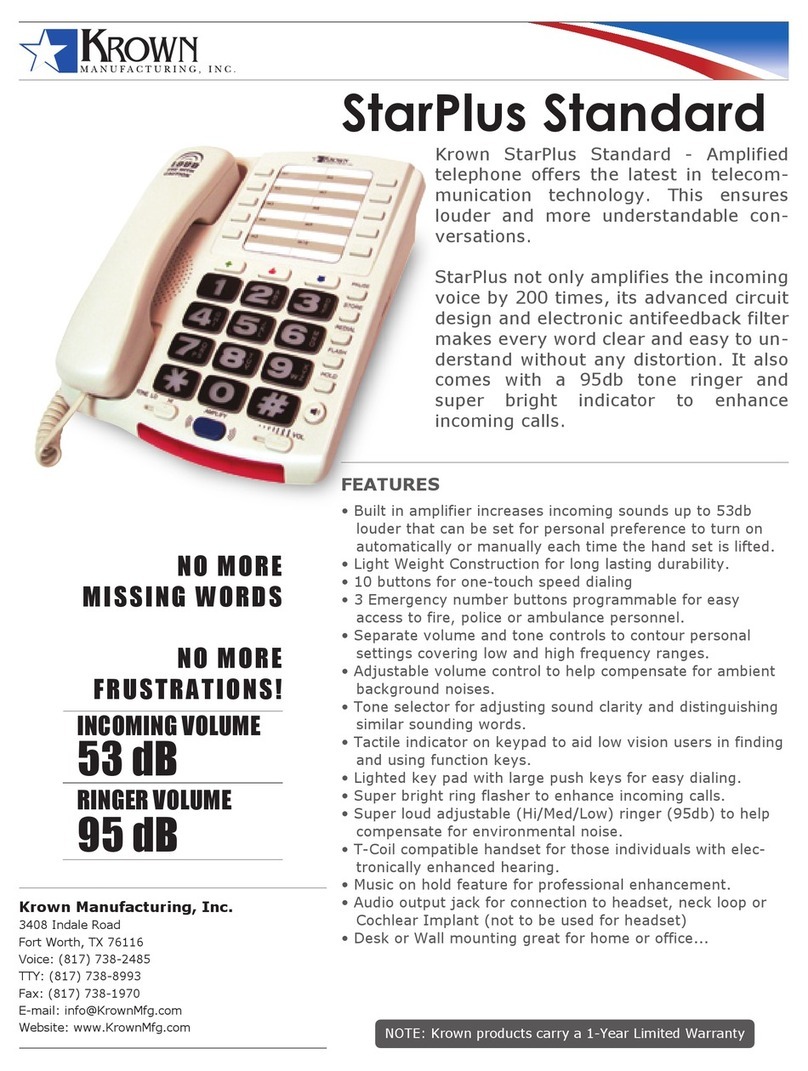Button Functions
Left soft button Corresponds to the function shown by an icon on the lower left hand corner of the LCD screen. In
Standby mode, press to enter into the Main menu.
Right soft button Corresponds to the function shown by an icon on the lower right hand corner of the LCD screen.
In Standby mode, press to enter into the Contacts menu.
Dial button [ ] In Standby mode, press to bring up a list of previously dialled calls. Can be used to dial an
outgoing call or answer an incoming call.
Power ON/OFF/End button
[ ]
When the phone is powered OFF, press for 3 seconds to turn ON the phone. When the phone is
powered ON, press for 3 seconds to turn OFF the phone. During an active call, press to terminate
a call. When navigating the menu interface, pressing will return the phone back to Standby mode.
OK/ Centre button [ OK ] In Standby mode, press to enter into the main menu. Can also be used to confirm operations when
accessing the menu or submenu.
Up directional button [ ] In standby mode press to enter into the Call Log menu. During an incoming call, press to increase
the ringer volume.
Down directional button [ ] In Standby mode press to enter into the My Stu menu. During an incoming call, press [ ] button
to decrease the ringer volume.
TD3500-manual-120913 - OUTLINED.indd 11 9/12/2013 5:21:33 PM