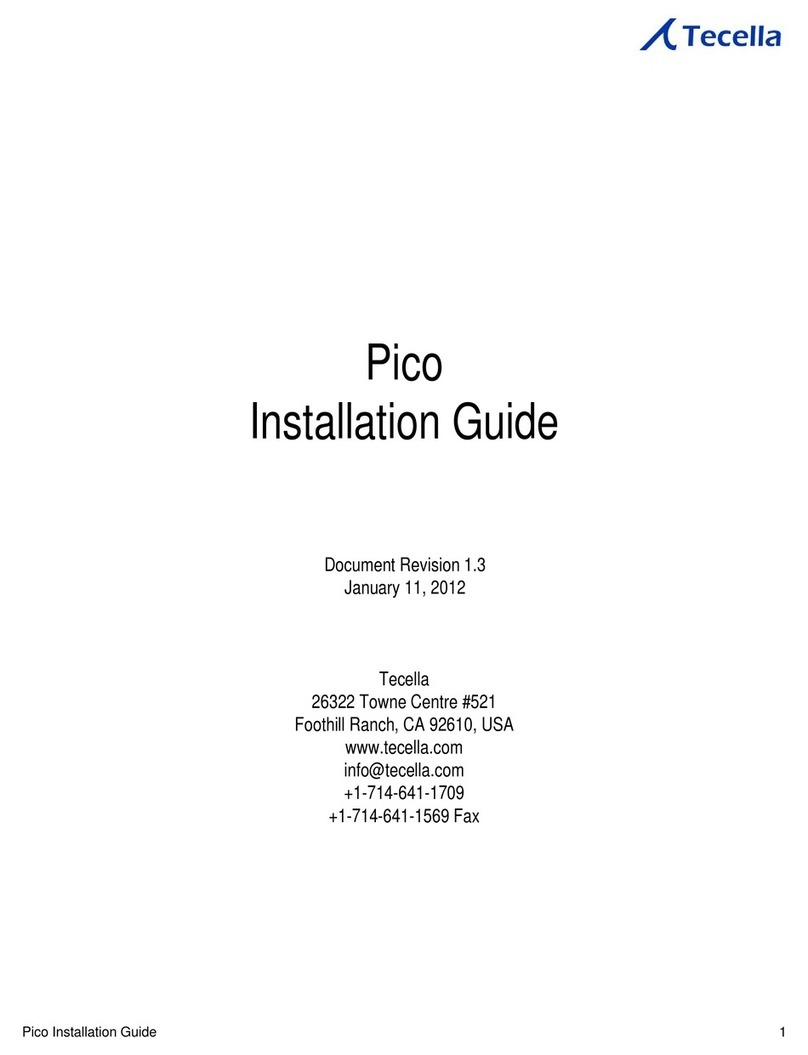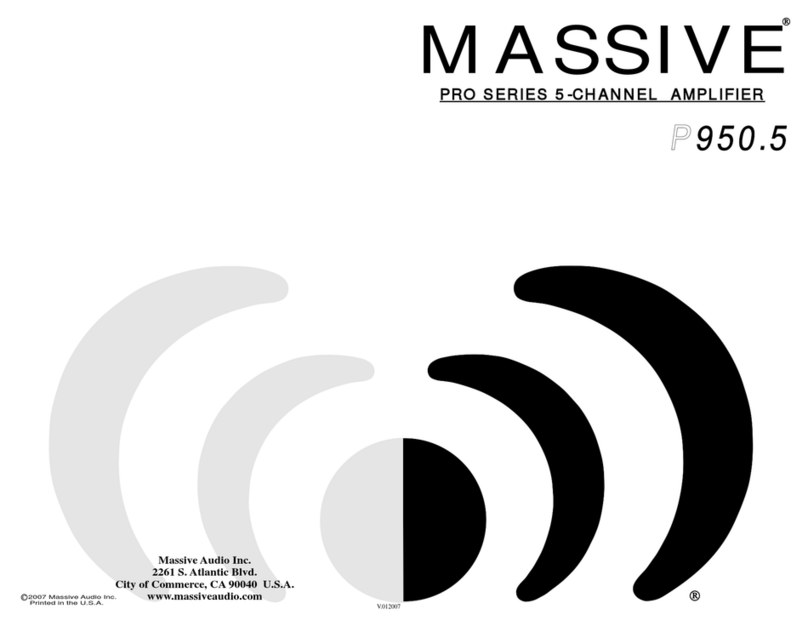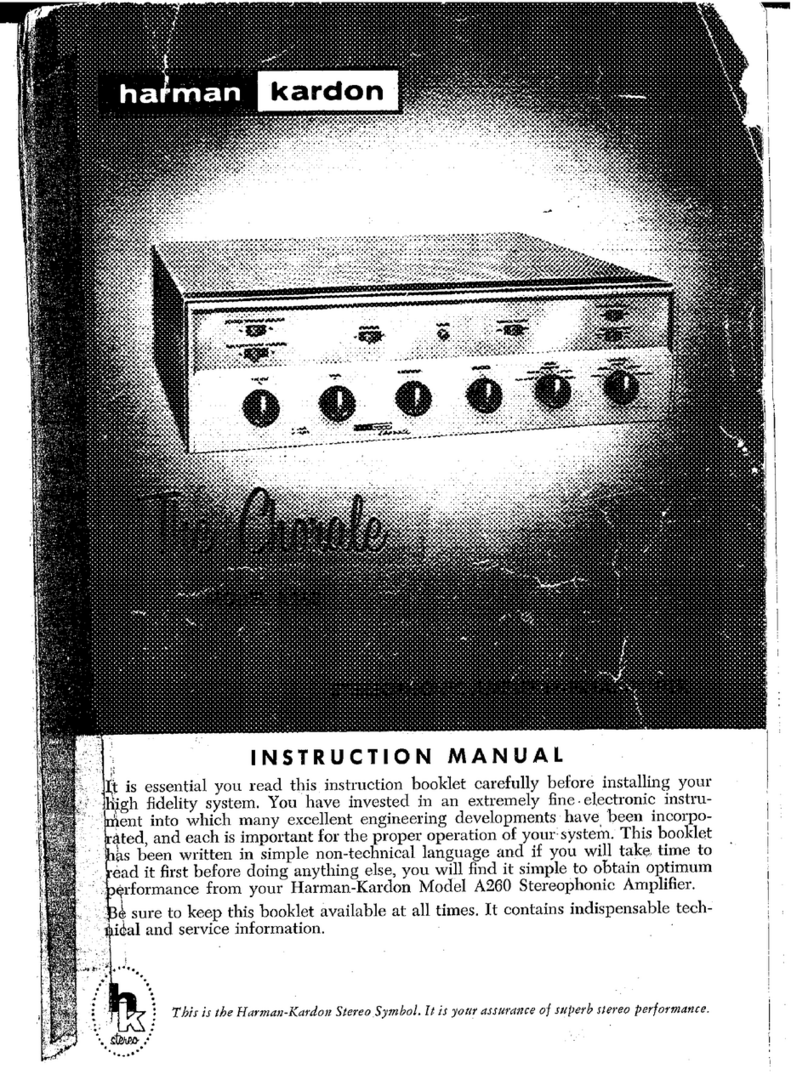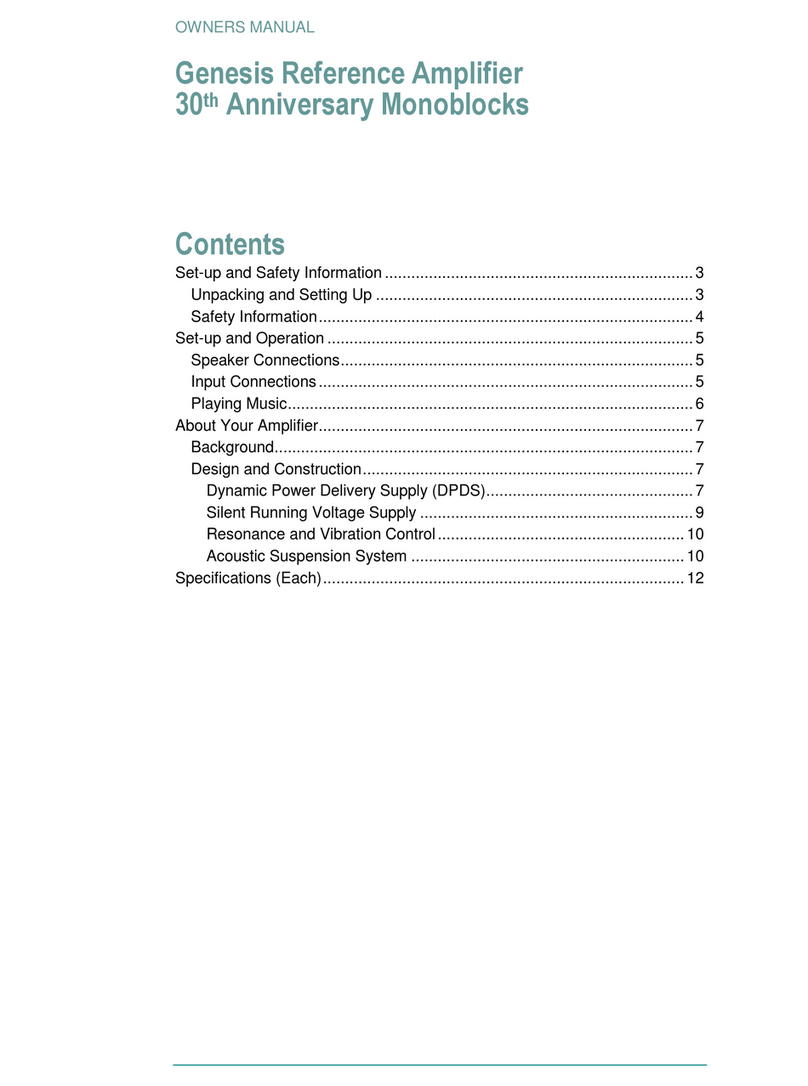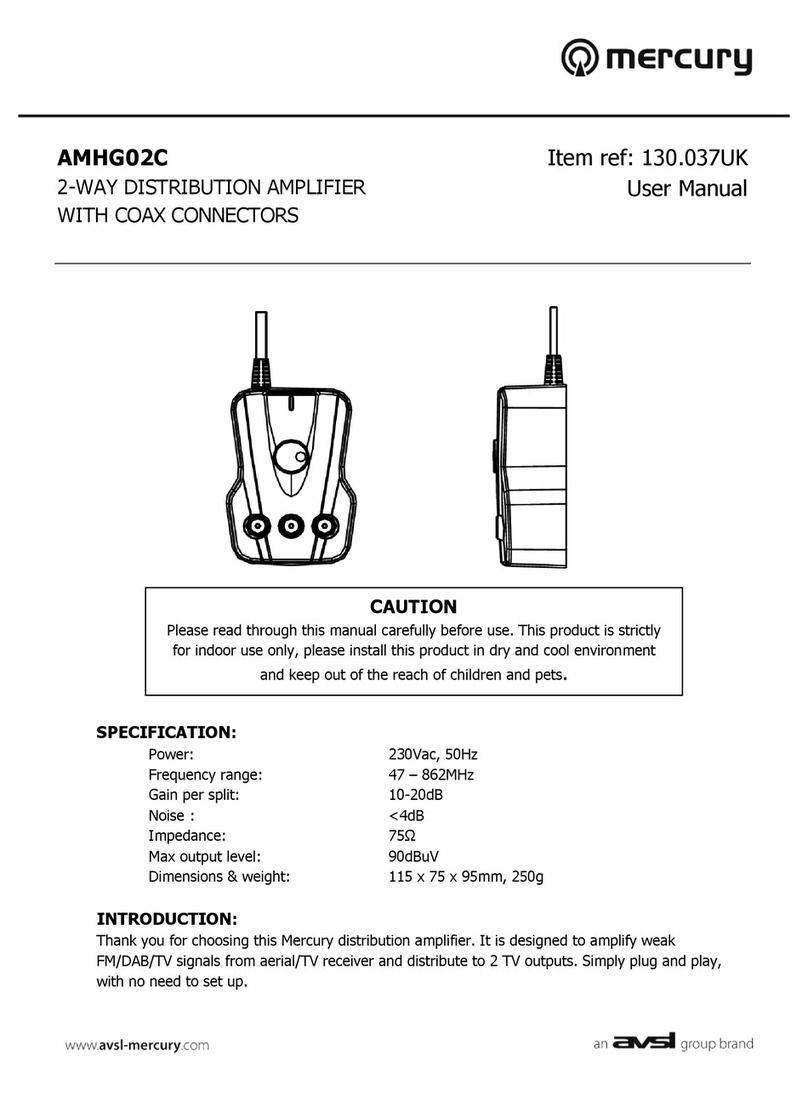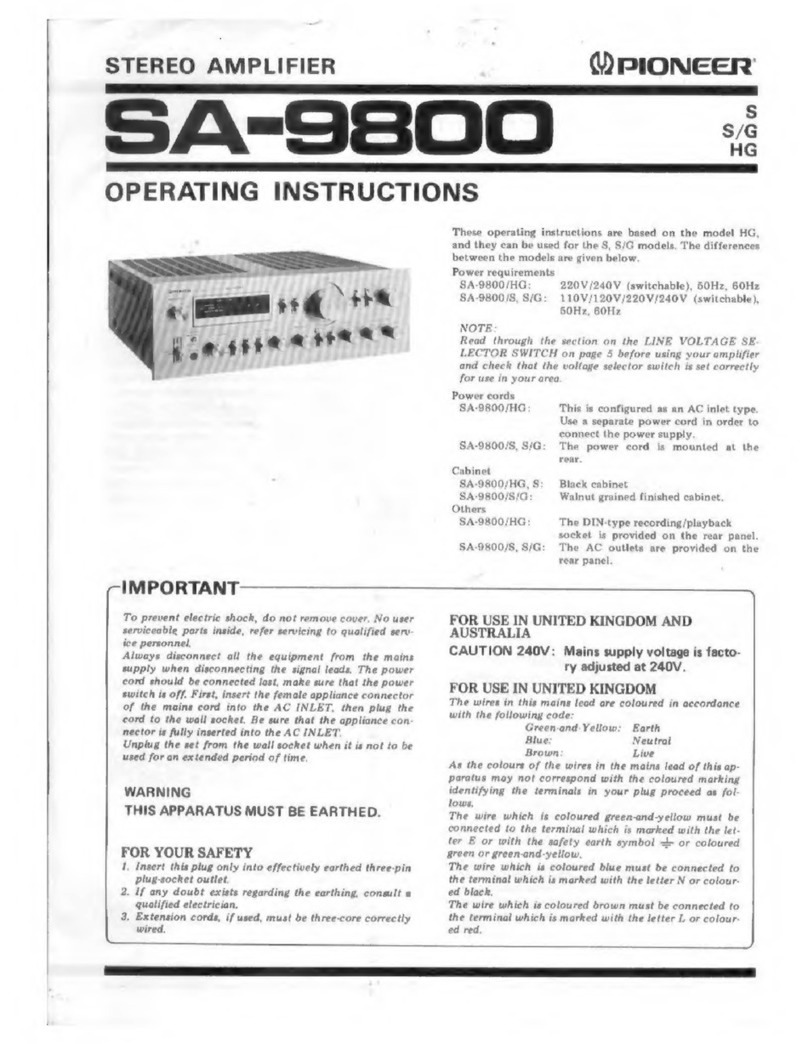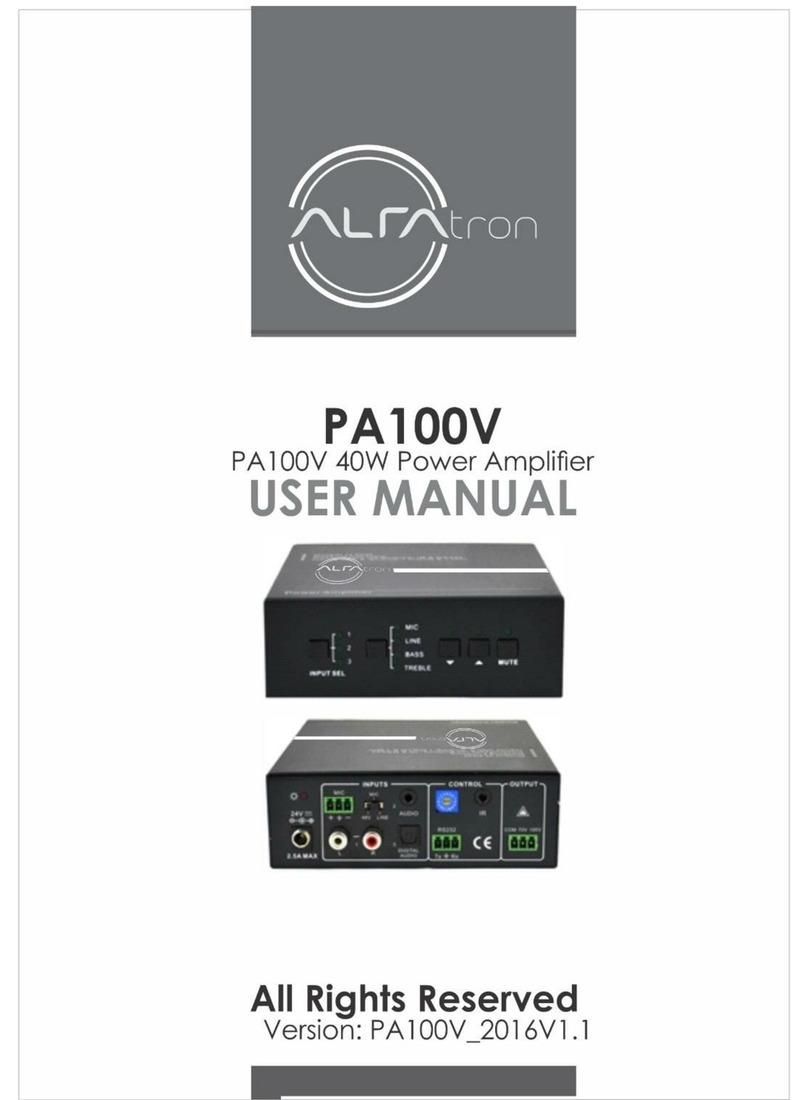Tecella Triton Plus User manual

3001 Red Hill Ave, Suite 1-204
Costa Mesa, CA 92626
Phone +1-714-641-1709
Fax +1-714-641-1569
Triton+ User’s Manual

Table of Contents
Before You Begin.....................................................................................................3
1.1 Introduction................................................................................................3
1.2 Package Contents.....................................................................................3
1.4 Computer Requirements..........................................................................3
1.5 Installation Overview.................................................................................3
Installation................................................................................................................4
2.1 Select the Driver Setup File for Your OS.................................................4
2.2 Install Driver File Onto Your Computer....................................................5
2.3 Connect the Power Supply To the Amplifier............................................7
2.4 Plug In the Power Supply Into an AC Outlet ...........................................8
2.5 Connect the USB Cable To the Amplifier and the Computer.................9
2.6 Turn On the Amplifier................................................................................9
2.7 Associating the Driver and the Amplifier (Windows XP).......................10
Getting Started With TecellaLab...........................................................................13
3.1 Install TecellaLab....................................................................................13
3.2 Launch TecellaLab..................................................................................15
3.3 Start Acquisition ......................................................................................16
3.4 Changing Gain (Rf setting).....................................................................17
3.5 Changing Source....................................................................................18
3.8 Save Data To a File................................................................................19
3.9 Convert Data to Tab Delimited or ATF Format.....................................22
3.10 Using TecellaLab..................................................................................22
Getting Started With WinWCP..............................................................................24
4.1 Download WinWCP Setup File..............................................................24
4.2 Download WinWCP User Guide............................................................24
4.3 Install WinWCP.......................................................................................24
4.4 Start WinWCP.........................................................................................24
4.5 Set Laboratory Interface Card to “Tecella Triton”..................................25
4.3 Using WinWCP.......................................................................................26
Connecting To Your Setup....................................................................................27

2
Using TecellaLab...................................................................................................28
Hardware Calibration.............................................................................................29
6.1 Check For Hardware Drift.......................................................................29
6.2 Option 1: Re-start the Application.........................................................29
6.3 Option 2: Re-run Hardware Calibration................................................30
Specifications.........................................................................................................32
7.1 Source Selector.......................................................................................32
7.2 Headstage and Feedback Gain Resistor (Rf).......................................32
7.3 Current Range & Current Resolution.....................................................33
7.4 A/D Resolution & Sampling Rate...........................................................33
7.5 Analog Filter ............................................................................................33
7.6 Noise........................................................................................................34
7.7 Capacitance Compensation...................................................................35
7.8 Series Resistance Compensation..........................................................36
7.9 Analog Leak Compensation (optional) ..................................................36
7.10 Command Voltage................................................................................36
7.11 Holding Voltage.....................................................................................36
7.12 Junction Offset Compensation.............................................................37
7.13 Zap.........................................................................................................37
7.14 Sync Out................................................................................................37
7.15 Trigger In...............................................................................................37
7.16 Acquisition Modes.................................................................................37
7.17 Acquisition Data Format.......................................................................37
7.18 Power Supply........................................................................................37
7.19 Power Requirements............................................................................37
7.20 Mechanical Dimensions .......................................................................37
Troubleshooting & Support....................................................................................38
Technical Support.............................................................................................38

3
Chapter
1 Before You Begin
1.1 Introduction
The Triton+ is a full-featured whole cell patch clamp amplifier, available in 1, 2, 4, or 8 channel
configurations. The digitizer, the head stages, and the model cells are all integrated inside the
Triton+ amplifier simplifying setup of the work environment. Triton+ communicates to the
computer via a standard USB 2.0 cable, so no special hardware is required on the computer.
1.2 Package Contents
Please confirm that the following items were included in the Triton+ package.
Triton+ amplifier
Power supply
USB cable (Mini-USB)
What You May Need To Provide
Since AC outlets vary depending on your country, you may need to provide your own
AC chord to connect between the power supply and the AC outlet.
1.4 Computer Requirements
The following is the minimum computer requirements for using the Triton+.
2GHz single core processor or 1.4GHz dual core processor
1GB RAM
10GB free space on your Hard Drive
One available USB 2.0 port
Windows XP, Vista, or 7
1.5 Installation Overview
The Triton+ setup can be summarized in the following 5 steps.
1. Install Driver file
2. Install Software
3. Plug in power supply
4. Plug in USB cable
5. Turn on the amplifier to associate Driver with the amplifier
These steps will be explained in greater detail in the following two chapters.

4
Chapter
2 Installation
2.1 Select the Driver Setup File for Your OS
Before plugging in the amplifier to the computer for the first time, please follow the following
steps to install the FrontPanel driver file onto your computer. The FrontPanel driver file comes
in 32-bit version and 64-bit version. Please install the correct version that matches your
operating system (OS). You can check which version OS you are running by opening Control
Panels and selecting System. If you do not see any mention of 64-bit Operating System, then
please choose the 32-bit driver file.
Previous Driver Installations
If you have previously installed the FrontPanel driver onto your computer, there is no
need to reinstall the driver file, and you can skip this section and the next section on
FrontPanel driver file installation.
Driver Setup File for 32-bit Windows XP, Vista, 7
For 32-bit Windows XP, Vista, or 7 OS, please use the file called
“FrontPanel-DriverOnly-Win-Win32-3.1.0.exe”. Double click on the
icon to begin installing the driver files.
Driver Setup File for 64-bit Windows XP, Vista, 7
For 64-bit Windows XP, Vista, or 7 OS, please use the file called
“FrontPanel-DriverOnly-Win-x64-3.1.0.exe”. Double click on the icon
to begin installing the driver files.

5
2.2 Install Driver File Onto Your Computer
Follow the steps below to install the FrontPanel driver file onto your computer.
First, you will see the Setup Wizard
welcome screen. Click on “Next” to
proceed.
Next, you will see Opal Kelly’s
License Agreement. Click on “I
Agree” to install the driver.
Depending on the security setting of
your computer, you may see this
warning screen. Click on “Install this
driver software anyway” to continue
with installation.

6
This screen may momentarily
appear during driver installation.
After the FrontPanel driver files has
been successfully installed on your
computer, you will see this
confirmation screen. Click on
“Finish” to exit the installation.
Although the driver files have been
installed on your computer, they
have not been associated with the
amplifier yet. The driver file and the
amplifier will be associated the first
time the amplifier is connected to the
computer and turned on.
This warning screen may appear on
computers running Windows Vista
and Windows 7, even if the
installation was successful. Click on
“Cancel” to exit the warning screen.

7
2.3 Connect the Power Supply To the Amplifier
Locate the connector of the power supply.
Locate the power jack on the back of the amplifier as indicated by the arrow below.
Insert the power connector firmly into the power
jack. The power connector has a locking
mechanism, so it is important that the power
connector is fully inserted into the power jack.
Test for Proper Insertion
Considerable force is required to properly insert the power connector and engage the
locking mechanism. To test for proper insertion, pull snugly on the cable. If the
connector gets loose, the insertion force was insufficient to lock the connector. Please
try again by applying more insertion force.
Power
Connector
Power
Jack

8
Caution! Extremely Important When Detaching Power Cable
When detaching the power cable from the
amplifier, in order to disengage the locking
mechanism, you must first pull back on the
connector cover as shown.
As you pull back on the connector cover, the silver
colored shield should become visible. Continue
pulling on the connector to detach the power cable.
NEVER attempt to detach the power connector by
pulling on the cable or on the stress relief of the
cable.
2.4 Plug In the Power Supply Into an AC Outlet
Plug in the power supply into an AC outlet using the appropriate AC chord for your country’s
outlet.
NO !
NO !
YES

9
2.5 Connect the USB Cable To the Amplifier and the Computer
A standard Mini-USB cable (as shown) is included
with the amplifier.
Plug the small end of the USB cable into the USB port of the amplifier indicated below.
Plug the large end of the USB cable into the USB port of your computer. The USB port must
be USB 2.0.
2.6 Turn On the Amplifier
Turn on the amplifier by toggling the power switch indicated below.
USB
Power
Switch

1
0
2.7 Associating the Driver and the Amplifier (Windows XP)
Automatic Association On Windows Vista and Windows 7
Windows Vista and Windows 7 will automatically associate the FrontPanel driver and
the amplifier. No further action is required.
For Windows XP computers, please proceed with the following steps.
The first time you
connect the amplifier to
your computer, “Found
New Hardware Wizard”
will launch, and you will
see this screen. Select
“No, not this time”, and
click “Next”.
Select “Install the
software automatically”,
and click “Next”.

11
If this screen pops up,
click on “Continue
Anyway”.
You will see this screen
as the amplifier gets
installed on your
computer.

1
2
You will see the
following after the
amplifier finishes
installing. Click “Finish”
to exit the wizard. You
are now ready to begin
using the amplifier.
The amplifier is now ready for use.

1
3
Chapter
3 Getting Started With TecellaLab
Now that the amplifier has been installed, the following steps will help you get familiar with the
amplifier quickly using the TecellaLab software.
WinWCP Users
If you wish to use the WinWCP software, please jump to the next chapter.
3.1 Install TecellaLab
TecellaLab can be installed on your computer by simply unzipping the software zip file to a
desired folder on your computer.
Unzip TecellaLab To Folder
Please locate the TecellaLabxxx.zip file provided to you via CD, via download
from our website, or via email attachment from us.
Right click on the zip file and select “Extract All…”.

1
4
We recommend you extract the
files to the root folder of your main
drive, usually the C:\ folder,
because data recordings are
saved to a subfolder of the
TecellaLab folder by default.
Double click on the TecellaLab
folder.
You will see TecellaLab.exe file
which is the TecellaLab software.
You will also see several folders,
including “captures” which stores
the data, “stimuli” which stores the
stimulus command protocols, and
“doc” which contains TecellaLab
documentation.

1
5
Create a Desktop Icon
For ease of access, we recommend
you create a desktop icon. To do so,
right click on the TecellaLab.exe
icon, then choose Send To and then
Desktop.
3.2 Launch TecellaLab
Start TecellaLab by double clicking on the Desktop icon you just created. If
you did not create a desktop icon, then you can start TecellaLab, by double
clicking on the TecellaLab icon in the TecellaLab folder that you created.
Screen below will appear.

1
6
3.3 Start Acquisition
Click on the Acquire
button in the upper
right to begin
acquisition. You
should see a
waveform like this.
Double Click in the
waveform section to
zoom out and fit the
waveform.
You can now see the
entire waveform.
Holding down the left
mouse button allows
you to move the
waveform. Holding
down the right mouse
button allows you to
zoom in and out.

1
7
3.4 Changing Gain (Rf setting)
Pull down on the Gain
menu and select 1Gig.
Notice the substantial
reduction in noise at
the higher gain.

1
8
3.5 Changing Source
Pull down on the Source
menu and select Model.
The Triton+ comes
equipped with a whole celll
model cell on every
channel. The model cell
consistsw of 10Meg series
resistance and 100Meg
seal resistance.
Notice the current flowing
through the model cell.
Holding down on the right
mouse key, move the
mouse up, then to the right
to zoom in on the vertical
and horizontal axes,
respectively.

1
9
3.8 Save Data To a File
Warning!
Make sure acquisition is stopped before proceeding.
If the Acquisition/Stop
button is displaying “Stop”,
then you are in
acquisition mode. Stop
the acquisition by
pressing on the “Stop”
button.
When acquisition is
stopped, the button should
display “Acquire”.
You can now proceed to specify the output file.
Table of contents
Other Tecella Amplifier manuals