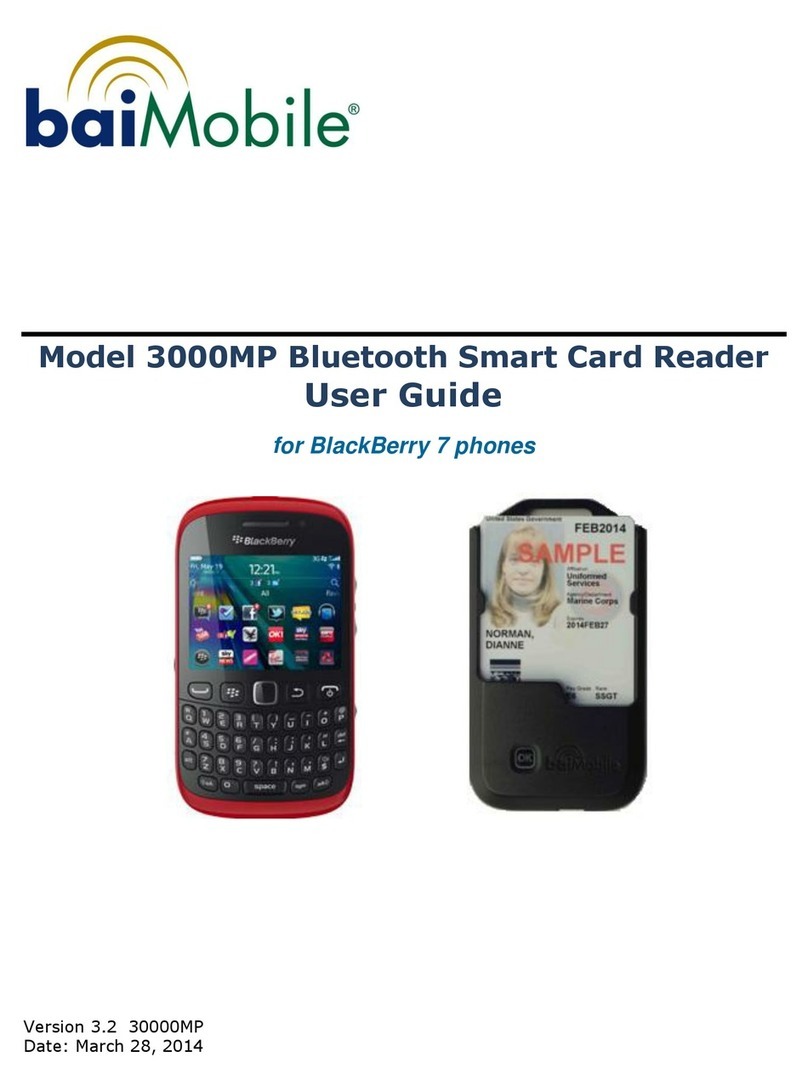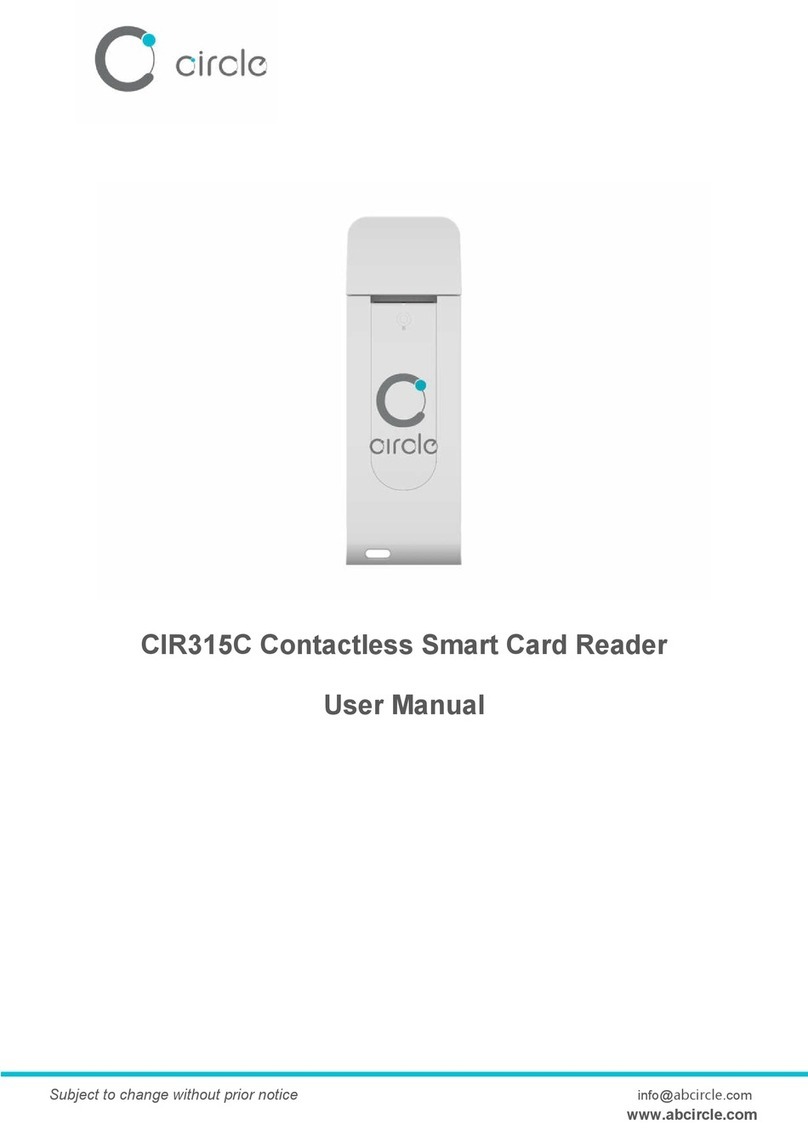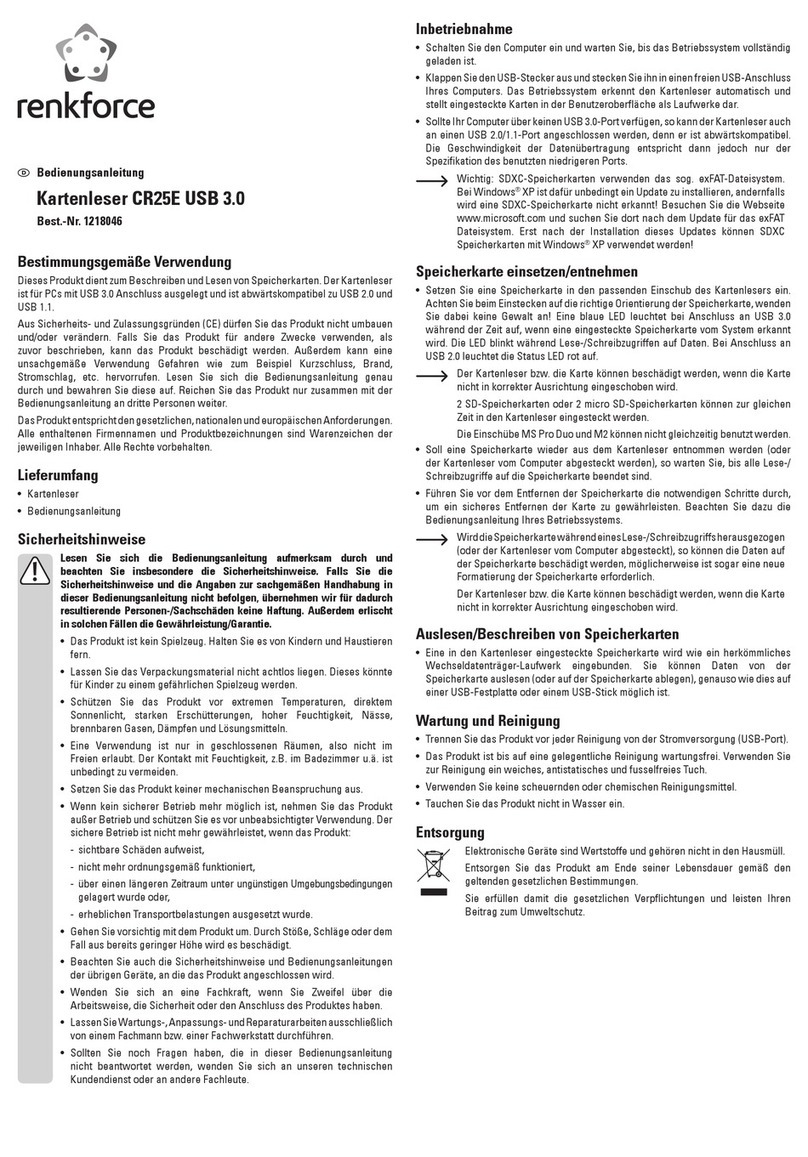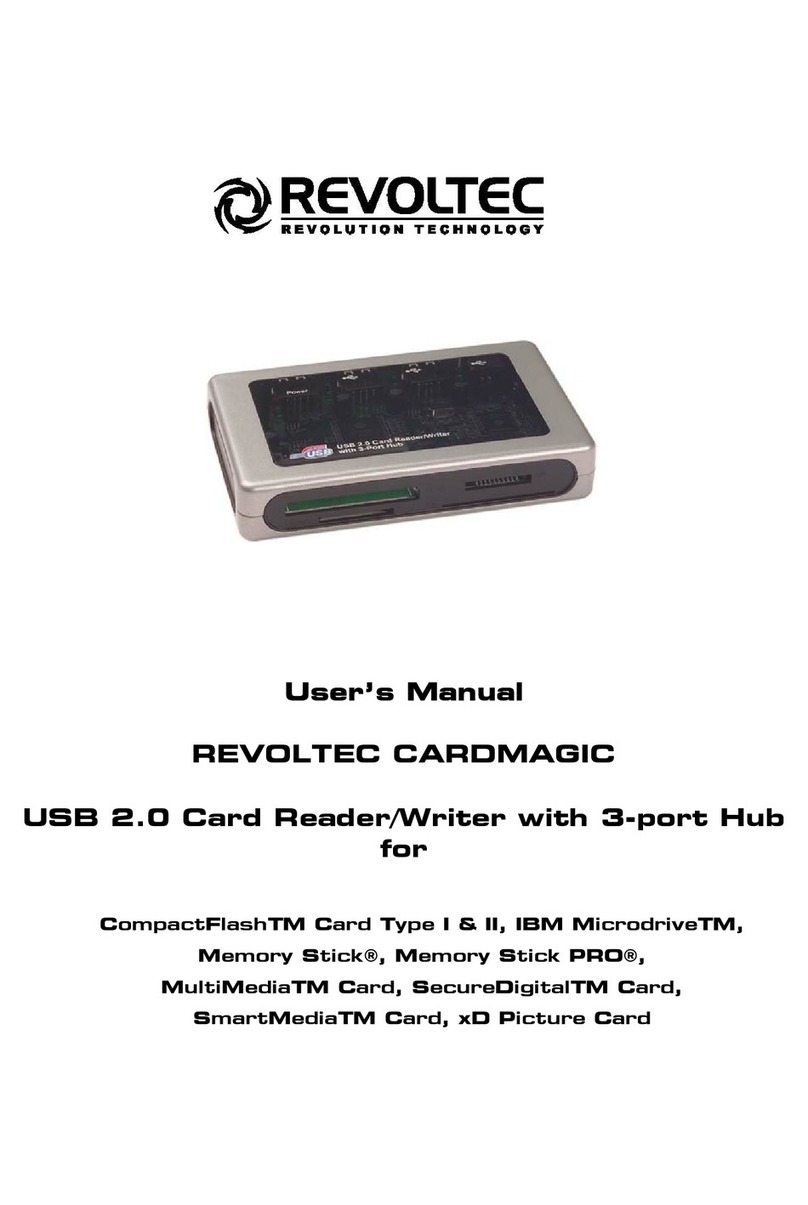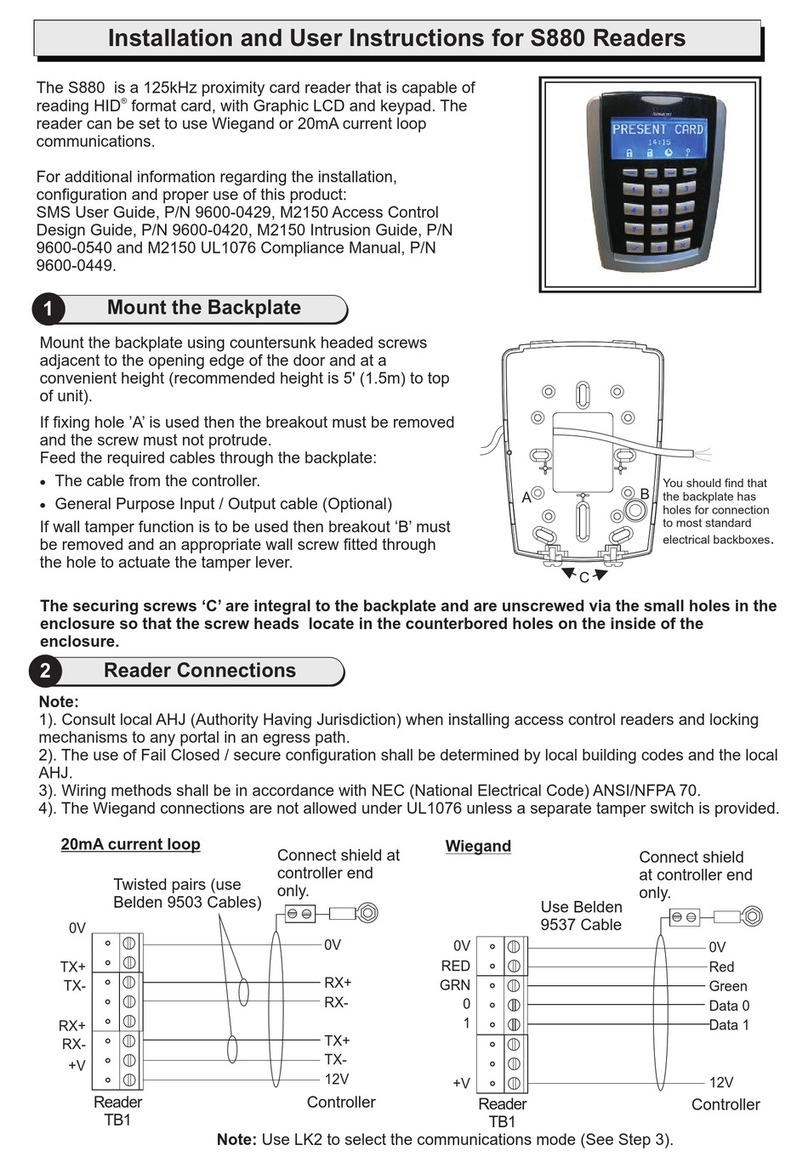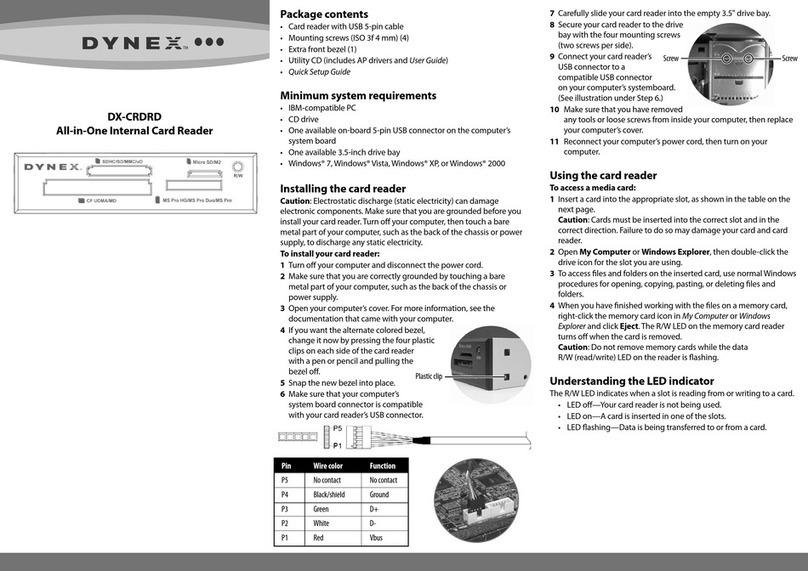TECH FASS APS 400 User manual

APS 400 Network Reader
Configuration tool for APS 400 system modules
User’s guide
© 2004 – 2017, TECH FASS s.r.o., Czech Republic, www.techfass.cz, techfass@techfass.cz
(released on 2017/05/18, valid for build 1.0.6333.27347)

All brand or product names are or may be trademarks of, and are used to identify products and services of, their
respective owners.
1 Content
1 Content ....................................................................................................................... 2
2 Product description ..................................................................................................... 3
3 Program installation and options ................................................................................. 4
3.1 System requirements ........................................................................................... 4
3.2 Installation............................................................................................................ 4
3.3 Program options................................................................................................... 4
4 Communication with network modules ........................................................................ 4
4.1 Communication conditions ................................................................................... 4
4.2 Connection parameters ........................................................................................ 4
4.3 Configurable modules .......................................................................................... 5
5 Configurable parameters ............................................................................................ 5
5.1 Operating mode ................................................................................................... 5
5.2 Internal reader configuration ................................................................................ 7
5.3 Keypad function ................................................................................................... 7
5.4 WIEGAND interface configuration ........................................................................ 8
5.5 Input / output 3 function........................................................................................ 8
6 Other program operation options ................................................................................ 9
6.1 Connecting and disconnecting a module .............................................................. 9
6.2 HW address setting .............................................................................................. 9
6.3 Network modules upgrade ................................................................................. 11

Page 3
2 Product description
The APS 400 Network Reader (pic. 1) is a basic configuration tool for setting all
configurable parameters of the APS 400 system modules.
Notice: The APS 400 Network Reader can be used only with network modules with
firmware version 2.70 or higher. The system controller must be equipped with firmware
version 227 or higher.
The communication with the network modules connected to the APS BUS is realized via
the APS nServer.NET program communicating with relevant MCA 168 system controller.
Pic. 1: APS 400 Network Reader program

Page 4
3 Program installation and options
3.1 System requirements
The program requires a PC with OS MS Windows 2000, XP or Vista and MS .NET
Framework 2.0 installed to run.
3.2 Installation
Installer of the program can be found at www.techfass.cz. The APS 400 Network Reader
is installed to Program Files\TechFass\APS 400 Network Reader folder and shortcuts for
starting the application and displaying the documentation (PDF format) placed in the Start
menu.
3.3 Program options
The program options are available in the Options dialog, which is displayed after selecting
Program > Options.
The Program Language can be changed in the dialog. Another option allows setting the
interval of an automatic search for updates. For an instant search press the Search now
button. The option of instant search is also available in menu Help > Check for updates.
4 Communication with network modules
4.1 Communication conditions
The communication of the APS 400 Network Reader program with the network modules is
realized via the APS nServer.NET program. It is necessary to set up a correct connection
to the MCA 168 system controller in the APS nServer.NET program first.
Note: Description of the APS nServer.NET program installation and configuration is not
a part of this manual, detailed information are available at www.techfass.cz.
4.2 Connection parameters
In the program main menu set up the parameters for connecting the program to the
communication server (APS nServer.NET program) and the system controller (designated
with its HW address).
Fill in the server IP address to the Server IP field. When the program is used locally, you
can use the value 127.0.0.1. The default value of Port parameter is 10700 (corresponds
with the IP port setting in the APS nServer.NET program).
The Controller HW parameter corresponds with the HW address of the MCA 168 system
controller, which is connected to the network modules.
For starting the communication press the Connect button at the top toolbar. The Refresh
button can be used for refreshing the information about connected modules.

Page 5
4.3 Configurable modules
After the connection with the APS nServer.NET is established, all information about
modules connected to the APS BUS is read. Following table (tab. 1) describes the
meaning of individual icons designating options for configuring the modules.
Table 1: Program icons meaning
5 Configurable parameters
The configuration dialog (pic. 2)
is available after double-
clicking selected module or
selecting Configure from the
module context menu.
With regards to the module
type and firmware version,
program enables to configure
only parameters and values,
which are meaningful for the
individual module.
After finishing the configuration,
send it to the module by
pressing the OK button or cancel it by pressing the Cancel button.
5.1 Operating mode
The operating mode of the modules providing own IDs reading determines the overall
function of a module.
If a module is intended to work as a standard APS 400 module, it is necessary to use the
Standard operating mode (system module).
Modules providing own IDs reading can also be configured in the WIEGAND reader
mode, in which the code of read ID is sent in one of selected formats using its WIEGAND
output.
5.1.1 Standard operating mode
In this operating mode the function of the module is defined by the program the MCA 168
system controller. In case of losing the communication the module can work in offline
mode when the Emergency mode is enabled.
Program icons
Icon Meaning
System controller FW version supports modules configuration
System controller FW version does not support modules configuration
Network module is online and FW version supports its configuration
Network module is online but FW version does not support its configuration
Network module is offline (communication is lost)
Pic. 2: Network module configuration

Page 6
The emergency function offers an option to release the door lock in the offline operating
mode (when the communication with the system controller is lost - it concerns the exit
readers mostly). The “Door Open“ function for last 750 valid cards registered before can
be performed by the function only.
When the “Door Open“ function is activated, the door lock is released and the beeper
activated until the door is open or 5 s preset door lock release time has elapsed.
All events triggered while the offline mode is in progress are saved neither in the
controller nor in the reader memory.
The Invert transistor output function (concerns NREM 55 module) can be used when it is
required to control a reverse lock. The setting inverts the logic of the output statuses.
5.1.2 Reader with WIEGAND output
Modules providing own IDs reading can be configured in the WIEGAND reader mode, in
which the code of read ID is sent in one of selected formats using its WIEGAND output.
Supported formats are: 26, 32, 42 or 44 bits. The formatting is applied to all ID media
except ID media with HID Proximity technology, their format is defined by the internal
reader configuration (chapter 5.2).
The user configuraiton of HID Proximity media format is used in all operating modes.
Table 2: IDs format in WIEGAND operation mode
If the reader module features a keypad, the key code is sent immediately after a key press
as a 4-bit burst; the highest bit comes first, the values are binary encoded. The key codes
sent differ in accordance to the keypad function setting (tab. 3).
Since the FW version 2.79 it is furthermore possible to turn on the Send reading
synchronization commands to the controller option. This function can be used to cancel
mutual disturbance of a pair of TECHFASS readers – module can operate in the Wiegand
reading synchronization – MASTER mode. The function can be applied after connecting
the module to properly configured reader module supporting the Wiegand reading
synchronization - SLAVE mode.
WIEGAND
ID technology IDs sending
EM Marin Formatted with internal reader format configuration first, then sent
with standard WIEGAND output – 26, 32, 42, or 44 bit format
HID Proximity
Automatic – standard WIEGAND output in recognized 26 or 32 bit
format or 45 bits of raw data
According to user configuration of HID Proximity IDs reading
Other media Standard WIEGAND output – 26, 32, 42 or 44 bits

Page 7
WGD key code encoding
Key code
PIN or ID keypad
Title Code Title Code Title Code Title Code
1 1 9 9 1 1 8 8
2 2 10 10 2 2 9 9
3 3 ESC 0 3 3 0 0
4 4 ENTER 11 4 4 ESC 10
5 5 F1 12 5 5 11
6 6 F2 13 6 6 F ↑ 14
7 7 F3 14 7 7 A ↓ 15
8 8 F4 15
Table 3: Key code encoded in WIEGAND output configuration
5.2 Internal reader configuration
After reading an ID medium at a reader containing internal reader, the code is first
formatted according to the settings, and then it is used for further operation.
Generally the ID codes can be formatted to 24, 32, 40 or 44 bits format. The default value
(for EM Marin media) is 40 bits, in this configuration the ID code is not changed.
HID Proximity technology IDs can be formatted with a user configuration. By default the
setting is not used – the 26bit and 32bit IDs format is recognized and used, other IDs are
used as 40 bits in standard operation mode and 45 bits in WIEGAND operation mode.
To enable the user configuration, check the appropriate checkbox. Set the indexes of the
first and last used data bit.
Note: User configuration of HID Proximity IDs reading requires a deeper knowledge of
the issue; therefore we recommend leaving the setting to an installation company.
5.3 Keypad function
Setting up the keypad function is only enabled where it is meaningful. The keypad function
setting can be set to one of the following options:
Key code (or keypad not present) – this option is used when a module without any
keypad is used or when a keypad is used for entering a reason for exit.
PIN – with this option selected the keypad is used for entering PIN codes, a correct
PIN is required for valid identification when this option is selected; furthermore you
can select a time schedule, which will cause the module to suppress PIN code
requirement for a valid identification, when the time schedule is valid.
ID – this option enables entering a code at the keypad which is used as a user’s read
ID medium; the time for locking up the keypad when an unknown ID is entered 5
times in a row can be set there as well, the setting range is from 0 to 2550s with a 10s
step.

Page 8
5.4 WIEGAND interface configuration
The modules NWGD 46 and NDEM31 feature a WIEGAND input, which allows to connect
an external reader with WIEGAND output. Setting up the operation mode determines the
function of connected reader (configurable only for the NDEM 31 module, the NWGD 46
uses always the external reader configuration).
If the operating mode is set to Off, the external reader is not involved; if set to Entry
reader, the identification events raised at the reader have a reason code 255 assigned; if
set to External reader, the internal reader of the module is turned off and the chosen
reasons are assigned to the identification events raised at the external reader.
The module accepts the WIEGAND formats mentioned in the table 4. If the read signal is
formatted otherwise, the data are not considered as valid and thus ignored. If another
format of data is required to be considered as valid, it is necessary to set up the User
configuration of the data read at the WIEGAND input. The table also shows the process
used for individual width of read data.
Accepted formats
Read data width Process Resulting code width
26 bits Parity bits cut off (in front and at the back) 24 bits
32 bits Data bytes reversed 32 bits
34 bits Parity bits cut off (in front and at the back) 32 bits
37 bits Parity bits cut off (in front and at the back) 35 bits
42 bits Parity bits cut off (in front and at the back) 40 bits
44 bits Last 4 bits cut off 40 bits
56 bits Data bytes reversed 56 bits
Table 4: Accepted formats of read WIEGAND data– standard configuration
To enable user configuration, check the appropriate checkbox. Set the indexes of the first
and the last data bit. If required, choose the Reverse data bytes option.
Note: User configuration of WIEGAND input requires a deeper knowledge of the issue;
we recommend leaving the setting to an installation company.
5.5 Input / output 3 function
The input / output 3 function can only be configured on modules and in operating modes
when meaningful. If the module does not feature this port or its function is given by
selected operating mode, only the available configuration or determined function is
displayed.
When the Reader with WIEGAND output operating mode is selected, the port function is
always Tamper (tamper contact). When the Entry reader or External reader operating
mode is selected, the port is always used for External reader buzzer control.
In the Standard operating mode the Tamper function is one of available options. Since the
FW version 2.79 the Reading synchronization function driven by IO port 3 can be selected
on 125 kHz reader modules. The function can be set to Master or Slave mode.

Page 9
6 Other program operation options
6.1 Connecting and disconnecting a module
The Network status is indicated in the upper part of the program. Each address of the
BUS is represented by a colored rectangle with an address number; the color of the
rectangle indicates the status of the communication with the specific address.
When the controller tries to connect to a network reader module at specific address or
when the connection is working properly, the status is indicated by green color.
When the communication does not work well (the controller is trying to reach a network
reader module, but is unsuccessful at the specific address), the status is indicated by red
color. This can be caused by the fact that there is no device at the communication line
with relevant HW address, or on the contrary there are multiple devices sharing the same
address at the communication line.
All addresses, which are not participating in the communication with the controller, are
indicated by grey color.
It is possible to command the controller to try to establish communication with a specific
address in the network, or to stop communicating with a specific address. Relevant
commands are available in the context menu after right-clicking at the relevant address in
the Network status area.
6.2 HW address setting
For problem-free communication at the APS BUS it is necessary to set unique HW
addresses to every connected network module. The address is defined either by the
address jumpers configuration, or it can be set with the SW – with the APS 400 Network
Reader program (according to HW type, see tab. 5).
Table 5: HW address setting procedure type
1) These modules occupy two successive addresses. The first address is given by the
address jumpers’ configuration; the second one is greater by one. The Lift and XT
modules occupy 4 successive addresses.
HW address setting
Product line Setting type
NIO 22, NRIF 32, NREx 53, NREM 55,
NREM 57, NREM 58, NREM 59, NREM
63, NREM 64, NREM 65, NREx 73,
NREP 78, NREM 79, NREM 80, NREM
81
Software
NREM 54, NREM 56, NREM 76, NWGD
461), NABA 461), NRRF 12, NRIF 232 Address jumpers
NDEM 31 Software or directly at the terminal

Page 10
6.2.1 SW setting of the hardware address
The APS 400 Network Reader offers two options, how to set the HW address at a network
module. The first option is using a known serial number of the network module, the
second one is using a known ID of a confirmation card (tag).
The HW address setting with a known serial number procedure is supported since the
network readers’ FW version 2.65 and system controller FW version 229.
The Set HW address dialog can be raised from the
context menu in the Network status area or the
connected readers’ overview area (pic. 3).
If you know the serial number of a module (the
simplest way how to set the HW addresses), select
the Knowing serial number option and fill it in the
adjacent field. After that select an unoccupied HW
address in the Required HW address field (from the
range 1 ÷ 64) and press the Set button. The address
is immediately set and the controller attempts to start
the communication with a module at given address.
The second option is reading a confirmation ID at a reader in the HW address setting
mode. In the Set HW address dialog fill in the known ID of the confirmation card (tag), that
will be used for the HW address setting. After that select an unoccupied HW address in
the Required HW address field (from the range 1 ÷ 64) and press the Set button. All
modules (using the SW way for HW address setting) will start blinking with red and green
diode, signaling they expect reading the confirmation ID. Read the confirmation ID at
required network module, the HW address will be set and after a while the communication
with the address will be established.
The HW address setting procedure must be repeated until every network reader at the
communication bus has a unique address.
Tip: The confirmation ID can be created from any common card (tag). You can get the
card ID from a microreader or from the events archive in the ASP 400 Config program
or APS Administrator program.
Pic. 3: Set HW address dialog

Page 11
6.3 Network modules upgrade
The upgrade of the network modules is performed using a standard communication line.
The upgrade file is always bound to the specific SN of the device.
For upgrading a network device raise a context menu of the reader module and select
Upgrade device (NML) or Upgrade device (TFFW) according to the upgrade file suffix.
Note: If a device occupies multiple addresses at the communication line and the
upgrade file is a NML file, it is necessary to connect and upload the license to every
address the module occupies.
The procedure of uploading new FW to a device at a communication line is supported
since the network modules FW version 2.73. The NIO 22 module does not support this
function.
When uploading FW to a multi-address module, you must select its lowest address for
the FW upload.
The FW upload procedure can take up to several minutes depending on the module
type.
Table of contents
Other TECH FASS Card Reader manuals
Popular Card Reader manuals by other brands

Dynex
Dynex DX-CRMN1 - Mini Memory Card Reader/Writer Setup guide
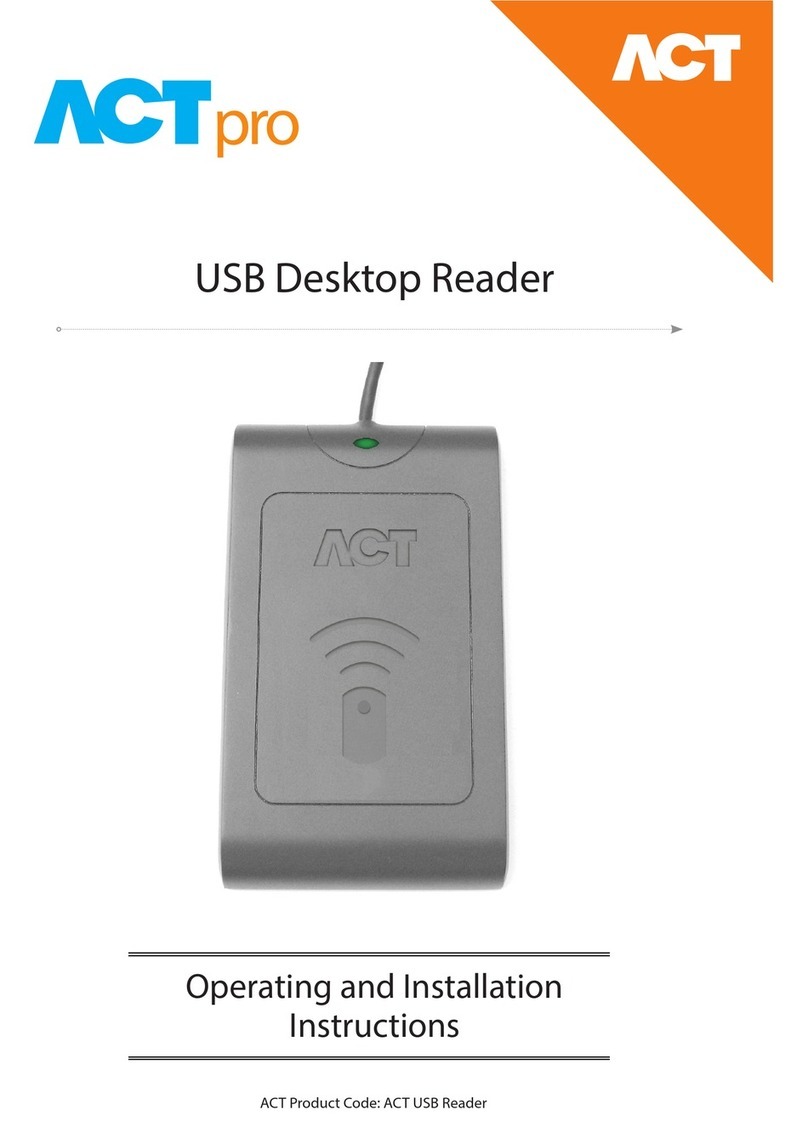
ACT
ACT ACTPRO PRODUCT RANGE Operating and installation instructions

Rosslare
Rosslare AY-K6255 Installation and user manual
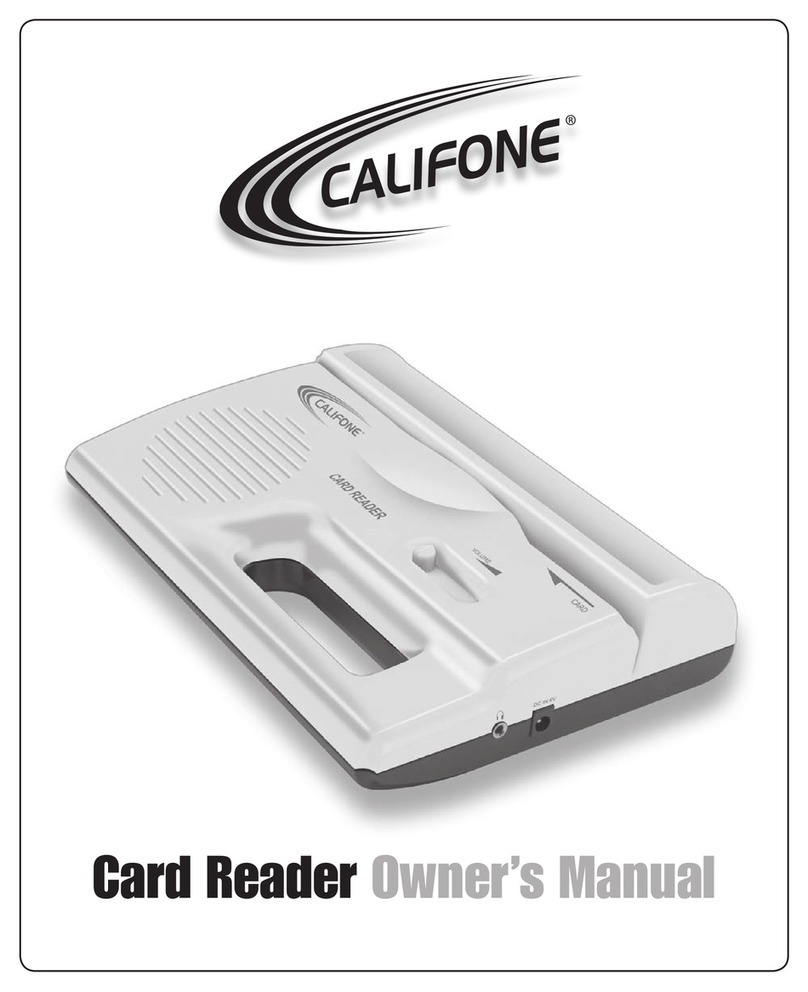
Califone
Califone Card Reader owner's manual

UniFlow
UniFlow MiCard MultiTech4 Installation & configuration manual
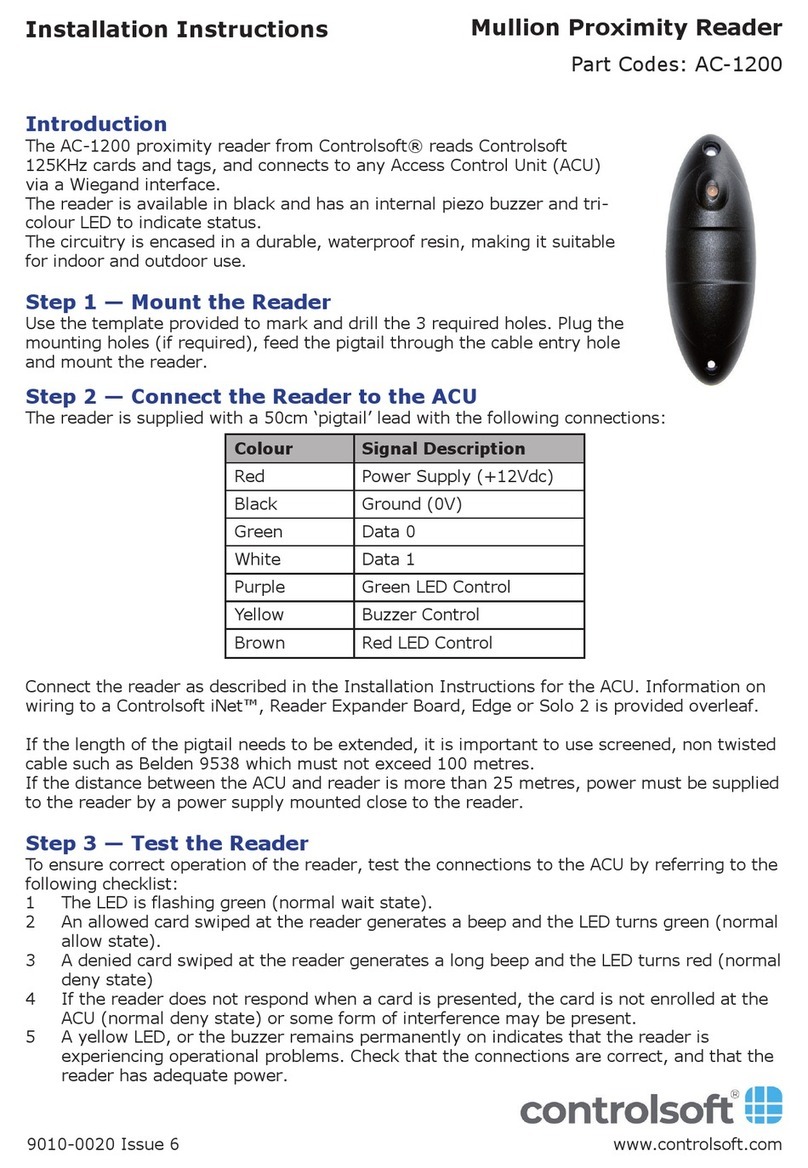
Controlsoft
Controlsoft AC-1200 installation instructions