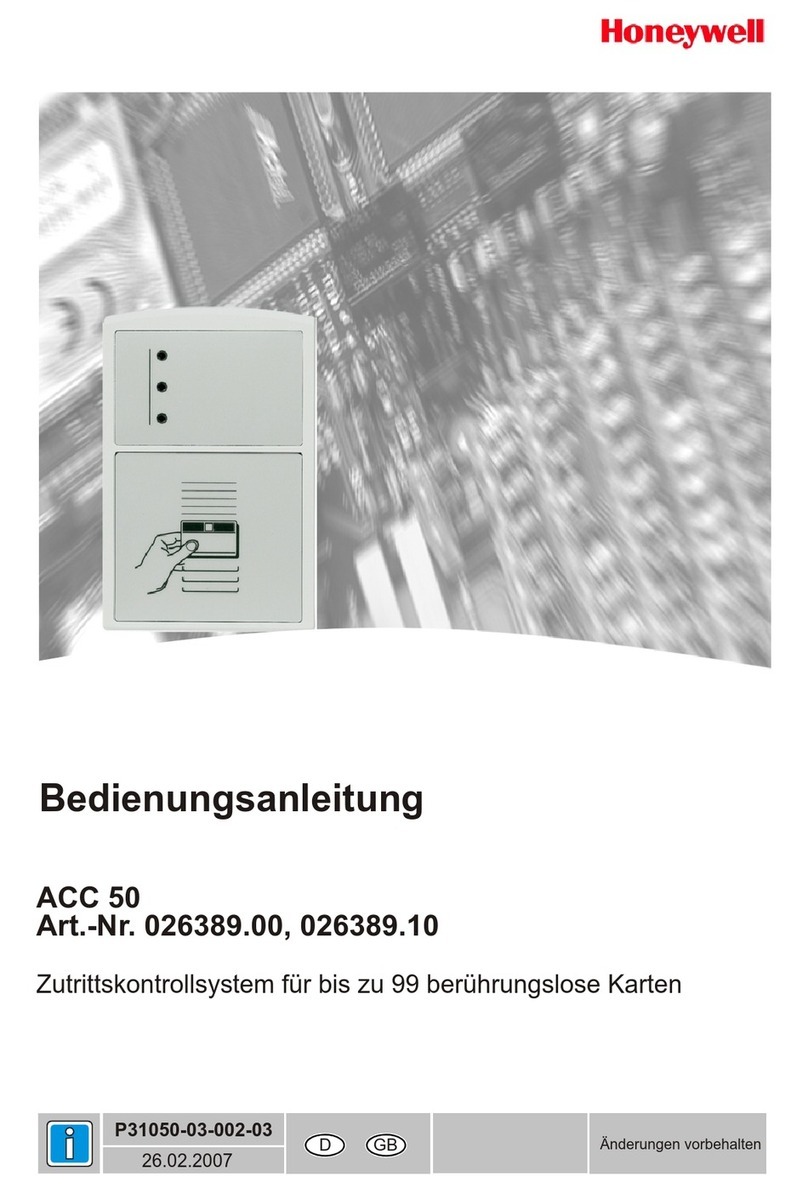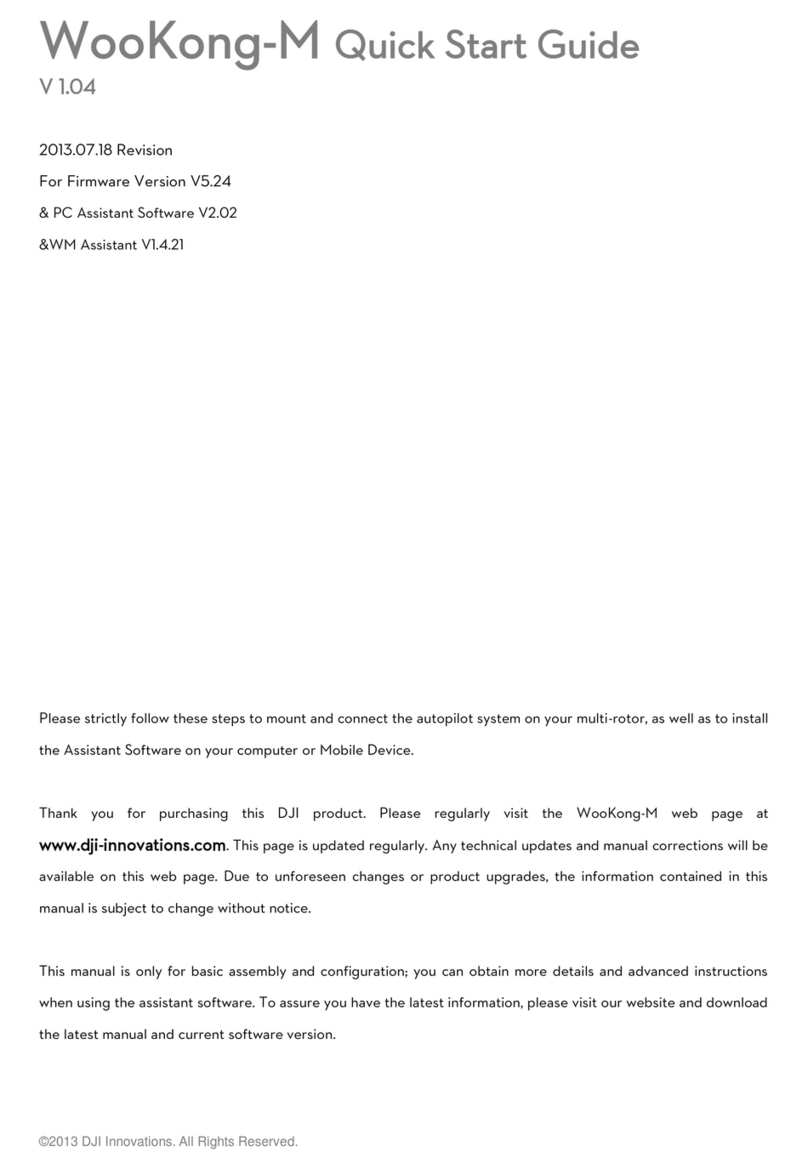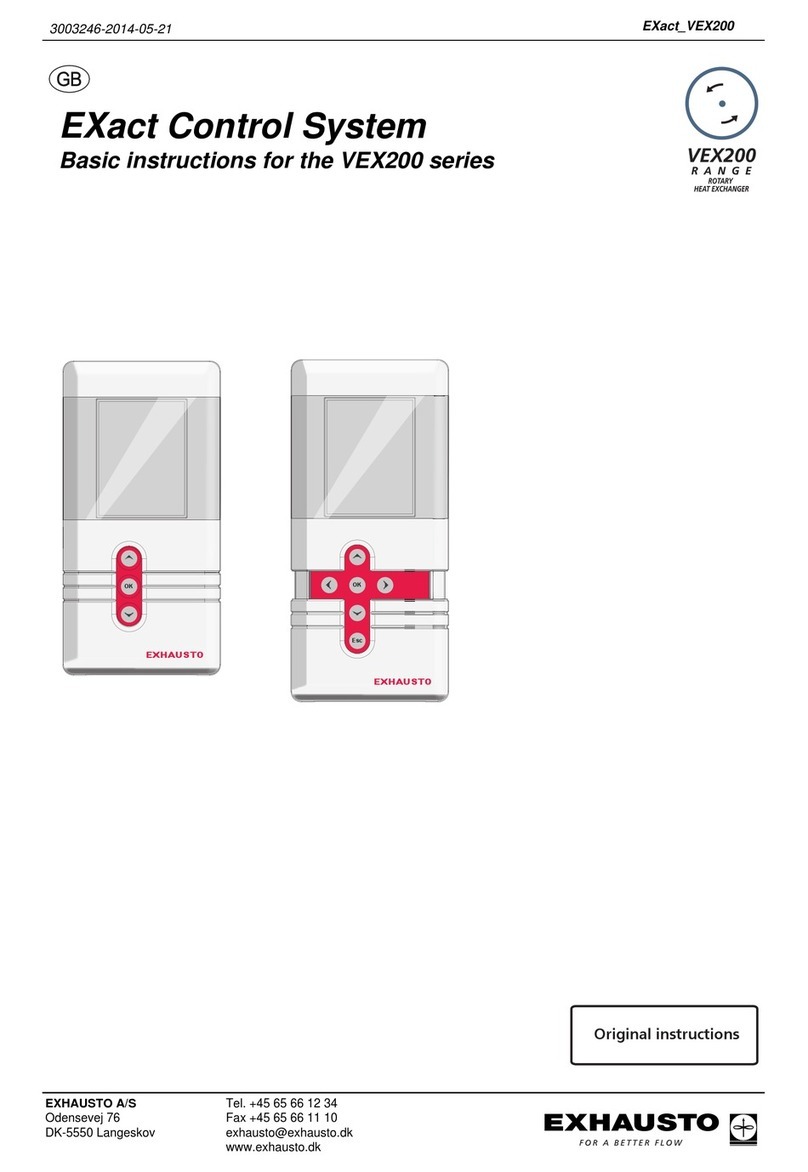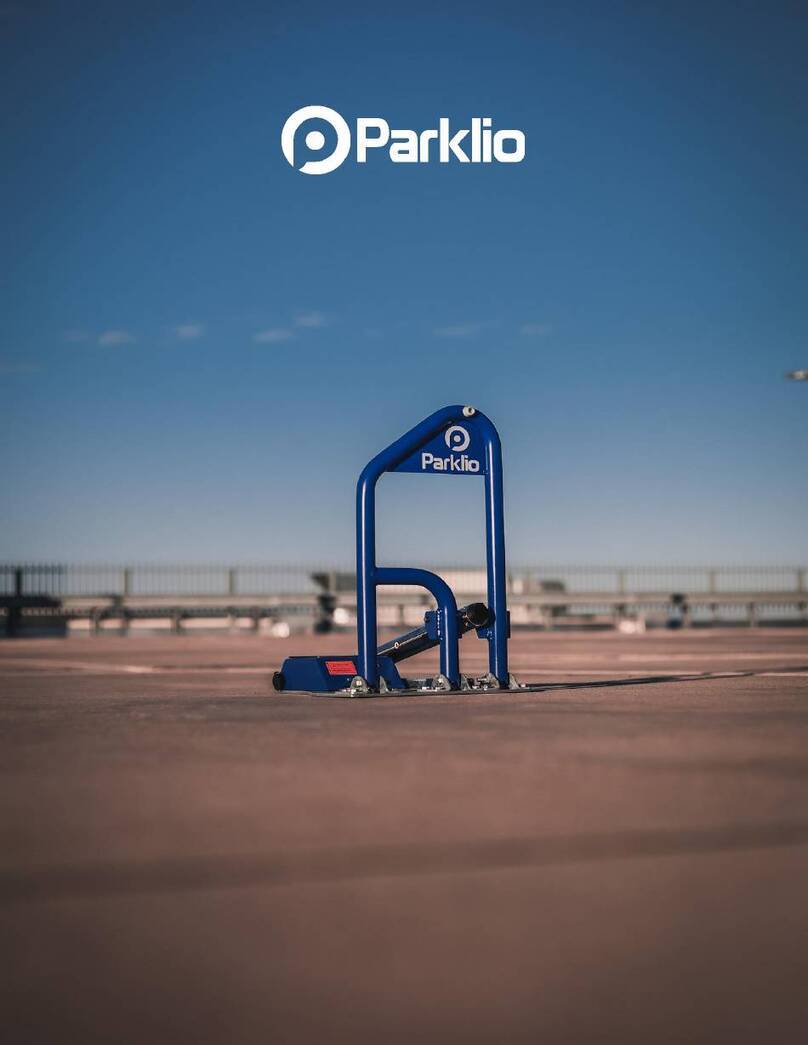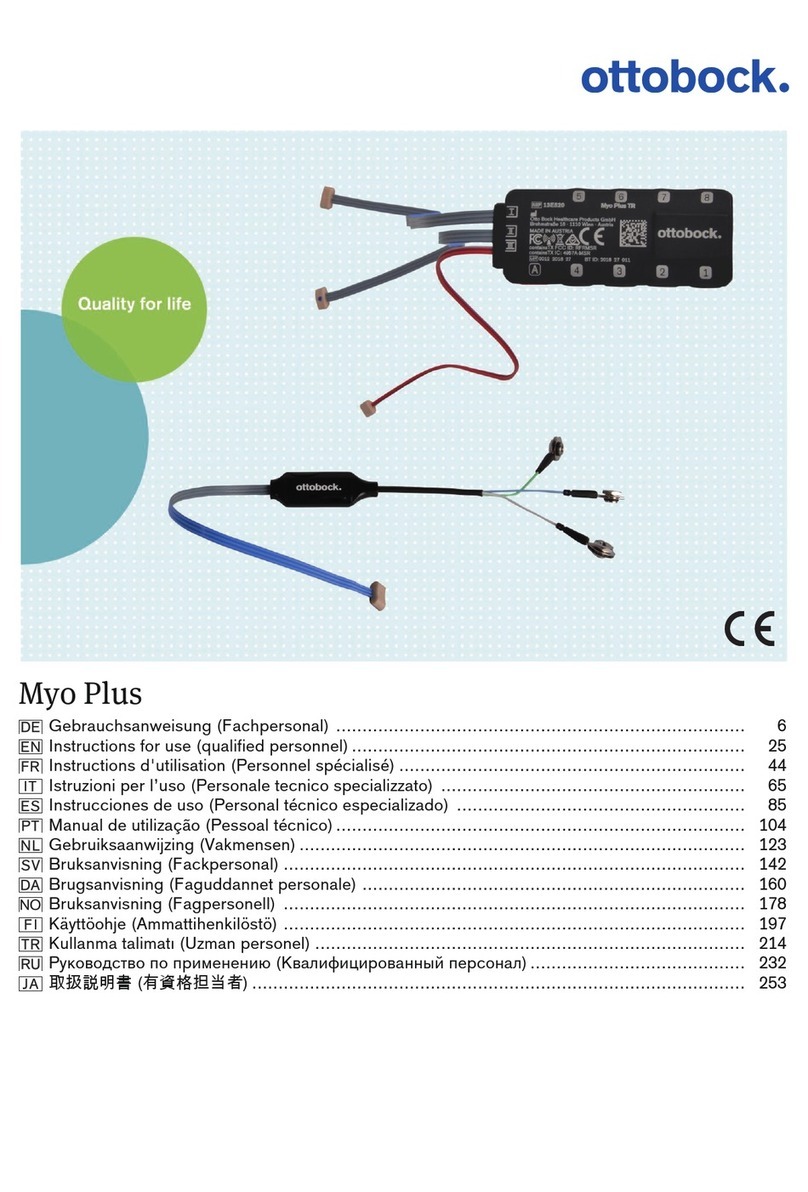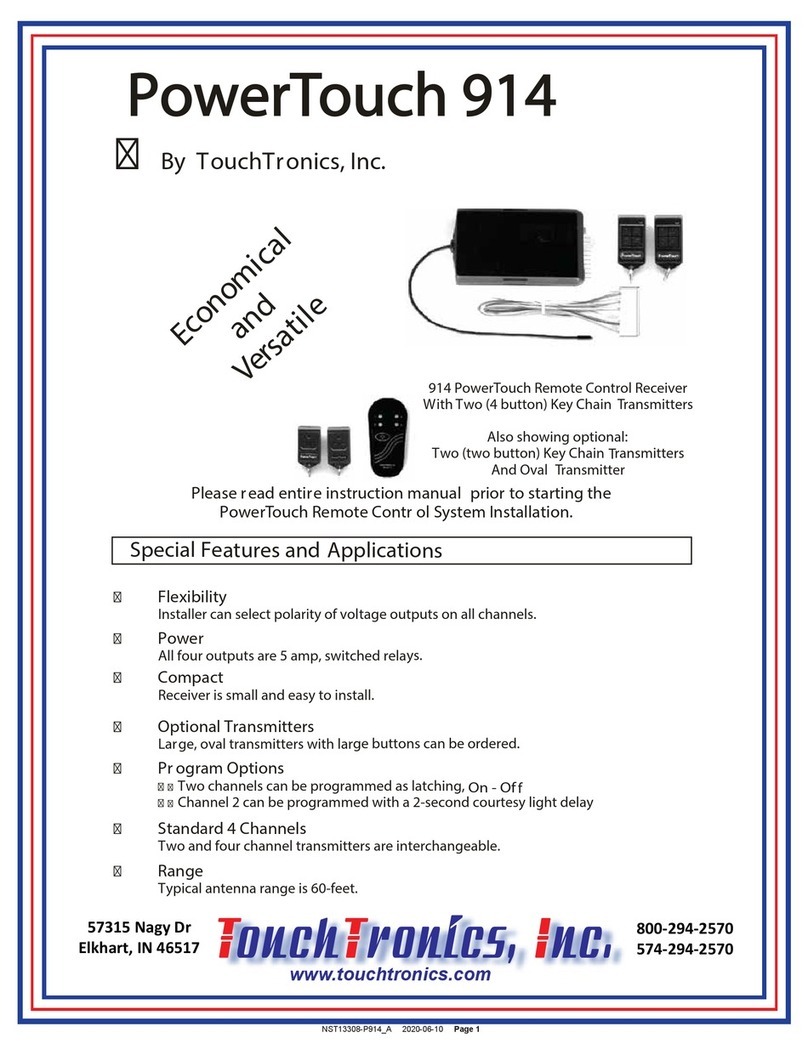TECH FASS APS mini MDEM 31 User manual

MDEM 31
T&A terminal for APS mini Plus system
User’s guide
©2004 –2019, TECH FASS s.r.o., Věštínská 1611/19, 153 00 Prague, Czech Republic, www.techfass.cz, techfass@techfass.cz
(Date of release: 2019/06/03, valid for FW version 5.10)

All brand or product names are or may be trademarks of, and are used to identify products and services of, their
respective owners.
1 Content
1Content.......................................................................................................................2
2Product description.....................................................................................................3
3Technical parameters.................................................................................................3
3.1 Product version....................................................................................................3
3.2 Technical features................................................................................................4
3.3 Special accessories.............................................................................................4
3.4 Using WIO 22 module for remote output control ..................................................5
3.5 Mechanical design...............................................................................................5
4Installation..................................................................................................................5
4.1 Connectors and jumpers......................................................................................5
4.2 Standard connection............................................................................................6
4.3 Installation instructions.........................................................................................6
4.4 Mounting and removal of the terminal..................................................................7
5Terminal functional properties and settings.................................................................8
5.1 Terminal control...................................................................................................8
5.2 Factory defaults.................................................................................................10
5.3 Configuring terminal from the configuration screen............................................10
5.4 TCP/IP parameters setting via TELNET terminal 3) ............................................11
5.5 Setting parameters of the terminal.....................................................................13
6Terminal functioning .................................................................................................14
6.1 “Door Open” function description .......................................................................14
6.2 Function permanent door lock release according to a time schedule.................14
6.3 Alarm states.......................................................................................................15
6.4 Standard operating modes.................................................................................16
6.5 Read ID media format........................................................................................16
6.6 Terminal operating modes .................................................................................16
6.7 Module advanced function.................................................................................17
6.8 ID expiration function.........................................................................................17
6.9 ID with Alarm flag function .................................................................................18
6.10 Antipassback function........................................................................................18
6.11 Disabling function ..............................................................................................19
6.12 Reading synchronization....................................................................................19
7Simplified access rights evaluation...........................................................................20
8Useful links...............................................................................................................20

Page 3
2 Product description
The MDEM 31 1) (T&A terminal with a 4’’ display, an integrated
125 kHz RFID reader and a single door controller) is designed
for to the RS 485 bus of the APS mini Plus access control
system, or for standalone operation. Up to 32 MDEM 31
terminals can be connected to a single line of the APS mini
Plus system. Number of lines is not limited.
The terminal is intended for mounting in the indoor
environment.
1) Commercial designation of available versions is described in table 1.
3 Technical parameters
3.1 Product version
Product version
Product designation
Catalogue number
Module features 2)
IP
TF
EM
MDEM 31 –TF
53431000
✓
MDEM 31 –EM
53431001
✓
✓
MDEM 31.IP –TF
53431100
✓
✓
MDEM 31.IP –EM
53431101
✓
✓
✓
Table 1: Product version
2) IP –IP version of the terminal with an Ethernet interface; TF –TECHFASS factory 125
kHz ID media reading; EM –125 kHz ID media reading;
Pic. 1: MDEM 31 terminal

Page 4
3.2 Technical features
Functional properties
Supply voltage
8 ÷18 VDC
Current demand
Typical
200 mA
Maximal
350 mA
Display
4’’ LCD touch screen,
320x240 pixels, black & white
ID technology,
typical reading range
EM Marin
8 cm (with an ISO card)
Real-time clock
Yes, with a min. 24 hrs backup
Memory
Configuration card
Micro SD card
IDs count
2.000 IDs
Events
2.150
Time schedules
64
Inputs
1st input
Logical potential-free contact
2nd input
Logical potential-free contact
Outputs
Door lock
Relay NC/NO, 2A/24V
Alarm
Transistor output 5V/5mA
Output 3
OC for external reader buzzer control
Reading synchronization –MASTER mode
Signalization
2x LED
1x PIEZO
Tamper protection
Ag. opening cover
Integrated micro-switch
Communication interface
1x RS 485 –APS mini Plus BUS
1x RS 485 –AUX for future use
1x Ethernet (IP version only)
Alternative data input/output
WIEGAND (configurable)
Table 2: Functional properties
3.3 Special accessories
Accessories
WIO 22
51901200
Remote control module, 2x relay
Table 3: Special accessories

Page 5
3.4 Using WIO 22 module for remote output control
The WIO 22 remote control WIEGAND relay module is designated for secure output control
of APS system reader modules. The door open or other functions can be controlled from the
module located inside the secure area, while the reader module can be located in the non-
secure area.
The module is controlled by WIEGAND signal directly from the reader module working in
standard operating mode. Themodule must be paired with appropriate reader module before
use.
3.5 Mechanical design
Mechanical design
Weight
0,210 kg
Operating temperature
-10 ÷ + 40 °C
Humidity
Max 75%, non-condensing
Cover
Plastic
Environment
Indoor
Color
Dark grey
Dimensions
115x93x27 mm
Table 4: Mechanical design
4 Installation
4.1 Connectors and jumpers
Connectors and jumpers
C1
Connector C1 (10-core)
C2
Connector C2 (5-core)
C3
Ethernet connector (4-core)
D1
Ethernet communication
D2
Ethernet connection
X1
RS 485 BUS jumpers
X2
AUX jumpers (reserved)
TAM
Tamper contact
RESET
Reset button
Tab. 5: Connectors and jumpers
Pic. 2: Rear part of the MDEM 31 terminal
D1
RESET
C3
C2
C2
C1
D1, D2
TAM
JB
JA
J0
JB
J0
X2
X1
JA
C2

Page 6
4.1.1 Wiring and jumpers description
C1 cable wiring description
Grey
0 V
Red
+8 ÷+18 VDC power s.
Pink
NO relay contact
Yellow
NC relay contact
Brown
IN 1
Orange
IN 2
Blue
C relay contact
Black
RS 485 –A cable
White
RS 485 –B cable
Green
Output 3
Table 6: C1 cable wiring description
C2 cable
Grey
Aux RS 485 –A cable
White
Aux RS 485 –B cable
Orange
Alarm output
Pink
WIEGAND data 0
Red
WIEGAND data 1
Table 7: C2 cable wiring description
X1 jumpers
J0
Line terminator
JA
Idle state definition (A)
JB
Idle state definition (B)
Table 8: RS 485 BUS jumpers
X2 jumpers
J0
Reserved
JA
Reserved
JB
Reserved
Table 9: Auxiliary BUS jumpers
RESET
Short press
Module restart
Press > 5 s
IP address reset
Table 10: RESET button function
4.2 Standard connection
Connection
Input 1
Door contact, active when door closed; REX button
Input 2
Request to exit button or handle contact, active when button or
handle pressed; Tamper; Disabling function
Output 1
Door lock control (relay1)
Alarm output
Low power transistor output (+5 V in any alarm state)
Table 10: Standard connection
The door monitoring contact (IN1) is operational after its first change of status since
switching on the module. Full door lock timing acc. to tab. 8 is used when the door status
contact is not installed and no Forced Door and Door Ajar alarms are triggered.
4.3 Installation instructions
The terminal uses passive RF/ID technology, which is sensitive to RF noise sources. Noise
sources are generally of two types: radiating or conducting.
Conducted noise enters the reader via wires from the power supply or the host. Sometimes,
switching power supplies generate enough noise to cause reader malfunction, it is
recommended to use linear system power supplies.
Radiated noise is transmitted through the air. It can be caused by computer monitors or other
electrical equipment generating electromagnetic fields.
Consequently, a short distance between the reader modules or terminals themselves can
cause reading malfunctions –for correct operation it is necessary to keep a minimum
distance of 50 cm. Various metallic constructions may have negative influence on this
distance; if there are any doubts, it is recommended to perform a practical test before final
mounting.

Page 7
Nearby metal surfaces may cause a decrease in reading distance and speed. This is caused
by the combined effects of parasitic capacitance and conductance.
4.4 Mounting and removal of the terminal
The mounting suppose using a round or square installation box
(Pic. 3). Open the unit using a screwdriver in the slot (1). After
mounting the installation box into a wall, fasten the rear part of
the terminal to it using screws (2a, 2b). It is appropriate to create
a coil with the cables C1 and C2 enwinding them through the
supplied ferrite circlet (3). The cables must be led through the
slot in the rear part of the terminal and plugged in the front part
of the terminal (4). Set the front part of the terminal on the upper
edge of the mounted part and rotate it until the part snaps down
(5).
Pic. 3: Terminal mounting
2 a)
2 b)
3)
4)
1)
5)

Page 8
The dismounting of the terminal is performed similarly. Open the unit using a screwdriver in
the slot (1). Continue with an opposite procedure than performed when mounting the
terminal.
5 Terminal functional properties and settings
5.1 Terminal control
Pic. 4: MDEM 31 terminal control

Page 9
5.1.1 Display description
Display description
#
Symbol
Meaning
1
No ID read
Read ID is unknown
Read ID is invalid
Read ID is valid
2
less than 5 % of events buffer filled
5 ÷ 30 % of events buffer filled
30 ÷ 60 % of events buffer filled
60 ÷ 90 % of events buffer filled
blinking
over 90 % of events buffer filled, when the buffer is full the terminal
deletes the oldest events in order to store the new ones
3
Communication lost
4
?
Alarm status (according to its description)
5
Door lock / input 2 (WIEGAND operating mode) status indication
6
Day in a week in preset format
7
Date in preset format
8
Selected reason
9
Text description of the preset reason
10
Time in preset format
11
Arrows allowing movement among the reason icons
12
Area for entering configuration menu
BUT
Terminal functional button with LED signalization
Table 12: Display description
5.1.2 BUT –functional button description
BUT button
Signalization
Red LED
Green LED
Press
Toggle help screen display
Table 13: BUT –functional button description
5.1.3 LED indicators
LEDs
Red
Continuous lit
Online operating mode via RS 485
Blinking with 4 s period
Offline operating mode
Fast switching with green
Address setting mode
Green
ID media reading
Table 14: LED indicators description

Page 10
5.2 Factory defaults
Default factory parameters of TCP/IP interface are:
•IP address: 192.168.1.253
•IP port: 10001
•Password: 1234
•Subnet mask: 255.255.255.0 *)
•Gateway IP address: 192.168.1.1 *)
*) These settings are available only when configuring the device via telnet terminal.
These parameters can be set by pressing the RESET (tab. 10) button for 5 seconds period
or more. The exceeding of this period is signalized with a fast flashing of a LED. A shorter
depression of the RESET button restarts the terminal and keeps its settings.
5.3 Configuring terminal from the configuration screen
To enter the configuration screen touch the terminal screen
in area 12 (see pic. 4) 5 times in a row. A login dialog will
appear (pic. 5). Use the arrows to enter the password (for
next character touch the empty space just next to the first
character) and then press the OK button.
After entering the configuration screen you can change
terminal communication, screen and security settings (pic.
6a, b, c).
5.3.1 Communication screen 3)
3) TCP/IP settings are meaningful in IP versions of MDEM 31 only.
At this tab of the configuration screen you can change the IP address, IP port and the HW
address of the terminal. Use arrows to set desired values. After setting up all parameters,
use the OK button to save the settings or the Cancel button to cancel all changes.
5.3.2 Device screen
At this tab of the configuration screen you can change brightness and contrast of the display.
Use arrows to set desired intensity. After setting up all parameters, use the OK button to
save the settings or the Cancel button to cancel all changes.
Pic. 5: Configuration screen login
Pic. 6a, b, c: Communication, device and security settings from the configuration screen

Page 11
5.3.3 Security screen
At this tab of the configuration screen you can set up a new configuration password. Use
arrows to set the password in the password and confirmation fields. After setting up the
password, use the OK button to save the settings or the Cancel button to cancel all changes.
5.4 TCP/IP parameters setting via TELNET terminal 3)
5.4.1 Changing terminal parameters
The MDEM 31.IP communication parameters setting can be also realized via TELNET
terminal with a following procedure:
•Connect the MDEM 31 to a LAN and connect a power supply.
•Run the command line with cmd command.
•Run the command telnet IP_Address 9999 to access the Converter setting in a telnet
terminal.
•Enter the password and press Enter.
For entering the device configuration menu you can also use one of the APS mini Plus
programs. For detailed instruction, read the appropriate user’s guide.
After a successful entering of the password, MAC address of the device and a settings menu
will be displayed.
If you do not know the IP address of the termianl and you cannot use the reset button to
set the default parameters, the IP address can be temporarily set for a single connection
with this procedure:
•Insert a record into the ARP table with the command arp –s IP_Address MAC Address.
IP_Address must be in the same subnet as your network interface, MAC_Address is
printed in the module accessories.
•Run the command telnet IP_Address 1 to insert the desired IP address into ARP table
of the module (Telnet shows an error message after a while). This assignment is only
temporary; you must set the IP Address again in next steps.
You can continue now with the procedure described above.
5.4.2 Changing IP address
You can change the IP address by selecting 1 Set IP. A new address is entered by single
bytes separated by the Enter key. If the entered value is out of allowed range, the byte is not
changed. After inserting all of the address bytes the final IP address is displayed and you are
returned back to the main menu.
5.4.3 Changing IP port
Changing an IP port is available after choosing the option 2 Set port. If the entered value is
out of allowed range, IP port is not changed. After a successful insertion the IP port is
displayed and you are returned back to the main menu.

Page 12
5.4.4 Changing the password
A change of the password is available after choosing the option 3 Set password. You can
use any alphanumerical string as a password, it can contain up to 9 characters. A blank
password is not allowed. The password is saved by pressing the Enter key.
If a password is lost, the only solution to enable accessing the settings menu is resetting
the terminal to its factory defaults.
5.4.5 Changing subnet mask
You can change the subnet mask by selecting 4 Set IP subnet mask. A new subnet mask is
entered by single bytes separated by the Enter key. If the entered value is not allowed, the
subnet mask is not changed. After inserting all of the address bytes the final subnet maskis
displayed and you are returned back to the main menu.
5.4.6 Changing gateway IP address
You can change the gateway IP adress by selecting 5 Set gateway IP. A new address is
entered by single bytes separated by the Enter key. If the entered value is out of allowed
range, the byte is not changed. After inserting all of the address bytes the final IP address is
displayed and you are returned back to the main menu.
5.4.7 Saving the settings
To save the settings choose the option 9 Save & Exit. If you do not want to save the
parameters, exit the settings menu by choosing 8 Exit without saving.

Page 13
5.5 Setting parameters of the terminal
5.5.1 Operational parameters
Operational parameters
Parameter
Possible range
Default setting
Door lock release time
0 255 s
7 s
Door lock control setting
Direct / reverse
Direct
Door lock relay function setting
Standard / toggle
Standard
Permanent door lock release according
to a time schedule
Never / Schedule index
Never
Door lock status indication
YES / NO
NO
Acoustic signal of door lock release
YES / NO
YES
Door ajar time
0 255 s
20 s
First input configuration
Door contact / REX button
Door contact
Second input configuration
REX button / handle contact /
external / disabling function
REX button
Acoustic signalization time - tamper
0 255 s
30 s
Acoustic signalization time - forced door
0 255 s
30 s
Acoustic signalization time –door ajar
0 255 s
0 s
Automatic summer time adjustment
YES / NO
YES
Module advanced function
YES / NO
NO
Release lock with REX button while
tamper alarm active
YES / NO
YES
Saving events in
the module’s
archive
Door opened
Enabled / Disabled
Enabled
Door closed
Enabled / Disabled
Enabled
Input 2 On
Enabled / Disabled
Enabled
Input 2 Off
Enabled / Disabled
Enabled
Strike released
Enabled / Disabled
Enabled
Strike closed
Enabled / Disabled
Enabled
Table 15: Operational parameters
5.5.2 Operational parameters setting
Detailed instructions for setting terminal operational parameters are described in the APS
Reader configuration program user’s guide available at the address
http://www.techfass.cz/files/m_aps_miniplus_reader_en.pdf.
5.5.3 Display parameters setting
Detailed instructions for setting the display parameters are described in the individual
configuration program MDEM 31 Configuration Tool user’s guide available at the address
http://www.techfass.cz/files/m_aps_miniplus_mdem31cfg_en.pdf.

Page 14
6 Terminal functioning
The terminal supports the following functions:
•Standard “Door Open” function.
•Door status monitoring.
•Exit-devices contact monitoring.
•Alarm output activated when any alarm condition occurs.
•Storing a code of pressed button with the read ID in events memory.
The “Door Open” function can be activated in 3 different ways:
•Reading a valid ID (card, key fob…).
•Pressing the exit button (according to configuration).
•Via communication line (program request).
6.1 “Door Open” function description
In case the standard function of the door lock relay is set, the door lock is released and the
beeper activated (when not disabled) when the “Door Open“ function is activated. Both
outputs stay active until the door is opened or the preset door lock release time has elapsed
- see Tab. 15.
In case the toggle function of the door lock relay is set, the door lock relay status is switched
and the beeper is activated (when not disabled) when the “Door Open” function is activated.
The beeper stays active until the door is opened or the preset door lock release time has
elapsed - see Tab. 15. The door lock relay status remains unchanged until another “Door
Open” function is activated.
In case the standard function of the door lock relay is set, reading a valid card during door
lock release resets the door lock release time.
6.2 Function permanent door lock release according to a time schedule
When the function is set, the door lock is permanently released when relevant time schedule
is valid. Reading a valid ID is standardly announced via the communication line (in online
operating mode). The forced door alarm cannot be raised when the door lock is permanently
released.
The permanent door lock release function and the toggle function of the door lock relay
are mutually exclusive.

Page 15
6.3 Alarm states
The reader module can get in 3 alarm states:
•Tamper alarm (against tearing-off the wall and opening a cover)
•Forced door alarm
•Door ajar alarm
Alarm state reporting is performed as follows:
•Via communication line.
•By acoustic signal (beeper).
•Activating the alarm output (AUX).
Alarm signaling via communication line requires online running PC with relevant software
suitable for online operation (APS 400 nAdministrator).
Two ways of acoustic signaling can be carried out:
•Steady signal (tamper).
•Intermittent signal (forced door and/or door ajar).
Acoustic alarm signaling is stopped after a valid ID is presented or pre-set time interval is
elapsed, see the configuration table.
If any used alarm state (with setting of the acoustic alarm timer > 0) occurs, the alarm output
is activated. It can drive a low-input transistor relay which contact can control any alarm
device directly or it can be processed further.
After terminating all alarm conditions the alarm output is deactivated.
The alarm signaling is triggered by any alarm condition.
6.3.1 Tamper alarm
In case of tampering the module (by tearing-off or opening the cover) the “Tamper” state is
activated 4).
4) The Tamper alarm contact and sensor are operational after their first change of status
since switching on the module. There is no need to configure the module when the
additional magnet is not installed.
6.3.2 Forced Door alarm
The “Forced Door” alarm state is activated when the door is opened without activating the
“Door Open” function. The only exception is opening the door with the second module input
IN2 active and configured as a handle contact.
6.3.3 Door Ajar alarm
If the door stays open until the pre-defined Door ajar timeout expires –see Tab. 8, the “Door
Ajar“ alarm is activated.

Page 16
6.3.4 Reading ID during alarm state
Reading an ID doesn’t affect the alarm state, reading a valid ID only terminates the acoustic
alarm announcement followed by “Door Open” function. Reading an invalid ID only interrupts
the acoustic announcement of the alarm state while signalizing “Invalid ID”.
6.4 Standard operating modes
The reader module can be in either online or offline operating mode. The module’s
functionality is identical in both operating modes; the events archive is read from the
terminal’s memory when the terminal goes online.
6.5 Read ID media format
6.5.1 EM Marin ID media format
The EM Marin ID media format can be changed into selected 24, 32, 40 or 44 bits length of
ID code. The default length is 40 bits. This setting is only used when unifying of the ID media
codes length is required –in combined systems with WIEGAND output readers with a fixed
WIEGAND data format IDs (more information in APS Reader user’s guide available at
http://www.techfass.cz/files/m_aps_miniplus_reader_en.pdf).
6.6 Terminal operating modes
6.6.1 Wiegand output
The terminal can be configured into a standard reader with a WIEGAND output in 26, 32, 42
or 44 bits format for EM Marin technology ID media. Read IDs are formatted with the previous
setting first (see chapter 6.5.1), after that they are sent in the output format.
Wieg
and
ID media technology
Available configuration of the WIEGAND output format
EM Marin
26bit, 32bit, 42bit, 44bit
Table 16: ID media format in WIEGAND operating mode
Two long beeps and the red LED lit feature powering up the module. The green LED blink
indicates an ID reading.

Page 17
Individual signals function in WIEGAND output operating mode is described in table 17.
Wiegand
Input 1
Beeper control (0 V active)
Input 2
Control of icon 4 at the display (see tab. 4, 0 V active)
Output 1 (relay)
Tamper signaling; it follows the alarm state of tamper sensors
(tamper signal = relay switched on)3)
Table 17: Signal function in WIEGAND operating mode
Since the FW version 5.09 the reading synchronization of a couple of TECHFASS readers is
implemented, enabling to cancel the mutual disturbance of the modules. The reader module
offers the Wiegand data interface synchronization in MASTER mode.
6.6.2 Wiegand input (external reader)
The terminal can be configured into a mode of controlling the door from both sides (entry
reader mode) or into a mode, where thereading of IDs is provided by an external reader only
(external reader mode).
In the entry reader mode an identification at an external reader connected via the WIEGAND
interface acquires a reason code 255, the terminal own reader operates standardly, the
reason codes are acquired according to a reason icon selected at the display.
Since the FW version 5.09 the reading synchronization of a couple of TECHFASS readers is
implemented, enabling to cancel the mutual disturbance of the modules. The reader module
offers the Wiegand data interface synchronization in SLAVE mode.
In the external reader mode the terminal own reader is disabled. The ID media reading is
provided by an external reader, which is connected to the terminal with the WIEGAND
interface. The code of the reason selected at the terminal display is assigned directly to the
identification event raised at the external reader.
The acoustic signalization of the events raised at the external reader is announced directly
at the external device itself –the signal for the beeper control is present at the cable 1 (see
tab. 6).
The WIEGAND input and WIEGAND output operating modes are mutually exclusive.
6.7 Module advanced function
If the advanced function is selected, the door lock release is caused only when an ID medium
is read at the entry reader. Reading an ID medium at the terminal embedded reader saves
an event in the memory, but does not release the door lock.
6.8 ID expiration function
This function is implemented since the FW version 5.0.
It is possible to set an Expiration date for every ID stored in the module. When the date
occurs, the ID becomes invalid (expired). The expiration evaluation is performed on every
date change in the module’s RTC and when the access rights are downloaded.

Page 18
6.9 ID with Alarm flag function
This function is implemented since the FW version 5.0.
It is possible so set an Alarm –ID flag for every ID stored in the module. When the ID is read,
relevant alarm is raised (and the alarm output is switched for preset time).
6.10 Antipassback function
This function is implemented since the FW version 5.0.
The Antipassback function is defined in two ways:
•Time APB –user cannot repeatedly use his ID for defined time
•Zone APB –user cannot repeatedly enter an area, where he is already present
The Antipassback function is used only for the users, whose access is driven by a time
schedule. The users with access always granted are not affected by the Antipassback
function.
The Antipassback flags for an ID can be reset by inserting the ID again with use of the
programming cards (offline solution). All Antipassback flags are also reset whenever new
access rights data are downloaded from the program.
Both Zone and Time Antipassback flags are written either immediately after an ID is read, or
after relevant door is opened (relevant input is disconnected).
6.10.1 Time Antipassback
The Time Antipassback is defined by the ABP timer initial value (in minutes), which is set to
the ID after passing at the reader module. If the users uses the ID at the address during the
timer for the ID is running, the Time APB alarm is raised. Following parameters affect the
Time APB function:
•APB timer initial value –defines the Time APB flag (timer) value set to the ID after
passing at the reader module. If a user uses the ID again before the timer elapses, Time
APB alarm is raised.
•Open door after APB time alarm –if the option is enabled, the Door open function is
performed after the Time APB alarm is raised.
6.10.2 Zone Antipassback
The Zone Antipassback is defined by enabling the option for the relevant address. The Zone
APB flag is set for the ID when passing at the reader module. If a user uses the ID again
when the Zone APB flag is set, the Zone APB alarm is raised. Following parameters affect
the Zone APB function:
•Enabled –enable/disable general Zone APB flag setting.
•Enable in offline mode –if the option is not set, the module operates in offline mode like
if the APB function was not implemented.
•Open door after APB Zone alarm –if the option is enabled, the Door open function is
performed after the Zone APB alarm is raised.

Page 19
6.11 Disabling function
This function is implemented since the FW version 5.08.
The module disabling function can be set at the second. The logic of the function is
configurable.
The module behavior is as described below when the disabling function is active:
•User with access driven by a time schedule cannot run the door open function
•User with access always granted is not affected by the disabling function
•Remote door open function cannot be performed
•Remote identification with ID is disabled for users with access driven byatime schedule
The disabling status changes and disabled actions are logged in the events archive.
6.12 Reading synchronization
Since the FW version 5.09 the reading synchronization of a couple of TECHFASS readers is
implemented, enabling to cancel the mutual disturbance of the modules. The reader module
offers to use the IO synchronization in MASTER mode. The output 3 is used as the
synchronization signal.

Page 20
7 Simplified access rights evaluation
The model of access rights contains time schedules and a table of holidays. A block diagram
for access right evaluation can be seen in Pic.7.
Pic. 7: Simplified access rights evaluation
8 Useful links
•Wiring diagrams: http://techfass.cz/diagrams-aps-mini-plus-en.html
•Program equipment: http://techfass.cz/software-and-documentation-en.html
VALID
UNKNOWN
ID FOUND
ACCESS DRIVEN
BY TIME SCHED.
ACCESS ALWAYS
GRANTED
HOLIDAY?
ACCESS GRANTED
FOR HOLIDAY
AND ACTUAL TIME
ACCESS GRANTED
FOR ACTUAL
DAY & TIME
READING ID
YES
NO
YES
NO
NO
YES
INVALID
YES
NO
NO
YES
NO
YES
This manual suits for next models
8
Table of contents
Popular Control System manuals by other brands
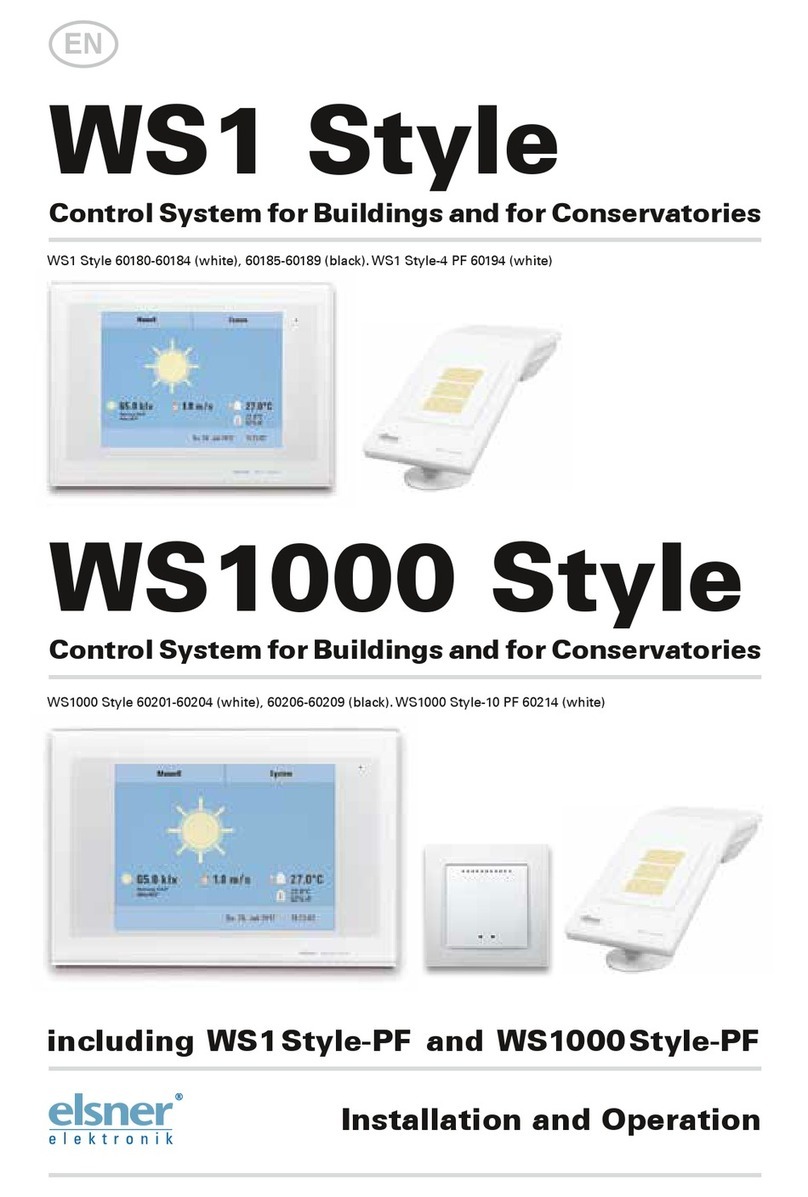
elsner elektronik
elsner elektronik WS1000 Style Installation and operation

LG
LG niagara4 MultiSITE Edge 10 user guide

Miboxer
Miboxer FUT043A quick start guide

Trane
Trane XL824 user guide

Balboa Water Group
Balboa Water Group BP600 Troubleshooting & Service Manual

Rain Bird
Rain Bird ESPLXD-ET Installation, programming & operation guide