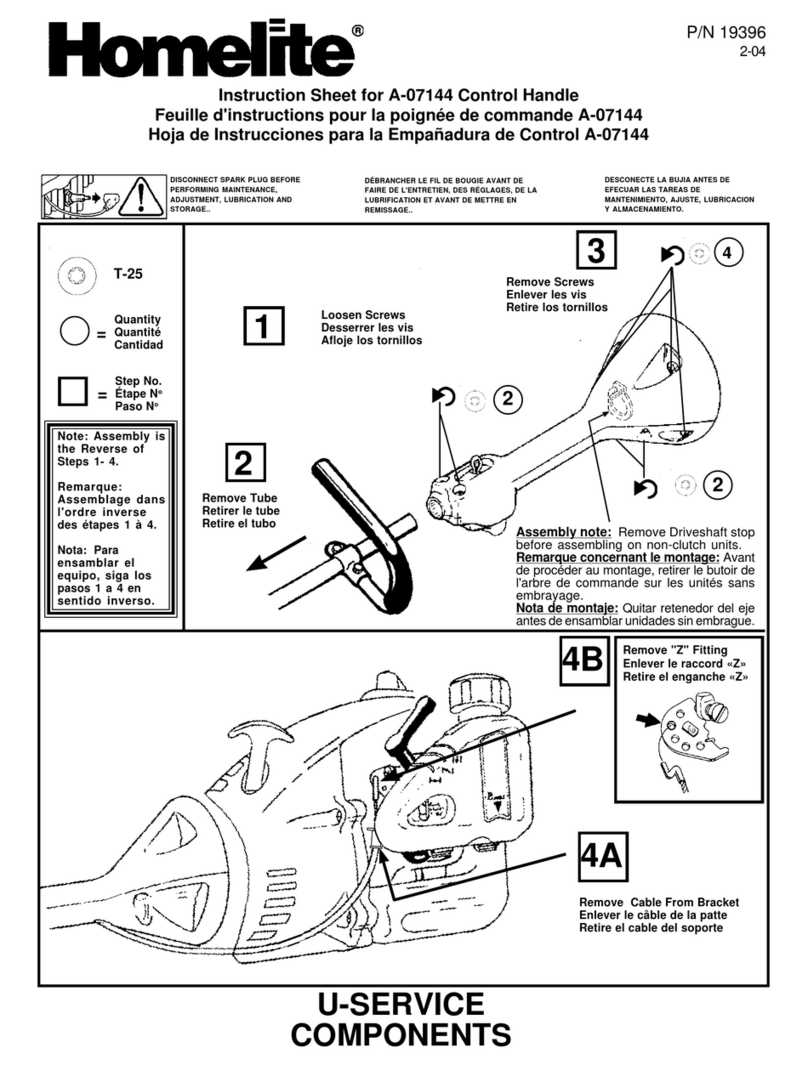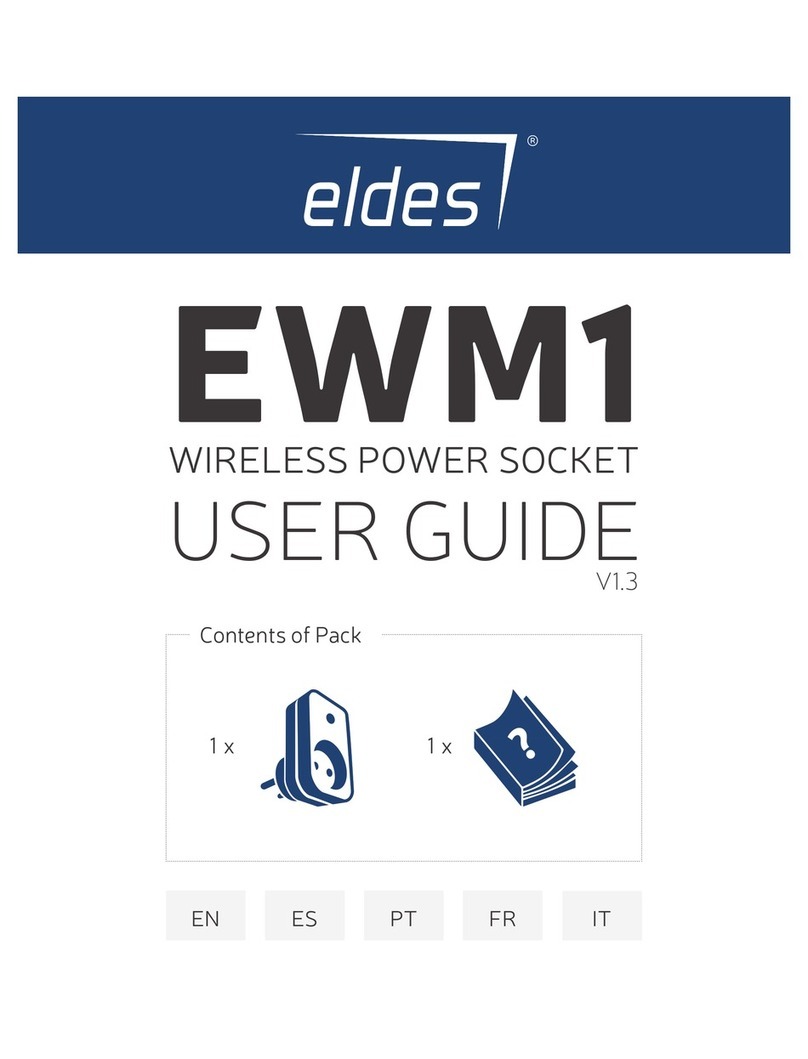Tech N RTX 2080 User manual
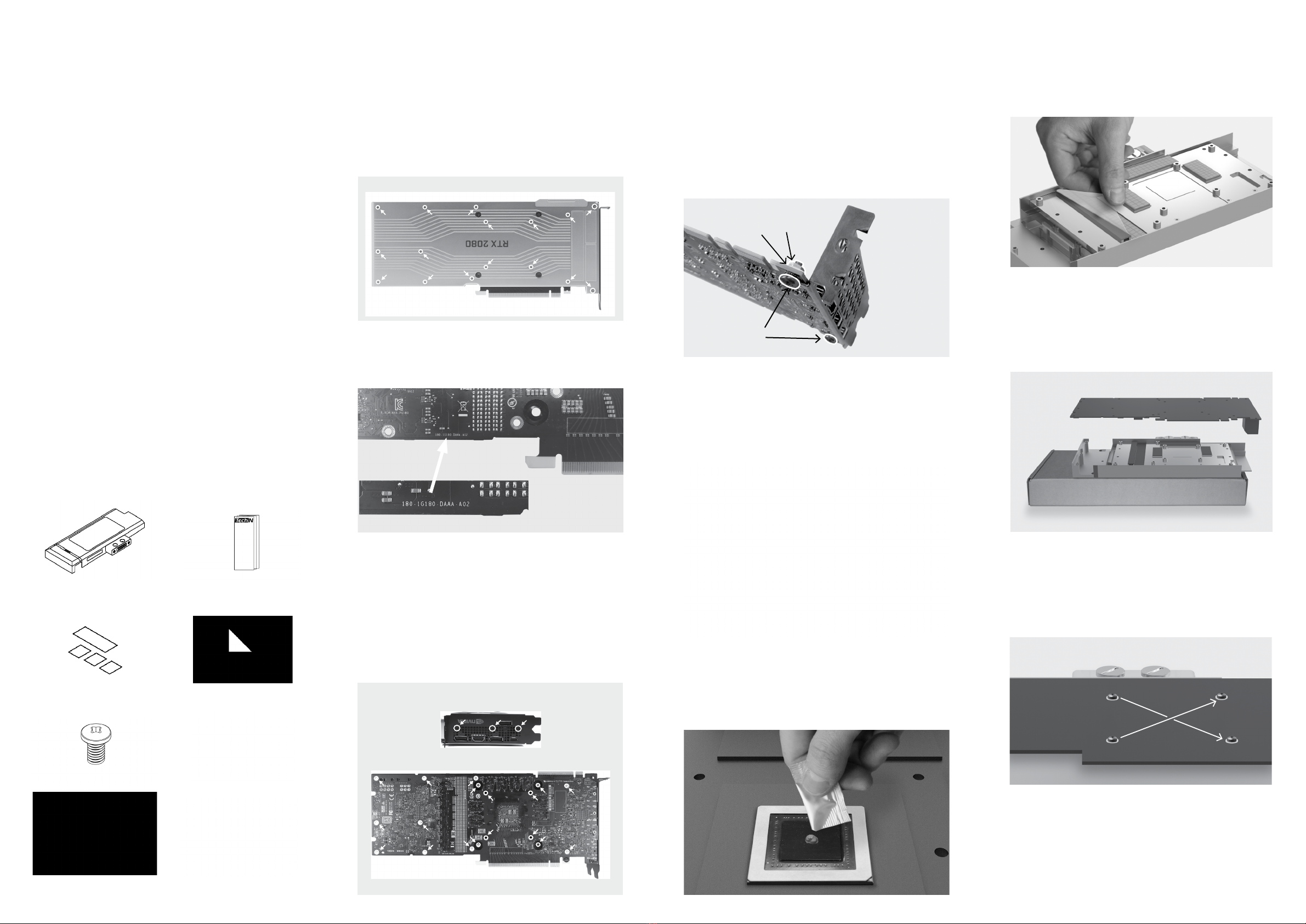
Empfohlene Werkzeuge (nicht enthalten) //
Suggested tools (not included)
•Weiches Papiertuch und Isopropanol zum Reinigen der GPU
•Phillips-Schraubendreher
• Soft paper towel and Isopropanol to clean the GPU
• Phillips screwdriver
Haftungsausschluss // Disclaimer
Alle Kühler sind auf Dichtigkeit getestet. Mit der Demontage des
Kühlers erlischt die Dichtigkeitsgarantie der TechN GmbH.
Unsachgemäße Montage des Kühlers kann zu Schäden an der
Grakkarte und dem PC führen. TechN GmbH übernimmt keine
Haftung für Schäden durch unsachgemäße Installation.
All coolers are leak tested. If you disassemble the cooler the leak
warranty will be voided. Improper installation can damage the graphics
card and your PC. TechN GmbH assumes no liability for any damage
caused by improper installation.
*Lies zunächst alle Schritte bevor du anfängst*
*Please read all steps before starting*
1b. Kompatibilität prüfen // Check compatibility
Prüfe die Kompatibilität auf www.techn.de/compatibility
Check compatibility online at www.techn.de/compatibility
2. Original Kühler demontieren //
Disassemble stock cooler
Entferne beide Slotblendenschrauben, alle gekennzeichneten
Außensechskant-Abstandshalter und Schrauben von der
Rückseite des PCB. Demontiere den Luftkühler und ziehe das
Lüfterkabel ab.
Remove the two slot bracket screws, all the highlighted hex spacers
and screws on the back of the PCB. Dismount the air cooler. Don’t
forget to unplug the fan.
1a. Original Backplate demontieren //
Disassemble stock backplate
Löse die Schrauben der Backplate und demontiere diese.
Unscrew and dismount the backplate as illustrated.
4. Grakkarte reinigen // Clean the graphics card
Entferne die alte Wärmeleitpaste mit Isopropanol und einem
weichen Papiertuch. Achte darauf, dass die Grakkarte staub-,
fussel- und fettfrei ist.
Remove the stock thermal paste using isopropanol and a soft paper
towel. Make sure that the graphics card is completely clean.
5. Wärmeleitpaste auftragen // Apply thermal paste
Trage nach der Reinigung die mitgelieferte Wärmeleitpaste auf die
GPU auf. Der Tropfen sollte ca. 3mm im Durchmesser sein.
After cleaning, apply the provided thermal paste onto the GPU. The
drop should be around 3mm in diameter.
6.
Schutzfolie entfernen // Remove protective lm
Entferne die Schutzfolie von allen Wärmeleitpads. Überprüfe
deren Position nach Abbildung auf der Rückseite.
Remove the protective lm from each of the thermal pads.
Compare their positioning with the gure on the back.
3. Slotblende verschrauben // Fasten slot bracket
Befestige die Slotblende mit den mitgelieferten Schrauben (lang)
und Muttern, platziere hierbei eine Unterlegscheibe zwischen
Mutter und PCB.
Secure the slot bracket using the two included screws (long) and
nuts, don’t forget to place a washer between the nut and the PCB.
7. Montage // Assembly
Lege den Kühler umgedreht auf die Verpackungsbox. Positioniere
das PCB auf dem Kühler, achte hierbei auf die Ausrichtung der
Befestigungslöcher.
Place the cooler bottom up on the packaging box. Position the PCB
on the cooler. Make sure that the mounting holes are aligned.
Bedienungsanleitung
User Manual
8a. Verschrauben // Fasten screws
Platziere unter jeder Schraube (kurz) eine Unterlegscheibe.
Verschraube die 4 gekennzeichneten GPU Schrauben
gleichmäßig über Kreuz.
Fasten the 4 highlighted GPU screws (short) crosswise and evenly,
place a washer underneath each screw.
Wasserkühler mit G¼“Anschluss
Water block with G¼“ connector
Wärmeleitpads (vorinstalliert)
Thermal pads (preinstalled)
2 Muttern M3
2 Nuts M3
Wärmeleitpaste
Thermal paste
Bedienungsanleitung
User Manual
13 Schrauben M3x4 mm (kurz)
13 screws M3x4 mm (short)
15 Unterlegscheiben
15 Plastic washers
Packungsinhalt // Box content
TIPP: Durch Entfernen des originalen Kühlers kann die Garantie der
Grakkarte erlöschen. Verwende nur Kühlüssigkeit mit Korrosionsschutz.
TIP: By removing the stock cooler, warranty of the graphics card can
be voided. Only use coolant with anti-corrosion additives.
WARNUNG! Verwende nicht zu viel Kraft bei der Installation des
Kühlers und dem Verschrauben. Chip Dies können leicht brechen.
ATTENTION! Do not to use too much force by pressing the block
down onto the PCB or overtightening the screws. Chip dies are
prone to cracking.
1. 4.
2.
3.
Unterlegscheibe M3x4mm
Washer M3x4mm
Mutter M3
Nut M3
Schraube M3x6mm (lang)
Screw M3x6mm (long)
2 Schrauben M3x6 mm (lang)
2 screws M3x6 mm (long)
GPU Waterblock
RTX 2080 / 2070 Super
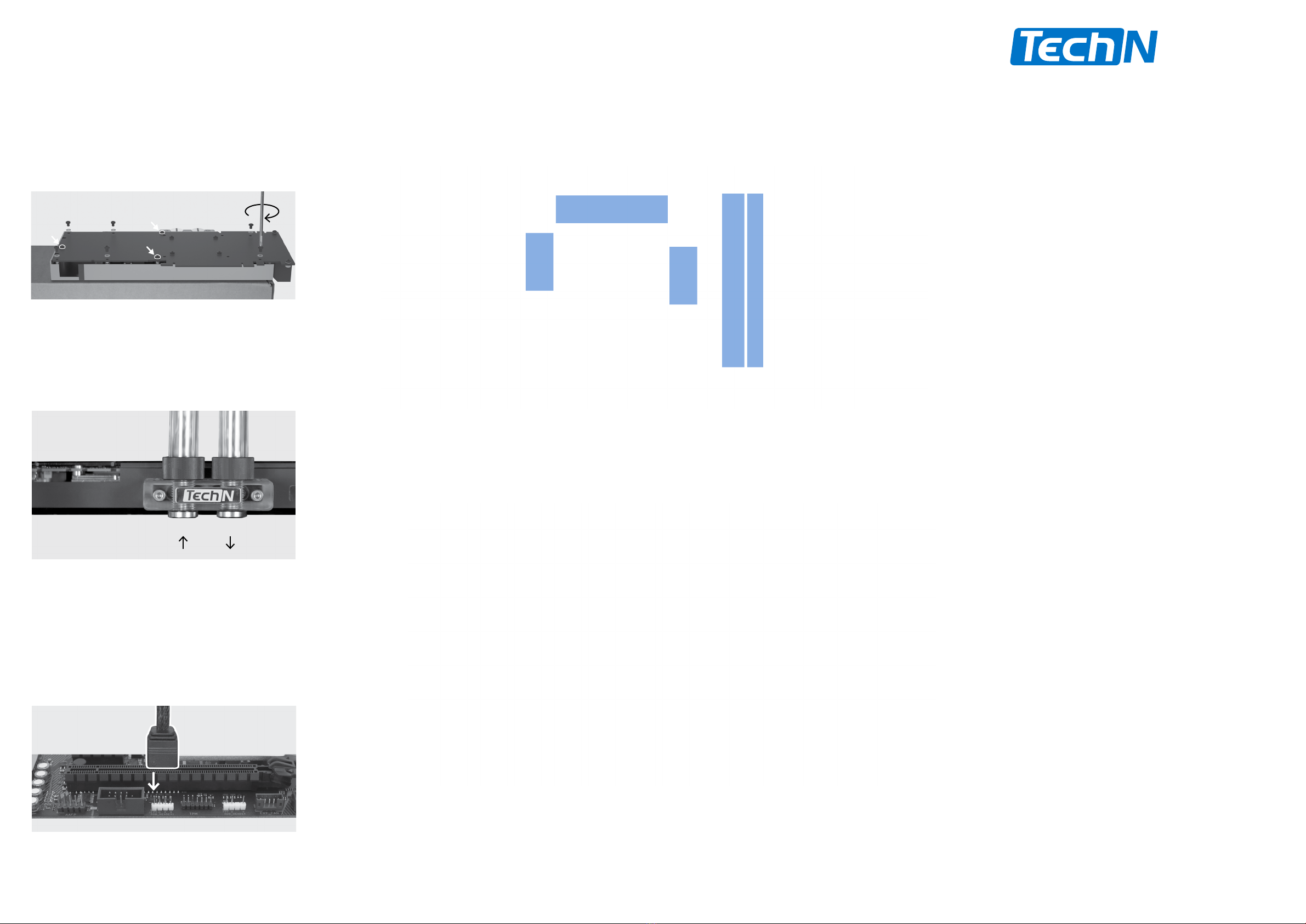
Made in Berlin, Germany
TIPP: Wir empfehlen vor Inbetriebnahme einen 24 stündigen
Dichtigkeitstest bei ausgeschaltetem PC.
TIP: We recommend a 24h leak test with the PC turned off.
Grakkarte mit Positionen der Wärmeleitpads
Graphics card with thermal pads positions
Kühler mit Wärmeleitpads
Cooler with thermal pads
Finest Watercooling
for your Hardware
9. Verschlauchen // Connect tubing
Verschraube zwei G ¼“ Anschlüsse und verbinde die Schläuche
deines Kühlkreises. Verschließe die zwei offenen Anschlüsse mit
den mitgelieferten Schrauben und achte auf Ein- und Auslass.
Screw in two G1/4” threaded ttings and attach the tubes of your
cooling loop. Make sure to close the remaining two openings with
the provided plugs and pay attention to inlet / outlet.
Stecke den 4-poligen Stecker der RGB-LED des Kühlers auf
den RGB_HEADER des Motherboards. Vergewissere dich, dass
der Pfeil auf dem Stecker in die +12V-Leitung gesteckt ist. Bei
Nichtbeachtung kann es zu Schäden am Motherboard oder der
LED kommen.
Plug the 4-pin connector from the water block’s RGB LED into the
RGB_HEADER on the motherboard. Ensure that the arrow on the
connector is plugged into the +12V line. Failure to do so can damage
your motherboard or LED.
GPU Waterblock
RTX 2080
RTX 2070 Super
Bedienungsanleitung
User Manual
GPU Waterblock
RTX 2080 / 2070 Super
Rev. 002
8b. Verschrauben // Fasten screws
Verschraube zuerst die 3 markierten Schrauben (kurz). Platziere
unter jeder Schraube eine Unterlegscheibe.
Fasten the 3 marked screws (short) rst. Place a washer under each screw.
Verschraube anschließend die restlichen 6 Schrauben (kurz).
Fasten the remaining 6 screws (short).
OUT
IN
TIPP: Wenn du auch eine TechN Backplate montieren willst, gehe
zu Schritt 2. der Backplate Anleitung.
TIP: If you also want to install a TechN backplate, proceed with
step 2. in the backplate’s user manual.
10. RGB LED anschließen // Connect RGB LED
+12V G R B
This manual suits for next models
1
Popular Accessories manuals by other brands

Philips
Philips HF3465 Service manual

Dinamica Generale
Dinamica Generale DG400 Operator's manual

Lippert Components
Lippert Components 2021130659 Installation and owner's manual
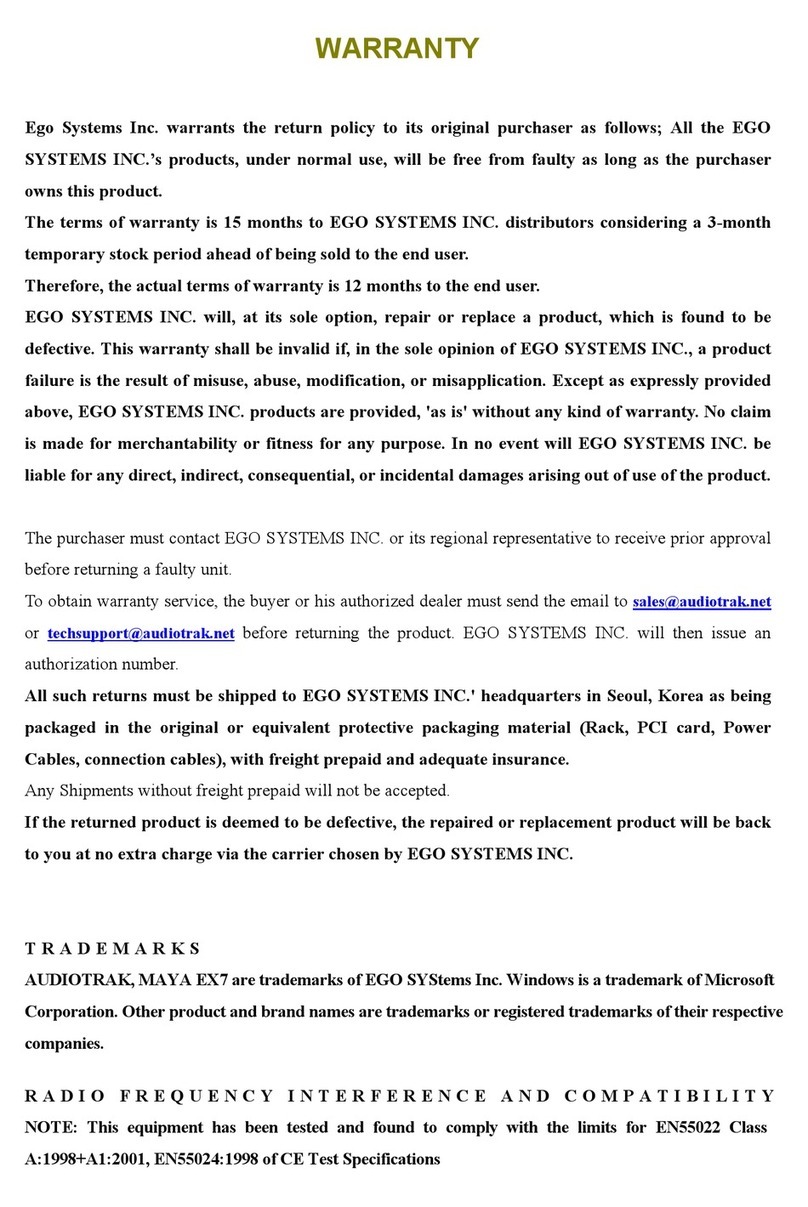
Audiotrak
Audiotrak AUDIOTRAK MAYA EX7 user guide
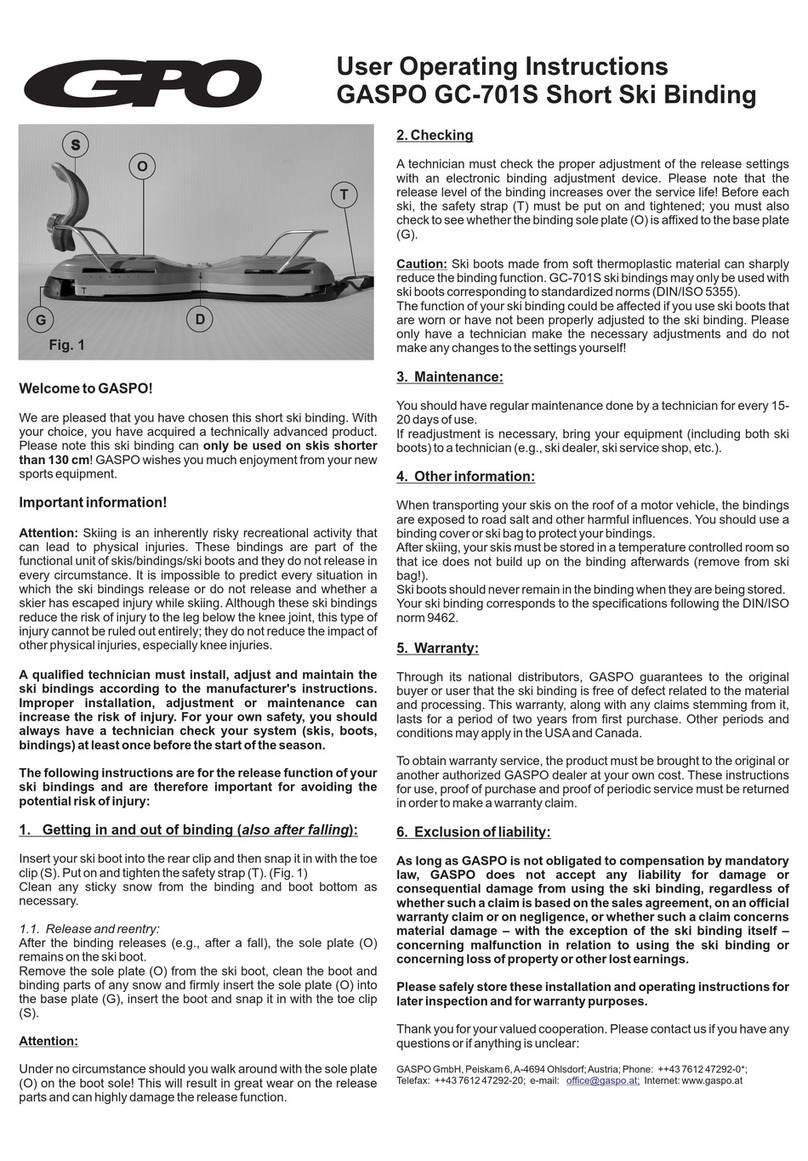
GPO
GPO GASPO GC-701S User operating instructions

Endress+Hauser
Endress+Hauser omnigrad M TR 44 technical information
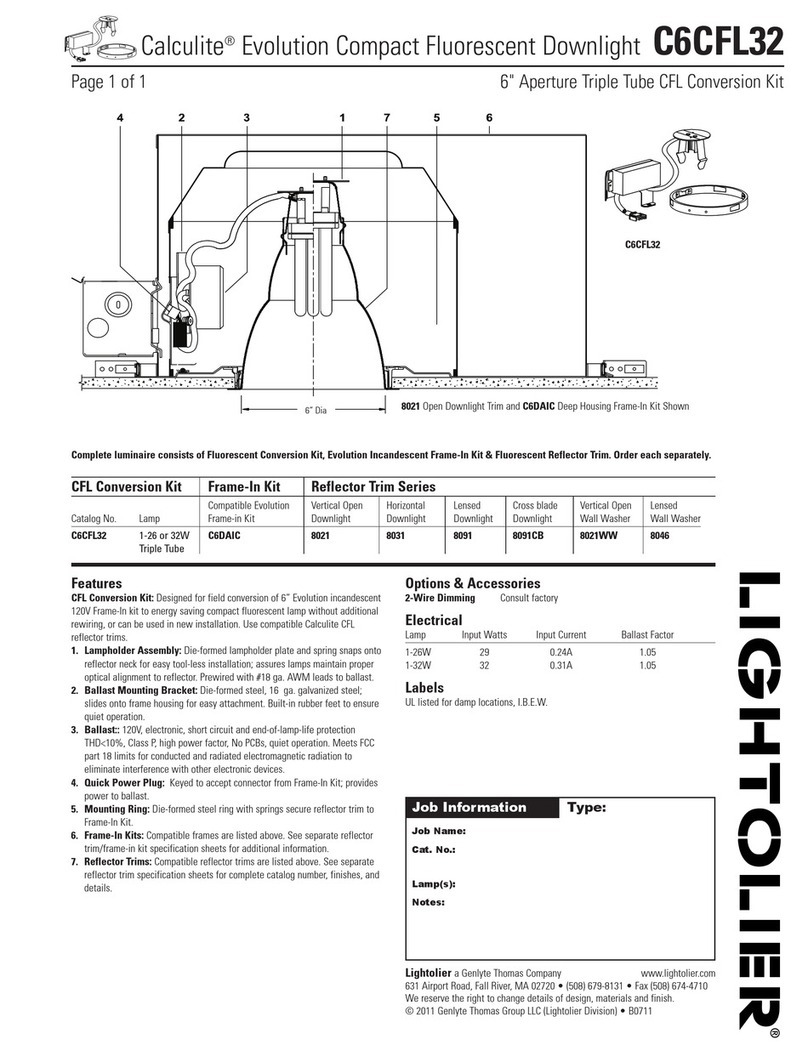
Lightolier
Lightolier Calculite C6CFL32 specification
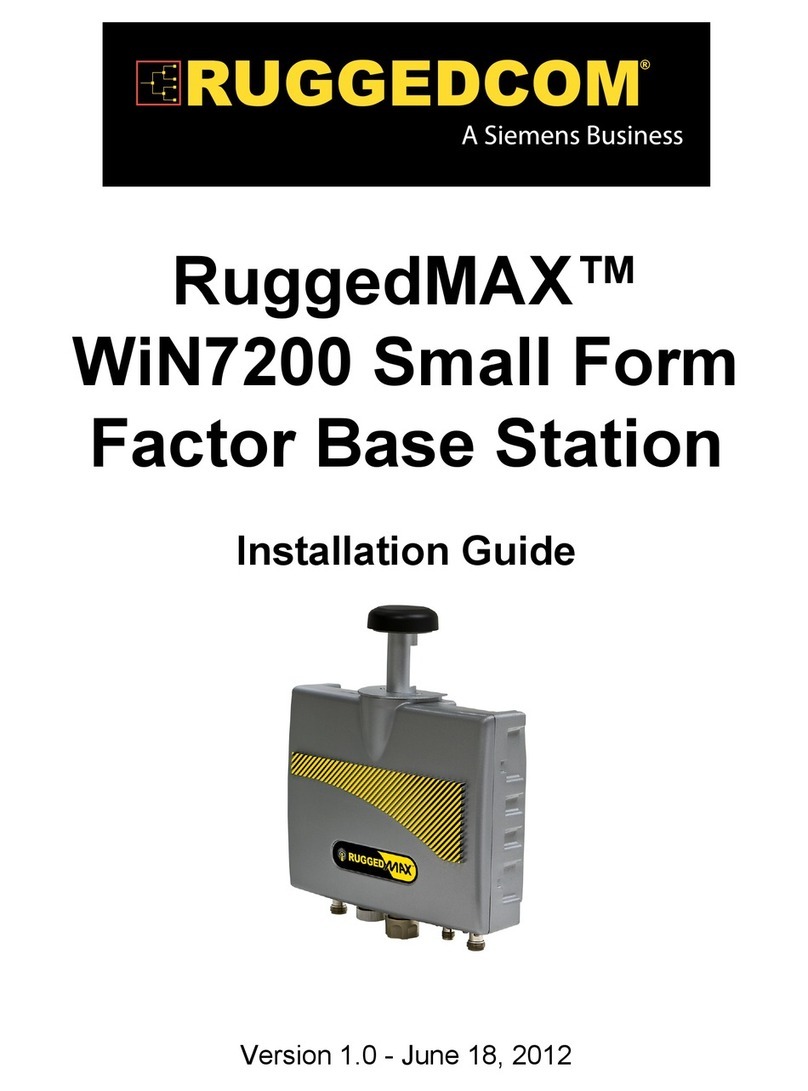
RuggedCom
RuggedCom RuggedMAX WiN7200 installation guide
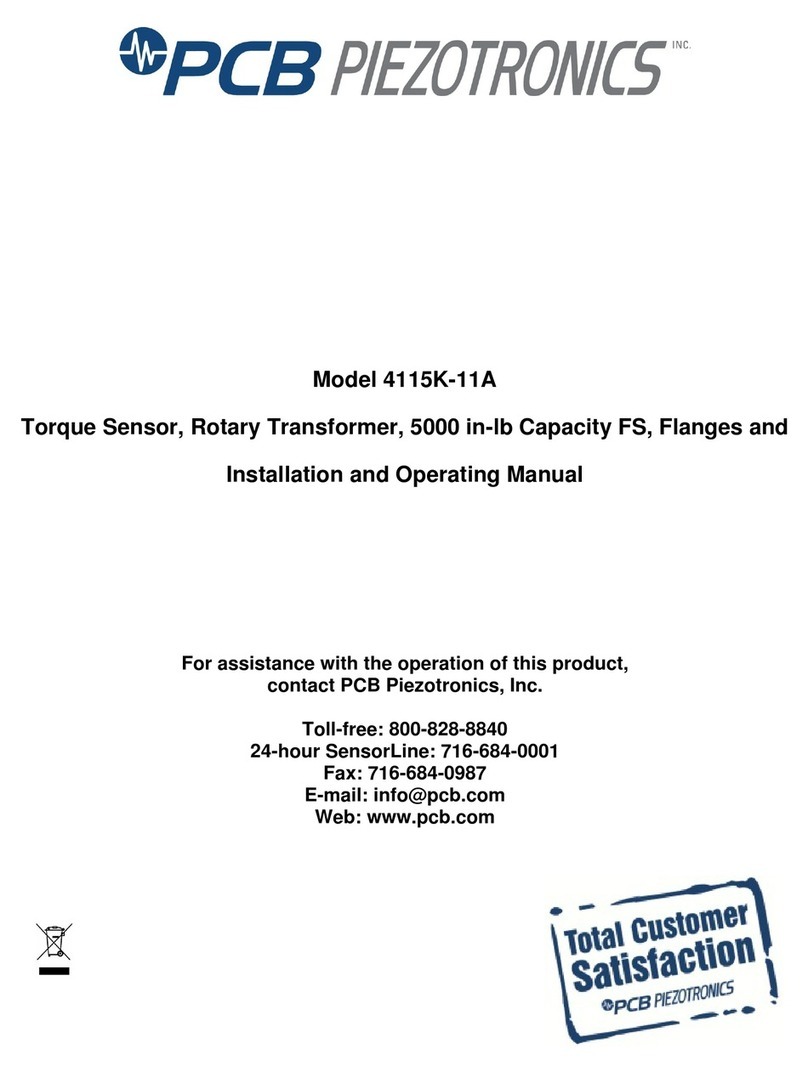
PCB Piezotronics
PCB Piezotronics 4115K-11A Installation and operating manual

Dragino
Dragino LWL02 user manual

Panasonic
Panasonic EQ-500 Series instruction manual

Orbit baby
Orbit baby helix plus instruction manual