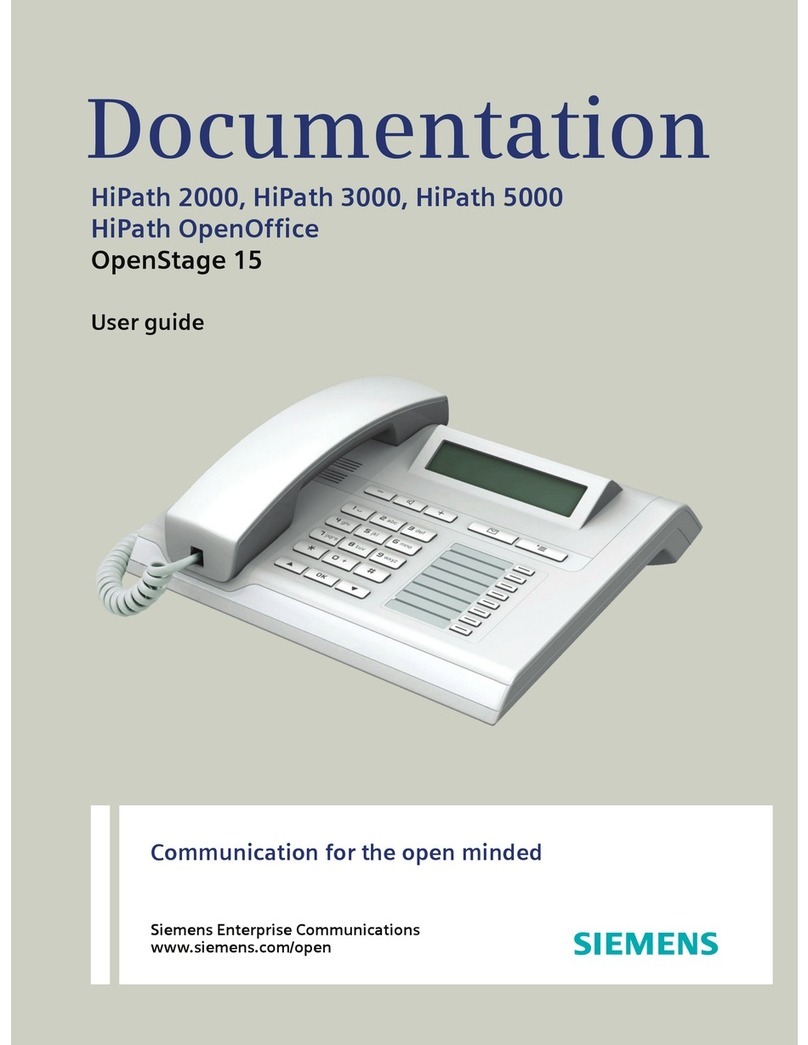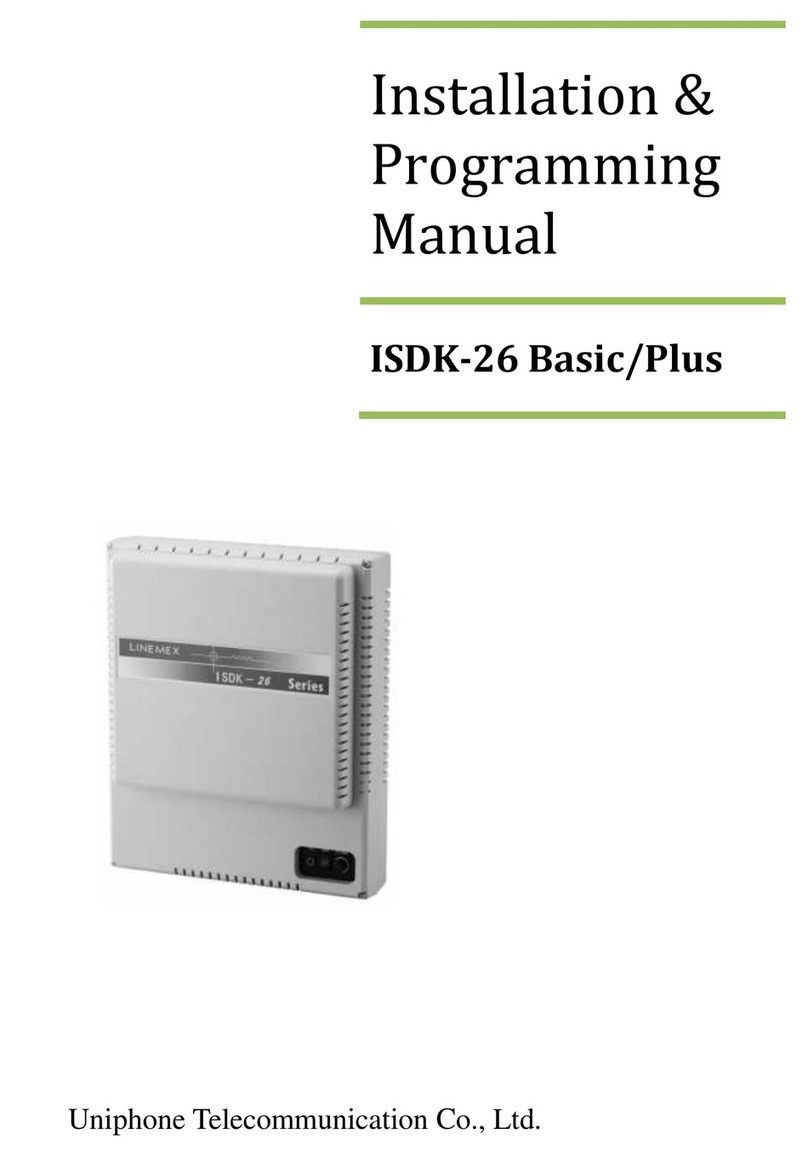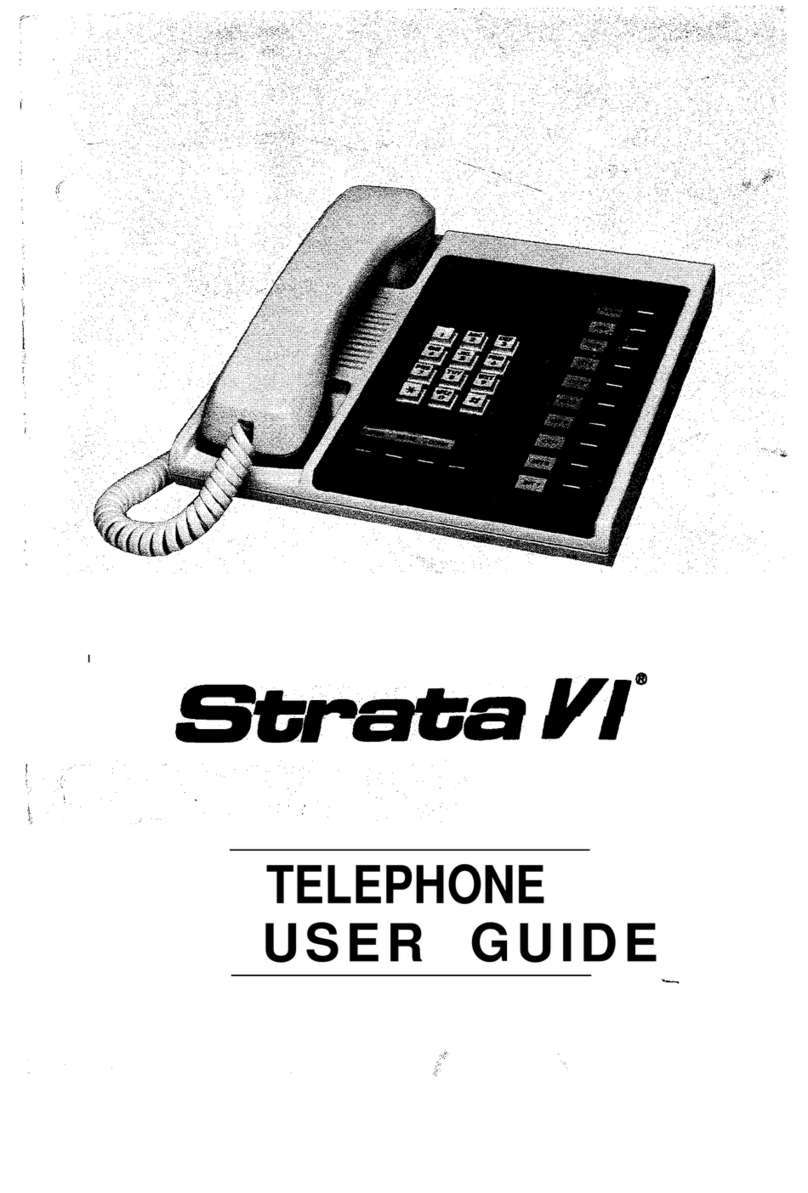TECH Yealink T29G Setup guide

Taken from Yealink Easy VoIP Gigabit Color IP Phone SIP-T29G User Guide Version 80.20 Jan. 2015
Yealink T29G
PHONE INTERFACE
Number
Item
Action
1
LCD Screen
Displays information about calls, messages, softkey, time and date
2
Power Indicator LED
Indicates phone power status and phone status
3
Line Keys
Use these keys to activate up to three accounts and assign various features
4
Soft Keys
Label automatically to identify their context sensitive feature
5
Scroll through the displayed information.
Confirms actions or answers incoming calls.
Cancels actions, rejects incoming calls, mutes or un-mutes calls.
6
HEADSET Key
Toggles and indicates the headset mode.
7
HOLD Key
Places a call on hold or resumes a held call.
8
TRAN Key
Transfers a call to another party.
9
Speakerphone Key
Toggles the hands-free speakerphone mode.
10
RD Key
Redials a previously dialed number.
11
MESSAGE Key
Indicates and accesses voicemails.
12
CONF Key
Conducts a conference call with multiple other parties.
13
MUTE Key
Mutes or un-mutes an active call.
14
Volume Key
Adjusts the volume of the handset, headset, speaker, and ringer.
15
Keypad
Provides the digits, letters and special characters in context-sensitive applications.
16
Speaker
Provides ringer and hands-free (speakerphone) audio output.

Yealink T29G User Guide
Tech Electronics Help Desk Support: (314) 951-7711 pg. 2
Placing a Call
1. Pick up the handset.
2. Enter the desired number using the phone keypad or the on-screen keypad
3. Press or the Send softkey.
With the optional headset:
1. Press to activate the headset mode.
2. Press the line key to obtain a dial tone.
3. Enter the desired number using the keypad.
4. Press or the Send softkey.
Answering a Call
To answer using the handset:
1. Pick up the handset
To answer a call using the hands-free speakerphone mode:
1. Press or tap the Answer key.
To answer a call using the headset:
1. Press headset key and tap the Answer key.
To answer while on another call:
1. Press the Answer key.
The incoming call is answered and the original call is placed on hold.
Ending a Call
To end a call:
When using the handset:
1. Press the End Call softkey or hang up the handset.
When using the headset:
1. Press or the End Call softkey.
When using the speakerphone:
1. Press or the End Call softkey.
Redialing Numbers
To redial the last dialed number from your phone:
1. Press twice.
A call to your last dialed number is attempted.
To redial a previously dialed number from your phone:
1. Press when the phone is idle.
2. Press or to select the desired entry form the placed calls lists.
3. Press or the Send softkey.

Yealink T29G User Guide
Tech Electronics Help Desk Support: (314) 951-7711 pg. 3
Muting a Call
To mute a call:
1. Press during an active call.
2. The LCD screen indicates that the call is now muted.
To unmute a call:
1. Press again to un-mute the call.
Call Hold/Resume
To put a call on hold:
1. Press or the Hold soft key during a call.
2. The LCD screen indicates that a call is on hold. The phone will beep
Softly every 30 seconds to remind you.
To resume a held call:
1. Press or the Resume soft key.
Transferring a Call
There are two ways to transfer a call: blind transfer and attended transfer.
Blind Transfer:
1. Press or the Transfer soft key during a call.
2. Enter the number you want to transfer the call to.
3. Press to complete the transfer.
Attended Transfer: (announced transfer)
1. Press or the Transfer soft key during a call.
2. Enter the number you want to transfer the call to or select an entry from the directory.
3. Press to dial out.
4. After the party answers the call, press or the Transfer soft key to complete the transfer.
NOTE: You can cancel a transfer before the call is connected by press the Cancel soft key.
Forwarding a Call
There are three types of forward options.
a. Always Forward: Incoming calls are all forwarded unconditionally.
b. Busy Forward: Incoming calls are immediately forwarded when the phone is busy.
c. No Answer Forward: Incoming calls are forwarded if not answered after a period of time.
To enable call forward on the phone:
1. Press Menu>Features>Call Forward
2. Press or to select the desired forwarding type, and then press the Enter soft key.
3. Depending on your selection:
4. If you select Always Forward:
i. Press or , or the Switch soft key to select Enabled from the always Forward field.
ii. Enter the destination number you want to forward all incoming calls to in the Forward field.
d. If you select Busy Forward:
i. Press or , or the Switch soft key to select Enabled from the Busy Forward field.

Yealink T29G User Guide
Tech Electronics Help Desk Support: (314) 951-7711 pg. 4
ii. Enter the destination number you want to forward incoming calls to when the phone is busy in
the Forward to field.
iii. If you select No Answer Forward:
iv. Press or 0 , or the Switch soft key to select Enabled from the No Answer Forward field.
v. Enter the destination number you want to forward unanswered incoming calls to in the Forward
to field.
vi. Press or , or the Switch soft key to select the ring time to wait before forwarding from
the After Ring Time field. (Default ring time = 12 sec)
To disable call forward on the phone:
1. Press when the phone is idle.
OR
2. Press Menu>Features>Call Forward
a. Press or , to select the desired forwarding type and then press the Enter soft key.
b. Press or , or the Switch soft key to select Disabled to disable the call forward.
c. Press Save soft key.
Call Pick Up
To pick up a call ringing a specific phone that is not ringing on your phone.
1. Pick up the handset, press the speakerphone or press the line key and
then press the More soft key.
2. The DPickup soft key appears on the LCD screen.
3. Enter the phone number which is receiving an incoming call.
4. Press the DPickup soft key again. The call is answered on your phone.
Conference Call
A conference call of up to 3 parties is supported.
1. Place a call to the first party.
2. When the first party answers the call, press or the
Conference soft key to place a new call. The active call is placed
on hold.
3. Enter the number of the second party and press or the
Send soft key.
4. When the second party answers the call, press or the
Conference soft key again to join all parties in the conference.
Busy Lamp Field/DSS
You can press a BLF key to dial out the monitored phone number when the monitored line is idle. You can receive a visual
or/and an audio alert (if enabled), and also pick up calls that are received on the monitored lines.
1. Press Menu>Features>DSS Keys
2. Select the desired DSS key.
3. Press or , or the Switch soft key to select BLF from the Type field.
4. Press or , or the Switch soft key to select the desired line from the Account ID field.
5. Enter the phone number or extension you want to monitor in the Value field.
6. Press the Save soft key to accept the change or the Back soft key to cancel.

Yealink T29G User Guide
Tech Electronics Help Desk Support: (314) 951-7711 pg. 5
Do Not Disturb
You can use DND to reject incoming calls automatically on the phone. This feature must be configured on the system
before it will activate.
1. Press the DND soft key when the phone is idle.
2. The icon on the status bar indicates that DND is enabled. Incoming calls will be rejected automatically and a
Missed Calls
Blacklist
Incoming calls from the blacklist contacts is rejected automatically. You can store up to 30 contacts; add, edit, delete or
search for a blacklist contact in the blacklist.
Adding a Blacklist Contact:
1. Tap Directory>Blacklist
2. Press the Add soft key.
3. Enter the name and the office, mobile, or other numbers in the
corresponding fields.
4. Press or , or the Switch soft key to select the desired
account from the Account field.
5. Press Save soft key to accept the change or the Back soft key to
cancel.
Call History
To view call history:
1. Press the History soft key. The LCD screen displays all call
records.
2. Press or to switch between All, Missed, Placed,
Received, and Forwarded call lists.
3. Press or to select the desired entry.
4. Press the Option soft key, and then select Detail from
the prompt list. The detailed information of the entry appears on
the LCD screen.
Changing Ring Tone
1. Press Menu>Basic>Sound>Ring Tones>Common
2. Press or to select the desired ring tone.
3. Press the Save soft key to accept the change or the Back soft key to
cancel.
Volume Adjustment
1. Press during a call to adjust the receiver volume of the
handset/speakerphone/headset.
2. Press when the phone is idle to adjust the ringer volume.
Table of contents
Popular Telephone manuals by other brands
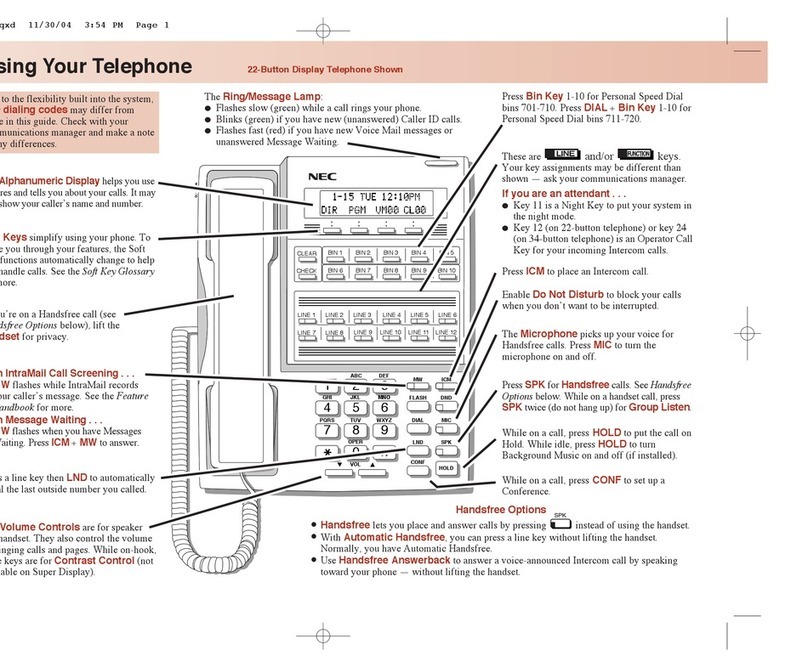
NEC
NEC DS2000 IntraMail Quick reference guide
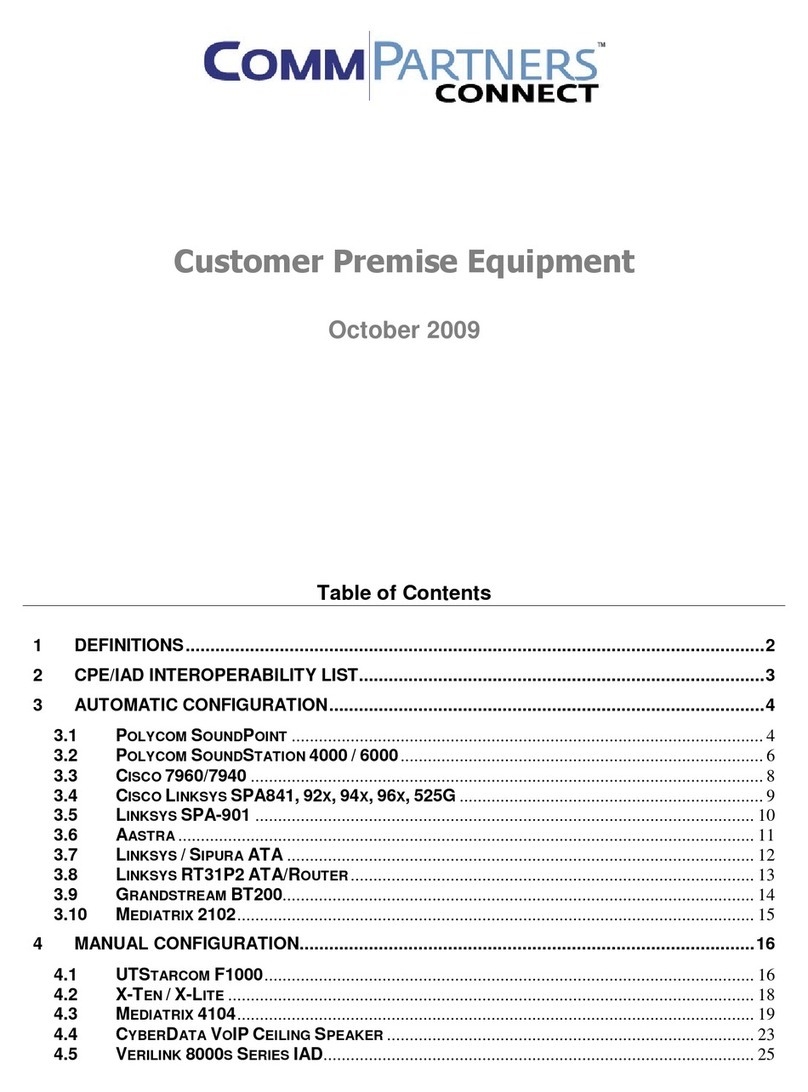
Comm Partners connect
Comm Partners connect Polycom 670 user guide

Ericsson
Ericsson BusinessPhone 250 user guide

Snom
Snom 320 quick reference

Harbor Communications
Harbor Communications Polycom VVX 400 reference guide

Intermedia Unite
Intermedia Unite Poly Sync 20 quick start guide