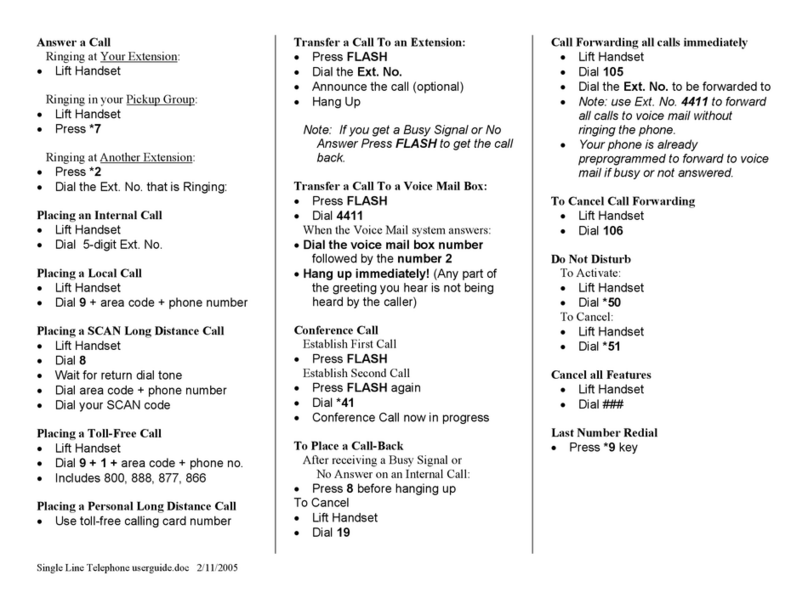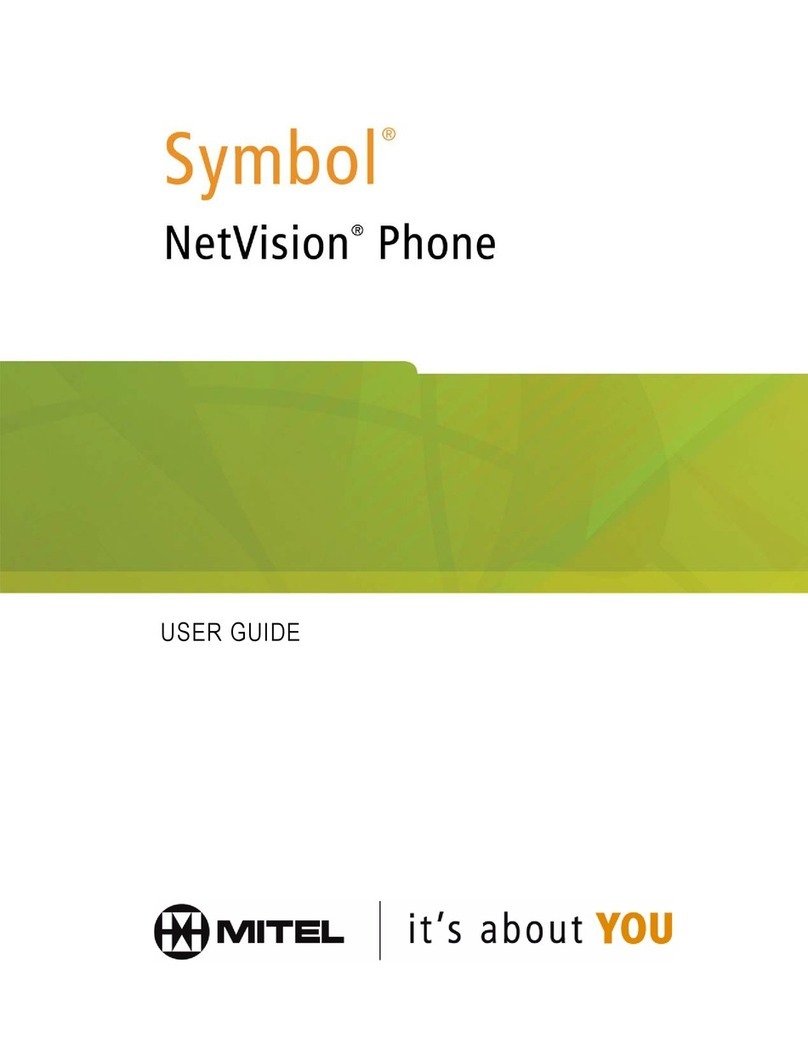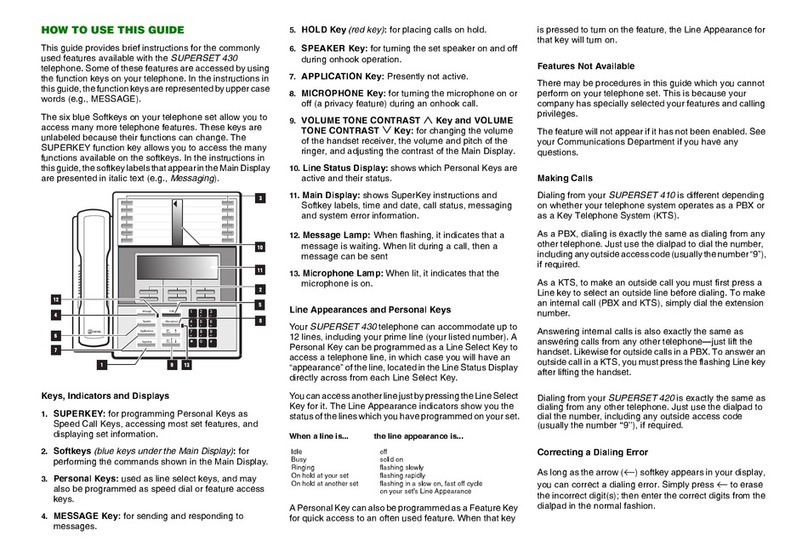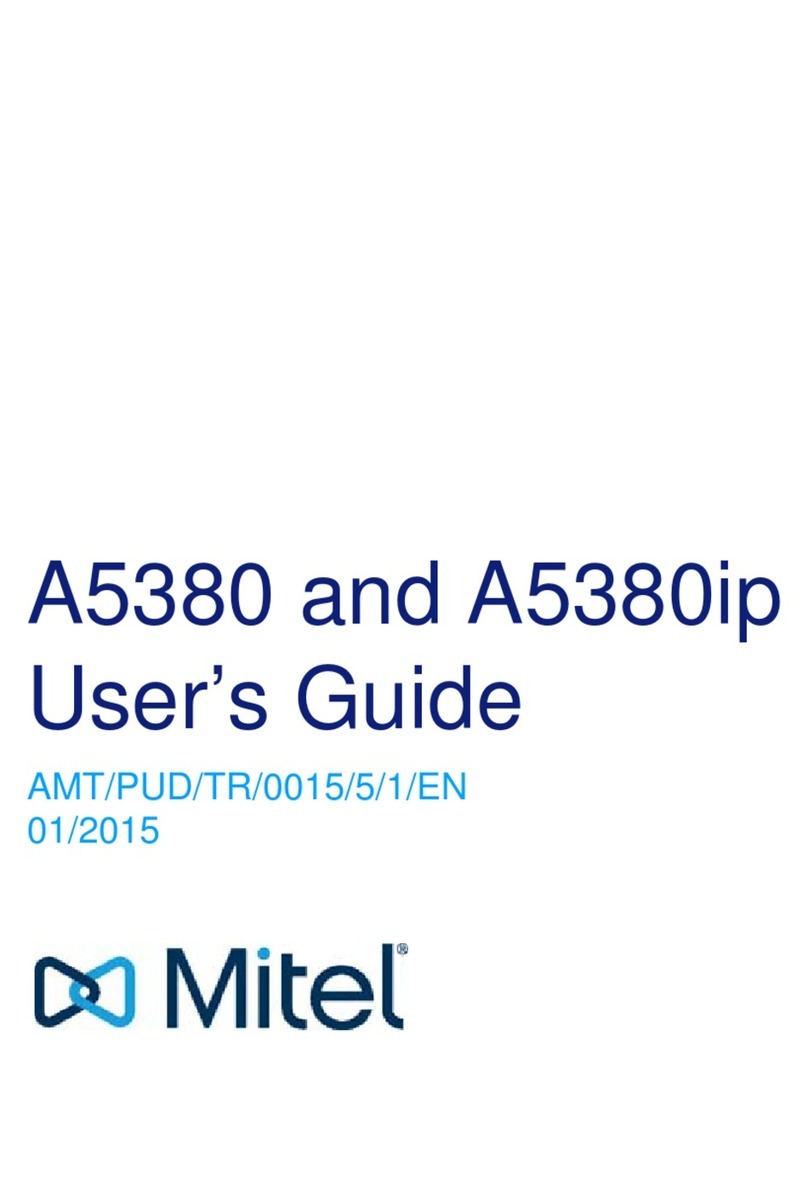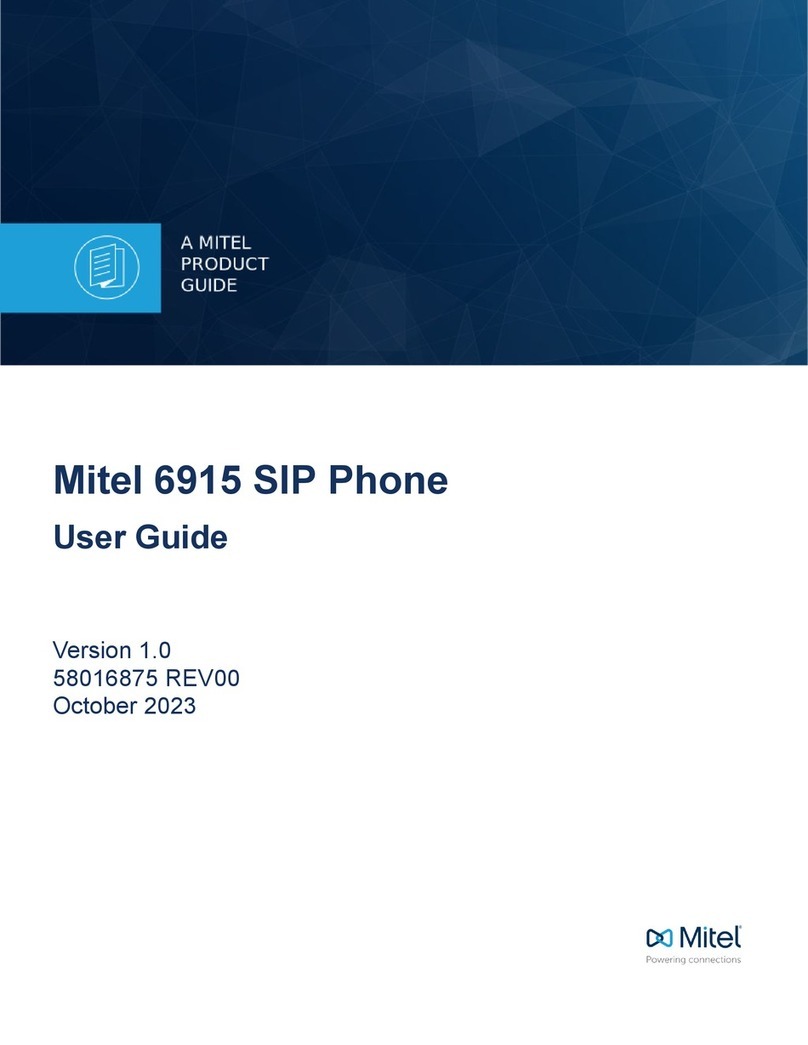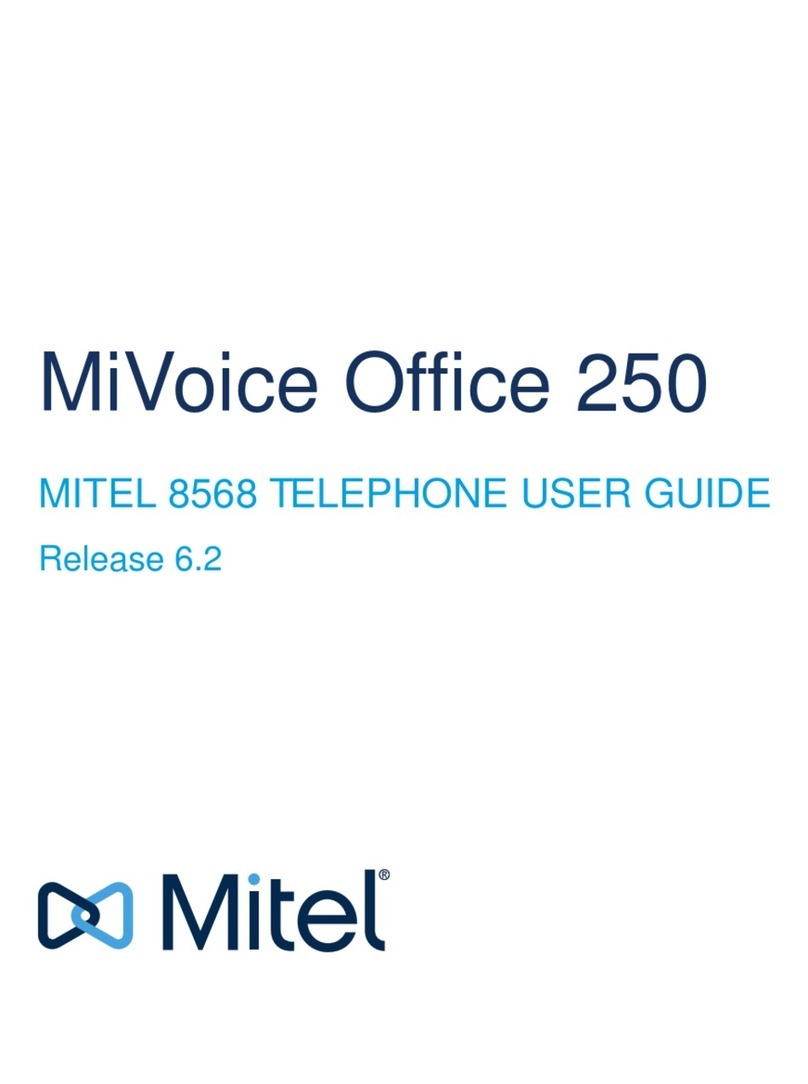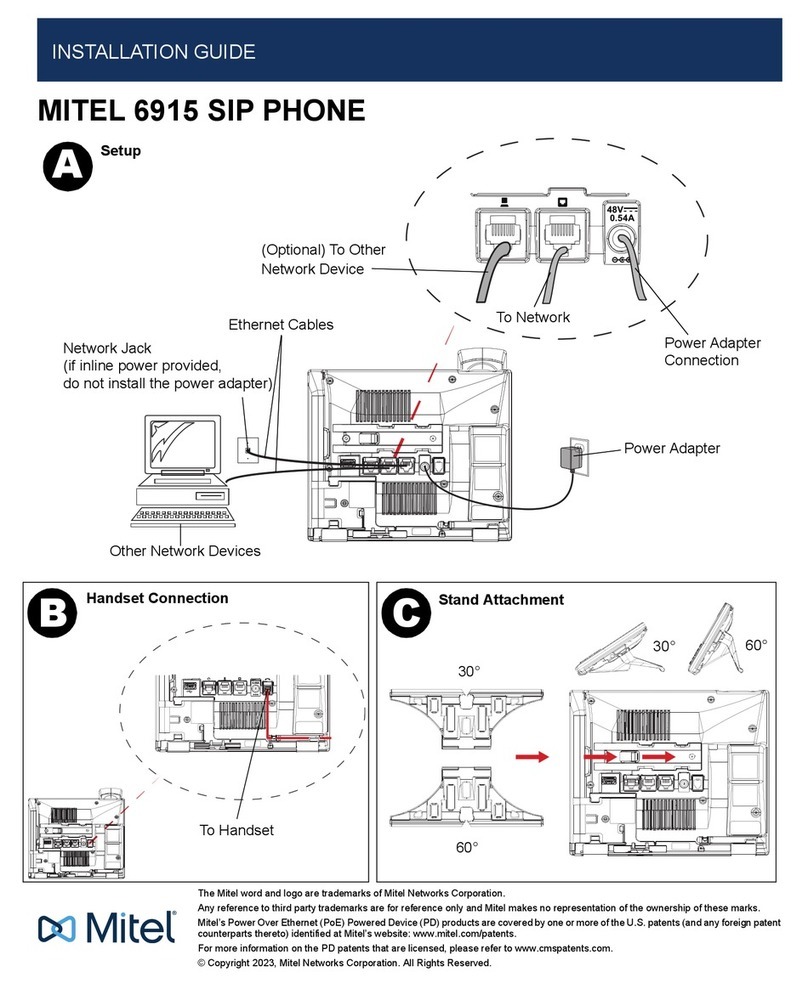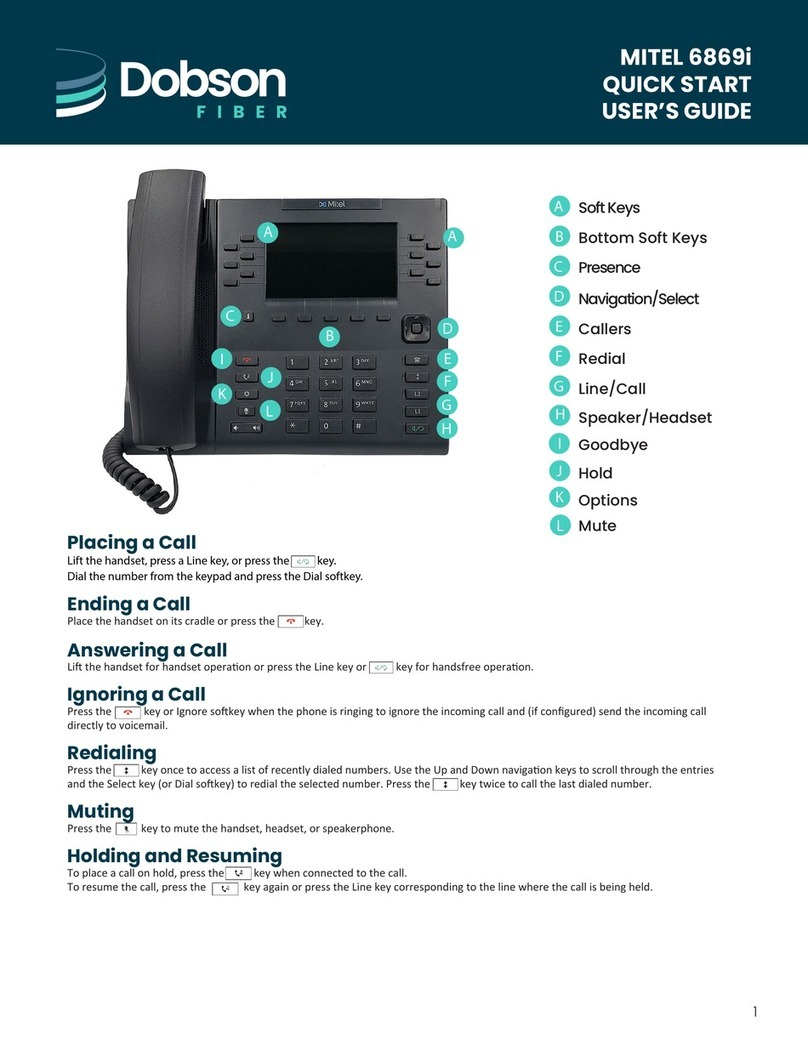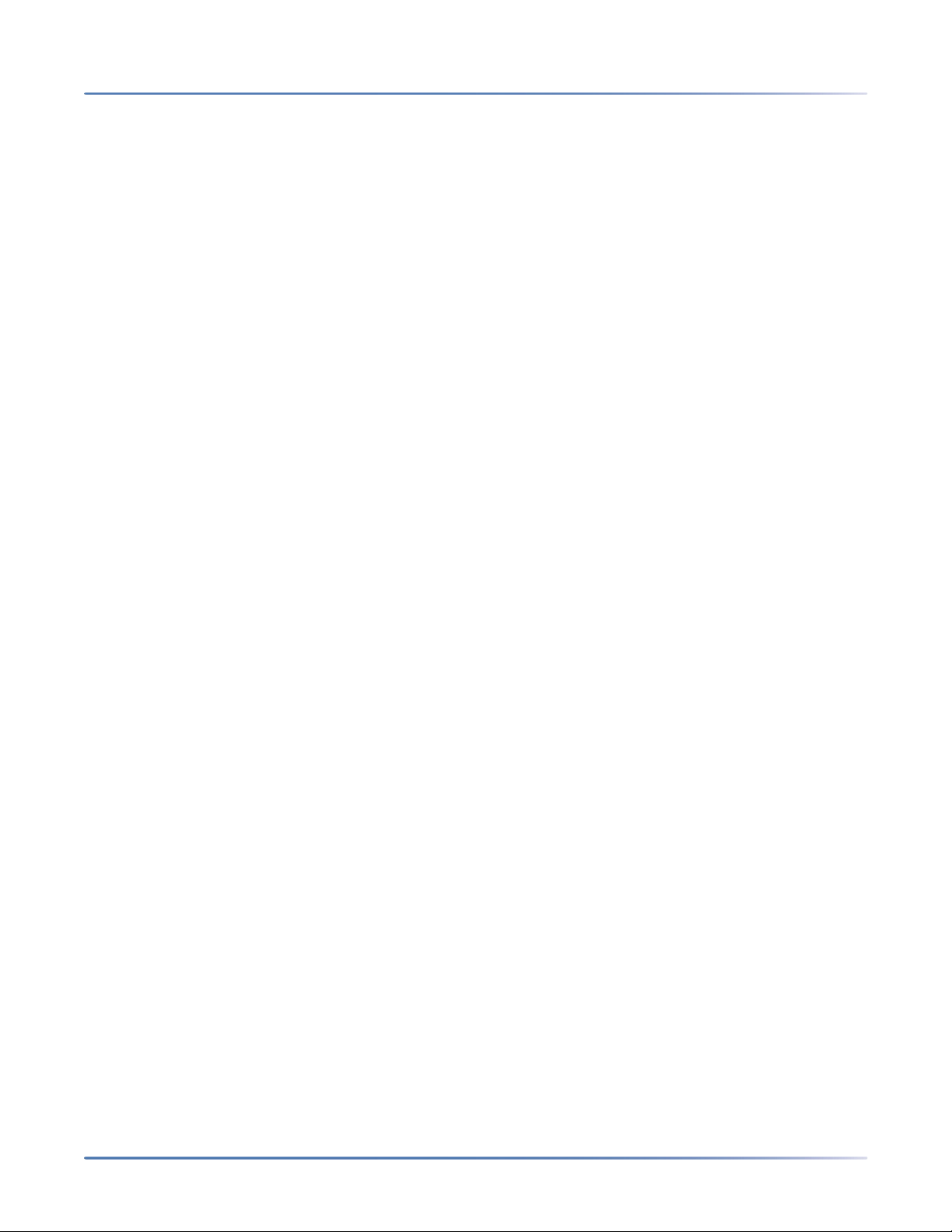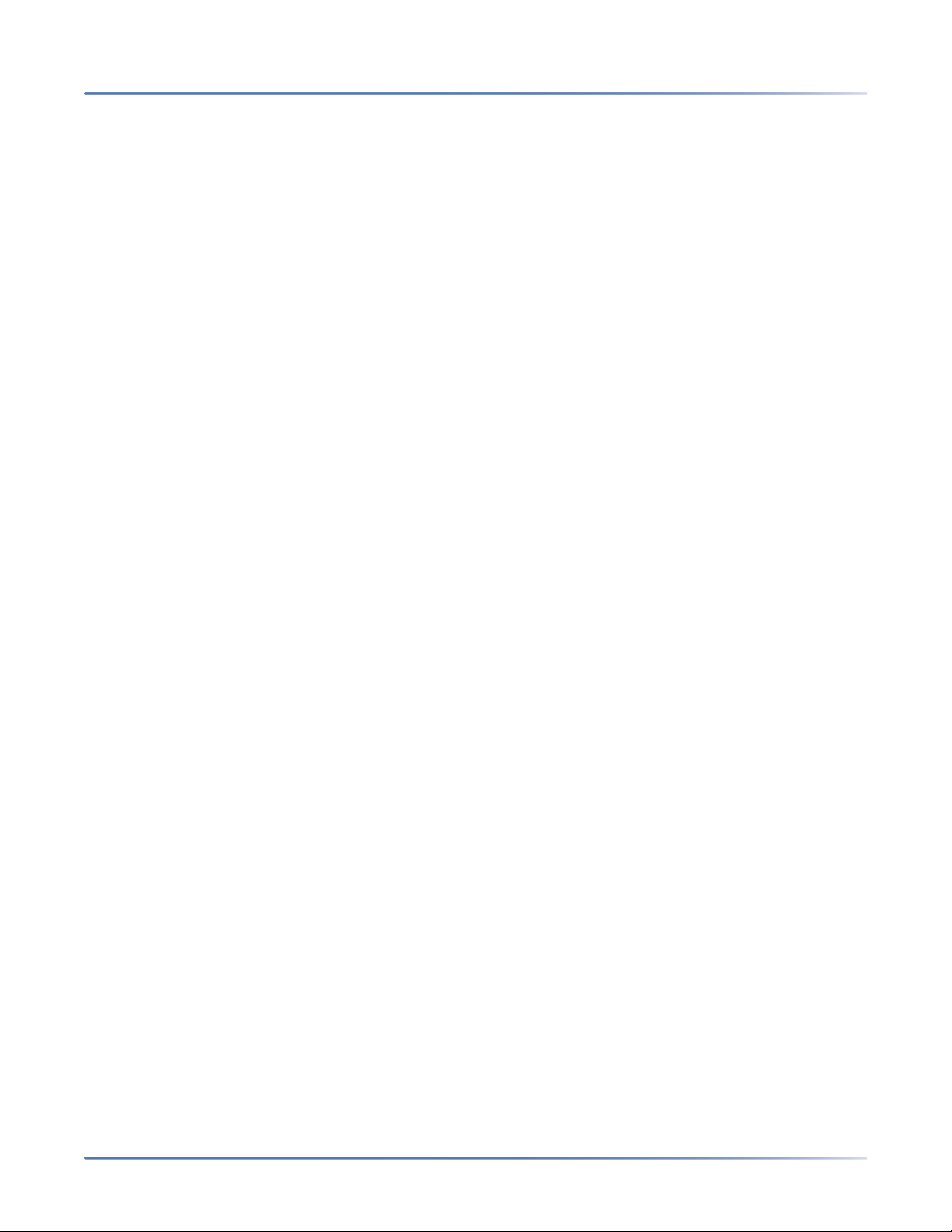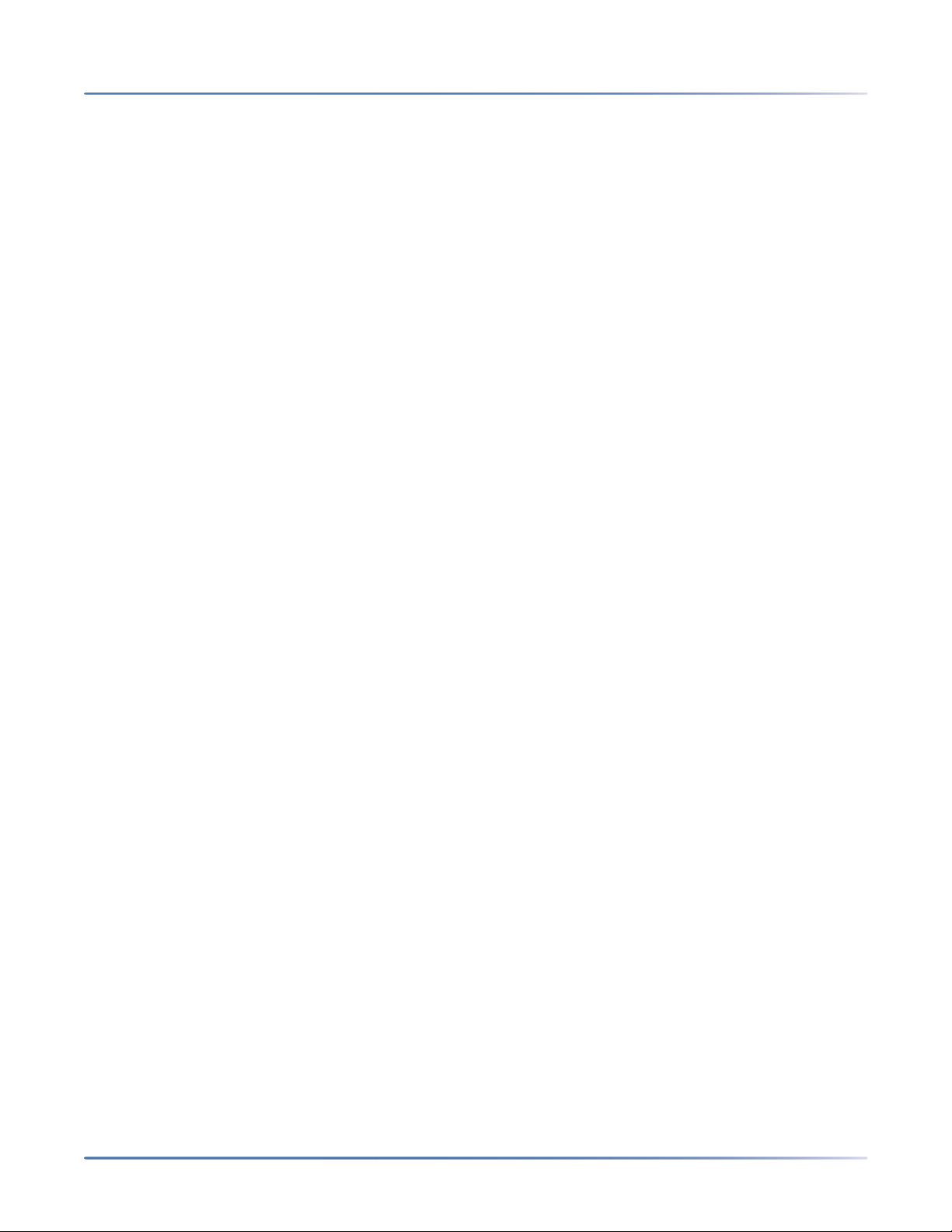Disconnecting a connected Bluetooth device . . . . . . . . . . .72
Connecting to a different or disconnected Bluetooth device . . .73
Configuring Softkeys . . . . . . . . . . . . . . . . . . . . . . . . . . . . 74
Softkey Display Behavior . . . . . . . . . . . . . . . . . . . . . . . . . . .77
Line Key . . . . . . . . . . . . . . . . . . . . . . . . . . . . . . . . . . . .78
Configuring a Line Key Using the Mitel Web UI . . . . . . . . . .79
Speed Dial Key . . . . . . . . . . . . . . . . . . . . . . . . . . . . . . . .79
Speed Dial Prefix . . . . . . . . . . . . . . . . . . . . . . . . . . .80
Press-and-Hold to Create a Speed Dial (applicable to softkeys, dialpad keys,
expansion module keys) . . . . . . . . . . . . . . . . . . . . . . .80
Creating a Speed Dial Key Using the Speed Dial Edit Option (applicable to
softkeys, dialpad keys, expansion module keys) . . . . . . . . . .81
Creating a Speed Dial Softkey Using the Mitel Web UI . . . . . .82
Creating Dialpad Speed Dial Keys Using the Mitel Web UI . . . .83
Press-and-Hold to Edit a Speed Dial . . . . . . . . . . . . . . . .84
Do Not Disturb (DND) Key . . . . . . . . . . . . . . . . . . . . . . . . . .84
Configuring a DND KeyUsing the Mitel Web UI . . . . . . . . . .84
Busy Lamp Field (BLF) Key . . . . . . . . . . . . . . . . . . . . . . . . . .85
Configuring a BLF Key Using the Mitel Web UI . . . . . . . . . . .86
BLF/List Key . . . . . . . . . . . . . . . . . . . . . . . . . . . . . . . . . .87
Configuring a BLF/List Key Using the Mitel Web UI . . . . . . . .88
XML Key . . . . . . . . . . . . . . . . . . . . . . . . . . . . . . . . . . . .89
Configuring an XML Key Using the Mitel Web UI . . . . . . . . .89
Accessing the XML Service Using the IP Phone UI . . . . . . . .90
Flash Key . . . . . . . . . . . . . . . . . . . . . . . . . . . . . . . . . . . .91
Configuring a Flash Key Using the Mitel Web UI . . . . . . . . .91
Sprecode Key . . . . . . . . . . . . . . . . . . . . . . . . . . . . . . . . .91
Configuring a Sprecode Key Using the Mitel Web UI . . . . . . .92
Park/Pickup Keys . . . . . . . . . . . . . . . . . . . . . . . . . . . . . . .92
Configuring Park/Pickup Keys Using the Mitel Web UI . . . . . .93
Utilizing the Park Call/Pickup Parked Call Feature Using the IP Phone UI
94
Last Call Return Key . . . . . . . . . . . . . . . . . . . . . . . . . . . . . .94
Configuring a Last Call Return Key Using the Mitel Web UI . . .94
Call Forward Key . . . . . . . . . . . . . . . . . . . . . . . . . . . . . . .95
Configuring a Call Forward Key Using the Mitel Web UI . . . . .95
BLF/Xfer . . . . . . . . . . . . . . . . . . . . . . . . . . . . . . . . . . . .96
BLF/Xfer Key Requirements and Functionality . . . . . . . . . .96
Configuring a BLF/Xfer Key Using the Mitel Web UI . . . . . . .96
Speed Dial/Xfer . . . . . . . . . . . . . . . . . . . . . . . . . . . . . . . .97
Speed Dial/Xfer Key Requirements and Functionality . . . . . .98
Configuring a Speed Dial/Xfer Key Using the Mitel Web UI . . .98
Speed Dial/Conf . . . . . . . . . . . . . . . . . . . . . . . . . . . . . . . .99
Configuring a Speed Dial/Conf Key Using the Mitel Web UI . . .99
Speed Dial/MWI . . . . . . . . . . . . . . . . . . . . . . . . . . . . . . . 100