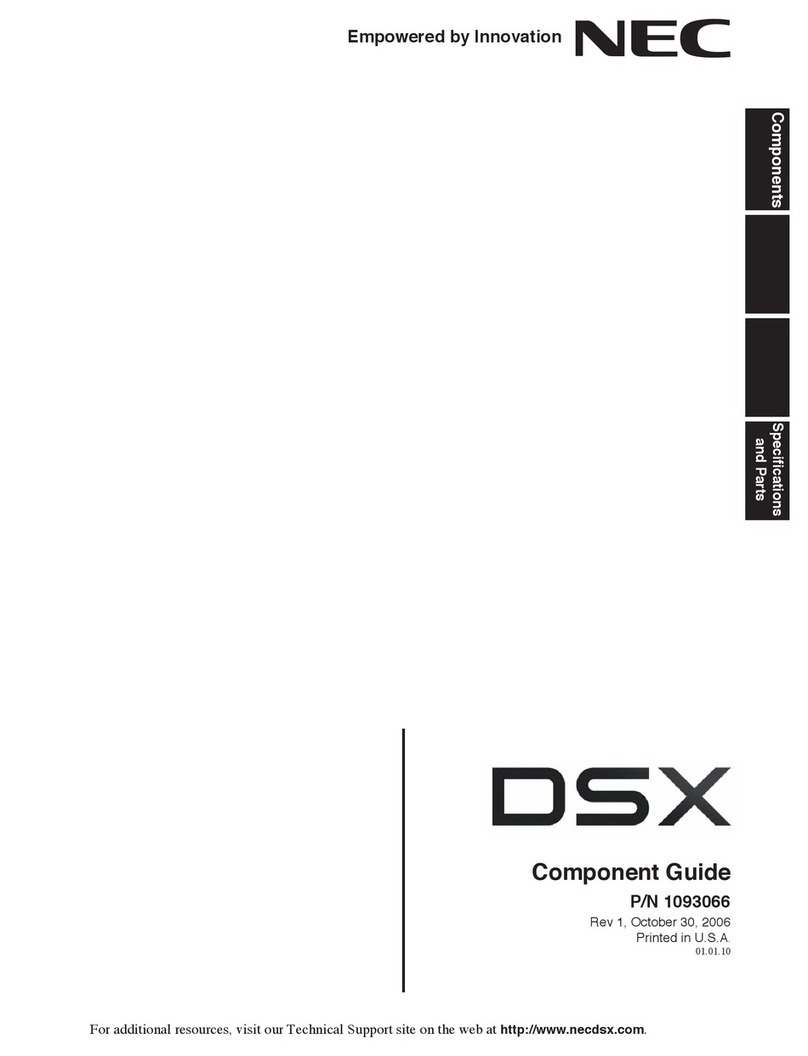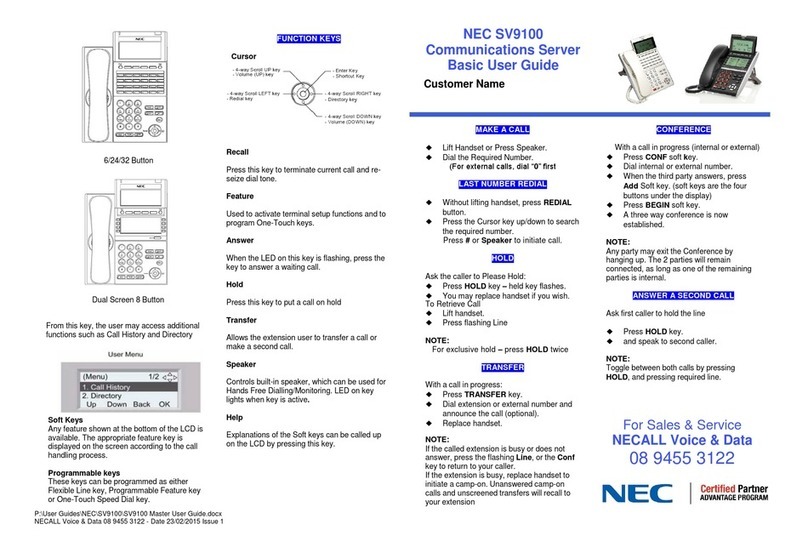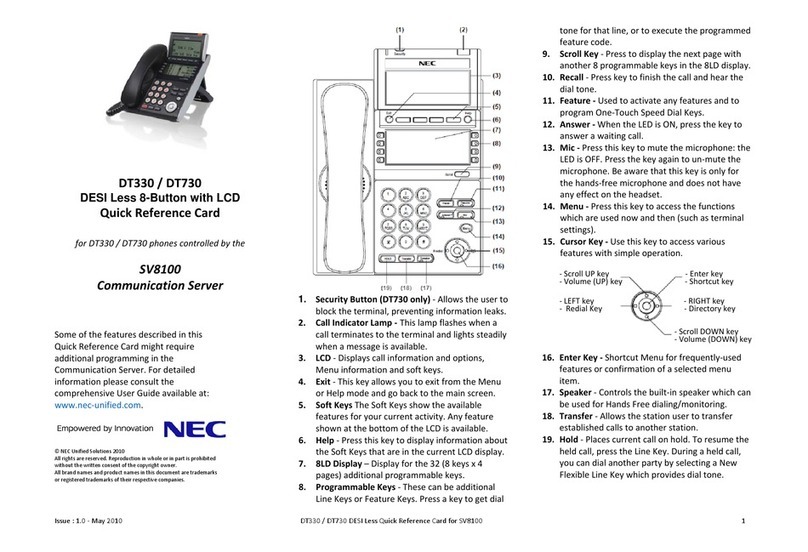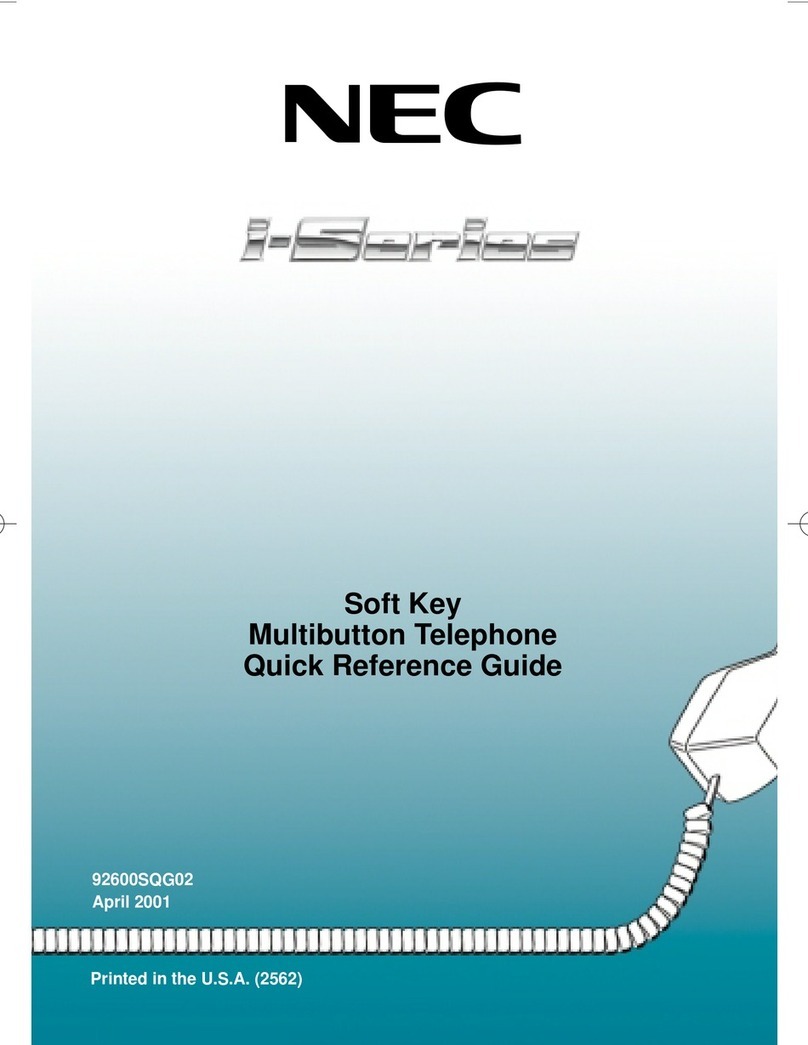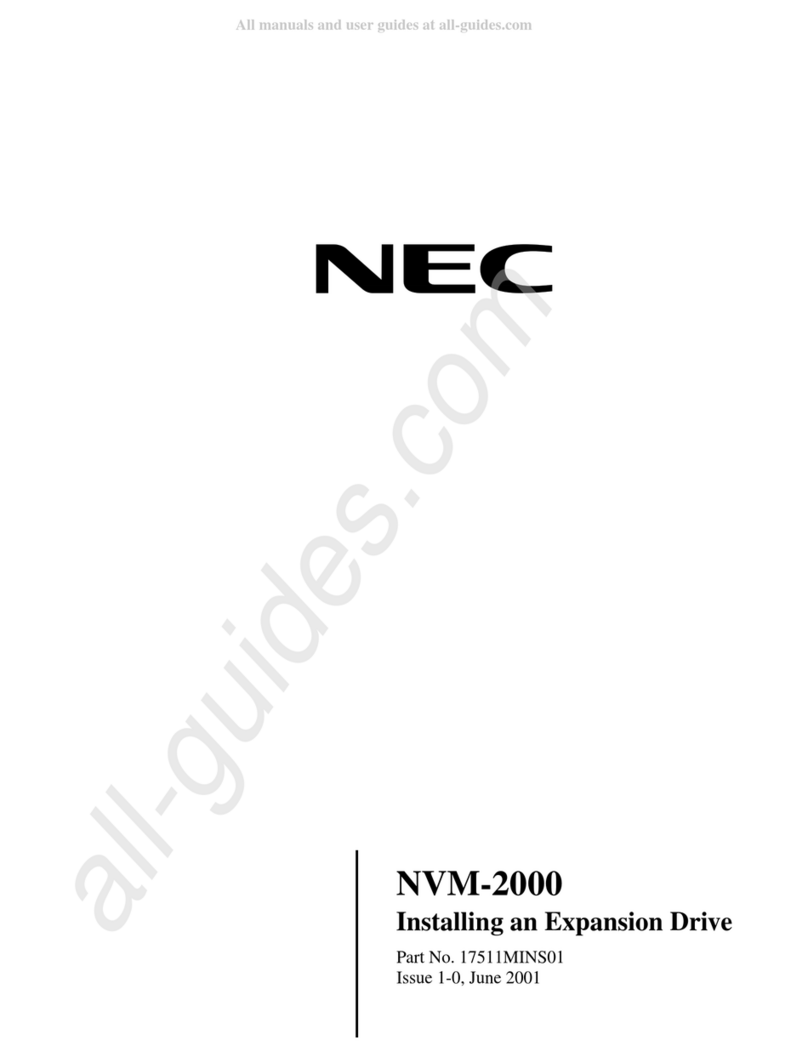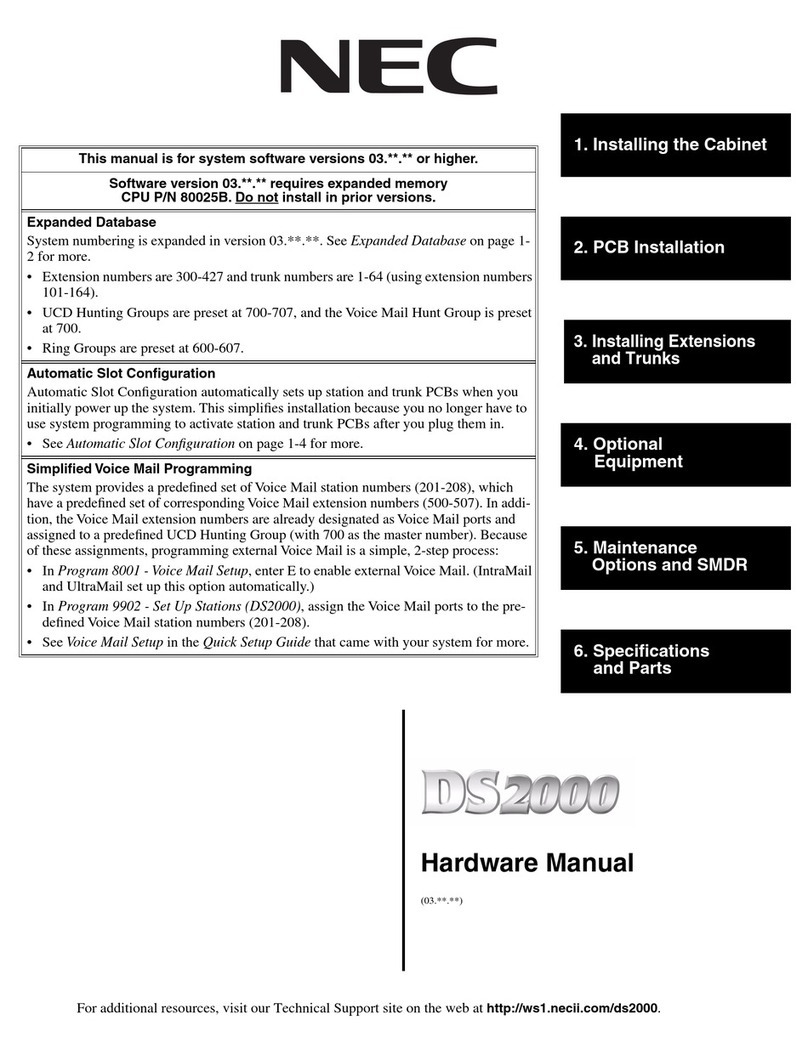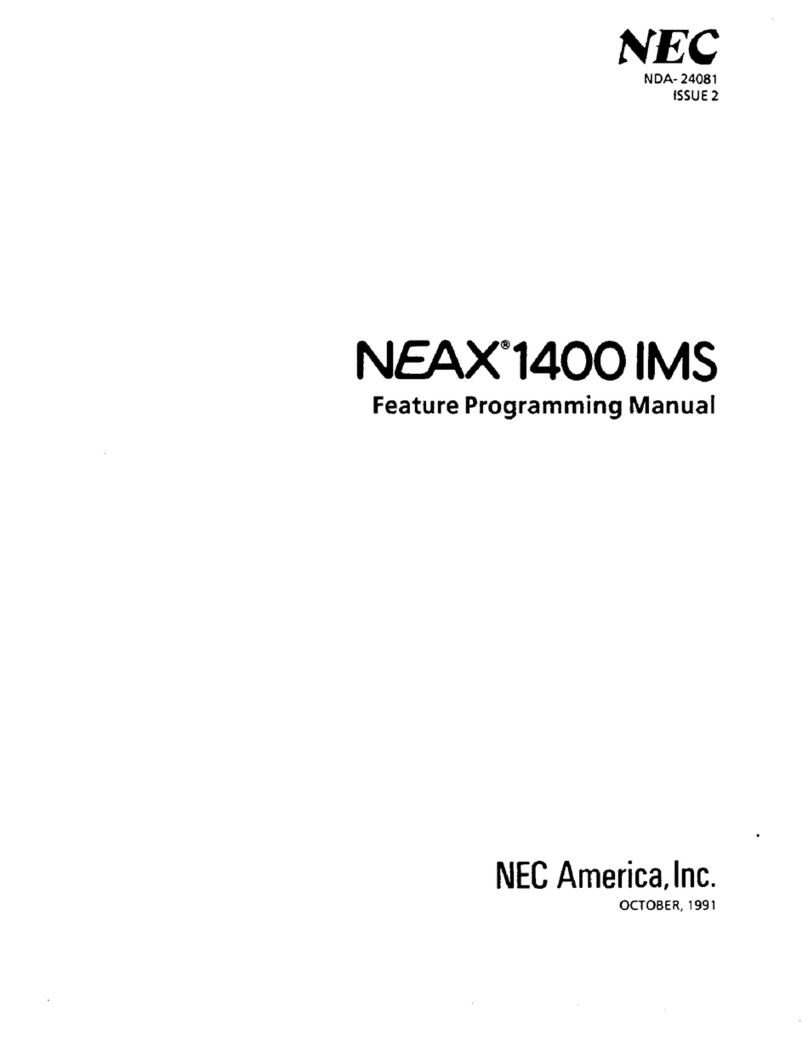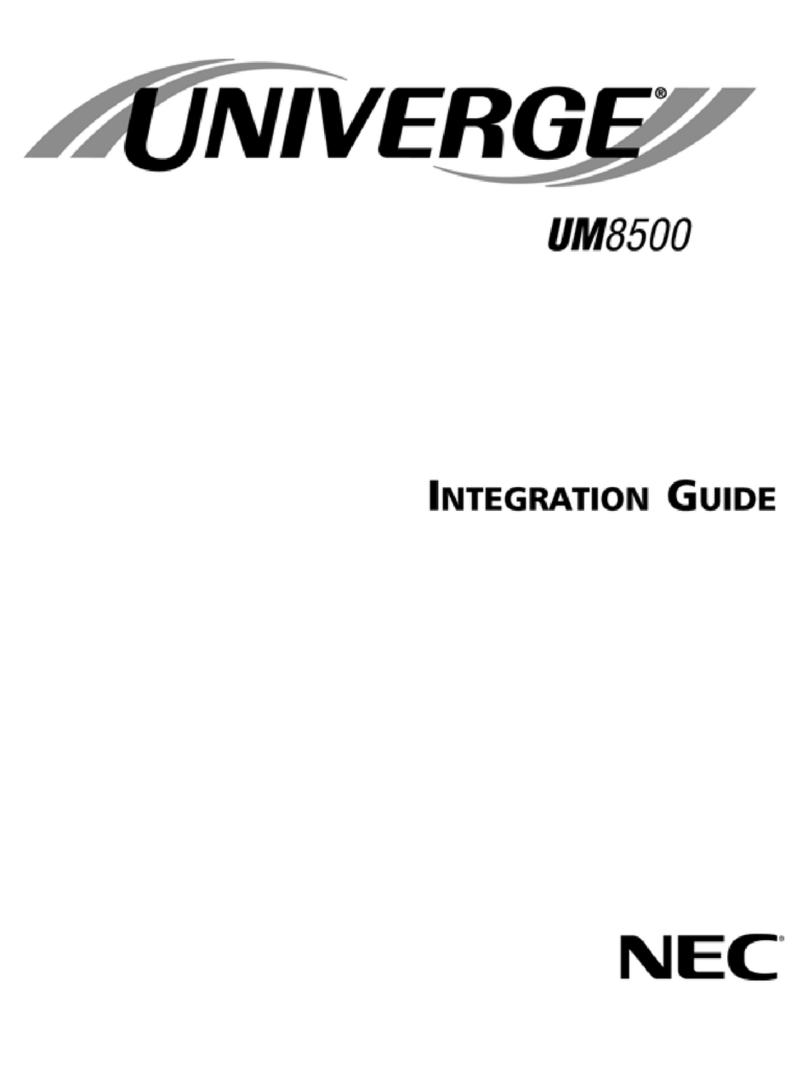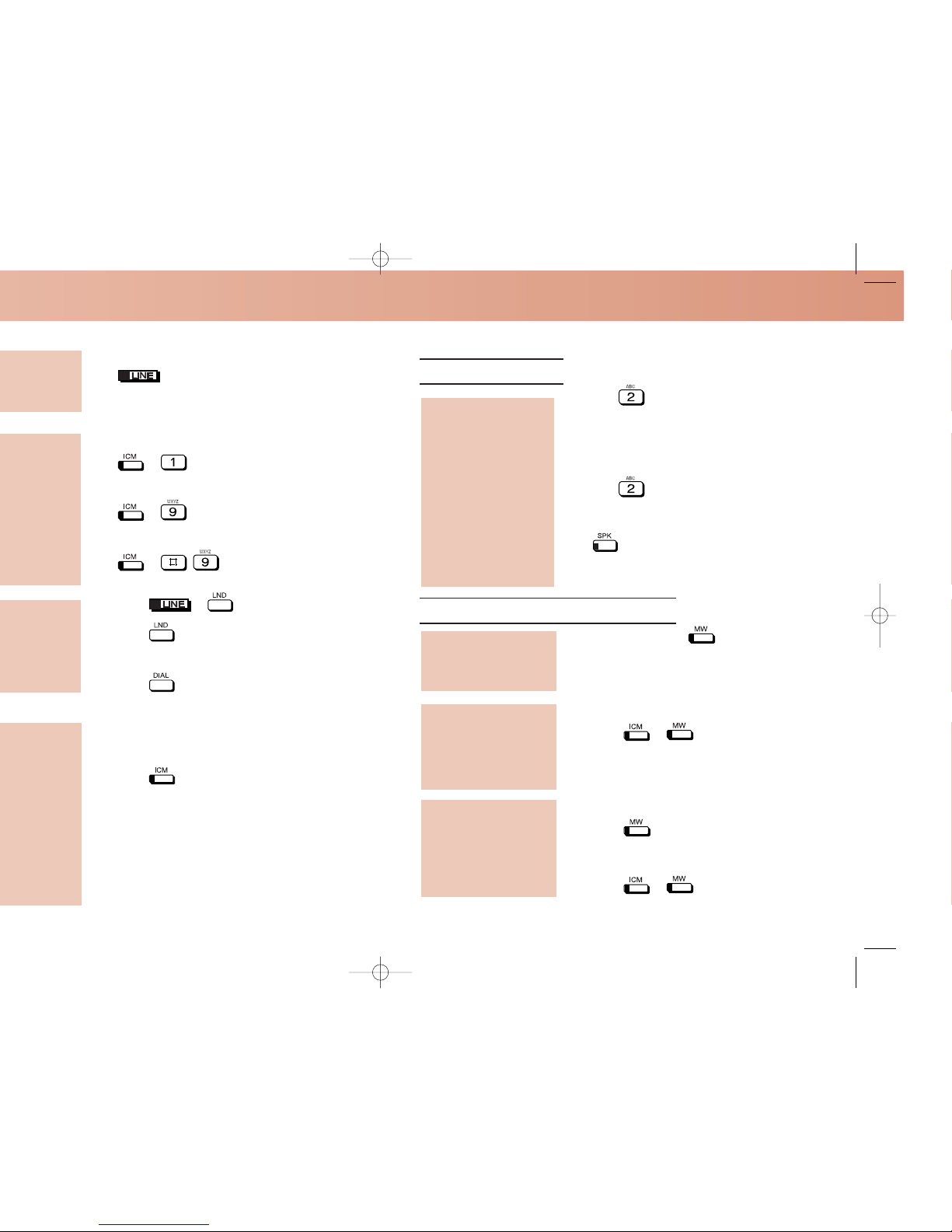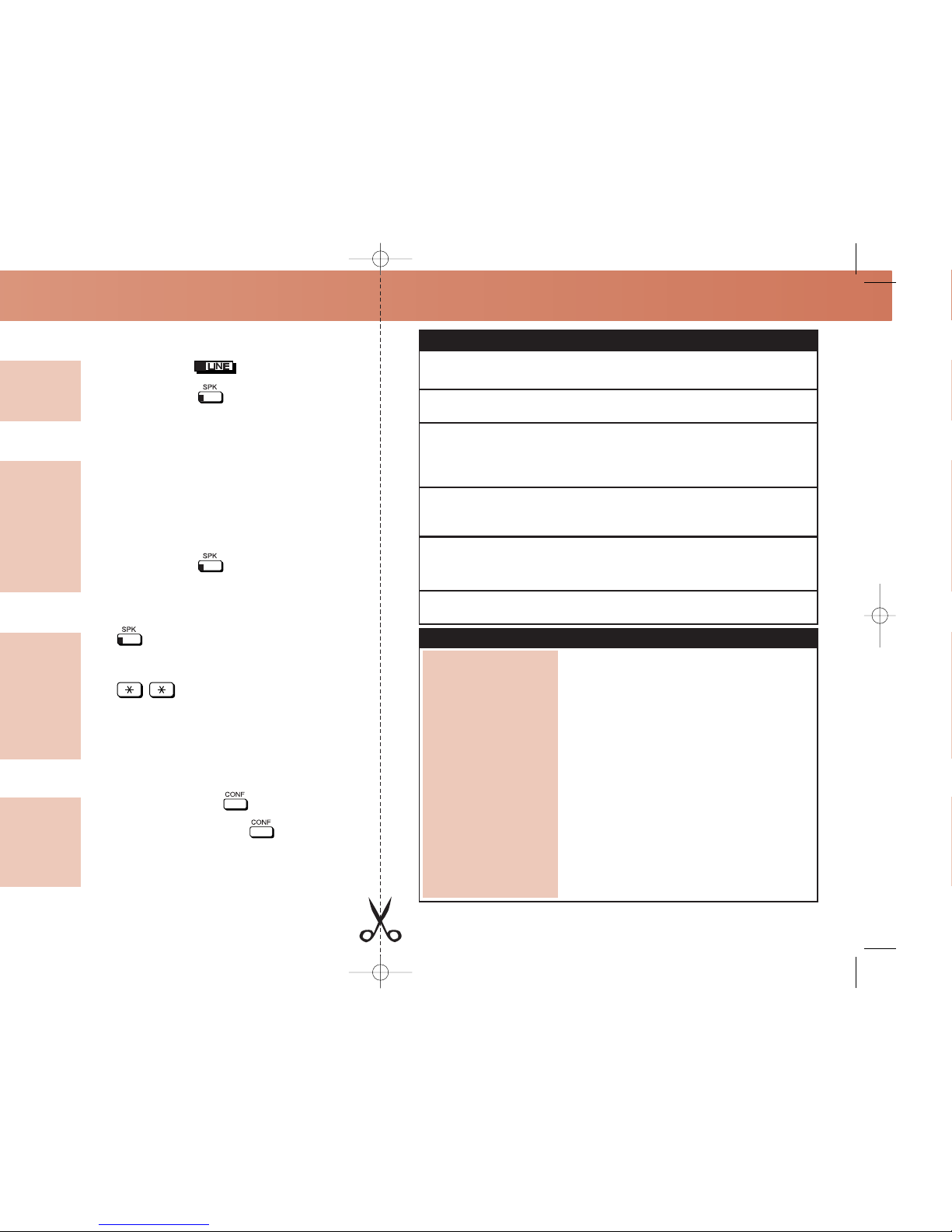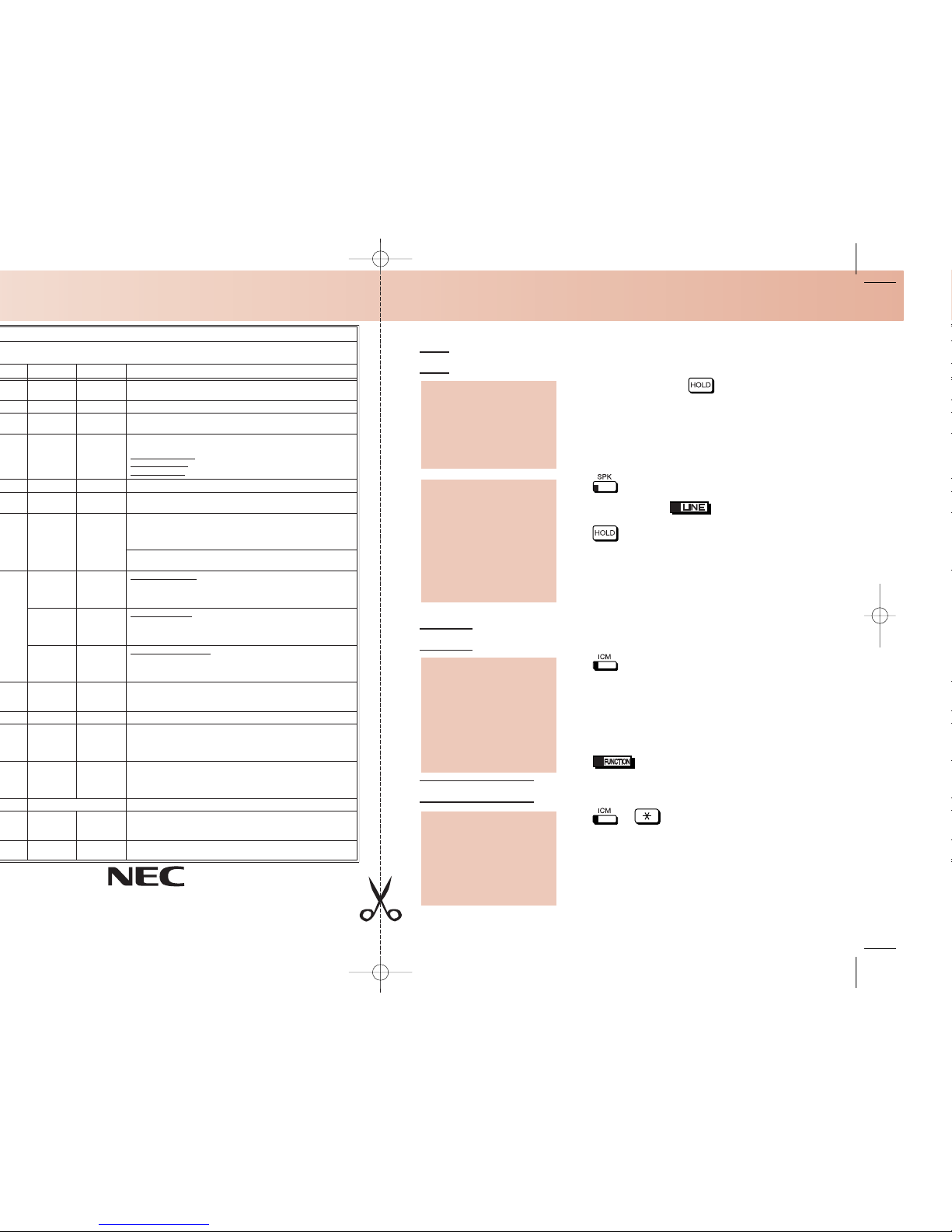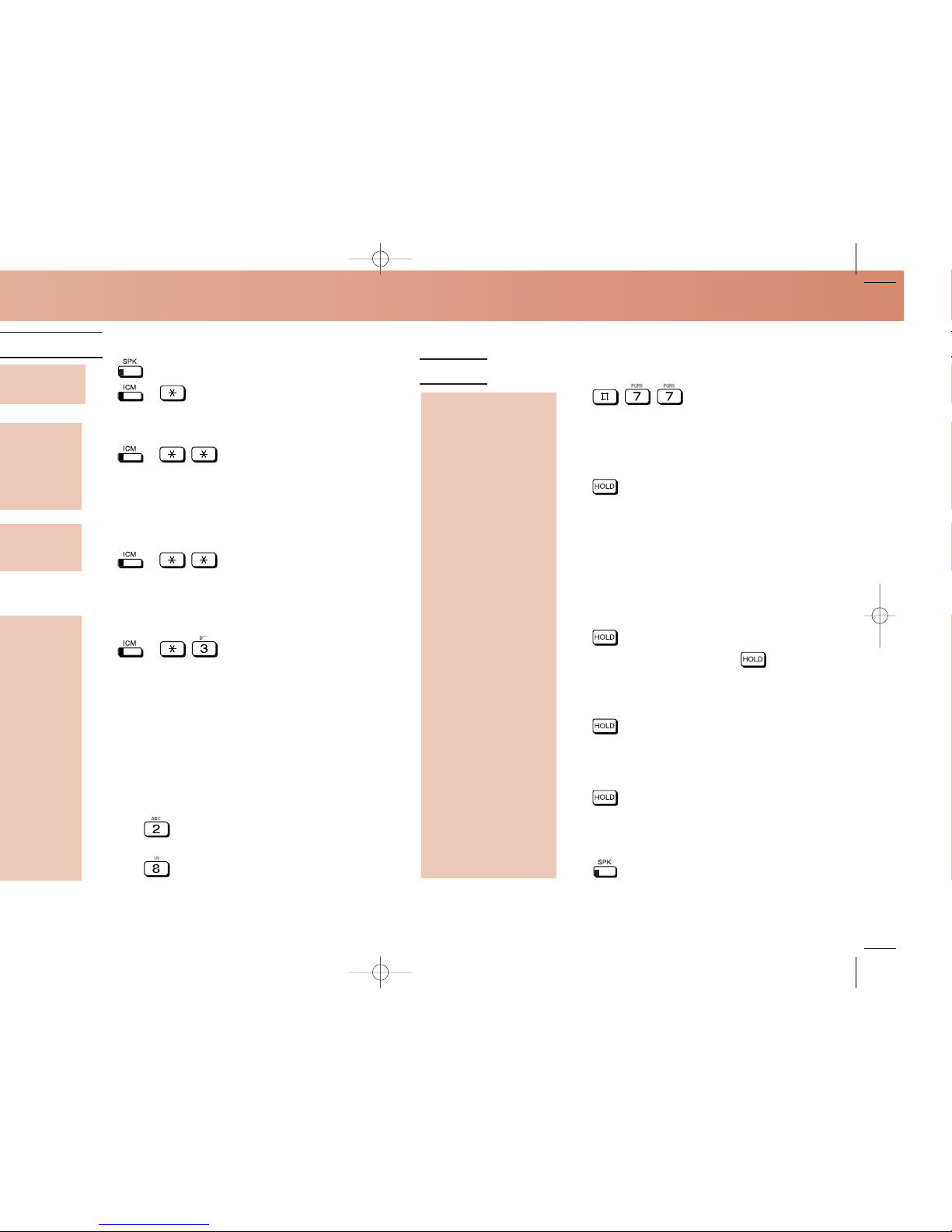Your call can wait at your phone . . .
Hold
1. Do not hang up + .
•Your co-workers can retrieve your
System Hold calls. To place the call on
Exclusive Hold, press HOLD twice.
•Intercom calls automatically go on
Exclusive Hold when you press HOLD.
1. or lift handset.
2. Press flashing , OR
2. if the call was not on a line/loop key
(or was an Intercom call).
•You may be able to press ICM +*4 +
line number (e.g., 01) to pick up a call
on Hold at a co-worker’s phone.
Send the call you’re on to a co-worker . . .
Transfer
1. + Dial your co-worker’s extension.
•To transfer the call to Voice Mail, press
MW after dialing your co-worker.
•To transfer directly to a co-worker’s mail-
box, press MW then dial the extension.
OR
1. (Hotline or Call Coverage).
Park a call in orbit
1. + + System Park Orbit (60-69).
•If you hear busy, press ICM and try
another orbit.
•To Page before hanging up, dial * 1
and the zone number (1-7, 0 for all call).
2. Hang up.
Park your current call
in a system orbit so
your co-workers can
pick it up:
Send (Transfer) your
current call to a
co-worker:
Easily retrieve a call
from Hold:
Use System Hold
instead of leaving the
handset off-hook:
Handling Your Calls
User Programmable Features
To program a feature, press
#
and the feature’s code. For example, to enable incoming Paging, press
#
and dial
V
P
Y
, then
SPK
to
hang up. By default, Call Forwarding Clear All, System Speed Dial, and Time and Date are only available to the attendant.
Feature Mnemonic Numeric Operation
Call Forwarding Clear All #CC #22 #CC + Yto clear (cancel) forwarding or Nto exit without clearing +
SPK to hang up.
Headset Mode #HS #47 #HS + Yto enable or Nto disable + SPK to exit.
Hotline #HL #45 #HL + Press flashing Hotline key + Enter extension for new Hotline
partner + HOLD + Program another Hotline key or SPK to exit.
Off Hook Signaling #OHS #647 #OHS + Select mode (C=Outside line, I=ICM, D=Hotline) + Select
option (see below) + SPK to exit.
Outside line options:
C
=Camp On tone,
O
=Off Hook Ringing,
0
= None
Intercom options: C=Camp On, V=Voice Over, 0=None
Hotline Options: C=Camp On, V=Voice Over, 0=None,
Paging (Incoming) #VP #87 #VP + Yto enable or Nto disable + SPK to exit.
Prime Line Assignment #PLA #752 #PLA + Press one of your flashing programmable keys or ICM +
SPK to exit.
Programmable Function
Key Assignments
#KP #57 #KP + Press key you want to program + HOLD + ICM + Press VOL
▲or VOL ▼to select key option + HOLD + (Enter any additional
data if required1+ HOLD) + Press VOL ▲or VOL ▼to select another
key to program, or CONF + SPK to exit.
1To set up a Night (System Mode System) key, press
CLEAR
instead
of entering additional data.
Programmable Function
Key Ringing
#RAC #722 Call Coverage Keys: #RAC + Call Coverage Key repeatedly to select
ringing mode + SPK to exit.
Call Coverage Keys flash as follows: Lamp only=On red, Immediate
ring=On green, Delay ring=Fast flash green.
#RAL #725 Outside Line Keys: #RAL + Line Key repeatedly to select ringing
mode + SPK to exit.
Line keys flash as follows: Lamp only=On red, Immediate ring=On
green, Delay ring=Fast flash green, Night ring=Slow flash green.
#RAP #727 Group Call Pickup Keys: #RAP + Group Call Pickup Key repeatedly
to select ringing mode + SPK to exit.
Group Call Pickup Keys flash as follows: Lamp only=On red, Imme-
diate ring=On green, Delay ring=Fast flash green.
Programmable Idle Menu
Soft Keys (Super Display)
#SM #76 Press the soft key you want to program (or press Vo l ▲or Vol ▼to
scroll through the keys) + HOLD + ICM + Vol ▲or Vol ▼to select
key option + HOLD + CONF + SPK to exit.
Ringing Line Preference #RLP #757 #RLP + Yto enable or Nto disable + SPK to exit.
Speed Dial, Personal #SP #77 #SP
+ Press bin key (for bins 701-710) or
DIAL
then bin key (for bins
711-720) +
HOLD
+ Dial outside line (e.g., 1), Line group (e.g., 90-
98), or
ICM
for Intercom feature +
HOLD
+ Number to store +
HOLD
twice + Name +
HOLD
+ Press another bin key or
SPK
to exit.
Speed Dial, System #SP #77 #SP + Dial System Speed Dial bin number (e.g., 200) + HOLD +
Dial outside line (e.g., 1), Line group (e.g., 90-98), or ICM for Inter-
com feature + HOLD + Number to store + HOLD twice + Name +
HOLD + Dial another System Speed Dial bin or SPK to exit.
System Program Access #*#* #*#* + Enter programming password.
Time and Date #TD #83 #TD + Enter time in 24-hour clock using hours (2 digits), minutes (2
digits) and seconds (2 digits) + HOLD + Enter date using month (2
digits), day (2 digits) and year (4 digits) + HOLD + SPK to exit.
Intercom Voice Announce
(for incoming Intercom calls)
#VA #82 #VA + Vfor voice announce or Rfor ring + SPK to exit.