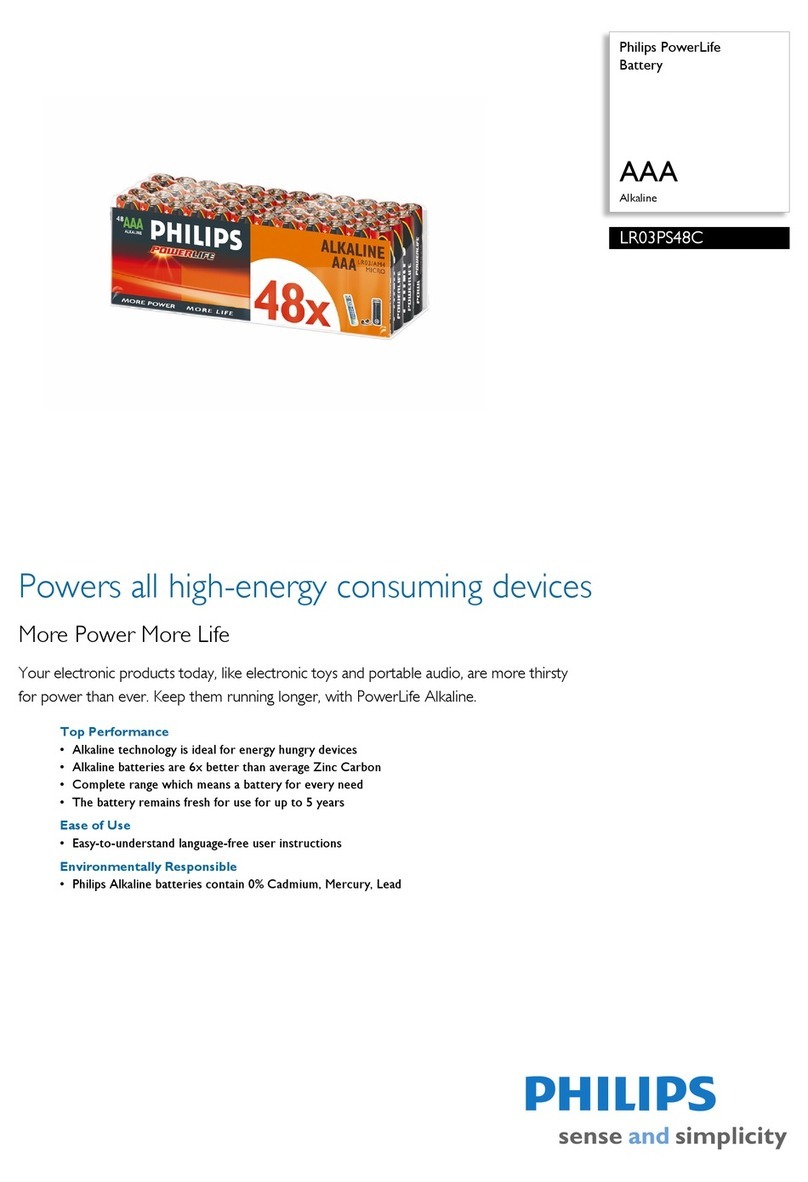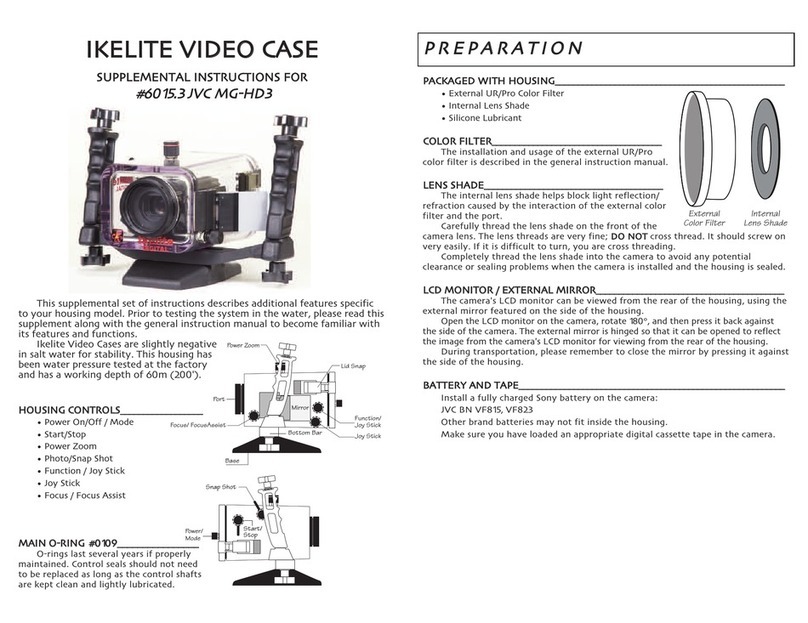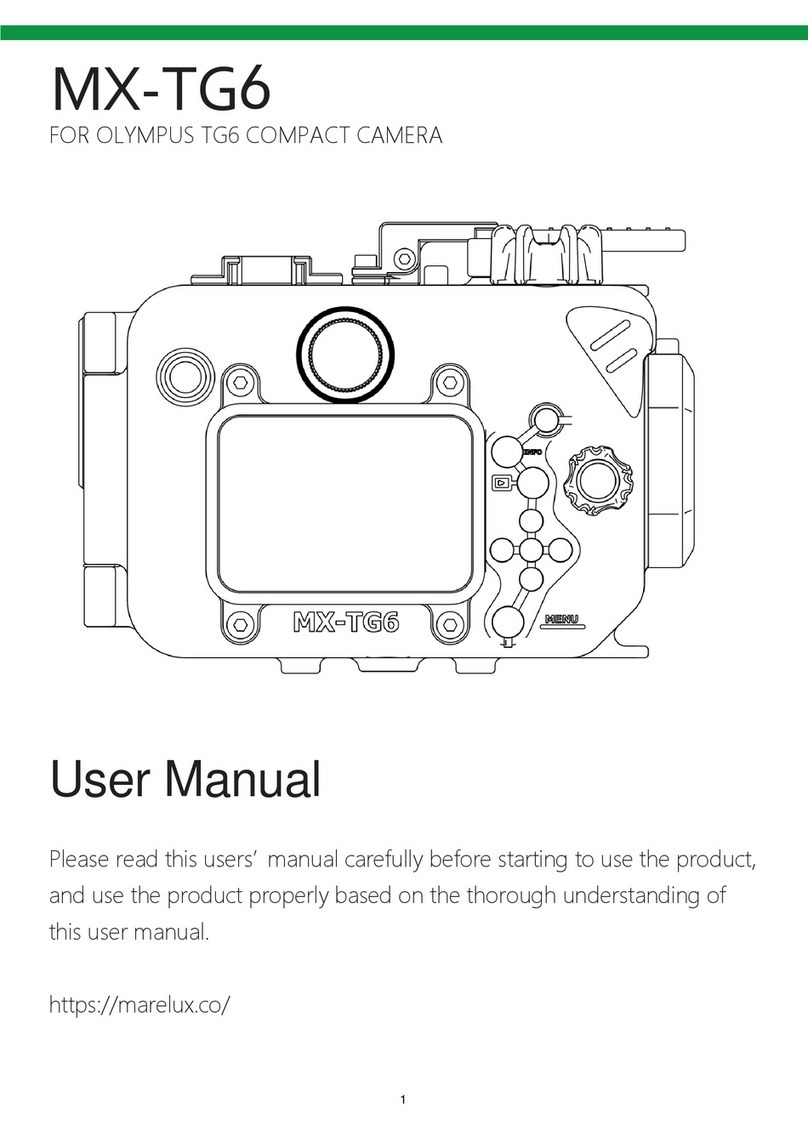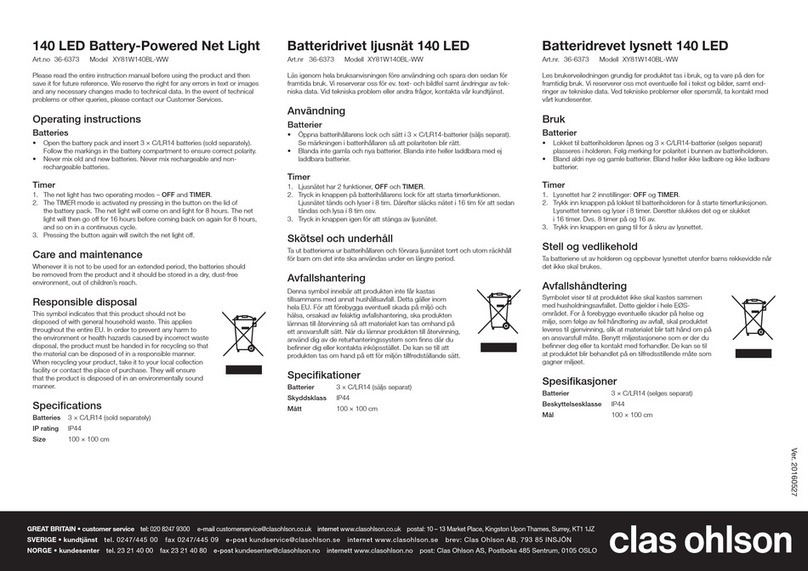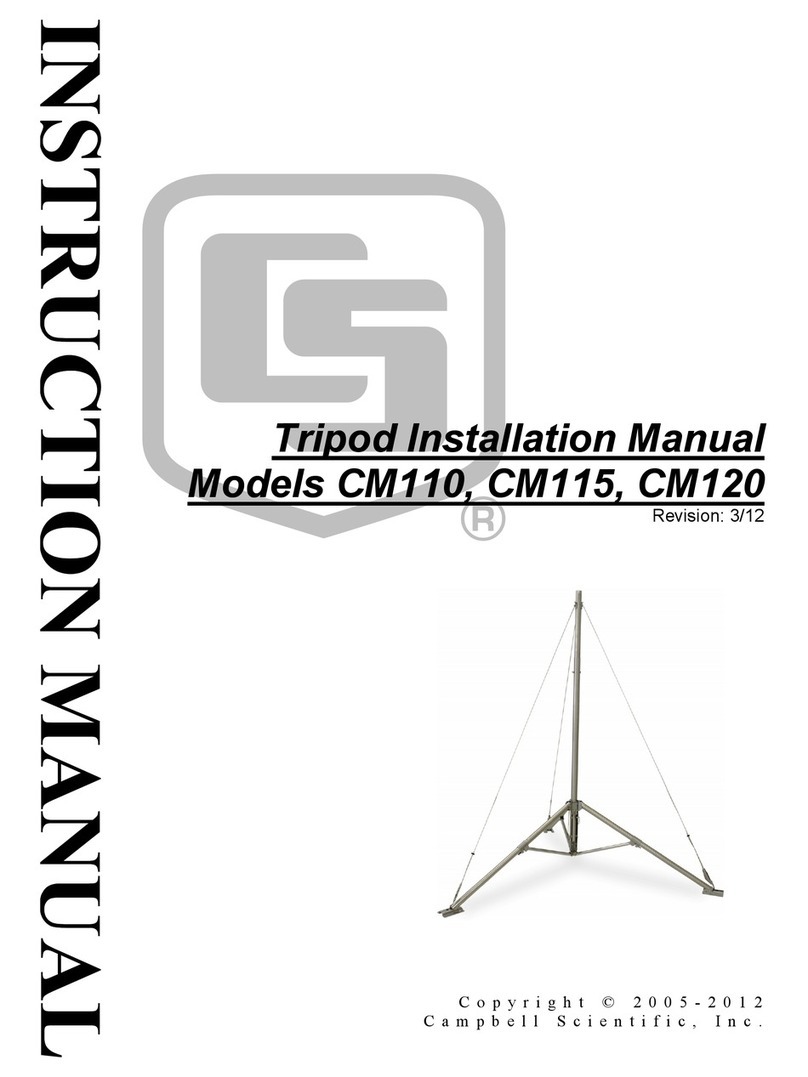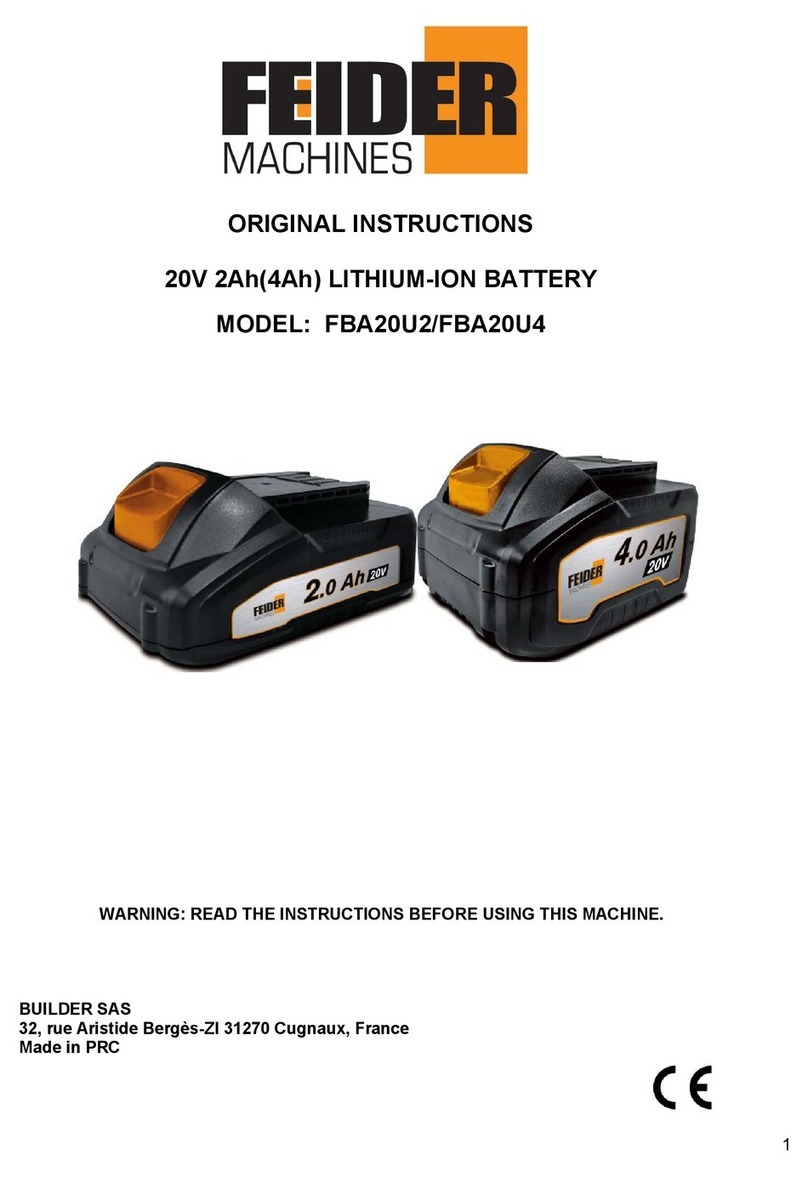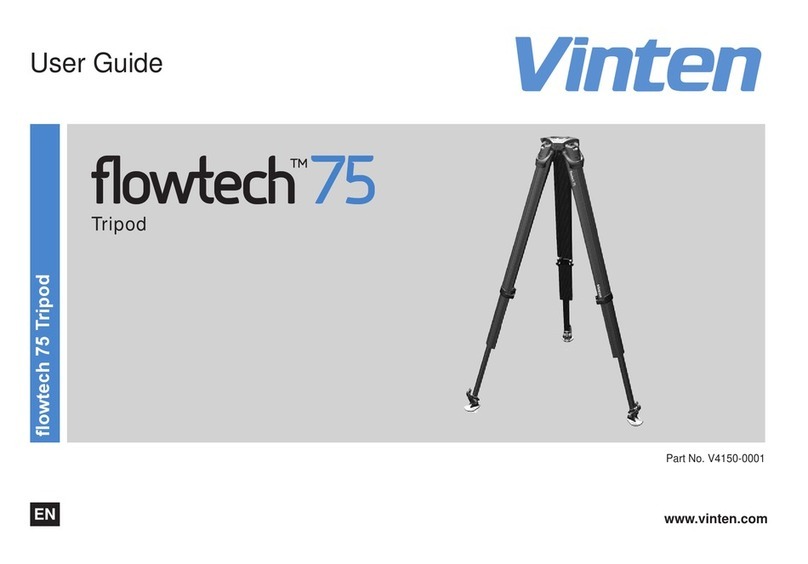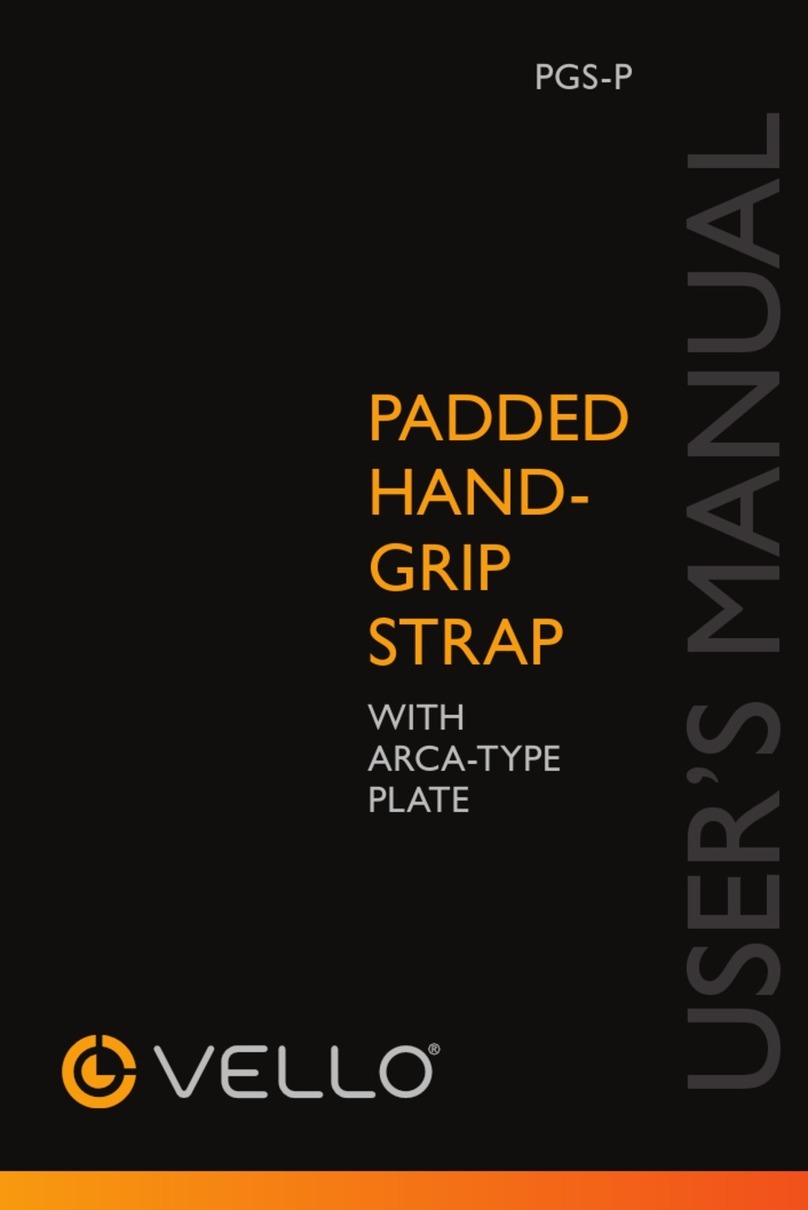Techalogic FHD 1080P DC-1 User manual

1

Welcome to the Techalogic Family
Thank you for your purchase of our Techalogic DC-1 Dual Lens Helmet/Riding Hat Camera. We want to help getting to
know and using the camera system as easy and enjoyable as possible.
Please read through this user guide, refer to our standard questions and answers plus comprehensive video tutorials on
the support page. If there is anything you are not sure about, please email us on tech@techalogic.co.uk or if you would
prefer to speak to us call 0330 2233108
Product Specification
Sensor
SONY IMX307
Aperture
F/1.8
Lens angle
Front: 140º / Rear: 140º
Photo
JPG Max. 2M
Video
MP4 H.264
Resolution
HD 1280 x 720P 60fps Dual channel
FHD 1920 x 1080P 30fps Dual channel
QHD(2K) P30 Front Lens Recording Only
Battery
1600 mAh 2.5 hours working time at full charge
Size/weight
110 x 40 x 33mm / 104g
Memory card
SD card Max. 128GB
Wi-Fi
Built-in
MIC
Built-in
Controller
Wireless controller can take a photo/lock video file

Product Structure
Product Operation
Charging the Battery
1. Ensure that the Micro USB charging cable provided with the camera is used. Not all cables are suitable
The red LED will light during charging. This will automatically shut off when the camera is 100% charged.
2. The camera will not fully charge via any computer or laptop. Only use mains or a suitable powerbank
3. The camera can record whilst charging via any portable power bank with a standard USB output.
Key Button
Long press (3 seconds) to turn the camera on/off
Fast short press twice to turn WiFi on/off

DOWNLOAD the APP
iOS and Android - roadcam Android Only - viidure
Insert the Micro SD Card
1. Open the rubber cover of the SD card slot
2. Insert the SD card (rated class 10 plus) maximum of 128GB and recover the card slot.
3. Please don’t remove the SD card whilst the camera is recording.
4. If you are using a 64gb or 128gb SD card for the first time, it will require reformatting in the camera. When the
SD card is in the incorrect format the white and green LED will flash fast together.
Reformat as below
Turn on the camera (SD card inserted). Then press the key button 5 times QUICKLY. If the format is successful the
camera will vibrate and the white LED will steadily flash(once a second), you are now in recording mode
Using the Camera
1. Hold down the key button for a few seconds to turn the camera on, it will vibrate.
2. When the camera is turned on the white recording LED will illuminate, it will automatically enter recording
mode and will start to slowly flash. If it is flashing FAST the SD card is either not inserted correctly, faulty or
still requires formatting.
Connect the camera to your mobile device and get used to the App.
3. The blue Wi-Fi indicator light needs to be flashing to enter pairing mode. If the Blue Wi-Fi LED is not on, short
press the key button twice quickly. Please note that if the camera is not connected to your mobile device within
one minute, the camera’s Wi-Fi will automatically switch off and blue LED will go out.
To connect with your mobile(or tablet), go to your device settings, switch on the Wi-Fi and locate the DC-1 option in
the drop down... tap to open and connect...The password is 12345678 .The blue LED will go solid when connected

Each camera has a unique identifier.. They all start with DC-1 with a series of
numbers afterwards

RoadCam App guide...

Select the Orange RoadCam Logo Button and you will be taken to the screen below

Options available on this screen.
Live view in a split screen front and rear. Great to use when aligning the camera on your helmet/Riding Hat
Exit – Go back to the App main connection page
Settings Cog (Top right Corner). Section A below
Video – Select/View/Save your Video File. Section C below
Photo – Select/View/Save Photo Files. See section D below
Video Icon button (mid bottom). Amber record paused. Red is recording
Section A - Settings Cog (Top right Corner)

Wi-Fi Connection Password – Personalise your Wi-Fi password. We recommend leaving as pre set
Sound Recording – Turn video sound recording on/off
Camera Watermark Time/Date – Turn date/time on/off on your recordings
Cycle Record Time – Loop record segment sizes. 1, 3, 5 or 10mins. Select ‘off’ camera will stop recording when the
card is full and the segment length will be 15 mins.
Exposure – EV adjustment to fine tune for different light conditions. Pre-set should be OK for general use
G Sensor Sensitivity – Please ignore, this is disabled on the DC-1. Instead the locked files are generated via the
emergency button on your remote control
Video Resolution
- 1080FHD+1080FHD Both front and rear cameras 30fps
- 720P P60+720P P60 Both front and rear cameras 60fps
- QHD P30 Front Lens Recording Only. 1440 2K Recording
Formatted Recorder – Select to format the SD Card. Any recording/photos will be lost.
Firmware Version – The current version you are on
Restore Factory Settings – Reset back to original factory settings

Section C - Video – Select/View/Save your Video File.
Loop Video – All of your standard video files stored here
Emergency Video – Any video file saved when you use the emergency button on the remote saved here
Touch the video file you wish to play or hit select top Right to save to your mobile device/phone
Touch the video file – Of course the video will play but you also have the option to carry out some basic editing. Select
trim and you have the option to overlay music or trim the selected clip.
Save to your mobile device/phone – When you choose select you will get 3 options at the bottom of the screen.
Download to you phone on the left, Bin the file in the middle and return back to previous page on the right..
Note – You can select a number of files to download to you phone, you don’t have to do one at a time. Selected files
will then appear in your phone memory/photo album

Section D Photo – Select/View/Save Photo Files.
Touch the photo file you wish to view or hit select top Right to save to your mobile device/phone
Touch the photo file – You will review the full-size photo
Save to your mobile device/phone – When you choose select you will get 3 options at the bottom of the screen.
Download to you phone on the left, Bin the file in the middle and return back to previous page on the right..
Note – You can select a number of files to download to you phone, you don’t have to do one at a time. Selected files
will then appear in your phone memory/photo album
All saved downloaded video/photo files are stored in the album folder on the App at the bottom of the page

4.
To turn your camera OFF - Hold down the key button for a few seconds.
Low Battery Indicator
●The green battery light shows the camera battery status.
●Green light steady: battery power is at least 50%.
●Green light slowly flashing battery power is 30–50%.
●Green light quickly flashing battery power is less than 30%.
Intelligent energy-saving system
1. In standard recording mode if the camera stays static for 3 minutes it will automatically turn off to save power.
2. When an external power supply is used, the energy-saving system will not be operational.
3. When WIFI is connected and operating the APP, the energy-saving system will not be operational
Using the Controller
1. The remote is fully wireless allowing for flexibility of use.
2. The camera and remote will automatically connect within 3-meter range.
RED BUTTON - This will lock down and save the current video file to the emergency folder in the App
BLUE BUTTON - This will take a photo/image and save to the photo folder in the App

Microphone Sensitivity Setting
Sound recording quality is always a challenge with any helmet/riding hat camera with surrounding noise especially wind
noise etc. You have the option of Low, Medium and High sensitivity levels. Your camera will arrive pre-set to Medium.
Changing the sensitivity level can easily be done by performing a firmware update and selecting the desired sensitivity
level. https://techalogic.co.uk/support/dc-1-support/
Viewing video files on your computer
A - Remove the SD card, place in the TF adapter and insert direct into your computer
or
B - Connect the camera to a computer by using the USB cable provided. It will automatically bring up the memory card
storage and you can view and manage your files as normal. If you have any problems with this please revert to option A
Mounting your DC-1 Camera
The fixings we use are generic action camera mounts which give you many variations of how to mount the camera. In
the box we include the main mounts to enable you to fix to your Riding Hat, Motorcycle Helmet or Cycle Helmet
Please check out our support page for a number of tutorial videos that demonstrate how to successfully and easily
mount the camera
https://techalogic.co.uk/support/dc-1-support/



Extend Your Camera’s Battery Life

The camera has a 2.5 hour battery life. This can easily be extended by attaching the Techalogic Power Bank(optional
extra) via the micro USB lead(provided)..
Weather Proof your USB connection
If you are using the USB battery extension lead in wet weather you will require the ‘USB waterproof Rubber Pack’ to
maintain the IP rating. This is available as an optional extra, find in the accessories section

Thank you for choosing Techalogic
If you have any questions regarding the operation of your camera, please don’t hesitate to contact us and we will be
more than happy to assist you 0330 2233108
Table of contents