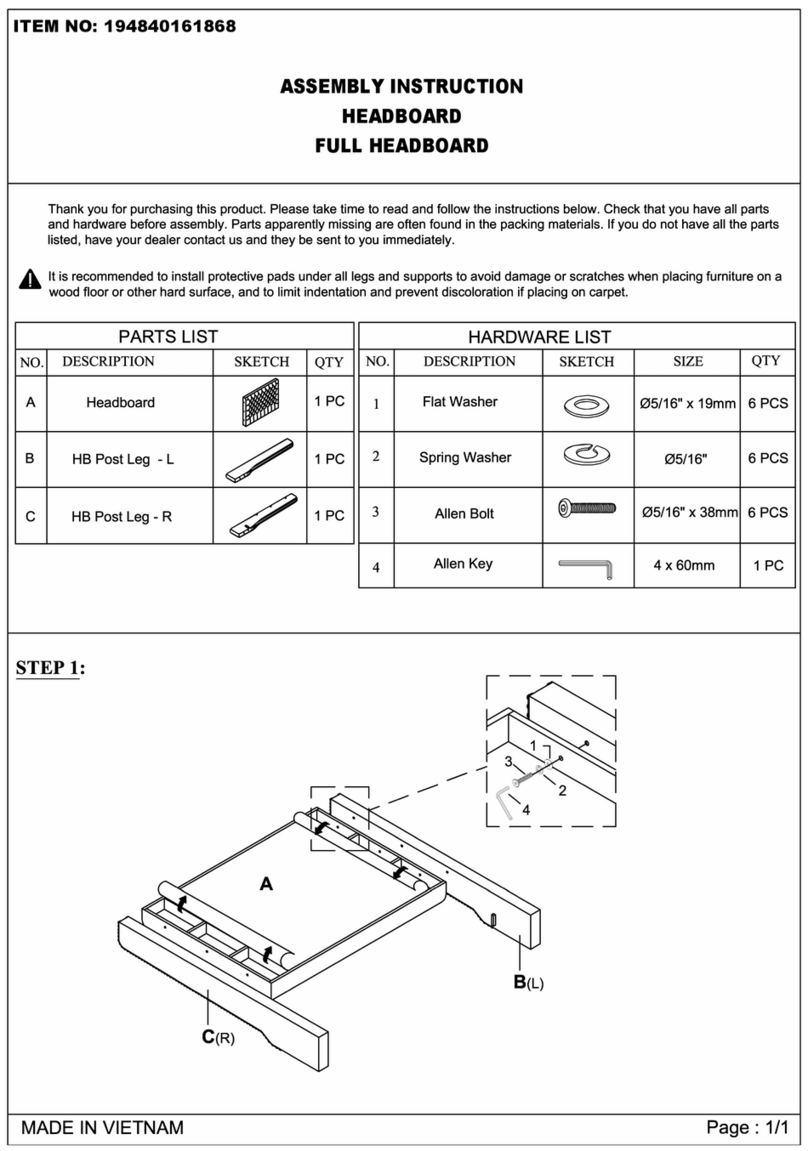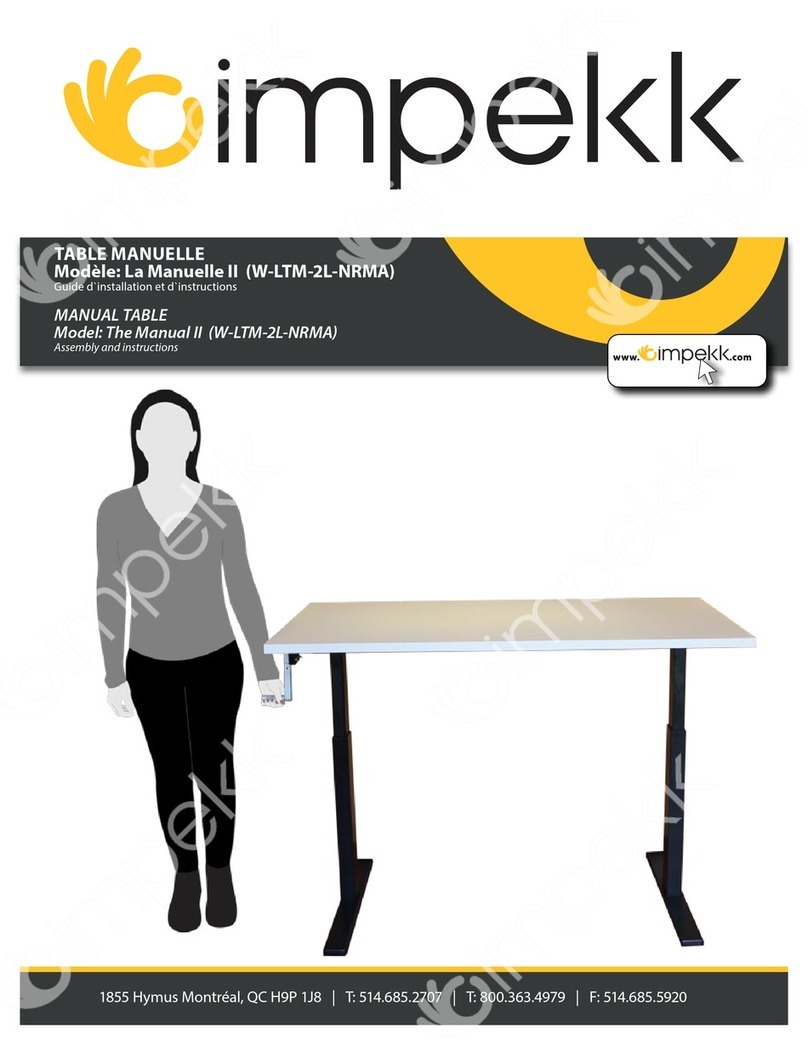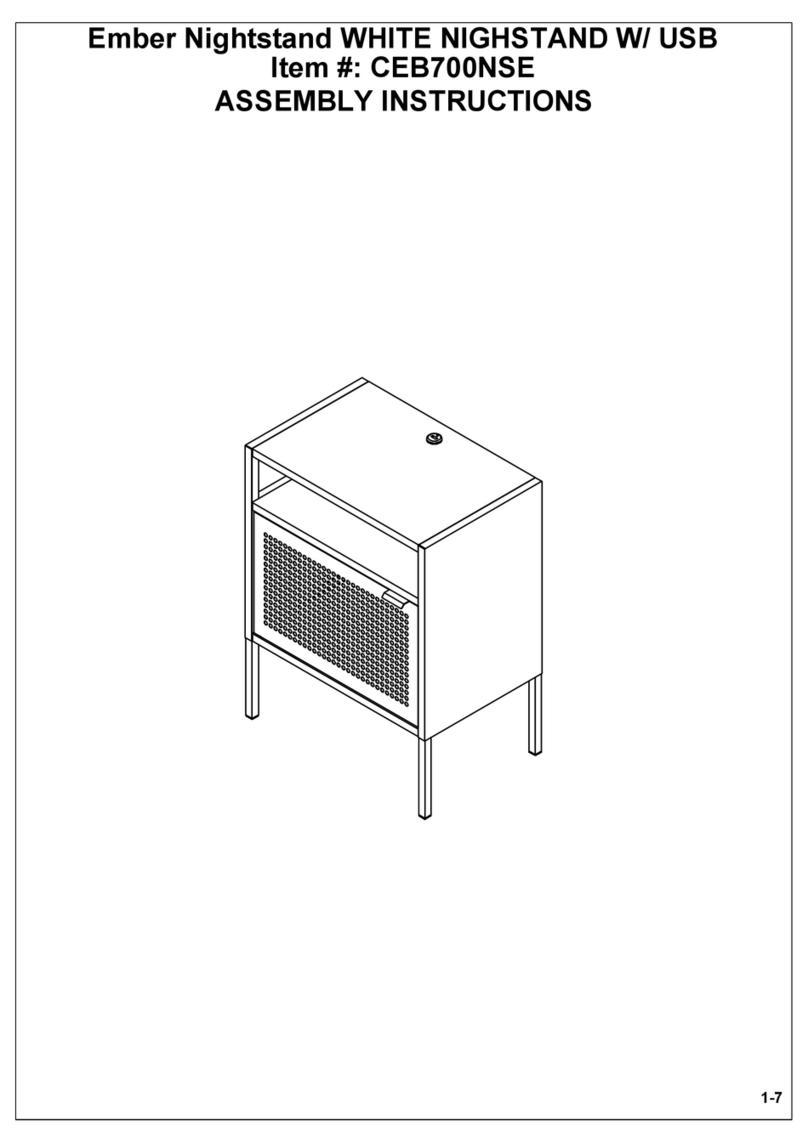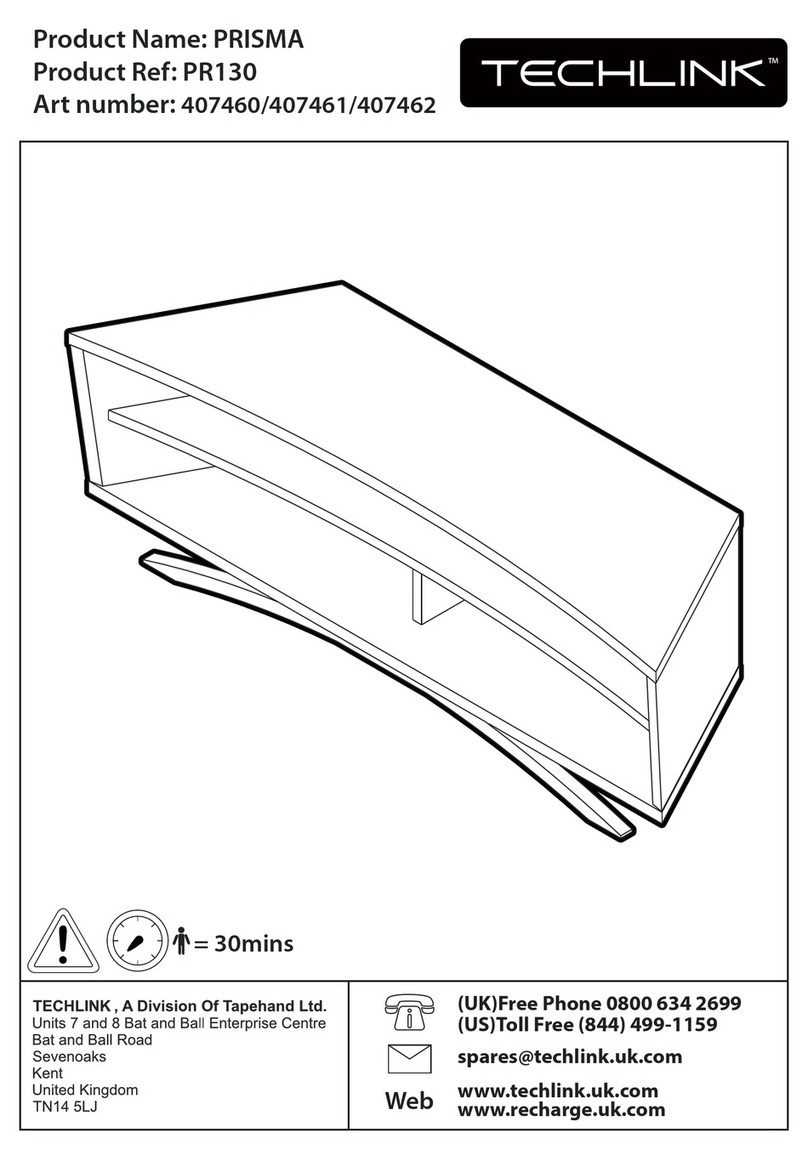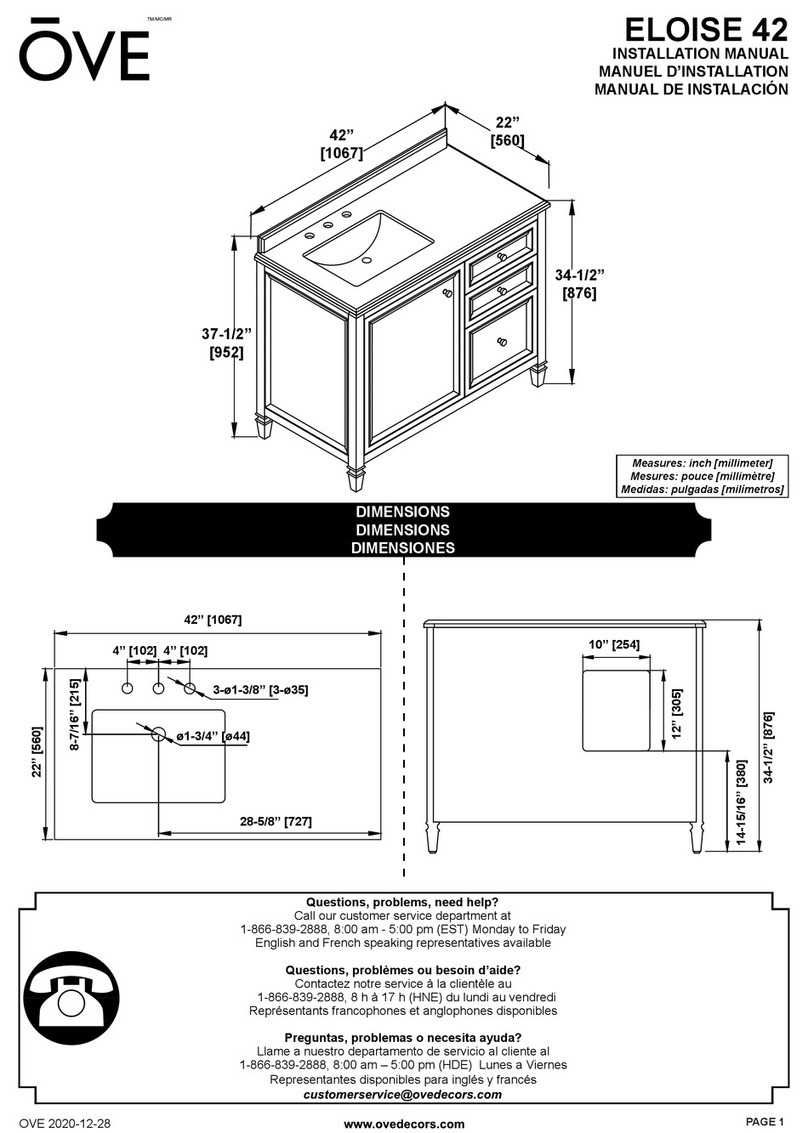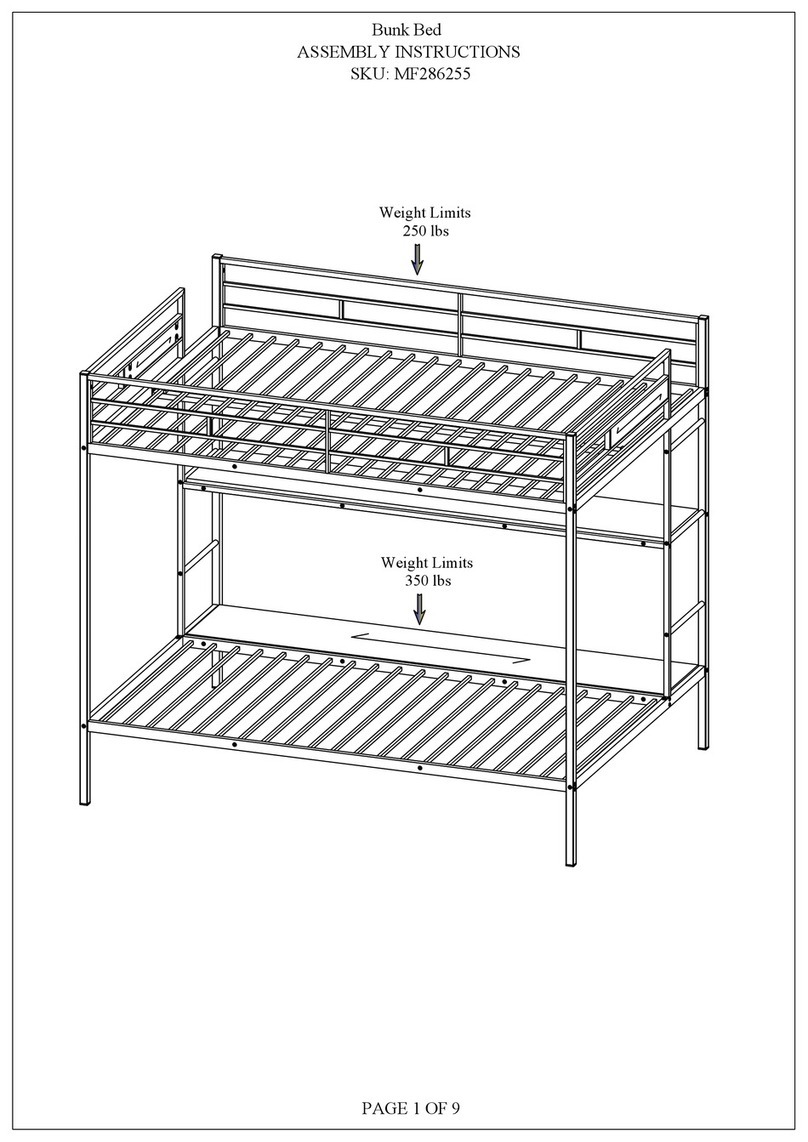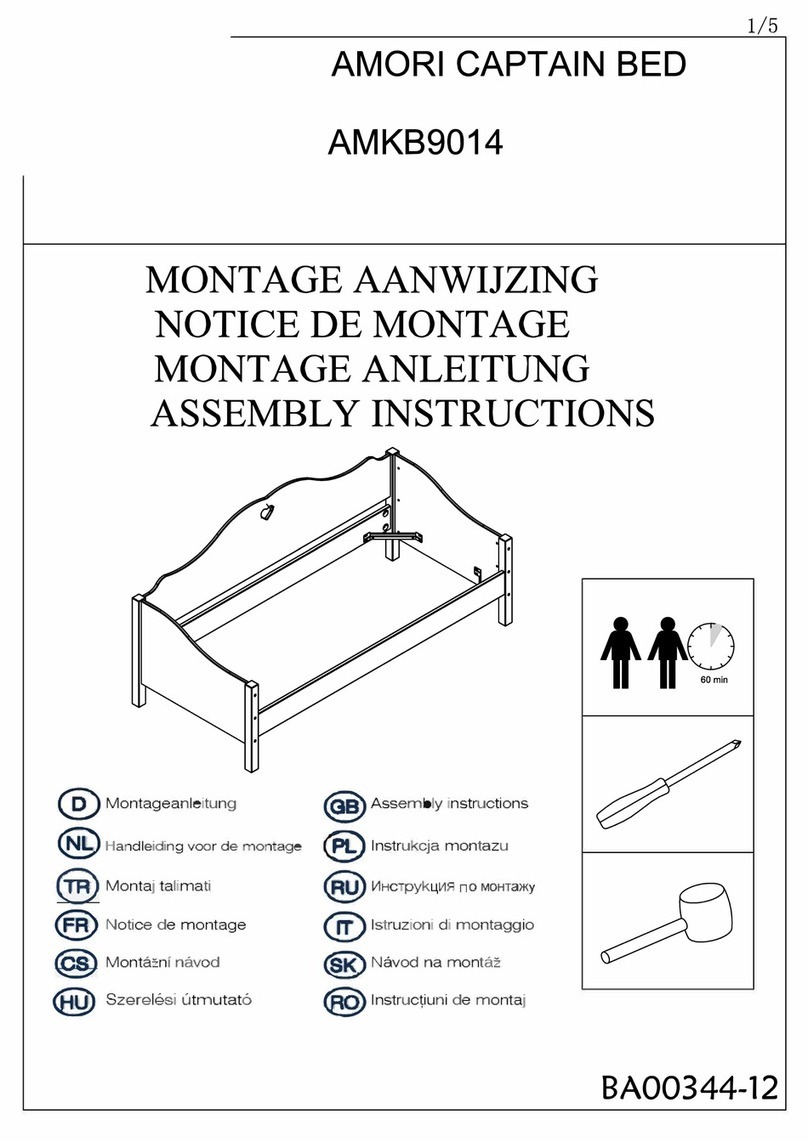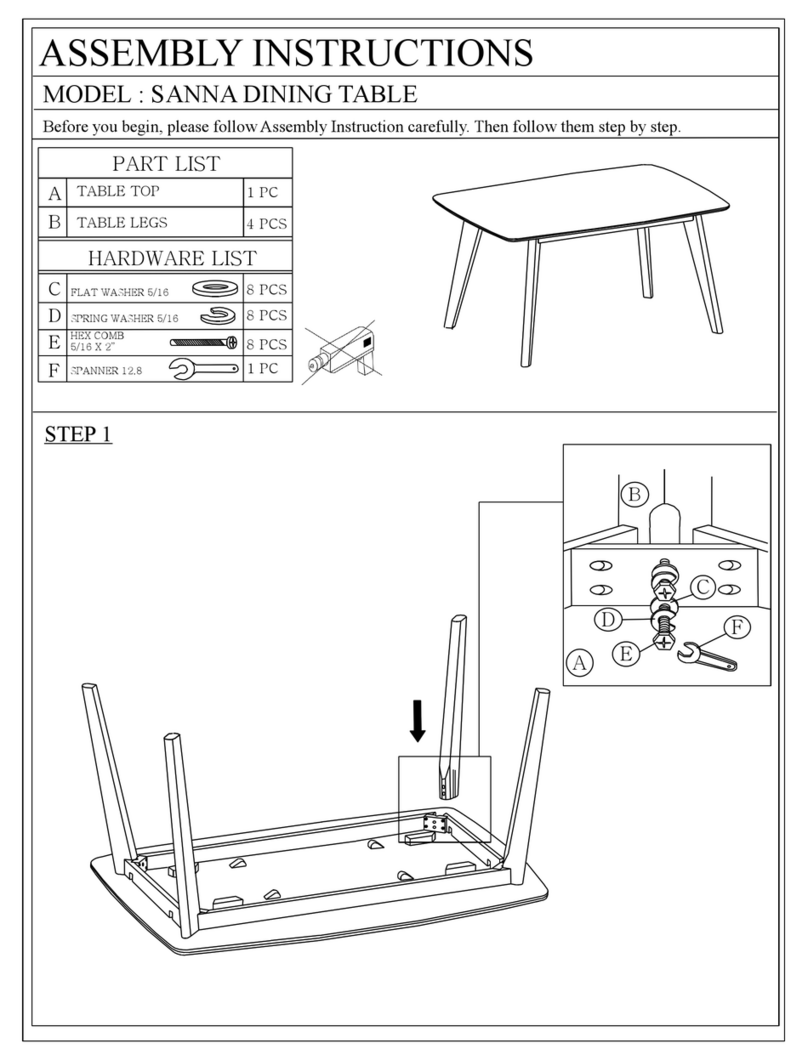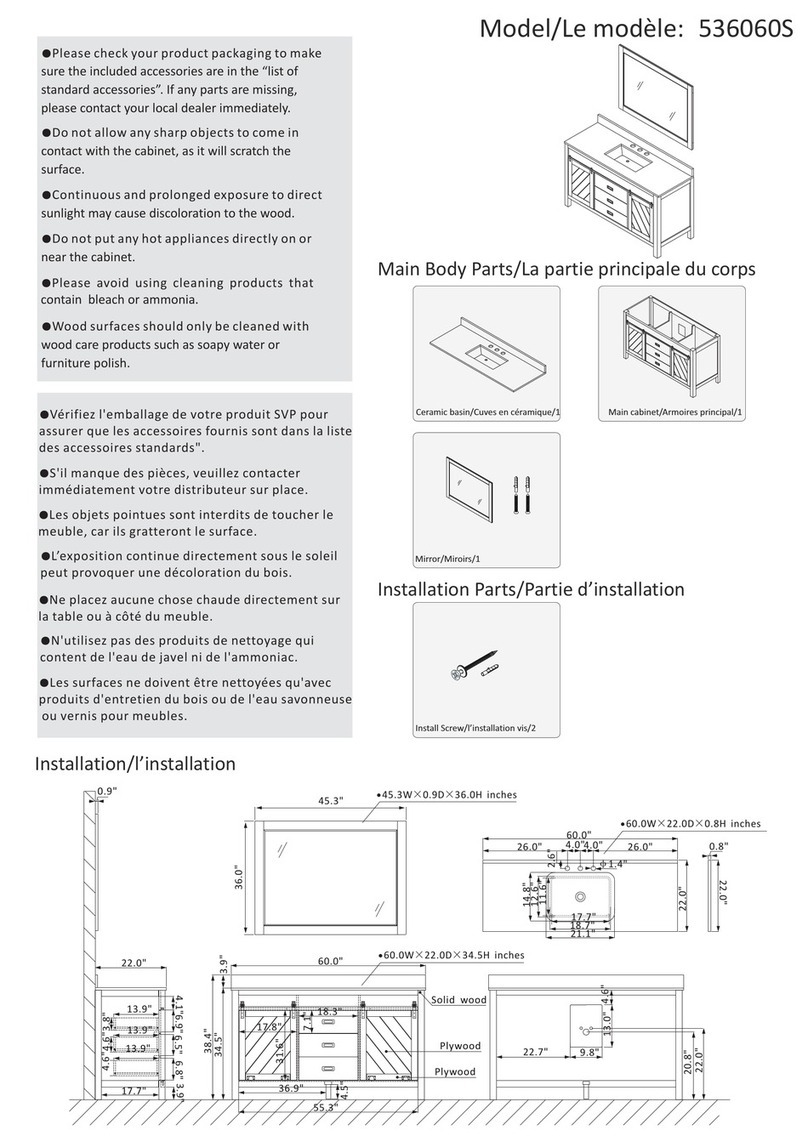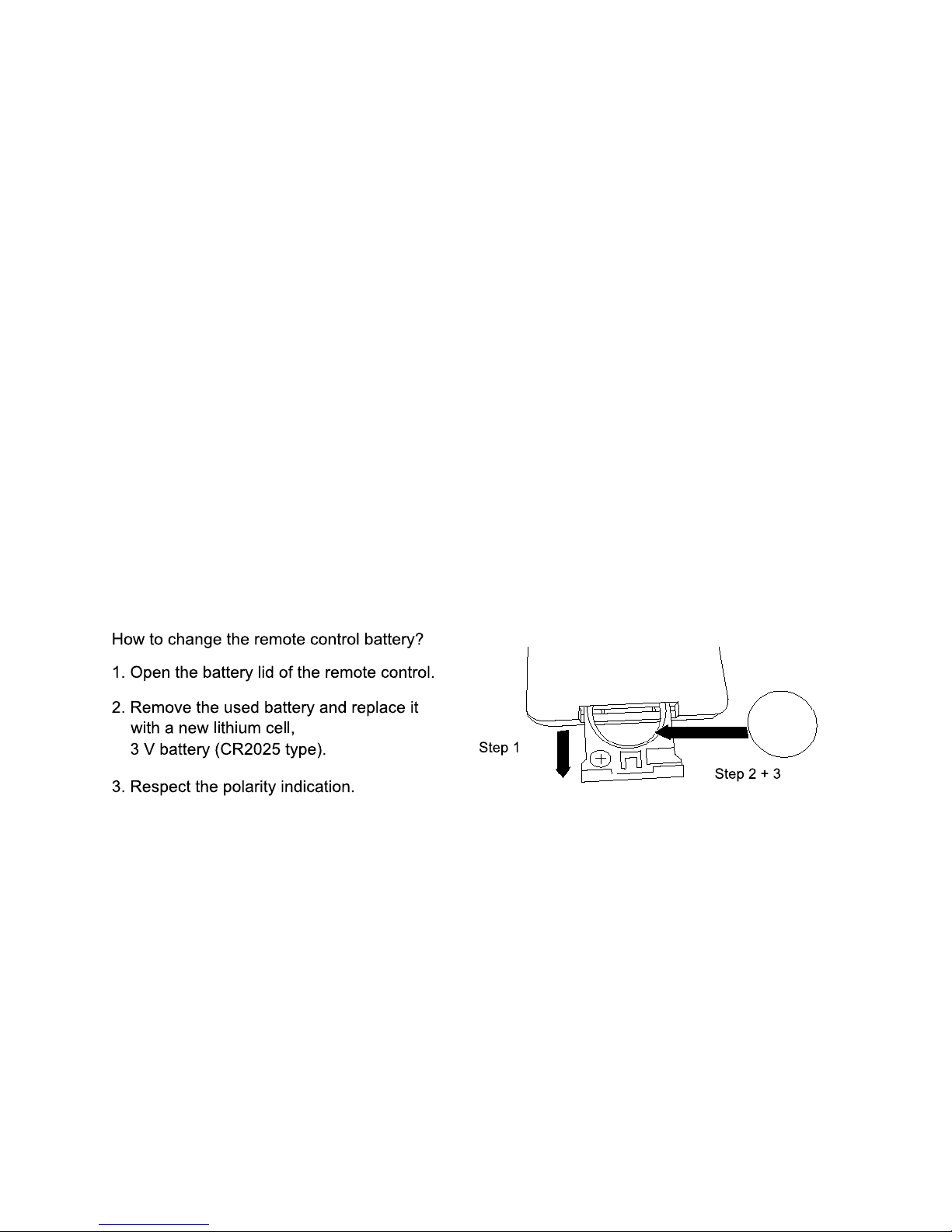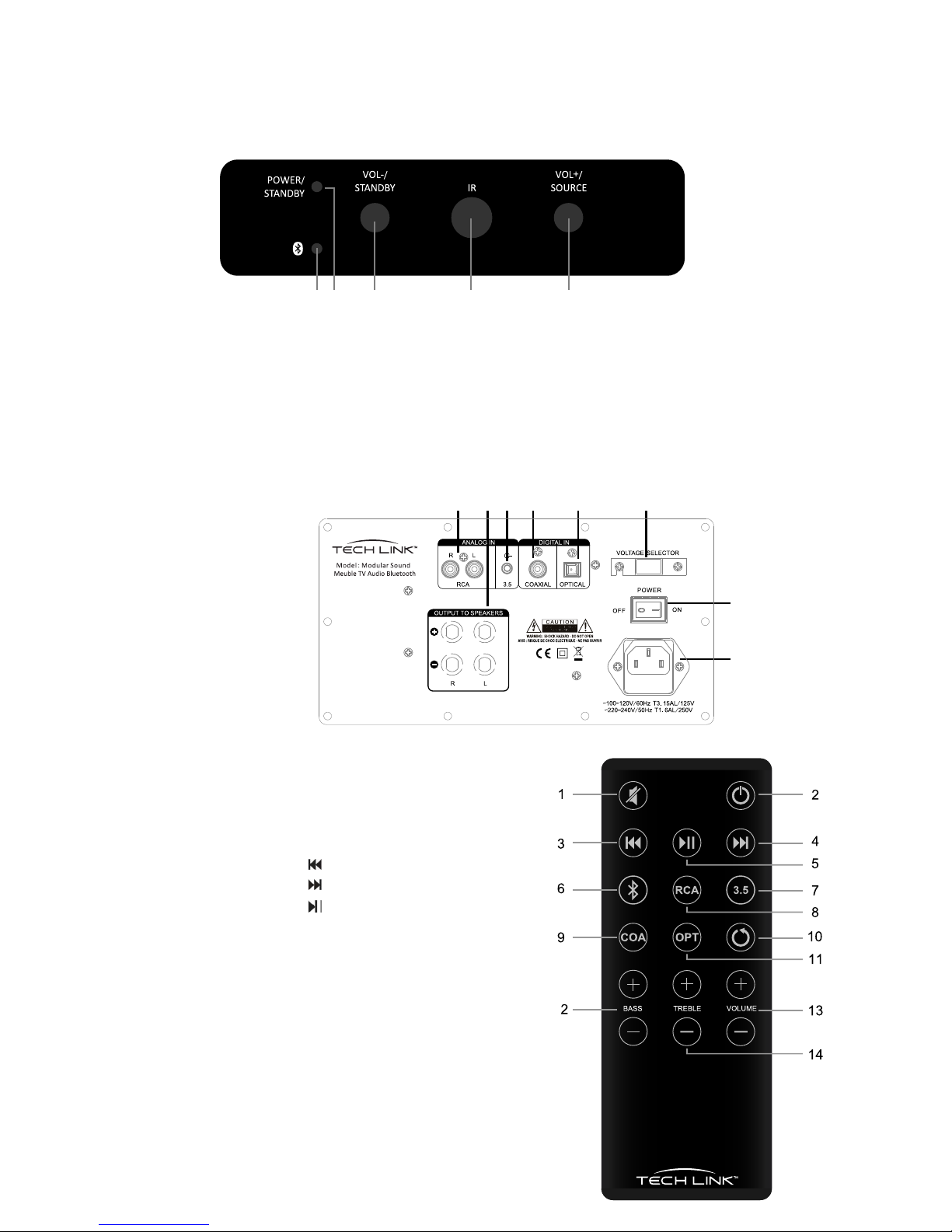3. BASIC OPERATION.
1. POWER ON:
Insert the power lead into the rear of the main unit. Insert the plug into the electrical socket. Make
sure the socket on the wall is switched on and then set the power switch on the rear to on. The
standby light should illuminate on the front of the unit. Press the standby button on the remote
control to switch the unit on. All of the functional operations can now be accessed by pressing the
buttons on the remote control.
2. STANDBY:
Pressing the STANDBY button will turn the unit on or put the unit into standby mode.
3. CONNECTING A TV:
1) Optical Connection: Plug one end of the optical cable into the optical port on the rear of the tv
and the other into the optical port on the rear of the stand. Making sure both the tv and the
stand are switched on, select the optical input on the stand by pressing the optical button on
the remote control.
2) RCA Connection: Plug one end of the RCA cable into the RCA port on the rear of the tv and
the other into the RCA port on the rear of the stand. Making sure both the tv and the stand are
switched on, select the optical input on the stand by pressing the RCA button on the remote
control.
4. CONNECTING A MOBILE DEVICE:
1) 3.5mm Connection: Plug one end of the 3.5mm cable into the headphone port on the device
and the other into the 3.5mm port on the rear of the stand. Making sure both the device and
the stand are switched on, select the 3.5mm input on the stand by pressing the 3.5mm button
on the remote control.
2) Bluetooth Connection: This unit can connect to most Bluetooth mobile devices. The
receiving distance is up to 10 metres.
1) Press the Bluetooth button to enter Bluetooth mode. The Bluetooth connection light
indicator on the front panel will come on.
2) Turn on the Bluetooth mode on your mobile device and select search. The matching
Bluetooth name of the unit is ‘Techlink M1 Sound’. If you need to input a code, the default
code is “0000”. After you have successfully paired with the unit, open the stored audio files
on the device and press play. (The unit can only pair with one Bluetooth device at a time.)
3) When the unit is playing, press or buttons to select the previous or next track.
Pressing button will play or pause the track.
Note 1. If you have a mobile phone connected via Bluetooth and you receive a call, the mobile will
switch to the calling mode automatically and the unit will stop playing. When the call is
finished the unit will resume playback.
2. Bluetooth transmission will be influenced by the environment, If there are obstacles which
absorb the wireless signal between the two matched devices, it will affect the maximum
distance of data transmission.
5. CONNECTING AV EQUIPMENT:
1) Coaxial Connection: Plug one end of the Coaxial cable into the Coax port on the rear of the
DVD/Bluray player and the other into the Coax port on the rear of the stand. Making sure both
the DVD/Bluray player and the stand are switched on, select the Coax input on the stand by
pressing the Coax button on the remote control.
3