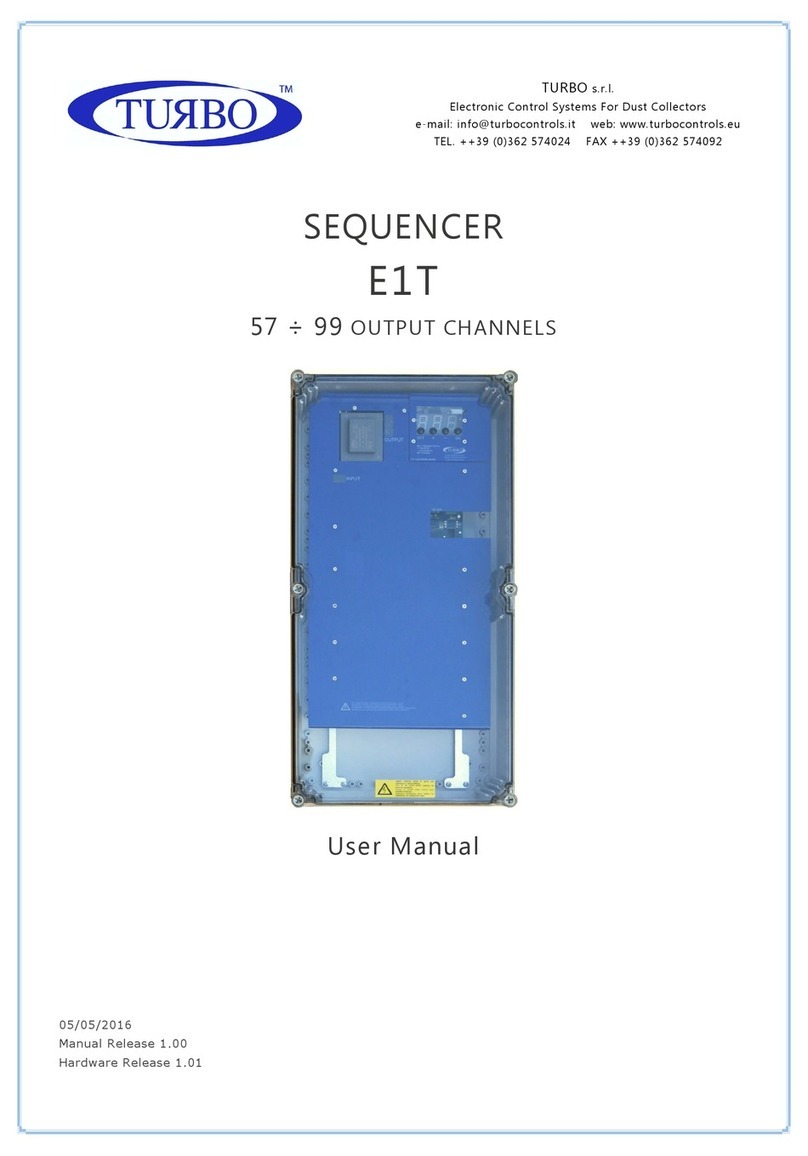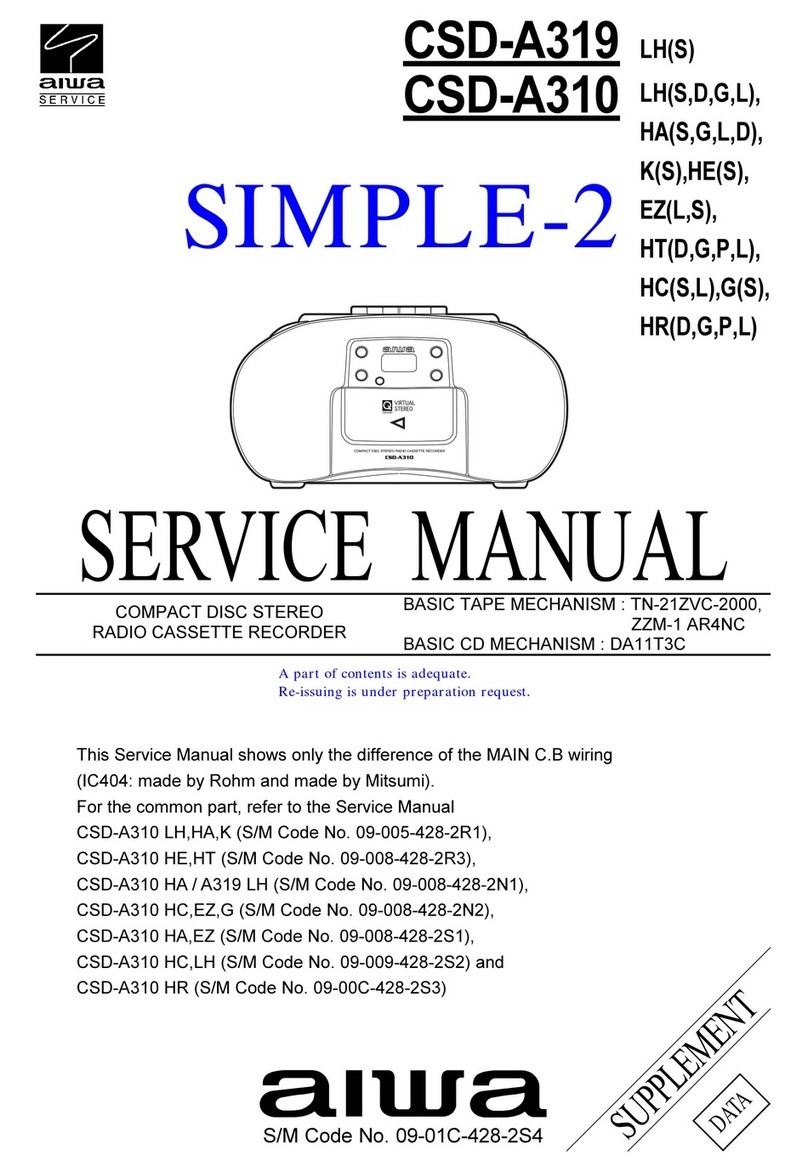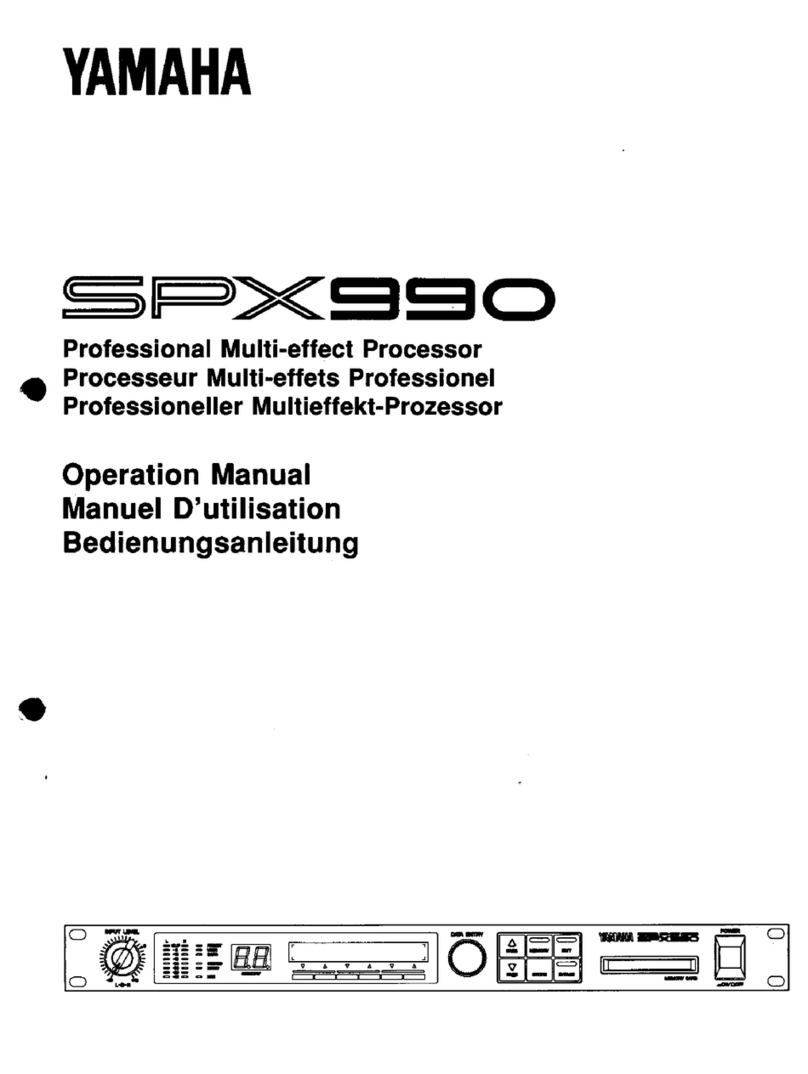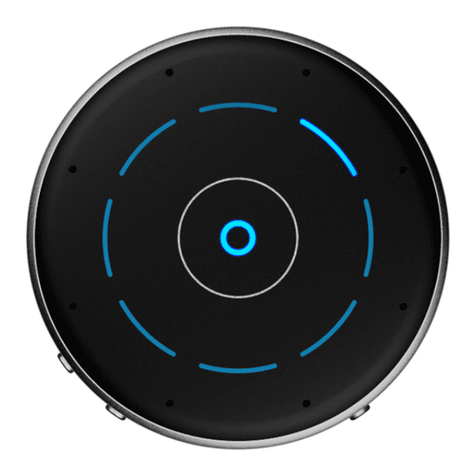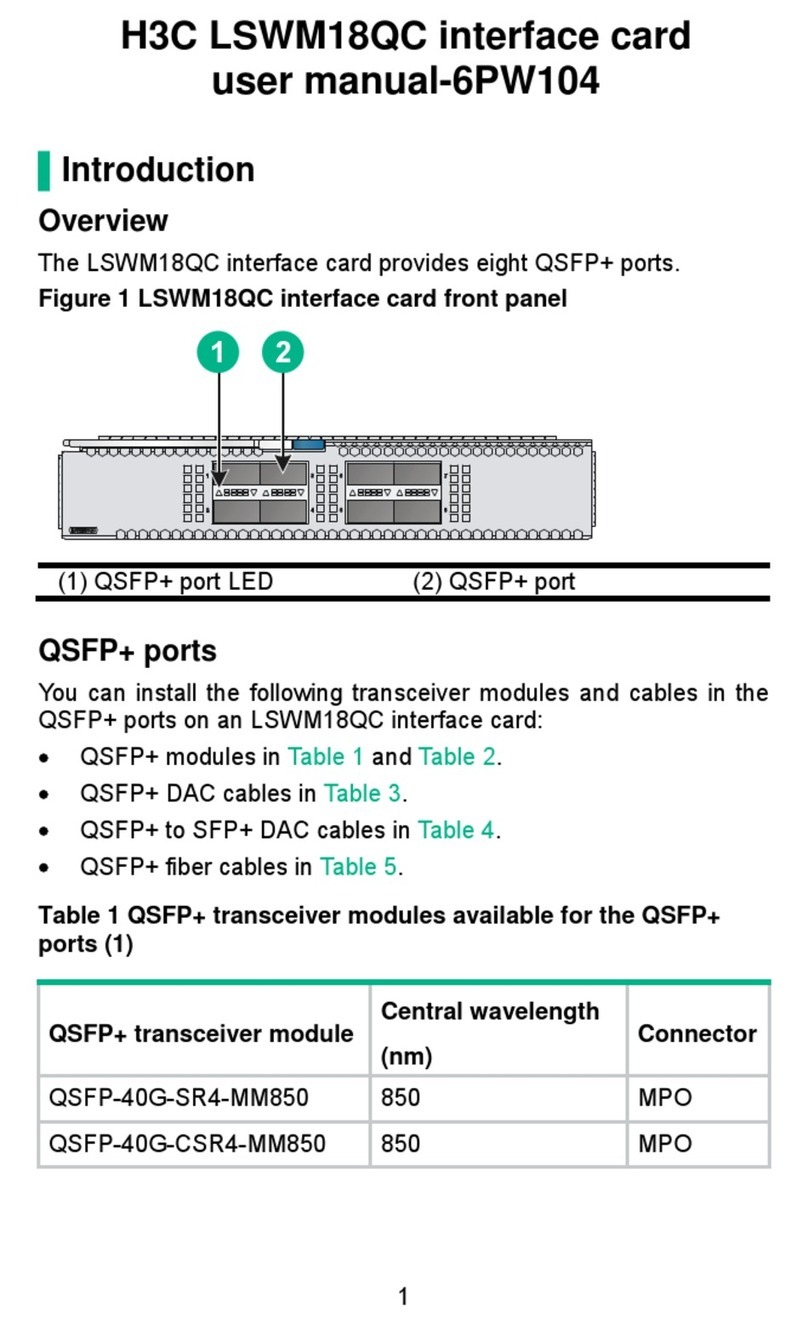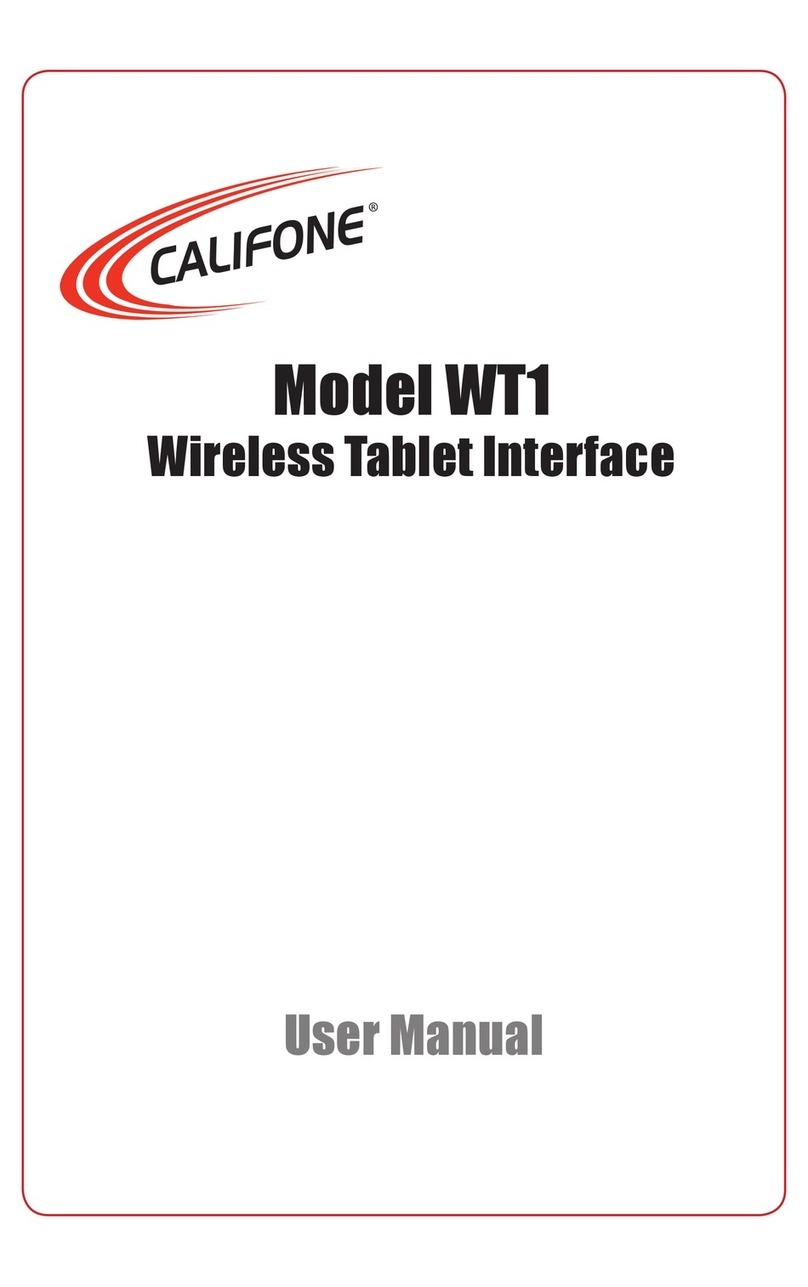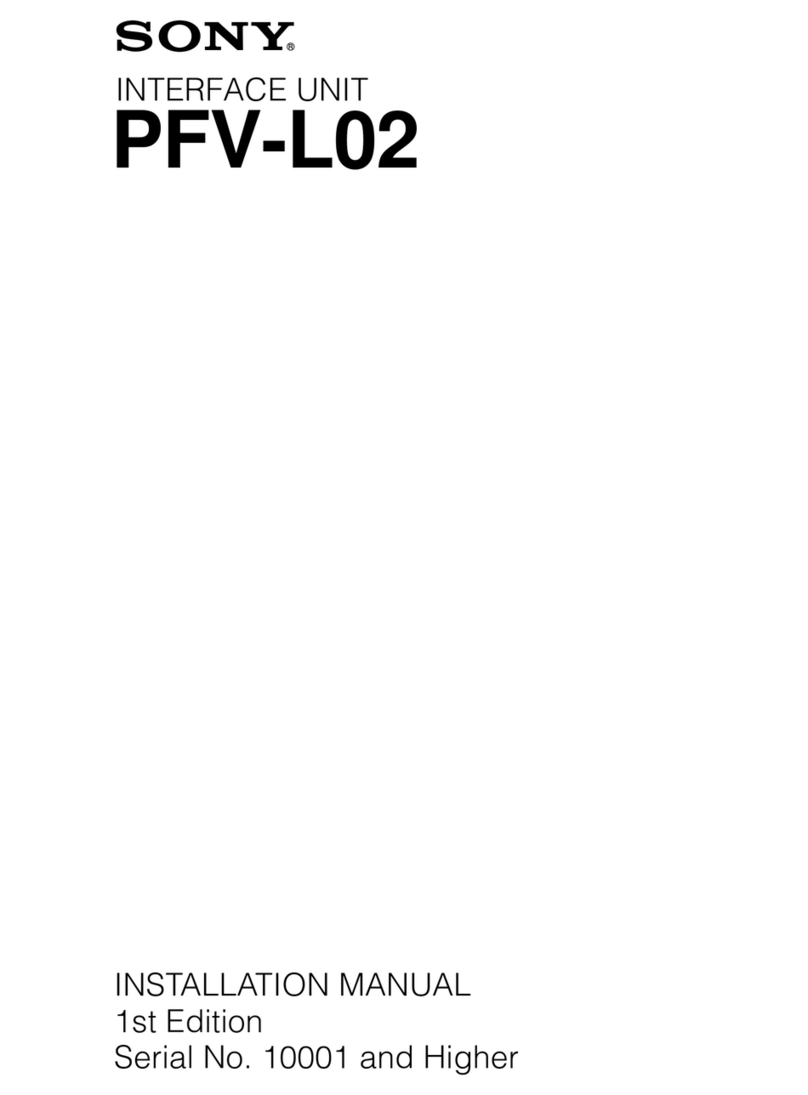Technalogix tp400d-8vsb User manual

1
TP400D-8VSB
TRANSMODULATOR / PROCESSOR
User Manual
Version 1.5

2
Introduction
This manual provides introductions to users about how to operate the device correctly. The content
includes introduction to product installation, product characteristics and product settings, etc.
It is highly suggested users to go through this document before actually operating the device.
If you need help, please contact us at:
Technalogix Ltd.
#4, 8021 Edgar Industrial Place
Red Deer, Alberta, Canada
T4P 3R3
Phone: 403.347.5400
Fax: 403.347.7444
URL: www.technalogix.ca
Email: techsupport@technalogix.ca
sales@technalogix.ca
bob@technalogix.ca
romeo@technalogix.ca

3
Contents
1. About this product…………………………………………………………………...…………........4
1.1 Introduction……………………………………………………………………..........…….……..4
1.2 Safety…………………………………………………………………………………………….….4
1.3 Architecture…………………………………………………………………………………..……5
1.4 Methods of Operations…………………………………………………………………….….....6
1.4.1 Operations through WEB GUI…………………………………………………..……6
1.4.2 Operations through Front Panel………………………………….…..………..…....7
1.5 Technical Specifications………………….…………………………………………….…….....7
1.5.1 Physical Specifications…….……………………………………………..………………….…..….7
1.5.2 Performance and Capacity………………….…………………………….....................................7
1.5.3 Interfaces and Protocols…………………………………………………......................................8
2. Installation………………………………………………………………………………………….…...9
2.1 Installation Procedures………………………………………………………………………………...9
2.2 Preparation before Installation…………………………………………………………………...…...9
2.3 Check Package and Accessories……………………...……………………………………….…...10
2.4 Equipment Wiring and Connections………………...…………………………………………......10
2.4.1 Connection Setup for RF Signal Input…………………………...…………………………........11
2.4.2 Connection Setup for ASI Signal Input……………………………...……………………….......11
2.4.3 Connection Setup for IP Signal Input…………………………….................................……….11
3. Operation Guide…………………………..……………………………………………...…………....12
3.1 Operation Overview………………..……………………………………………………………….....12
3.2 Powering Up and Initialization…………...………………………………………………………….12
3.3 Front Panel Operation…………………………..………………………………………………..……12
3.3.1 Front Panel Menu Structure…….……………………...……………………………………..…...13
3.3.2 Front Panel Operation Guide………………………………...………………………………..…..15
3.4 WEB GUI Operation……………………………..………………………………………………..……16
3.4.1 Web Management Connecting………………………………………………………………..……16
3.4.2 Parameters Configurations………………………...………………………………………..……..17
3.4.2.2 Status Page………………………………………………………………………………………….19
3.4.2.3 Program Mux Settings…………………………………………………………………………….20
3.4.2.4 Inputs………………………………………………..…………………………...………………….24
3.4.2.5 Outputs…………………………………….……………………...………………………………..28
3.4.2.5 Failover Slate…………………………..………………………..........................................…....31
3.4.2.6 Conditional Access…………………………………………………………………………...…...32
3.4.2.7 System……………………………………………………………………………………………….34
3.5 Preparation before Official Operation……………………………………..………………...…...36
3.5.1 Clear all useless data……………………………………….……….……………………………...37
3.5.2 Configure the equipment with working data…………………………………………….……..37
3.5.3 Full checking before implementation…………………..……………......................................37
4. FAQ…………………………………………………………………………………..……………….....38
5. Terminology……………………………………………………………………..………………….….40
6. Specifications……………………………………………………………………………………….…41

4
1 About This Product
1.1 INTRODUCTION
This product is a new generation Transmodulator/Processor to support the growing demands for
multi-format, multi-standard video delivery and distribution. It can receive digital signals from
several inputs i.e. 8-VSB, (DVB-S/S2, DVB-C (optional), DVB-T/T2/ISDB-T (optional), ASI, and
others), It can also decrypt and process/select programs to various outputs including CVBS, HDMI,
SD/HD SDI, ASI, Output Modulator, etc. It supports multi-channel descrambling, multiplexing,
external table/data insertion, transcoding and transmodulating. It also supports video decoding with
two audio channels. With remote web-based management interface, it is ideal to support advanced
applications such as content distribution, real-time signal conversion and transmission.
1.2 SAFETY
To avoid electric-shock hazards, do not open the unit; refer service to qualified personnel only.
Do not expose the device in the sunlight, and keep it away from a heat source.
Do not block ventilation holes of the device so that air can circulate freely.
Switch the device off whenever it remains out of service for an extended period.
Be sure to turn the device off and disconnect the AC power cord before cleaning the unit
surface.
The apparatus shall be connected the mains socket outlet with a protective grounded
connection.
This product has gone through regulated EMC test and meets with EMC safety requirement.
( Such tests are conducted in a controlled EMC environment. A controlled
EMC environment exists in a building where the installation has been designed
having special regards to EMC, and where technical personnel are present with
experience of EMC technology.)

5
1.3 ARCHITECTURE
The equipment of this section is shown in the schematic diagram. It is
subject to change due to improvements or advancements in the product.
Changes may be made without advanced notice.
Front Panel
1 2 3 4 5 6 7
PIC-1.3-1
1. Power status indicator: This LED light is turned on when the unit is power on.
2. (Signal) Lock status indicator: This LED light is turned on when a channel is locked.
Otherwise there is no channel locked.
3. Alarm status indicator: This LED flickers when there is something abnormal. For example, the
strength of the input signal is weak.
4. Display screen: This LCD screen can show the program and configuration information.
5. KEY PADS:
Up/Down/Left/Right arrow keys: To change channels, to adjust volumes and configure
the unit.
6. Menu: To enter the menu and the quit function of the sub menus.
7. OK: To confirm the operation in the setup.
Rear Panel
1 2 3 4 5 6 7 8 9
10 11 12 13 14 15 16 17 18 19 20 21

6
PIC-1.3-2
1
RF LOOP IN
2
RF OUT
3
GPI/LS DATA Out
4
CVBS Out
5
R-AUDIO 1
6
R-AUDIO 2
7
ASI OUT 2
8
ASI IN 2
9
RF IN
10
BALANCED AUDIO OUT
11
HDMI
12
SDI OUT
13
L-AUDIO 1
14
L-AUDIO 2
15
ASI OUT 1
16
ASI IN 1
17
MANAGEMENT
18
TS/IP
19
TS/IP (Redundant)
20
POWER CORD IN
21
POWER SWITCH
Redundant POWER (Optional)
NOTE: Both power cords MUST be connected (An alarm will sound if only one
power cord is connected)
1.4 METHODS OF OPERATION
1.4.1 Operation through WEB UI
Operate the unit remotely through WEB GUI. The WEB GUI operation supports:
Functions
Description
Related Items
Parameters
Setting
WEB GUI allows
users to conduct
operating parameter
configuration,
modification and
setup.
Signal receive setup
CI setup
Decoder setup
Status
Monitoring
Support real-time
monitoring on running
status of input signal,
CI descrambling, etc.
RF signal strength indication
CI slot/CAM information
HW/SW version information
Upgrade
Support unit upgrade
through WEB GUI

7
1.4.2 Operation through Front Panel Operation
Operation through front panel control buttons; users may configure all the parameters according to
the following:
Functions
Description
Related Items
Parameters
Setting
Allows users to
conduct operations of
parameters
configuration,
modification and
setup.
Signal receive setup
CI setup
Decoder setup
Status
Monitoring
Support real-time
monitoring on running
status of input signal,
CI descrambling, etc.
RF signal strength indication
CI slot/CAM information
HW/SW version information
1.5 TECHNICAL SPECIFICATIONS
1.5.1 Physical Specifications
Items
Index
Power
AC100~240VAC
Max. Power Consumption
Approx 40W
Size
1RU
Dimension
480mm (W) × 44mm (H) × 440mm (D)
Net Weight
Approx 3.8Kg
Gross Weight
Approx 5Kg
1.5.2 Performance and Capacity
Items
Index
ASI Max. Input Bitrate
100Mbps
ASI Max. Output Bitrate
100Mbps
Decoder Max. Resolution
1920 X 1080i
CI Max. Output Bitrate
100Mbps

8
1.5.3 Interfaces and Protocols
Inputs
IP input
ASI input
Interface: 1 x 1000 Mbps
Interface: 2 ASI inputs, 75Ω
IP Encapsulation: UDP/RTP
MPEG Format: 188/204 Bytes per
TS
MPEG TS: MPTS and SPTS
Max bit rate: 100 Mbps
Input processing: Up to 2
channels, max at 72 Mbps per
channel.
Support input redundancy.
DVB-T2 (Optional)
DVB-T (Optional)
Constellation:
16/32/64/128/256 QAM
Constellation: QPSK/16/64QAM
Bandwidth: 1.7Mhz, 5Mhz,
6Mhz, 7Mhz, 8Mhz, 10Mhz
Bandwidth: 6/7/8Mhz
Input frequency: 48~862MHz
Input frequency: 48~862MHz
Max. bitrate: 50Mbps
Max. bitrate: 31.67Mbps
Transmission mode: 1K, 2K,
4K, 8K, 16K, 32K
Transmission mode: 2K, 8K
DVB-S/S2
DVB-C (Optional)
Input Frequency: 950~2150
MHz
Frequency: 48~862 MHz
Constellation: QPSK, 8 PSK
Constellation: 16/32/64/128/256
QAM
ISDB-T/Tb (Optional)
ATSC (Optional)
Constellation:
QPSK/16/64QAM DQPSK
Constellation: 8VSB
Bandwidth: 1.7Mhz, 5Mhz,
6Mhz, 7Mhz, 8Mhz, 10Mhz
Bandwidth: 6Mhz
Input frequency: 48~862MHz
Input frequency: 57~803MHz
(fixed)
Transmission mode: 1K, 2K,
4K, 8K, 16K, 32K
Max bitrate: 19.39Mbps
Outputs
IP output
ASI output
Interface: RJ45
Interface: 2 ASI outputs, 75Ω
IP Encapsulation: UDP/RTP
MPEG Format: 188/204 Bytes per
TS
MPEG TS: MPTS and SPTS
Max bit rate: 100 Mbps
Output processing: Up to 2
channels, max at 72 Mbps per
channel, support TS/IP
redundancy.
The physical connector design is subject to change without advanced notice
(to either the connector type or specific connector location) according to user’s
specific order, performance improvement, or for better user experience.

9
2 Installation
2.1 INSTALLATION PROCEDURE
2.2 PREPARATION BEFORE INSTALLATION
Before installation, the installation personnel should read through and confirm the
following:
Thoroughly read this user manual.
Has complete knowledge of digital television systems.
Has defined the sources, rack allocation, set-up plan, and system wiring.
Knows how to operate this unit and familiar with the parameters of configuration.
Go through related engineering design documents about the system.
Preparation
before Installation
Check Package
and Accessories
Setup Connection
(signals, wiring)
Parameters
Configuration
System Debug
Finish

10
2.3 CHECK PACKAGE AND ACCESSORIES
The unit packaging includes the following accessories:
Base Unit x1
Power cord x2
Ground Wire x1
BNC cord x1
BNC-RCA cord x2
User Guide Disc x1
2.4 EQUIPMENT WIRING AND CONNECTION
To avoid electric shock and damage to the equipment, before setting
up the wiring connection, please power off the equipment and all other
connected external devices. The equipment and external devices must be
grounded. Powering on the equipment only after all the wiring connection is
completed.
Connection Diagram
PIC-2.4-1

11
In actual application, not all connection interfaces need to be connected
with signal/external devices. Please connect according to actual application
purpose.
To ensure a smooth communication between the management PC and
the TP400D, please try to connect the UNIT management port to a switch
without large data processing.
2.4.1 Connection Setup for RF Signal Input
Connect signal to tuner input (either RF1 or RF2 input) with a RF cable.
Connect the TP400D “Management” port to a switch, set up a management network
with the management PC.
Connect the TP400D with the monitor via HDMI, SDI or CVBS ports.
2.4.2 Connection Setup for ASI signal input
Connect ASI signal to TP400D “ASI IN” port with a BNC cable.
Connect the TP400D “Management” port to a switch, set up a management network
with the management PC.
Connect the TP400D with the monitor via HDMI, SDI or CVBS ports.
2.4.3 Connection Setup for IP signal input
Connect IP signal to TP400D “TS/IP” port with a twisted cable.
Connect the TP400D “Management” port to a switch, set up a management network
with the management PC.
Connect the TP400D with the monitor via HDMI, SDI or CVBS ports.

12
3 Operation Guide
3.1. OPERATION OVERVIEW
This chapter provides information on how to operate the TP400D through front panel
and WEB GUI. User can select the appropriate operation method to set up the unit.
3.2. POWERING UP AND INITIALIZATION
Switch on the equipment through the rear power switch, and the unit is powered up and
starts the initialization process.
The LCD screen is lighted up, and display information is as follows:
The initialization takes about 20 seconds to complete, and then the unit shows the IP
address information is as follows:
Before powering-up the device, make sure that all cabling is
correctly connected (refer to chapter 3.4 of this manual). Make sure the
device is correctly connected to the power inlet and is grounded.
If the unit fails to initialize and hangs at the “booting” stage,
switching off the device and then powering up again may help. If the device
still fails to initialize, please contact your service representative for help.
3.3. FRONT PANEL OPERATION
Ways of operation: use the 6 navigation keys on front panel: Up / Down / Left / Right /
Menu / Ok to configure the TP400D parameters. The configuration and settings are
displayed through front panel LCD.
TP400D Transmodulator/Processor
IP: 192.168.001.098
TP400D Transmodulator/Processor
Setting System…

13
3.3.1 Front Panel Menu Structure
Front Panel Menu Structure
1st Layer
2nd Layer
3rd Layer
Status
Input Tuner 1/2
Lock Status
FEC
PER
Frequency Offset
Frequency Tune
TS Rate
RF Level
C/N
BER
Input ASI 1/2
Lock Status
TS Rate
Input IP 1/2
Lock Status
TS Rate
Decoder
TS Rate
PCR PID
Audio PID
Video PID
PMT PID
Program No.
CI
CI Slot 1/2
Output ASI
ASI 1 TS Rate
ASI 2 TS Rate
Output IP
IP 1 TS Rate
IP 2 TS Rate
Inputs
Tuner 1/2
Tuner 1/2 Params
Enable
TS Standard
LNB Frequency
Satellite Frequency
Symbol Rate

14
LNB Power Supply
LNB 22KHz
Scan TS
ASI 1/2
Enable
TS Standard
Scan TS
IP
Local Setting
TSIP Channel 1/2
Outputs
Decoder
Playing Program
TS Source
Program List
Video
Video Standard
Aspect Ratio
Video Format
Audio
Audio Volume
Audio Mixer
Audio 1/2 Language
Subtitle
Subtitle Standard
Teletext
Teletext Standard
ASI
ASI 1/2 TS Source
Tuner 1/2
Mux 1/2
ASI 1/2
IP
TSIP Channel 1/2
Enable
TS Source
Dest IP Address
Dest Port
Protocol
Time to Live
TS Packet Number
Enable Dest MAC
Dest MAC
CA
Common Interface
CI 1/2
TS Source
Descrambling
CAM Max Bitrate

15
BISS Setting
BISS Setup
BISS Mode
BISS-1 Setup
BISS-E Setup
System
Local Setup
Local IP Address
Local Network Mask
Local Gateway
MAC Address
Version
Factory Setting
Reboot
3.3.2 Front Panel Operation Guide
Enter “Menu”:
oPress “MENU” button to enter main menu.
Exit Menu/Back to parent Menu
oUpon completion of configuration settings, press “MENU” button until you
go back to the Parent Menu.
Enter Sub-Menu
oPress MENU button to enter main menu.
oSelect a sub-menu by pressing arrow UP and arrow DOWN button.
oPress OK button on the selected sub-menu.
To change parameter
oStep 1: Enter main menu by pressing MENU button.
oStep 2: Scroll sub-menu by pressing arrow UP and arrow DOWN button,
and press OK button to change the selected sub-menu.
oStep 3: To change parameter settings, press arrow RIGHT and arrow
LEFT button to move the cursor in which change must be made.
oPress arrow UP button and arrow DOWN to input / select an appropriate
setting, then press OK button to save.

16
3.4. WEB UI OPERATION (RECOMMENDED)
Accessing the equipment via Web can be very convenient for remote configuration of the
equipment. Relative to the front panel settings WEB operation can provide a friendlier
man-machine interface, and with less limits in space. WEB Management is
recommended.
3.4.1 WEB Management Connecting
Connection Instruction:
PIC-3.4-1
1. Connect the “MANAGEMENT” port of the UNIT to a network switch and connect
the management PC/server to the same network switch.
2. The UNIT default IP address is 192.168.1.98. It is important to set the IP address
of the UNIT and the monitoring severs in the same section to ensure a smoothly
connection between them.
3. Open a web browser (e.g. Mozilla, internet explorer, safari and etc.), enter the
equipment’s IP address in format: http://xxx.xxx.xxx.xxx (xxx.xxx.xxx.xxx refers
to UNIT’s IP address) and press ENTER button to confirm. The browser will
attempt to connect to the device. If succeed, a login page will appear. (see PIC-
3.4.2)
Note: Through WEB browser, you may manage several pieces of the
TP400D at the same time, as long as those equipments are connected to
the server via Network Switch. Make sure that the equipment and
server’s IP address should be in the same section. Nevertheless, Subnet
Mask and Gateway should be the same for both the server and the
equipment.

17
PIC-3.4-2
To login, you need to enter the default username “admin” and password
“admin”. Then click “Submit”.
If the user name and password is correct, it will redirect to the main page.
3.4.2 Parameters Configuration
3.4.2.1 Main Page
PIC-3.4-3
The main page can be divided into two functional areas:
Menu Area: you can switch between the menus to display the corresponding
Menu Area
Parameters Area

18
parameter setting and monitoring pages.
Parameters Area: displays the corresponding parameters pages according to the
menu selection.
The WEB management page allows you to monitor and/or configure: Status, Receiver,
Program Setup, CA, Local Setup, Alarms Setup, User Management, Preset, Upgrade,
Log and etc.
Menu Area:
This area shows the main menu items of the machine, you can click the item you want to
configure or monitor, then the detailed information will appear in the right area.
PIC-3.4-4
Parameters Area:
This section is the main section for monitoring and configuration of the machine. It
shows the detailed information of the machine of each menu. Its detailed function will be
introduced in to following chapters.

19
3.4.2.2 Status Page
This page allows you to monitor the status of input and output signal, and check the
information of CI cards.
PIC-3.4-5
Input status (tuner/ ASI/ IP): It shows the main information of input streams,
such as lock status, RF BER, RF Level, Total RF Rate , ASI total rate, ASI
effective rate etc.
Decoder status: Here you can see the decoder information: video PID, Audio
PID and PMT PID.
CI status: You are able to monitor the status of CI cards.
Output status (ASI/ IP): You can check the output TS rate and the TS status.

20
3.4.2.3 Programs Mux Setting s
If you want to configure the parameters of multiplexed programs, just click the “programs
Mux Setting” button on the left bar. Then you will turn to the programs information
interface, where you are able to check and modify the parameters of programs.
PIC-3.4-6
①Input Program Configuration: The “Input Program Configuration” is on the left
side of the window. It displays the entire information of the received input streams
②Output Program Configuration: In the “Output Program Configuration” window,
it shows the ports which can be set to transmit output stream. The programs set to be
outputted are shown in the submenu of each port.
③Operation Buttons: This area contains three functional buttons: Refresh, Apply
and Save.
Apply: to make the programs configuration take effect. Once the device is
powered off, the programs configuration will lose and device will be restored to the last
saved configuration.
Save: to make the programs configuration take effect as well as save the
configuration information.
Refresh: by clicking this button to refresh the programs information.
1
2
3
Table of contents