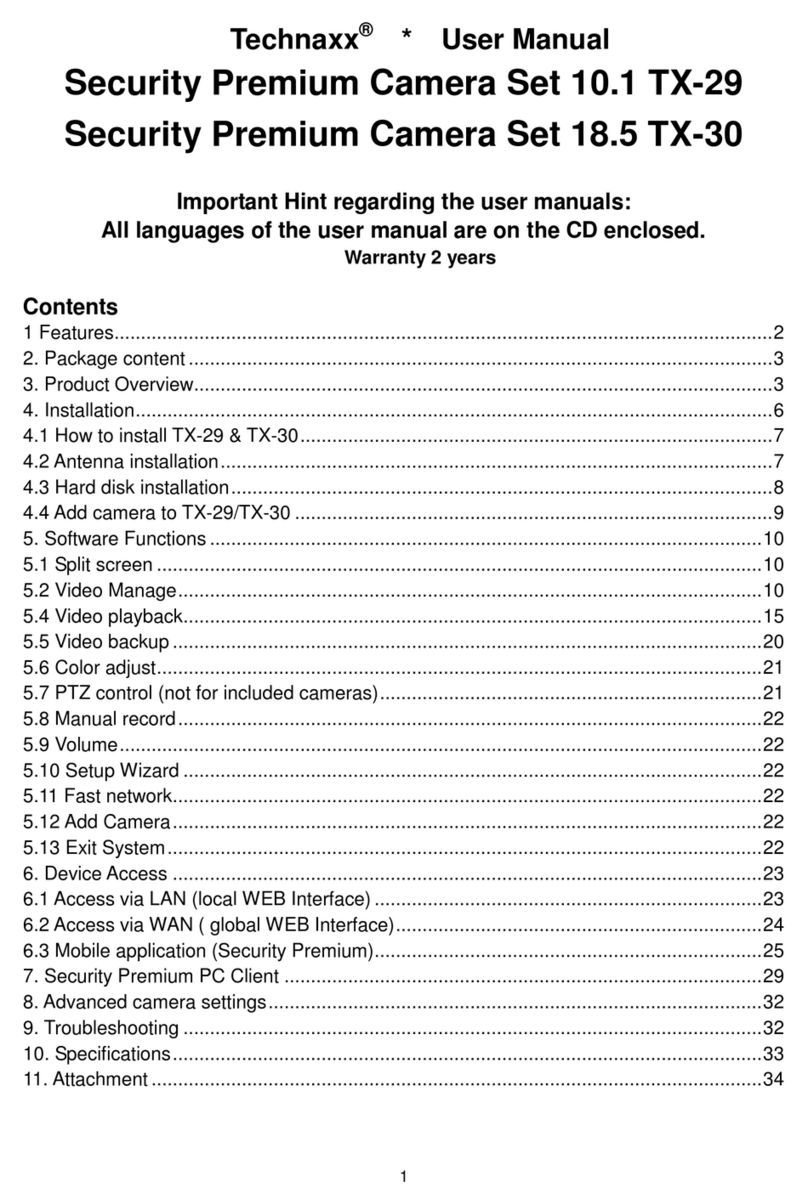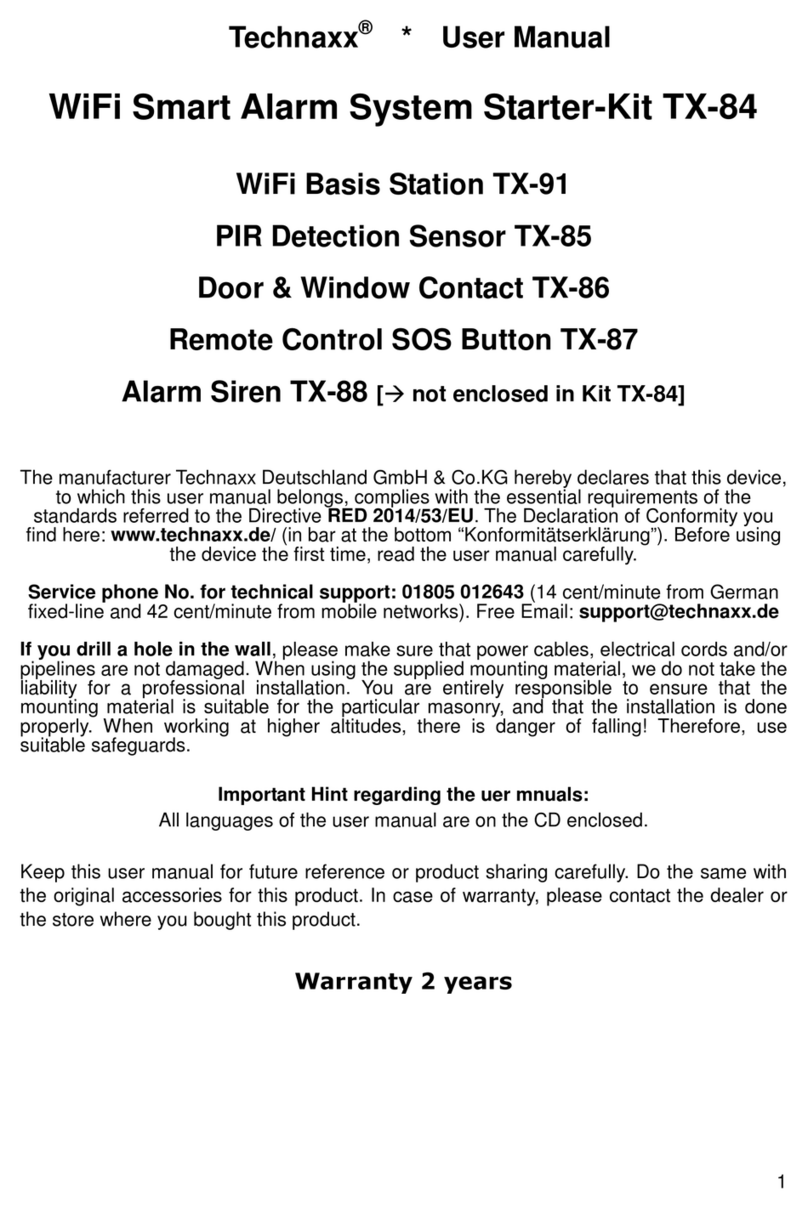7
1FEATURES AND SPECIFICATIONS
1.1 Overview
This series product is an excellent digital monitor product designed for security field. It adopts
embedded Linux OS to maintain reliable operation. It is easy to use and can realize surveillance
function after some simple setups. It has various functions such as record, playback, monitor at
the same time and can guarantee audio video synchronization. This series product has advanced
technology and strong network data transmission function.
This series device adopts embedded design to achieve high security and reliability. It can work in
the local end, and at the same time, when connecting it to the professional surveillance software
(PSS), it can connect to security network to realize strong network and remote monitor function. It
can realize HD monitor without changing current cable layout
This series product can be widely used in various areas such as banking, telecommunication,
electric power, interrogation, transportation, intelligent resident zone, factory, warehouse,
resources, and water conservancy.
1.2 Features
Real-time monitor: It has analog output port, VGA port and HDMI port. You can use monitor
or displayer to realize surveillance function. System supports VGA/HDMI output at the same
time.
Storage function: Special data format to guarantee data security and can avoid vicious data
modification.
Compression format: Support multiple-channel audio and video. An independent hardware
decodes the audio and video signal from each channel to maintain video and audio
synchronization.
Backup function: Support backup operation via USB port (such as flash disk, portable HDD,
burner). Client-end user can download the file to local HDD to backup via network.
Record playback function: Support each channel real-time record independently, and at
the same time it can support search, forward play, network monitor, record search, download
and etc. Support various playback modes: slow play, fast play, backward play and frame by
frame play. Support time title overlay so that you can view event accurate occurred time
Support specified zone enlargement.
Network operation: Support network remote real-time monitor, remote record search and
remote PTZ control.
Alarm activation function: Several relay alarm outputs to realize alarm activation and on-
site light control. The alarm input port and output has the protection circuit to guarantee
device safety.
Communication port: RS485 port can realize alarm input and PTZ control.
RS232 port can connect to keyboard to realize central control, and can also connect to PC COM
to upgrade system and realize maintenance, and matrix control. Standard Ethernet port can
realize network access function.
PTZ control: Support PTZ decoder via RS485. Support various decode protocols to allow
the PTZ to control the speed dome.
Intelligent operation: Mouse operation function, in the menu, support copy and paste setup
function
UpnP: It is to establish the mapping relationship between the LAN and the WAN via the
UPnP protocol.
Slight function differences may be found due to different series.