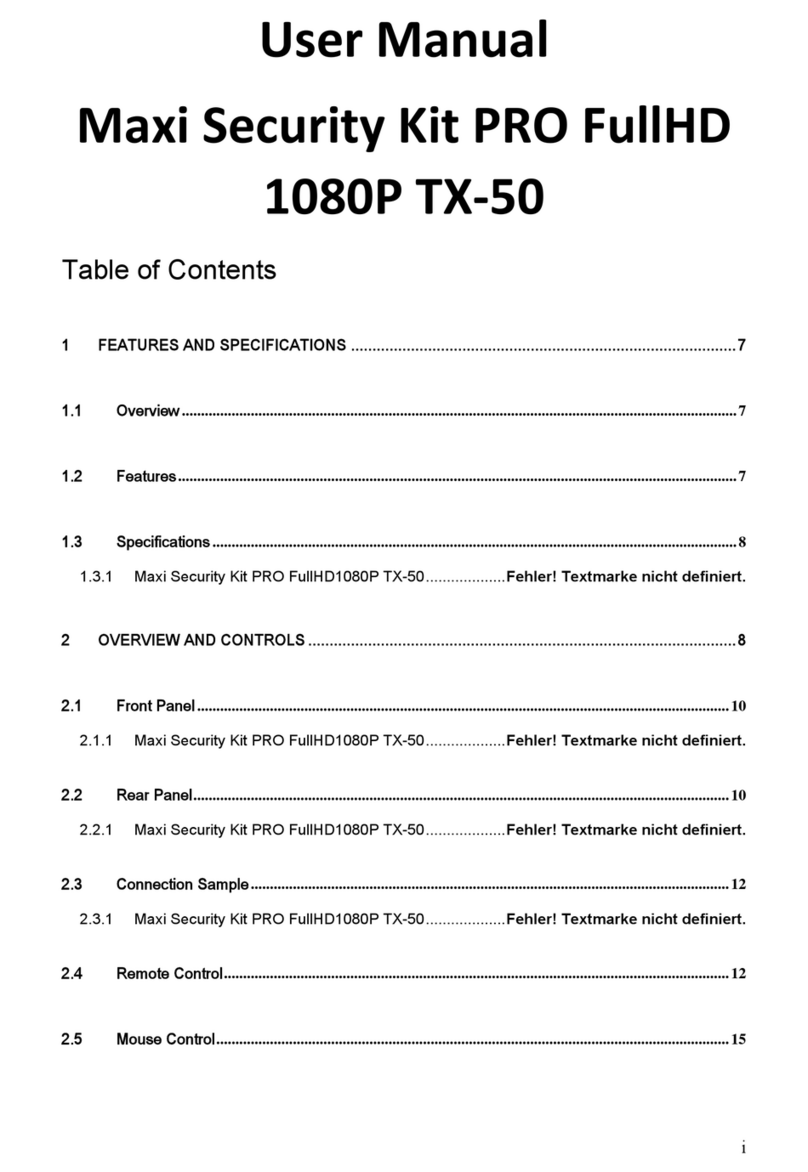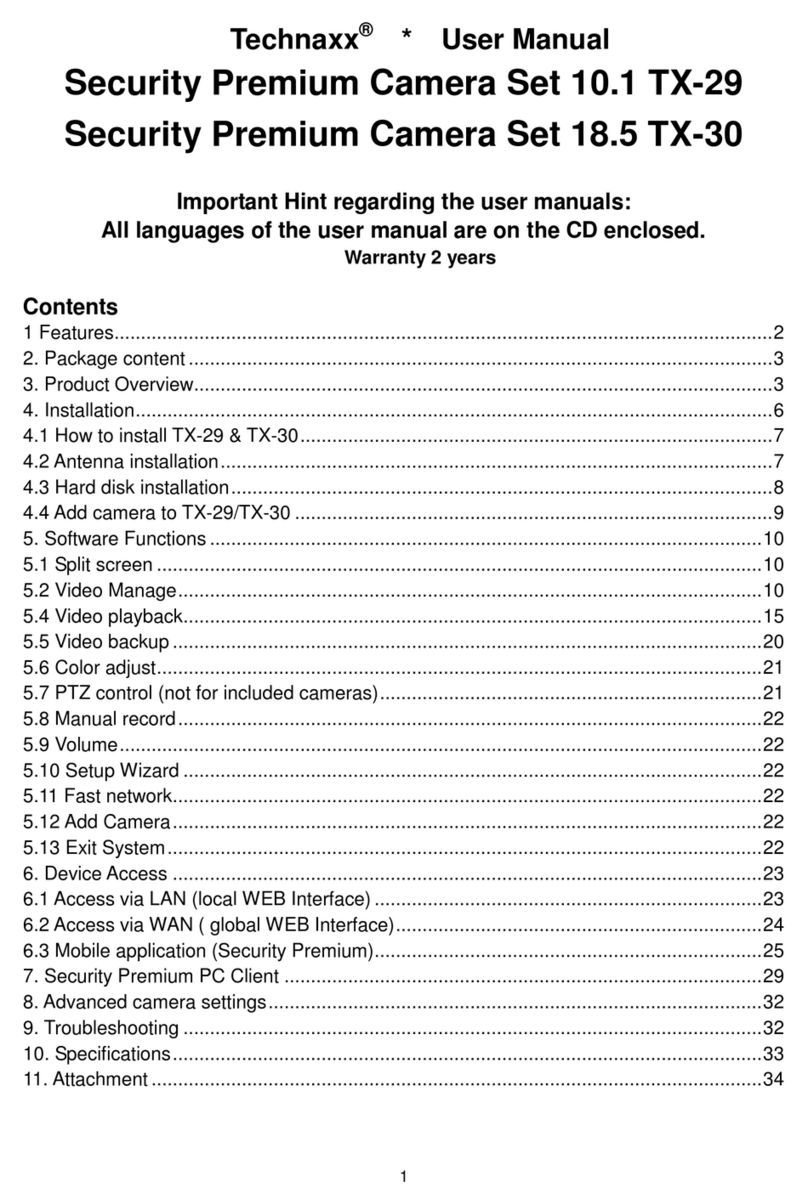4
1.3 Door & Window Contact TX-86
Sensor alam triggering at ~2.5cm distance Built-in vadalism alarm Two-way
communication between contact & basis station Transimission distance ~200m open
areas Push message at low battery level ~3 years battery life time at ~20
operations/day
1.4 Remote Control SOS Button TX-87
SOS button for emergency calls with Push message 4 adjustments possible: activate,
stay at home, disarm, SOS
1.5 Alarm Siren TX-88
Acoustic and visual alarm for deterrence Sound intensity is 85dB (1m) Built-in
vadalism alarm Two-way communication between sirene & basis station Transimission
distance ~200m open areas Push message at low battery level ~1.5 years battery life
time at ~2 operations/day
2 Packaging list
(User Manual for all 5 devices)
WiFi Basis Station TX-91: 1x USB power adapter, 1x Micro USB cable, 3x screws, 3x
dowels, 1x adhesive tape # PIR Detection Sensor TX-85: 1x bracket (on the device), 4x
screws, 4x dowels, 1x CR123A battery # Door & Window Contact TX-86: 4x screws, 4x
dowels, 1x CR123A battery, 2x adhesive tape # Remote Control SOS Button TX-87: 1x
CR2032 battery 3V (installed in device) # Alarm Siren TX-88: 4x screws, 4x dowels, 4x
CR123A batteries
3 Product Overview
The alarm system with Basis Station (“The Brain”), PIR Sensor, Door & Window contact,
Remote and Alarm Siren is a basic kit for your home security (all sensors/detectors are
available separately). The Basis Station is installed and used with the free My Secure Pro
APP (only for Smartphone iOS & Android). You can connect max. 32 detector (max. 28
detector (TX-85 & TX-86), max. 4 Siren (TX-88). The Basis Station has to be connected to
your WiFi. Its sensors/detectors/sirens are connected with the radio frequency 868MHz to
the Basis Station. Over die APP the Basis Station informs you via push notification on your
Smartphone, when door/indow are opend or the PIR Sensor is triggered. As well the Basis
Station and the conncted siren will start to make noise and frighten the burglar.
Attention: The devices included in the TX-84 Kit (TX-85, 86, 87, 88 and 91) are all for
indoor use only. If you want to install and use the devices outside you have to install it on
your own risk of damage and warranty lose.