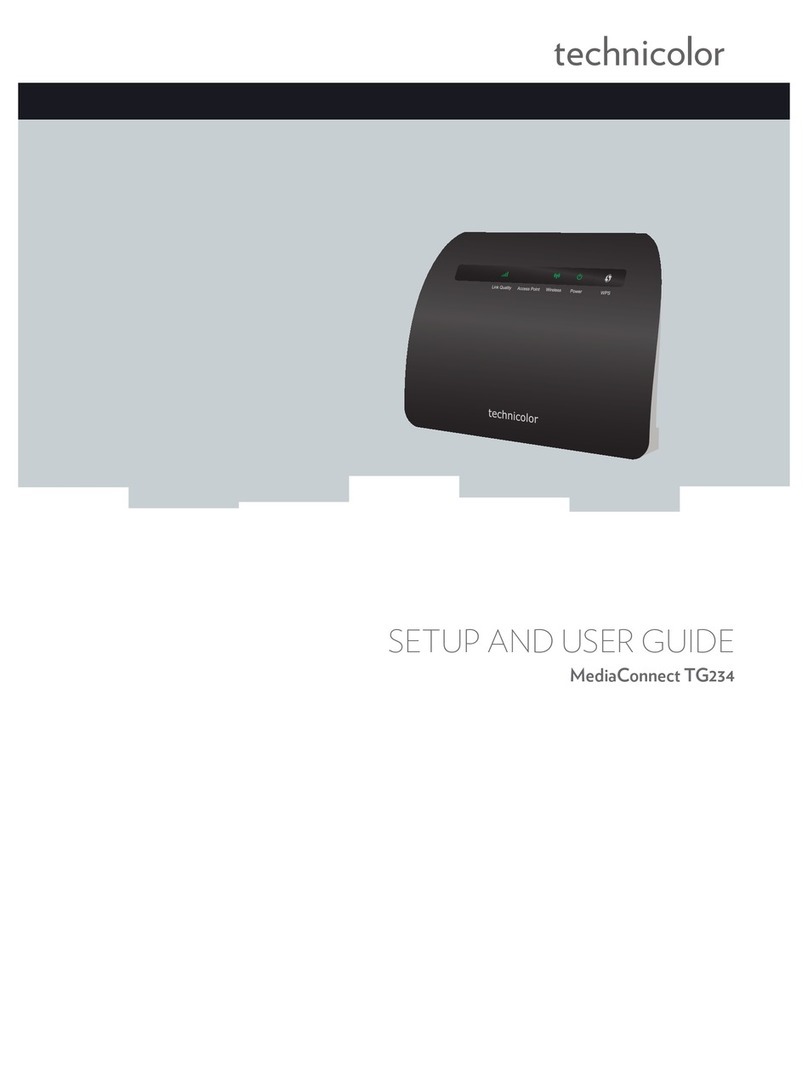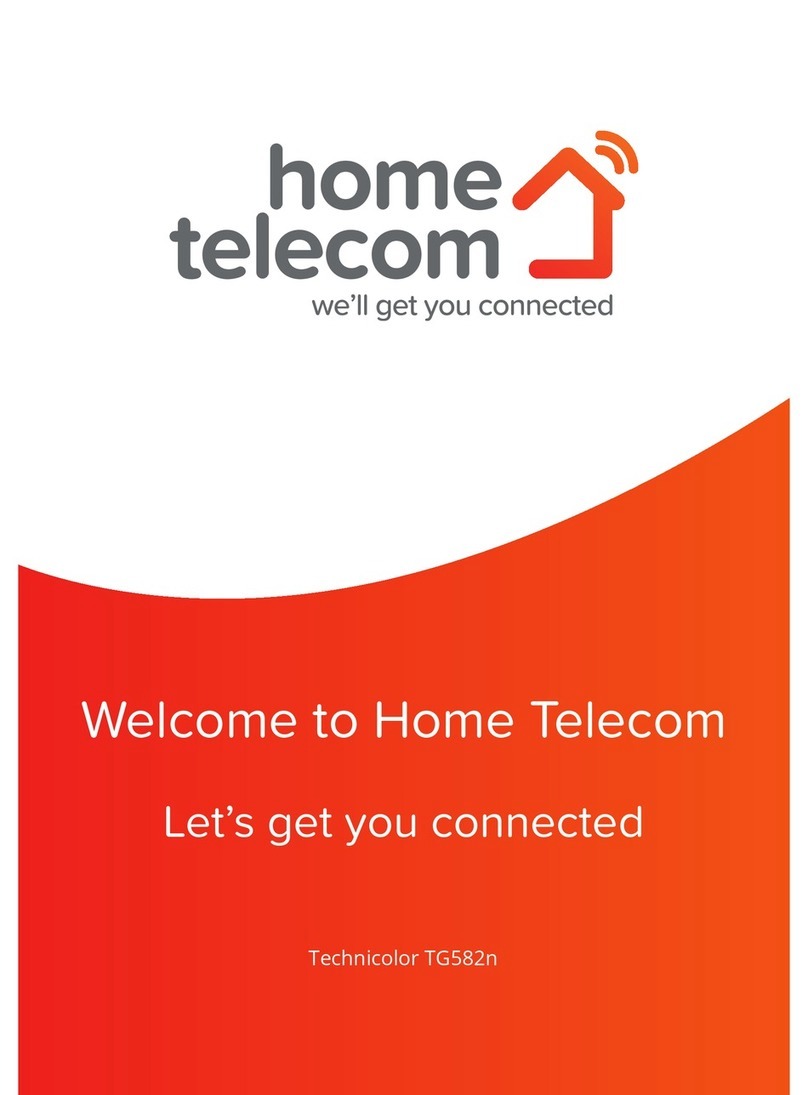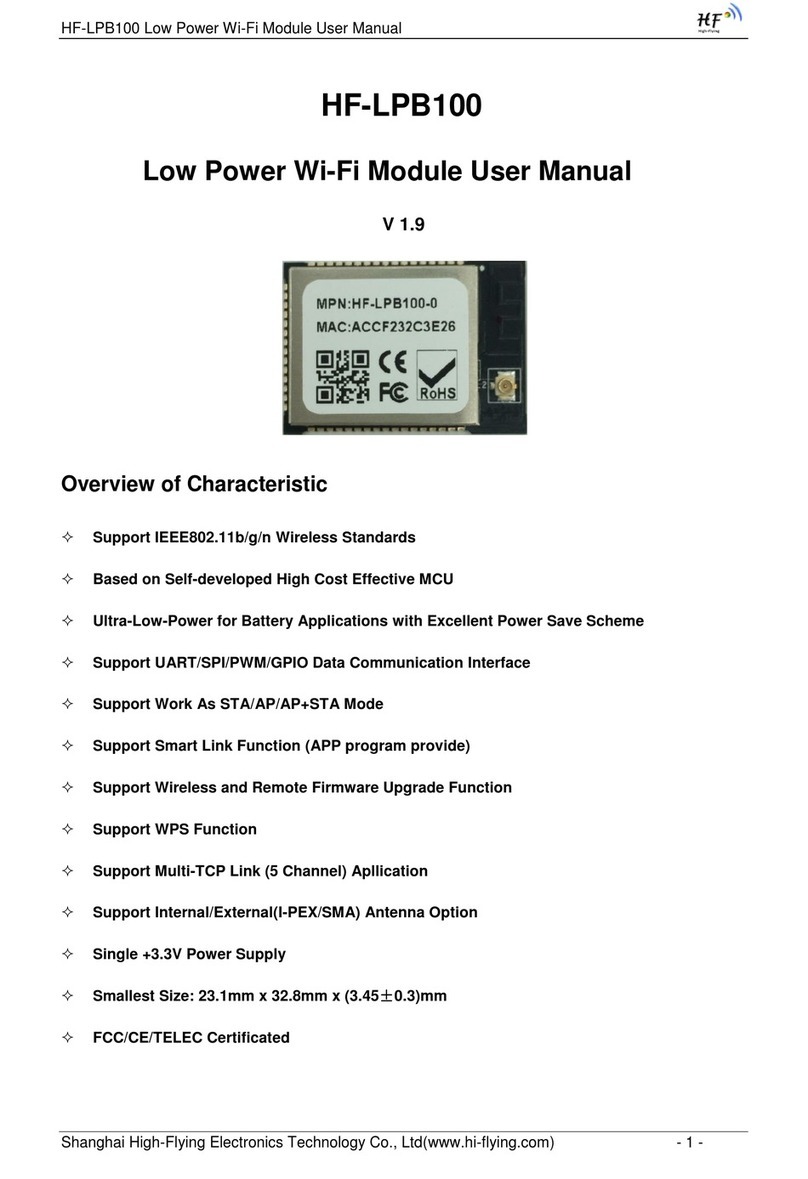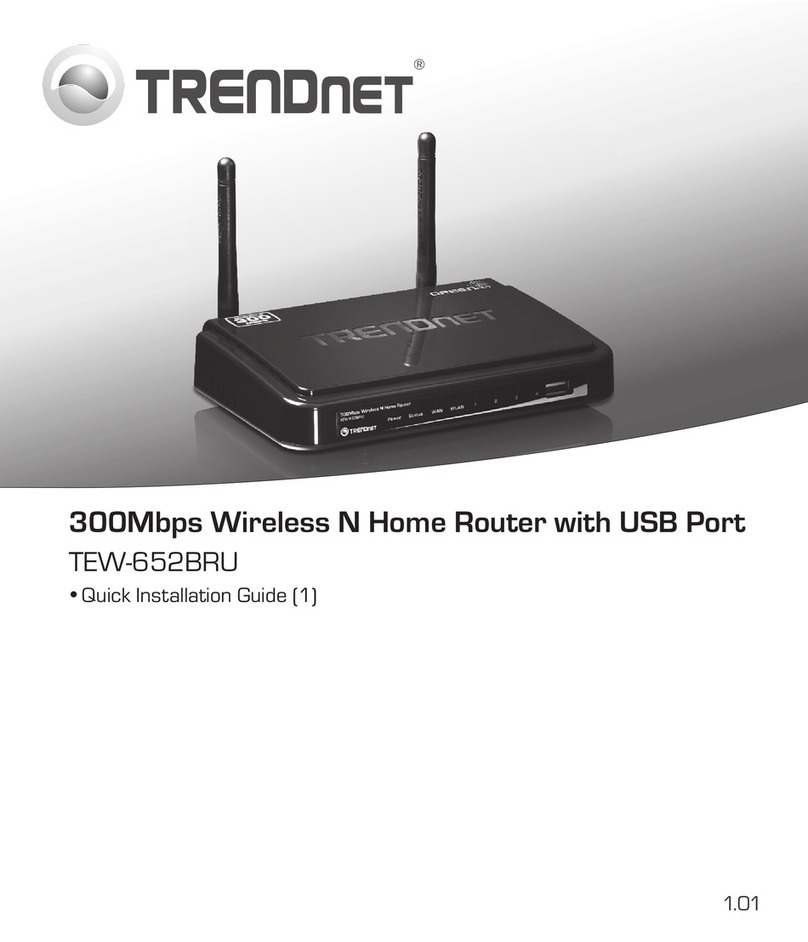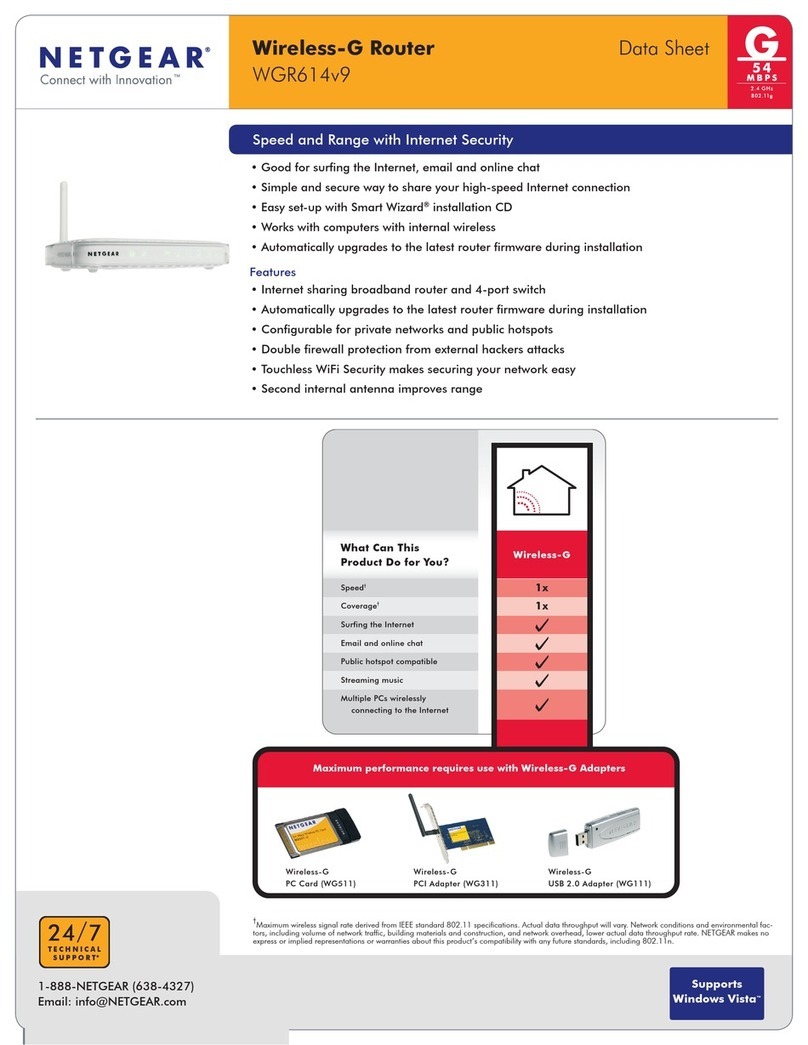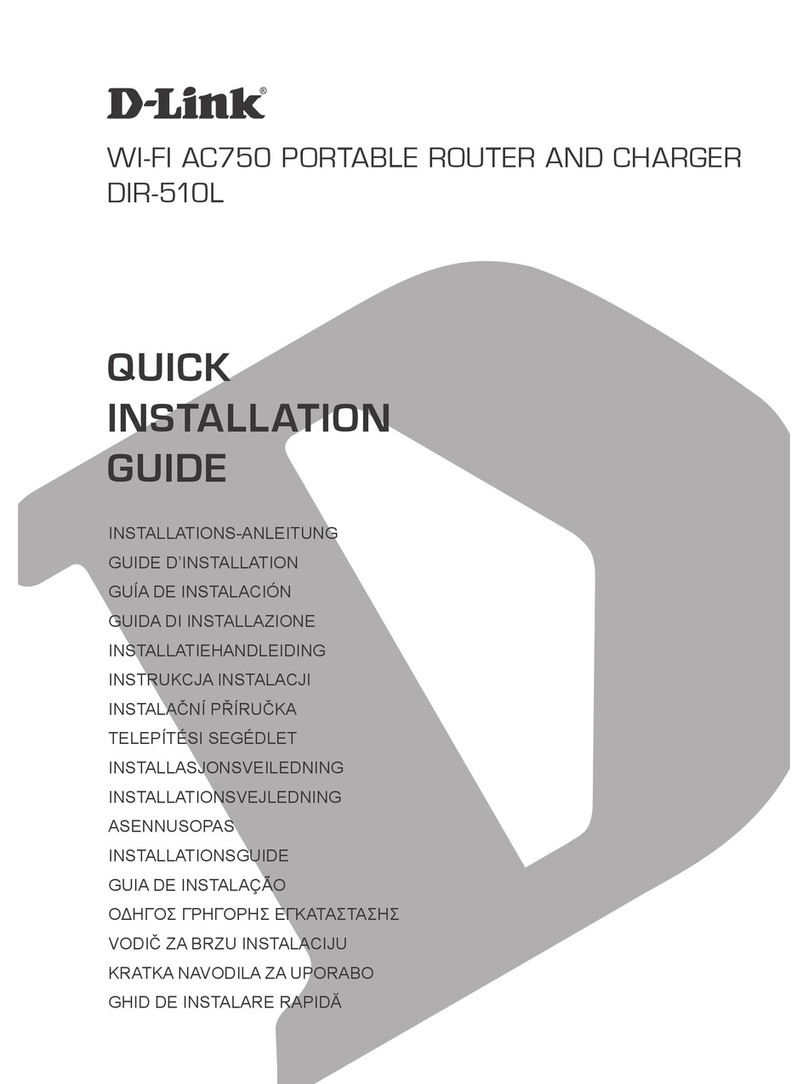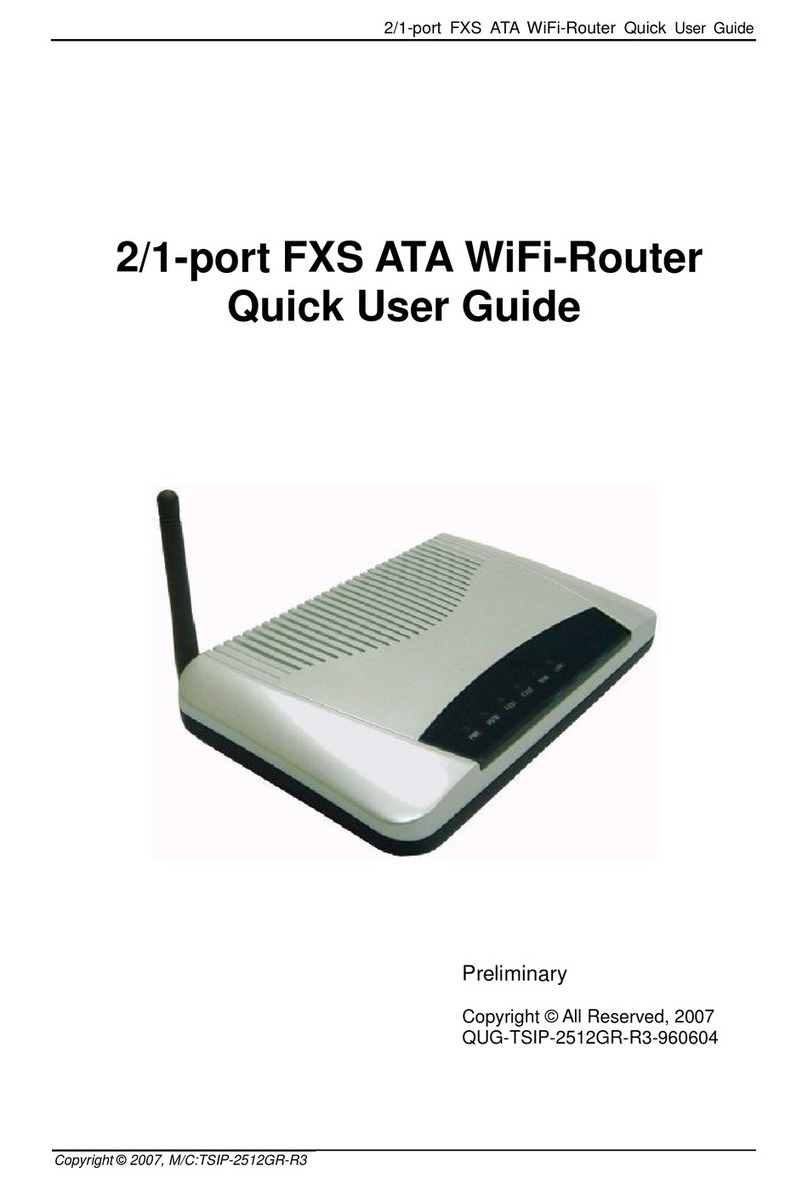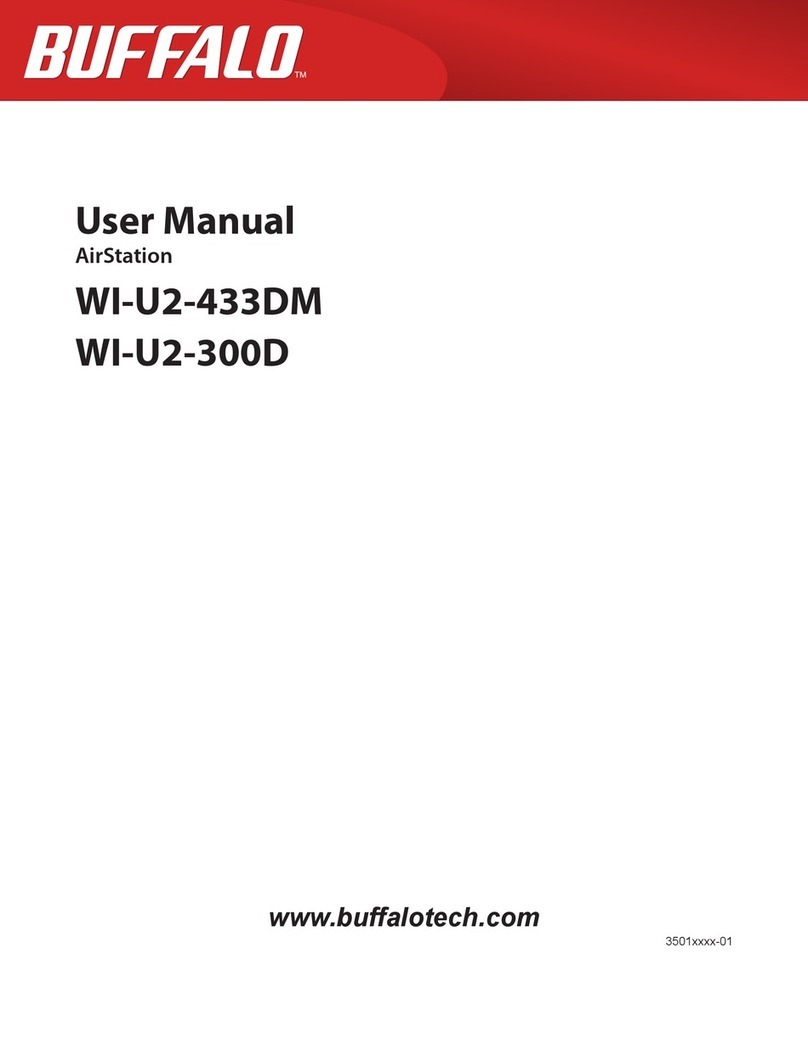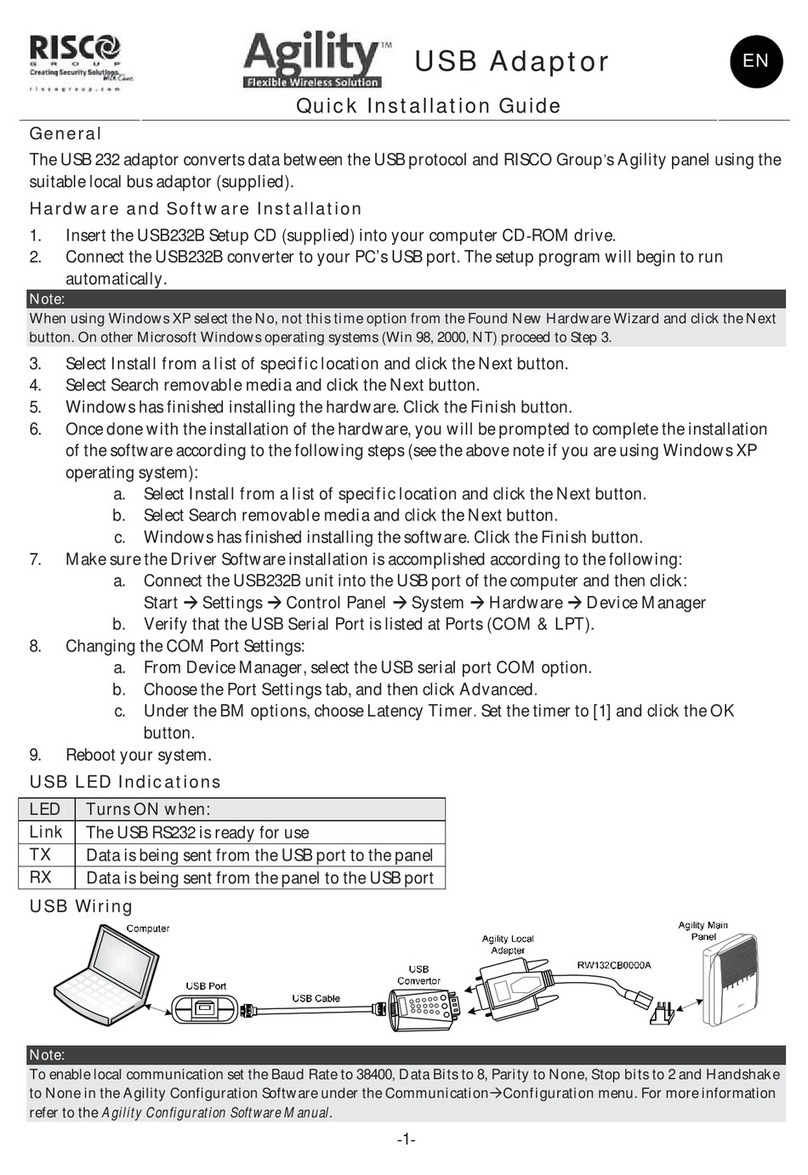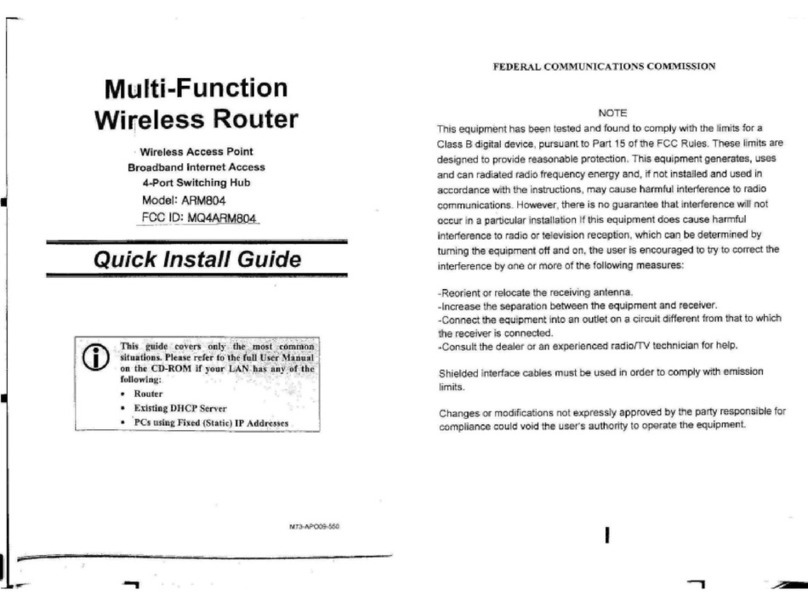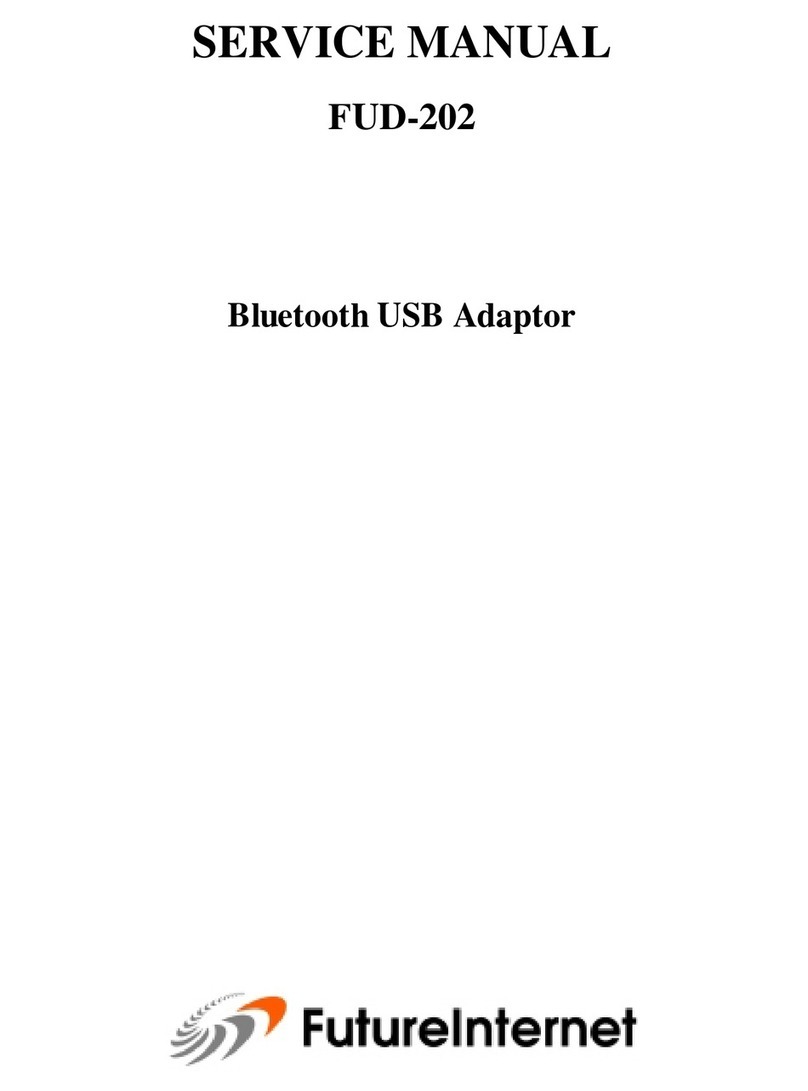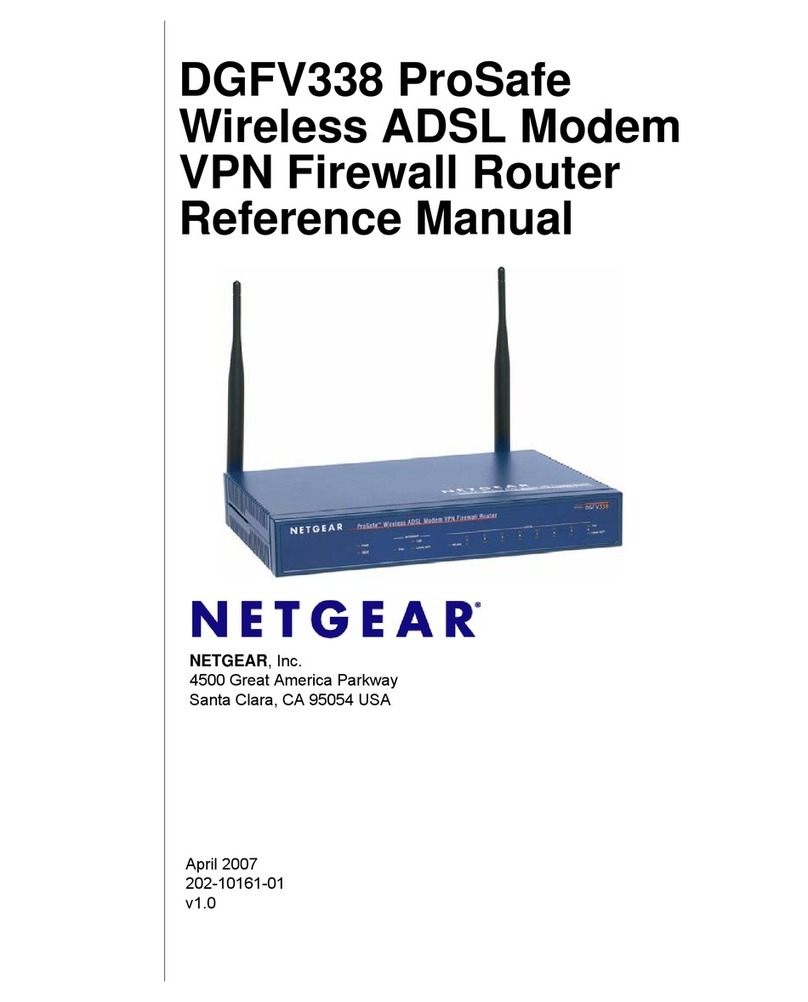Changing your router settings
Using your equipment safely
Contacting seethelight
If you would like to change any of your router’s settings, such as changing the admin password, the
router’s WiFi channel, the encryption type and key or the SSID, then follow the instructions below.
• Launch your web browser.
• In the address bar, type: http://192.168.1.254
• Enter the username and password into the router’s web page:
Credentials for logging in to the router:
Username: admin
Password: quick
You should follow the instructions in this setup guide to avoid equipment being set up incorrectly or
in an unsafe manner. If you are concerned about the instructions in this guide or the safety of your
equipment, please contact seethelight on 0800 331 7638 or contact us through out website at
www.seethelight.co.uk/contact
The equipment provided to you has been constructed to meet international safety standards.
However, you must ensure you always take care when setting up your equipment.
At seethelight we value and encourage customer feedback on any aspect of our service. If you would
like to get in touch with us, you can do so in the following ways:
Phone: 0800 331 7638
Contact us form: www.seethelight.co.uk/contact
Post: seethelight, Driscoll 2, Ellen Street, Cardi, CF10 4BP
Internet: You can visit seethelight’s ‘Help’ section on our website: www.seethelight.co.uk
There are many helpful guides on our website, where you can find more information on:
• Broadband help, including setting up your equipment, wireless help and troubleshooting
• Telephone help, including setting up voice services such as Voicemail and Call Divert.
• Billing and Accounts, including setting up an online account or changing your details.
If you are calling to report a broadband fault, we recommend that you are at home with your
router and PC powered on.