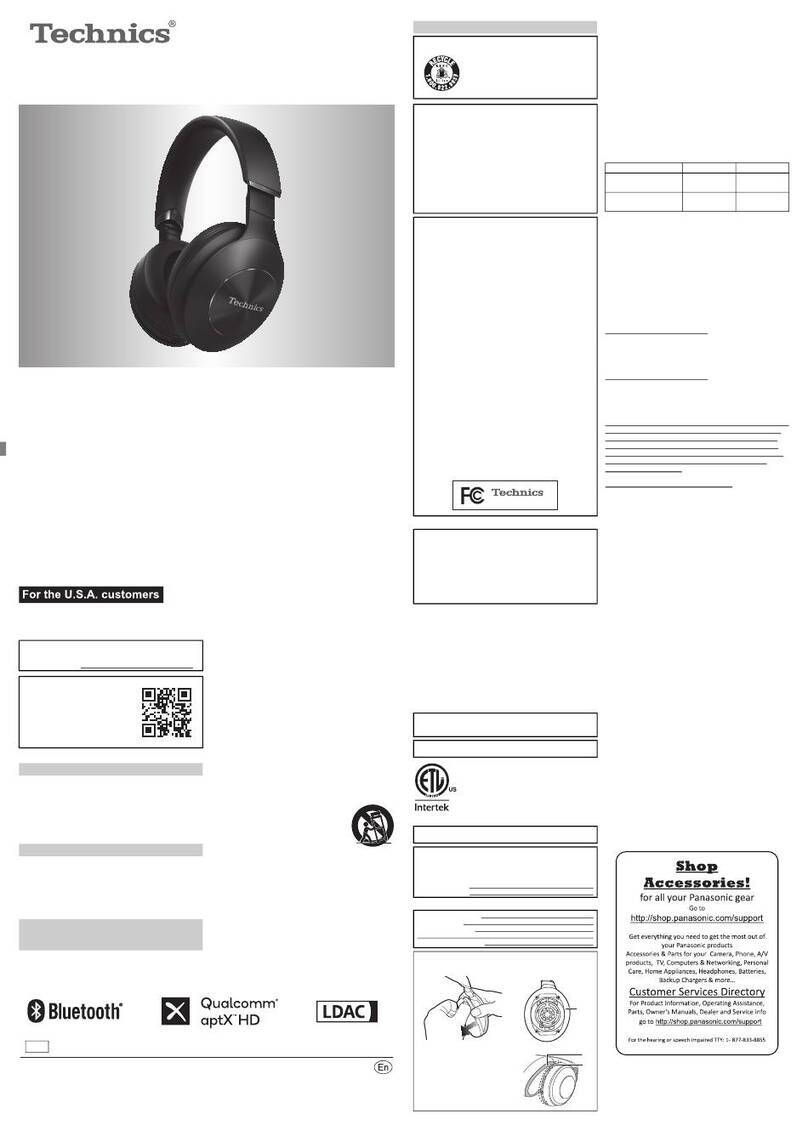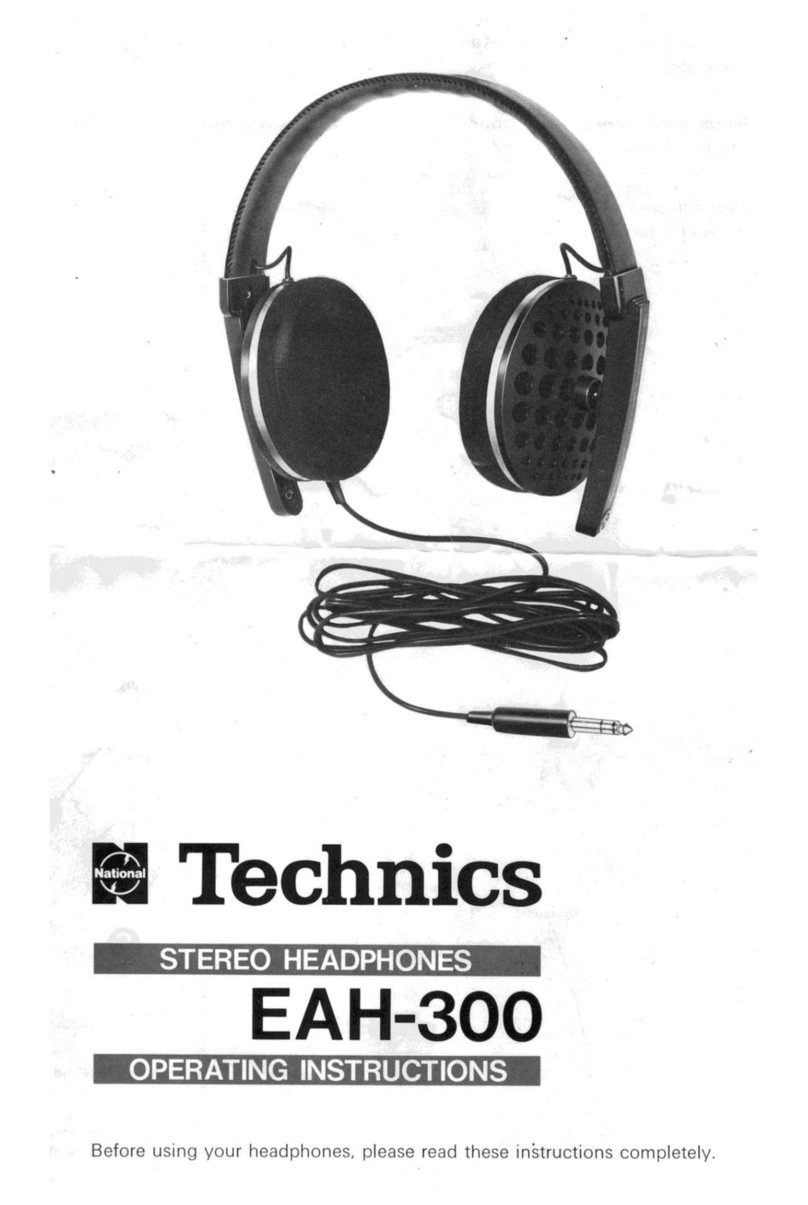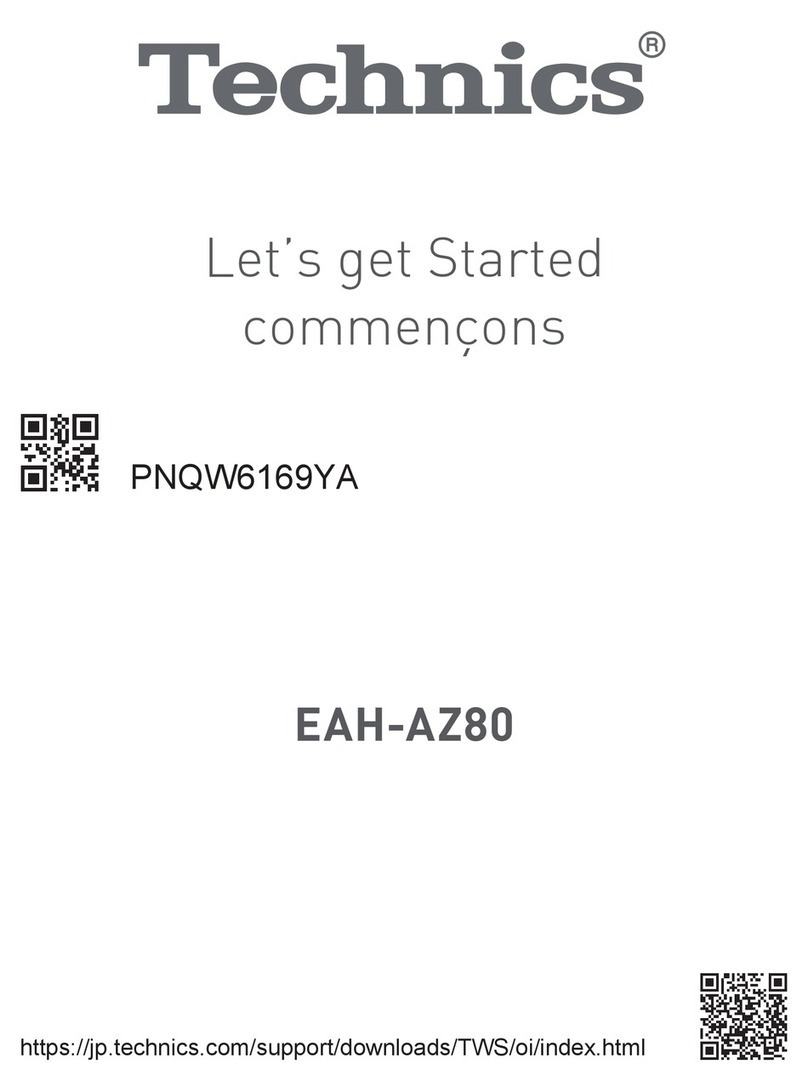2
Thank you for purchasing this product.
Please read these instructions carefully before using this product, and save this manual for future use.
Safety precautions
∫Unit
• Do not place this unit near a heat source.
• Do not listen with this unit at high volume in places where you need to hear sounds from the surrounding
environment for safety, such as at railroad crossings, and construction sites.
• Keep this unit away from something susceptible to the magnetism. Such devices as a clock may not operate
correctly.
• When using this unit in an airplane, heed the instructions given by the airline company. Some airlines may
forbid your using the unit. For further details, contact the airline you will be flying with.
• Do not wear the headphones while charging.
• Contains small parts which may be a choking hazard. Not suitable for children under age 3.
• This product contains magnetic material. Consult your physician on whether this might affect your implantable
medical device.
• Keep the airplane adaptor out of reach of children to prevent swallowing.
• Proper charging is not possible if there is dust or droplets of water on the charging terminal of the headphones.
Remove the dust or water droplets before charging.
• Be aware that this unit may get warm while charging or immediately after charging. Depending on your
constitution and health status, putting the headphones on may trigger adverse reactions such as skin redness,
itching, and rash if the headphones have just been disconnected from the power source and are still warm.
• Do not use any other USB charging cords except the supplied one.
• Do not use any other detachable cords except the supplied one.
∫Battery
• Do not heat or expose to flame.
• Do not leave the battery in a car exposed to direct sunlight for a long period of time with doors and windows
closed.
• Battery mishandling can cause electrolyte leakage which can damage items the leaked fluid comes into
contact with. If electrolyte leaks from the battery, consult your dealer. Wash thoroughly with water if electrolyte
comes in contact with any part of your body.
• When disposing of the battery, please contact your local authorities or dealer and ask for the correct method of
disposal.
WARNING:
To reduce the risk of fire, electric shock or product damage,
• Do not expose this unit to rain, moisture, dripping or splashing.
• Do not expose units containing batteries to excessive heat (e.g., from storage in direct sunlight, fire
or the like).
• Use only manufacturer’s recommended accessories.
• Do not disassemble the product.
• Do not repair this unit by yourself. Refer servicing to qualified service personnel.
Avoid the use in the following conditions
• High or low extreme temperatures during use, storage or transportation.
• Disposal of a battery into fire or a hot oven, or mechanically crushing or cutting of a battery, that can result in an
explosion.
• Extremely high temperature and/or extremely low air pressure that can result in an explosion or the leakage of
flammable liquid or gas.