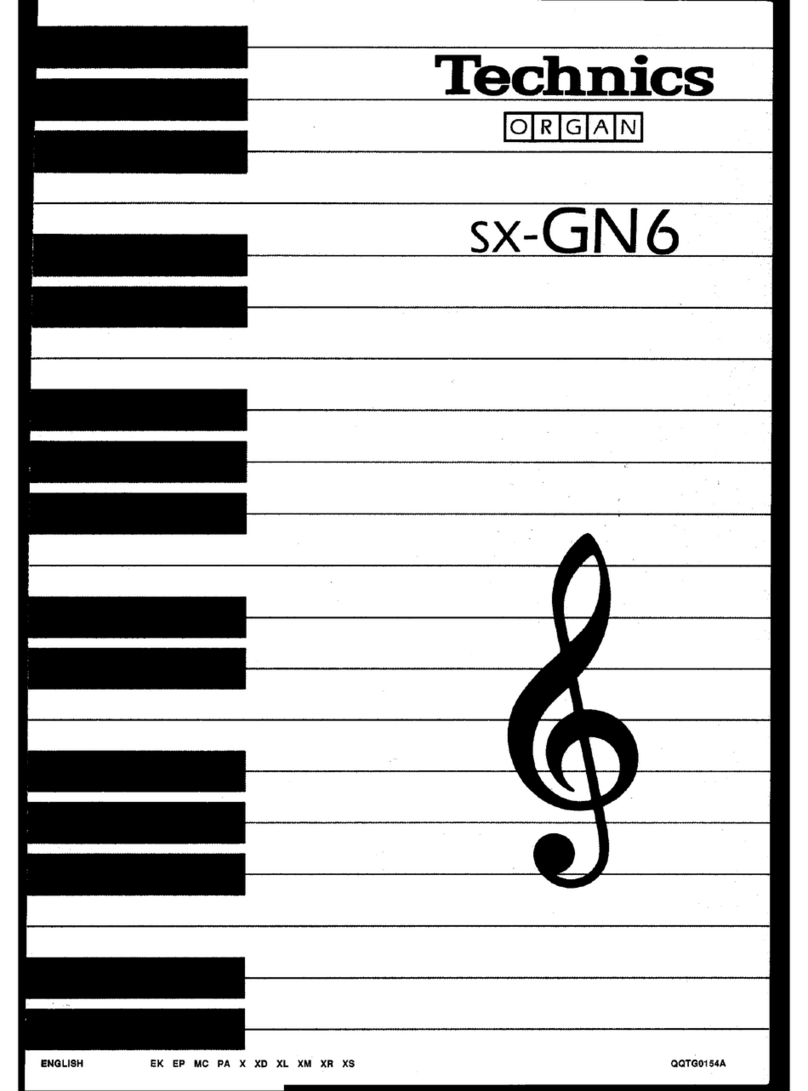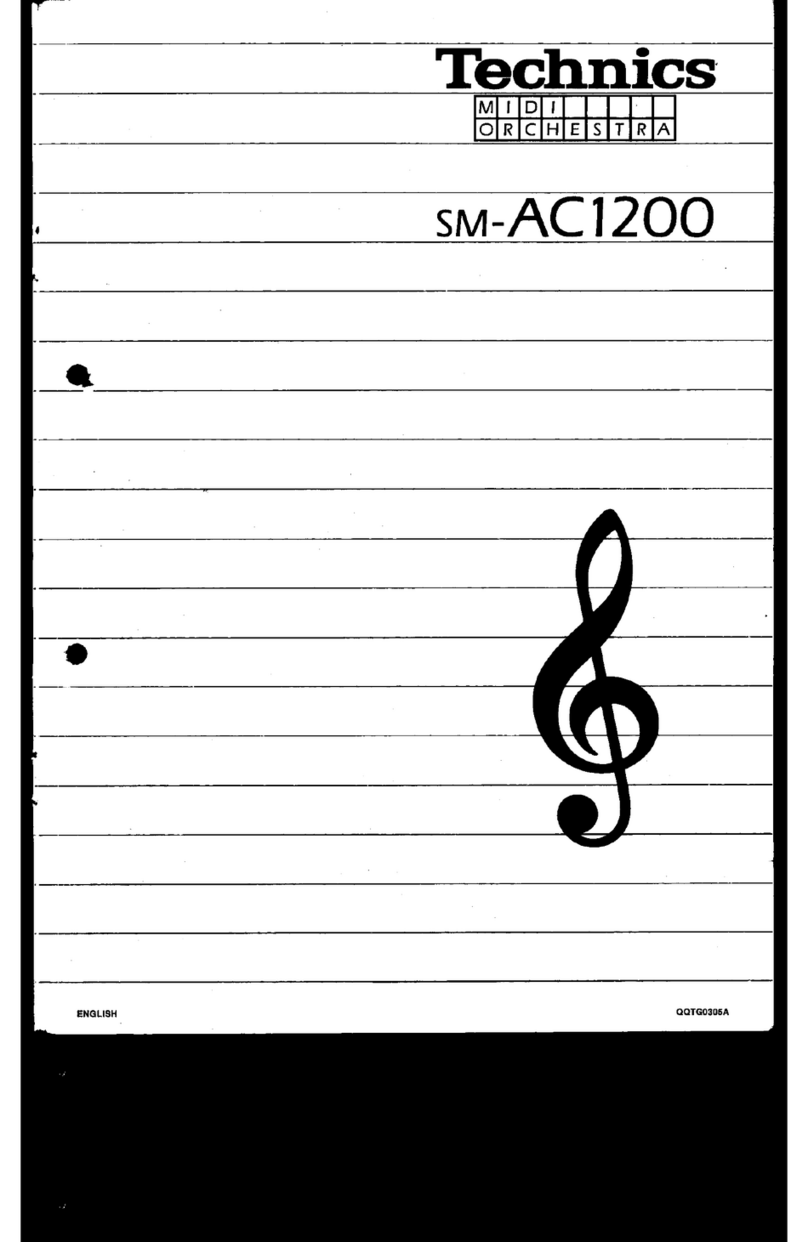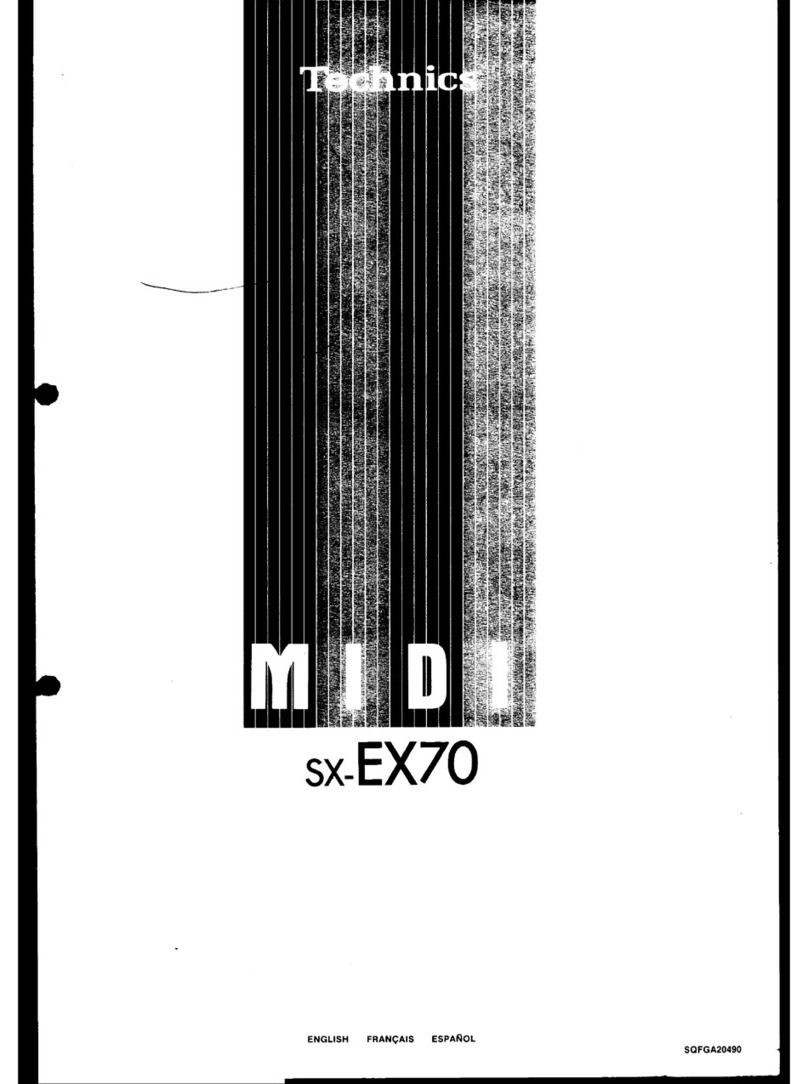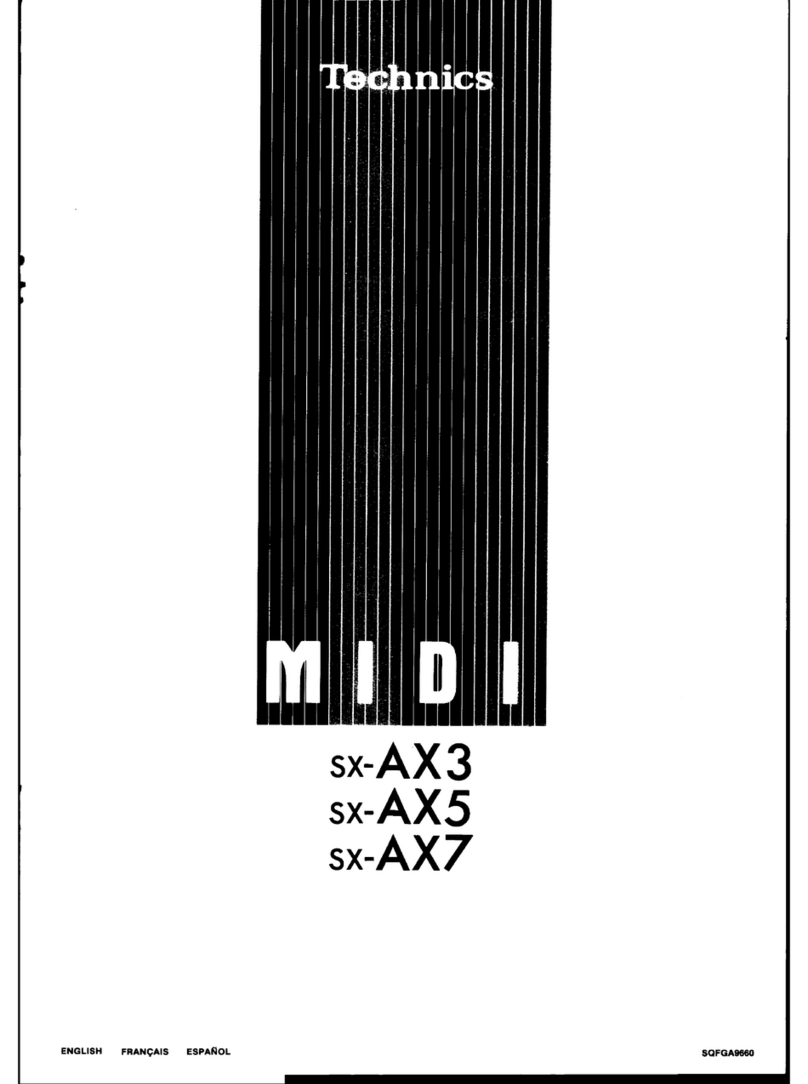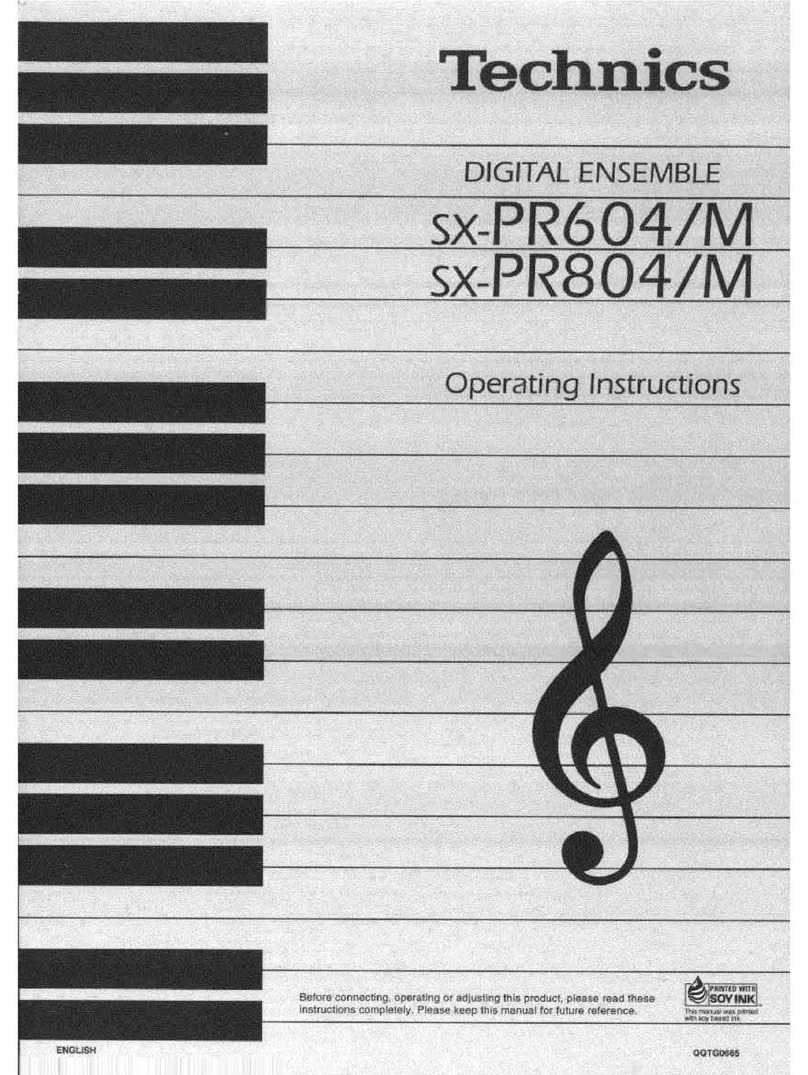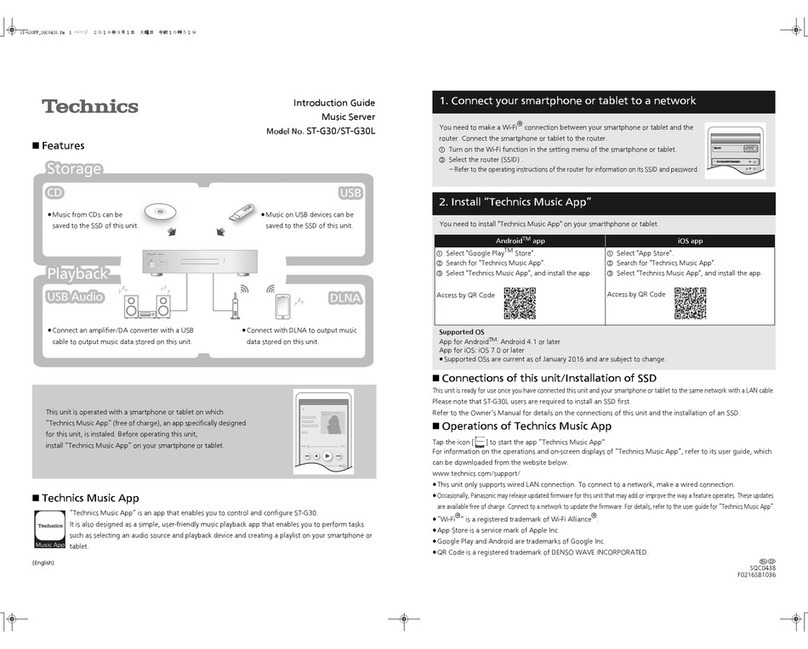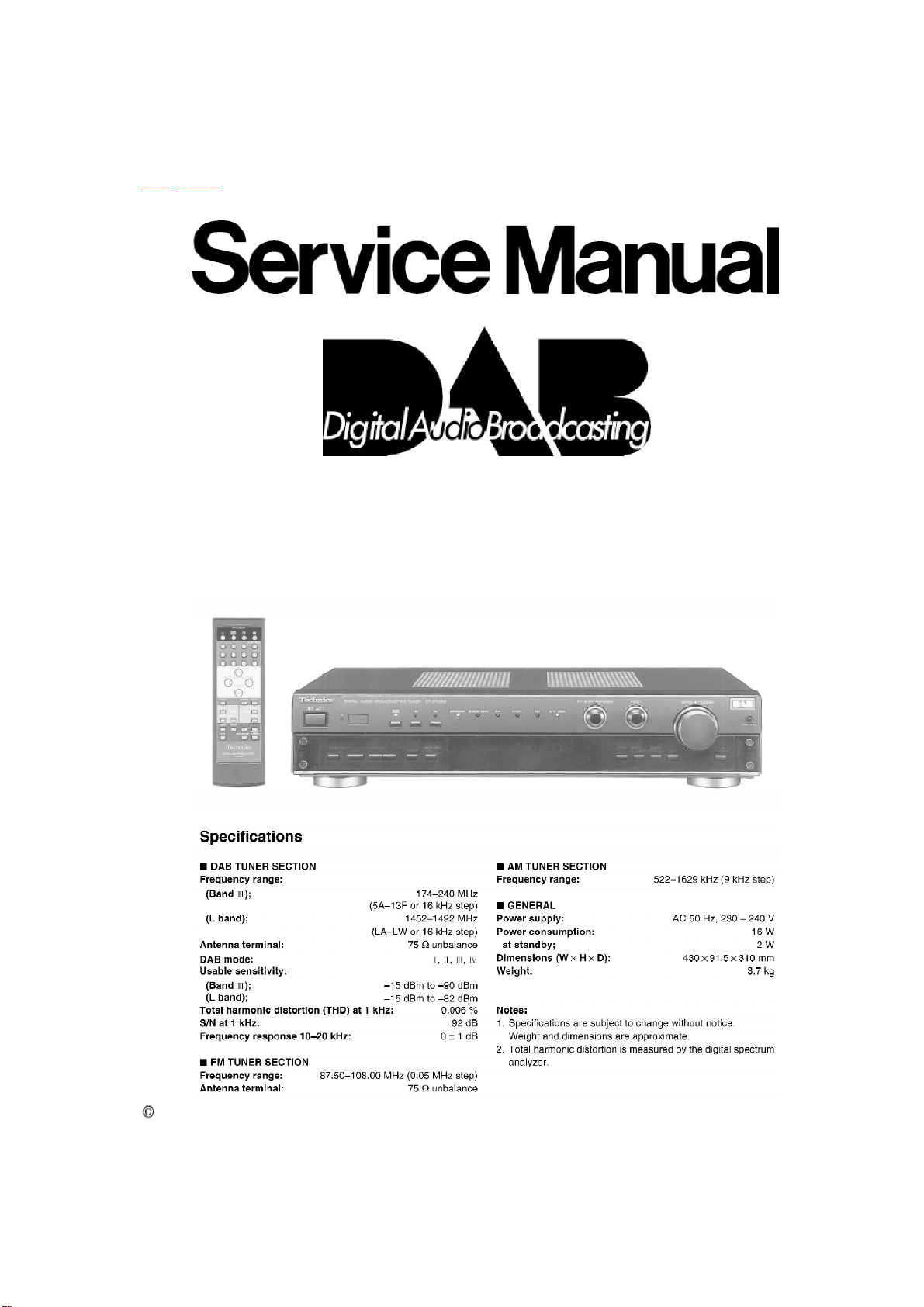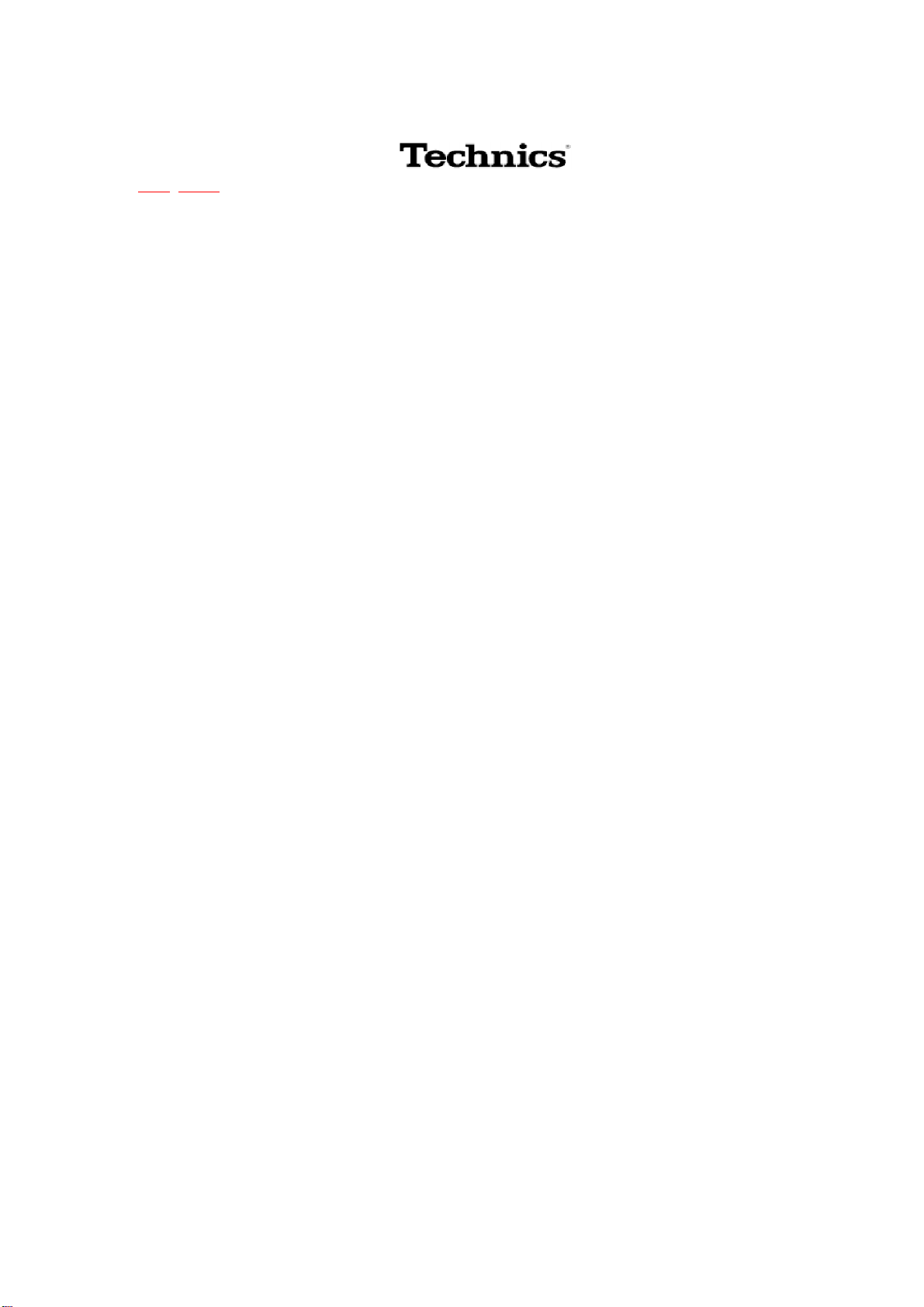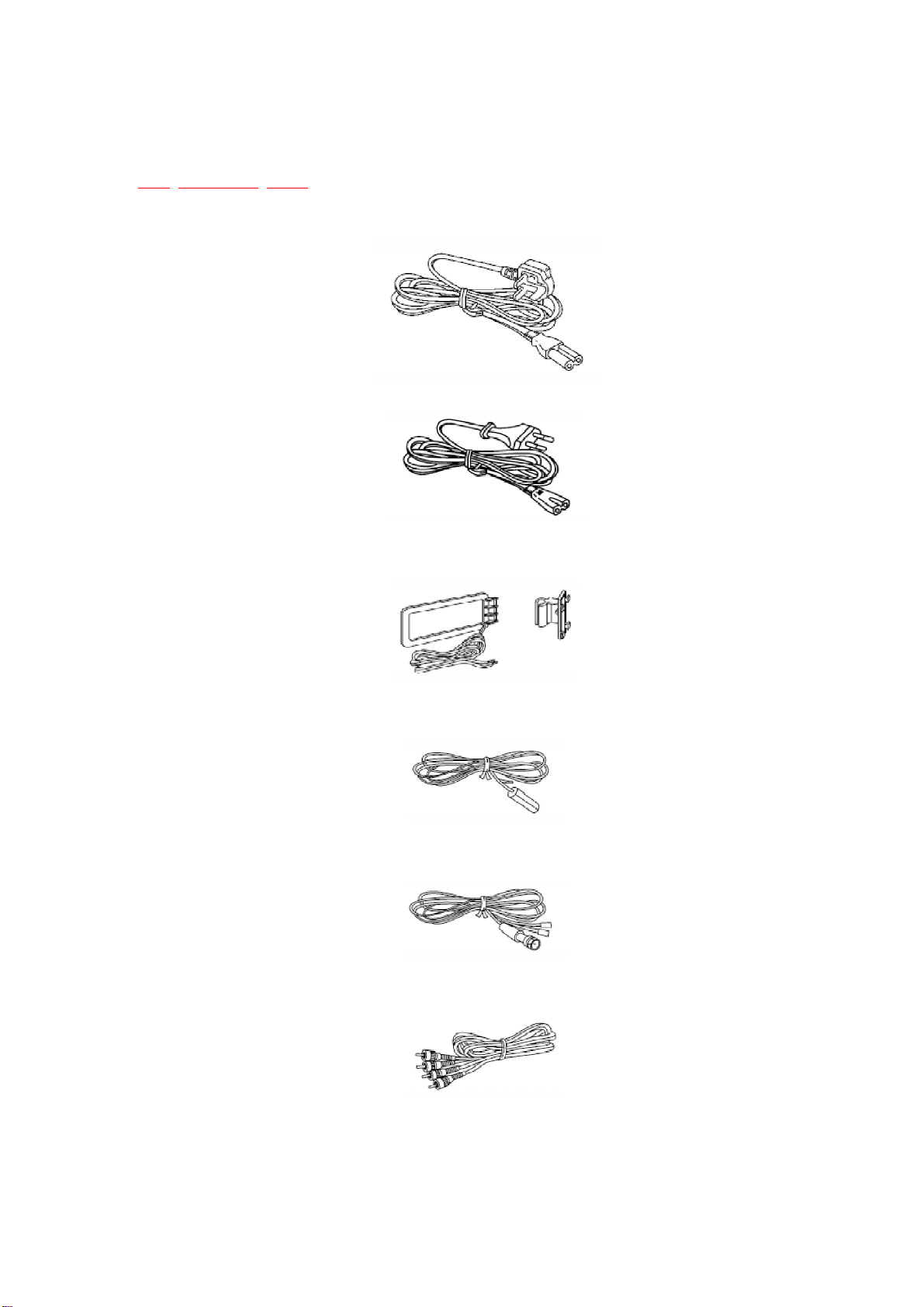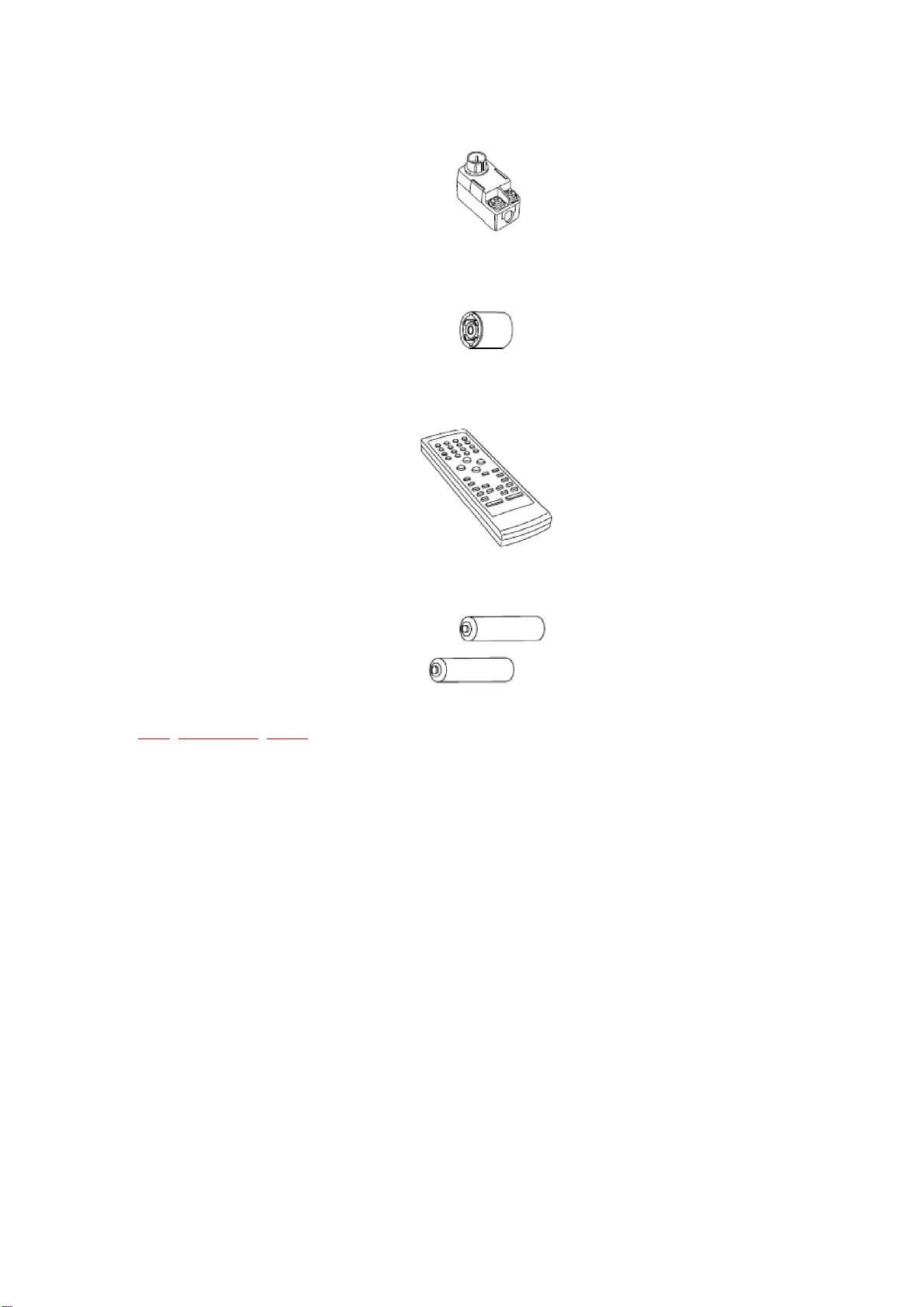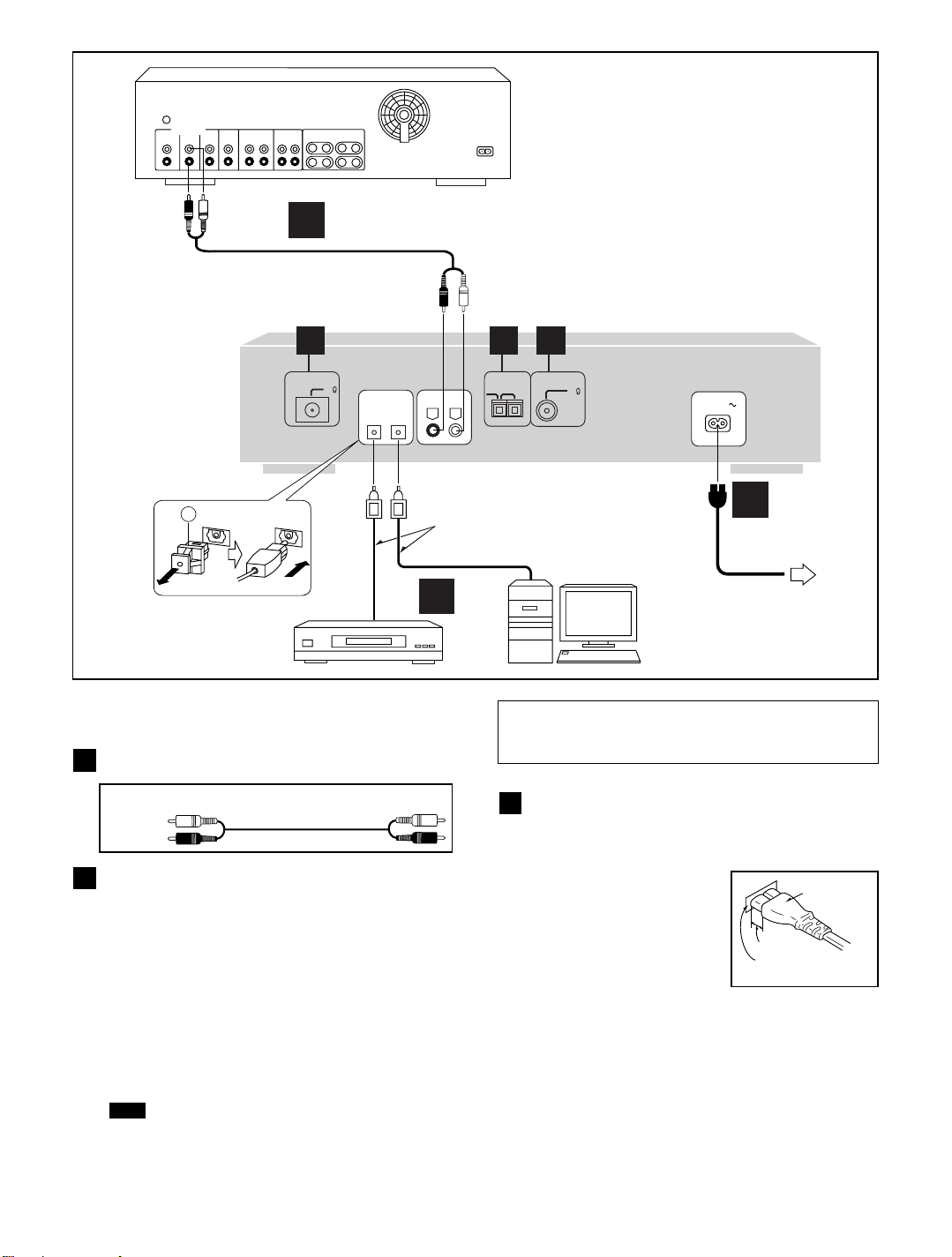77
77
7Front Panel Controls
FREQENCY
SERVICE
FM
123
456
7890
AM
DELETE
DISPLAY
MENU
DATA
ANNOUNCEMENT
10
DAB
TUNING MODE
SERVICE
FREQENCY
MEMORY
ENTER
PTY
SEARCH
PRESET
PRIMALY/
SECONDARY
FM AM
ANNOUNCEMENT SECONDARY SERVICE
DATA RDS
STEREO
AUTO TUNING
DAB
PTY SELECT (PUSH-SEARCH)
PRESET
SERVICE- FREQUENCY
PUSH OPEN
ANNOUNCEMENT
CANCEL
MENU ENTER DISPLAY
MEMORY
DELETE MEMORY
AUTO MEMORY
PRIMARY/
SECONDARY
DATA
TUNING
ATUO/MANUAL
2
1345678
9
10 11 12 13 14 15 16
17 18
19
20
18
17
10
5
9
16
3
8
13
14
6
15
11
Main unit
1Unit on/off button ( /I) and
remote standby indicator ( )
Use this button to turn the unit on and off.
(off): The unit is in standby mode.
(on): The unit is on. The unit can be turned on and off with
the remote control. When the unit is turned off with the
remote control it is in remote standby and the indicator
lights.
The unit is still using a small amount of power in the standby and
remote standby conditions. Standby uses less power.
2Remote control signal sensor
3Band select buttons (DAB, FM, AM)
4Reception and setting indicators
(ANNOUNCEMENT, SECONDARY SERVICE, DATA,
STEREO, RDS, AUTO TUNING)
5PTY selector (PTY SELECT (PUSH-SEARCH))
6Preset channel selector (PRESET)
7Panel open button (PUSH OPEN)
Press this button to open the transparent panel.
Close the panel by hand.
The transparent panel is open in all explanations in this manual.
8Tuning mode select button
(TUNING AUTO/MANUAL)
Note
No. Name
9Setting buttons (MENU, ENTER –, +)
:Display mode select button (DISPLAY)
;Announcement service standby and cancel button
(-ANNOUNCEMENT –CANCEL)
<Display
=Memory delete button (–MEMORY DELETE)
>Memory button (-MEMORY –AUTO MEMORY)
?Primary/secondary service select button
(PRIMARY/SECONDARY)
@Data select mode on/off button (DATA)
ADAB service selector (SERVICE)
BTuning knob (FREQUENCY)
No. Name
Buttons indicated in black circles (for example : 3) function in
the same way as the controls on the main unit.
No. Name
CUnit on/off button ( )
Use this button to turn the unit on and off when the unit’s
[ /I] button is on ( ).
DNumeric buttons (1–0, ≥10)
Remote control