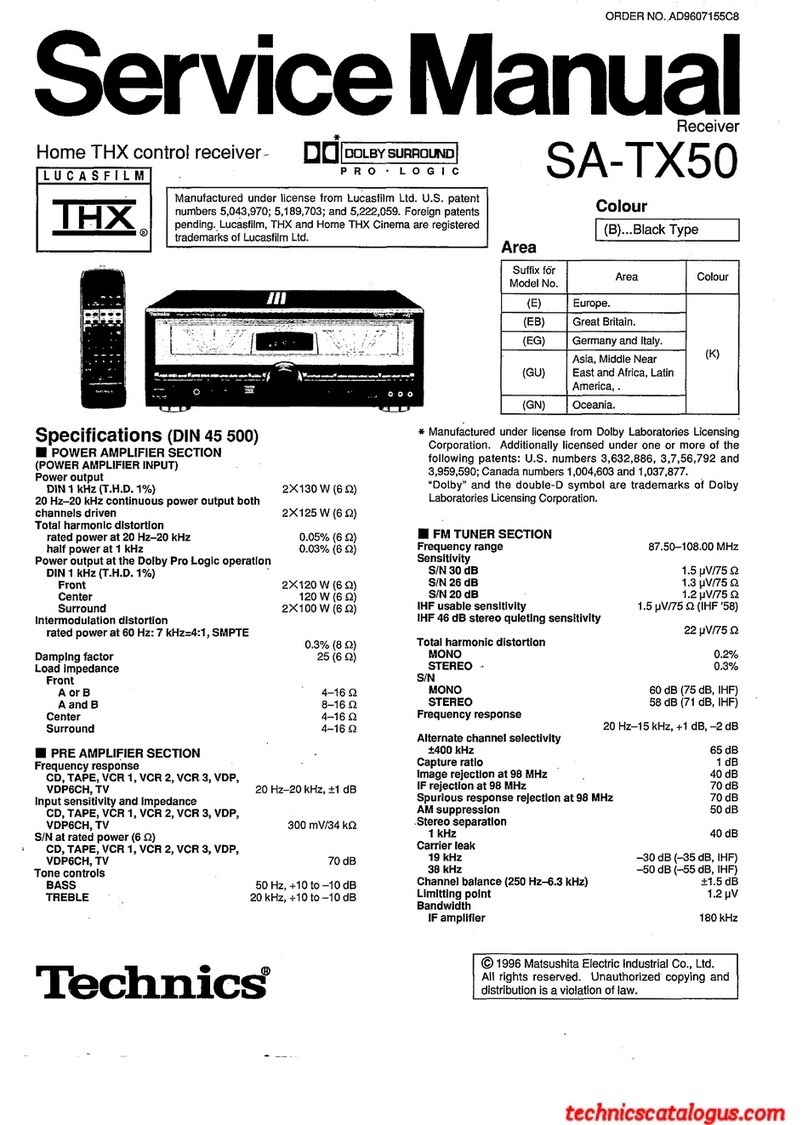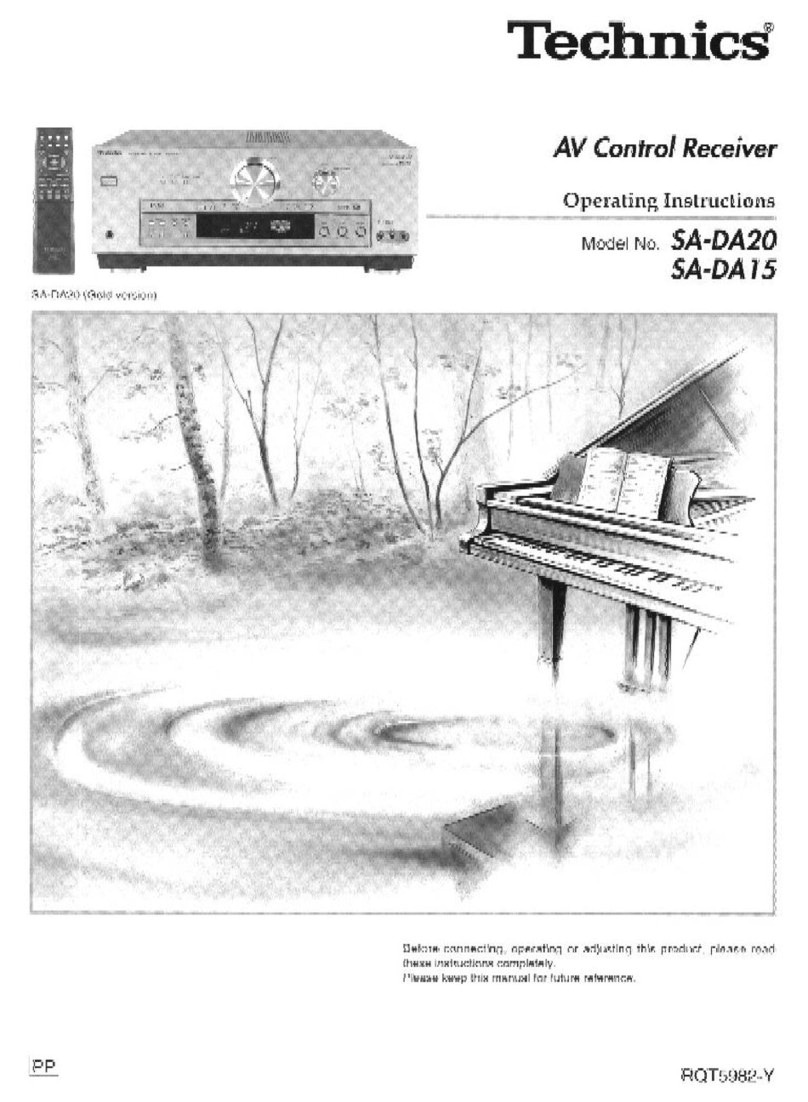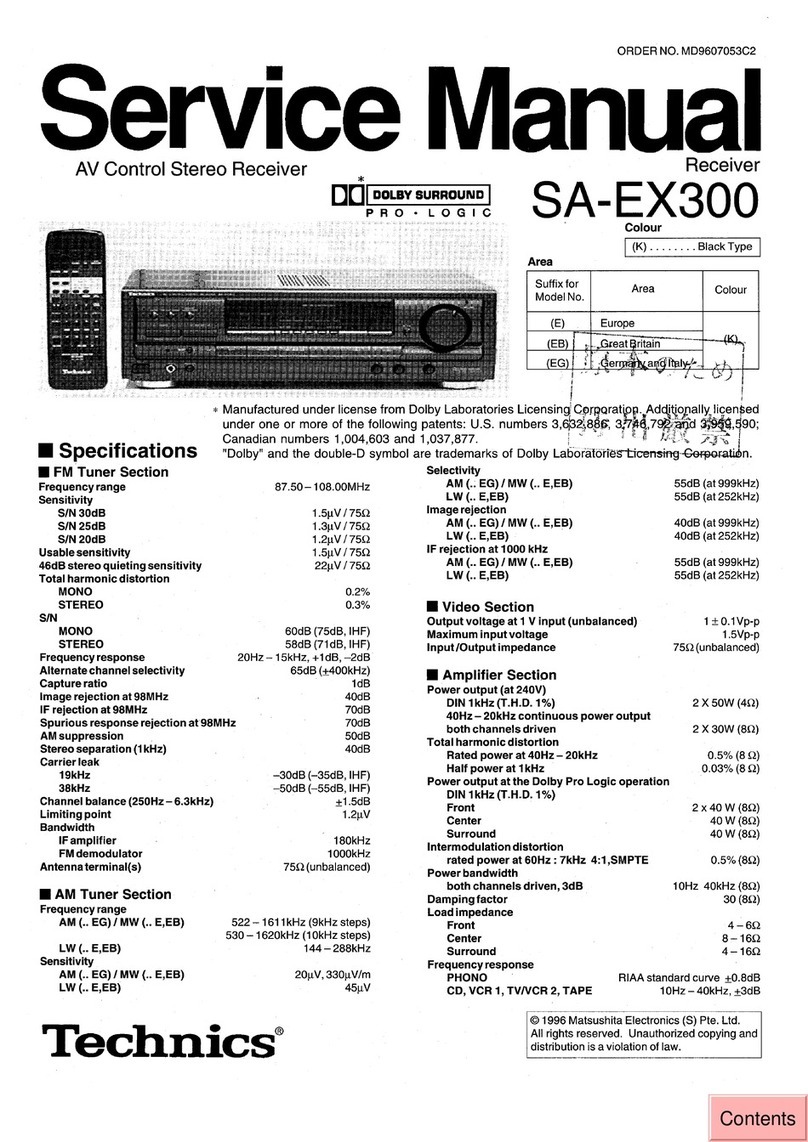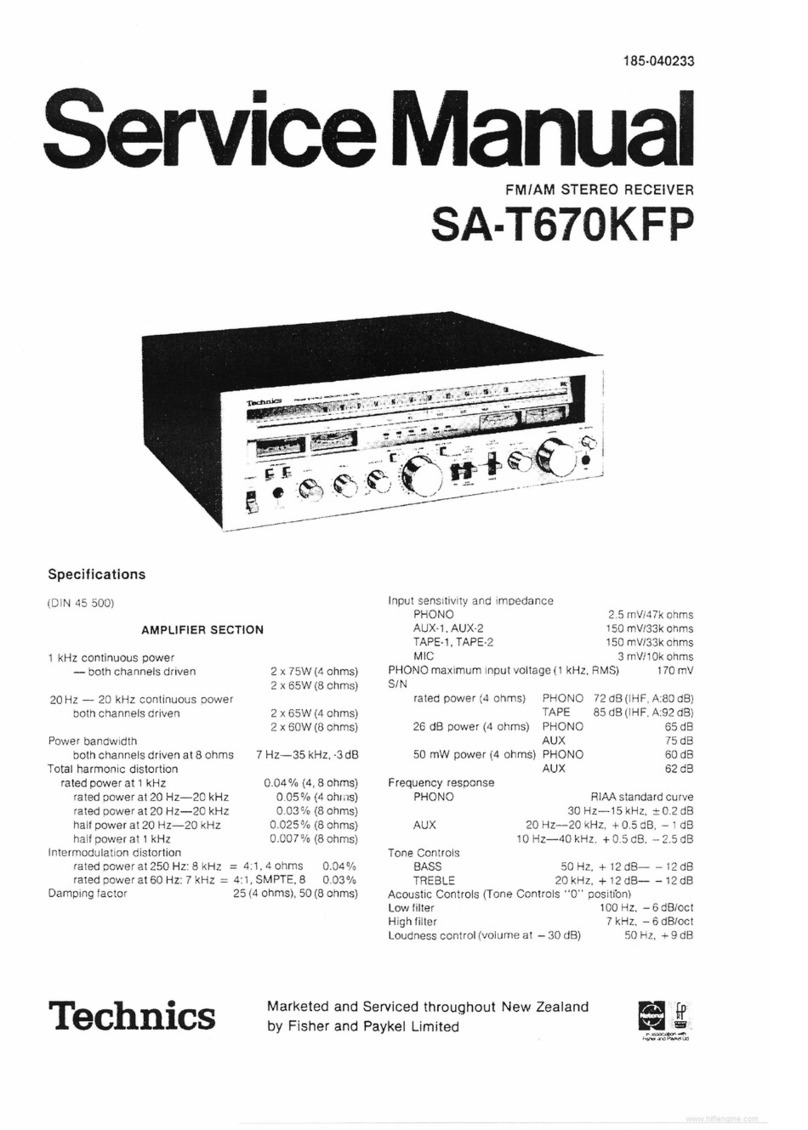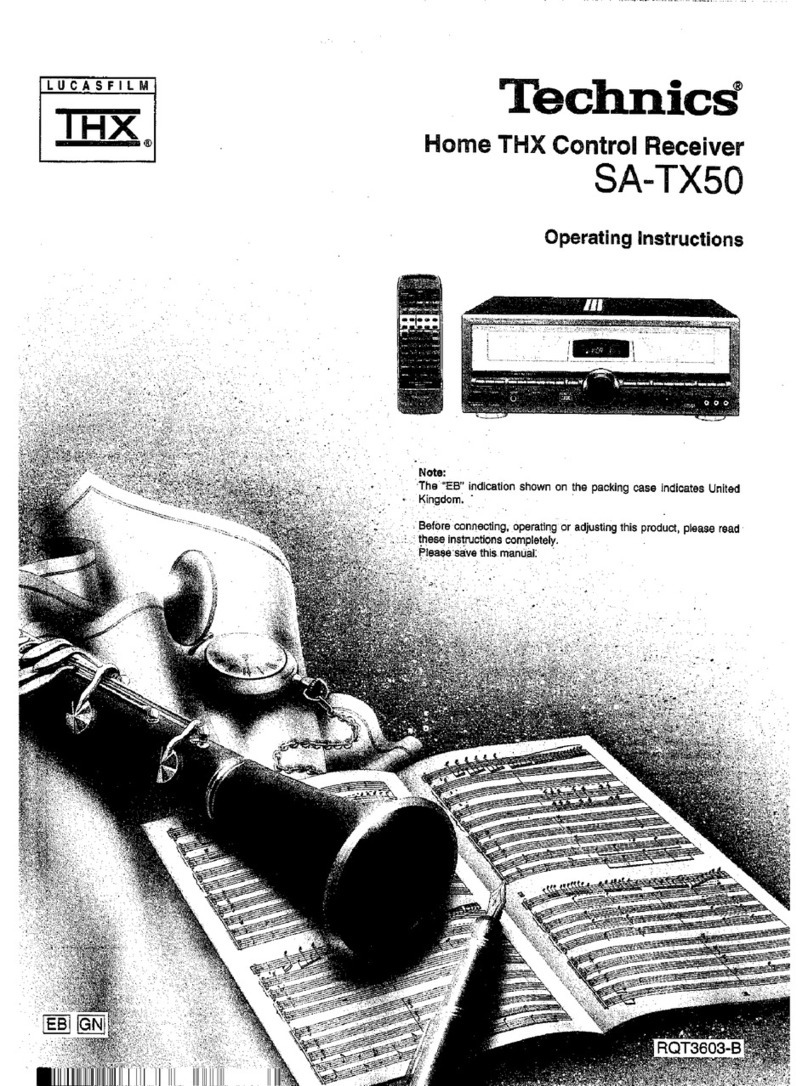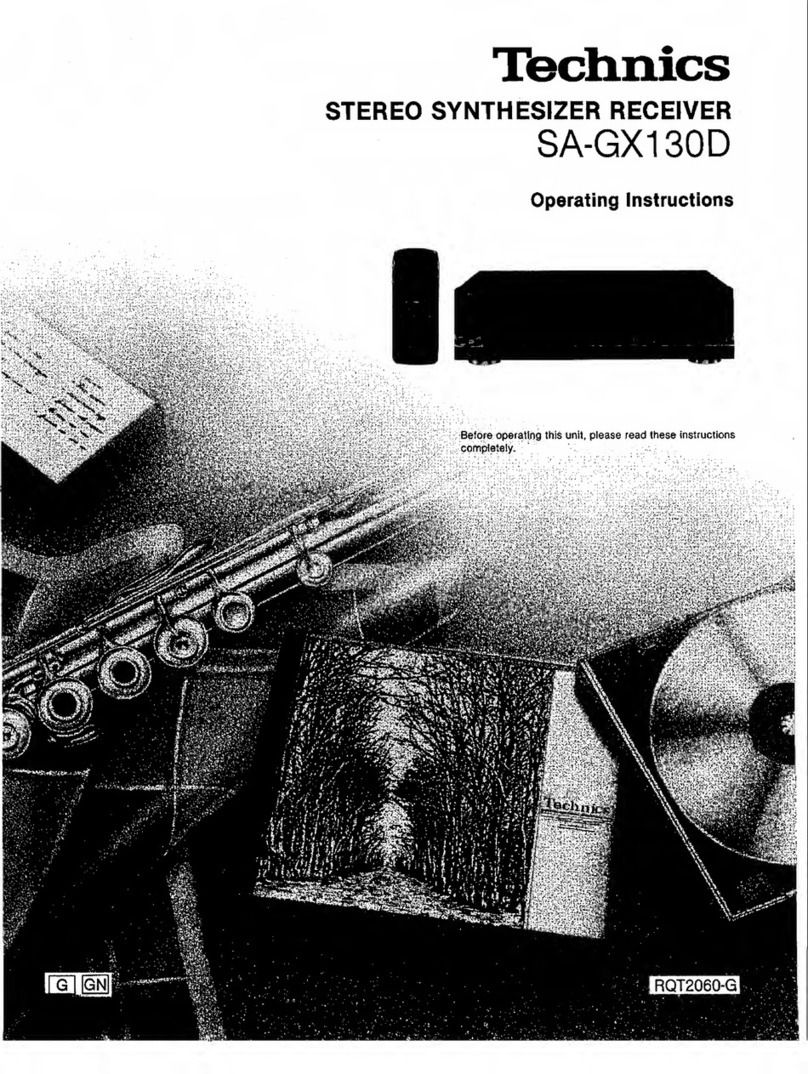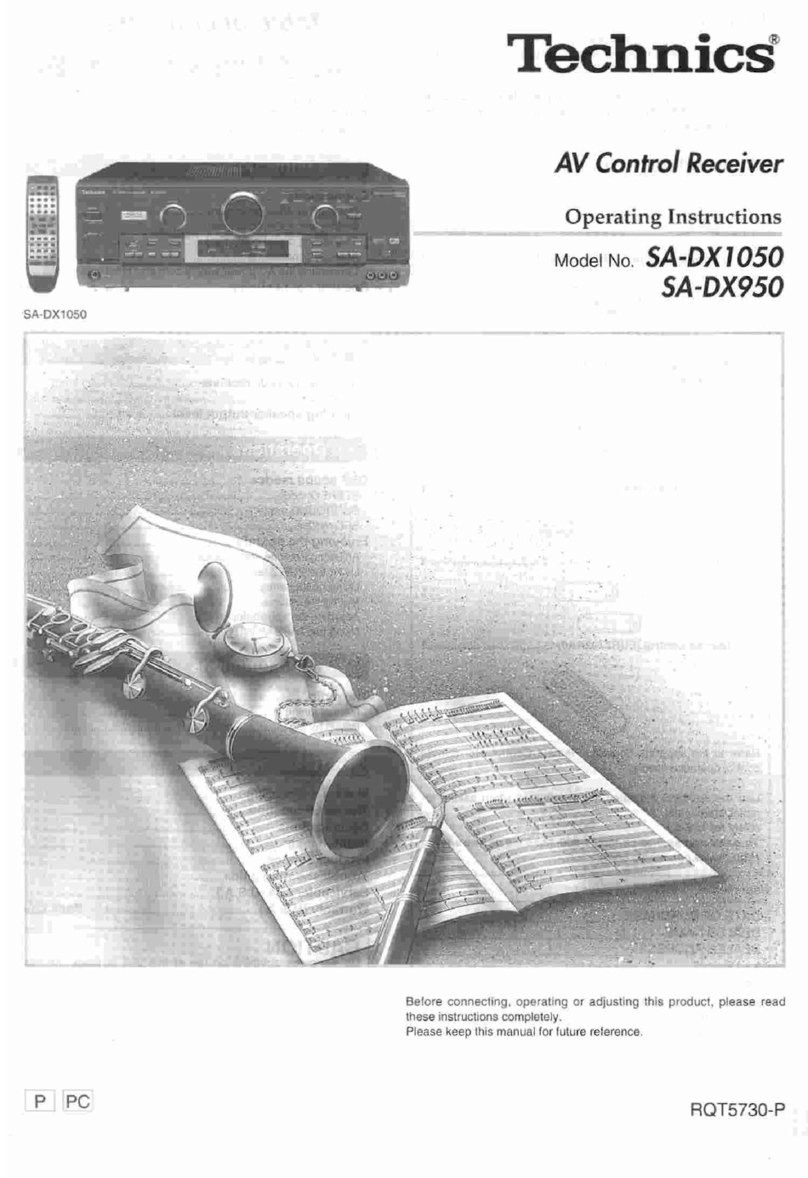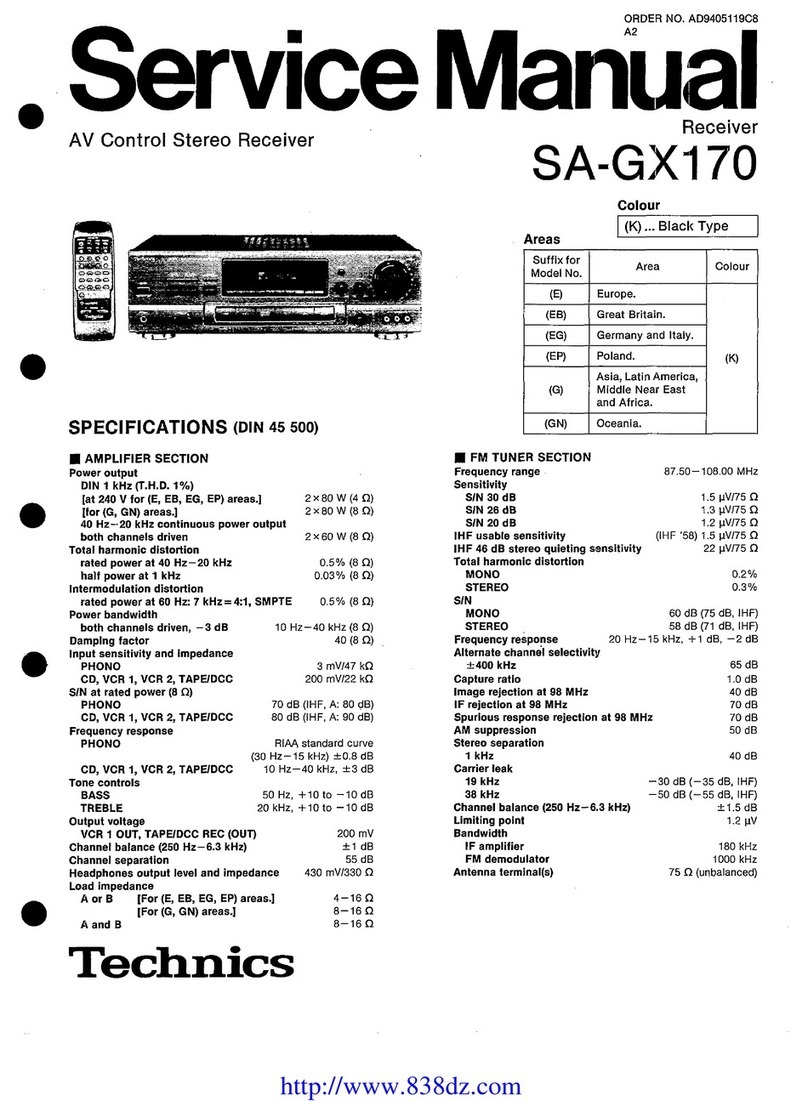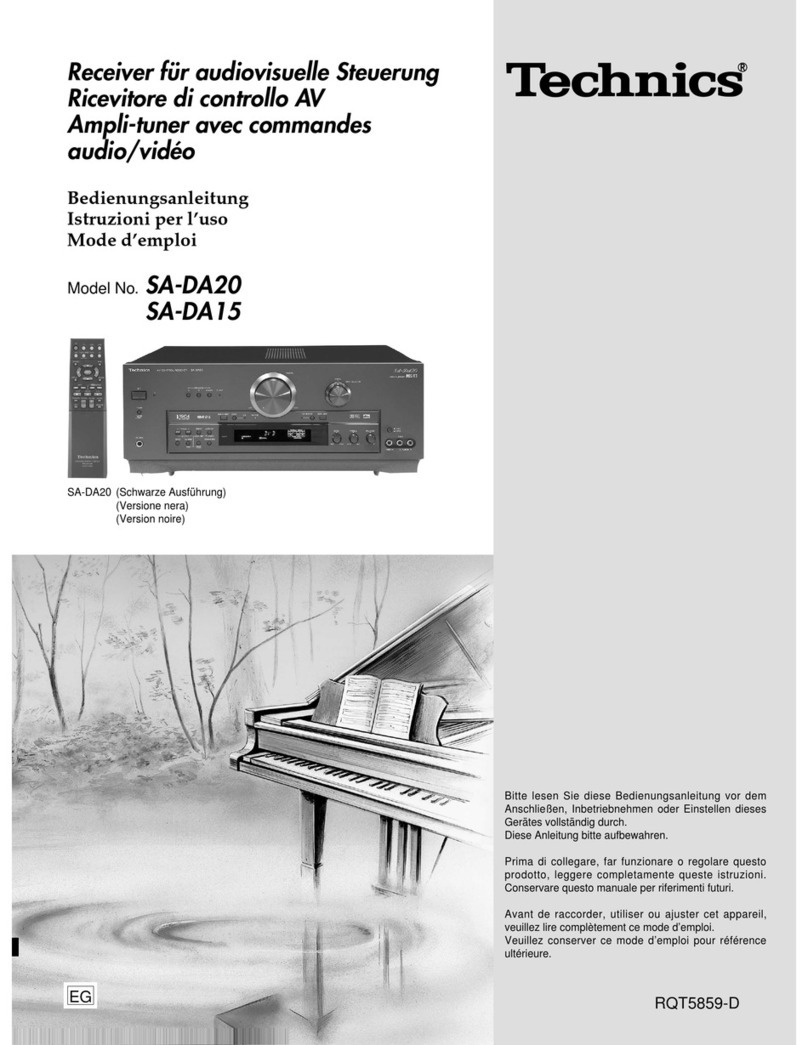Before using this unit please read these operating instructions
carefully Take special care to follow the warnings indicated on the
unit itself as well as the safety suggestions listed below
Afterwards keep them handy for future reference
Power Source
- The unit should be connected to power
supply only of the type described in the operating instructions or
as marked on the unit
Polarization
- If the unit is equipped with a polarized AC power
plug (a plug having one blade wider than the other), that plug
will fit into the AC outlet only one way This is a safety feature If
you are unable to insert the plug fully into the outlet, try
reversing the plug If the plug should still fail to fit, contact your
electrician to replace your obsolete outlet Do not defeat the
safety purpose of the polarized plug
Power Cord Protection
- AC power supply cords should be
routed so that they are not likely to be walked on or pinched by
items placed upon or against them Never take hold of the plug
or cord if your hand is wet, and always grasp the plug body
when connecting or disconnecting it
Nonuse Periods
- When the unit is not used, turn the power
off When left unused for a long period of time, the unit should
be unplugged from the household AC outlet
I
Environment I
1 Outdoor Antenna Grounding
- If an outside antenna is
connected to the receiver, be sure the antenna system is
grounded so as to provide some protection against voltage
surges and built-up static charges Section 810 of the National
Electrical Code, ANSVNFPA No 70-l 990, provides information
with respect to proper grounding of the mast and supporting
structure, grounding of the lead-in wire to an antenna discharge
unit, size of grounding conductors, location of antenna-
discharge unit, connection to grounding electrodes, and
requirements for the grounding electrode See figure below
GROUN
CLAMP
ANTENNA
LEAD IN
WIRE
$
\ y GROiJND CLAMPS
\
POWER SERVICEGROUNDING
ELECTRODE SYSTEM
(NEC ART 250, PART H)
NEC-NATIONAL ELECTRICAL CODE
2 Water and Moisture -
Do not use this unit near water-for
example, near a bathtub, washbowl, swimming pool, or the like
Damp basements should also be avoided
3 Heat
- The unit should be situated away from heat sources
such as radiators and the like
It also should not be placed in temperatures less than 5°C
(41 “F) or greater than 35°C (95°F)
Placement
Ventilation
- The unit should be situated so that its location or
position does not interfere with its proper ventilation Allow
10 cm (4”) clearance from the rear of the unit
Foreign Material
- Care should be taken so that objects do not
fall into and liquids are not spilled into the unit Do not subject
this unit to excessive smoke, dust, mechanical vibration, or
shock
Magnetism
-The unit should be situated away from equipment
or devices that generate strong magnetic fields
Stacking -
Do not place heavy objects, other than system
components, on top of the unit
Surface
- Place the unit on a flat, level surface
Carts and Stands
- The unit should be used only with a cart or
stand that is recommended by the manufacturer
The unit and cart combination should be moved
with care Quick stops, excessive force, and
uneven surfaces may cause the unit and cart
combination to overturn
Wall or Ceiling Mounting -
The unit should not be mounted to
a wall or ceiling, unless specified in this operating instructions
Clean the cabinet, panel and controls with a soft cloth lightly
moistened with mild detergent solution
Do not use any type of abrasive pad, scouring powder or solvent
such as alcohol or benzine
1 Damage Requiring Service
- The unit should be serviced by
qualified service personnel when
(a) The AC power supply cord or the plug has been damaged, or
(b) Objects have fallen or liquid has been spilled into the unit, or
(c) The unit has been exposed to rain, or
(d) The unit does not appear to operate normally or exhibits a
marked change in performance, or
(e) The unit has been dropped, or the enclosure damaged
2 Servicing -
The user should not attempt to service the unit
beyond that described in the operating instructions All other
servicing should be referred to an authorized service personnel
For the address of an authorized servicenter:
In the U S A , call l-800-21 l-7262 or visit www panasonic corn
In Canada, call 905-624-5505 or visit www panasonic ca