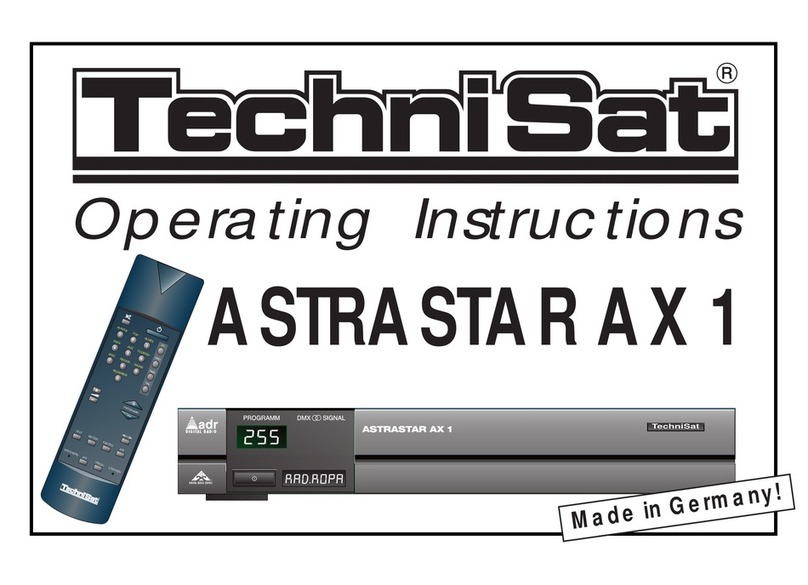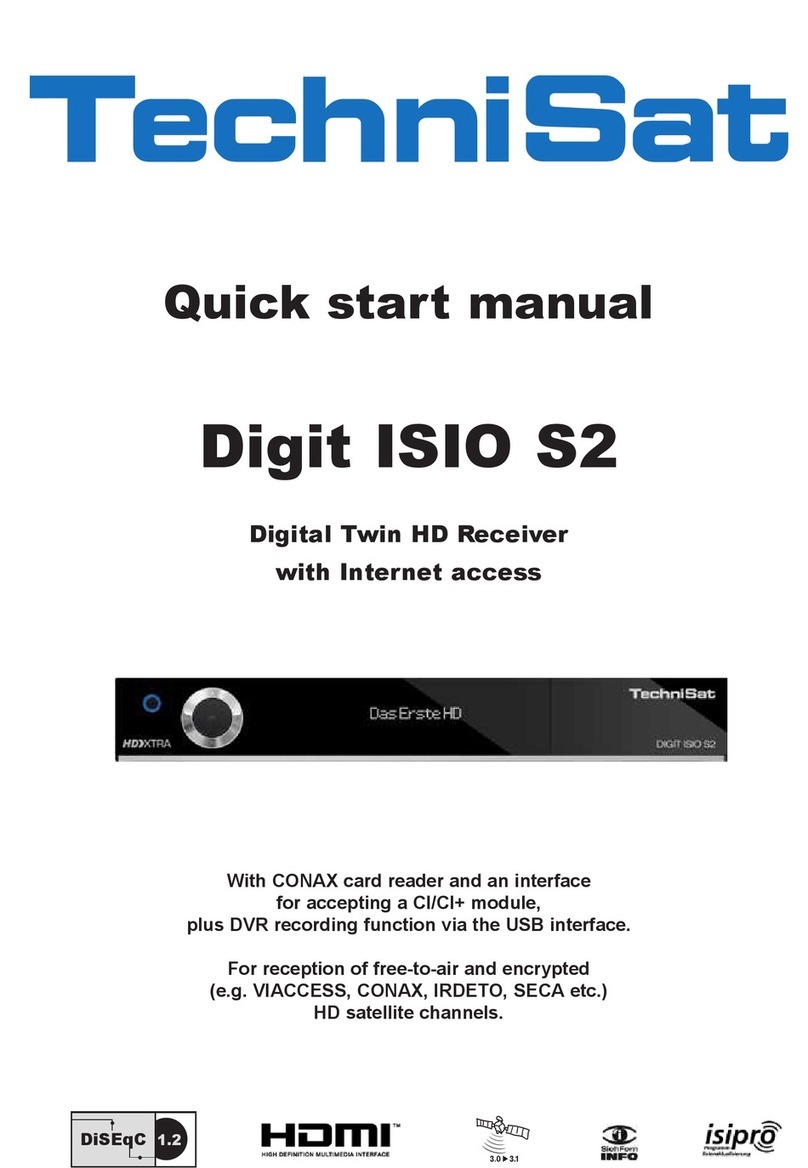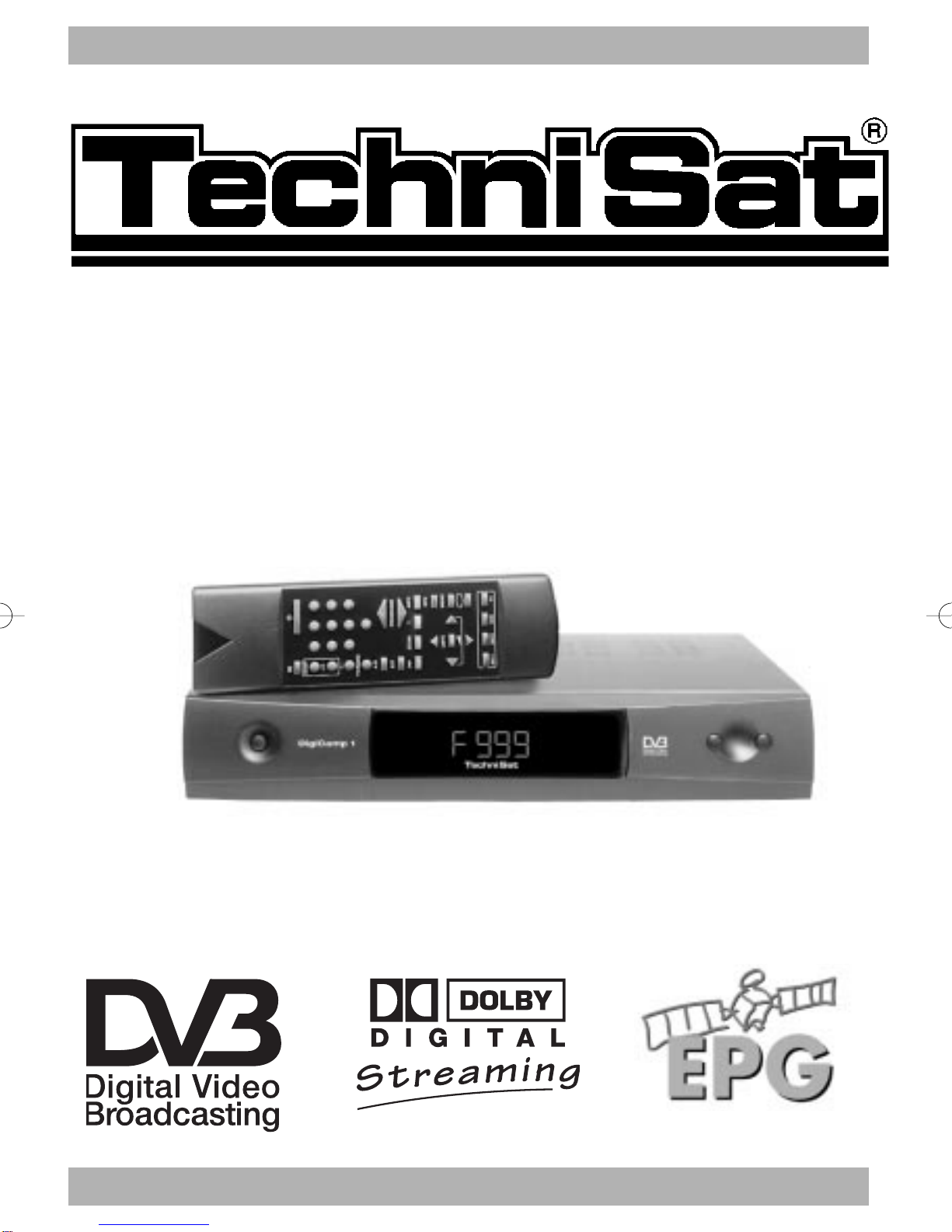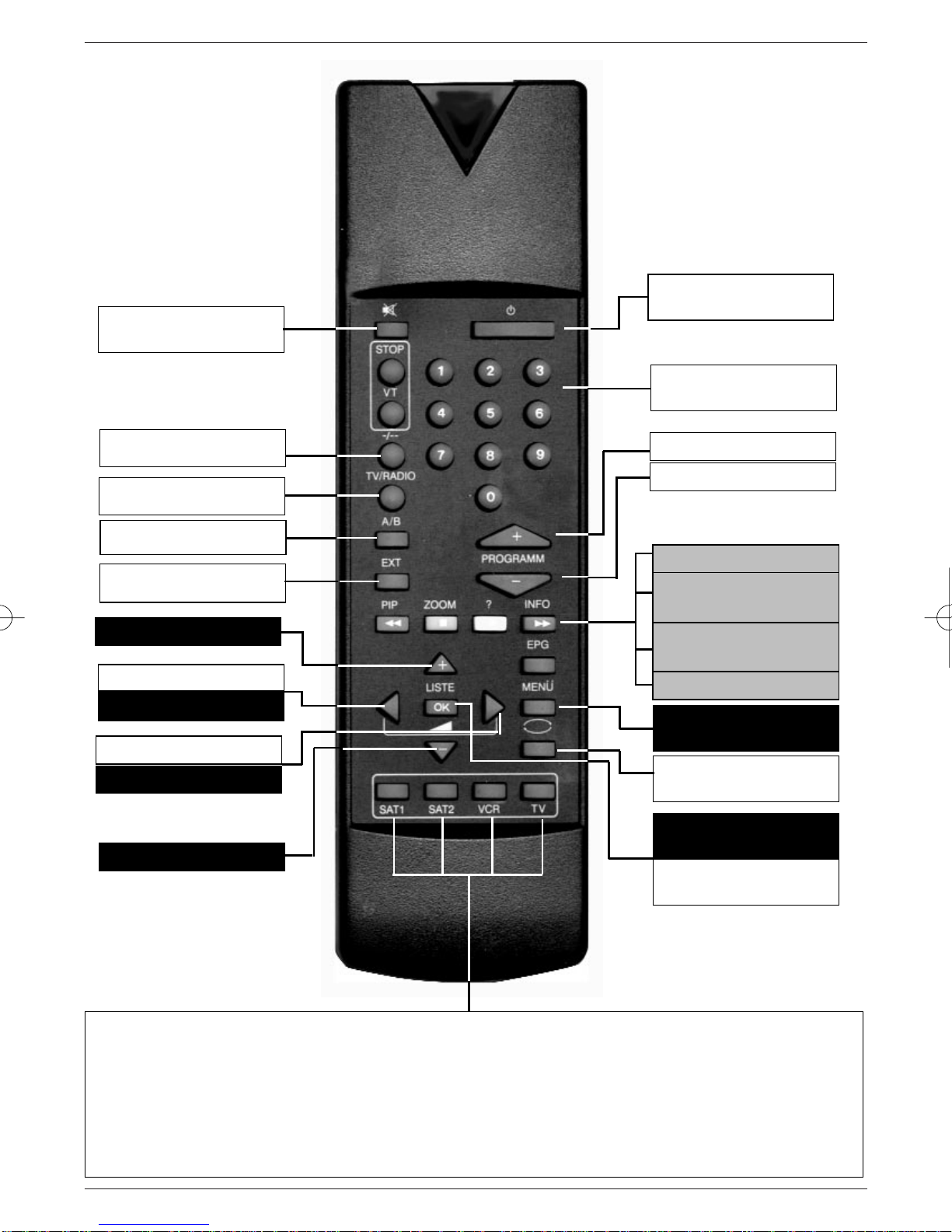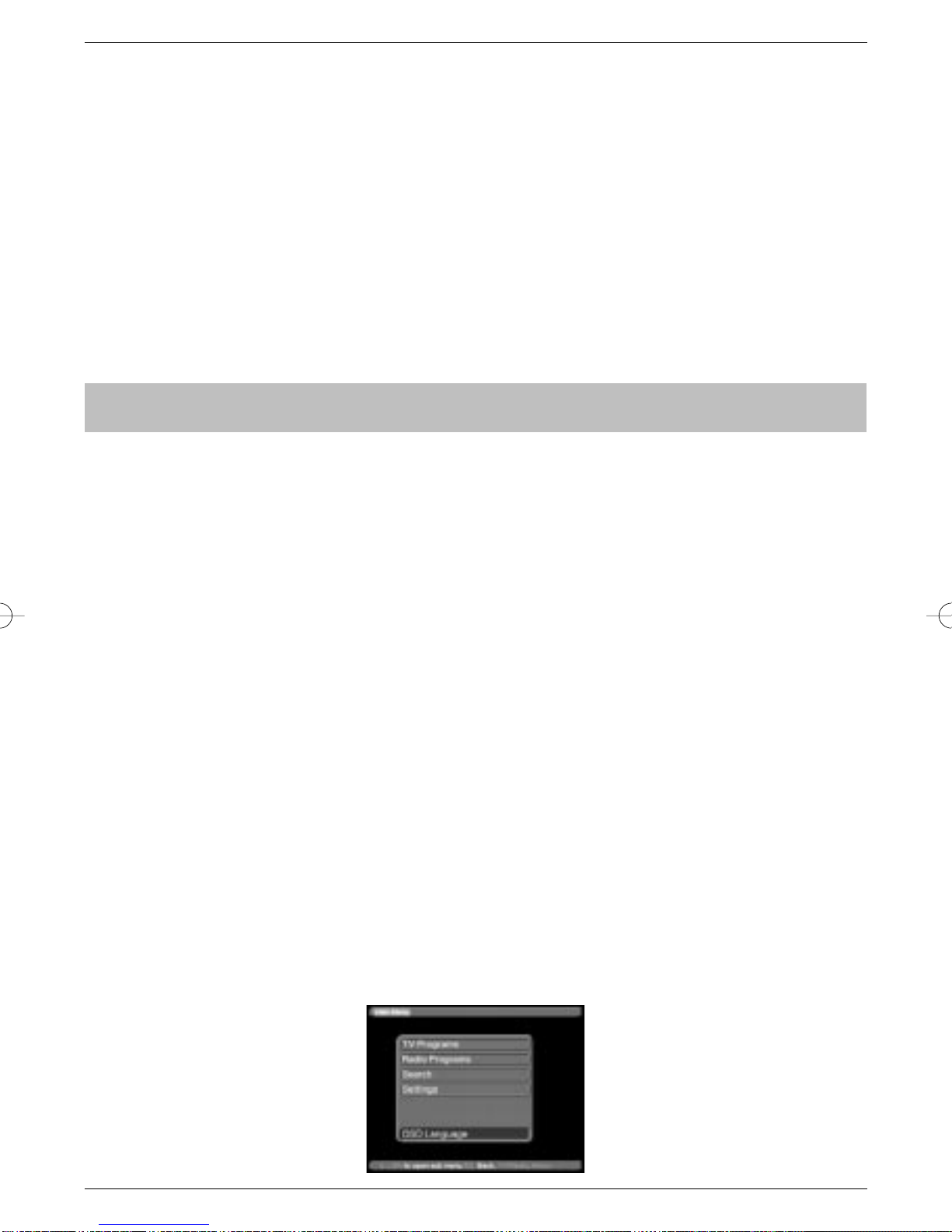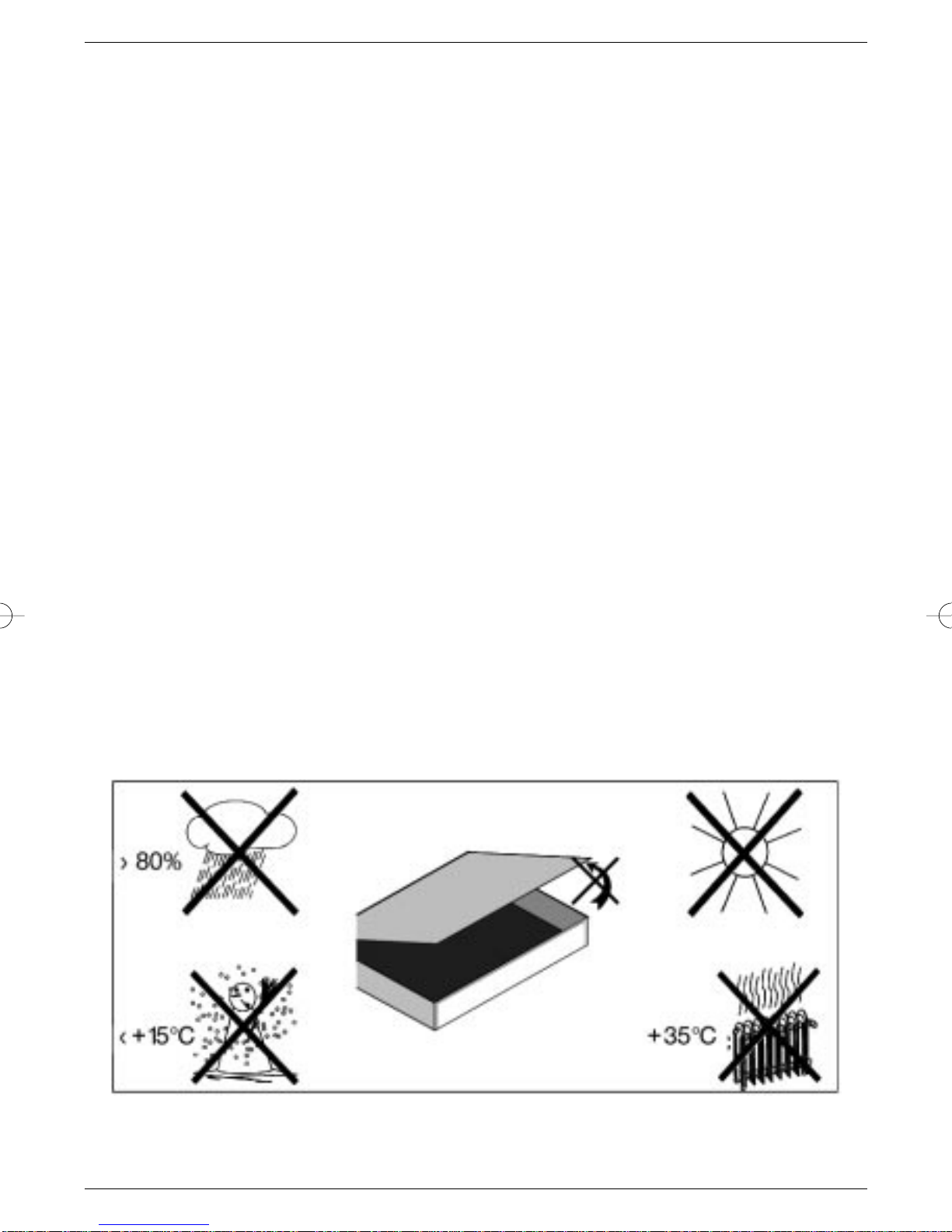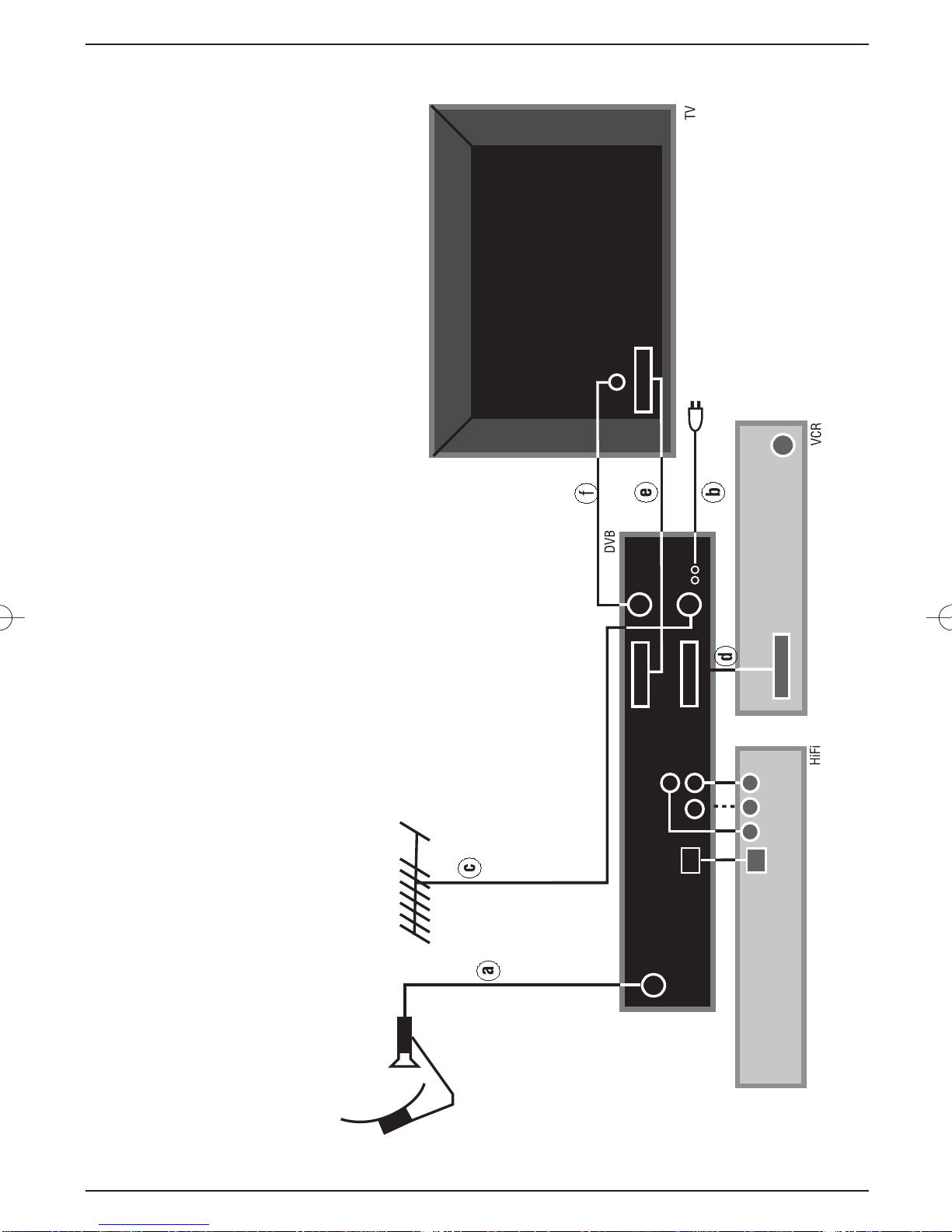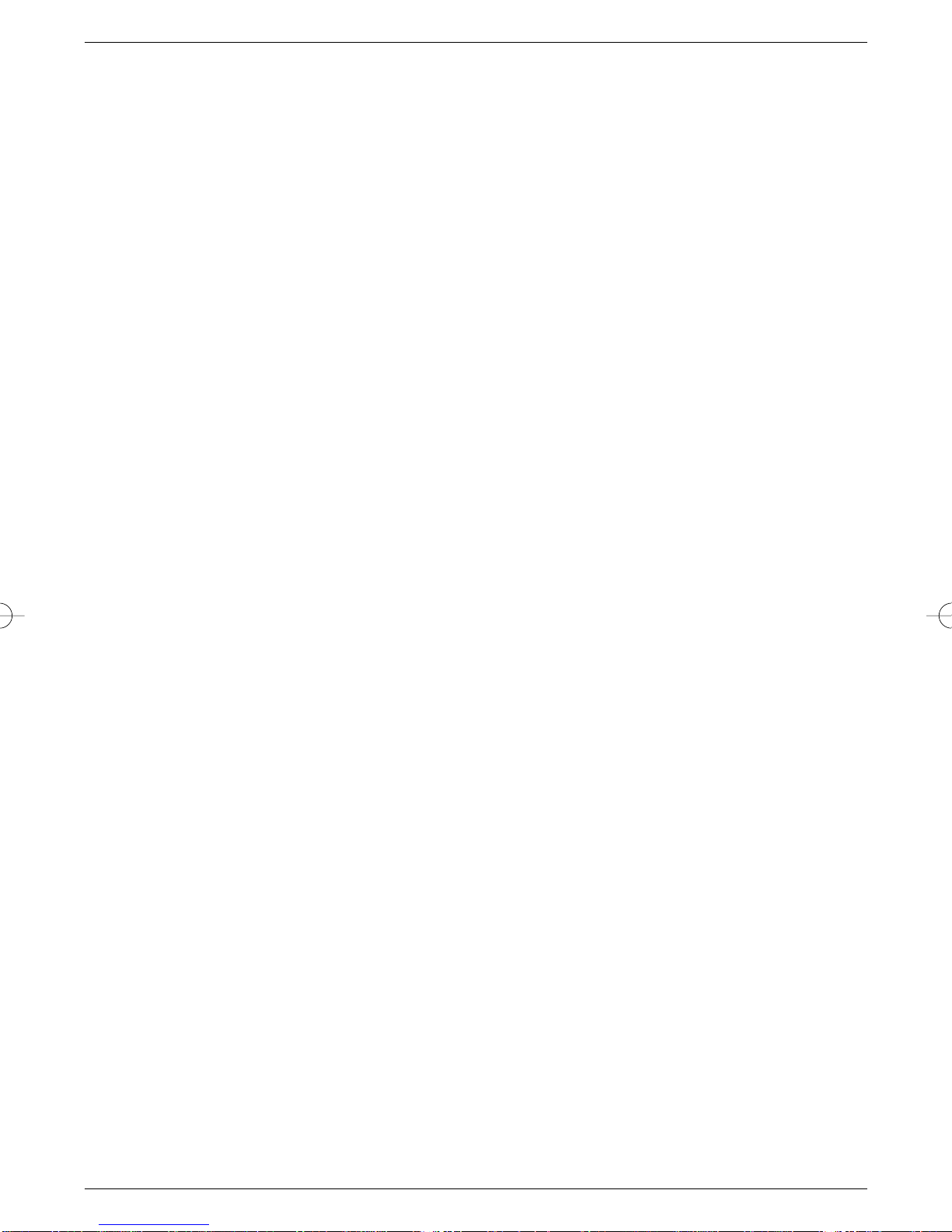Contents
1 Illustrations . . . . . . . . . . . . . . . . . . . . . . . . . . . . . .3
2 Contents . . . . . . . . . . . . . . . . . . . . . . . . . . . . . .2, 5
3 Important - please read first! . . . . . . . . . . . . . . . .6
4 Connections8
4.1 Mains connection . . . . . . . . . . . . . . . . . . . . . . . . . . . . . . . . . .9
4.2 External unit . . . . . . . . . . . . . . . . . . . . . . . . . . . . . . . . . . . . . .9
4.3 Connecting to a TV set . . . . . . . . . . . . . . . . . . . . . . . . . . . . . .9
4.4 Adjusting the UHF output channel . . . . . . . . . . . . . . . . . . . .10
4.5 Connecting a video cassette recorder (VCR) . . . . . . . . . . . .11
4.5.1 Connecting a Super-VHS video recorder . . . . . . . . . . . . . . .11
4.6 Amplifier . . . . . . . . . . . . . . . . . . . . . . . . . . . . . . . . . . . . . . . .11
4.7 Serial/parallel connection/interface . . . . . . . . . . . . . . . . . . . .11
5 Installation . . . . . . . . . . . . . . . . . . . . . . . . . . . . .12
5.1 OSD language selection . . . . . . . . . . . . . . . . . . . . . . . . . . . .12
5.2 Basic settings . . . . . . . . . . . . . . . . . . . . . . . . . . . . . . . . . . . .12
5.3 Audio and video settings . . . . . . . . . . . . . . . . . . . . . . . . . . .14
5.4 Adjusting to conform to external unit . . . . . . . . . . . . . . . . . . .15
6 Operation . . . . . . . . . . . . . . . . . . . . . . . . . . . . . .18
6.1 On/off switch . . . . . . . . . . . . . . . . . . . . . . . . . . . . . . . . . . . .18
6.2 Programme selection . . . . . . . . . . . . . . . . . . . . . . . . . . . . . .18
6.2.5 Infobox . . . . . . . . . . . . . . . . . . . . . . . . . . . . . . . . . . . . . . . . .19
6.3 Volume adjustment . . . . . . . . . . . . . . . . . . . . . . . . . . . . . . . .19
6.4 Selecting a different language . . . . . . . . . . . . . . . . . . . . . . .20
6.4.1 Dolby Digital (AC3 mode) . . . . . . . . . . . . . . . . . . . . . . . . . . .20
6.5 TV/radio switching . . . . . . . . . . . . . . . . . . . . . . . . . . . . . . . .20
6.6 Going back to last/previous programme selected . . . . . . . . .20
6.7 Display clock/timer and programme information . . . . . . . . . .20
6.8 Additional programme information . . . . . . . . . . . . . . . . . . . .20
6.9 Transponder information . . . . . . . . . . . . . . . . . . . . . . . . . . . .21
6.10 Videotext . . . . . . . . . . . . . . . . . . . . . . . . . . . . . . . . . . . . . . .21
6.11 Display sub-titles . . . . . . . . . . . . . . . . . . . . . . . . . . . . . . . . .21
6.12 Electronic Programme Guide (EPG) . . . . . . . . . . .22
6.12.1 Entering EPG data . . . . . . . . . . . . . . . . . . . . . . . . . . . . . . . .22
6.12.2 Interrupting the data entry process . . . . . . . . . . . . . . . . . . . .22
6.12.3 Calling up the Electronic Programme Guide . . . . . . . . . . . . .22
6.12.4 Table of current contents . . . . . . . . . . . . . . . . . . . . . . . . . . .23
6.12.5 Table of contents immediately following . . . . . . . . . . . . . . . .23
6.12.6 Preview . . . . . . . . . . . . . . . . . . . . . . . . . . . . . . . . . . . . . . . .23
6.12.7 EPG functions . . . . . . . . . . . . . . . . . . . . . . . . . . .24
6.12.7.1 EPG information . . . . . . . . . . . . . . . . . . . . . . . . . . . . . . . . . .24
6.12.7.2 Pre-selecting a programme . . . . . . . . . . . . . . . . . . . . . . . . .24
6.12.7.3 Activating the VCR (timer mode) . . . . . . . . . . . . . . . . . . . . .24
6.12.7.4 Overview of EPG . . . . . . . . . . . . . . . . . . . . . . . . . . . . . . . . .25
6.12.7.5 Searching the EPG . . . . . . . . . . . . . . . . . . . . . . . . . . . . . . .26