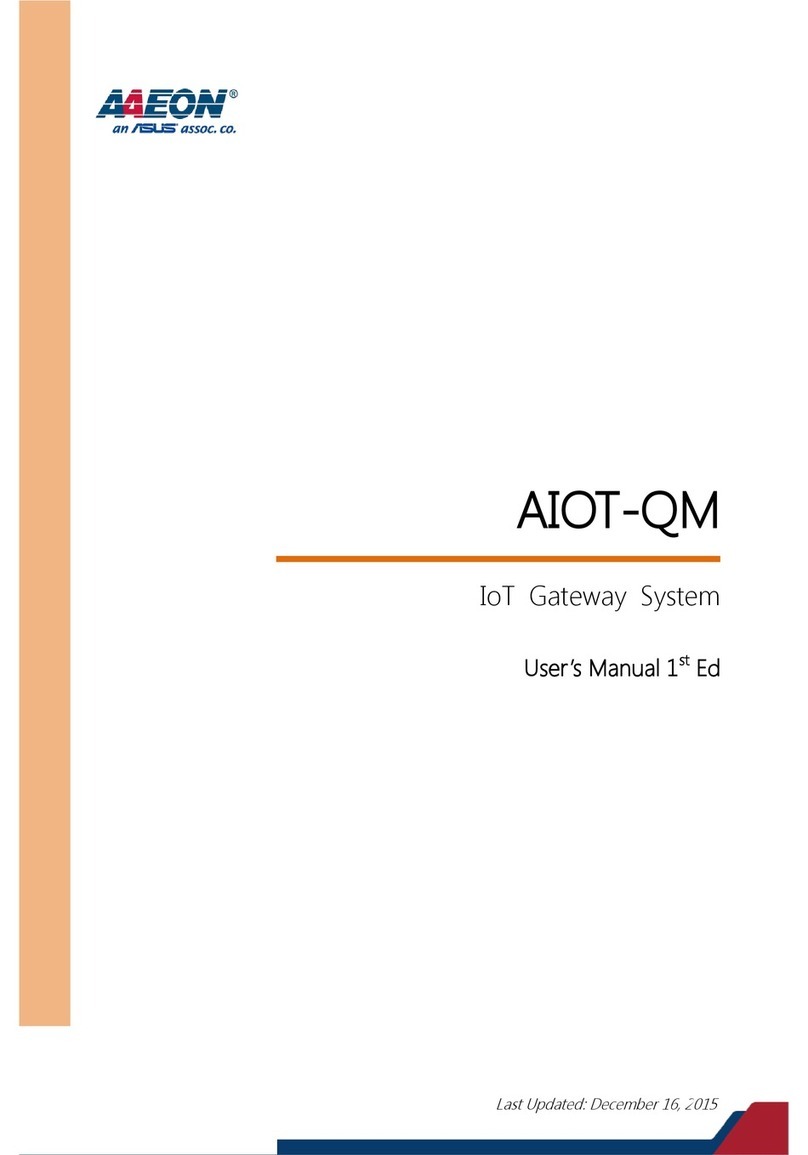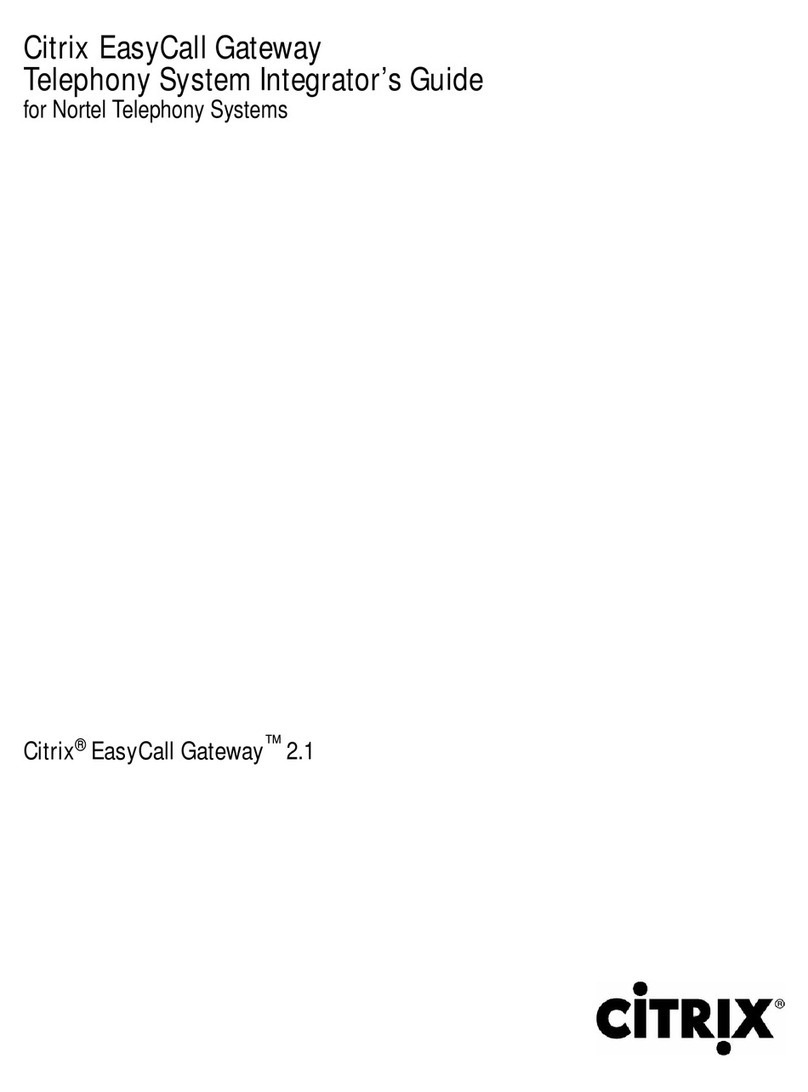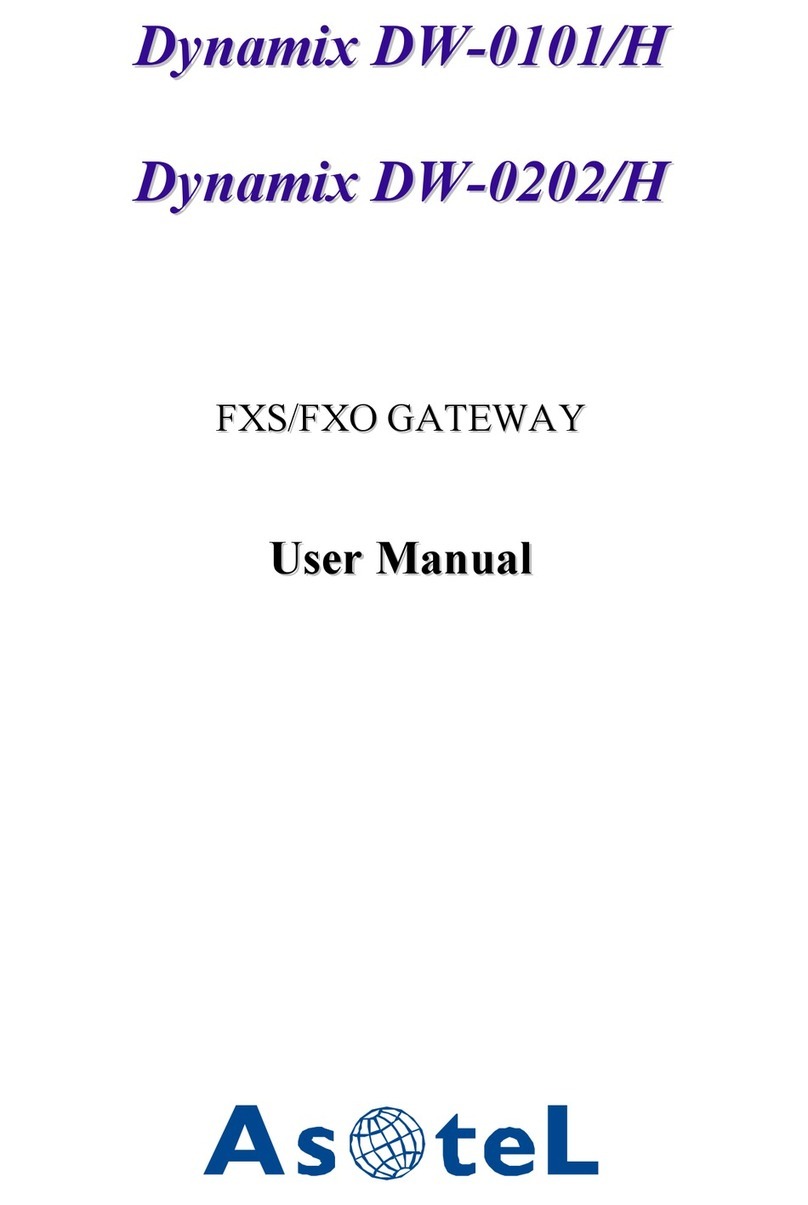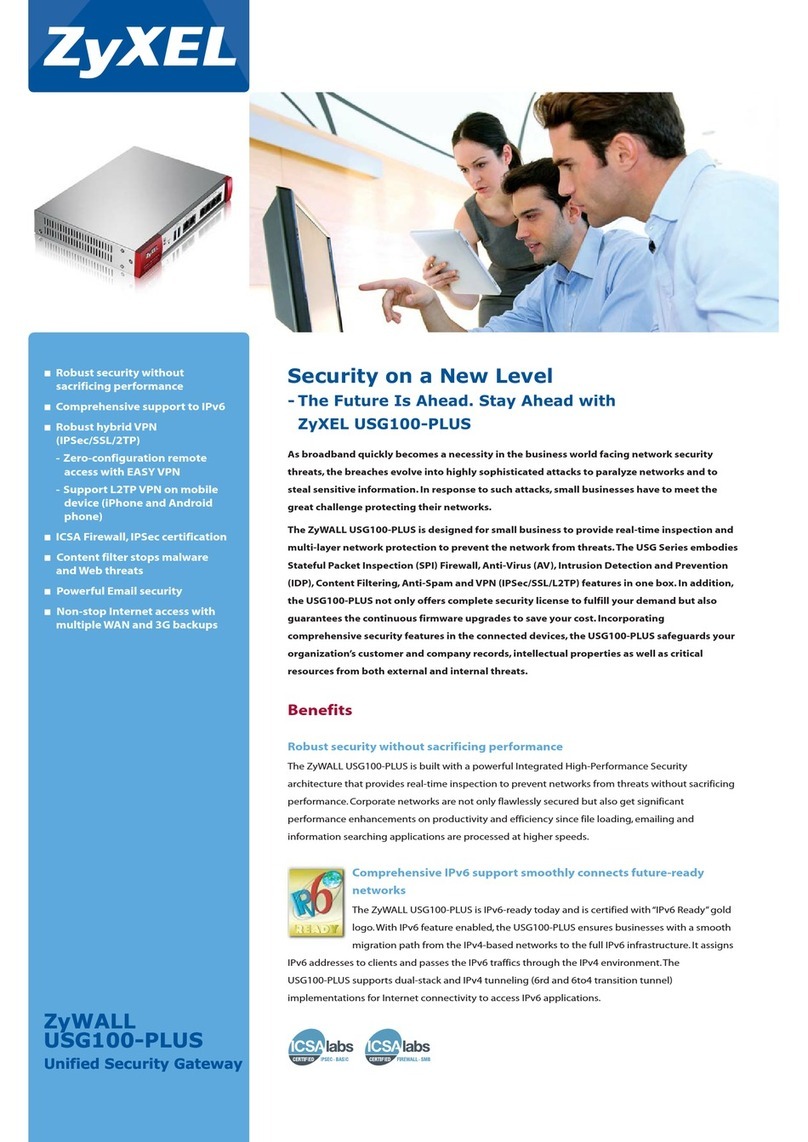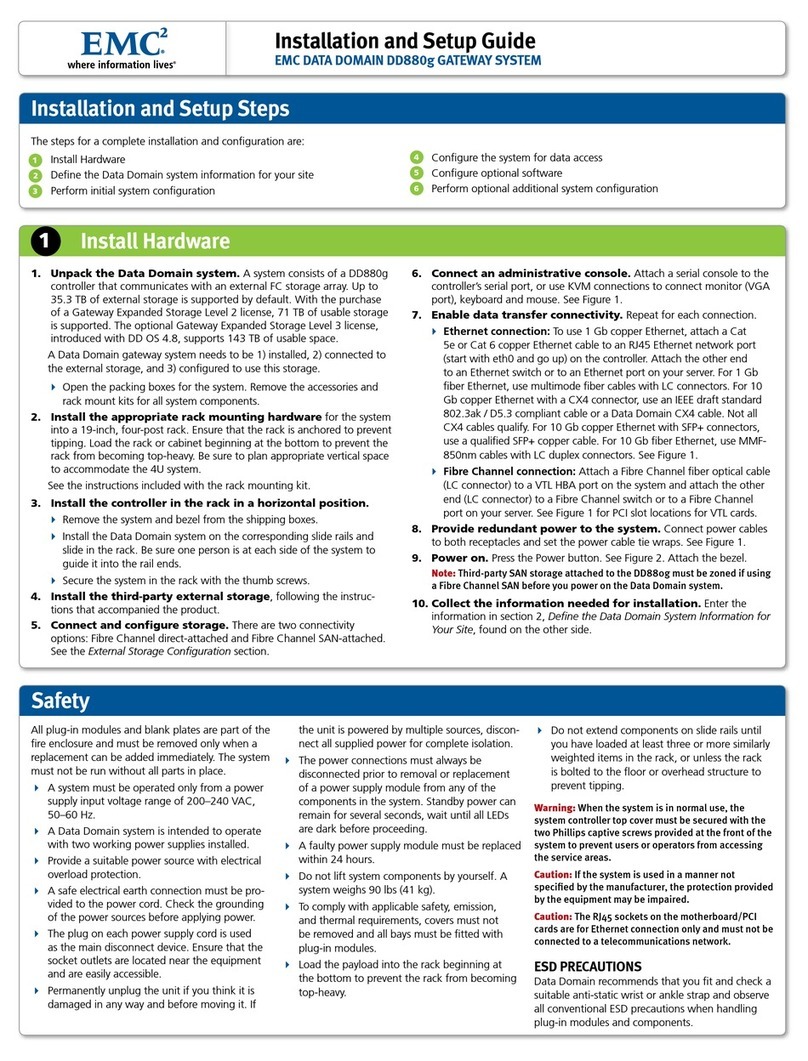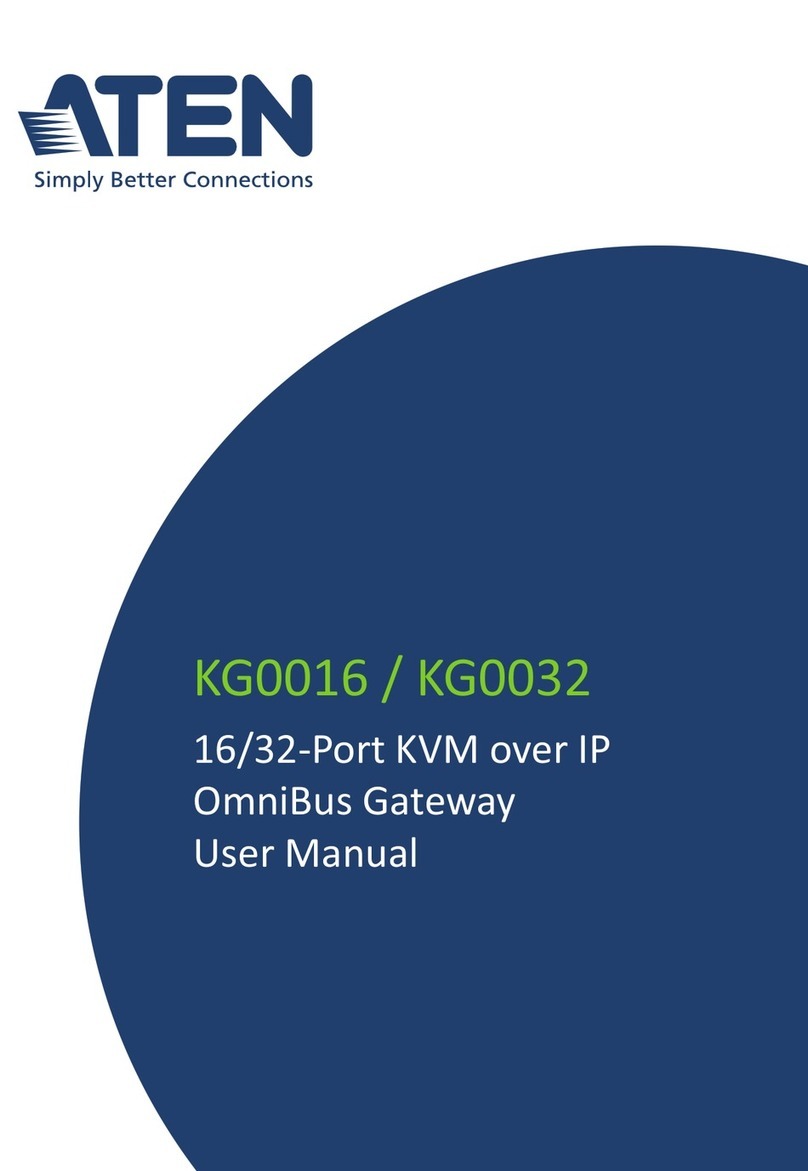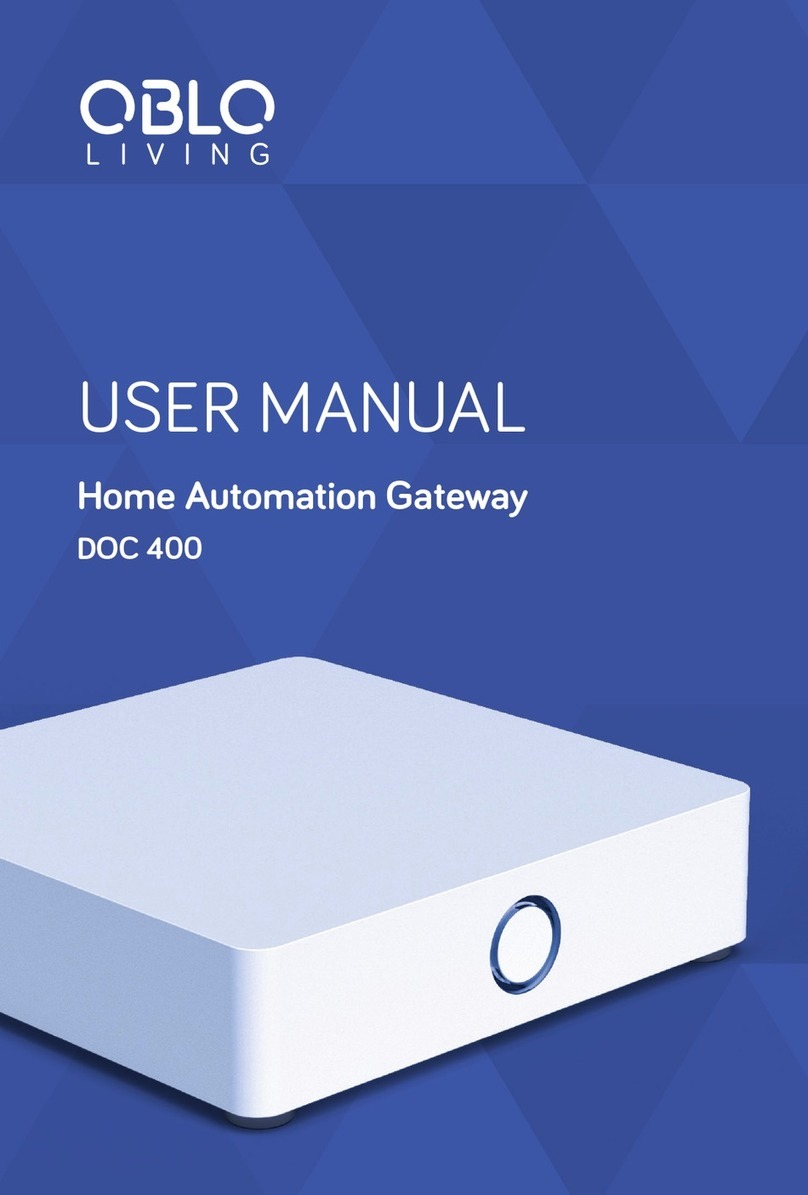Technische Alternative BL-NET User manual

Technische Alternative
elektronische Steuerungsgerätegesellschaft mbH.
A-3872 Amaliendorf, Langestr. 124, Fax +43 2862 53635
BL-NET
Vers.1.28
BL-NET Bootloader and MD-GSM
Together with the software provided, this versatile device currently offers the following
basic functions:
Backup and restore of functional data (configuration) to/from a PC (data upload and
download)
Update of the operating system from devices connected to the CAN bus and update of the
bootloader itself using the software provided on the homepage at www.ta.co.at
Data logging of the temperature and output statuses of all UVR controllers and various
other measurements, such as rotational speed or power
Direct access via ethernet from a PC to devices in a CAN network
Available interfaces:
CAN bus for direct communication with a UVR1611 system
CAN infrared interface for quick and easy data backup
Two data line inputs for recording measured values from up to two controllers
USB interface for PC communication (via virtual COM port)
Ethernet interface for communication over LAN networks
GSM module (optional) for communication via SMS

2
Table of contents
Hardware / General Information............................................................................ 4
Power supply................................................................................................ 4
Data line ....................................................................................................... 4
CAN bus and IR-CAN infrared interface ....................................................... 6
USB .............................................................................................................. 7
Ethernet........................................................................................................ 7
GSM module (optional)................................................................................. 7
Software................................................................................................................ 8
Installation .................................................................................................... 8
Deinstallation................................................................................................ 8
USB driver ............................................................................................................ 9
Installation .................................................................................................... 9
Configuring the virtual COM port ................................................................ 12
Deinstallation.............................................................................................. 13
Winsol ................................................................................................................. 14
SETUP ....................................................................................................... 14
Display........................................................................................................ 17
Names ........................................................................................................ 17
Receive ...................................................................................................... 17
Graphic....................................................................................................... 18
Excel........................................................................................................... 18
Customer mode .......................................................................................... 19
Troubleshooting.......................................................................................... 20
Memory Manager................................................................................................ 22
Setup .......................................................................................................... 22
Transfer of controller data .......................................................................... 24
Functional data upload (PCbootloader) .......................................... 24
Functional data download (bootloaderPC) ..................................... 25
Operating system upload (PCbootloader) ...................................... 26
Transfer of bootloader data ........................................................................ 27
Troubleshooting.......................................................................................... 28
Connecting the BL-NET to a LAN network.......................................................... 29
Accessing the BL-NET via a browser.................................................................. 33
Accessing "Hauptmenue" (main menu) page ............................................. 33
Changing "Passwörter" (passwords) .......................................................... 35
Operating levels ................................................................................. 36
"CAN-Netzwerk" (CAN network)................................................................. 37
UVR1611 menu page......................................................................... 37
Example: Parameterising input 1 ....................................................... 38
BL-NET "Datenverwaltung" (data administration)....................................... 39
"GSM-Einstellungen" (GSM settings) ......................................................... 40
"Telefon-Nummern" (telephone numbers).......................................... 41
"Abfragen" (queries) and "Meldungen" (messages) (analogue/digital)41
"Abfragen Gruppen" (group queries).................................................. 42
"Befehle" (commands) (analogue/digital) ........................................... 43
"Ethernet – Konfiguration" (ethernet configuration) .................................... 44
Data transfer BL-NET ⇔UVR1611 .................................................................... 45
Selection of the interface for the data transfer............................................ 45
CAN bus............................................................................................. 45

3
Infrared............................................................................................... 45
NODE 63: ................................................................................................... 45
Data transfer procedure.............................................................................. 45
Functional data download (BL ⇒UVR1611) .............................................. 46
Operating system download (BL ⇒UVR1611).................................. 47
Data transfer via ethernet using a browser................................................. 48
Troubleshooting data transfers................................................................... 48
"Online-Schema" (online scheme) ...................................................................... 49
Creating a graphic for the online scheme ................................................... 49
Creating the HTML file................................................................................ 49
Factory settings................................................................................................... 51

Hardware / General Information
Power supply
Power is provided via a connection between the controller and bootloader over a DL (Data
Line) or CAN cable. Data retention is guaranteed, even without a power supply. A compart-
ment for an industry-standard 9V battery is provided, allowing it to be used as a portable
device without a cable connection to the controller. Alkaline batteries are recommended.
They have a lower self-discharge and live four times longer than normal batteries. This allows
an IR-CAN interface to a controller and a USB connection to a PC. After the data transfer, the
device switches off automatically. This ensures years of use. When operating the ethernet
interface or the GSM module, power must always be provided via the CAN bus.
Active interfaces
Power supply USB Ethernet IR-CAN
Module
(GSM)
Data line X
CAN bus X X X
Battery X X
If the bootloader is used as a hand device without a cable connection to a controller, it is
advisable to remove the BL-NET from the PC after a successful data transfer to avoid un-
wanted activation of the bootloader from the PC and ensure long battery life.
Data line
Every UVR controller has a data line output DL (with the EEG30, TFM66 D0) that, together
with the (sensor) ground conductor, forms a two-conductor cable. The BL-NET has 2 data line
inputs for simultaneously recording measured values from up to two controllers.
Controller 1 BL-NET Controller 2
Any desired cable with a minimum cross-section of 0.35 mm² can be used as a data line cable
(e.g. twisted pair), over a maximum distance of 100 m. If the data from two controllers is to be
acquired by the bootloader, then separate shielded cables must be used to provide protection
against crosstalk errors. The data conductors must never be in the same cable as the CAN
bus.
If only the data line cable is connected to the BL-NET, then this is also used as the power
supply for the bootloader.
When the DL is connected, the bootloader indicates that a device has been connected to the
DL input by briefly flashing the green LED. The bootloader automatically recognises the
number and type of the connected controller(s).
4

5
NOTE:
With the UVR1611 controller, output 14 (DL) can be used as both a data connection and a
control connection. For data logging, output 14 must therefore always be configured as a
data connection via the "Outputs" menu.
UVR1611 – Controllers from version A2.16 additionally allow network input variables to be
logged (when output 14 is parameterised as a data connection: NETZW.EG.=>DL.: ja
(yes)), which is then handled by the bootloader as a second virtual UVR1611. Logging of
network variables is thus not possible when two physical controllers are connected to the
bootloader.
Only the UVR1611 and UVR61-3 devices can supply enough power for the bootloader via
the data line. An optional power adaptor (CAN-NT) is available for other devices.
Logged data is lost when the number of data connections or the controller type is
changed!
If power is removed from the bootloader then, at most, only data from the last hour is lost.

CAN bus and IR-CAN infrared interface
The IR-CAN interface (infrared CAN) offers a simple way of transferring functional data. It is
located under the two buttons of the UVR1611 and on the lower side of the bootloader case.
During the data transfer, the bootloader must lie in the correct position on the controller:
Bootloader – upper edge = Controller display – lower edge, the sideways position of the
display is marked on the bootloader.
For transferring the functional data the controller must be prepared via the "Datenverwaltung"
("data administration") menu. This is only permitted in expert mode. The controller switches to
data transfer mode when the "Upload bzw. Download wirklich starten?" ("Really start upload
or download?") query is confirmed. After this, the bootloader is placed in the correct position
on the controller (at the lower edge of the display and between the markings). As with the
CAN cable, the data transfer is started by pressing the Start button on the bootloader. The
green LED flashes during the transfer and the functional data takes about 15 seconds to
transfer.
Since an operating system can take about 5 minutes to transfer, this should always be
done via a CAN bus cable connection. If the loading of the operating system is interrupted
then a renewed transfer is only possible via a cable connection!
In addition to data transfer, the ethernet interface of the CAN bus also allows direct access to
the CAN network devices via a browser on the PC. Both LEDs flash briefly when the CAN
cable is plugged in and after about 20 seconds, the green LED lights up to indicate that the
BL-NET is ready to operate on the CAN bus.
When using the CAN bus to connect several devices with a total cable length above 5 m,
correct termination of the bus is important. The network terminators must be connected at
the cable ends. The lower side of every controller, and the bootloader, have a corresponding
jumper bridge (term) for this. A CAN bus must never be connected from a node (terminal) to
other devices in a star formation. The correct layout is a series cable from the first device
(with terminator) to the second device, then the third, etc., and the last bus connection must
also have a termination jumper.
Additional information on the correct layout of a CAN bus network (e.g.: cable selection, etc.)
is provided in the UVR1611 controller handbook.
Wrong Right
6

7
USB
The USB interface does not represent an electrical connection between the bootloader and
PC. For reasons of safety, it is electrically isolated via optocouplers. The bootloader thus
requires its own power supply, via the DL, CAN or a battery, when communicating via USB.
For communication between the PC and BL-NET via USB, a special driver is also required
that creates a virtual COM interface in Windows, which is then used by the Winsol or Memory
Manager programs to access the bootloader. See also the section "USB driver".
Ethernet
The ethernet interface is only active when a CAN connection is present. When operating
with only a data cable or a battery, ethernet communication is not possible.
A crossed network cable must be used for direct connection with a PC. The PC must also be
assigned a fixed IP address. The rear side of the BL-NET (the oval window) has a green LED
that indicates an ethernet connection to another device, and a red LED that indicates data
transfer.
The bootloader requires a fixed IP address because it does not support DHCP. See also the
section "Connecting the BL-NET to a LAN network".
GSM module (optional)
An optional GSM module is available for the BL-NET. This can be retrofitted by plugging it into
a male socket inside the bootloader.
The SIM card PIN query must always be deactivated for operation! This can be done
using a mobile phone.
Before commissioning the BL-NET with a GSM module, the SIM card must be inserted into
the correct socket and the antenna must be connected. The GSM module is only activated
when the CAN bus is connected. The red LED lights up after the module has successfully
initialised. An error is indicated by a flashing red LED. If this flashing occurs for longer than
five minutes, then initialisation has failed and all connections must be checked.
The GSM module is configured via the browser. These settings are described in the section
"Accessing the BL-NET via a browser".

8
Software
Installation
The software on the CD provided (Winsol, Memory Manager, etc.) can be installed by select-
ing the desired menu option from the autostart menu that is automatically displayed when the
CD is inserted.
The latest versions of the software are available for downloading at http://www.ta.co.at and
they overwrite the existing software without losing any previously stored data. However, it is
recommended to deinstall the existing versions of the software before installing new versions.
This only then removes the application and all data created with the application is retained.
CAUTION! Newer software versions are not always compatible with the version of the boot-
loader operating system. The homepage provides information on this. It may be necessary to
also upgrade the bootloader operating system (see "Memory Manager").
Deinstallation
The programs can be deinstalled using the <Software Installieren/Deinstallieren (add/remove
programs)> function in the Windows "Systemsteuerung" (control panel).
Windows 98, ME, 2000, XP: … "Systemsteuerung" (control panel) "Software" (add or
remove programs)
Windows Vista: … "Systemsteuerung" (control panel) "Programme und Funktionen"
(programs and functions)

USB driver
The USB driver is required for USB communication between the PC and the bootloader and it
creates a virtual COM port on the PC for this purpose.
The driver must be installed on the PC for this (see "Installation") and is automatically loaded
when a bootloader is connected to the PC.
The necessary driver is located in the <\install\USB-Treiber> folder of the CD provided but it
can also be downloaded from the homepage at http://www.ta.co.at.
Any existing driver must first be deinstalled (see "Deinstallation") before it can be replaced
with a new version.
Installation
1. When a bootloader or D-LOGGUSB is connected to the PC with a USB cable, the PC
automatically recognises a new hardware component and automatically starts the "Hard-
ware-Assistent" (Hardware Wizard) if a driver has not yet been installed for this device.
If the Wizard does not start automatically, the installation can also be manually started.
When the device is connected to the PC but the driver has not been installed, it is dis-
played in the Windows "Geräte-Manager"(device manager) with an exclamation mark in
one of the <"Andere Geräte" (other devices)>, <"Anschlüsse" (ports) (COM and LPT)> or
<USB Controller> lists. The driver installation can be manually started from here.
9

2. The necessary driver can be installed using the "Hardware-Assistent" (Hardware Wizard).
Windows 98, ME, 2000: <"Nach einem passenden Treiber für das Gerät suchen"(search for a suit-
able driver for the device)>
Windows XP: <"Software von einer Liste oder bestimmten Quelle installieren" (install software from
a list or other source)>
Windows Vista: <"Auf dem Computer nach Treibersoftware suchen"(search the computer for driver
software)>
3. The next step is to enter the path to search for the driver files:
10
Windows 98, ME: <…\USB-Treiber\Win98Me>
Windows 2000, XP, Vista: <…\USB-Treiber\Win2kXp>

4. The driver found in the specified path is installed.
5. Clicking "Fertig stellen" ("finish") completes the installation of the USB controller driver.
6. The "Hardware-Assistent" (Hardware Wizard) proceeds with the installation of the virtual
COM port driver. This driver is installed in the same way.
11

Configuring the virtual COM port
If the virtual COM port assigned to the driver on installation is not supported by the Winsol
and Memory Manager programs, the driver can be manually assigned a different free port.
For a PC with an internal modem, it should be noted that COM3 is usually used for this mo-
dem.
The bootloader must be connected to the PC in order to configure the virtual COM port in the
Windows "Geräte-Manager" (device manager).
Windows 98:
Start "Einstellungen" (settings) "Systemsteuerung" (control panel) System "Geräte-
Manager" (device manager) "Anschlüsse" (ports) (COM and LPT)
Windows 2000, XP (classic view):
Start "Einstellungen" (settings) "Systemsteuerung" (control panel) System Hard-
ware "Geräte-Manager" (device manager) "Anschlüsse" (ports) (COM and LPT)
Windows Vista (classic view):
Start "Einstellungen" (settings) "Systemsteuerung" (control panel) "Geräte-Manager"
(device manager) "Anschlüsse" (ports) (COM & LPT)
The driver can be assigned a different COM port in the properties of the <USB Serial Port>:
USB Serial Port Properties Port Settings Advanced…
12

Deinstallation
The USB driver can be deinstalled using the <Software Installieren/Deinstallieren
(add/remove programs)> function in the Windows "Systemsteuerung" (control panel).
•All bootloaders must be disconnected from the PC before the driver can be deinstalled.
•Select the driver software <FTDI USB Serial Converter Drivers> in the list of installed
programs and then remove it.
Windows 98, ME, 2000, XP: … "Systemsteuerung" (control panel) "Software" (add or
remove programs)
Windows Vista: … "Systemsteuerung" (control panel) "Programme und Funktionen"
(programs and functions)
13

Winsol
The Winsol program allows the acquisition and analysis of measurements recorded by the
bootloader.
Since Winsol can also be used as a visualisation program with other interface modules (data
loggers), the setup menu allows a choice of different devices.
SETUP
The setup contains the settings required for correct communication between the PC and the
bootloader.
The “Test Com“ command allows an automatic search for the bootloader at
the COM ports supported by Winsol, independently of any current setup
settings.
The type and number of controllers to be acquired is automatically recognised by the boot-
loader. With "Test Com" the bootloader always shows the type of the last device acquired.
14

Clicking "Take over" transfers the determined parameters into the setup.
With BL-NET it is possible to communicate via ethernet
(computer network). To do this, the "IP" connection must
be selected. The IP address or domain name of the BL-
NET and its TA port must also be set. The ethernet
interface is only activated when power for the BL-NET is
provided over the CAN bus!
"Test IP" has the same function as "Test COM", but for the ethernet connec-
tion. "Test IP" only returns a valid result when the ethernet interface of the
BL-NET has already been parameterised and the IP address and port of the
bootloader have been correctly specified in the Winsol setup.
See also the section "Connecting the BL-NET to a LAN network"
Clicking "Take over" transfers the determined parameters into the setup.
When first commissioning, or if problems occur with the ethernet interface, please follow the
instructions in the section "Connecting the BL-NET to a LAN Network".
15

The save criterion defines when the bootloader should
store a "data record" (all acquired measurements at a
given time).
Two criteria are available:
•Time interval
Any value may be entered for the time criterion but the system uses an internal resolution
of 20-second steps. Values are always rounded down (e.g.: Entry = 50 sec Criterion =
40 sec). A small time period leads to large data volumes and is only recommend for brief
detailed examinations. In addition to this, with save criterion below one minute not all data
records can be converted into an Excel table because Excel can only manage a maximum
of 65536 rows per table.
•Temperature difference
A save criterion of 3K is recommended for fault analysis purposes. A "data record" is saved
every time a measured temperature changes by more than 3K or when an output state
changes. The maximum time resolution is 10 seconds when doing this.
The maximum number of "data records" that the bootloader can store depends on the type
and number of controllers to be acquired.
Number of data records by controller type: with 1xDL: with 2xDL:
UVR1611, UVR61-3 8000 4000
all others 32000 16000
A storage overrun leads to overwriting of the oldest data.
The "Save" command transfers the selected save criterion to the bootloader and saves all
setup settings on the PC.
Each time a command is executed from the menu bar, Winsol accesses the stored settings.
This means that changes must always be saved before a different menu is accessed!
16

17
Display
This window shows a table of the current measurements of the controllers connected to the
bootloader. The displayed time is that of the PC being used.
The "Display" function is the quickest and easiest way of checking the "control-
ler →bootloader" data connection.
Names
This menu allows the definition of "Display", "Graphic" and "Excel" user-defined names for the
acquired measurements.
Receive
The "Receive" command reads the measured data stored in the bootloader and saves it as a
LOG file in the Winsol file system on the PC. A separate LOG file is created in the correspond-
ing subdirectory ("…\log") for each month. When logging data from two controllers, Winsol
saves the data in two separate "…\log1" and "…\log2" subdirectories. The filenames of LOG
files contain year and month information of the data. For example, the file "Y200712.log"
contains measurements from December 2007.
Note: When acquiring data from several systems, before reading the data it is essential to
select the correct "customer" (see customer mode)!
The process of reading "own data" (customer: "own data") automatically deletes the data
storage of the bootloader, but in the customer mode it is possible to specify that the data in
the bootloader is retained.
If a power failure occurs when logging data from controllers that do not have an internal clock
then only the data recorded by the bootloader after the power failure can be edited. A time-
stamp can no longer be generated for earlier data.
The data can be automatically read when the PC starts up, via the options in the "Datei \
Autostart" ("file \ autostart") menu.
•"AutoReceive"
If this option is activated then "own data" is automatically read from the data converter and
stored when the PC is started up.
•"AutoReceive + PC-Shutdown"
If this option is activated then "own data" is automatically read from the data converter
when the PC is started up and the PC is then powered off after a countdown period.
This function is intended for computers that are used exclusively for data acquisition. In this
case the PC must be automatically powered up at specific times. This can be done with
(e.g.) an external power timer that provides power to the PC at appropriate times and by
making appropriate BIOS settings (power up when mains voltage is present).
Note: "AutoReceive" and "AutoReceive + PC-Shutdown" allow only the automated reading of
"own data". This is not possible for customer data!

Graphic
This window shows a daily representation of the recorded data (LOG files). The "Help" menu
item shows a list of the available key commands. For example, the cursor can be moved
using the "←" and "→" buttons. All values at the cursor position (date, time, temperature,
output states, etc.) are displayed at the edge of the picture. The "↑" and "↓" buttons allow
navigation by one day forwards and backwards in the graphic.
The "Graphs / Select graphs" allows selection of the parameter to be displayed in the graphic.
Excel
This menu allows conversion of the LOG files into the .xls or .csv format, for further process-
ing in any desired spreadsheet program supporting these formats. This allows the creation of
graphics and statistics using the recorded measurements. To adjust the generated table to
suit the language-specific requirements, a comma or a full-stop can be specified as the deci-
mal separator when generating the .csv file.
The created files are stored as daily or monthly data in the corresponding Winsol subdirec-
tory ("...\Excel"). As with the LOG files, the name of the generated file contains information on
the date of the measurements it contains. For example, the file "E071205.csv" contains
measurements acquired on 05 December 2007. An existing file of the same name is overwrit-
ten. When logging data from two controllers, Winsol generates files in three directories
("...\Excel", "...\Excel1" and "...\Excel2") with a combined data record in one directory and the
respective separate data records in the other two directories.
18

19
Customer mode
Winsol allows not only the management and analysis of "own data", it can also be used for
analysing the data from other systems. For technical experts, this is an important tool for
functional monitoring and troubleshooting customer systems.
Separate customer folders can be created and selected in the "Customers / Manage custom-
ers…" menu. A folder is created in the Winsol file system for each customer, in which the
corresponding configuration and LOG files are stored. The "Infosol" directory in the Winsol
program folder contains all these customer folders.
The currently selected customer is displayed in the Winsol title bar (e.g. "Winsol – Bloggs"). If
no customer name is displayed in the title bar, then the "own files" are selected.
There are three ways of acquiring the measurements for a customer system:
•The bootloader is installed with the system and is regularly read on-site by a service tech-
nician using a notebook.
•If the customer acquires the system measurements, then he/she can email the LOG files to
the technical expert.
•If the recorded data cannot be acquired on-site, then the measurements can be acquired
as follows:
Preparation of the data logging:
1) Connect the bootloader to the PC without using a DL connection (power supply via
CAN or battery).
2) Create and select a customer in Winsol for the data to be acquired.
3) Define the desired save criterion in setup (possibly after "Test Com") and transfer this
to the bootloader via "Save".
Data acquisition at the customer site:
4) Connect the bootloader to the controller (ensure correct polarity!!). With a UVR1611,
the data output must be activated (define output 14 as a data line).
5) As long as the bootloader is connected to the controller, the measurements are re-
corded according to the selected save criterion.
6) When the bootloader is disconnected from the controller, the time and date must be
noted because Winsol requires this information in order to assign the correct time
when reading the data. This is not necessary with the UVR1611 and UVR61-3.
Read the recorded data:
7) Connect the bootloader to the PC without using a DL connection (power supply via
CAN or battery).
8) Select the appropriate customer in Winsol
9) The data stored in the bootloader can now be read by selecting "Receive" and
specifying the noted time, then analysed as desired.

20
Troubleshooting
The BL-NET bootloader is not recognized by the Winsol "Test IP" function.
1. For communication via ethernet, the bootloader must be connected to the CAN bus or
supplied with power via a 12V power adaptor (special accessory CAN-NT).
2. Make sure that the bootloader is connected via ethernet to the PC or LAN network. An
existing ethernet connection is indicated by a green LED in the oval window on the
lower side of the bootloader. A crossed network cable must be used for direct connec-
tion with a PC.
3. With a direct ethernet connection between BL-NET and a PC, the PC must be as-
signed a fixed IP address.
4. Check the ethernet configuration of the BL-NET (see chapter "Connecting the BL-NET
to a LAN network") and note the IP address and TA port of the bootloader.
5. Make sure that the same IP address and TA port of the bootloader are set in the Win-
sol setup.
6. Run "Test IP" again. Note the displayed port status.
6.1. C.N.A.
If the interface is already being used by another application, this must be ended in
order to communicate with the bootloader. Multiple applications cannot access the
interface at the same time.
The bootloader is not recognised by the Winsol "Test Com" function.
1. Make sure that the bootloader is connected via USB to the PC.
2. In the Windows "Geräte-Manager" (device manager), check that the USB driver was
correctly installed ("Geräte-Manager" (device manager) "Anschlüsse" (ports) (COM
und LPT)). In this case the virtual COM port appears in the list as "USB Serial Port".
2.1. If the driver is not correctly installed, then perform the installation again (see chap-
ter "USB driver \ Installation").
2.2. If the driver has been assigned a COM port that is not supported by Winsol or
Memory Manager (e.g. "USB Serial Port (COM12)"), change this setting (see chap-
ter "USB driver \ Configuring the virtual COM port").
3. Run "Test Com" again. Note the displayed status of the COM port assigned to the USB
driver.
3.1. C.N.A.
If the interface is already being used by another application, this must be ended in
order to communicate with the bootloader. Multiple applications cannot access the
interface at the same time.
Table of contents