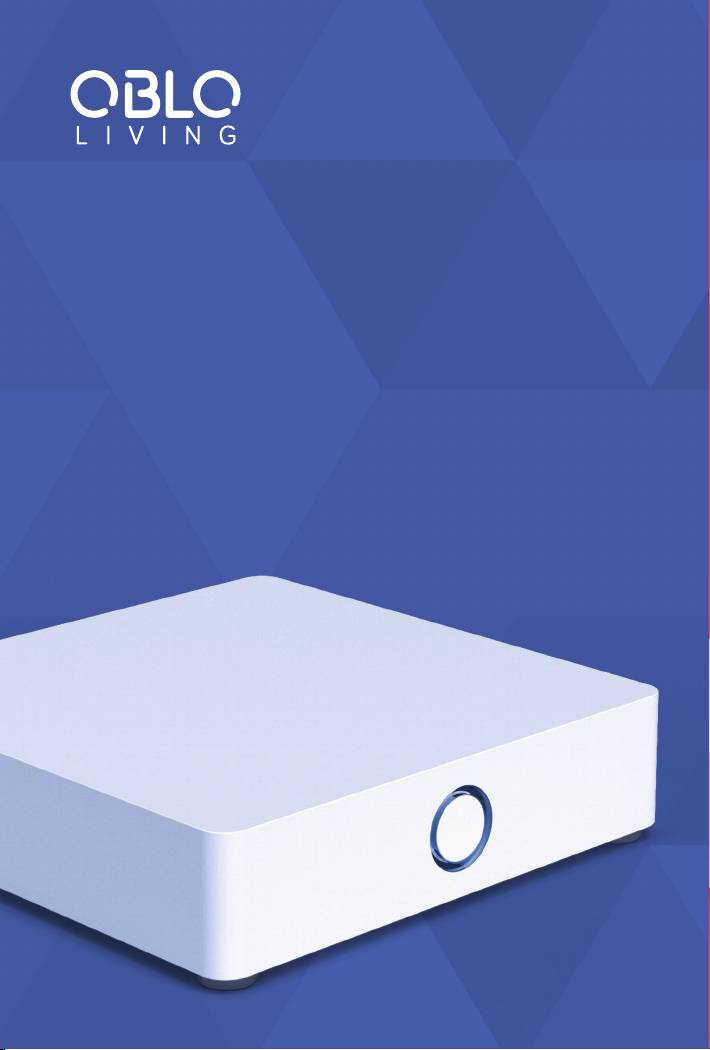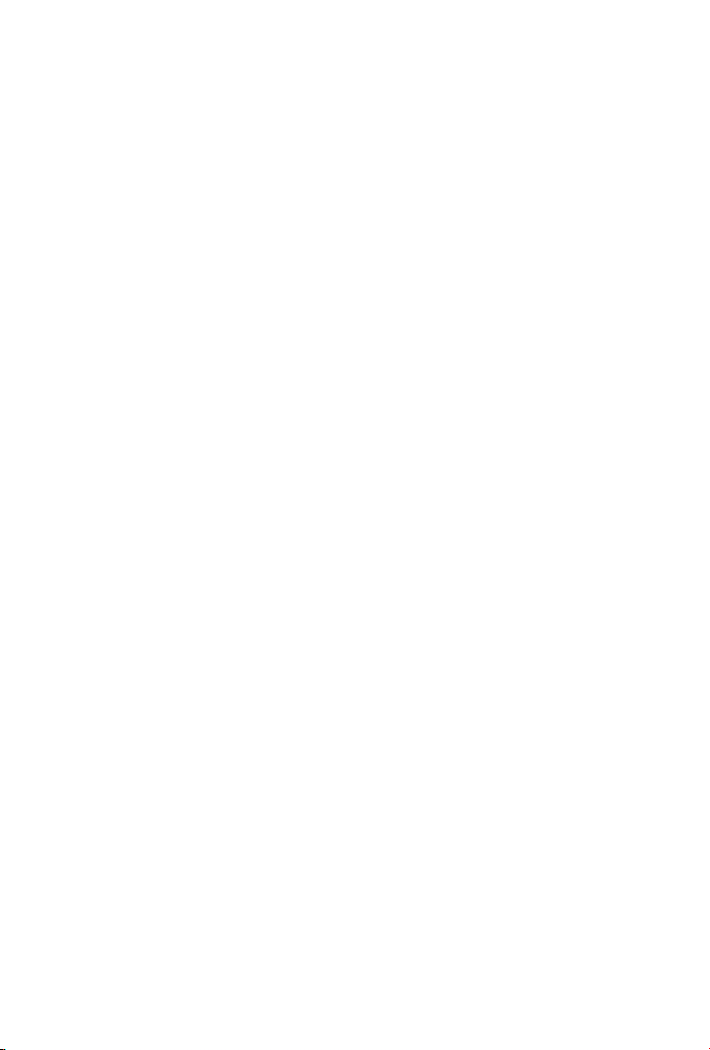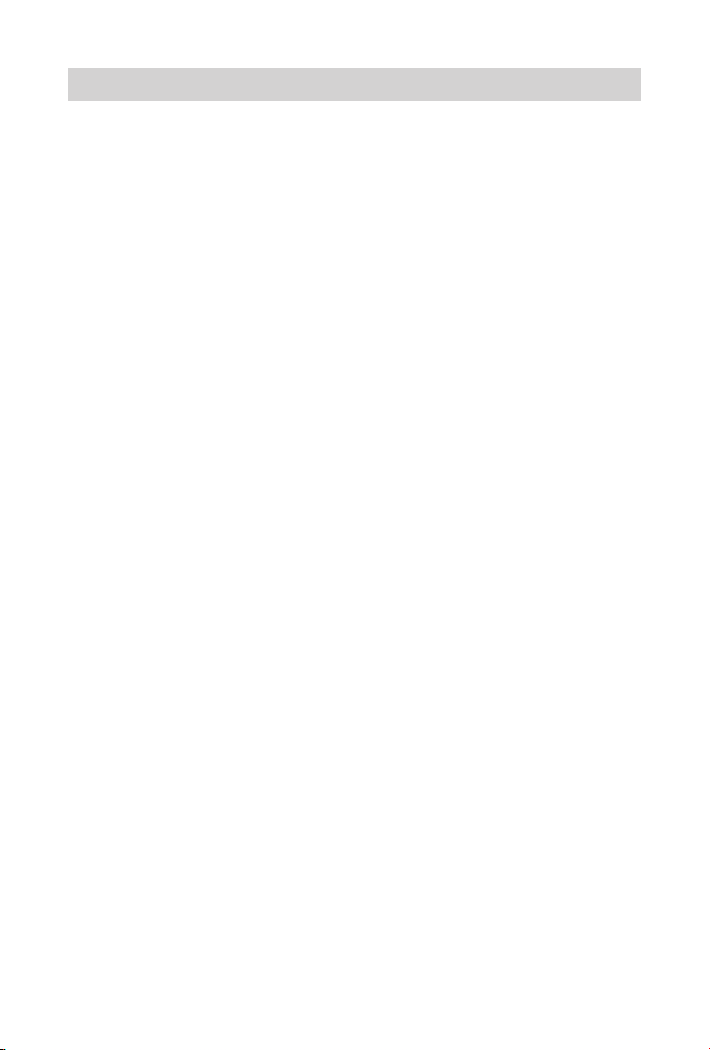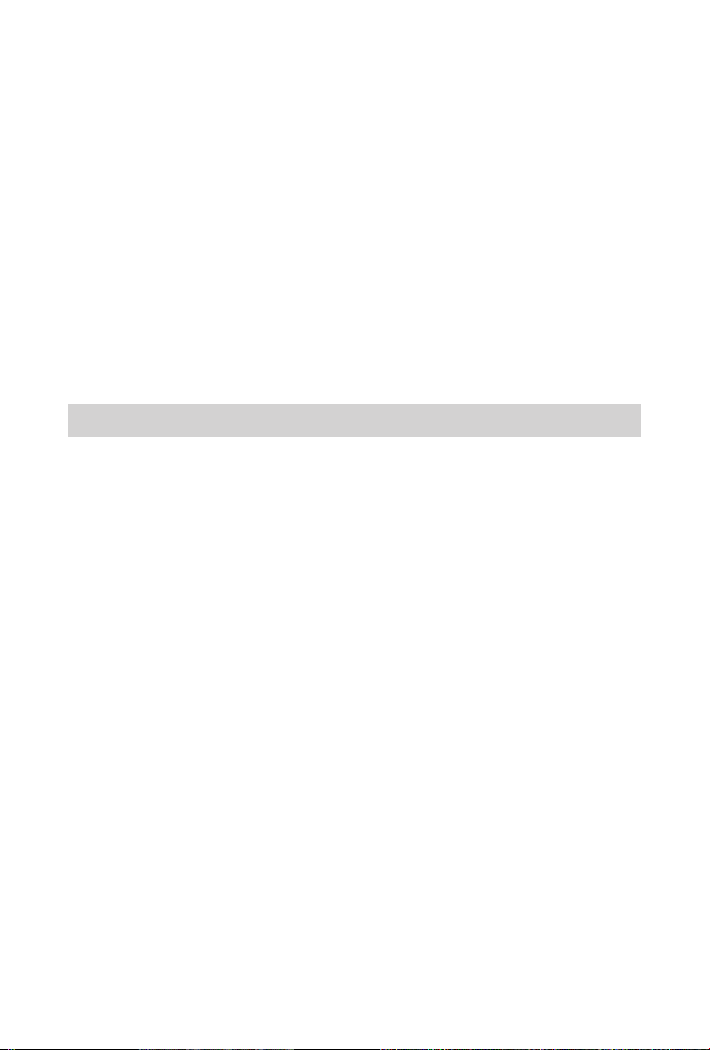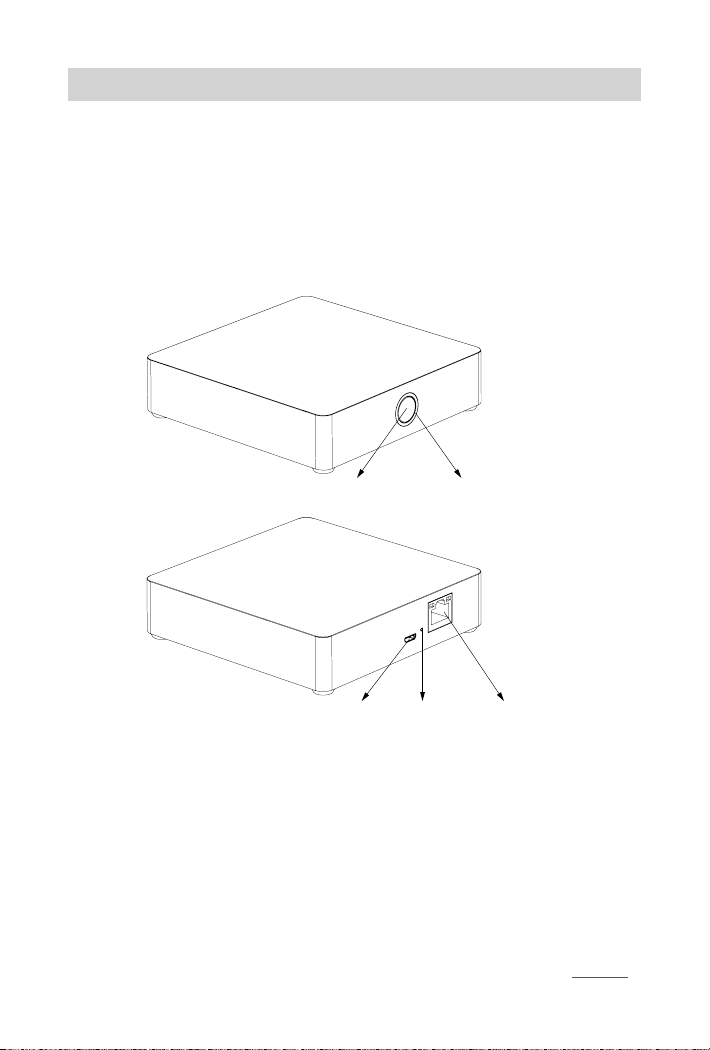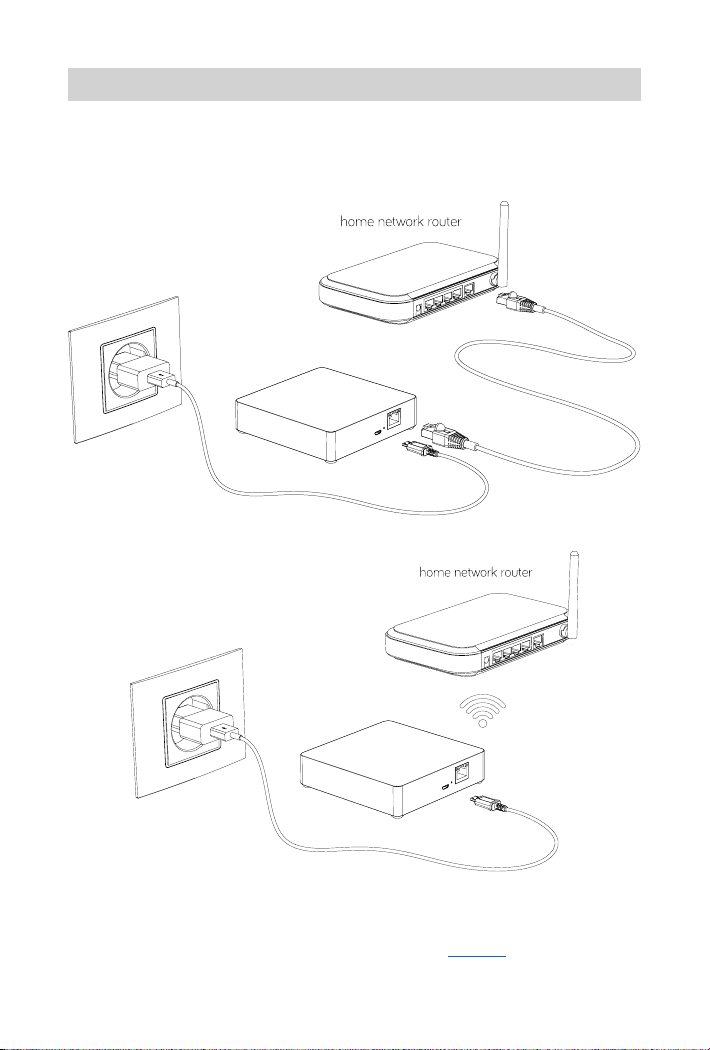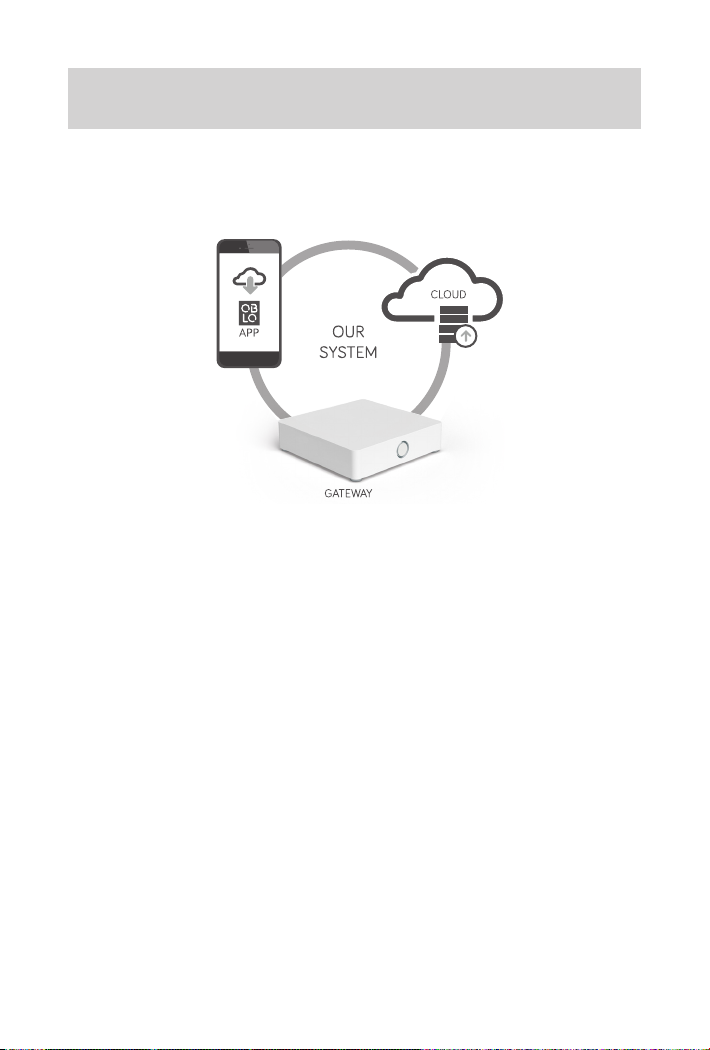TABLE OF CONTENTS
1. IMPORTANT SAFETY INFORMATION....................................... 4
2. DEVICE DESCRIPTION ................................................... 5
3. INSTALLATION OF THE OBLO LIVING GATEWAY ............................6
3.1 WIFI CONFIGURATION OF THE GATEWAY....................................................................................................7
4. CONFIGURING THE OBLO LIVING HOME AUTOMATION SYSTEM ............. 8
4.1 INSTALL OBLO LIVING CLIENT APPLICATION........................................................................................... 9
4.2 CREATE USER ACCOUNT............................................................................................................................................9
4.2.1 Create user account by using client application ..............................9
4.2.2 Create user account by using web application ..............................10
4.3 ADD THE GATEWAY TO THE USER ACCOUNT........................................................................................ 11
4.3.1 Add the gateway by using client application ................................11
4.3.2 Add the gateway by using web application .................................11
4.4 HOME SETUP.......................................................................................................................................................................12
5. DEVICE MANAGEMENT ..................................................13
5.1 MANAGE DEVICES BY USING CLIENT APPLICATION.......................................................................13
5.1.1 Add a device to the gateway...............................................13
5.1.2 Remove a device .........................................................14
5.1.3 Update device name and location..........................................15
5.2 MANAGE DEVICES BY USING GATEWAY’S MAIN BUTTON.......................................................... 15
5.2.1 Add a device to the gateway ...............................................15
5.2.2 Remove a Z-Wave device..................................................15
6. CONTROLLING AND MONITORING DEVICES ...............................15
6.1 DEVICES BY LOCATION...............................................................................................................................................15
6.2 DEVICES BY TYPE.............................................................................................................................................................16
6.3 ADVANCED DEVICE CONFIGURATION..........................................................................................................16
7. SCENE MANAGEMENT ...................................................17
7.1 CREATE NEW SCENE......................................................................................................................................................17
7.2 RUN THE SCENE...............................................................................................................................................................20
7.3 EDIT THE SCENE ..............................................................................................................................................................20
7.4 DELETE THE SCENE....................................................................................................................................................... 21
7.5 DISABLE THE SCENE.....................................................................................................................................................21
8. RESET NETWORK CONFIGURATION .......................................21
9. RESET USER PREFERENCES ..............................................21
10. FACTORY RESET ........................................................21
11. BUTTONS/FUNCTIONS .................................................22
12. TECHNICAL DATA ......................................................22
13. DECLARATIONS OF CONFORMITY .......................................22
March 10th 2017