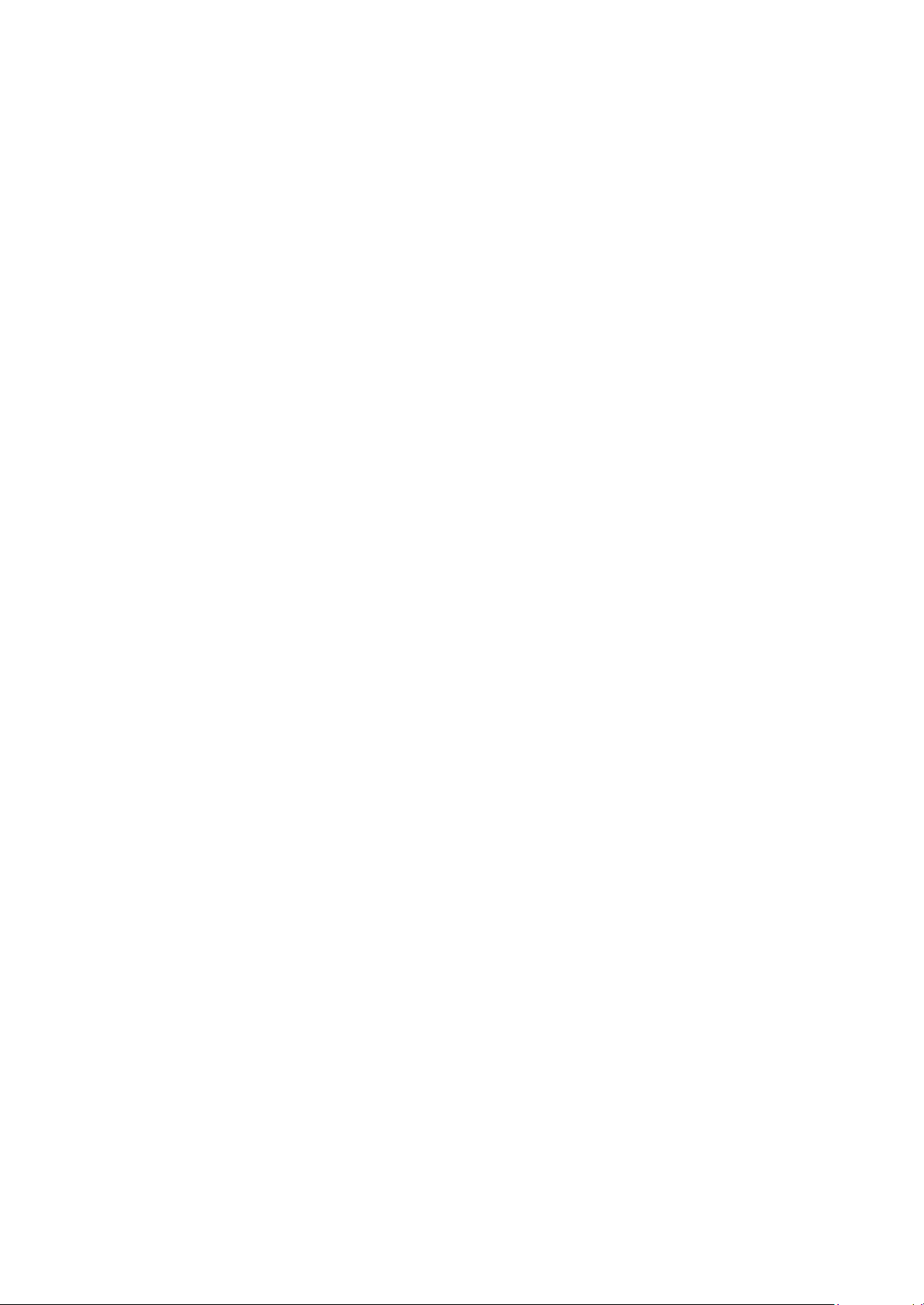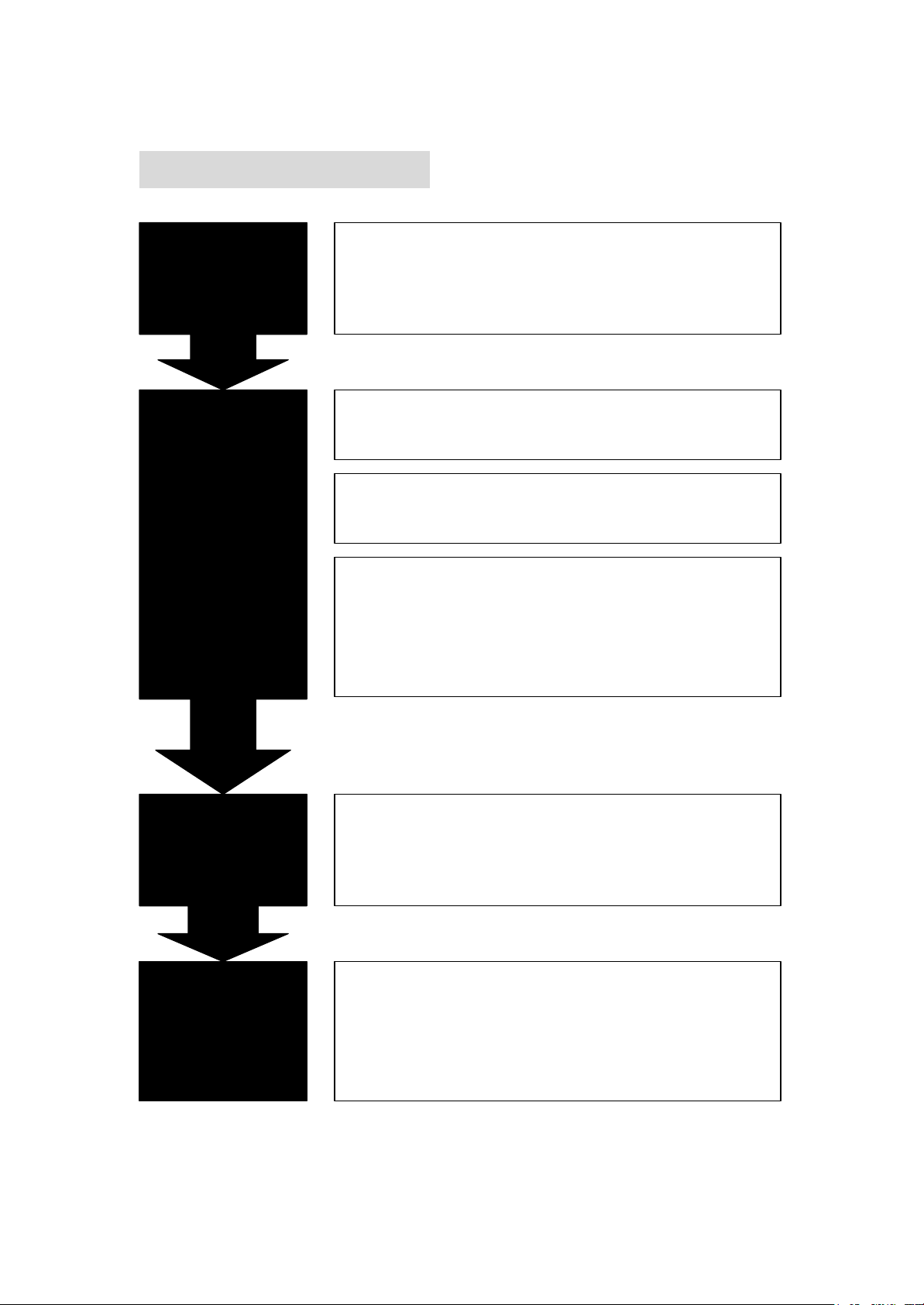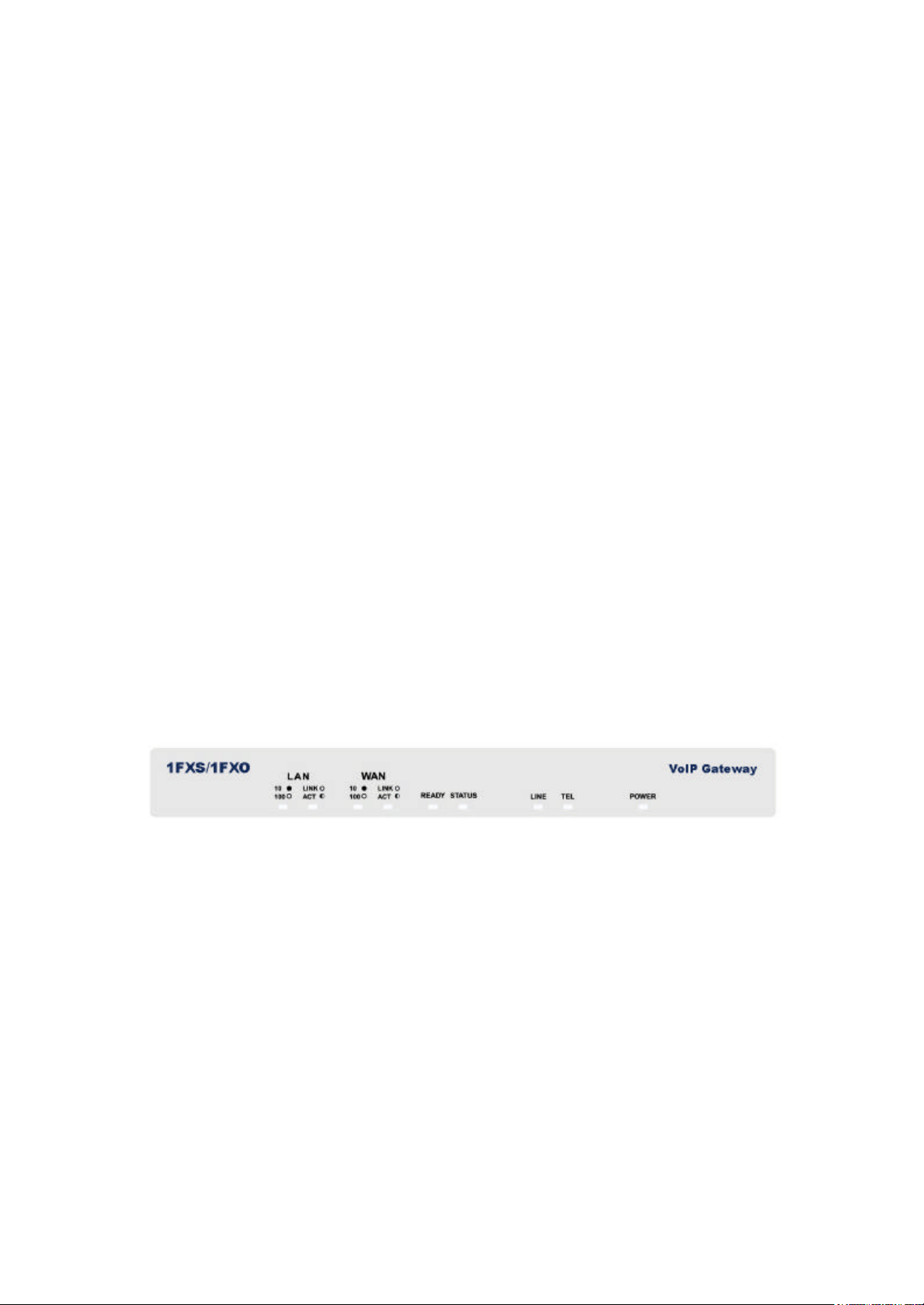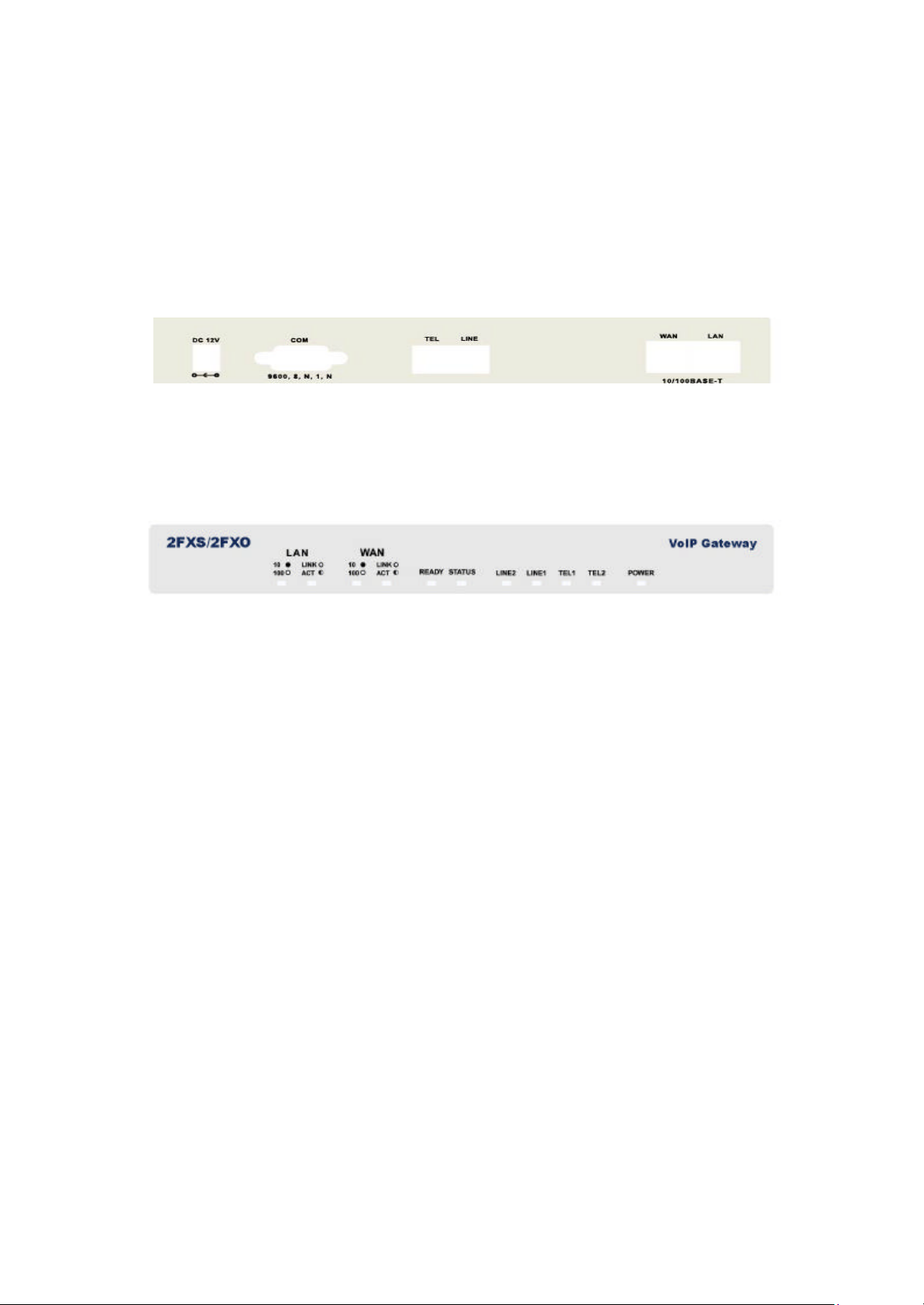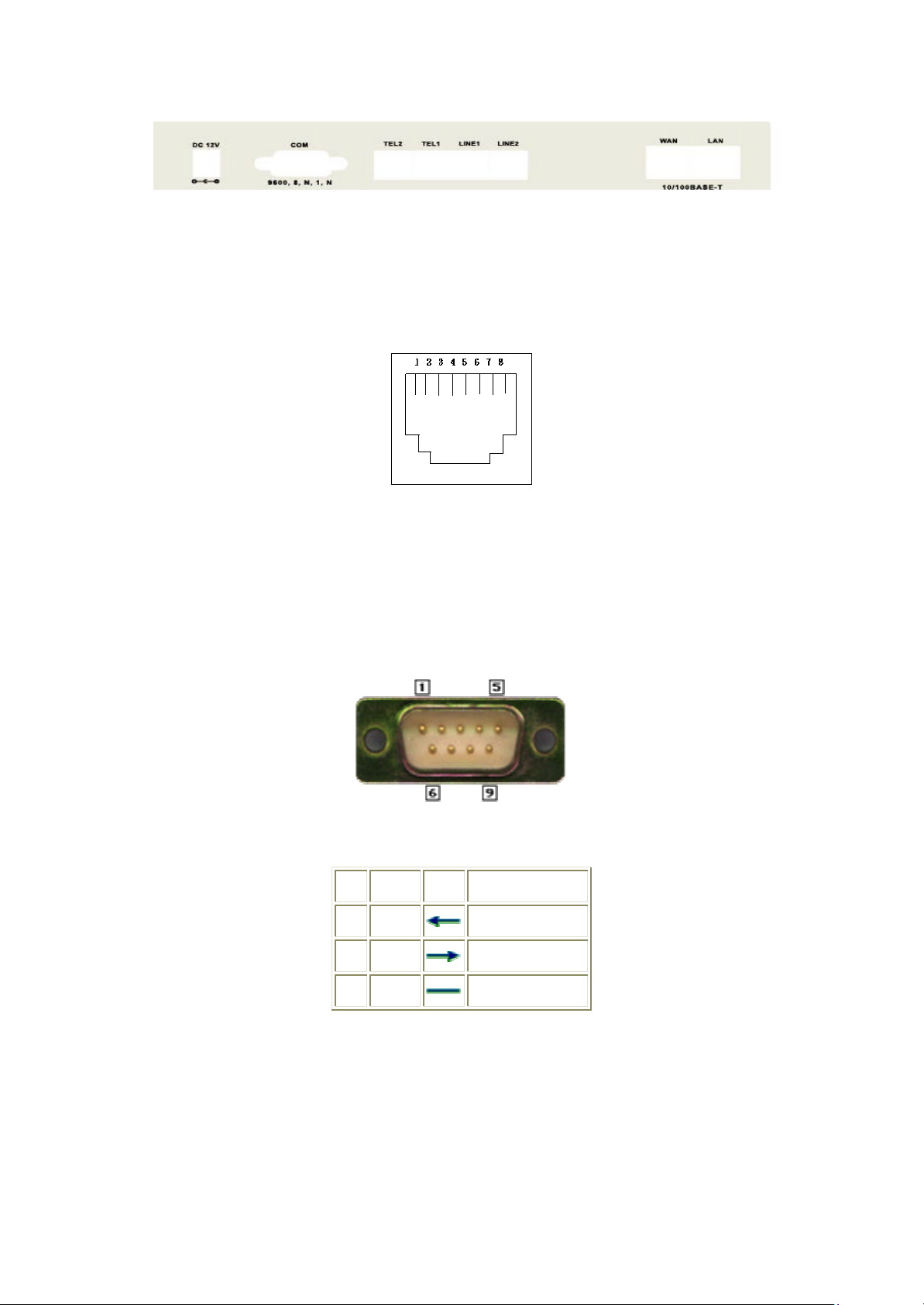FXSO H.323 Gateway User Manual Document Ver.: 105
Release Dec, 2004
1
3.15 VERSION AND INFORMATION....................................................................................................................52
3.16 ROM UPGRADE.........................................................................................................................................53
3.17 FLASH CLEAN.............................................................................................................................................57
3.18 COMMIT ......................................................................................................................................................58
3.19 REBOOT SYSTEM.......................................................................................................................................59
3.20 TONE CONFIGURATION.............................................................................................................................60
3.21 ROUTING TABLE.........................................................................................................................................61
3.21.1 Change the default routing............................................................................................................62
3.21.2 Add a new Routing Table...............................................................................................................64
3.22 FXOPASSWORD........................................................................................................................................66
4. COMMAND LIST..........................................................................................................................................67
4.1HYPER TERMINAL SETTING........................................................................................................................67
4.2COMMAND LIST ...........................................................................................................................................70
4.2.1 [help]...................................................................................................................................................70
4.2.2 [quit]....................................................................................................................................................71
4.2.3 [debug]................................................................................................................................................71
4.2.4 [reboot]...............................................................................................................................................72
4.2.5 [flash]..................................................................................................................................................72
4.2.6 [commit] .............................................................................................................................................73
4.2.7 [ifaddr]................................................................................................................................................73
4.2.8 [time]...................................................................................................................................................75
4.2.9 [ping]...................................................................................................................................................76
4.2.10 [sysconf] ...........................................................................................................................................76
4.2.11 [h323]................................................................................................................................................79
4.2.12 [line]..................................................................................................................................................83
4.2.13 [prefix]..............................................................................................................................................85
4.2.14 [pbook].............................................................................................................................................86
4.2.15 [voice]...............................................................................................................................................88
4.2.16 [support]...........................................................................................................................................91
4.2.17 [sysinfo]............................................................................................................................................93
4.2.18 [route]...............................................................................................................................................93
4.2.19 [tone].................................................................................................................................................95
4.2.20 [fxopwd]...........................................................................................................................................97
4.2.21 [record].............................................................................................................................................98
4.2.22 [tos].................................................................................................................................................106
4.2.23[ddns]...............................................................................................................................................106