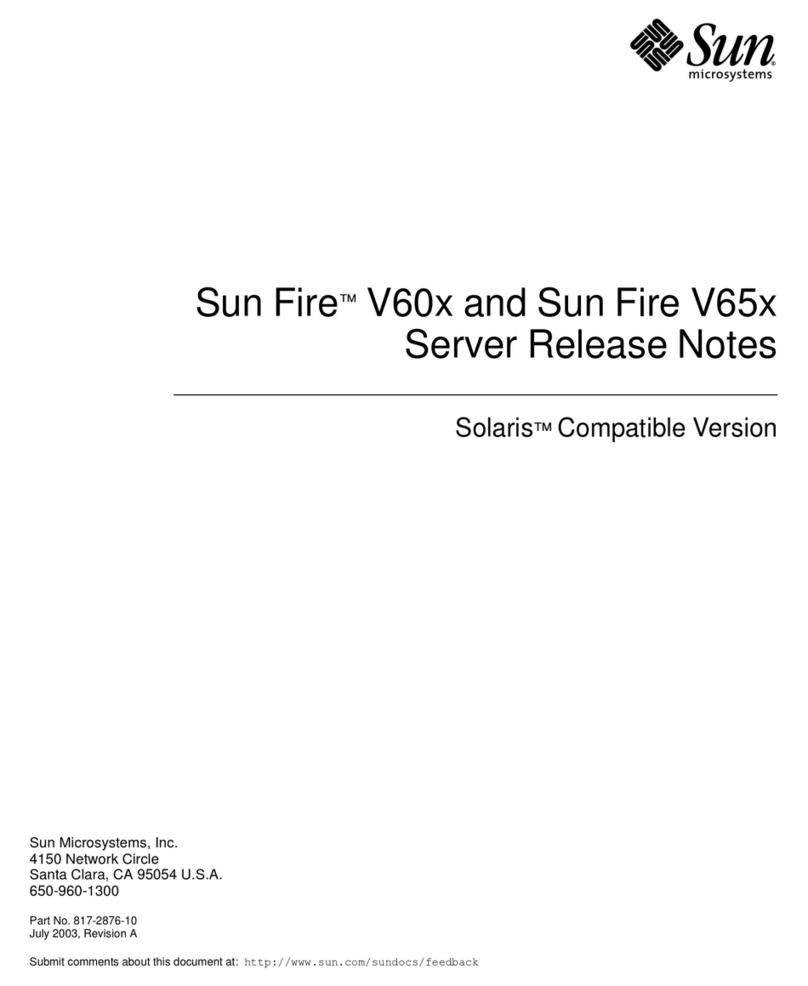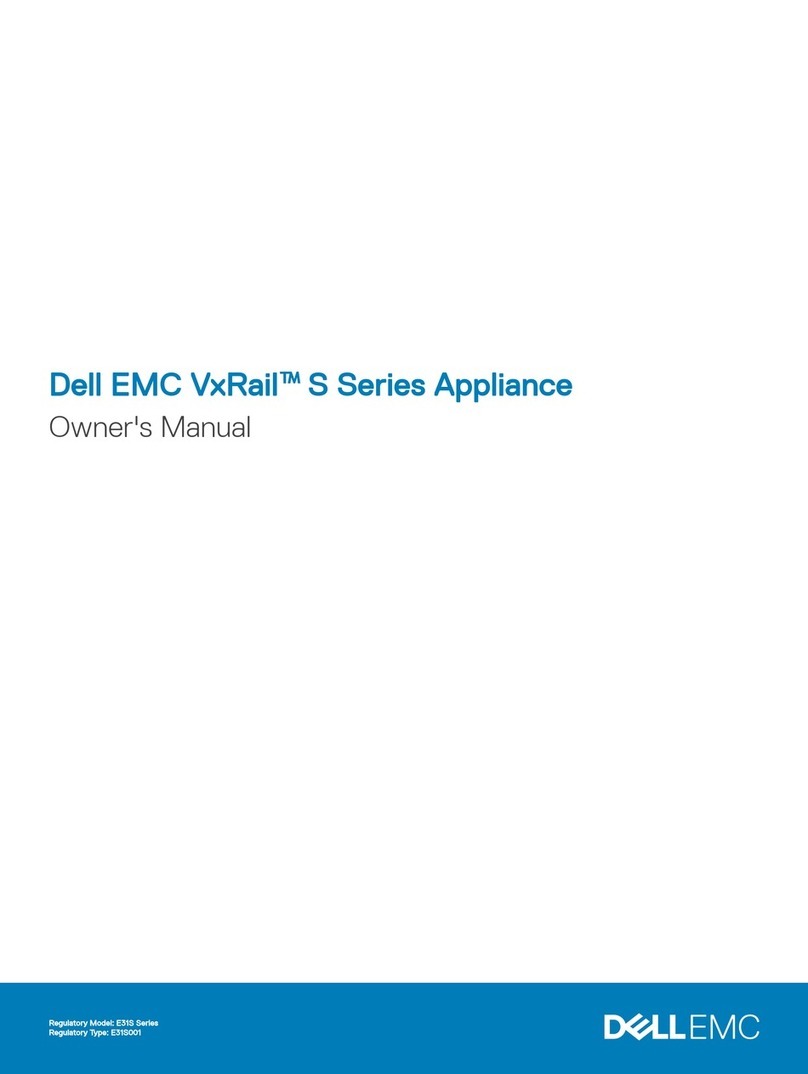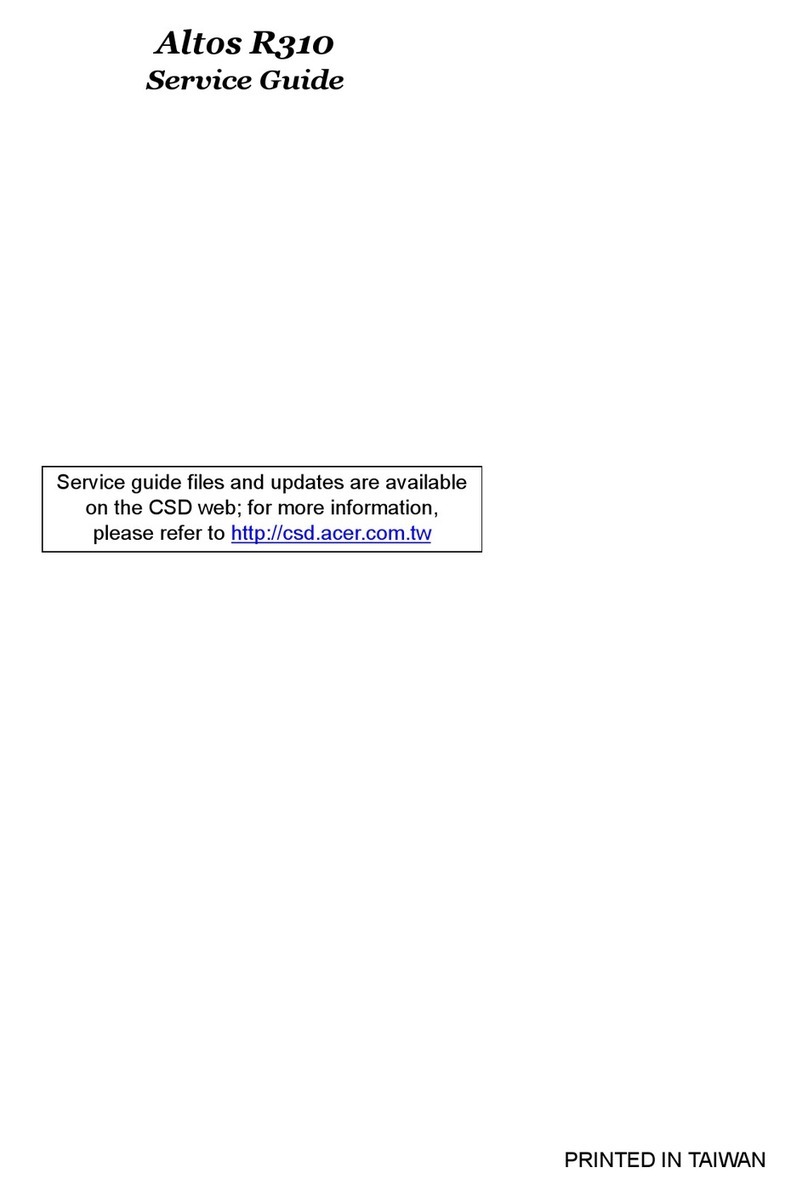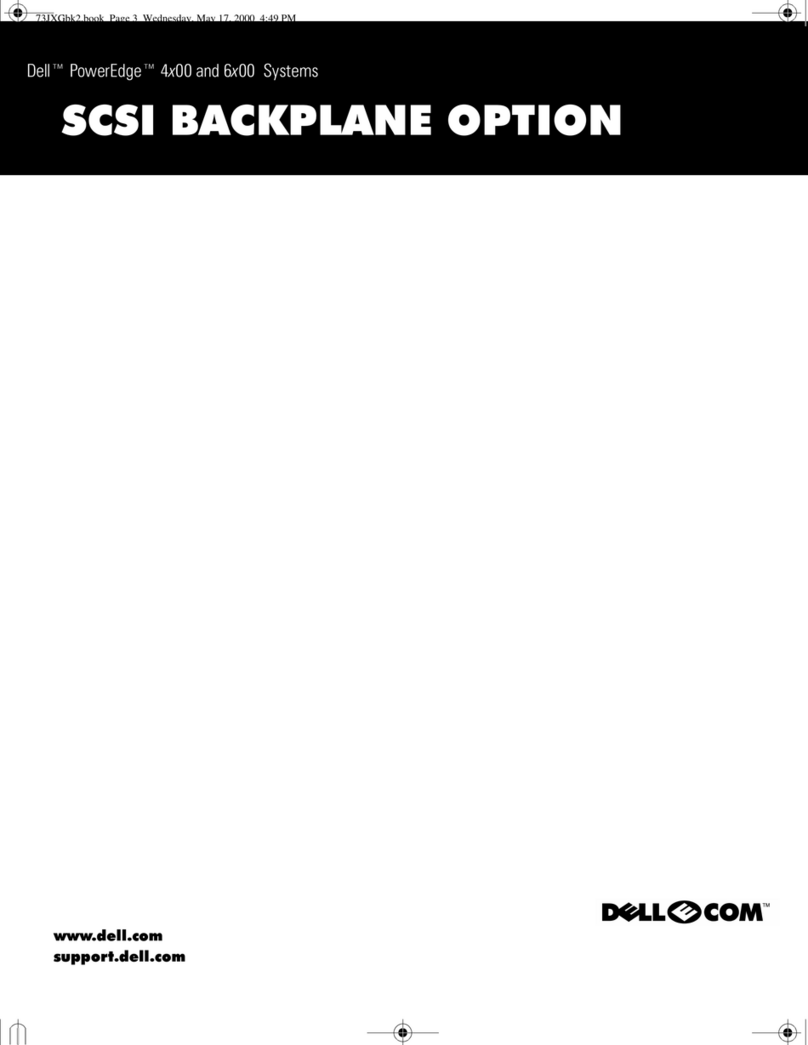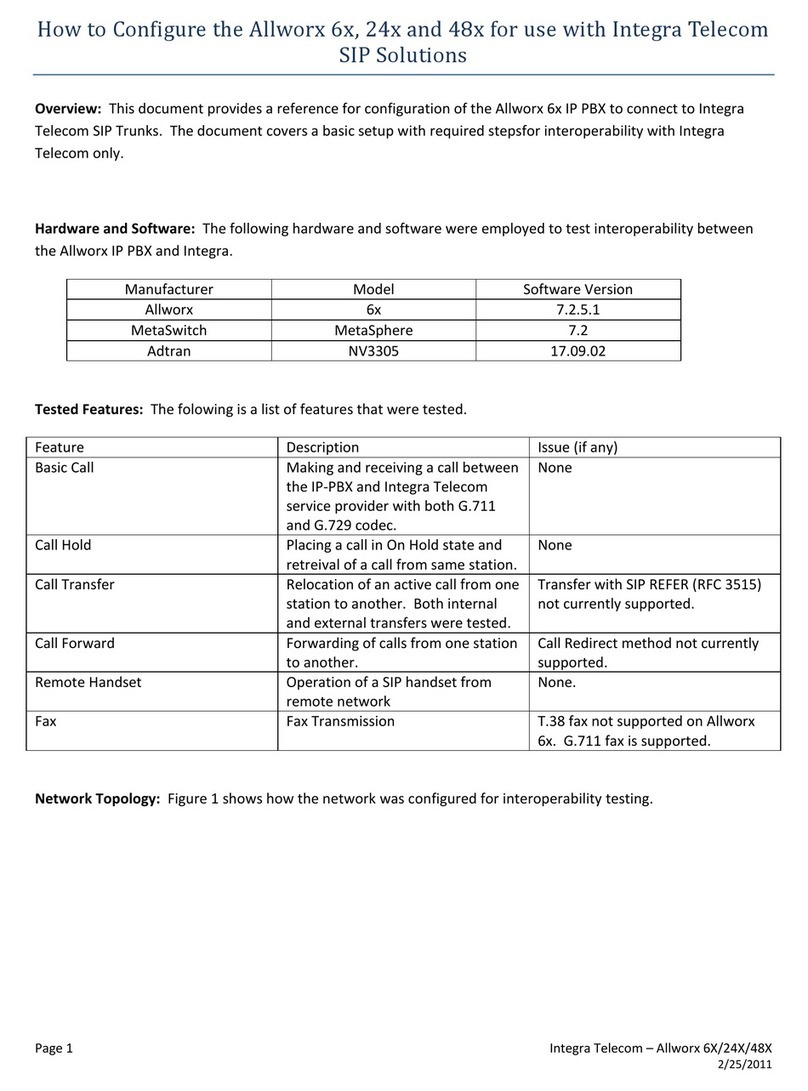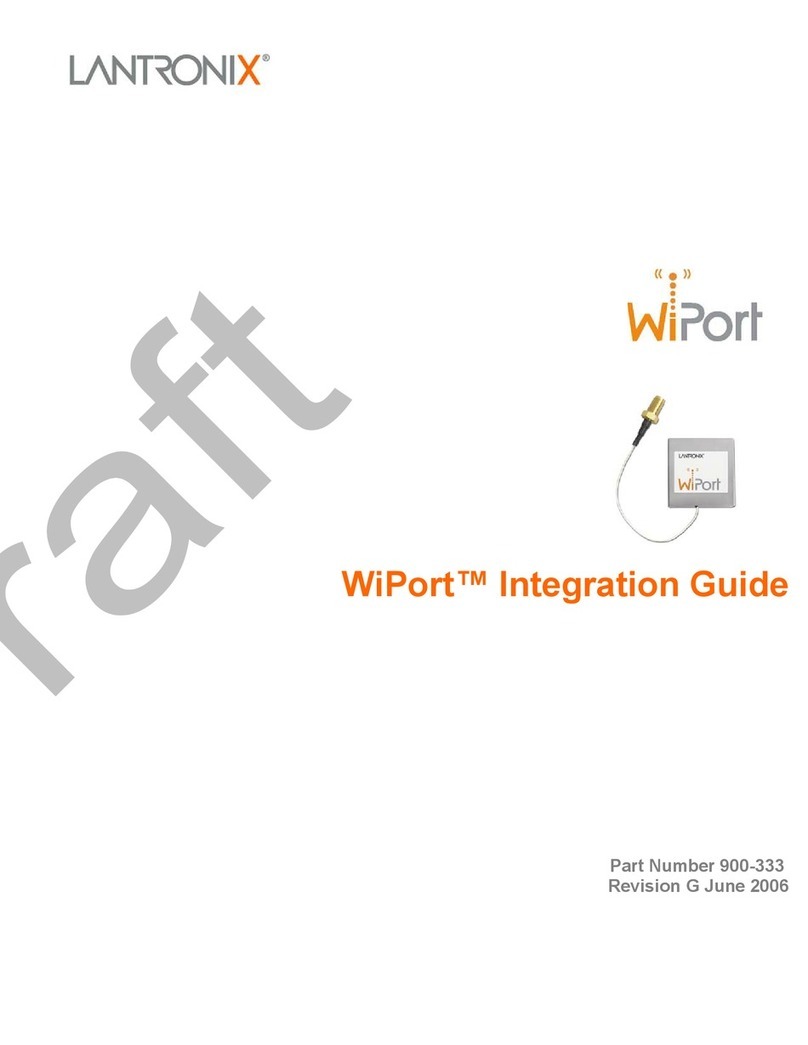Technische Alternative C.M.I. User manual

C.M.I.
Version 1.04
Manual version 1
Control and monitoring
Interface
Operation
Winsol 2.01
TA-Designer 1.08
en

Table of contents
Hardware/General ..................................................................................................................4
Function ........................................................................................................................................4
Power supply ................................................................................................................................4
CAN bus ........................................................................................................................................4
DL bus ...........................................................................................................................................5
Commissioning......................................................................................................................6
Delivery scope ..............................................................................................................................6
Mounting and connection ............................................................................................................6
Making the connections..............................................................................................................7
IP-Address.....................................................................................................................................7
Network with DHCP server (standard)........................................................................................7
Network without DHCP server....................................................................................................7
Fixed IP address ........................................................................................................................7
Access via browser ......................................................................................................................7
Access via LAN or port forwarding .............................................................................................7
Access via C.M.I. web portal https://cmi.ta.co.at.........................................................................8
Resetting and loading of factory settings..................................................................................11
Web portal cmi.ta.co.at........................................................................................................11
Menu Account management ......................................................................................................11
Menu C.M.I.s................................................................................................................................11
1. Add C.M.I.....................................................................................................................11
2. My C.M.I.s....................................................................................................................12
3. Manage........................................................................................................................12
4. Request remote maintenance ......................................................................................14
5. Other C.M.I.s................................................................................................................14
C.M.I. menu...........................................................................................................................15
Menu Home .................................................................................................................................16
Table C.M.I. LED description...............................................................................................16
Menu CAN-Bus............................................................................................................................17
Remote maintenance...............................................................................................................18
Menu Schematic..........................................................................................................................21
Menu Data administration..........................................................................................................21
1. Download of function data from devices to SD card .....................................................22
2. Copying files from Windows-Explorer to SD card .........................................................22
3. Upload of function data and firmware from SD card to devices.....................................23
4. Download of function data or firmware from SD card to PC..........................................24
5. Deleting files on the SD card........................................................................................24
6. Renaming files on the SD card.....................................................................................24
Menu Settings.............................................................................................................................25
Ethernet (LAN settings)............................................................................................................25
Direct connection C.M.I. - PC...............................................................................................25
Connection without DHCP...................................................................................................26
CAN settings............................................................................................................................26
Messages.................................................................................................................................27
Mail settings.............................................................................................................................28
Passwords................................................................................................................................29
Data logging.............................................................................................................................30
Time settings............................................................................................................................31
Menu Status ................................................................................................................................32
SD card....................................................................................................................................32
TCP sockets.............................................................................................................................33
CAN-Bus..................................................................................................................................33
DL-Bus.....................................................................................................................................33
Logging....................................................................................................................................34
Winsol (from version 2.01)..................................................................................................35

General toolbar............................................................................................................................35
Language.....................................................................................................................................35
Basic settings..............................................................................................................................35
Setup dialogue.............................................................................................................................36
1. Window: Data logger/connection...........................................................................................36
2. Window: Data recording........................................................................................................37
3. Window: Measured value descriptions..................................................................................38
Customer mode...........................................................................................................................38
Add new customer....................................................................................................................38
Open customer.........................................................................................................................39
Manage customer.....................................................................................................................39
Recording of measured values from a customer system...........................................................39
Read out logger data...................................................................................................................40
Autostart...................................................................................................................................40
Delete logger data ....................................................................................................................41
Measured value diagram.............................................................................................................41
Toolbar measured value diagram..............................................................................................41
Navigation methods..................................................................................................................42
Manage profiles........................................................................................................................47
Export...........................................................................................................................................47
Troubleshooting..........................................................................................................................48
Online diagram.....................................................................................................................50
Creating a graphic for the online diagram.................................................................................50
Creating the html and cgi files ...................................................................................................50
Toolbar.....................................................................................................................................50
“Step-by-step” instructions ........................................................................................................51
New page .................................................................................................................................64
Copying of pages......................................................................................................................65
Saving a project with another name..........................................................................................66
Switching between projects.......................................................................................................66
Deleting a page.........................................................................................................................66

Hardware/General
4
Hardware/General
Function
The control and monitoring interface (abbreviation: C.M.I.) is a web server that can create the
connection between a LAN network and the controller UVR1611 with its CAN bus compo-
nents. This device makes it possible to load function data into CAN bus devices, update and
remote control them, illustrate online diagrams and log data. Access can be local directly
from the PC/network, via Internet and the C.M.I. web portal or via Internet through port for-
warding to the router. Data logging of devices with DL Bus is also possible. It was ensured to
make commissioning as easy as possible for computer novices as well.
Power supply
Operation of the C.M.I. absolutely requires 12V supply from CAN bus or a12V-power
pack. Power is not supplied via DL bus. To safeguard the power supply where there are
more CAN bus members (without their own power supply), the use of a 12V power supply is
absolutely necessary. Data retention is also ensured without power supply.
CAN bus
Next to data transfer, the CAN bus offers also the possibility to directly access the devices in
the CAN network from the PC via browser.
Termination
Correct termination of the buses is important for use of the CAN bus to connect several
devices. The network must have terminations at the ends of the lines. For this, the C.M.I.
(next to the connections) and each CAN bus device have an appropriate jumper (term).
The CAN bus must never be set up in a star shape from one node or clamp to several devic-
es. Rather, the correct topology is a bus line from the first device (with terminal) to the sec-
ond and so forth. The final bus connection has the terminal bridge.
Incorrect Correct
Additional information about the correct set-up of a CAN bus network (e.g.: cable
selection, overvoltage protection, …) is provided in the manual of controller UVR1611.

Hardware/General
5
DL bus
Every controller of the series ESR (ESR21 version 5.0 and higher), UVR and HZR has a data
output DL that forms, together with the (sensor) earth, a two-pole data line (DL bus). The
C.M.I. has 2 DL inputs for simultaneous measurement recording of up to two controllers.
Controller 1
C.M.I.
Controller 2
Any cable with a cross section of 0.75 mm² and a length of up to max. 30 m can be used for
the data line (e.g. twin-strand). For longer cables, we recommend the use of shielded cable
whereby the cable shielding must be connected with the sensor earth.
If two controllers are recorded with the C.M.I., separately shielded cables must be used as
protection against crosstalk. The data link for the DL bus must likewise never be run in one
cable with the CAN bus.
WARNING:
With controllers UVR1611K and UVR1611S, output 14 (DL) can be used either as data
line or as switch output (with extra auxiliary relay). For data logging via DL bus, output 14
must therefore always be defined as a “Data line” in the “Outputs” menu.
With the controllers UVR1611 of the E-series (“board version“), output 14 is simultane-
ously used as switch output OUTPUT 14 and data line (DL bus). For activation, the output
must be parameterised as a “Switch output”, even if the data link is to be activated. For
activation of the data line, the query “UVR1611E:” must additionally be answered with ”yes”
(see additional manual for UVR1611 E).
UVR1611 controllers from version A2.16 additionally enable the recording of network
input variables, which are handled by the C.M.I. as a virtual second UVR1611. When
parameterising output 14 as a “Data line”, the menu option NETW.EG.=>DL.: must be an-
swered with yes. Recording of network variables is therefore not possible, if two controllers
are connected with the C.M.I. (this note applies only to data recording via DL bus).
The scope for data recording of this 2nd virtual UVR1611 in
the menu “Settings/Data logging“ of the C.M.I.s must be set
like this:

Commissioning
6
Commissioning
Delivery scope
The delivery scope of the device includes the following parts:
1 pc. Control and Monitoring Interface C.M.I.
1 pc. SD card 2 GB
1 pc. 4-pole plug for the CAN bus
1 pc. 3-pole plug for the DL bus
1 pc. Brief guide
1 pc. 12V power unit (only with model: 01/CMI-NT)
Mounting and connection
The C.M.I. can be assembled either with 2 screws on an even surface or with the enclosed
rapid mounting to a TS35 DIN rail according to the EN 50022 Standard.
Dimensions:
Connections
Connections are labelled and must not be confused.
The following Figure also shows termination on the left (CAN bus).
Reset button on the
rear side
Rapid mounting to a TS35
SD Card

Commissioning
7
Making the connections
Connections must be made in the following sequence
1. Connection LAN cable
2. Connection CAN bus or DL bus cable
3. Optional: power supply with power unit
The POWER LED now has to be green permanently.
IP-Address
Access requires an IP address.
Network with DHCP server (standard)
The network settings are determined automatically.
Network without DHCP server
Direct C.M.I. connection–Windows PC
DHCP must be activated on the PC.PC and C.M.I. automatically gets an IP address this way.
This process can take more than 1 minute.
Fixed IP address
1. Create a text file with the name fix_ip.txt with the required IP address in the root di-
rectory of the SD card. The content of this file must be only an IP address (example:
192.168.0.10) and "Enter".
2. Insert the SD card in the C.M.I.
3. During the next start, the C.M.I. adopts this IP address and deletes the txt file on the
SD card.
The network settings must then be configured locally (C.M.I. menu Settings/Ethernet).
The LAN LED now has to flash green or be green permanently.
Access via browser
Access via LAN or port forwarding
1. Browser start
2. Entry in the address field of the browser: cmi (factory setting, only under Windows)
or IP address
Entry "cmi“ Entry IP address (example)
The language in this window depends on the language setting in the PC operating sys-
tem.

Commissioning
8
3. Authentication: Entry user name and password
The factory-set predefined
user name is admin, the
password also admin.
Confirmation with "OK".
The language in this window
depends on the language
setting in the PC operating
system.
4. Now the menu of the C.M.I. appears already.
Access via C.M.I. web portal https://cmi.ta.co.at
If you want access via Internet, then the C.M.I can be connected via “„C.M.I. web portal“.
The C.M.I. web portal is a server that was set up by Technische Alternative.
1. Select the address https://cmi.ta.co.at and click “Registration“.

Commissioning
9
2. Completing the registration form and accepting the terms of use
3. After completing registration, an e-mail with an activation link will be sent to the e-mail
address used for registration. This process can take up to 30 minutes.
4. After clicking the link, the start page of the web portal is displayed already.
5. Adding the C.M.I. in the Web portal
Selection of the tab “C.M.I.s“
6. Selection “Add C.M.I.“

Commissioning
10
7. Entry of C.M.I. data
On the rear of the device is the serial number on the rating plate and the key on the
key label. The key must be entered without spaces.
8. After updating the page, the C.M.I. appears in the list “My C.M.I.s“.
Clicking on the serial number takes you to the C.M.I. menu.

Web portal
11
Resetting and loading of factory settings
Briefly pressing the reset key on the rear of the C.M.I. restarts the C.M.I. (reset).
If the reset button is pressed and released while the red LEDs are still illuminated, resets the
C.M.I. to factory settings.
Caution: Pressing the reset button until the red LEDs stop being illuminated starts a firmware
update with the C.M.I. operation system saved to the SD card. The current firmware in the
“UPDATE“ folder of the SD card must be called “CMI.BIN”.
Web portal cmi.ta.co.at
Menu Account management
Contact information and password can be changed in this menu.
The current password must be entered to finalise every change.
It is also possible to delete the user.
Menu C.M.I.s
Example of a user who already has registered an individual C.M.I. (CMI000501) and to
whom another user (stefan) has granted access to his/her C.M.I. (CMI001015):
1. Add C.M.I.
This application is described in the chapter “Access via C.M.I. web portal
https://cmi.ta.co.at “.
1.
4.
2.
3.
5.

Web portal
12
2. My C.M.I.s
All C.M.I.s of the logged in user are listed here with a shortcut.
Clicking on the serial number takes you to the C.M.I. menu (see chapter “C.M.I. menu“).
3. Manage
a) Clicking on the -next to the serial number deletes this C.M.I. and it can no longer be
selected.
b) The summary and the description of the C.M.I. can be changed here.
c) Click on “Save“ to finalise changes
d) In the submenu “Manage”, remote maintenance can be authorised directly for an-
other user whose login name is known.
a
b
c
d

Web portal
13
Example: The user with the login name “rim“ is granted permission for remote mainte-
nance as an expert.
The released C.M.I. for which remote maintenance as expert was granted is now shown
to user “rim“ in the menu “C.M.I.s” under “Other C.M.I.s“.
This shows under “My C.M.I.s” that one request for remote maintenance was made:
After clicking on Administration, you can see in the area " Remote
maintenance “:
The user “rim“ (=login name) has submitted a remote maintenance request.
Now, either remote maintenance can be permitted (by clicking on “+“) or refused (by
clicking on “-“).
If it is permitted, the display changes to:
Clicking on “-” can revoke this permission at any time.

Web portal
14
4. Request remote maintenance With this request with specification
of the C.M.I. serial number and the
access level, the user of this C.M.I.
is asked for permission to perform
remote maintenance for his system.
The queried user will immediately get a mail with a link to click.
After clicking on the link, the addition (1) with “Manage“becomes visible for the individu-
al C.M.I. in the menu “C.M.I.s”.
5. Other C.M.I.s
Here the C.M.I.s of other users are displayed for which the logged in user has been giv-
en permission for remote maintenance.
Example:
If “Info“ is clicked, the window “C.M.I. Info“ (see item 3. “Manage“) is displayed.
Access authorisation can be revoked again in this menu.
Clicking on the serial number takes you to the C.M.I. menu (see chapter “C.M.I. menu“).

C.M.I. menu
15
C.M.I. menu
Local operation (LAN): Access to the C.M.I. menu by calling the browser and entering the
host name or the IP address of the C.M.I.. Subsequently authentication with user name and
password (expert, user or guest). In the now opened page, the user level can be seen on the
top right and the version of the C.M.I. is visible on the bottom right.
Operation via web portal (Internet): Entry of the C.M.I. web portal name
(https://cmi.ta.co.at) and log in. Selection of the tab "C.M.I.s“ and clicking on the serial num-
ber of the desired C.M.I.. A new tab with the designation of the device opens.
There are 6 different submenus that are described in the following:
Home
CAN bus
Schematic
Data administration
Settings
Status

CMI menu Home
16
Menu Home The 1st page (Home) shows the operating status of the C.M.I.
with the LEDs. The actual status of the LEDs is shown. The
current LED status is explained on the side. Six different states
are possible: green, orange, red, permanently lit or flashing.
Example: Failure of a CAN network node.
Table C.M.I. LED description
Start
all LEDs red = power on
all LEDs orange= booting
POWER
green
everything ok
green, short
lapses
everything ok, short regular lapses indicate data logging
orange
everything ok with module (ready for use)
red
internal error
red flashing
no files in flash memory
green
flashing
at the start files are transmitted from SD card to flash memory
SD
green
everything ok
orange
SD card memory full
red
SD card incorrectly formatted
OFF
no SD card inserted
CAN
green
everything ok (at least one additional CAN node found)
orange
not all essential nodes for logging available
red
one node has failed
LAN
green
everything ok
green
flashing
no reverse connection to the web portal (if selected in the
Ethernet menu)
orange
everything ok with the module used (ready for use)
orange
flashing
no reverse connection to the web portal (if selected in the
Ethernet menu) with module used (ready for use)
red
error
OFF
no connection (e.g. cable not connected)

C.M.I. menu CAN bus
17
Menu CAN-Bus
This menu shows the devices in the CAN bus network with their designation and node num-
ber displayed.
The C.M.I. has node number 56 with factory settings.
Example of a CAN network with one controller UVR1611, one CAN I/O module and one CAN
–bus converter CAN-BC:
Clicking on one of the devices takes you to the device menu.
The operating status of the C.M.I. LEDs is not displayed on this page.

C.M.I. menu CAN bus
18
Remote maintenance
Example: UVR1611 node 1
Only the values current at the time of loading of the page that are displayed. In order to
display the actual (latest) values, the page must be refreshed.
The top row displays, as familiar from the
controller, the status of the outputs:
Highlighted in black: Output ON
The hand symbol means manual mode.
Clicking on an arrow takes you to the
selected sub-menu.
This enables direct selection of the most
important submenus (exception: “User”
menu).
back
Using the back function displays the page shown last. This may no longer
show current values.
reload
This button reloads the displayed page with current values.
Main menu
“Main menu“ takes you to the main menu of the currently selected CAN
device.
Navigation, parameterisation and configuration in the submenus is generally done in the
same manner as with the controller. However, function modules cannot be created or delet-
ed. The menu “User“ cannot be selected.
Manual adjustment of the mixer outputs is not possible.

C.M.I. menu CAN bus
19
Example: Parameterisation input 1
After selection of the menu item “Inputs” a page is displayed, which has the same layout as
in the controller.
By clicking the arrow next to the desired
input, the following display is brought up:
Clicking the arrow symbol of the corre-
sponding parameter to be changed dis-
plays a selection list with possible adjust-
ment parameters.
After making a selection by mouse click-
ing, the new controller parameter is im-
mediately transferred via the CAN-bus.
The controller saves the parameters and
returns the corrected menu page which is
reloaded by the browser.

C.M.I. menu CAN bus
20
Example: Changing the mode number of the CAN I/O module from 32 to 31
“Network“ menu of the CAN I/O module
Select the new node number and confirm with
“REALLY CHANGE?“ with “yes”.
The change is displayed after the node number
has been modified.
The device with the changed node number can after the change be selected only if you
enter the menu “CAN bus“.
The new node 31 will then appear but the “old“ node 32 will have a timeout display because it
is no longer available.
A timeout display also appears if the device with node 32 is disconnected from the CAN bus
or the CAN bus connection to the device is interrupted.
Other manuals for C.M.I.
2
Table of contents
Popular Server manuals by other brands
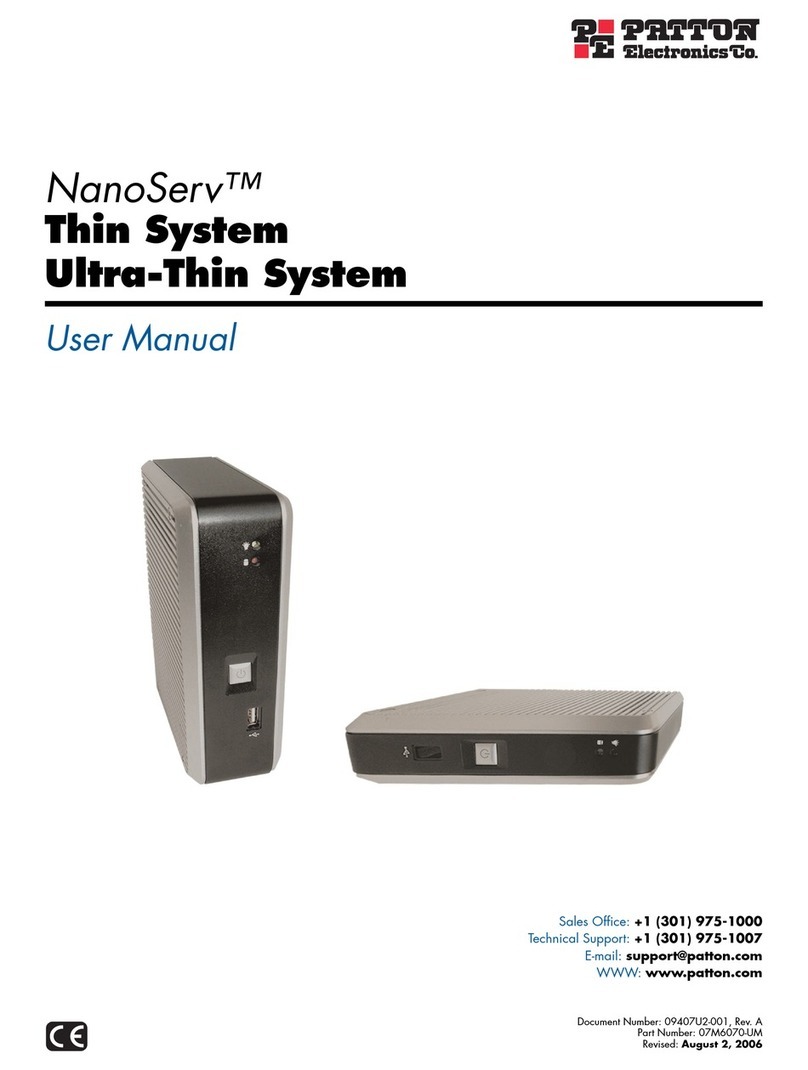
Patton electronics
Patton electronics NanoServ user manual
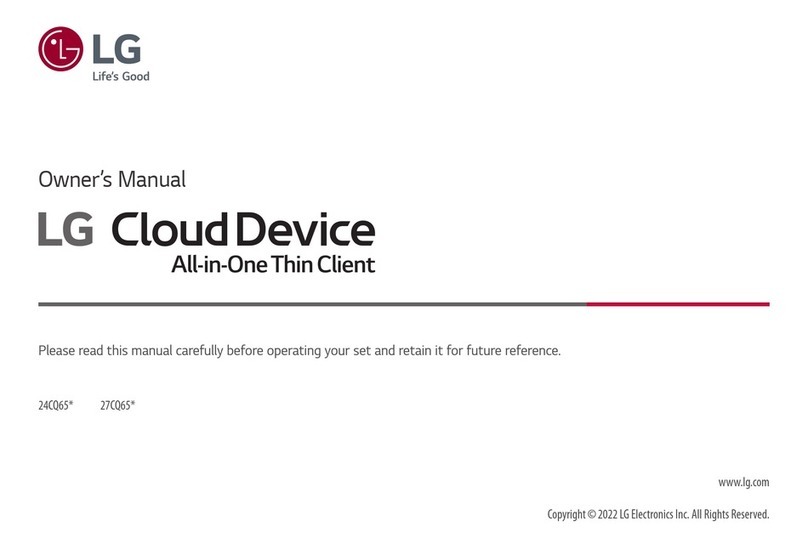
LG
LG Cloud Device 24CQ650N-6N owner's manual
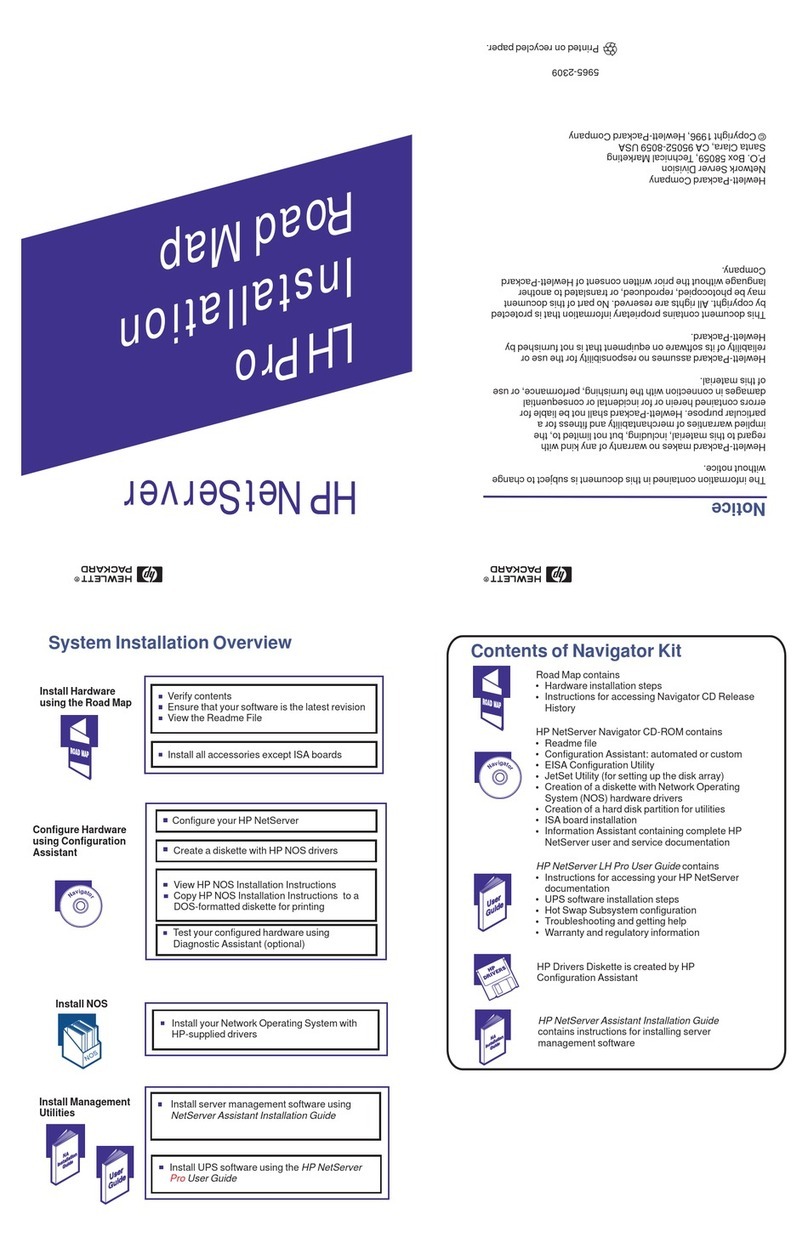
HP
HP D7171A - NetServer - LPr Installation
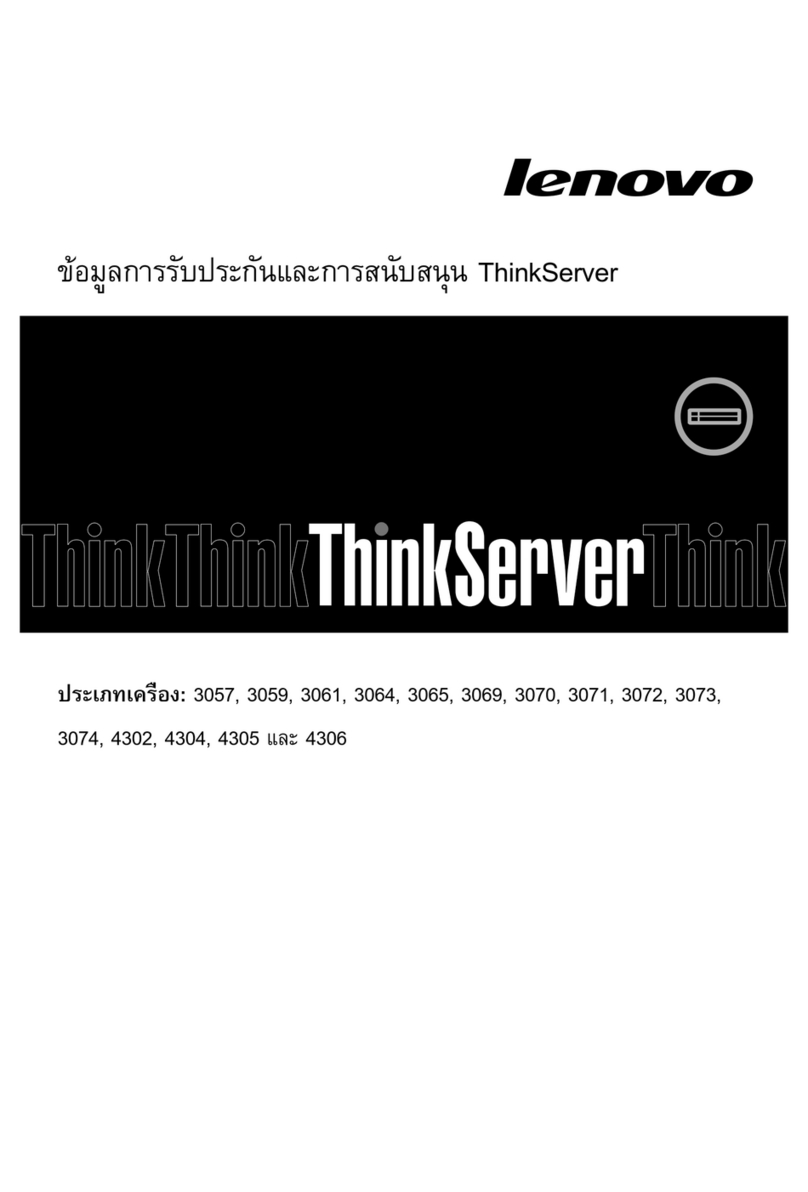
Lenovo
Lenovo ThinkServer RD330 warranty and support information

Hewlett Packard Enterprise
Hewlett Packard Enterprise ProLiant MicroServer Gen10 Plus Maintenance and service guide

Advantech
Advantech SKY-524 2U Startup manual