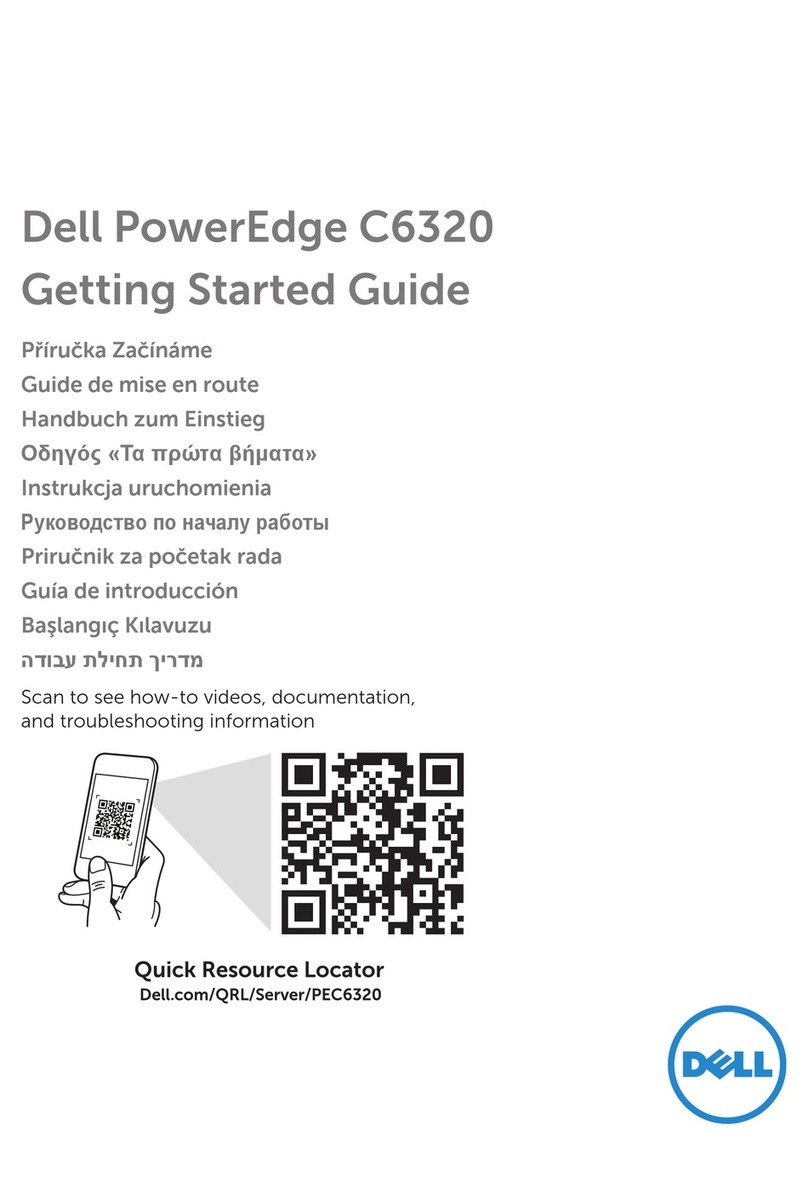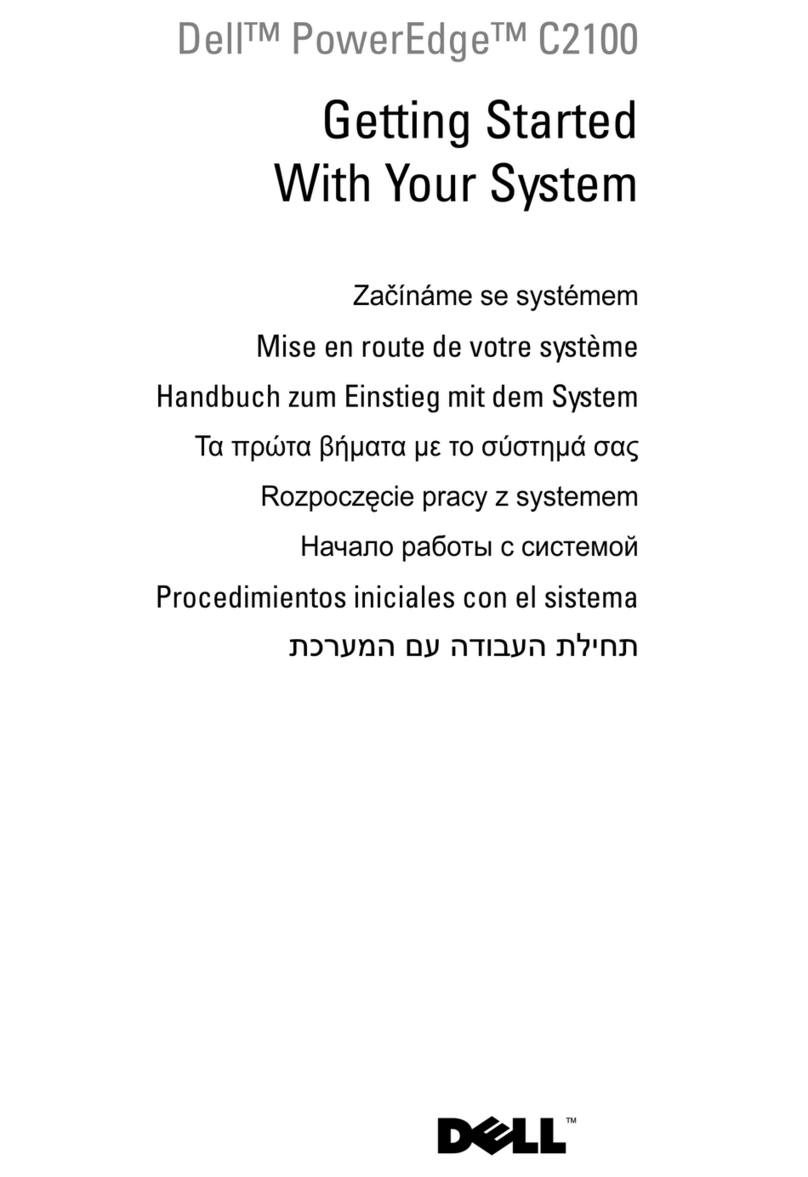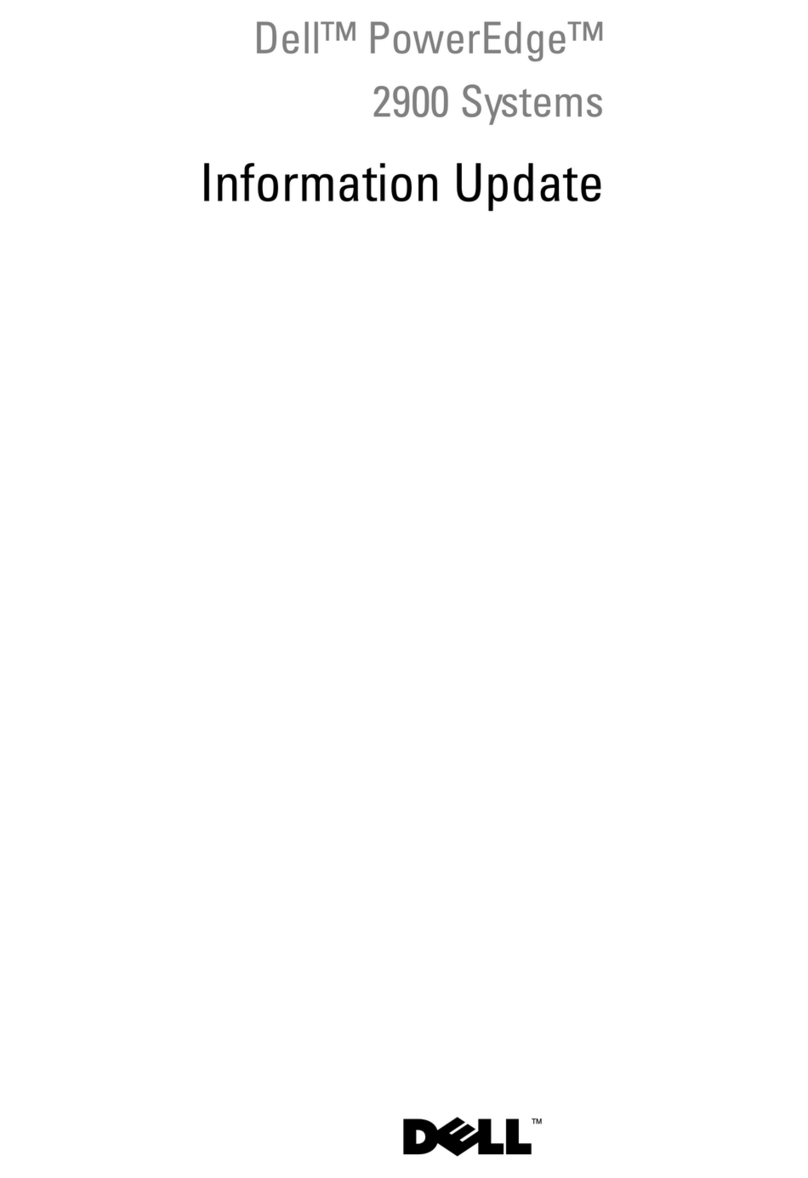Dell PowerEdge 6400 User manual
Other Dell Server manuals
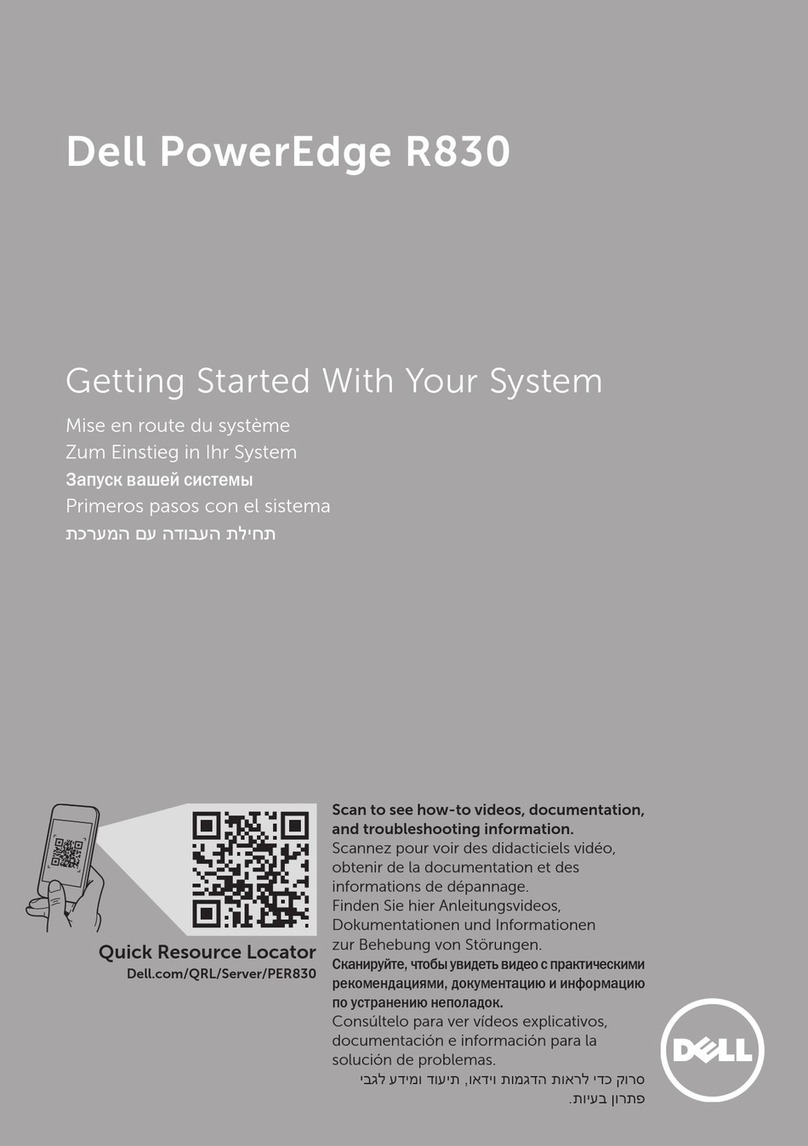
Dell
Dell PowerEdge R830 User manual
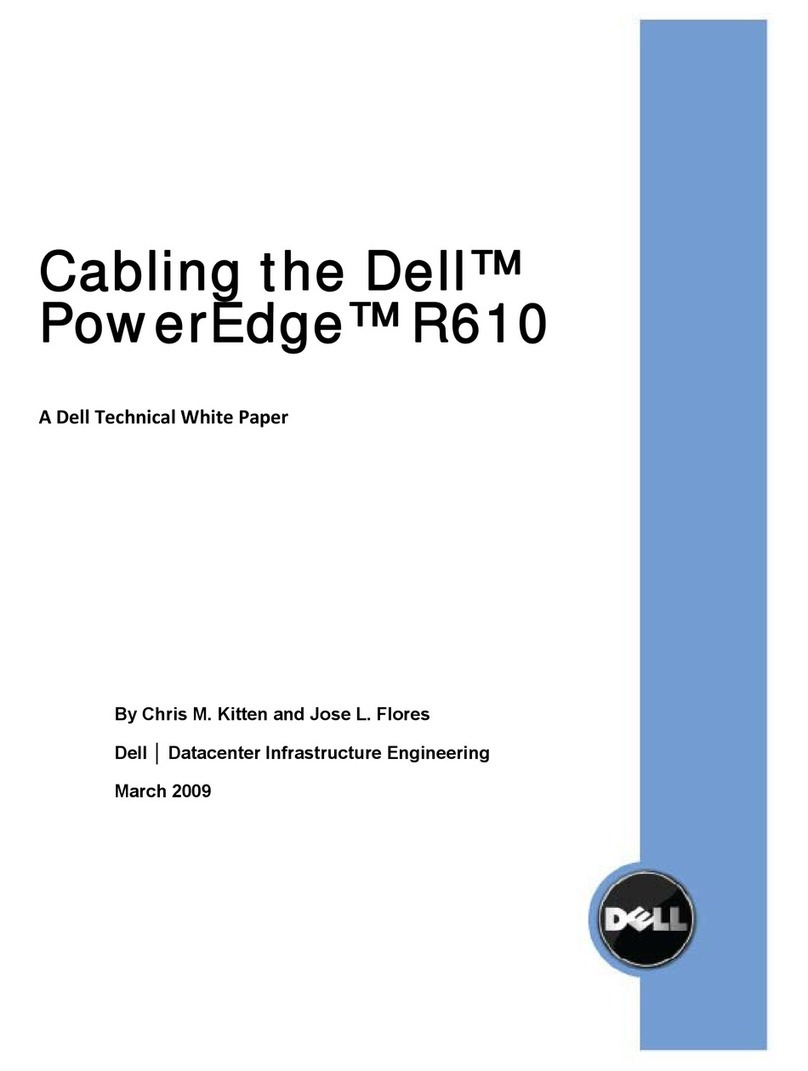
Dell
Dell PowerEdge 2410 User manual
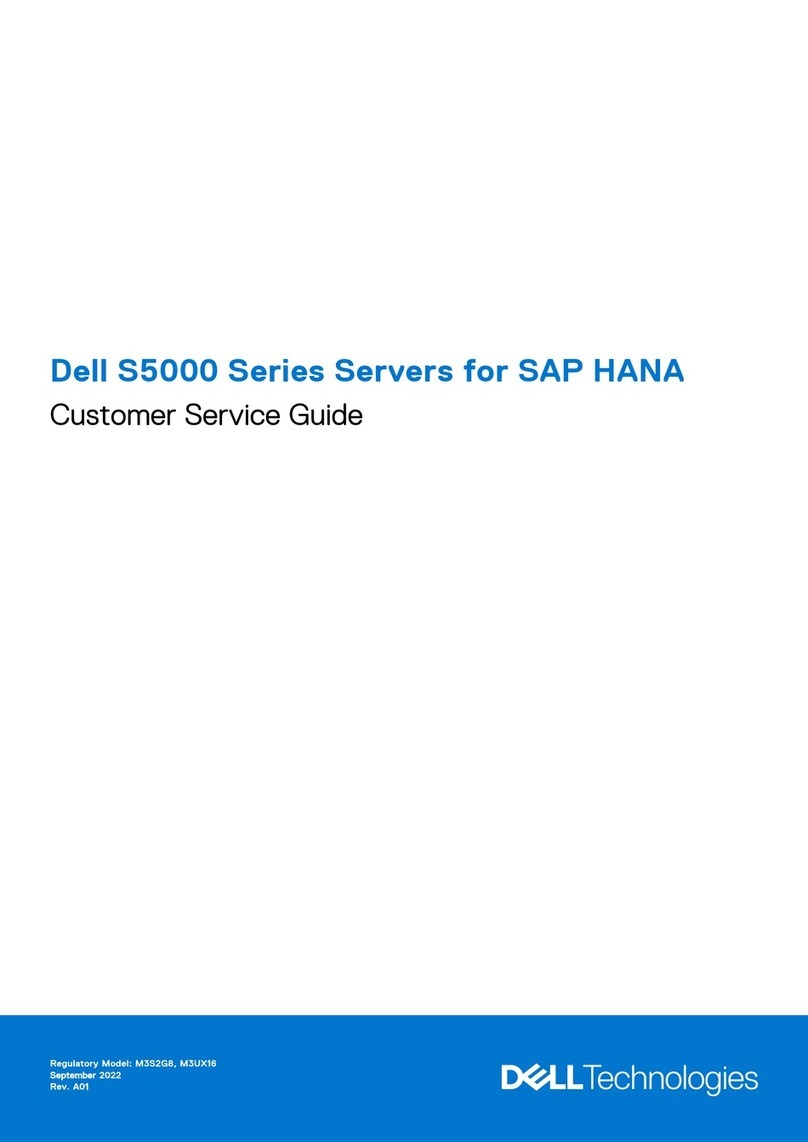
Dell
Dell S5000 Series User manual

Dell
Dell PowerEdge R300 User manual

Dell
Dell PowerEdge E31S Series User manual

Dell
Dell VxRail E660 Manual
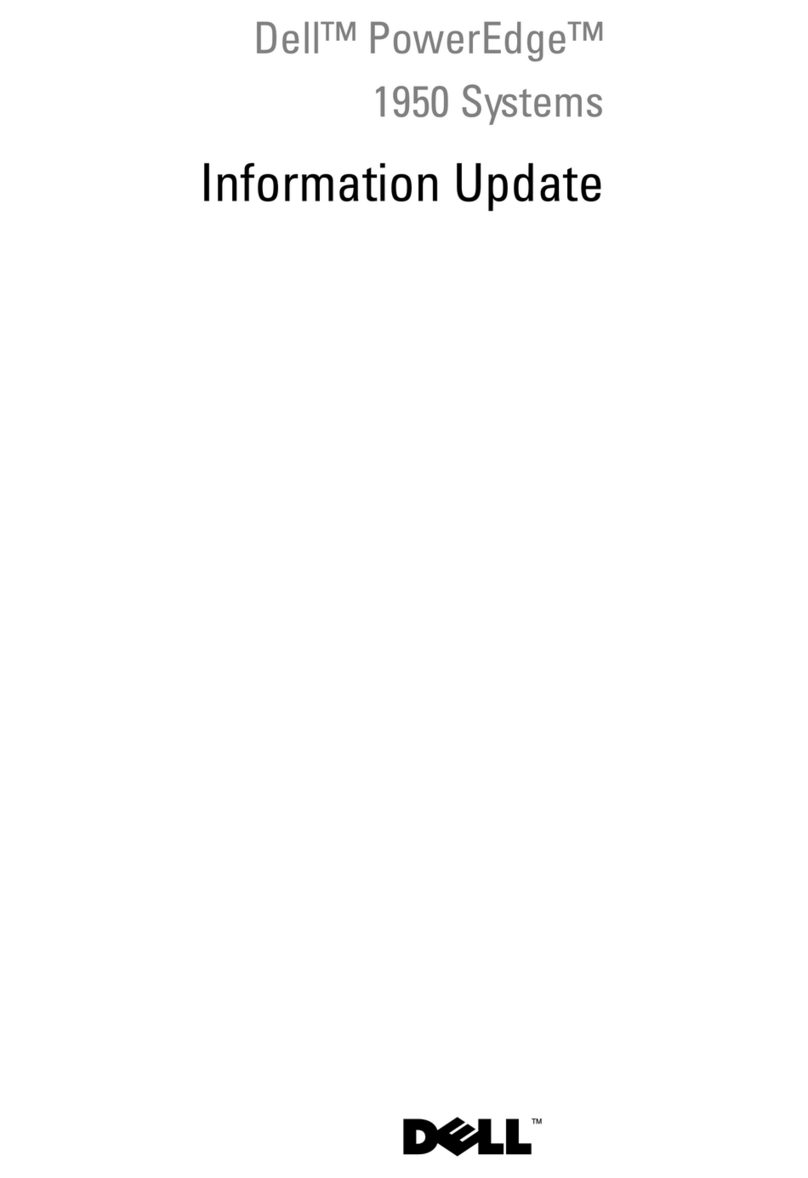
Dell
Dell PowerEdge 1950 Technical manual

Dell
Dell poweredge VRTX Quick start guide

Dell
Dell PowerEdge 1400SC Technical manual
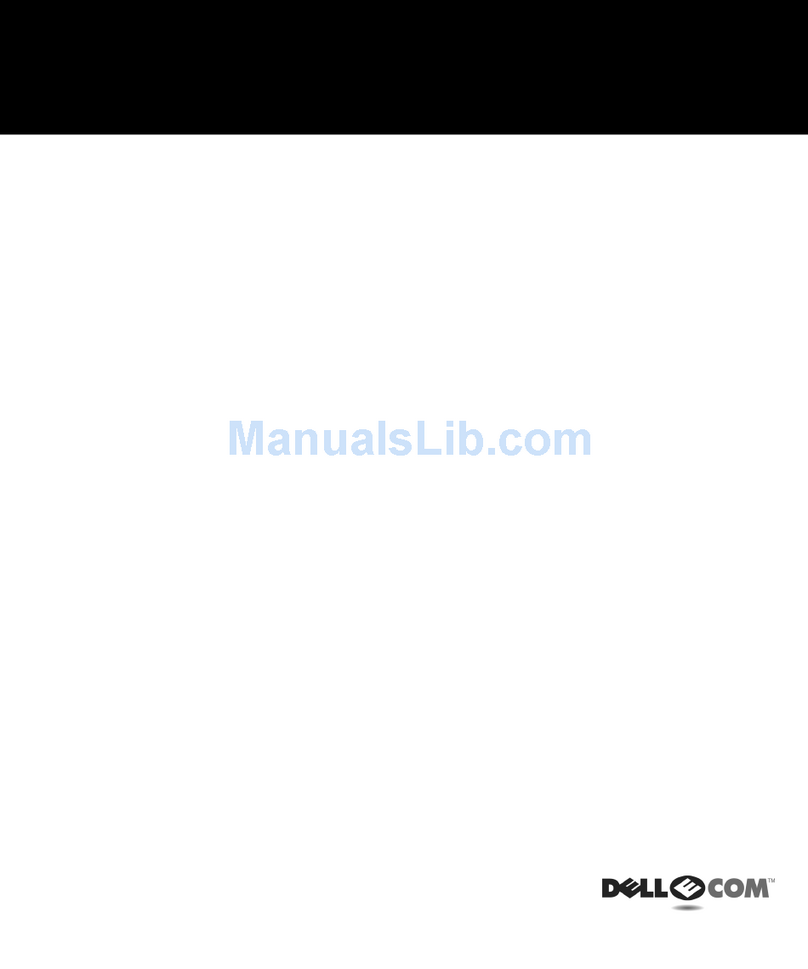
Dell
Dell Dimension 2400 Series User manual
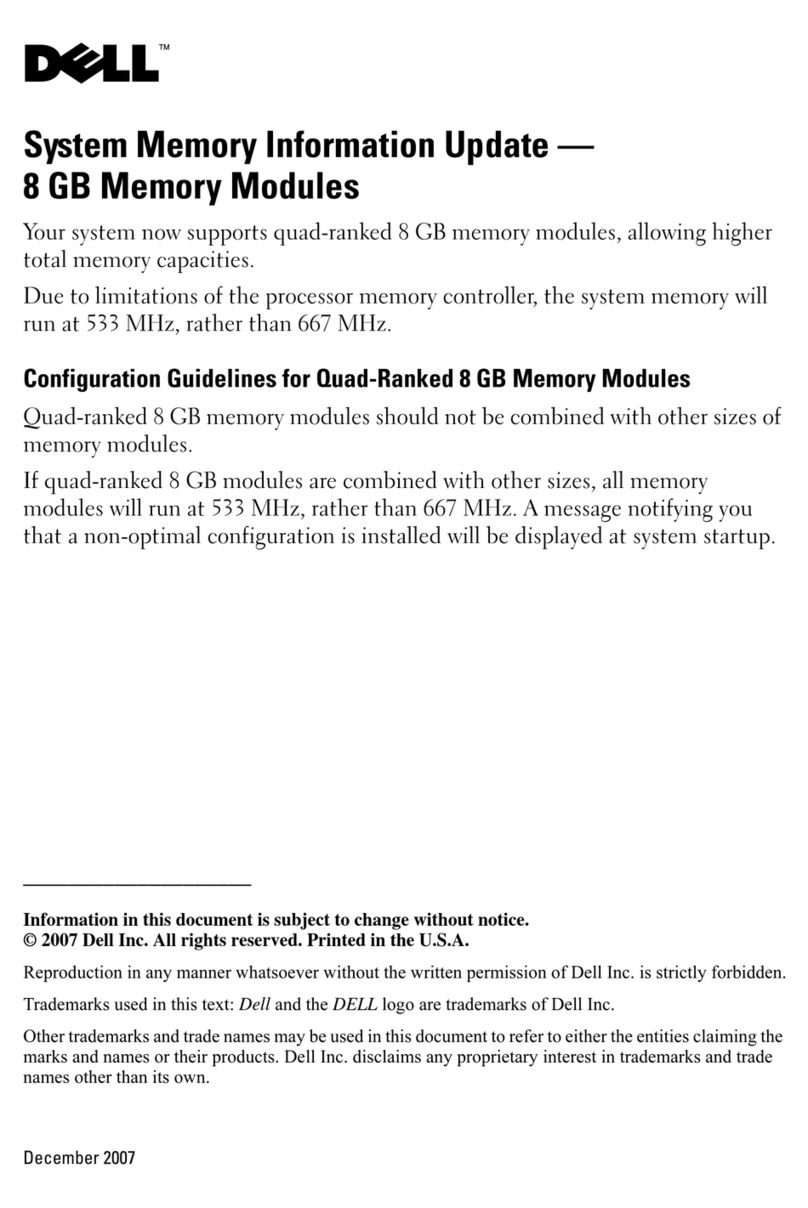
Dell
Dell PowerEdge 2970 Technical manual

Dell
Dell PowerEdge C6100 User manual
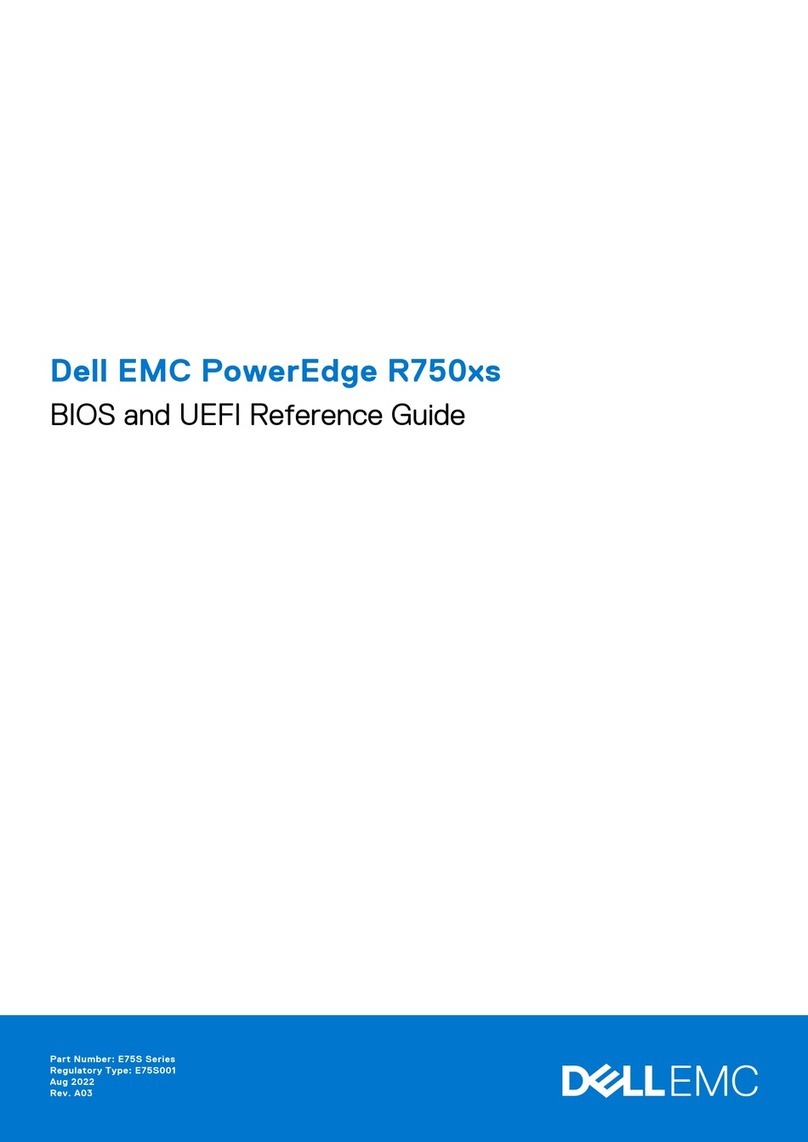
Dell
Dell E75S001 User manual

Dell
Dell PowerEdge R210 User manual
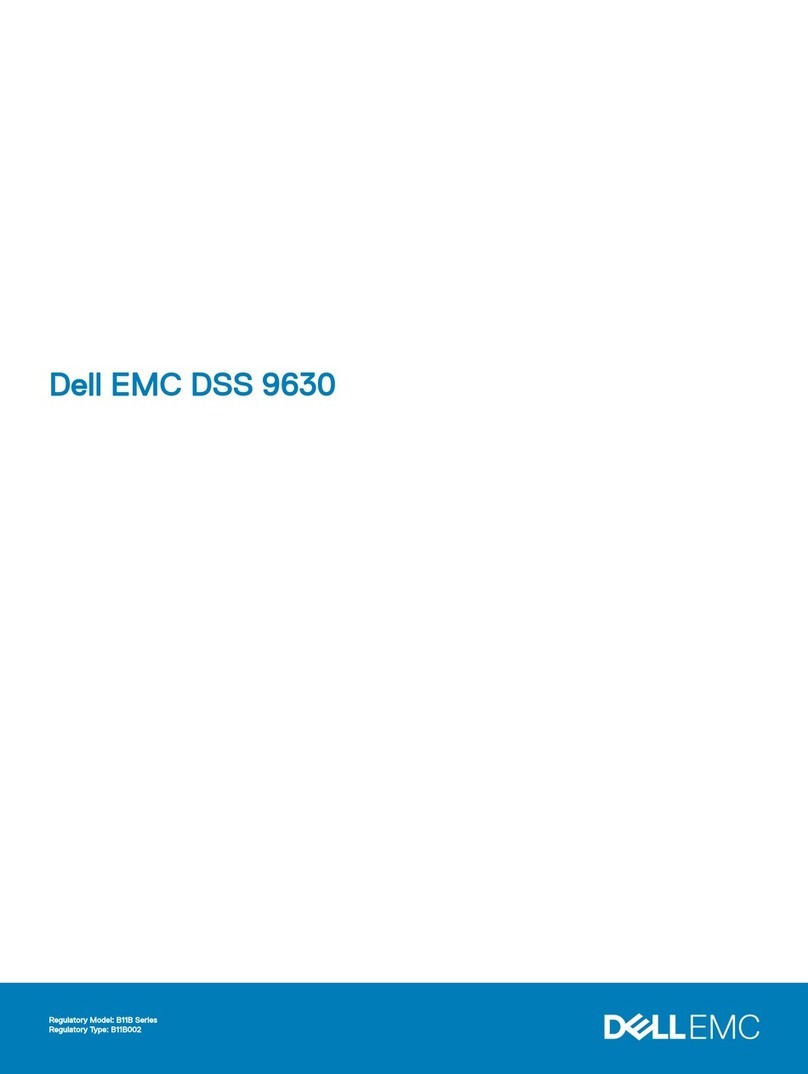
Dell
Dell EMC DSS 9630 User manual
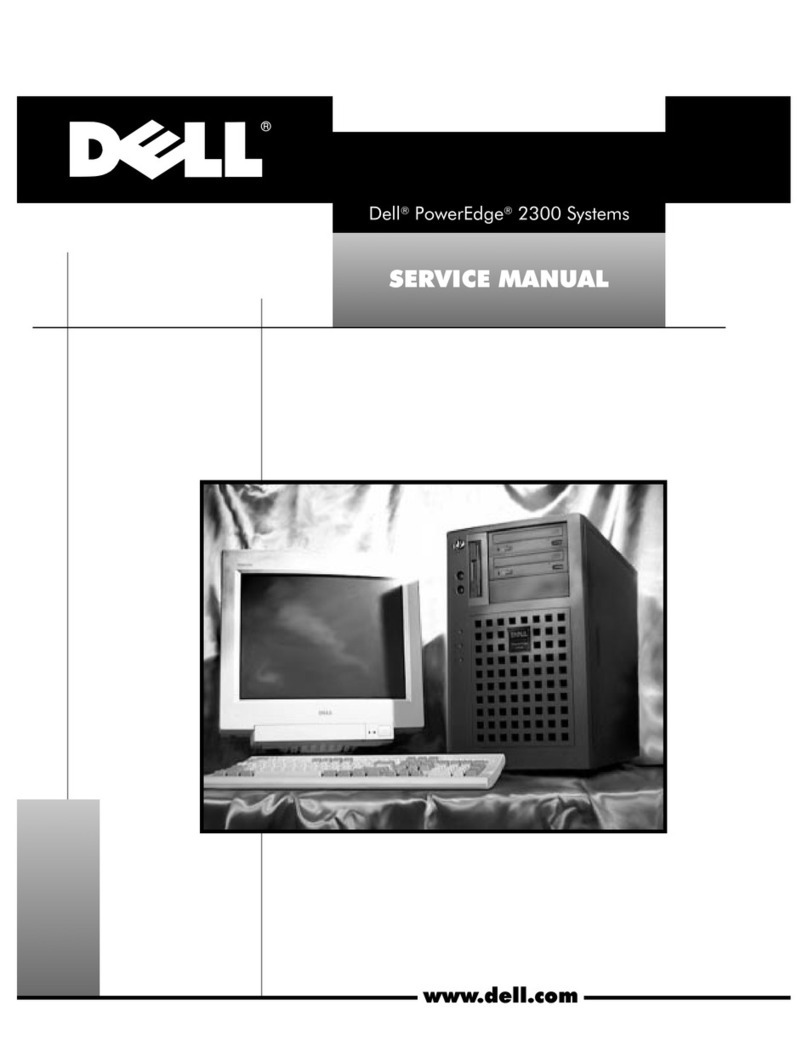
Dell
Dell PowerEdge 2300 User manual
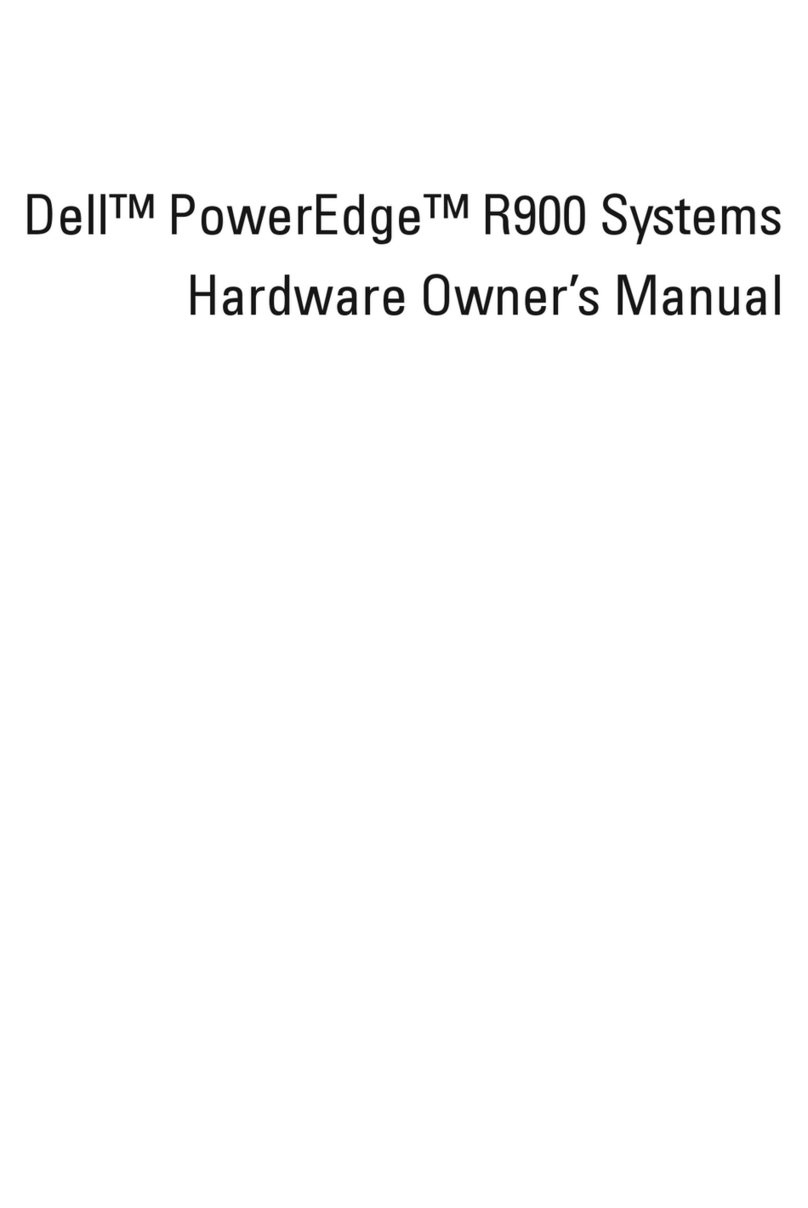
Dell
Dell PowerEdge XK946 User manual

Dell
Dell VTY3T User manual

Dell
Dell OptiPlex 3000 User manual
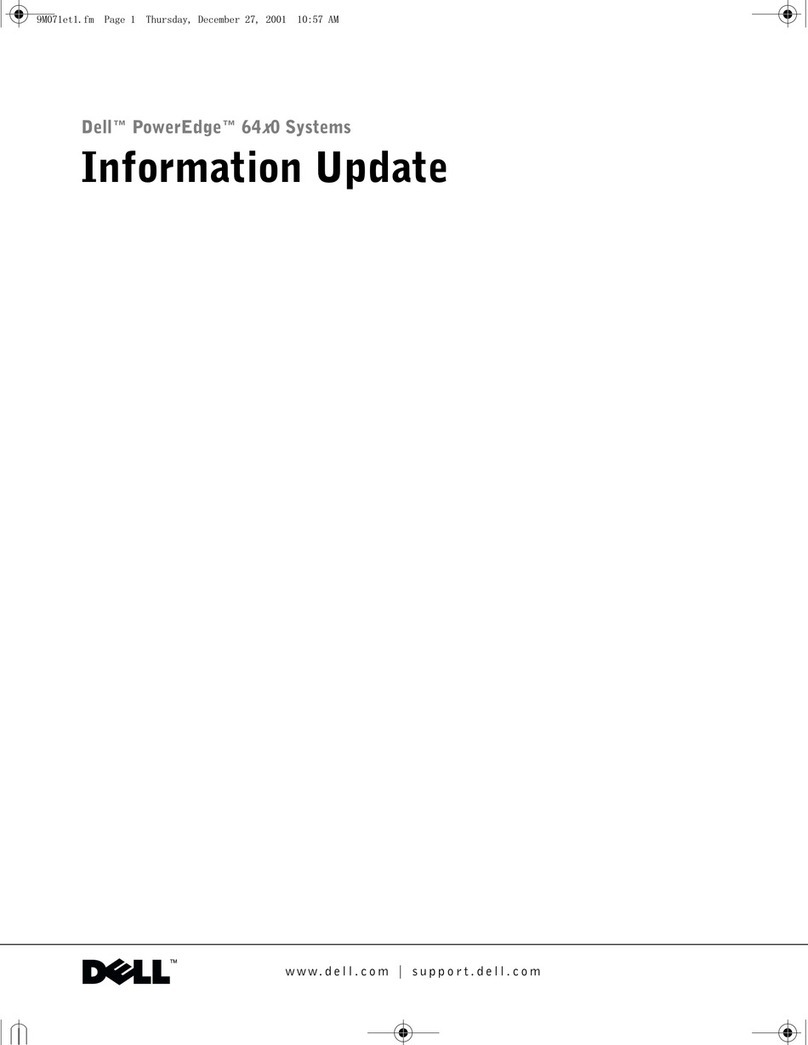
Dell
Dell PowerEdge 6450 Technical manual