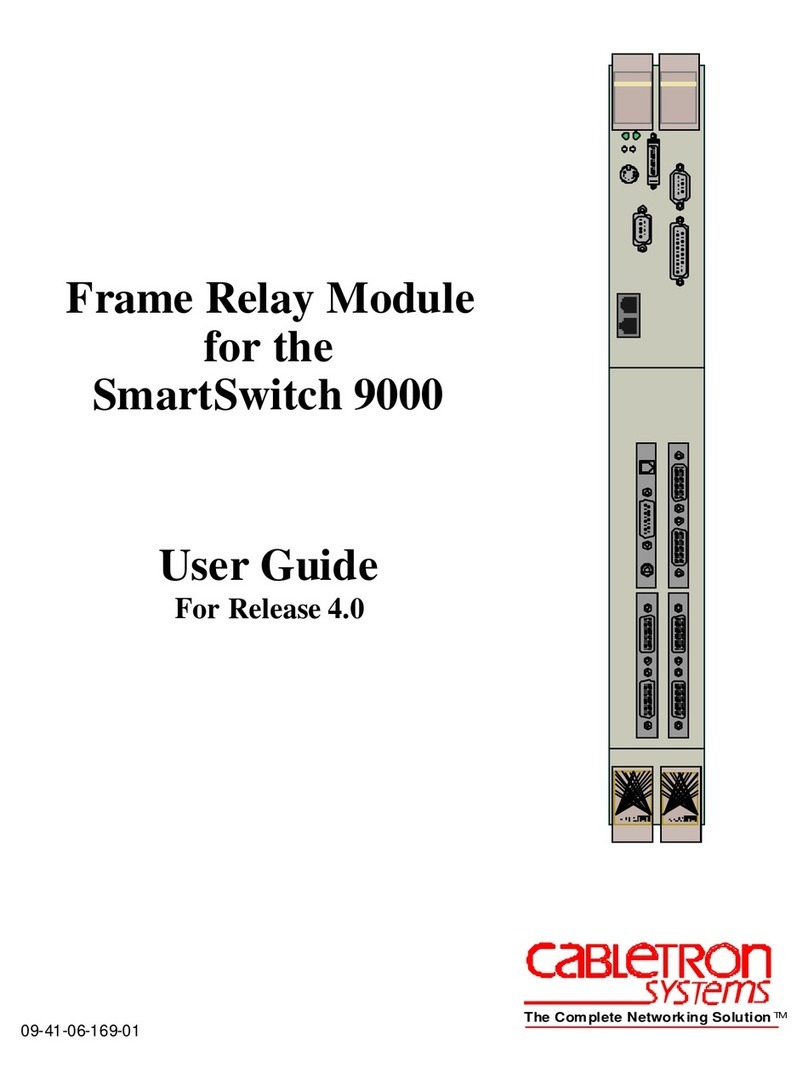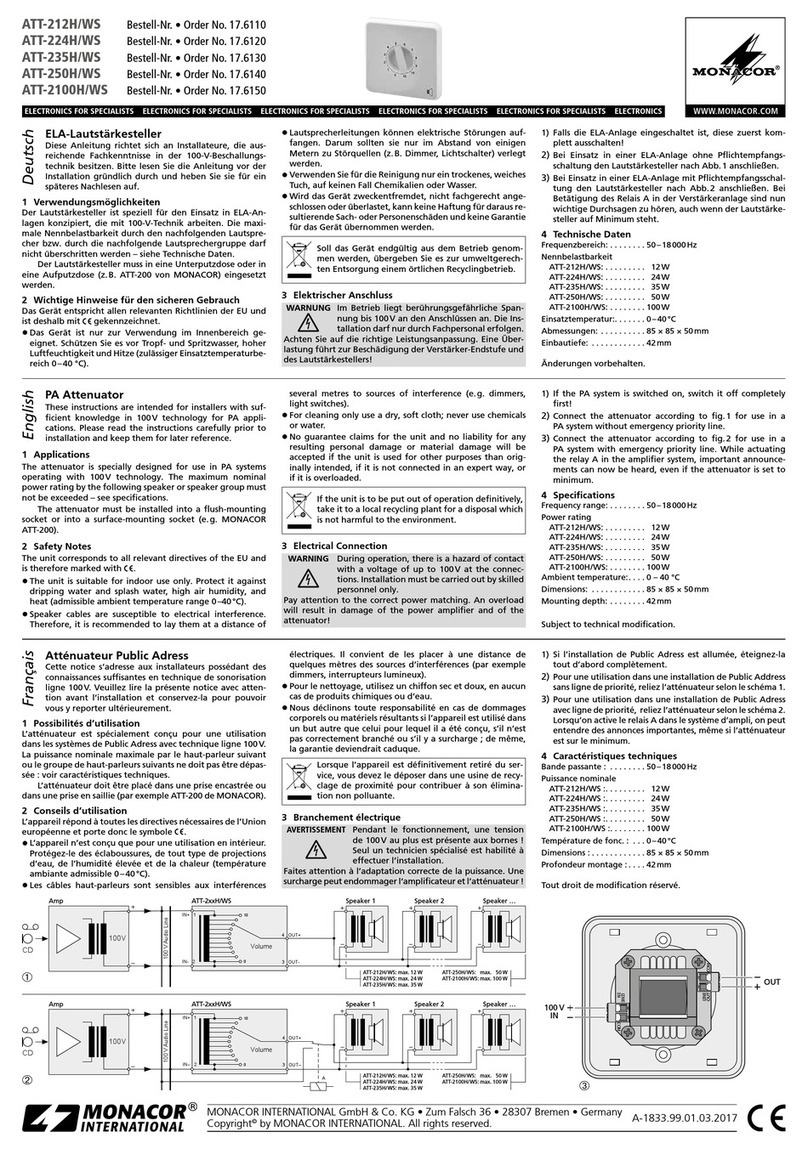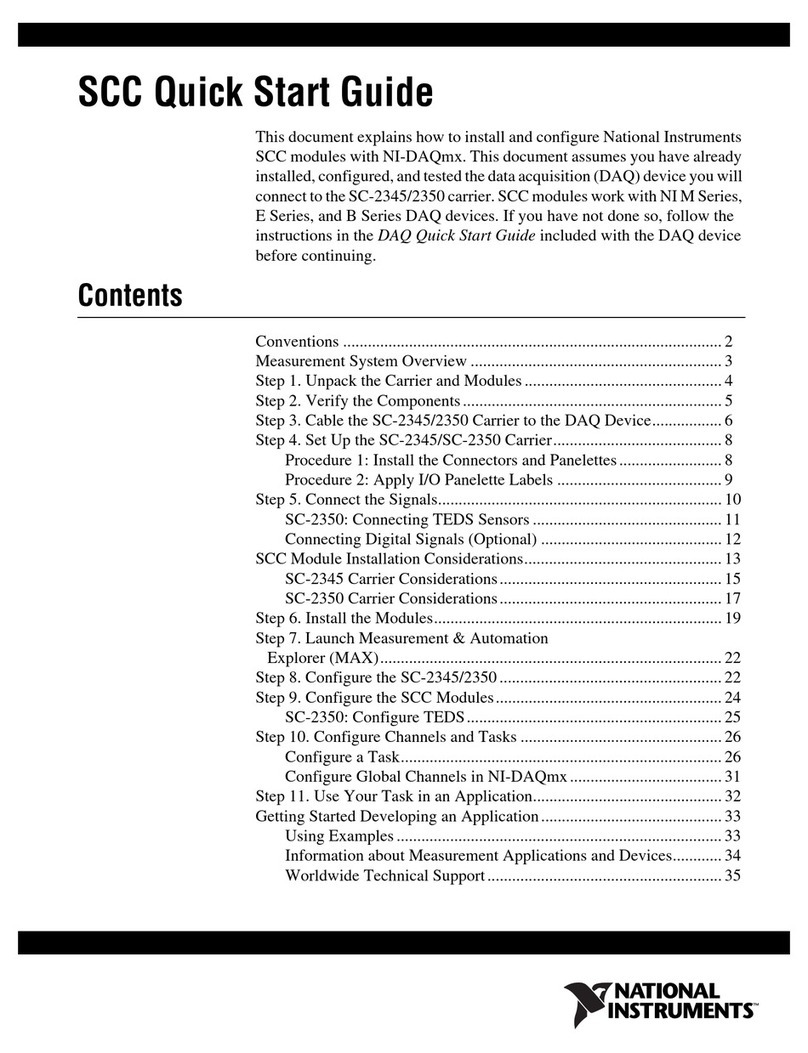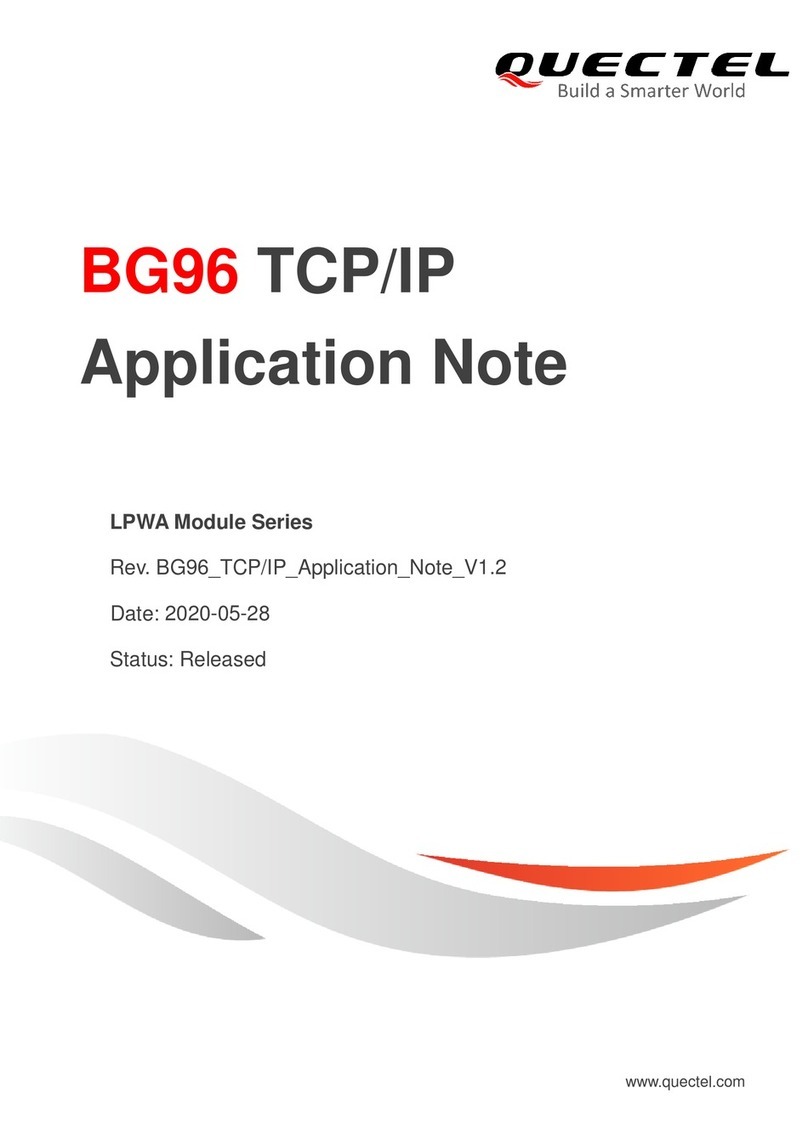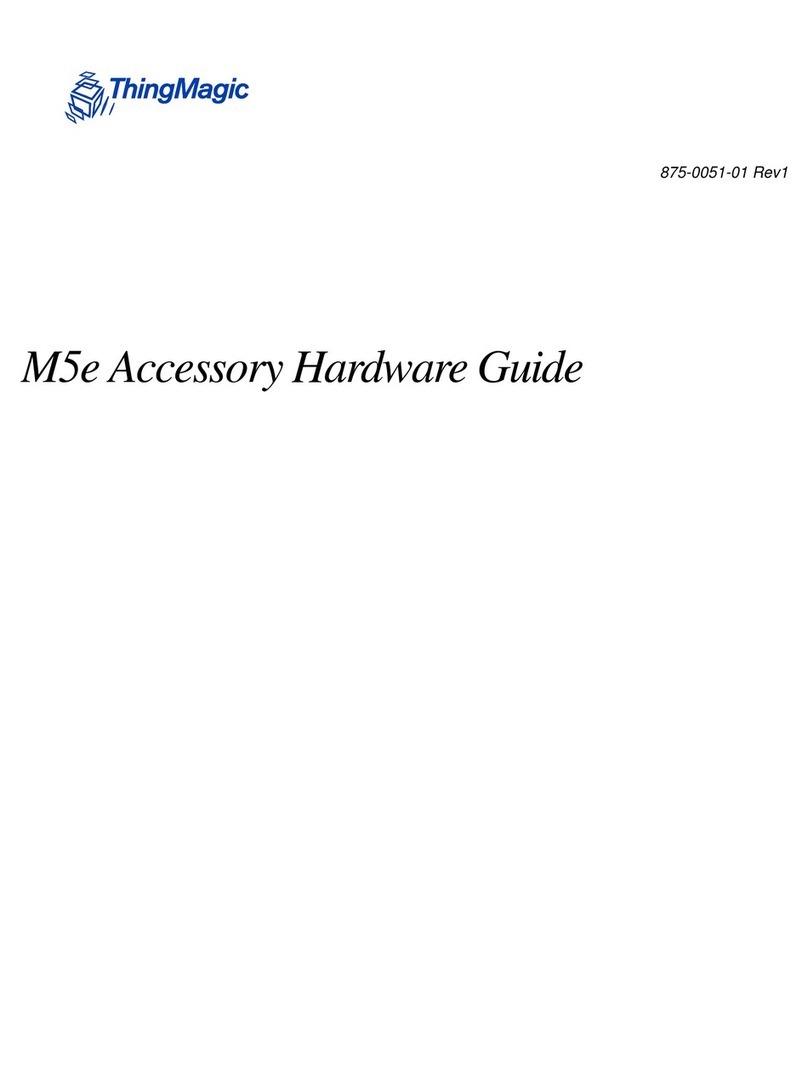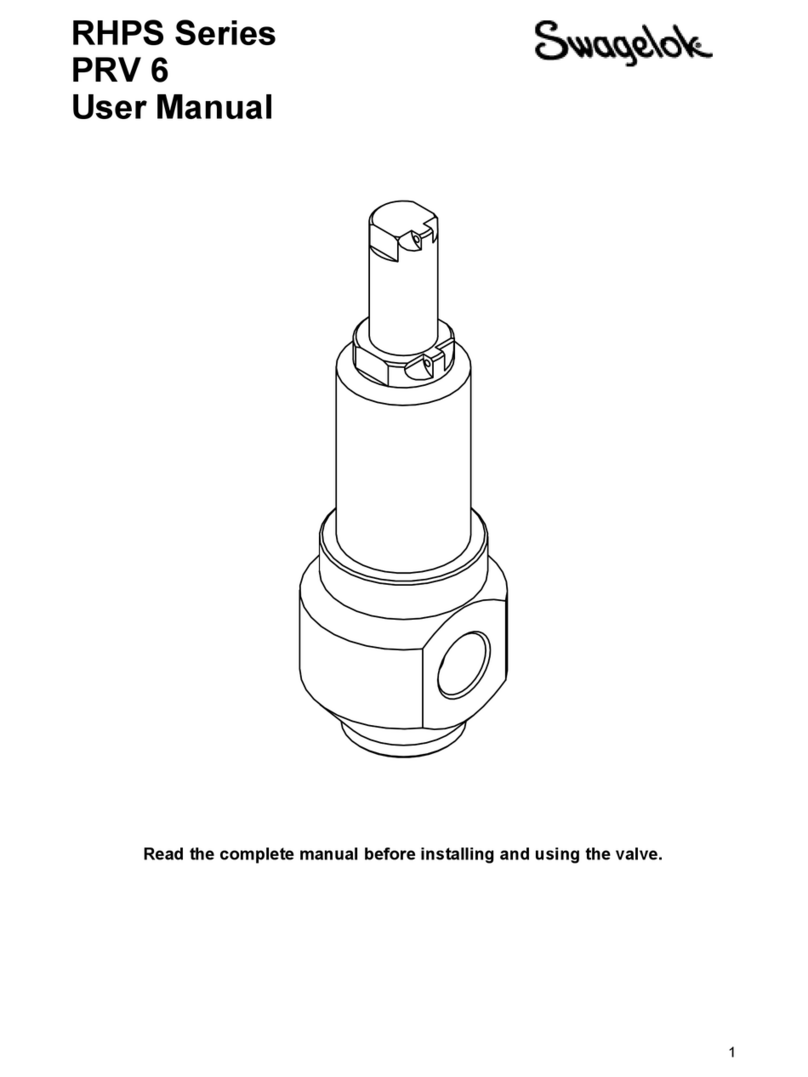TECHNOLOGICAL ARTISANS NanoCore12DXC32 Guide

Using your
NanoCore12DXC32 Quick-
Start Package
1. Getting Started
1.1 Hardware Setup:
Plug the NanoCore12DXC32 module into your solder-
less breadboard. Attach the supplied serial cable (may
vary from cable shown in photo) between the TX,RX,
and GROUND pins of the module (pins 1, 2, and 4,
respectively) and the PC's Com Port (i.e. serial port).
(see Fig. 1). If your PC does not have a Com Port,
you'll also need a USB-to-Comport adapter
(#USB2COM or #USB232).
You'll need a DC power supply of at least 6V and not exceeding about 9V. With the power off, attach or splice your
power supply onto the red and black power cable assembly that came with your kit. Red is positive and black is nega-
tive. This cable assembly was designed to plug conveniently into
your solderless breadboard next to the Vin and Ground pins on
NanoCore12DXC32. The Vin (+) pin (32) goes to the red wire,
and VSS/Ground (-) pin (31) goes to the black wire. Refer to
Figure 2 for connection details.
Note: if you have a regulated
power supply of 3V or 5V, you
can connect it directly between
Vcc (pin 29, positive) and Vss
(pin 31, negative), and leave
Vin unconnected. Do not
apply power yet!
1.2 Verifying your Setup.
At this point, you should
have your hardware all set up
and ready to test.
Each NanoCore12 module
is shipped from the factory with a demo program loaded into
Flash. To use the demo program, you will need to launch a
terminal program on your PC. Some examples of terminal pro-
grams you can use are: HyperTerminal (included with Win-
dows), TeraTerm, MiniIDE, and the terminal program inside
ImageCraft's C compiler (ICC12 or ICC for CPU12). In this
guide, we will use TeraTermPro, available on the Resources
page of www.NanoCore12.com, or here:
http://support.technologicalarts.ca/docs/Third%20Party/TeraTe
rmPro/Tera%20Term%20Pro%202.3.zip
After unZIPping and installing TeraTermPro, launch the pro-
gram and select Setup from the drop-down menu. Select Ter-
minal (see Figure 3) and click on the button next to Term size
= win size, then click OK (see Figure 4). Again from Setup,
select Serial Port (see Figure 5) and select
the com Port you are using, 9600 for Baud rate,Data: 8 bit,Parity:
none,Stop: 1 bit,Flow control:
none (see Figure 6). Now, make sure
the Load/Run switch on
NanoCore12DXC32 is in the RUN posi-
tion and apply power to the module, as
described in 1.1, above. You should
immediately see a menu displayed in
your terminal window (see Figure 7). If
you don't see the menu, momentarily
bring the RESET pin (pin 30) on the
module to logic low (i.e. temporarily connect it to GROUND). If that doesn’t work,
re-read the above and verify your power supply voltage and connections.
Now press the Enter key on your PC keyboard, and NanoCore12 will re-send
the Demo Program Command Menu to your terminal window. If you got this far, it means that your module is suc-
cessfully powered up and running, and communication is work-
ing in both directions (i.e. transmit and receive).
1.3 Using the Demo Program:
Now it’s a good idea to attach a couple of LEDs to see the re-
sults of some of the Demo Program commands. Refer to Figure
8 for the connection details. The current-limiting resistor value
should be no less than 680 Ohms, to avoid drawing too much
current from the pin.
•Type the digit 0 repeatedly and observe that the LED con-
nected to PT0 (pin 19) toggles on and off.
•Type the digit 1repeatedly and observe that the LED con-
nected to PT1 (pin 20) toggles on and off.
Figure 2
Figure 1
Figure 3
Figure 4
Figure 5
Figure 6
Figure 7
TX (RS232) 1 32 VIN
RX (RS232) 2 31 VSS (GROUND)
DTR (N/C) 3 30 RESET*
VSS 4 29 VCC
AN0/PAD00 5 28 PE0/XIRQ*
AN1/PAD01 6 27 PE1/IRQ*
AN2/PAD02 7 26 PT7/IOC7
AN3/PAD03 8 25 PT6/IOC6
AN4/PAD04 9 24 PT5/IOC5
AN5/PAD05 10 23 PT4/IOC4/PW4
AN6/PAD06 11 22 PT3/IOC3/PW3
AN7/PAD07 12 21 PT2/IOC2/PW2
PM5/SCK 13 20 PT1/IOC1/PW1
PM4/MOSI 14 19 PT0/IOC0/PW0
PM3/SS* 15 18 PM0/RXCAN
PM2/MISO 16 17 PM1/TXCAN
SW1
ECLK
LOAD
RUN
U1
C11
Y1 R3
R1
C7
C5
C10
C15
C13
C14
C16
BDM IN
REV 1b
J1
U4

•Type the letter Fto cause the LED connected to PT0 (pin 19) to flash twice.
Typing E,H,M, or Twill cause a hexadecimal number to be displayed, whose bit
values represent the logic levels of the respective port pins. Those pins which
are not connected to external circuitry (i.e. floating pins) will assume a logic 1
level, due to internal pullup resistors. You can connect any one or more of these
pins to logic low (GROUND) and type the corresponding command to see how
the displayed value changes.
1.4 Loading a New Program Into Memory:
Whenever power is applied to the board, or whenever the Reset signal is
brought to logic low and released, the microcontroller resets. The startup code
in the Serial Monitor first examines the position of the LOAD/RUN switch to de-
termine whether to run the monitor or to jump to the user program. If the
switch is in the LOAD position, the Serial Monitor becomes active, waiting to
receive commands via the com port. To use the Serial Monitor to send com-
mands, you'll first need to install and launch uBug12.
1.41 Using uBug12. Download uBug12 from
http://support.technologicalarts.ca/docs/uBug12/uBug12.zip, unZIP it, and in-
stall it. You can also download it from the link on the Resources page of
www.NanoCore12.com.
1.42 Establishing a Serial Port Connection. Once you have launched uBug12, place the
NanoCore12 switch in the LOAD position (see Figure 9) and reset your NanoCore12 (by bring-
ing the Reset pin momentarily to logic low, as described earlier). Then
click inside the command window of uBug12 (see Figure 10) and type the
command con 1 in order to establish communication between uBug12
and the NanoCore12 module. If you're using a com port other than 1,
substitute the correct number (eg. type con 3 if you are using com port
3). A CONNECTED message will appear in the uBug12 display window
showing that the connection was successful.
1.43 Loading a Program. Loading a new program into Flash memory is a
two-step process-- first you must erase any existing program from
memory and then you load in your new program. Here's how to do it (reference Figures 11
through 13):
Type fbulk followed by <Enter>.
After erasing has finished, type fload ;b followed by <Enter>.
When the Windows file browser pops up, navigate to the file you want to load and click OK. After loading has finished,
move switch SW2 to the RUN position and reset NanoCore12. If the program you just loaded uses the serial port
(like the Demo Program, for example), you can just type the command term in uBug12 to
launch a TeraTerm window (assuming you have previously installed it). To use a different
terminal program, close uBug12 and open the terminal program of your choice.
For a list of all uBug12 commands, type help at the uBug12 command prompt. For more de-
tails on uBug12 and its commands, refer to the NanoCore12 Manual, found on the Docu-
mentation page of www.NanoCore12.com.
1.44 Using the Sample Programs. Several simple programs have been created to get you
started. They can be found on the Documentation page of www.NanoCore12.com, or here:
http://support.technologicalarts.ca/docs/NanoCore12/Code/SBASIC/Simple/. Follow the steps
outlined in paragraph 1.43, above, to load and run them one by one. Here are the names of
the simple programs and a brief description of what they do:
simple1: turn on an LED connected to PT0
simple2: flash an LED connected to PT0
simple3: alternately flash LEDs connected to PT0 and PT1
simple4: send the message Hello World! out the serial port
simple5: combines the above into a single menu-driven program
1.45 Going Further. For troubleshooting help, or to start writing your own programs for
NanoCore12DXC32, visit the Documentation page of www.NanoCore12.com. Not only does it
cover all hardware details of the NanoCore12 family and accessories, but it contains thorough
tutorials and numerous examples for using Assembler, BASIC, and C.
31
20
19
Figure 8 - LEDs on PT0 and PT1
1K
1K
SW1
ECLK
LOAD
RUN
U1
C11
Y1 R3
R1
C7
C5
C10
C15
C13
C14
C16
BDM IN
REV 1b
J1
U4
Figure 10 -
Command Window
SW1
ECLK
LOAD
RUN
U1
C11
Y1 R3
R1
C7
C5
C10
C15
C13
C14
C16
BDM IN
REV 1b
J1
U4
Figure 9 -
Switch to Load Mode
Visit the Documentation page on
www.NanoCore12.com
for updates to this document
and related material
Figure 11
Figure 12
Figure 13
GROUND
©2010 Technological Arts, Inc.
For a free object-based programming
Language custom-made for NanoCore12,
Visit www.nqBASIC.com
Rev. 2
Table of contents
Popular Control Unit manuals by other brands

Klark Teknik
Klark Teknik DN32-DANTE quick start guide
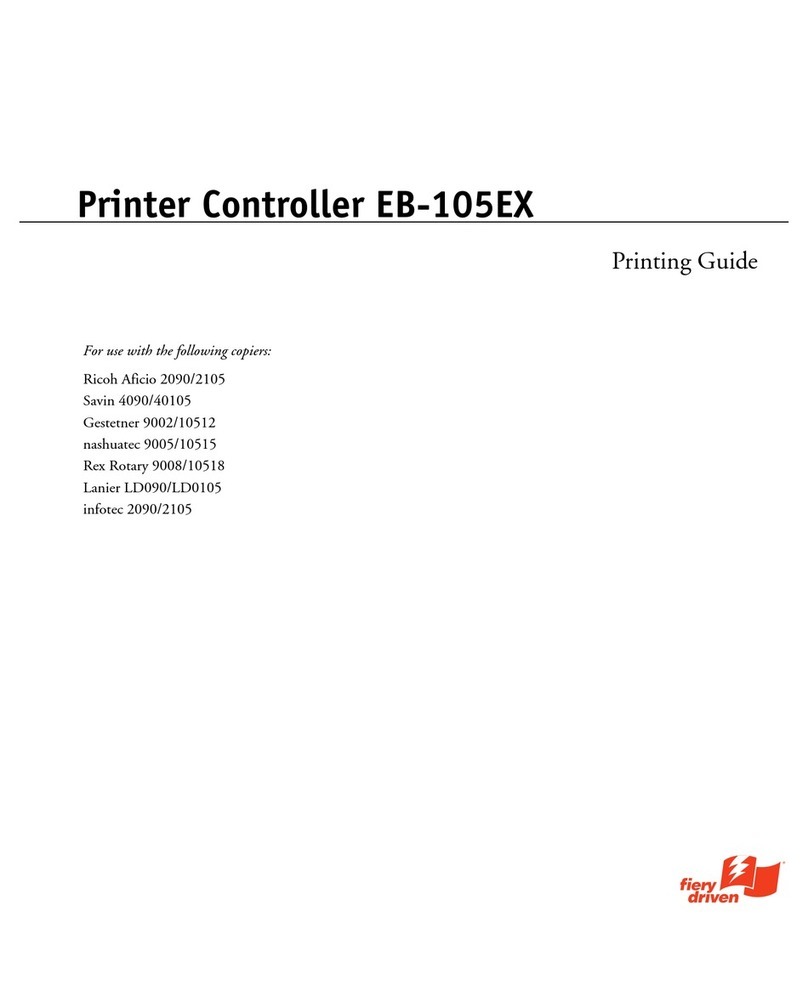
Ricoh
Ricoh 411402 - EFI Fiery EB-105EX Controller printing guide
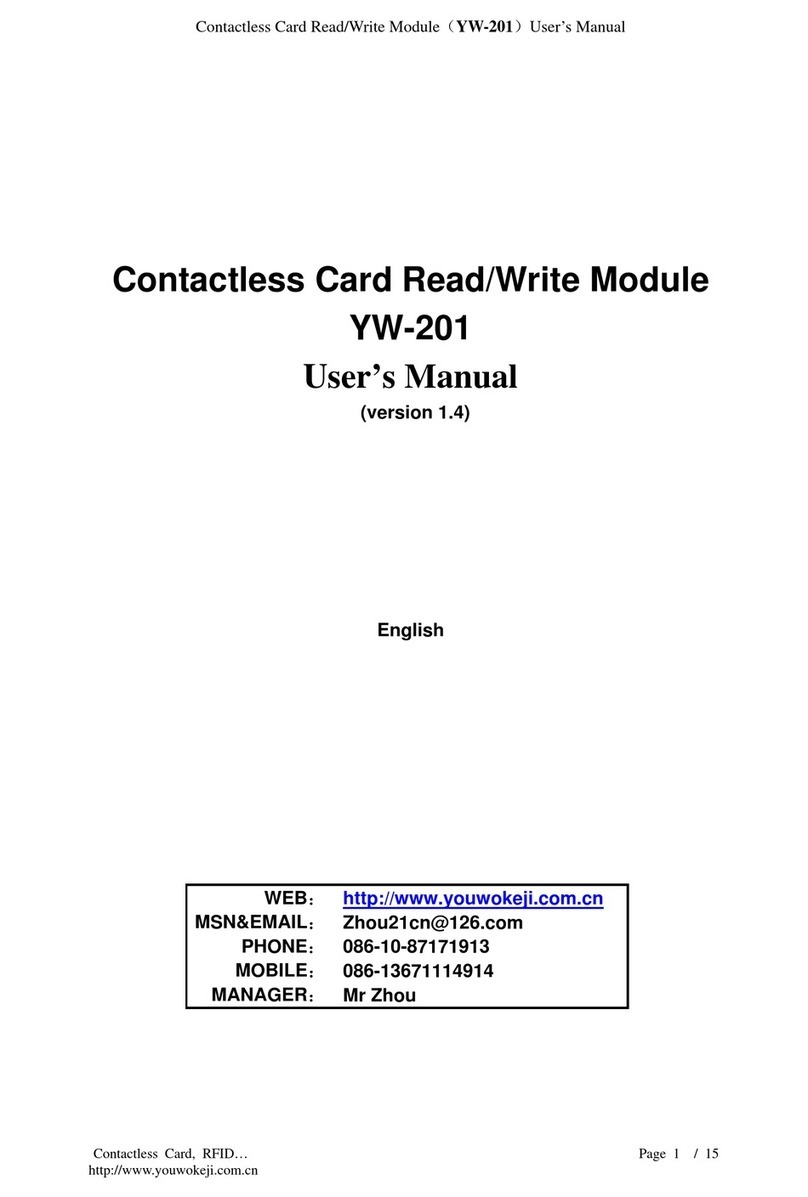
Archive
Archive YW-201 user manual

ZURN
ZURN WILKANS PV-PRD quick start guide

HEIDENHAIN
HEIDENHAIN ND 1200 QUADRA-CHEK installation instructions
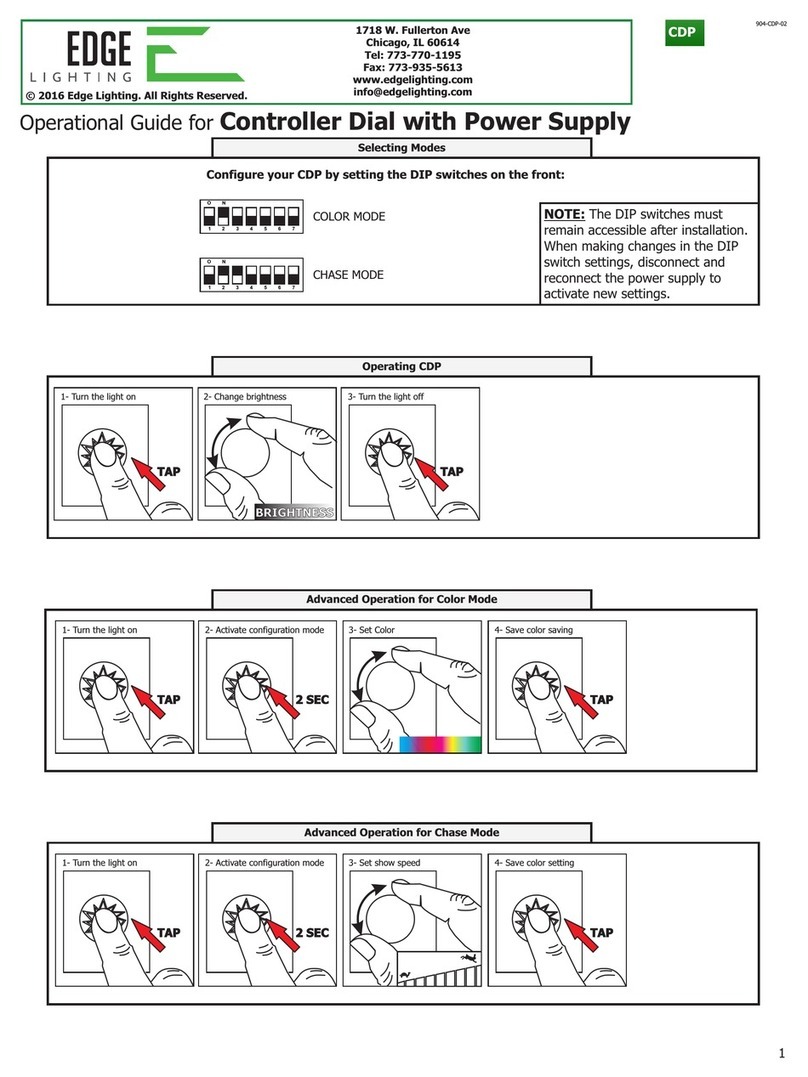
Edge Lighting
Edge Lighting Controller Dial with Power Supply Operational guide