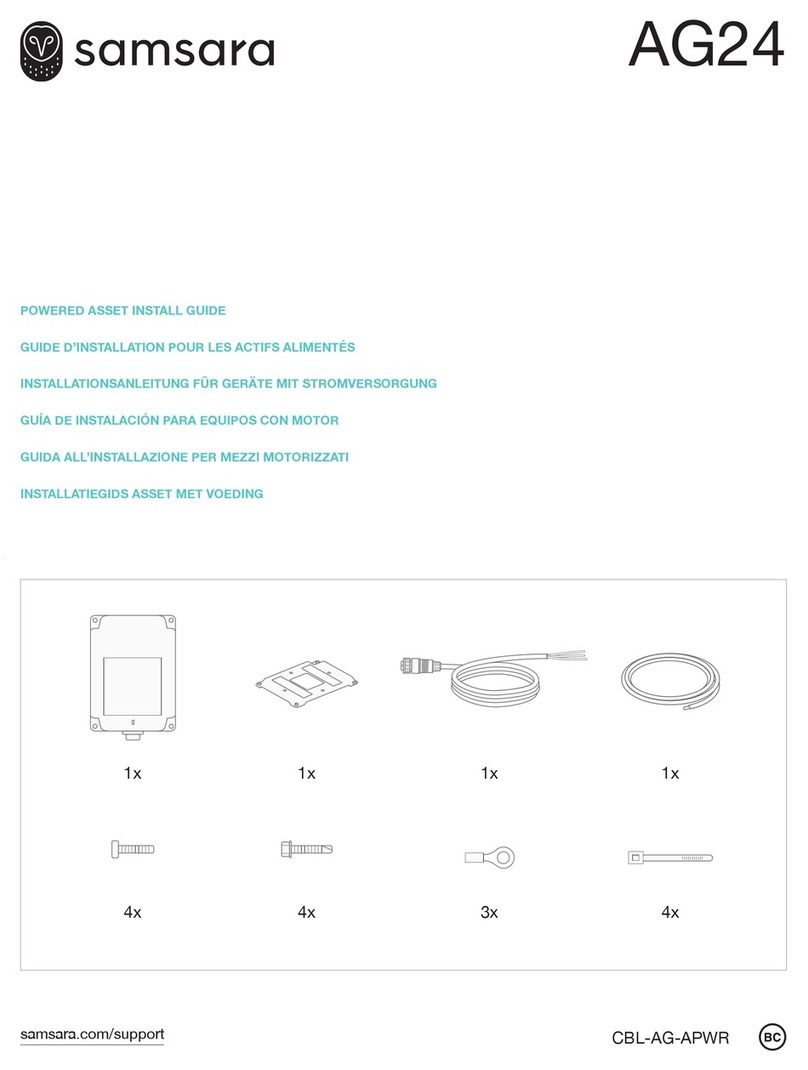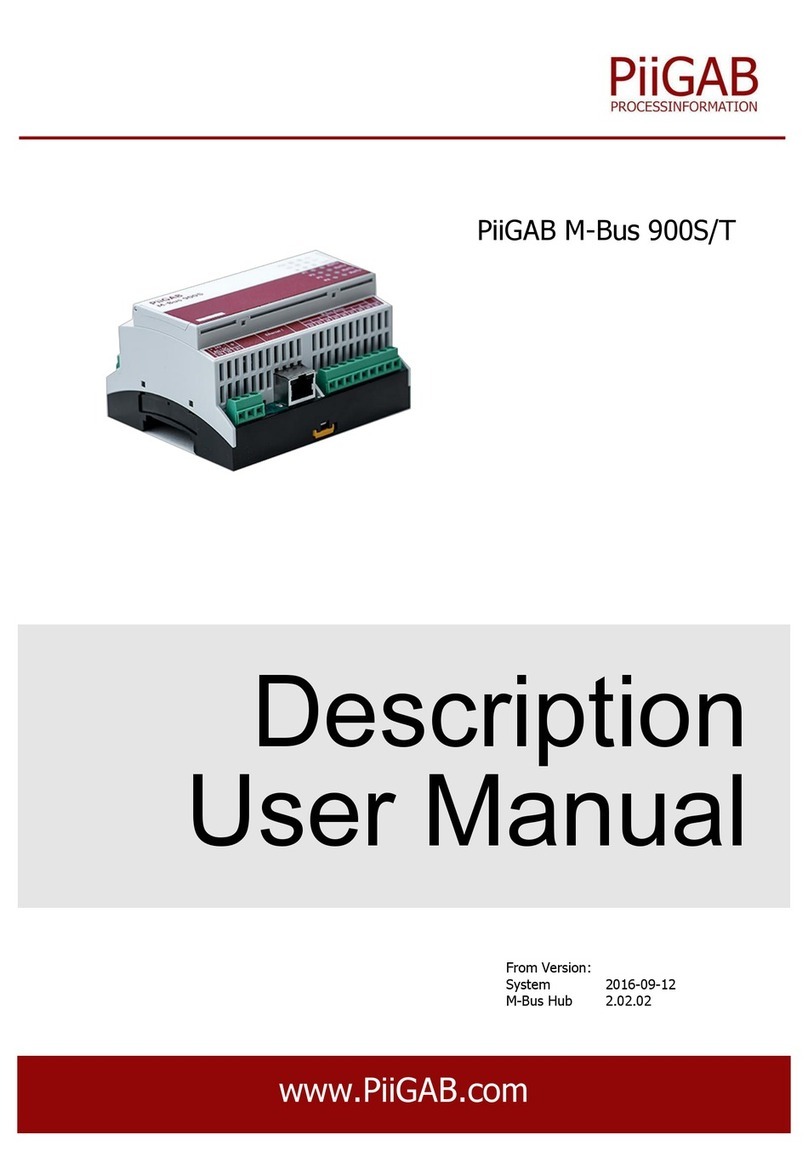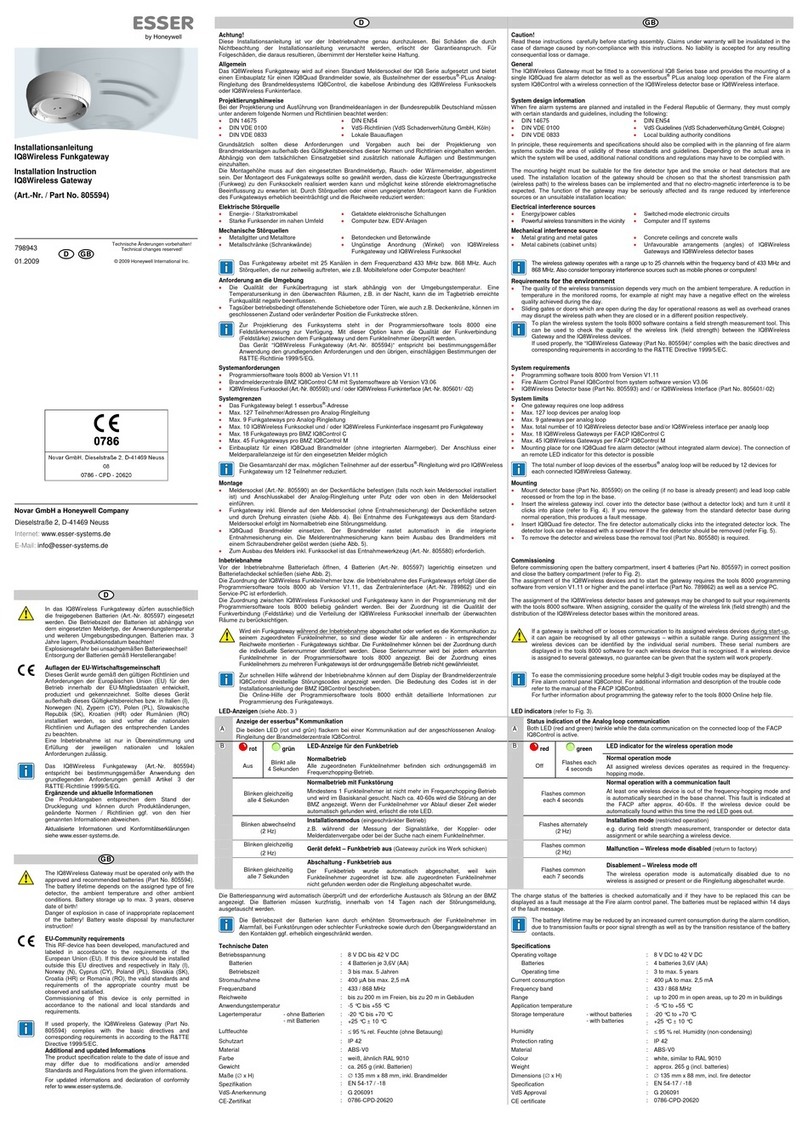Technologies SPX5 User manual

SPX5 – INDUSTRIAL GATEWAY
User Manual

IZI Technology Inc, 3651 Pegasus Dr. Ste. 117 Bakersfield, CA 93308 USA.
Tel: 661) 412-3494 -- email: [email protected]
www.izitechnology.com
Contents Table
Product Capabilities. ........................................................................................................................... 2
Hardware Installation .......................................................................................................................... 3
Power Supply Connector ..................................................................................................................... 3
Serial Ports Connectors ....................................................................................................................... 4
Serial Ports Configuration Switches ................................................................................................ 4
Ethernet............................................................................................................................................... 5
Indicator Lights. ............................................................................................................................... 6
Reset Push Button ............................................................................................................................... 6
Setting up the SPX5 for the first time ................................................................................................. 8
Operation and Configuration of the SPX5 ......................................................................................... 10
Data Base ....................................................................................................................................... 11
Module Configuration. .................................................................................................................. 12
Gateway Name and Description ............................................................................................... 12
Gateway Security Configuration ............................................................................................... 12
Ethernet LAN) and WiFi WLAN) Configuration ........................................................................... 13
Network Protocols Configuration ..................................................................................................... 16
Modbus TCP/IP Client Protocol ..................................................................................................... 17
Modbus TCP/IP Server Protocol .................................................................................................... 19
EtherNet/IP Tag Client ................................................................................................................... 21
NTP Protocol.................................................................................................................................. 24
Serial Protocol Configuration ........................................................................................................ 25
Modbus RTU Master Configuration .............................................................................................. 25
User Programmable Scripts ............................................................................................................... 28
Examples of Useful Lua Scripts ...................................................................................................... 28
Actions at Constant Intervals .................................................................................................... 28
Read and Write of the SPX5 Database values ........................................................................... 28
Math Functions over Database Values...................................................................................... 29
Availabel Objects in the SPX5 Scripting Language ........................................................................ 30
WEB HMI ........................................................................................................................................... 30
Appendix. .......................................................................................................................................... 34

IZI Technology Inc, 3651 Pegasus Dr. Ste. 117 Bakersfield, CA 93308 USA.
Tel: 661) 412-3494 -- email: [email protected]
www.izitechnology.com
Produ t Capabilities.
The SPX5 is and Industrial Wireless Communications Gateway that allows transferring data to and
from the internal memory to other devices via all the supported industrial protocols. It also allows
wireless communications using the Wi-Fi standard. By using the friendly WEB based configuration
tool, the user can configure reads and writes using all the available industrial communication
protocols. The SPX5 can also be programmed using a simple scripting language called LUA, allowing
data conversions as well as execute event based actions upon communication exceptions or data
value based. Values retrieved trough the communication protocols can be displayed in a WEB based
HMI Human Machine Interface) that allows monitoring the industrial process using Personal
Computers and Mobile Devices like tablets or smart phones.
Figure
1

IZI Technology Inc, 3651 Pegasus Dr. Ste. 117 Bakersfield, CA 93308 USA.
Tel: 661) 412-3494 -- email: [email protected]
www.izitechnology.com
Hardware Installation
Top and Bottom View
Right Side View
View from Behind
Figure
2. SP 5
Dimensions
.
Power Supply Conne tor
The SPX5 can be powered with a 9 to 48 Volts DC power supply and the maximum power
consumption is of 5Watts. The power supply connector is located on the top side of the
gateway and the terminals are shown of Figure 3. The FG terminal must be connected to
the field ground to avoid electromagnetic interference and allow all the over voltage
protections to operate properly.
Figure
3.
Power Supply Connector Terminals Distribution.

IZI Technology Inc, 3651 Pegasus Dr. Ste. 117 Bakersfield, CA 93308 USA.
Tel: 661) 412-3494 -- email: [email protected]
www.izitechnology.com
Serial Ports Conne tors
To connect the SPX5 to serial networks, the COM1 and COM2 connectors, shown on figure
4, are used. Terminals R- and R+ are used for transmit and receive in RS485 networks. In the
case of RS422 networks R+ and R- are used for reception whereas T+ and T- are used for the
transmission pair.
Serial Ports Configuration Swit hes
The SPX allows configuring Pull Up, Pull Down and termination resistors in the RS485/RS422
network. This configuration is done through the dip switches in the front of the equipment.
In Figure 5, the operation of the switches is shown. The recommended normal operation of
the SPX5 is having all switches OFF, however when the SPX5 is the first or last device on the
network, the termination must be switched to ON.
Figure
4.
Serial Network Conn
ector showing RS232/RS485 connections

IZI Technology Inc, 3651 Pegasus Dr. Ste. 117 Bakersfield, CA 93308 USA.
Tel: 661) 412-3494 -- email: [email protected]
www.izitechnology.com
COM
DIP
Function
SW
Ω
COM1
6
Pull High
On
1K
Off
100K
5
Pull Low
On
1K
Off
100K
4
Termination
On
120
Off
∞
COM2
3
Pull High
On
1K
Off
100K
2
Pull Low
On
1K
Off
100K
1
Termination
On
120
Off
∞
Figure
5.
Serial Port Configuration Switches
.
Ethernet
The SPX5 has a 10/100/1000 Mb/s capable Ethernet Port. This port supports all type of network
communications like Ethernet/IP and Modbus TCP/IP. This port is also used for configuring the
SPX5 using our WEB based configuration tool.
Indication
LEDs
for the
Ethernet Port
LED
Status
Description
Data
Verde)
Off
Blinking
No
Ethernet connection
detected. SPX5 is not
communicating trough the Ethernet Port.
Active data Communication trough the
Ethernet Port..
Speed Ambe
r)
Off
No
activity
On
Connected at
10 Mbps.
Blinking
Connected
a
t
100/1000 Mbps
Figure
6
. Ethernet
Port indication Lights

IZI Technology Inc, 3651 Pegasus Dr. Ste. 117 Bakersfield, CA 93308 USA.
Tel: 661) 412-3494 -- email: [email protected]
www.izitechnology.com
Indi ator Lights.
The SPX5 has two blocks of indicator lights shown on figure 7. The first block indicates Wireless
LAN communication status whereas the second indicates general status as well as serial ports
communication status.
The Wireless LAN communication status block indicates, using six LED lights, the signal strength
of the node with the lowest wireless signal quality. If all the signal quality LEDs are OFF, no nodes
are currently connected to the SPX5. The number of lighted LEDs indicates the quality of the
signal of the node with the worst signal quality, and the meaning of the number of lights can be
seen in Figure 7.
Figura
7
. Indicadores Luminosos del SP 5
The second block of indicator lights show the transmission and reception of the serial ports as well
as general and Wireless status. A blinking TX or Rx light for COM1 or COM2 indicates that data
transfer is happening on the respective port. A solid Rx or TX line indicates a faulty connection on
the respective port. Typically a solid light is associated with a mismatched polarity of the connection
or a misbehaving node on the network.
The WLAN indicator light shows if the Wireless LAN is activated and it is transferring data. A solid
WLAN indicator means that the interface is configured but no data is being transmitted. A blinking
light means that data transfer is happening. If the WLAN indicator is off, it means that the interface
is disabled.
A slow once a second) blinking RUN light means that the module is operating properly, while a fast
blinking 200 mSec) indicates firmware corruption and technical support must be contacted.
Reset Push Button
In figure 8, the reset push button is shown. This button is to reset the SPX5 security and to restore
factory default settings. If the button is pressed and hold for 5 seconds, all security settings
passwords), will be reset to a disabled security. This may be necessary if the user forgets the
administration password that is required to make configuration changes. After the security is
disabled the unit will play two tones using the internal speaker.

IZI Technology Inc, 3651 Pegasus Dr. Ste. 117 Bakersfield, CA 93308 USA.
Tel: 661) 412-3494 -- email: [email protected]
www.izitechnology.com
To restart the unit to factory defaults, the reset button must be pressed for 10 seconds. At this point
the internal configuration will be replaced with the factory default settings. The user may need to
do this if an invalid configuration is loaded into the module.
Figure 8
.
Reset Push Button Location
.

IZI Technology Inc, 3651 Pegasus Dr. Ste. 117 Bakersfield, CA 93308 USA.
Tel: 661) 412-3494 -- email: [email protected]
www.izitechnology.com
Setting up the SPX5 for the first time
To start working with the SPX5, it must be
powered by a 9V to 48V power supply and the
Ethernet port must be connected to the
configuration personal computer.
From the IZI Technology web site download
and install the SPX5 Browser. This application is
only supported in Microsoft Windows
Operating System.
http://www.izitechnology.com/support/spx5/
When the application is installed and run for
the first time, it will show all connected SPX5 on
the network.
Figure
9
. Con
necting the SPX5
Figure 10. SPX5 Browser windows.

IZI Technology Inc, 3651 Pegasus Dr. Ste. 117 Bakersfield, CA 93308 USA.
Tel: 661) 412-3494 -- email: [email protected]
www.izitechnology.com
The SPX5 Browser Shown in figure 10) is a simple to use software that allows you to detect SPX5
devices present on the network, change or assign a temporary IP to them, and allow upgrading the
firmware version of the devices.
In order to detect an SPX5 on the network go to the menu “Tools” 1) and choose “Firmware
Download” to upgrade a gateway firmware or “View Device Web Page” to configure a gateway on
the network. After choosing any of these options a dialog will present that will show all the detected
SPX5 devices on the network. When presented, the IP Address of the PC interface at which the SPX5
is connected to will be shown 2). This allows the user to determine what is the optimal IP that can
be assigned to the SPX5 in order to access it through the network.
For each detected SPX5 on the network, the SPX5 Browser, will show: Gateway Name, Serial Number
or MAC Address 3) SPX5 Configured IP Address 4), Temporary IP Address 7) and Firmware Version
5).
If the IP Address is shown in red, it means the IP Address of the gateway is not reachable from the
computer you are connected from. In that case you need either to change your computer IP Address
or assign a temporary IP address to the SPX5 gateway. To assign a temporary IP address to the SPX5,
right click over the gateway and select “Change Temporary IP Address”. After that, the temporary
IP change window 6) will be displayed. A new IP Address and network mask must be entered in this
window. If the new IP Address is on the same subnet as the PC, it will be possible to access the SPX5
Gateway for configuration or for firmware upgrade.
Once the SPX5 has an IP Address that is reachable from the PC, double clicking the shown gateway
will start the configuration or firmware upgrade process. In Figure 11 the main configuration web
page of the SPX5 is shown.

IZI Technology Inc, 3651 Pegasus Dr. Ste. 117 Bakersfield, CA 93308 USA.
Tel: 661) 412-3494 -- email: [email protected]
www.izitechnology.com
Figure
11
.
Main configuration page of the SPX5
.
Operation and Configuration of the SPX5
The SPX5 is an industrial communication gateway that allows transferring value to and from its
internal database. Using any of the supported protocols, the information is read from a device and
copied in the internal memory of the SPX5. Then using another protocol that same information is
transferred to a different device.
The SPX5 also supports writing simple user scripts that allow conversion of data values or executing
logic upon communication events. There are three types of scripts available on the SPX5: Startup,
Continuous, and Fault. The Startup script is executed on startup every time the gateway cycles
power or after configuration changes). The Continuous script executes constantly during operation,
for this reason is important to make this script in an efficient way, to avoid interrupting
communications. The Fault Script is executed if an error is found on the Continuous Script.

IZI Technology Inc, 3651 Pegasus Dr. Ste. 117 Bakersfield, CA 93308 USA.
Tel: 661) 412-3494 -- email: [email protected]
www.izitechnology.com
Data Base
The SPX5 contains an internal Real Time Database. This database is used to hold values retrieved
using the different available protocols. This data can also be accessed by the protocols to be
transferred to a different device.
The Status web page of the SPX5 allows viewing the Database for troubleshooting or just to view
the values retrieved by the different protocols. The Status web page shown in Figure 12) shows the
database as an array of values with a user selectable Data Format and Byte Swapping. Table 1 shows
all the possible data types
Figure
1
2
.
SPX5 Database Visualization of the Status Web Page
.
NAME Range Description
INT16 DEC) -32,768 hasta +32,767) 16-bit signed integer in decimal format
UINT16 DEC) 0 hasta 65,535 Unsigned 16-bit integer in decimal format
UINT16 HEX) 0 hasta 65,535 Unsigned 16-bit integer in hexadecimal format
INT32 DEC) -2,147,483,648 to 2,147,483,647 32-bit signed integer in decimal format
UINT32 DEC) 0 to 4,294,967,295 Unsigned 32-bit integer in decimal format
UINT32 HEX) 0 to 4,294,967,295 Unsigned 32-bit integer in hexadecimal format
FLOAT32 2
-128
hasta 2
127
Representation in 32 bits where MSB is sign, 8 bits of
exponent and 23 of mantissa
.
BIN Utiliza las 16 posiciones de
memoria
Binary representation of data
Table 1. Different type of Database values representation.

IZI Technology Inc, 3651 Pegasus Dr. Ste. 117 Bakersfield, CA 93308 USA.
Tel: 661) 412-3494 -- email: [email protected]
www.izitechnology.com
The SPX5 database can be accessed from all the available protocols as well as from the scripts.
When accessed from any protocol, the addressing used is in 16 bit Words, whereas when
accessed from the scripts, it is addressed as 8 Bit Bytes. What this means is that typically,
database addresses entered in the scripts correspond to double the number of the addresses
entered in the protocol configuration screens.
Module Configuration.
All the SPX5 configuration is made through the Configuration web page of the SPX5. Of Figure
13 the main view of the configuration web page is shown. On the left all the possible
configuration items are shown, whereas on the right the specific configuration for the chosen
item is entered. The Items shown on Figure 13 Allow configuring:
1. General Gateway Configuration: Name and Description
2. Access Security
3. LAN Ethernet Port) and WLAN Wireless Interface)
4. Network Protocols
5. Scripts Edition
6. Web HMI Configuration
Gateway Name and Des ription
This option allows setting a name and a description of this specific SPX5 gateway. This
information is available in the status tab and the SPX5 Browser and allows the user to identify
individual SPX5 as well as quickly determining what its function is.
Gateway Se urity Configuration
The SPX5 allows configuring three levels of security, Admin full access), Hmiview Allows viewing
WEB HMI Screens), and HMIControl Allows viewing and controlling from HMI Screens). The
Admin user can setup the passwords for all three users. Each password must be larger than 8
characters.
Passwords are write-only, so once they are set there is no way to view what they were set to. Also
they are not stored with the gateway configuration.
After changing the passwords a reboot is required for the changes to make effect.

IZI Technology Inc, 3651 Pegasus Dr. Ste. 117 Bakersfield, CA 93308 USA.
Tel: 661) 412-3494 -- email: [email protected]
www.izitechnology.com
Figure
1
3
.
SPX5 Configuration Screen
Figura 13. SPX5 Security Configuration Screen.
Ethernet (LAN) and WiFi (WLAN) Configuration
The LAN interface Wired Ethernet) is always enabled. The user must configure the IP Address,
network mask and default gateway. The user must carefully choose these values to allow the
SPX5 gateway to communicate through the hardwired Ethernet interface.

IZI Technology Inc, 3651 Pegasus Dr. Ste. 117 Bakersfield, CA 93308 USA.
Tel: 661) 412-3494 -- email: [email protected]
www.izitechnology.com
The Gateway setting is required if the SPX5 will be accessing networks outside the wireless
WLAN) and wired LAN) sub networks. In that case, the IP of a router connected to the LAN
interface must be specified in the Gateway setting.
Figure
1
5
.
LAN Interface Configuration
The Wireless network can be enabled or disabled depending on the user requirements. The user
must specify the IP settings: IP Address, Network Mask and Gateway. It’s very important that the
settings for LAN and WLAN are in different subnets. Although a Gateway setting is present for the
WLAN, this is reserved for the future. At this point in time the network can be rerouted to other
subnets only through the LAN interface.
Figure
1
6
.
WLAN IP Settings configuration
DHCP Server Settings:
The WLAN interface supports a DHCP Server, useful to automatically set IP Addresses of mobile
devices attached trough the WLAN Interface. It is important to set the range of IP Addresses on
the same subnet as the WLAN Interface.

IZI Technology Inc, 3651 Pegasus Dr. Ste. 117 Bakersfield, CA 93308 USA.
Tel: 661) 412-3494 -- email: [email protected]
www.izitechnology.com
Wireless Settings:
In the Wireless Settings section it is possible to configure all the WiFi settings. Based on the
selected Topology AdHoc, Infrastructure, or Access Point) the possible options change. When
Infrastructure is selected, it is possible to use the Scan Network button to browse existing WiFi
Networks in the vicinity of the gateway. Based on that is possible to choose an existing network
and connect to it.
Figure
1
7
.
DHCP Server
Configuration

IZI Technology Inc, 3651 Pegasus Dr. Ste. 117 Bakersfield, CA 93308 USA.
Tel: 661) 412-3494 -- email: [email protected]
www.izitechnology.com
Figure 18
.
Wireless LAN
Configuration Sections
Depending on the type of encryption in the network the user will have to enter a Passphrase. The
Passphrase is the network encryption key and it must be 9 characters or longer.
MAC Address Whitelist:
When enabled, this option only allows devices with the entered MAC address to connect to the
SPX5. The friendly name is a guide for the user to enter the device that contains that MAC
Address.
Network Proto ols Configuration
At this moment there are four types of network protocols that can be configured on the SPX5:
Modbus TCP/IP Client, Modbus TCP/IP Server, Ethernet/IP Tag Based Client and NTP Network
Time Protocol). It is very important to indicate that all these protocols can be enabled at the same
time or even multiple instances of some of these protocols can be enabled at the same time. For
example it is possible to enable multiple Modbus TCP/IP Clients to more efficiently connect to
several Modbus Devices. Server protocols only support one instance at a time.
Every protocol added has a General Settings section where a name and a comments area is
available for the user to comment about the use of that specific protocol.

IZI Technology Inc, 3651 Pegasus Dr. Ste. 117 Bakersfield, CA 93308 USA.
Tel: 661) 412-3494 -- email: [email protected]
www.izitechnology.com
Figure
1
9
.
Protocol Configuration Screen
.
Modbus TCP/IP Client Proto ol
To configure the Modbus TCP/IP Client, the user must specify data transfer blocks or
commands. Each one of those data transfer blocks specifies a block of data that is transferred
to/from a Modbus TCP/IP device and to the SPX5 Internal database. Each one of those transfers
are executed automatically according to the specified poll time.
Figure 20 shows the “Protocol Settings” section of the Modbus TCP/IP Client Configuration. Three
values can be set in this section: 1. Time Out, 2. Retry Count, and 3. Back Off. The Modbus TCP
IP Client waits a ”Time Out” amount of milliseconds for a response. If a response is not obtained
in this time, the command will be retried “Retry Count” times. After this number of retries the
command is flagged in error. After an error, the Modbus TCP/IP Client will wait “Back Off” number
of seconds before polling that device again. A correct setting of these parameters avoids wasted
time in devices that are not present on the network.

IZI Technology Inc, 3651 Pegasus Dr. Ste. 117 Bakersfield, CA 93308 USA.
Tel: 661) 412-3494 -- email: [email protected]
www.izitechnology.com
Figure
20
.
Modbus TCP/IP Configuration. Protocol Settings Section.
After configuring the Protocol Settings, the user has to add Data Mapping Blocks or Commands.
This is done using the buttons on the Data Mapping Section. When a Command is added or edited,
the window shown in Figure 21 is shown. The Enable parameter selects the enable type of the
command being edited. The options are:
Disabled: The Command is never executed. This is used to disable commands that might not be
needed but the user doesn’t want to remove for future use.
Continuous: The command will be executed continuously according to the Poll Interval.
On Data Change: The command will be sent when its associated data changes. This only works for
write commands and allows improving the protocol throughput by only sending commands when
the data changes.
The Poll Interval parameter specifies how often, in milliseconds, this command will be polled. If
for example the Poll Interval is set to 100, the command will be executed every 100 milliseconds.
Figure
21
.
Modbus TCP Client Command C
onfiguration
Parameter 6) Device IP Address y Device Node Address, allows setting the address of the
Modbus TCP IP Server that the user wants to access with this command. The SPX5 automatically

IZI Technology Inc, 3651 Pegasus Dr. Ste. 117 Bakersfield, CA 93308 USA.
Tel: 661) 412-3494 -- email: [email protected]
www.izitechnology.com
routes
Modbus TCP/IP messages
through
the correct interface LAN or WLAN) depending on the
IP address configured here. If the IP address is not on any of the WLAN or LAN interfaces subnet,
then it is routed through the LAN default gateway. The Device Node Address is the specific
Modbus device inside the Server. Most Modbus TCP/IP Servers ignore this parameter and some
other use it to route to a different interface. Consult your Modbus Server User Manual to
determine the use of this parameter.
Modbus Function allows you selecting the Modbus function that you want this command to
execute. The available options are the 8 most commonly used Modbus functions.
The parameter 8 Device Modbus Address the user has to enter the 0 based Modbus offset of the
register that wants to be read or written. For example to enter Modbus address 40001, the user
needs to select function 3 Read Holding Registers and enter Device Modbus Address 0.
The parameter 9 SP 5 Database Address is the 16-bit word address of the SPX5 Database register
associated with this command. For read commands, the information will be copied in the
specified address. For write commands, this is the database location where the data will come
from.
Parameter 10 Register Count is the number of registers to read or write with this command. For
bit commands is the number of bits. For word commands, this parameter represents the number
of words.
Parameter 11 Data Swap allows selecting a byte swapping strategy. Because some devices that
implement the Modbus protocol use different byte alignments to represent its data, this
parameter allows two devices that use different alignment to communicate to each other.
Modbus TCP/IP Server Proto ol
Table of contents
Popular Gateway manuals by other brands

schmalenberger
schmalenberger FLUVO 27143 Operator's manual

Zoom
Zoom ZoomAir IG-4150 quick start
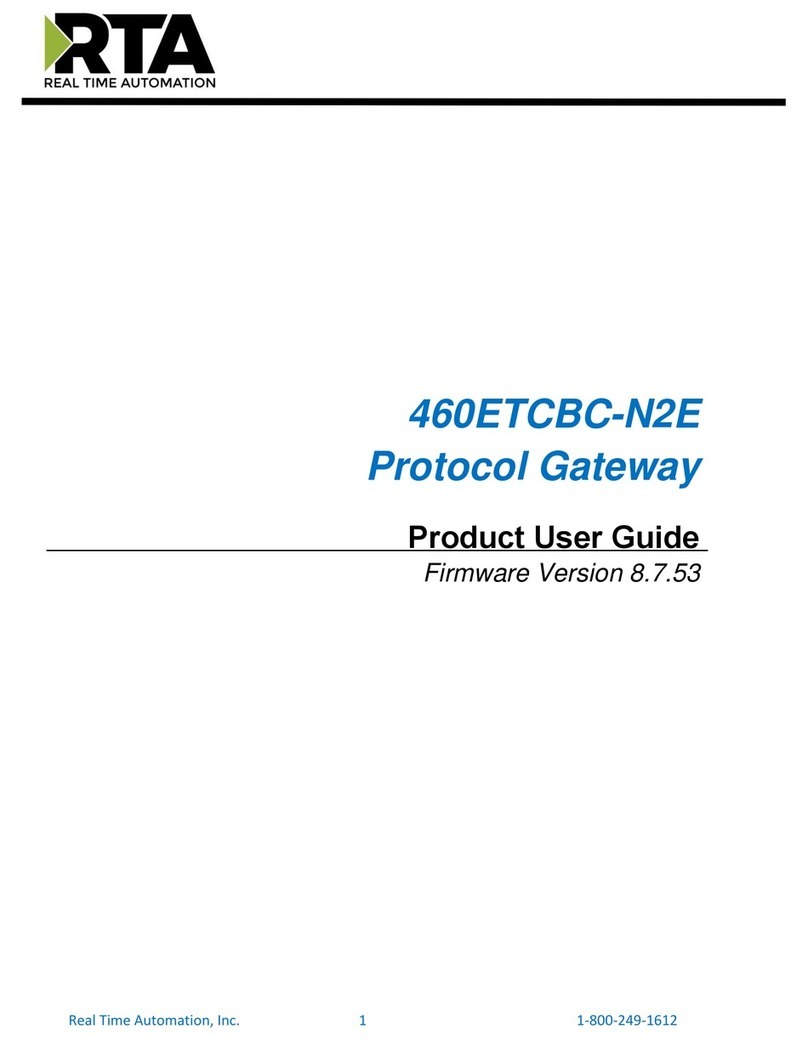
RTA
RTA 460ETCBC-N2E Product user guide

ZyXEL Communications
ZyXEL Communications AMG1001-T10A Specifications
Silicon Laboratories
Silicon Laboratories ZigBee RD-0001-0201 user guide

Netopia
Netopia Netopia 2240N-VGX Setup instructions
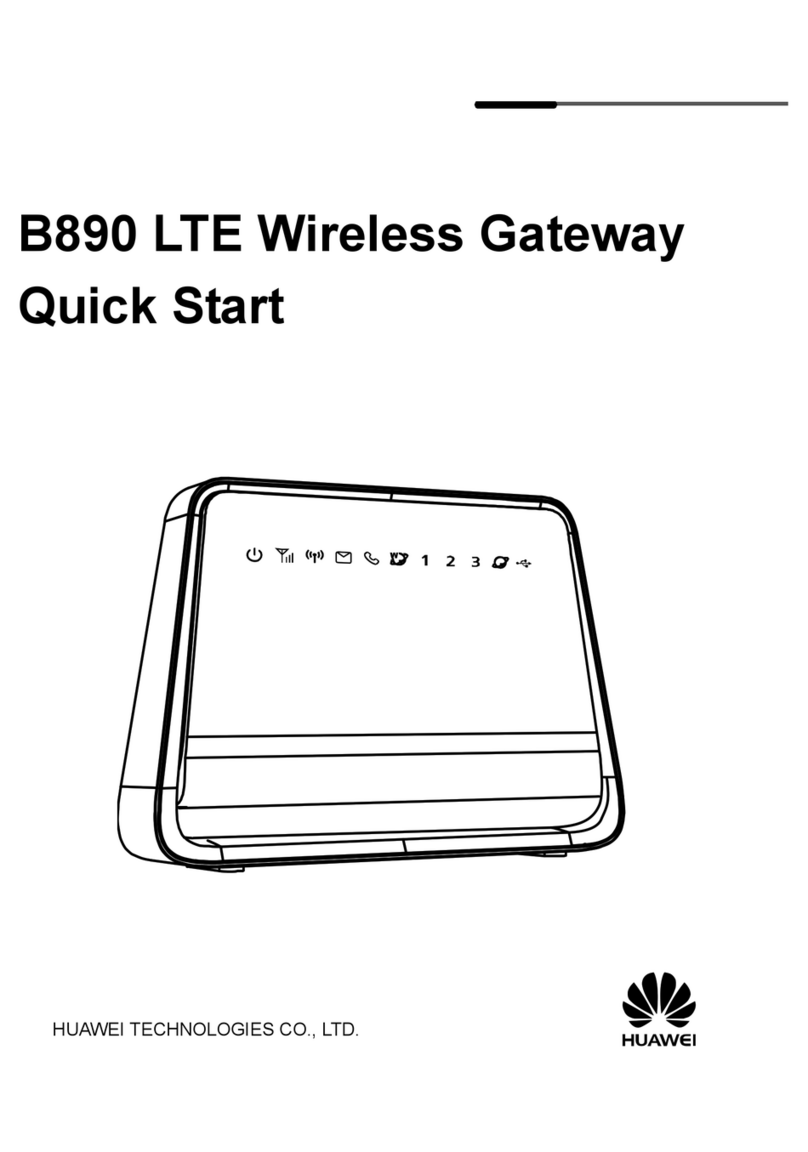
Huawei
Huawei B890 LTE quick start

Comtrend Corporation
Comtrend Corporation VR-3071 Series user manual

FieldServer
FieldServer ProtoCessor ProtoNode RER Series Startup guide
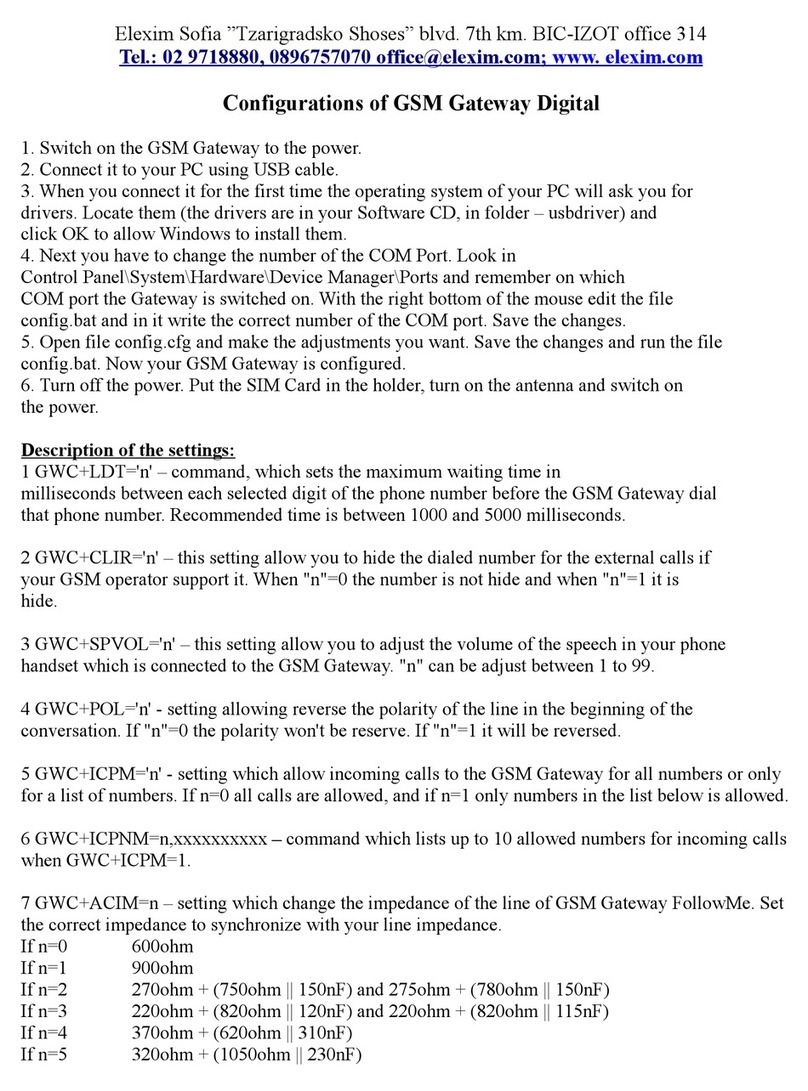
Elexim
Elexim FollowMeDigital quick start guide
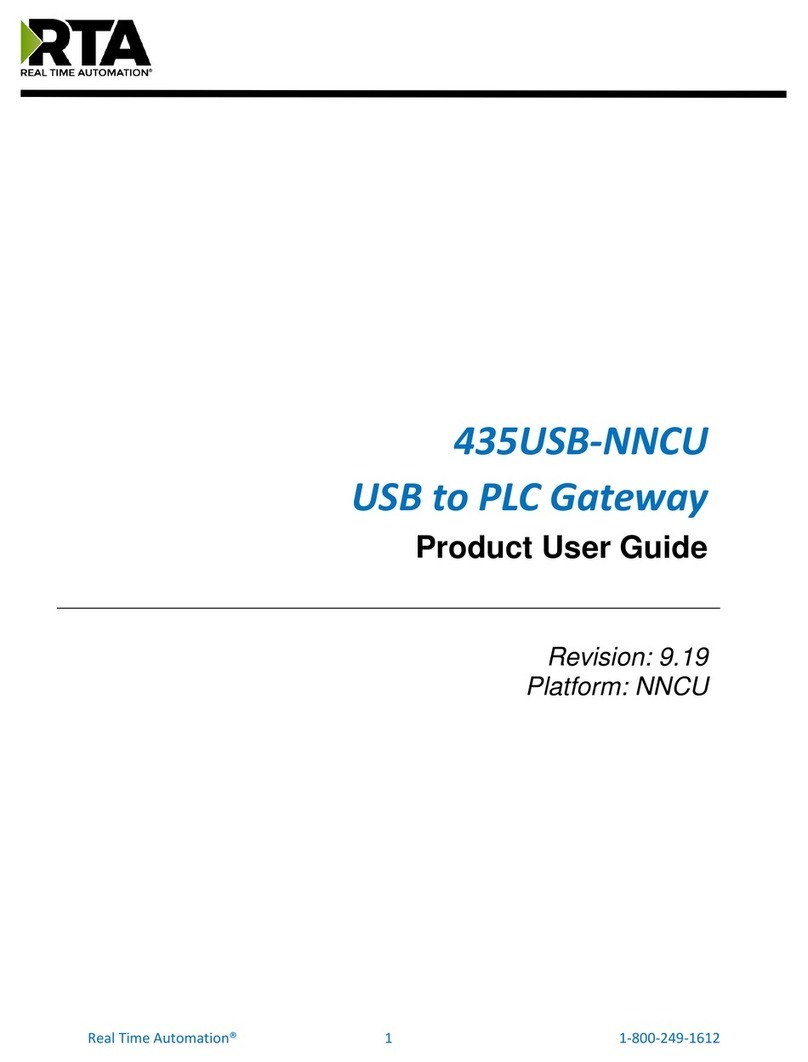
RTA
RTA 435USB-NNCU Product user guide

Honeywell Home
Honeywell Home resideo RNG5-STD Operating and installation instructions