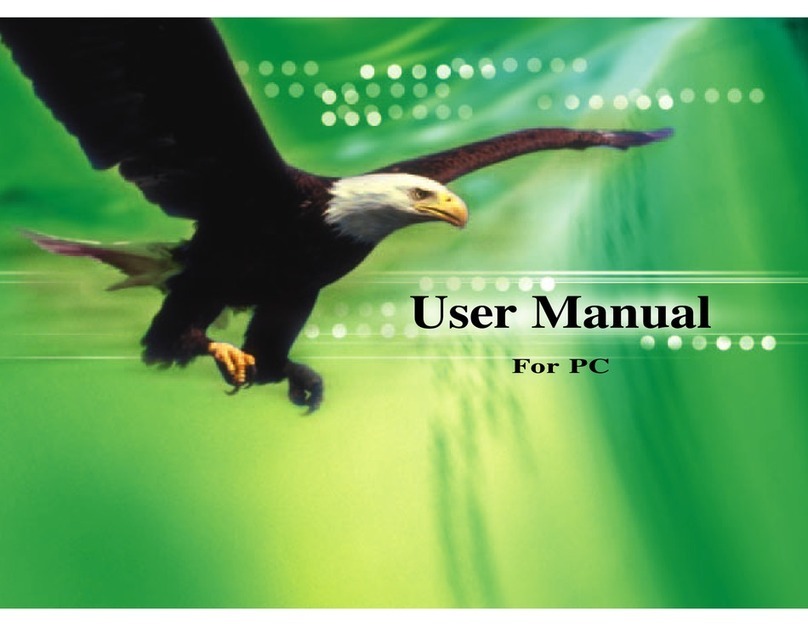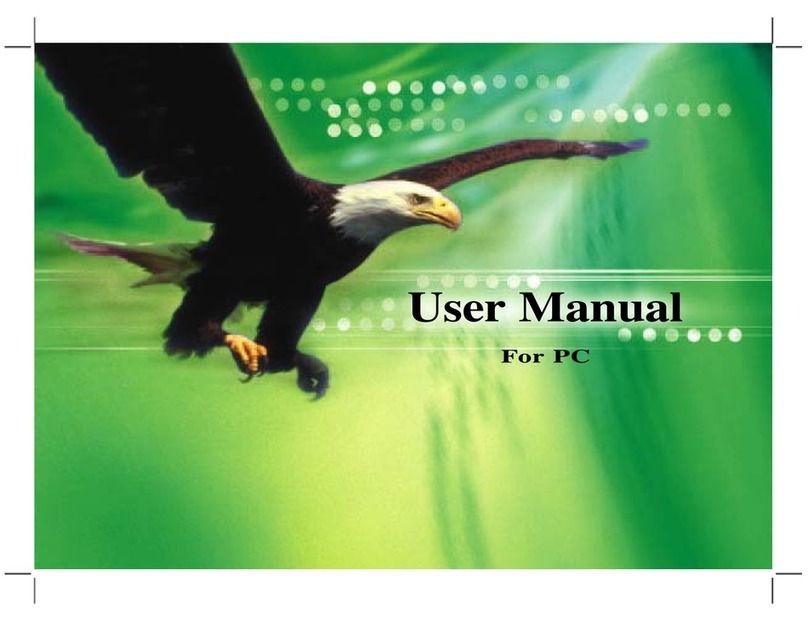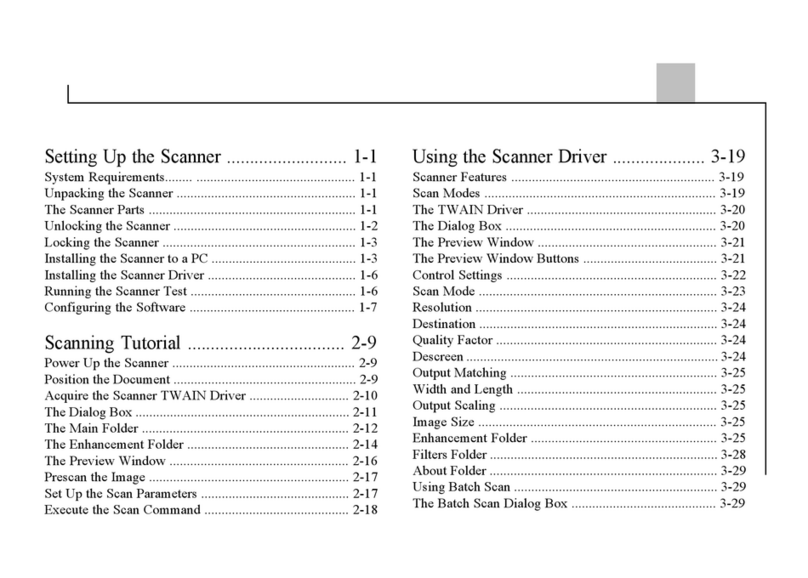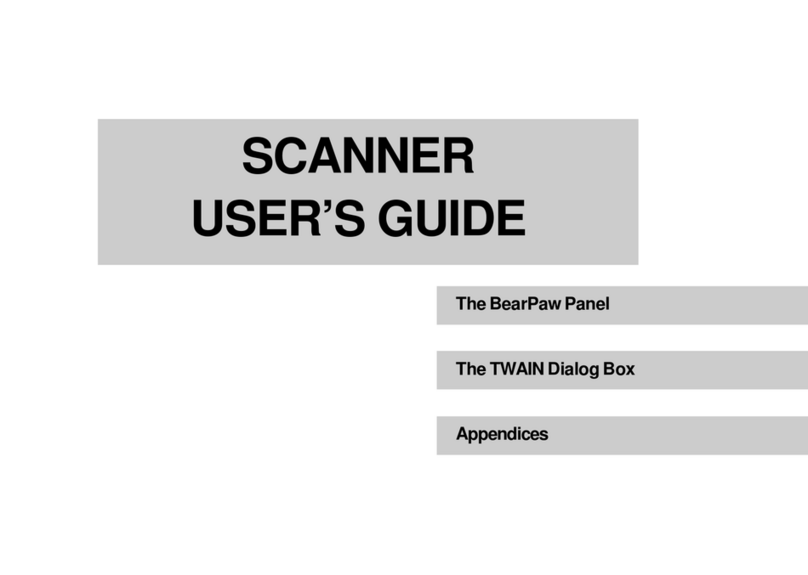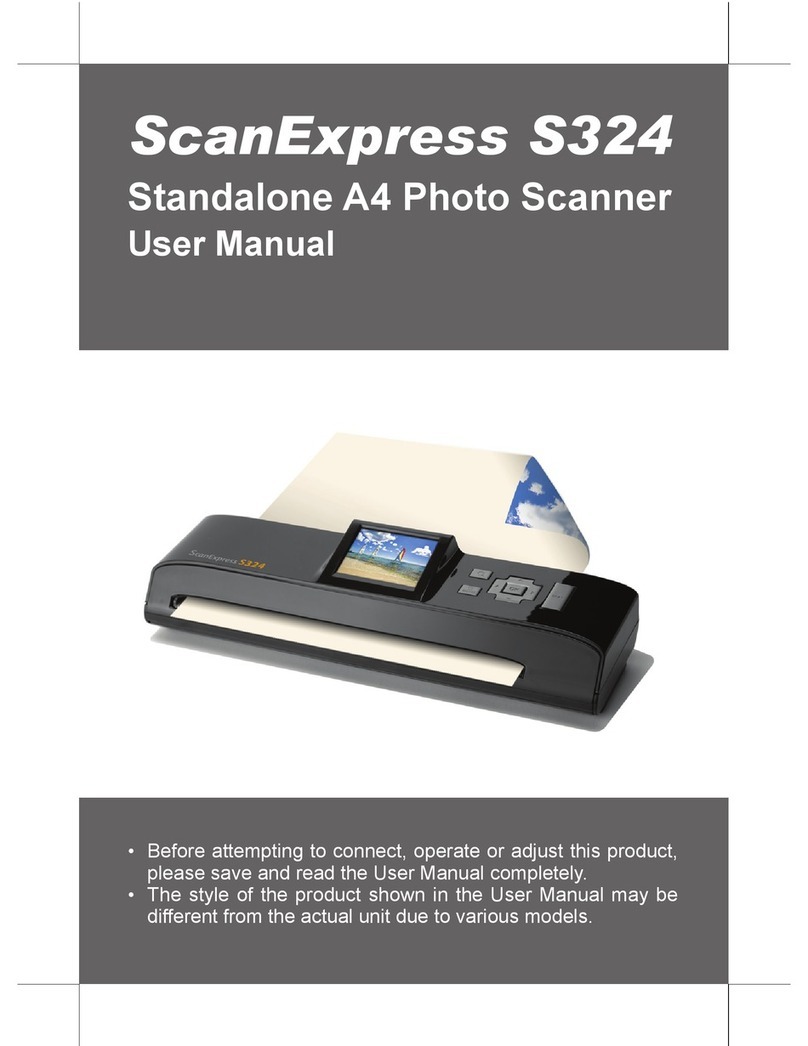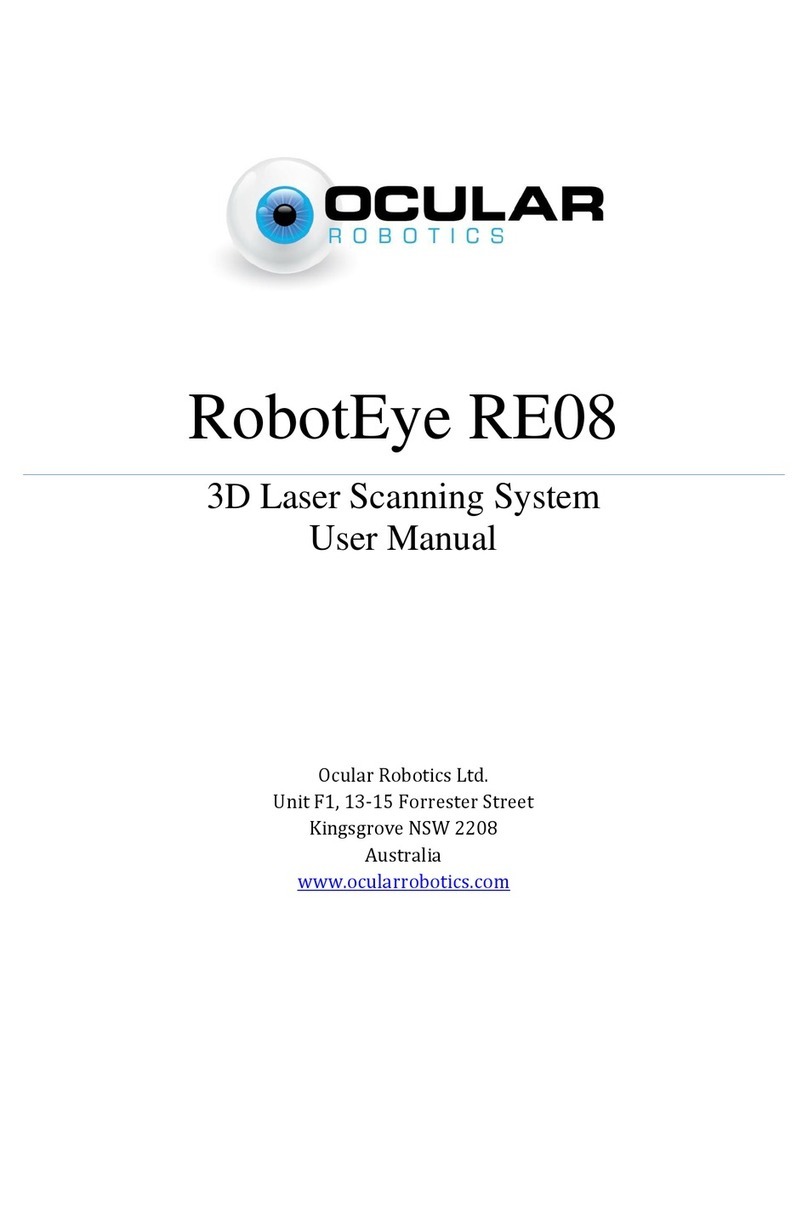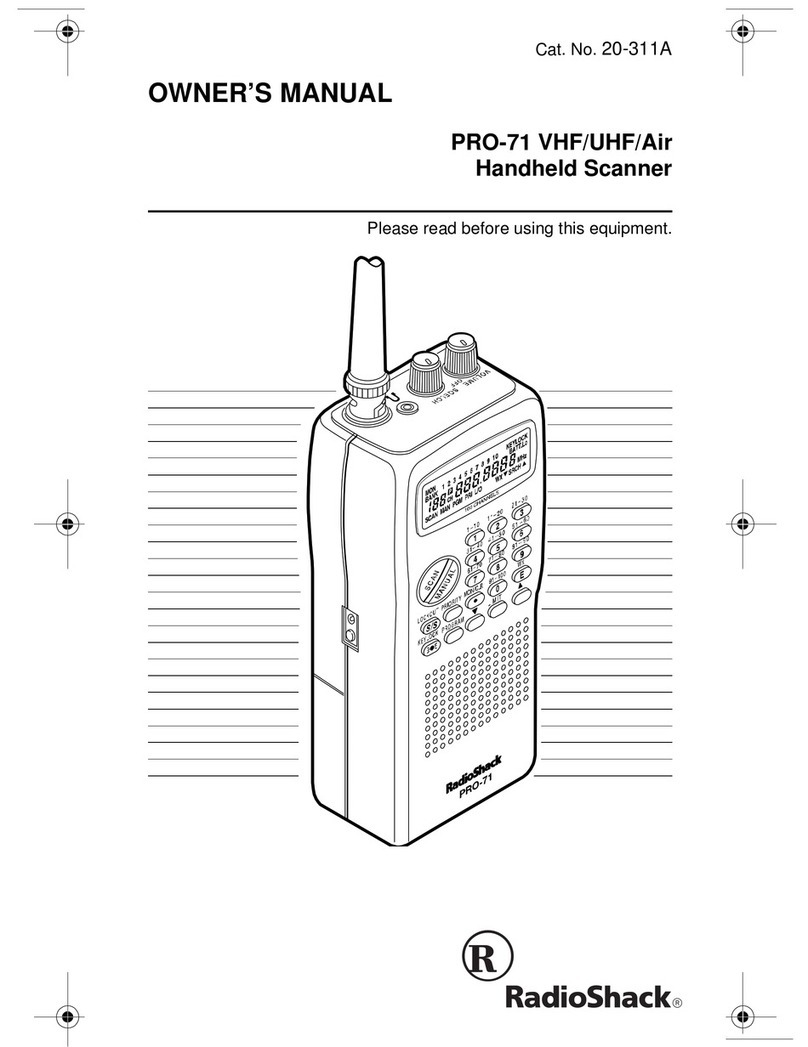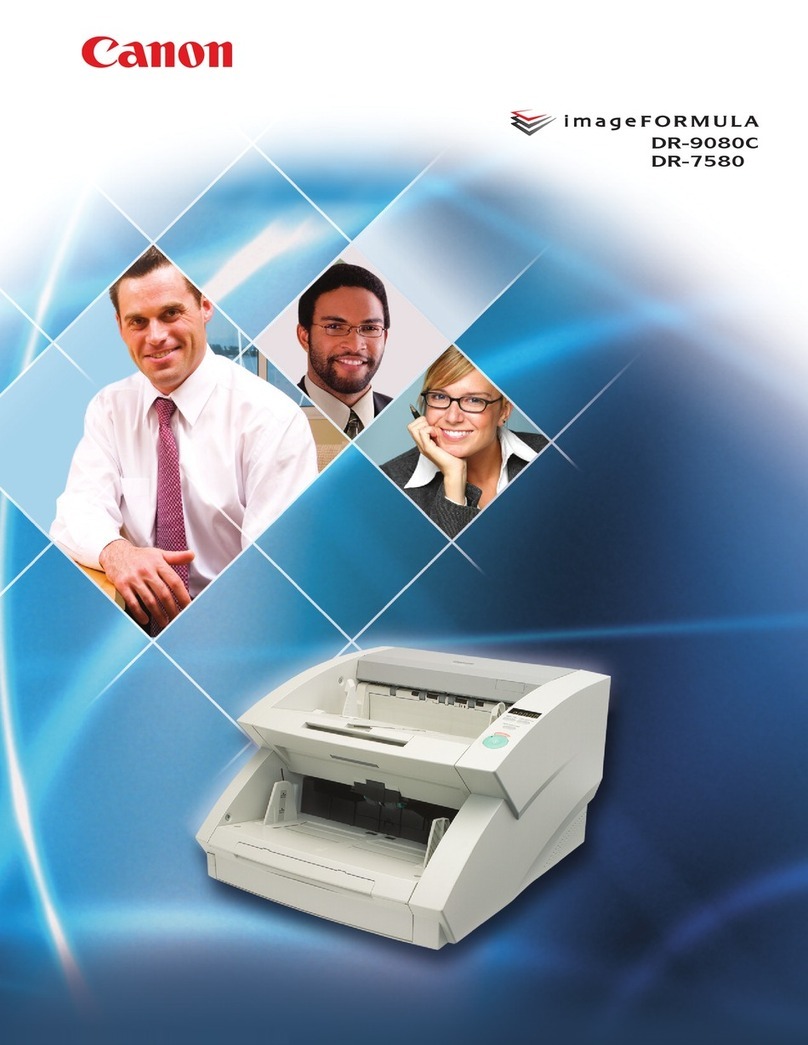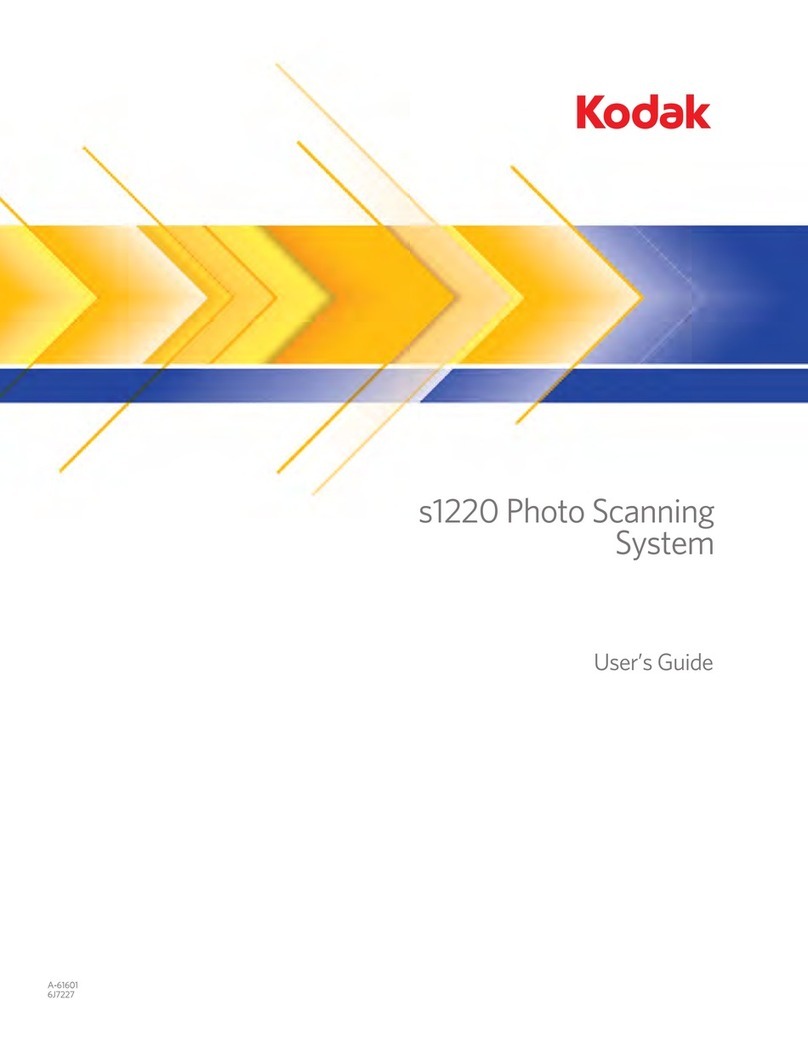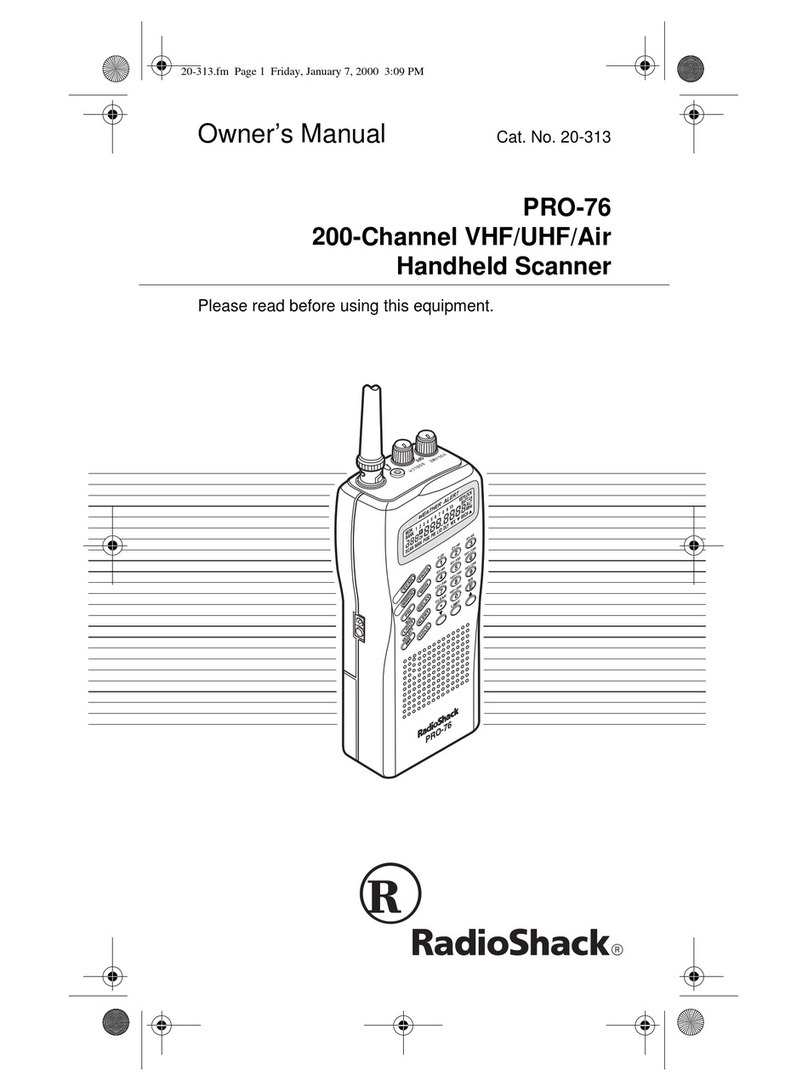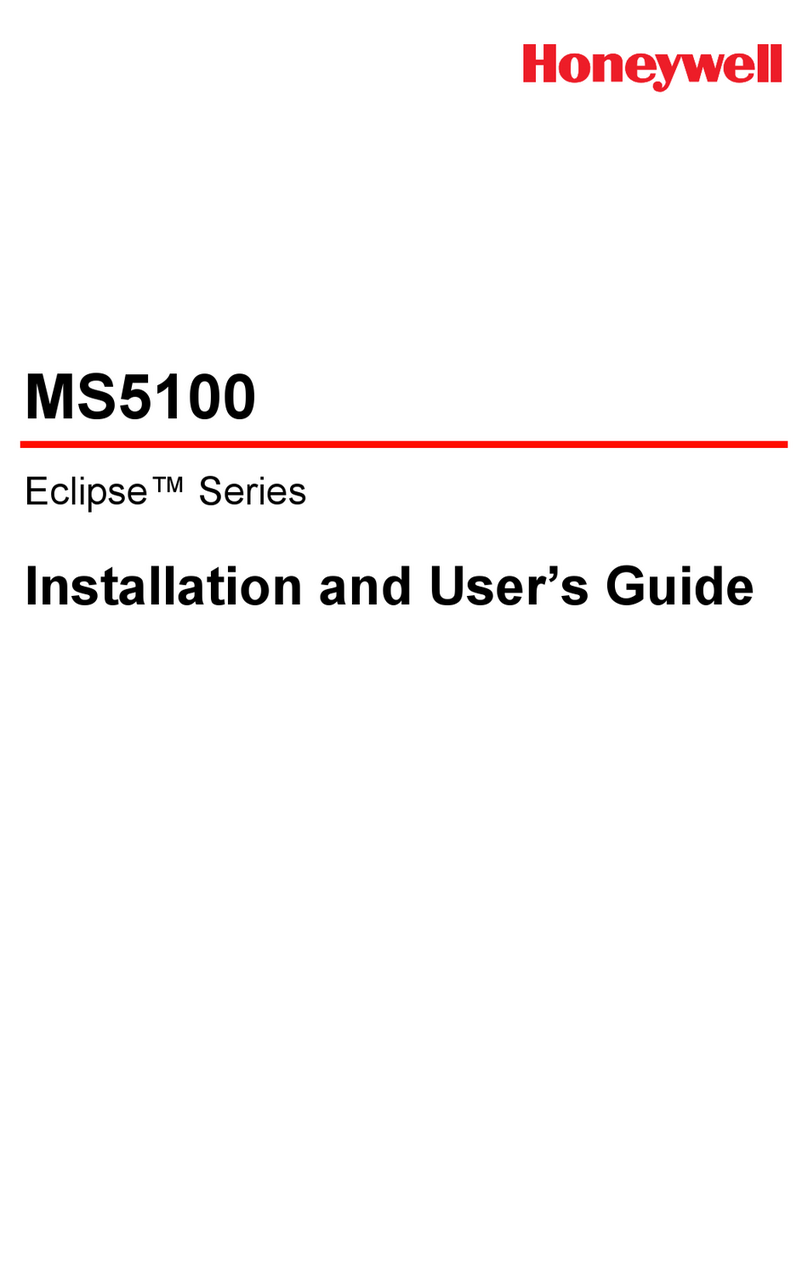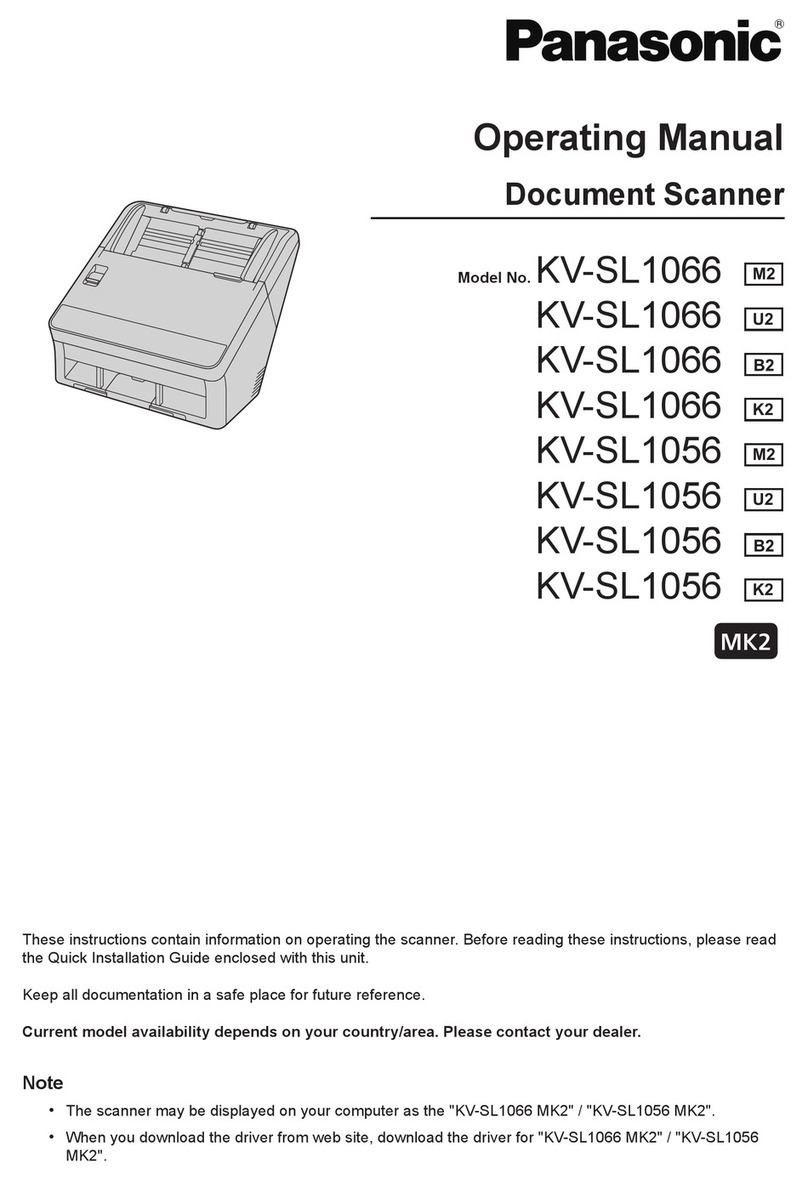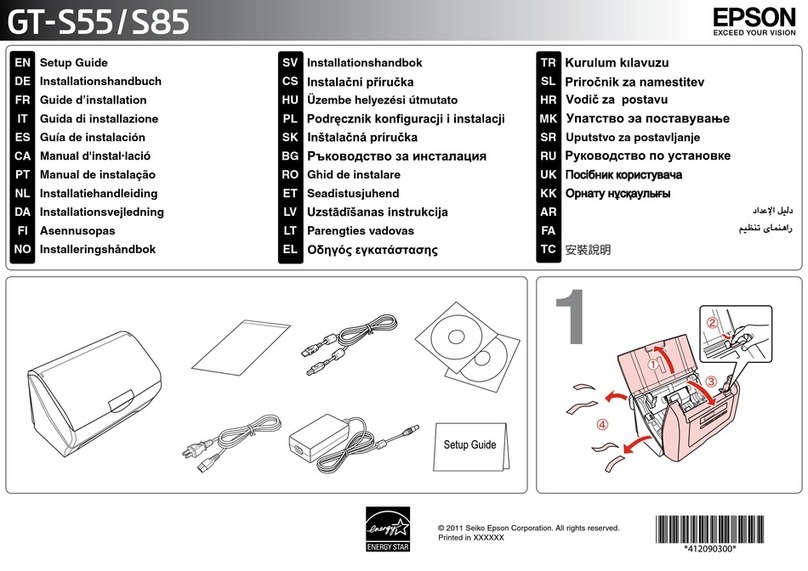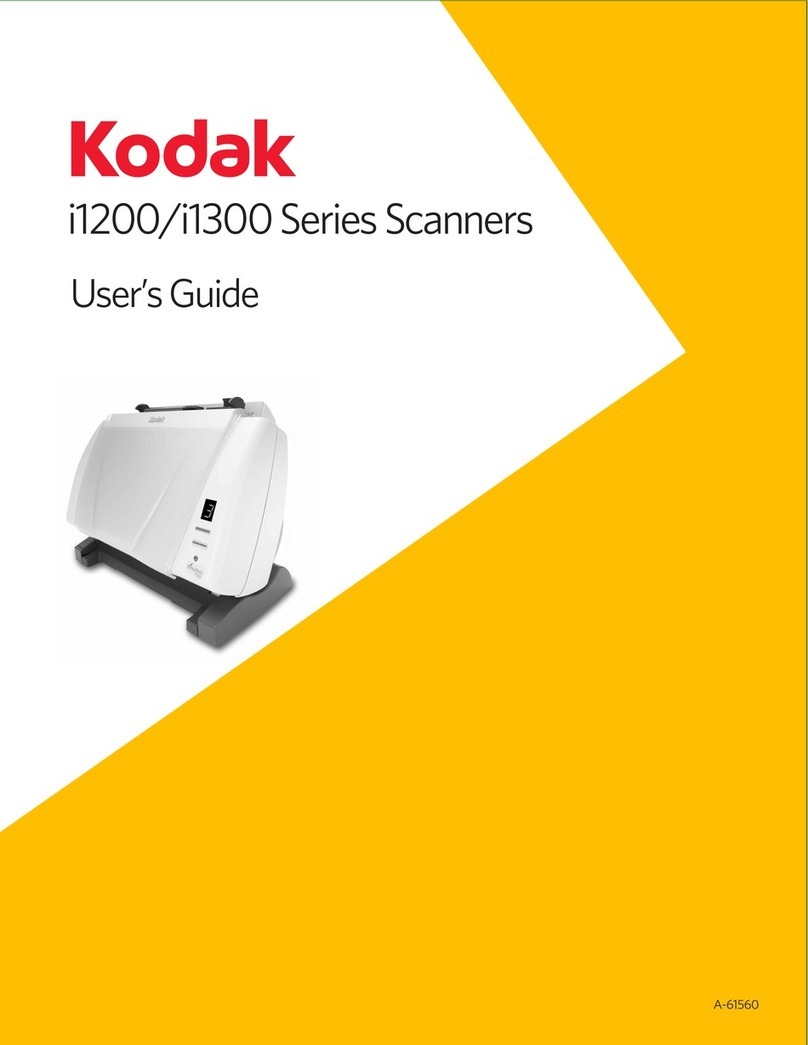14 15
E
Personal Style
Allows you to make changes to your system’s
startupscreen,wallpaper,systemlogo,icons,
cursor, screensaver,shutdownscreen,oreven
recover the default settings to the above men-
tioned items, by doing the following:
To change the startup screen, wallpaper, system
logo, screensaver,orshutdownscreen:
1. Place the document with the image you want to
scan face down on your scanner window glass.
2. Click on the Personal Style button and a drop
down menu will appear.
3. Click on the item you want changed and the
Statusand Progress Bar area will show its
progress. Upon completion, your system will
automatically update the system item you want
changed.
To change your My Computer, NetworkNeigh-
borhood, RecycleBin icon (empty and full):
1. Place the document with the image you want to
scan face down on your scanner window glass.
2. Click on the Personal Style button and a drop
down menu will appear.
3. Click on Icon and the following screen on the
rightwillappear.
4. Click on the icon you want changed and the
CroppingArea screen appears.
5. Use the Magnify button (+ and –) to zoom in or
out and move the cropping marks to your ideal
position.
6. Verify on the Previewwindow if the desired
image area has been selected.
7. Click on the Checkmark button and your
system will automatically update the system
icon you want changed. System will revert back
to the icon selection screen. To exit, click on
the “X” mark button or continue changing
another icon.
E-mail
To perform an E-mail, do the following:
1. Place the document with the image you want to
E-mail as an attachment face down on your
scanner window glass.
2.Click on the E-mail button. Status and
ProgressBararea will show E-mailing
progress. Upon completion, your system will
automatically load your default E-mail client
and place your scanned image as a JPEG file
format attachment.
To set your default E-mail client, refer to the
section Panel Settings.
This function was designed to work only with
Microsoft® Internet Explorer 4.0, Netscape®
Communicator4.5,Lotuscc:Mail8.2,Outlook,
Eudora®, AOL, Lotus Notes.
Make sure to setup properly your E-mail client.
Refer to the documentation that came with your
E-mail client or consult your system administrator
if any problem exists.
OCR
To perform an OCR (Optical Character Recogni-
tion), do the following:
1. Place the document with the images/characters
you want recognized face down on your
scanner window glass.
2. Click on the OCR button and the Status and
Progress Bar area will show OCR progress.
Upon completion, your system will automati-
cally load your default word processing
program and place your scanned document on
screenwith a DOC file format.
To enhance your overall experience, this function
was designed to work only with FineReader™
OCR.
Your default word processing program would
depend on the application software installed in
yourcomputer.