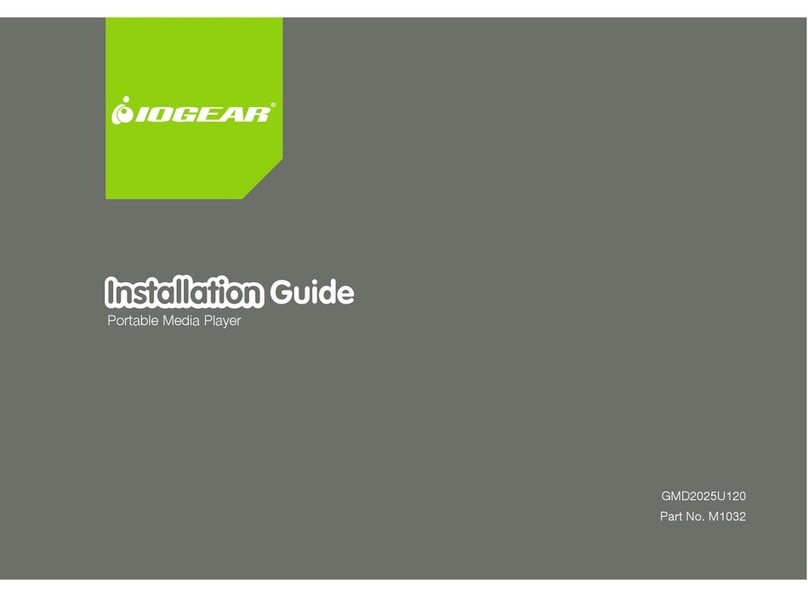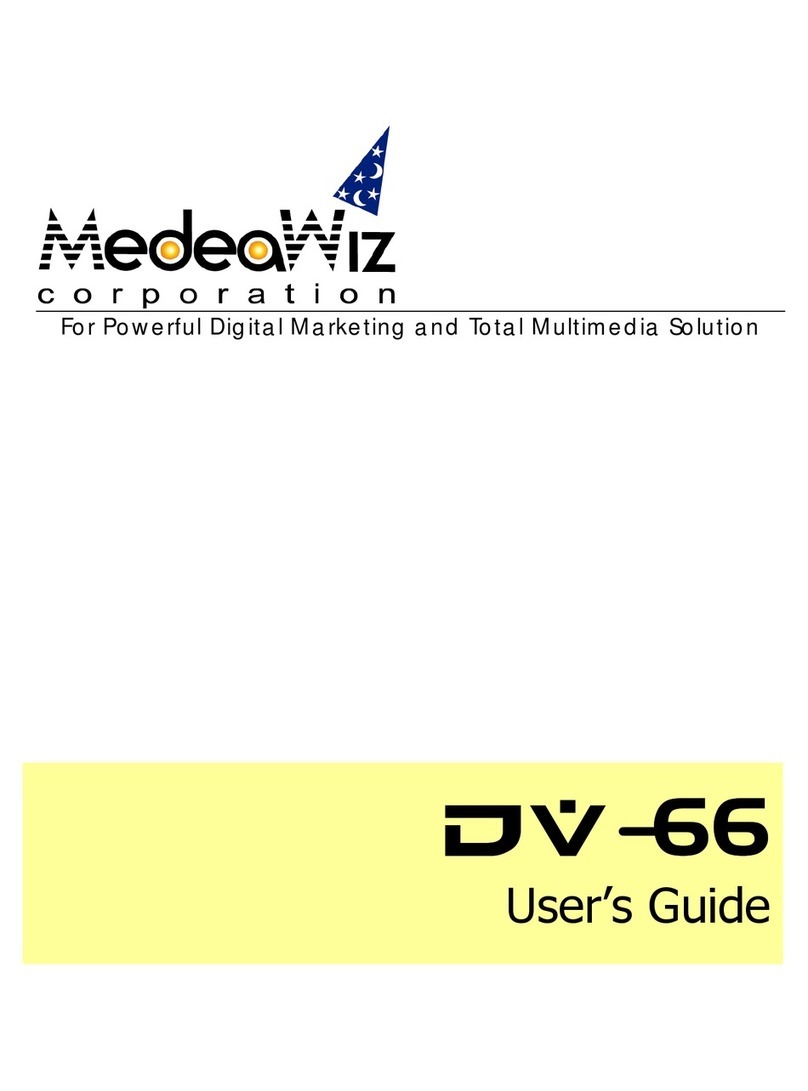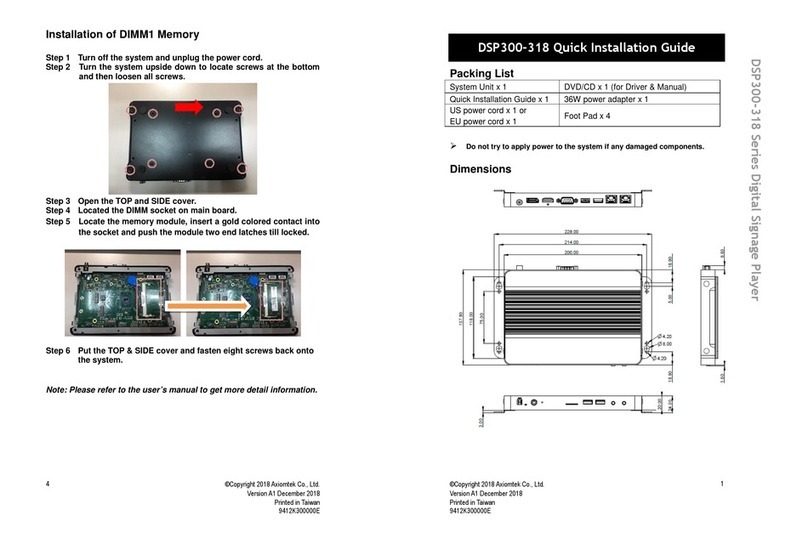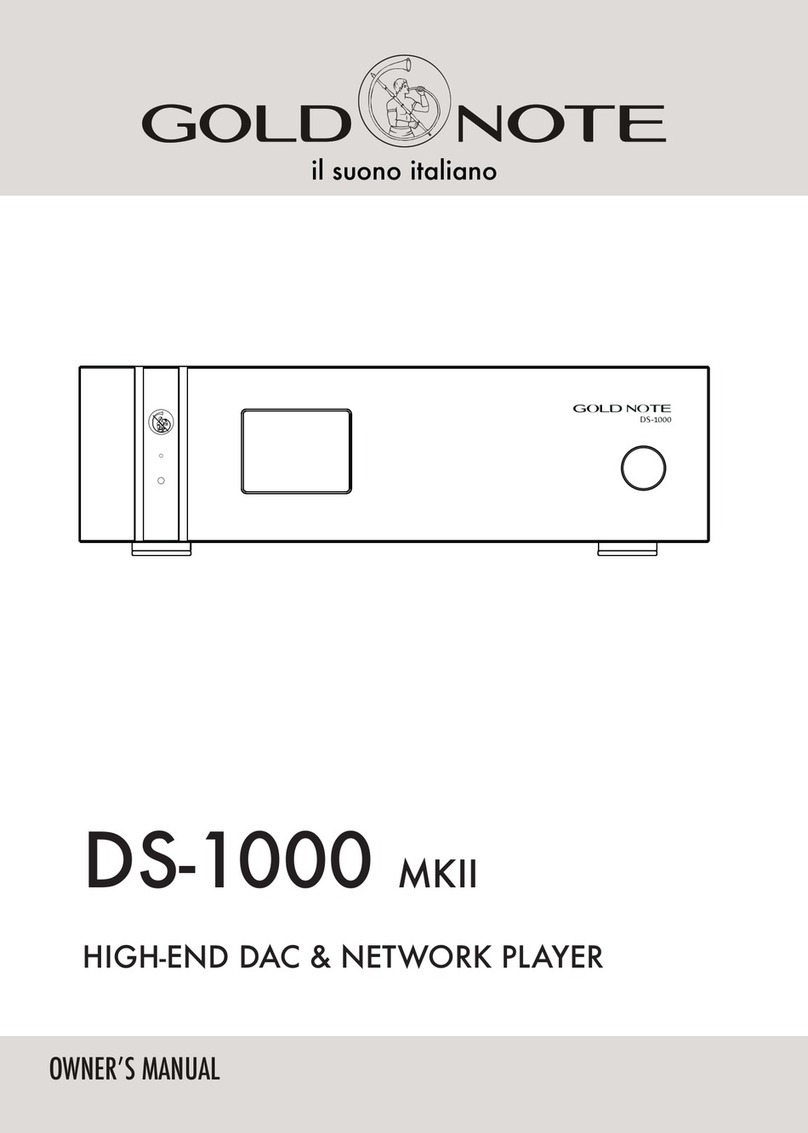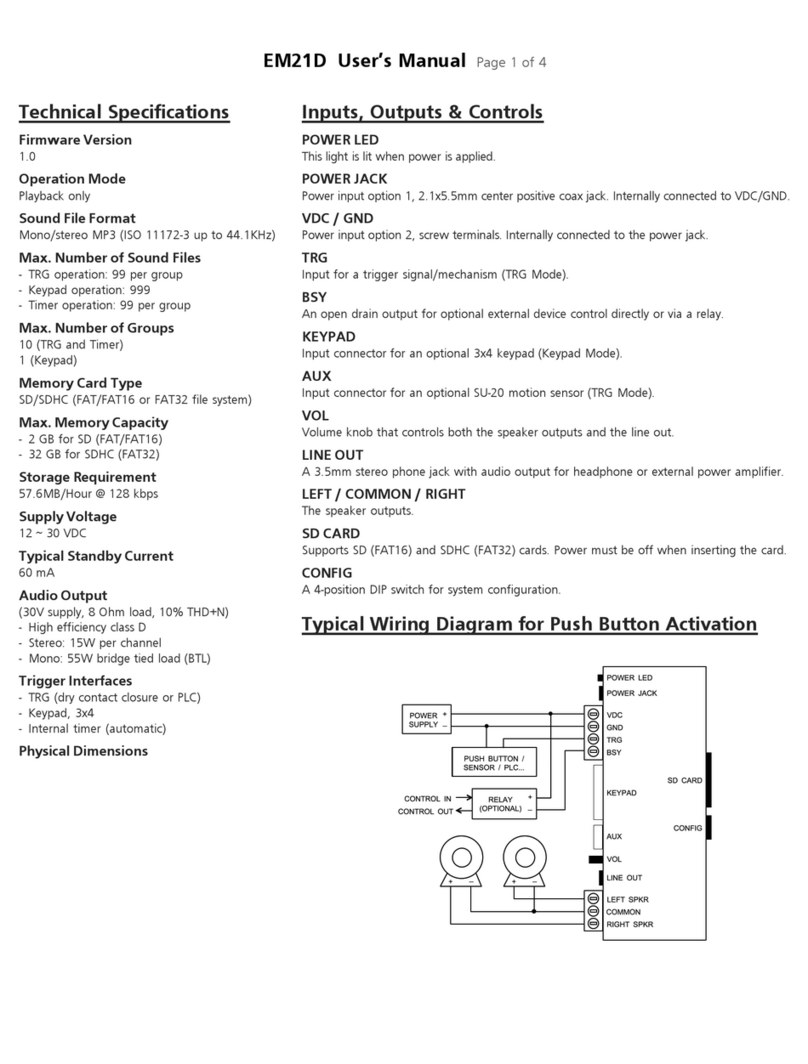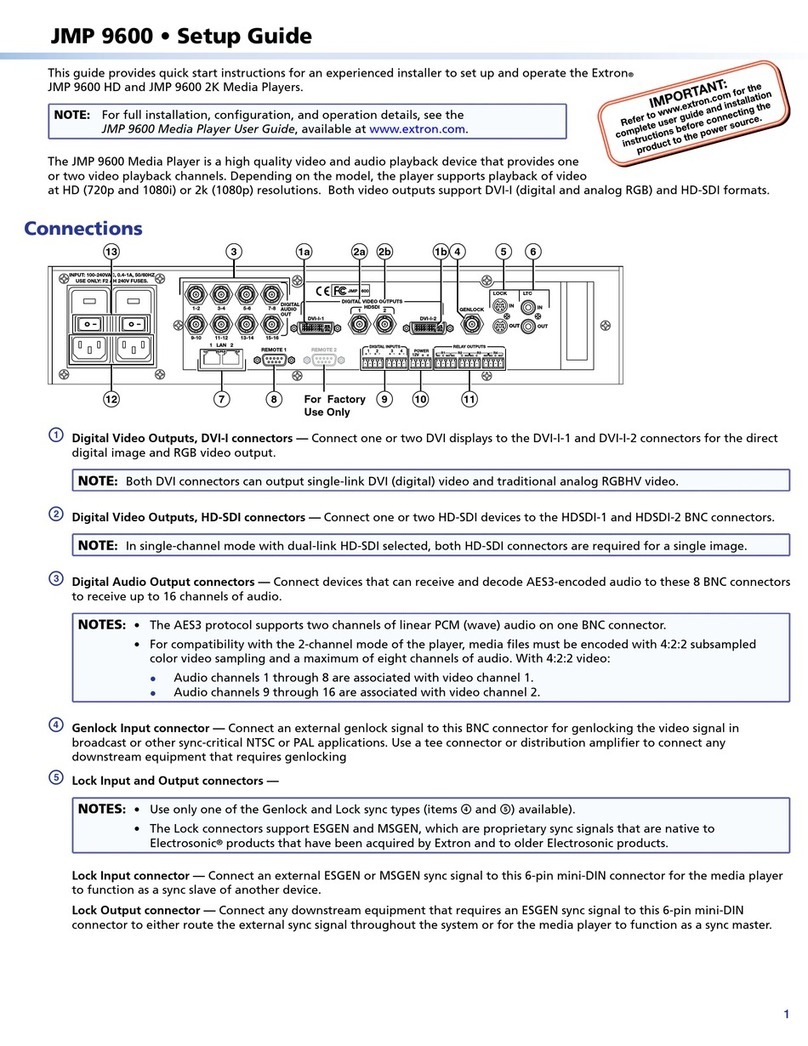Envoy Connect User manual

Page 1 Envoy Connect User Guide
Envoy Connect
User Guide
Last updated: September 2021
NOTE: This User Guide refers to Player Version T16 or
newer. Please refer to ‘Player Version and Serial
Number’ within this Guide to check the version of your
player.

Page 2 Envoy Connect User Guide
Envoy Connect
Quick Start Guide
Player Description:
On the front face of the Envoy Connect Player is the
speaker. Below that is the keypad with raised buttons.
The keypad has two rows of buttons. Upper left is the
volume up and down buttons. Upper middle is the
Bookshelf button. Upper right is the Sleep Timer button.
At the lower left of the keypad is the Back button. Lower
middle is the large round Power and Play button. Lower
right is the Forward button.
Sleep
Timer
Volume
Bookshelf
Back
Forward
Power &
Play
Micro USB
Micro SD
Headphones
Speaker

Page 3 Envoy Connect User Guide
Along the bottom edge of the Player is the headphone
socket on the left. The micro USB port is next to that in
the middle, and the micro SD card slot is on the bottom
right. On the back of the Player is a solar panel and
below that a printed label. A lanyard is attached through
the centre hole on the top.
Definitions:
- Press: means to briefly, but firmly, press the button
down and then release it immediately.
- Press and Hold: means to firmly press the button
down and then continue to hold it for a period (e.g.
press and hold the button for 3 seconds).
Button Descriptions:
Power and Play Button (Lower Middle Position):
- Power On: Press and hold for 3 seconds. Release
the button when you hear the chime. Note that the
Player will announce the current book title each time
it is powered on.
- Play/Pause: Press the same button to start playback.
Press again to pause playback.

Page 4 Envoy Connect User Guide
- Power Off: The Player will turn itself off after 2
minutes when playback is paused. When the Player
is paused you can also press and hold for 5 seconds
to turn it off manually. Note that the Player will
remember your last reading position after you press
Play.
Bookshelf Button (Upper Middle): Press to hear the
title of a book. Press again to choose a different book.
Press Play to begin listening to the chosen book.
Volume Up/Down Buttons (Upper Left): Press the
upper Volume button to increase volume. Press the
lower Volume button to decrease volume.
Back Button (Lower Left):
When playing a book:
- Press to Skip to Previous Heading.
- Rewind: Press and hold to move backwards through
the audio file. A beep will sound to indicate that you
are moving backwards in 30 second intervals.
Forward Button (Lower Right):
When playing a book:
- Press to Skip to Next Heading.

Page 5 Envoy Connect User Guide
- Fast Forward: Press and hold to move forward
through the audio file. A beep will sound to indicate
that you are moving forward in 30 second intervals.
Note: The Back and Forward buttons will not operate
when playback is paused.
Sleep Timer Button (Upper Right):
When playback is paused:
Press once to select 15 minute sleep timer. Press again
to select 30 minutes. Press a third time to select 60
minutes. Press a fourth time to turn Sleep Timer off. A
chime will sound to provide confirmation of each
selection.
Note: The Sleep Timer button will not operate during
playback.
Other Features:
- Stereo Headphone Jack (Bottom Edge, Left): Plug
headphones or external speaker into the bottom left
3.5mm audio jack. This will mute the Player’s
speaker.
- Micro USB Port (Bottom Edge, Middle)
- Micro SD Card Slot (Bottom Edge, Right)
- Charging: When shipped, the battery may only be
partially charged. Please fully charge the Player
before the first use. To do this, expose the solar

Page 6 Envoy Connect User Guide
panel on the back of the Player to direct sunlight for
up to 8 hours. For a faster charge, use a USB cable
to plug the Player into an active USB port on a
computer or a USB Wall Charger. This type of
charger plugs into a power point and has a USB slot
that you can plug the Player into. A chime will sound
when you connect the Player to the charger and the
LED will blink while charging. The LED will stop
blinking when the player is fully charged.
The battery will provide up to 10 hours playback time.
Suitable USB Wall Chargers:
Option 1:
Wall Charger with USB slot (use the USB cable
supplied with the Envoy Connect).
USB Slot

Page 7 Envoy Connect User Guide
Option 2:
Wall Charger with inbuilt cable and micro USB plug.
- Book Loading: Each player is shipped with a
Windows software utility called CELA Connect. This
utility can be found on the Player within a folder
called ‘System’. If you or someone you know has a
computer you can copy books onto the Player
manually, or you can use this software to download
books from CELA’s website and have them loaded
onto the Player for you.
For more information on how to use this software,
see the Additional Features section of this User
Guide.
Micro USB Plug

Page 8 Envoy Connect User Guide
Envoy Connect
User Guide - Additional Features
The following features are additional to those listed in
the Quick Start Guide.
- Volume Up: Press and hold to increase volume
rapidly. A double beep will sound when maximum
volume is reached.
- Volume Down: Press and hold to decrease volume
rapidly. A double beep will sound when minimum
volume is reached. Note that it is not possible to turn
the volume off completely.
- Volume Memory: The Player will remember your
volume setting, even if the Player is turned off.
- Bookmark: The Player will automatically remember
where playback stopped, even if the Player is turned
off. It will resume playback from that position when
pressing the Play button.
- Skip to Beginning: If you press the Back button
when playing the first section of a book, it will skip
back to the beginning of the book and resume
playback.
- Skip to End: If you press the Forward button when
playing the last section of a book, a chime will sound
to let you know there is no ‘next section’and
playback will resume.

Page 9 Envoy Connect User Guide
To Delete a Book:Press and hold the Bookshelf and
Volume Up buttons together for 5 seconds. You will
hear a single beep each second, followed by a final
series of beeps in quick succession to confirm the
deletion. Keep holding the buttons down until the
series of quick final beeps has ended.
Note: If you release the buttons before the final
confirmation beeps the book will not be deleted.
- Turn Off Sleep Timer: Press and hold the Sleep
Timer button for 2 seconds until you hear the
confirmation chime.
- Auto Power Off: If playback is paused for more than
2 minutes, the Player will turn itself off. This avoids
the need to turn off the player manually. Note that the
Player will remember your last reading position.
- Battery Status Indicator: When the player is in
Pause mode, you can press and hold the Back button
to hear beeps that indicate battery level. If the player
emits 1 beep, the battery level is low and should be
recharged. If the player emits 2 beeps, the battery is
at medium level and you can continue to use the
Player. If the player emits 3 beeps, the battery is fully
charged (over 75%).
- Low Battery Warning: The Player will emit a ‘Low
Battery’warning chime when battery capacity drops
below 30%. It is important to charge the player at this
point. The Player will continue to chime every minute

Page 10 Envoy Connect User Guide
until it turns itself off when the Battery level is too low.
The Player will remember your last reading position.
- Audio Indicator: The Player will emit various beeps
or chimes to provide audible confirmation of a button
press, player action or warning. For example:
•Power on and off (except for Sleep Timer off)
•Battery level, including low battery warning
•Volume minimum and maximum
•Rewinding or Fast-forwarding
•Last section in book
•Book deletion
•No books on the Player
•Sleep Timer settings
•Unable to play book
•Connecting or disconnecting from a wall charger
•Connecting or disconnecting from a computer
•Micro SD card insertion or removal
- LED Indicator: The green light above the Play button
provides visual information about the Player’s current
operational state. For example:
•Green light means the Power is on
•Blinks quickly when playback is paused

Page 11 Envoy Connect User Guide
•Blinks slowly to indicate charging via USB cable
•The light will always flash if the Battery level is low
•Blinking during playback means the Sleep Timer is
on. It will also blink while rewinding or fast-
forwarding
- Micro SD Card: You can add to the 8GB internal
memory capacity by inserting a micro SD card (up to
128GB) into the slot on the bottom right. Ensure the
micro SD card is inserted correctly. The card is
inserted correctly when it is turned over so that the
ridge on the top face of the card is facing down. The
long straight edge of the card will be facing to the
right, and the ‘jagged’edge facing to the left. Don’t
use excessive force, it will insert easily when it is the
right way around. Be careful when ejecting the card
as it may ‘spring out’quickly and be lost.
- USB Computer Connection: Connect to a computer
by inserting the supplied micro USB plug into the
middle port on the bottom edge of the Player. Use
this connection for loading books and charging the
Player.
Note: To load books the Player must be turned off
before it is connected to your computer. You cannot
load and play books at the same time.

Page 12 Envoy Connect User Guide
- Ensure the micro USB plug is inserted correctly with
the two small ‘prongs’on the plug facing down. Don’t
use excessive force, it will insert easily the right way
around. The Player will appear as an external drive
on your computer. If the Player has a micro SD card
inserted, this will also appear as a second external
drive on the computer.
- Manually Loading Books: Audio content can be
copied onto the Player from a computer using the
micro USB port or a micro SD card. When preparing
content for the Player on a computer, place all the
audio files for a book into a single folder on the
Player’s drive. You must have one separate folder for
each book. You may have up to 999 different folders
(books) and 999 audio files in each folder. The audio
files are played in the order that they are loaded onto
the Player –it does not re-order or play them
according to the file names. For this reason, when
preparing books on your computer, ensure the audio
files within each folder are pre-sorted by name. For
example, the first file within a folder could be named
001.mp3, the second file would be 002.mp3 and so
on. Finally, load your pre-prepared book folders onto
the Player in the order that you want them listed on
the Player’s bookshelf.
Note that the player has these requirements:
•Maximum Folder Name length is 58 characters
•Maximum File Name length is 185 characters

Page 13 Envoy Connect User Guide
- Book Loading Software: Each player is shipped
with a Windows software utility called CELA Connect.
If you or someone you know is a computer user, this
utility can simplify downloading books from CELA’s
website and correctly load them onto the Player for
you. This software is contained within the System
folder when you view the Player in Windows Explorer.
Simply run it to install CELA Connect on your
computer. When you install it, the software will
provide further instructions. A detailed CELA Connect
user guide can also be found in the Help menu of the
software.
- Player Version and Serial Number: Press and hold
both the Back and Forward buttons together when
playback is paused. The following information will be
voiced:
•Serial Number (e.g. 111000123)
•Player Type Number (e.g. Envoy Connect 123456)
•Firmware Version (e.g. T16)

Page 14 Envoy Connect User Guide
Troubleshooting:
- Player Won’t Turn On: Charge the battery by
exposing the solar panel on the back of the Player to
direct sunlight for up to 8 hours or, better still, use a
USB cable to plug the Player into an active USB port
for a faster charge. The internal rechargeable battery
is not user replaceable. If the player will not turn on or
charge, please reach out to the Contact Centre at 1-
855-655-2273 or help@celalibrary.ca.
- Cannot Play Book: Ensure that there are no empty
book folders. Check that all the audio files that make
up a book are contained within one folder. You must
have one separate folder for each book. Ensure the
audio files are supported and that no copy protection
(DRM) is applied. The Player supports the following
formats: wav, mp3, wma, ogg, flac, ape and aac-lc.
- Player Cannot Remember Last Reading Position:
Ensure that Folder Name lengths do not exceed 58
characters and File Name lengths do not exceed 185
characters.
- The Book Plays Out of Order: Check that the audio
files in each folder are sorted by name and have
been loaded in the order they are to be played.

Page 15 Envoy Connect User Guide
- Warning Chime: If the Player encounters a problem
it will emit a warning chime. Try playing a different
book. Check the format of the audio files.
- Player ‘Crashes’ or ‘Freezes’: Check that Folder
Name lengths do not exceed 58 characters and File
Name lengths do not exceed 185 characters.
- Player Reboot: If the Player is not responding to any
buttons, restart the Player by Pressing and holding
the Power/Play button for 10 seconds. The Player will
turn itself off and restart.
- Hardware Reset: If rebooting the Player does not
restart the Player, gently insert the end of a paperclip
into the small pin-hole on the back of the Player (at
lower left of the label) to press the internal Hardware
Reset button.
- Player Won’t Connect to Computer:Ensure you
are using the supplied USB cable. If you are using an
alternative USB cable, ensure that your cable is a
‘data-transfer’ USB cable and not a ‘charge-only’
USB cable.
- Cannot Insert USB Cable: Ensure you are using a
micro USB type-B plug, as supplied with the Player.
Ensure the micro USB plug is inserted correctly with
the two small ‘prongs’ on the plug facing down. Don’t
use excessive force. It will insert easily the right way
around.

Page 16 Envoy Connect User Guide
- Cannot Insert Micro SD Card: Ensure the ridge on
the top face of the card is facing down. The long
straight edge of the card will be facing to the right,
and the ‘jagged’ edge facing to the left. Don’t use
excessive force. It will insert easily the right way
around.
If Problems Persist:
- We want your experience using the Envoy Connect
Player to be the best possible. If you have any
questions or comments, please contact the Contact
Other manuals for Connect
1
Table of contents
Other Envoy Media Player manuals