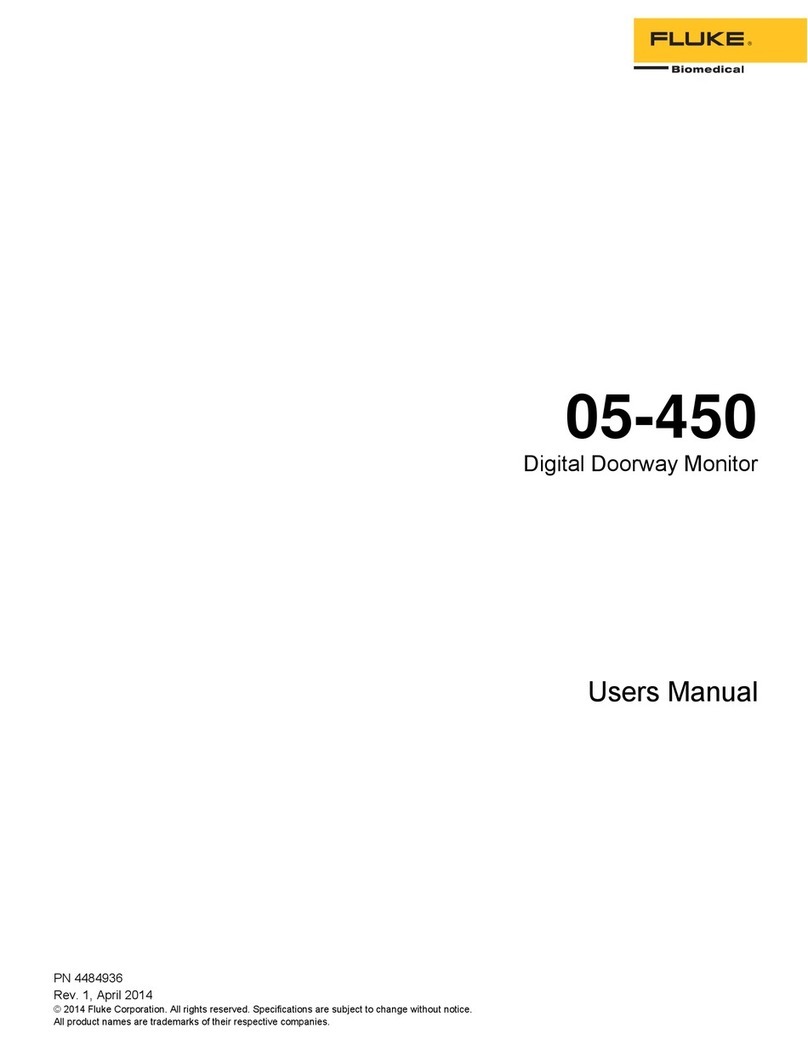TechTest RECOGNOIL User manual

Recognoil – User‘s Manual
Software version 2.2.1_2015-02-21
-
1
-
R
ECOGNOIL
Oil Layer Detector
TechTest s.r.o.
Na Studankach 782
C -551 01 Jaromer
http://www.techtest.eu
info@techtest.cz
Recognoil oil layer detector
User’s manual
EN
U
SER‘s
M
ANUAL

Recognoil – User‘s Manual
Software version 2.2.1_2015-02-21
-
2
-
INTRODUCTION
The Recognoil device enables the user to detect residual oil / grease
contamination on the surface of the material.
It can be used with almost all oil types and lubricant residues, which contain a
part of a synthetic compound. It is not suitable for very refined mineral oils –
these applications often require a fluorescence agent. The Recognoil device is
not suitable for use with silicone oil based compounds.
Recognoil integrates a source of UV radiation and a fluorescence detector.
Together with a personal computer, connected via USB, it is able to create,
evaluate and to display the surface’s detected properties within a few
seconds.
The Recognoil Software is designed to run on Microsoft® Windows™ XP, Vista,
7 and 8 machines.

Recognoil – User‘s Manual
Software version 2.2.1_2015-02-21
-
3
-
1. UICK START
This short introduction chapter assumes that you have the Recognoil detector drivers and
Recognoil Advanced / Professional SW installed on your TabletPC / PC. Otherwise, please
skip this chapter and proceed to page 7.
1) Connect the USB cable to the device. Please
use microUSB adapter if necessary.
2) Run the software using a desktop icon / Start
menu icon / Program list called „Recognoil
V2.2.1“.
3) After a successful initialization, hold approx.
2 seconds the device trigger to activate quick
LIVE mode with which you can scan the
surface while moving the device.
4) Or you can click the trigger shortly to
activate the PHOTO mode. This mode
requires you to hold the device on one place
3 to 5 seconds after touching the trigger
again. After that a double beep is played,
marking the scanning complete.
5) Please note that the detected surface must
be disposed of any dust particles. Please use
dry compressed air, preferably pressurized
cans for electronics cleaning.
6) The most important value is the mean
detector output value, where a smaller value
shows cleaner surface, while bigger numbers
mean bigger oil contaminations. The values
does not have any units, it serves for
comparative purposes.
7) The displayed surface is approx. 12x18 mm.
You can adjust the contrast (limit) by moving
the slider control.
8) The data can be immediately exported as a
BMP / JPEG / GIF using the second menu
icon.
9) Please find more info further in the user’s
manual. Please always mind the safety
precautions.

Recognoil – User‘s Manual
Software version 2.2.1_2015-02-21
-
4
-
INDEX
1.
QUICK START ................................................................................................................ 3
2.
SAFETY PRECAUTIONS .................................................................................................. 5
1.1. Safety measures........................................................................................................ 5
1.2. Workplace safety measures ..................................................................................... 5
1.3. Electrical safety ......................................................................................................... 6
1.4. Other precautions ..................................................................................................... 6
3.
QUICKSTART GUIDE ..................................................................................................... 7
3.1. Device component overview .................................................................................... 7
3.2. Hardware .................................................................................................................. 7
3.3. Software .................................................................................................................... 7
3.4. SW Recognoil Advanced / Professional .................................................................. 13
3.5. Detection walkthrough ........................................................................................... 14
3.6. Settings and Oil-Pick dialog .................................................................................... 16
3.7. Load RRW function ................................................................................................. 17
3.8. Battery charging ..................................................................................................... 18
3.9. Notes on device operation ..................................................................................... 19
4.
MAINTENANCE AND LONG TERM STORING .............................................................. 20
5.
PRACTICAL INFORMATION ....................................................................................... 21
5.1. Principle of operation ............................................................................................. 21
5.2. Methodology .......................................................................................................... 22
5.3. Examples of use ...................................................................................................... 24
5.4. Notes ....................................................................................................................... 24
6.
VALIDATION - CALIBRATION (Professional version only) ........................................... 25
7.
TECHNICAL DATA ....................................................................................................... 27
8.
Frequently Asked Questions ...................................................................................... 28
9.
APPENDIX ................................................................................................................... 29

Recognoil – User‘s Manual
Software version 2.2.1_2015-02-21
-
5
-
2. SAFETY PRECAUTIONS
Please read all the instructions and directions!
Prior to the first use of the device, please read the instructions manual.
Keep the instructions manual for future reference.
1.1. Safety measures
A powerful source of invisible UV-A radiation is used for surface
irradiation.
The Recognoil device can be operated only by an instructed person,
equipped with UV goggles.
No other person is allowed to share the same working place, or, must be
also equipped with UV goggles.
1.2. Workplace safety measures
a) Keep the working place clean and well illuminated. Leaving the workplace untidy and
poorly lit can lead to work accidents.
b) Do not operate the device in explosive environment. Keep away from flammable liquids,
gasses or dust. Electrical appliances may create spark, which are able to ignite
flammable substances.
c) Children and other persons are not allowed to be present at the working place.

Recognoil – User‘s Manual
Software version 2.2.1_2015-02-21
-
6
-
1.3. Electrical safety
a) Recognoil device uses only safe voltages, never exceeding 12 Volt DC.
b) The USB charger works with high voltage of 230 Volt AC and is designed to be used only
in indoor environment. It is strictly prohibited to be operated in wet and moist
environment.
c) Please keep all the supplied appliances from rain and moisture. Use only in indoor
environment.
1.4. Other precautions
Operate and store the device only in dry and clean environment. The device must be
immediately cleaned in case of any contamination. Residual oil and dust contaminations
degrade future measurement. Do not use organic solvents when clearing.
Do not use paper towels for device cleaning. The paper fibers show a great amount of
fluorescence and thus influence the oil detection process.
A proper method for dust cleaning is with a help of dry compressed air. Please use dry
compressed air, preferably pressurized cans for electronics cleaning.
!
Please handle the device with care – it contains sensitive electronic
components. void mechanical drops and shocks.
Operate the device at room temperature higher than 10°C, not exceeding 35°C. Do not
operate after sudden temperature change or in case of condensing moisture.
Please use only certified shielded USB cables, for example from the Belkin manufacturer.
Please do not use cables longer than 3 meters.

Recognoil – User‘s Manual
Software version 2.2.1_2015-02-21
-
7
-
3. UICKSTART GUIDE
3.1. Device component overview
Img. 1.: Component overview
3.2. Har ware
Prior to use, connect the USB cable. You can run the PC Software Recognoil.
After that, if battery voltage is O.K. you will be able to choose a detection mode.
After the detector activation, choosing a mode and exposition trigger press, the surface is
irradiated and the results are being collected. Please read more information in the
Software chapter.
3.3. Software
Minimum system requirements:
• Intel Atom 2760, 1 GB RAM
Trigger switch
USB
connector
Removable
silicon sleeve
Charge LED

Recognoil – User‘s Manual
Software version 2.2.1_2015-02-21
-
8
-
• Microsoft® Windows™ XP / Vista / 7 / 8 Operating system
Recommended system requirements:
• Intel i3 Processor, 2 GB RAM
The Recognoil detection software must have these prerequisites pre-installed:
• Microsoft .NET Framework 4.0 (free for download at microsoft.com, you will be
noticed during the installation)
• 32-bit version – IDS uEye detector driver x86 (32)
• 64-bit version –IDS uEye detector driver x64
3.3.1. Detector driver installation
The installation must be executed „as Administrator“ i.e. by right-
clicking on the executable driver pack and choosing „Run as
Administrator“. This of course requires administrator privileges –
please contact your local network administrator in case of any
problems.
Insert the supplied USB Flash disc in a free USB port
1. At first, it is necessary to set up the detector driver, depending on your operating
system. Open the flash drive and find the “Drivers” directory. If your operating
system is:
• Windows XP - 32 bit
Execute the installation package „\Drivers\uEye32bit_45000.exe“
• Windows 7 or 8 - 32 bit
Execute the installation package „\Drivers\uEye32bit_45000.exe“
• Windows 7 or 8 - 64 bit
Execute the installation package „\Drivers\uEye64bit_45000.exe“
2. Follow the instructions:
• In the first step, you can choose either „English (United States)“ or the
German language.
• Now please click the button „Install Driver“

Recognoil – User‘s Manual
Software version 2.2.1_2015-02-21
-
9
-
img.3.
• In the next Windows please select „Custom“ and click „Next >“.
img.4.
• The first item is to be checked, along with „uEye ActiveX control“. The other items
need not be installed. After that, click „Next >“.

Recognoil – User‘s Manual
Software version 2.2.1_2015-02-21
-
10
-
obr.5.
• Now if you want the driver to be installed in a different path, please select it and
click „Next“. Otherwise click „Next >“
• Now you can choose the „Start“ item list path and click „Next>”. Otherwise click
“Next>” directly.
• Now click on „Install“ and wait a few seconds for the installation to be finished.
• Now in the „Additional features“ dialog, there is no item necessary. Please uncheck
all fields and click „Next >“.
• After the installation has been finished, please click „Finish“.
3.3.2. Recognoil software installation
• Please run the „setup.exe“ program from the root folder of the flash drive.
img.6.
• In case of any error warning, it is necessary to install the
„dotNetFx40_full_x86_x64.exe“ utility, placed in the „Utilities“ folder on the flash

Recognoil – User‘s Manual
Software version 2.2.1_2015-02-21
-
11
-
drive. After this utility has been installed, continue by executing the „setup.exe“ file
once again.
3.3.3. Recognoil software – first run
After the first run of the software, the default directory is „c:\recognoil“. The result files
are also stored in this directory.
You can change the path in Settings dialog. Please do not choose any network or flash card
disc. In case of any error, choose a different folder, which has the full access privileges.
Please note that after the folder has been changed, the software has to be restarted.

Recognoil – User‘s Manual
Software version 2.2.1_2015-02-21
-
12
-
3.3.4. Software Recognoil Basic
Software Recognoil Basic is supplied with every Recognoil device free of charge. It does not
contain either security or license restrictions. It can be operated with every Recognoil
device.
After device connection and after the trigger has been pressed, the map of detector output
intensity (DO [-]) is shown, together with its arithmetic mean value of the whole evaluated
surface (18x12 mm).
With help of this value, it is possible to compare different samples and thus for example
experimentally determine maximal admissible value, which results in optimal surface
parameters.
img.8. Software Recognoil - Basic version

Recognoil – User‘s Manual
Software version 2.2.1_2015-02-21
-
13
-
3.4. SW Recognoil A vance / Professional
img.10. Software Recognoil dvanced / Professional + MENU

Recognoil – User‘s Manual
Software version 2.2.1_2015-02-21
-
14
-
3.5. Detection walkthrough
Plug the supplied USB cable into the device and then into a USB2.0 port of your computer.
! Please DO NOT plug the USB cable in a USB 3.0 port ! (unless there is no 2.0 port present)
Run the Recognoil program (Recognoil 2.2.1)
Prepare the object and put the Recognoil device facing down on the surface.
1. switch on the device
The device will be switched on automatically upon correct USB connection.
2. detector activation
If the detector serial number is correct, you can now choose one of two detection modes:
3. LIVE preview
(only for Professional Edition)
Click the “LIVE” button (or hold the trigger 1.5 to 4 secs.) for a real-time video feed of the irradiated
surface. Put the device on the surface. Press and hold the trigger to begin. Exposure time is
automatically selected. The result values are displayed in the bar graph diagram on the right hand side.
The mode will be quit after touching the “LIVE” button again. If the device is detecting big amount of
light entering the detector, it will stop working for the reason of personnel safety – risk of eye damage
when viewed directly in to the UV source.
4. choosing the surface contamination
This step is optional. The oil files are loaded in the /Recognoil/OilDB/ directory. Choose “LOAD OILS” to
show the list. After the oil has been chosen from the list, the surface concentration and layer thickness
values are shown.
Warning – the resulting values of surface
concentration and layer thickness are strongly
dependent on the substrate layer. Please be
careful when interpreting the results.
5. Activating Photo mode
Click on the PHOTO button or touch the trigger (0.2 to 1 sec). Put the device onto the surface and press
the trigger. Please do not move the device during the scanning procedure (3-5 seconds).
6. Standard mode
The standard mode offers automatic intelligent sequence detection.
7. ALD mode – ambient light deduction
In case of improper light shielding, the detector switches itself in to the ALD mode. The detection now
takes double the time, but the ambient light is eliminated. This function has its own limit of the amount
of light that can be deducted. When the limit is exceeded, you will be noticed that the exposition could
not be finished.
8. Manual mode
In case of the automatic mode is not applicable, i.e. in need of very long or very short exposure times,
you can click the MAN button and manually set the exposure time. This function also finds out, whether
to use intelligent light deduction or not.

Recognoil – User‘s Manual
Software version 2.2.1_2015-02-21
-
15
-
9. ALD always on
If you want to use light deduction all the time to ensure the very same results at all condition, you can
turn this function on in the Settings dialog.
10. Contrast adjustment and area of interest selection
After the detection has been executed, you may now wish to adjust the contrast, because the main
window shows most likely a black area with a few bright dots. These are locations with maximum grease
layer thickness, or, dust particles. Move the contrast slider downwards to show the smaller layer
thicknesses. After that you may choose an area of interest by clicking, holding, moving and de-clicking the
display or the mouse button. The outcome is then computed only for this selected area.
The contrast slider may be locked to an exact value, e.g. when performing scans of similar samples – to
see the color differences. Exposition lock is activated by clicking the “Lock” icon.
11. Dust particles deduction
(only for Professional Edition)
In the Professional version, you may use the second slider to lower the influence of the dust particles.
Please do this option only if you are sure, that it’s about dust. The detector output outcome changes
accordingly.
It is recommended to get the object’s surface disposed of any dust particles prior to the
detection. Please use dry compressed air, preferably in pressurized cans suited for electronics cleaning.
12. Protocol JPEG / BMP / GIF Save
After every detection, you may export the values and image data by clicking the second icon from the
Menu.

Recognoil – User‘s Manual
Software version 2.2.1_2015-02-21
-
16
-
3.6. Settings an Oil-Pick ialog
img. 11. The Options dialog
• Validation - calibration module: Please see chapter 6.
• Working directory: click Change if you want to choose other directory, which
contains oil files, RAW files and Result files.
• Manual exposition – in case of need of very short or very long exposure times, use
this option. The Detector output outcome may not be the same as in the automatic
intelligent mode. For advanced users only.
• You can disable the button sound effects by un-checking “Button sound effects”
• Save RAW images – the default setting is ON – the software records every detection
into a RRW file, which can be later opened and evaluated. Every files has approx.
0.5 Mbytes.
• Always use ALD option – in automatic intelligent mode, the ALD method is
activated, when there is the environment light getting to the detector. If you want
to use this mode every detection, regardless on this amount of light, check this
option. The detection then takes twice the time

Recognoil – User‘s Manual
Software version 2.2.1_2015-02-21
-
17
-
img. 12. The Pick Oil dialog
Please select the appropriate oil from the database. If you do not wish to use the kT
computing, please click “None” and OK.
3.7. Loa RRW function
If you have the option “Save RAW images” checked in the Setting dialog, the raw
(RRW – Recognoil RAW) files are saved in the working directory under “/Raw”. You
can open these files later after the detection and evaluate and save it without the
need of repeated surface scanning.
Please note that to use this function, the Recognoil device must be connected to
the computer anyway. It is a part of a license security measure.
RRW Converter
– find this utility in the main menu to convert old type RRW
files (to compress and to upgrade for further evaluation purposes).

Recognoil – User‘s Manual
Software version 2.2.1_2015-02-21
-
18
-
3.8. Battery charging
Please let the device charge whenever the battery capacity drops to 25%.
The device is in the charging mode when:
• Connected to the computer while the Recognoil software is not opened
• Connected to the USB wall adapter
If the battery capacity value drops to 5%, you will not be able to continue working with the
device.
Please leave the device plugged in a USB port or in a USB charger and let charge for
minimum of 4 hours. The full recharge takes up to 20 hours.
Do not leave the battery discharged for a long period
of time.
The lifetime of a battery decreases with charging at
high temperatures. Charge at room temperatures.
If the device is not to be used for a prolonged period, it is recommended to charge to 50%
capacity. Please store the device in dry environment with temperatures around 20°C.

Recognoil – User‘s Manual
Software version 2.2.1_2015-02-21
-
19
-
3.8.1. Charging walkthrough
The new 2014 hardware version now contains an USB Lithium-Ion battery charger.
The device is in the charging mode when:
• Connected to the computer while the Recognoil software is not opened
• Connected to the USB wall adapter
The full charge takes up to 20 hours of charging.
It is generally recommended to fully charge the battery every two months, without the
need of previous discharge (unlike the older NiMH battery types).
The device contains Lithium-Ion battery pack.
Correct disposal of this product. This symbol indicates that this product should not
be disposed of with your household waste, according to the WEEE Directive
(2002/96/EC) and your national law. This product should be handed over to an
authorized collection site for recycling waste electrical and electronic equipment
(EEE). Improper handling of this type of waste could have a possible negative
impact on the environment and human health due to potentially hazardous
substances that are generally associated with EEE. At the same time, your
cooperation in the correct disposal of this product will contribute to the effective
usage of natural resources.
3.9. Notes on evice operation
In case of the computer had entered the standby mode, it is recommended to re-plug the
USB cable and restart the Recognoil software.
The software is under constant development. Please excuse any runtime errors you may
encounter. When this happens, please restart the software. If the problem persists, please
contact our technical support at: http://www.techtest.eu/support
More information can be found at http://www.techtest.eu/
It is possible to contact us directly at info@techtest.cz

Recognoil – User‘s Manual
Software version 2.2.1_2015-02-21
-
20
-
4. MAINTENANCE AND LONG TERM STORING
• store the device always in its protective package
• do not store in a dusty environment / on a dusty surface
• do not store in a damp environment
• do not store in temperatures below 5 deg. Celsius and not exceeding 40 degrees.
• when cleaning the device, use a damp cloth, do not use paper towels or organic
solvents
• in case of long term storing, charge the battery pack once per 6 months
• after a long term storing, please charge the battery pack to its maximum level at
the room temperature of about 20 degrees Celsius
Table of contents
Popular Measuring Instrument manuals by other brands

Additel
Additel ADT681 user manual

PCB Piezotronics
PCB Piezotronics IMI SENSORS 627A71 Installation and operating manual

Samsara
Samsara PM20 install guide

PCB Piezotronics
PCB Piezotronics IMI SENSORS M602D11 Installation and operating manual

Chauvin Arnoux
Chauvin Arnoux Double retractable 10 A test probe user manual
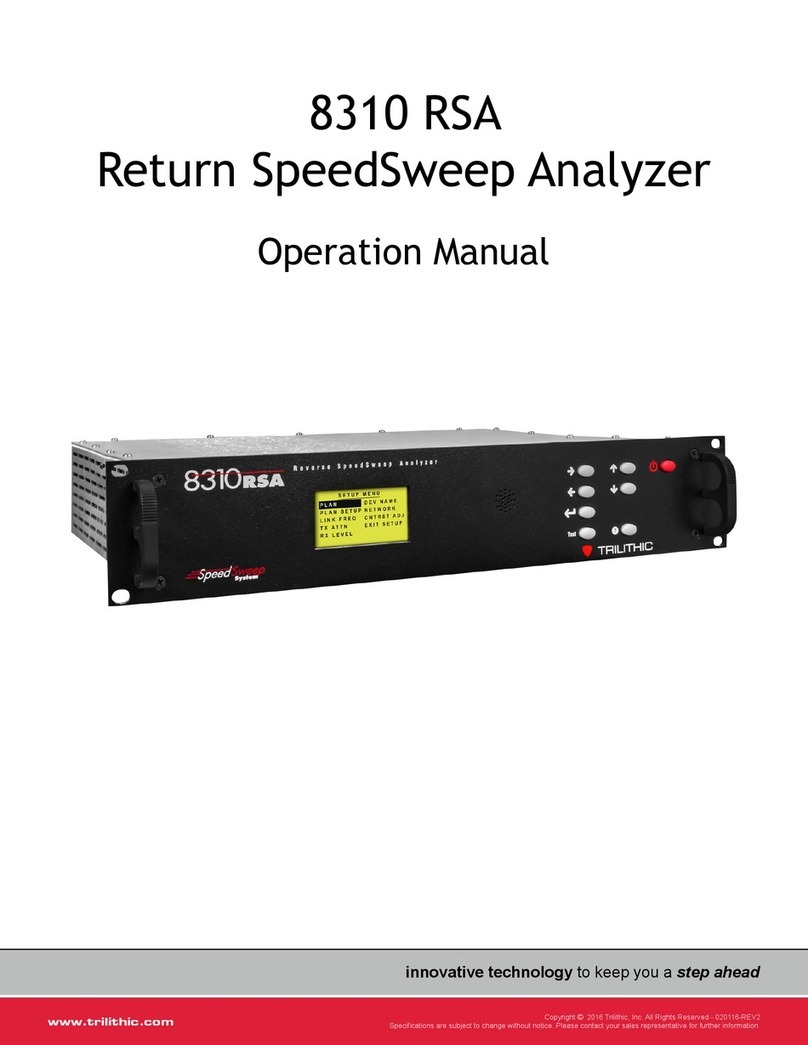
Trilithic
Trilithic 8310 RSA Operation manual