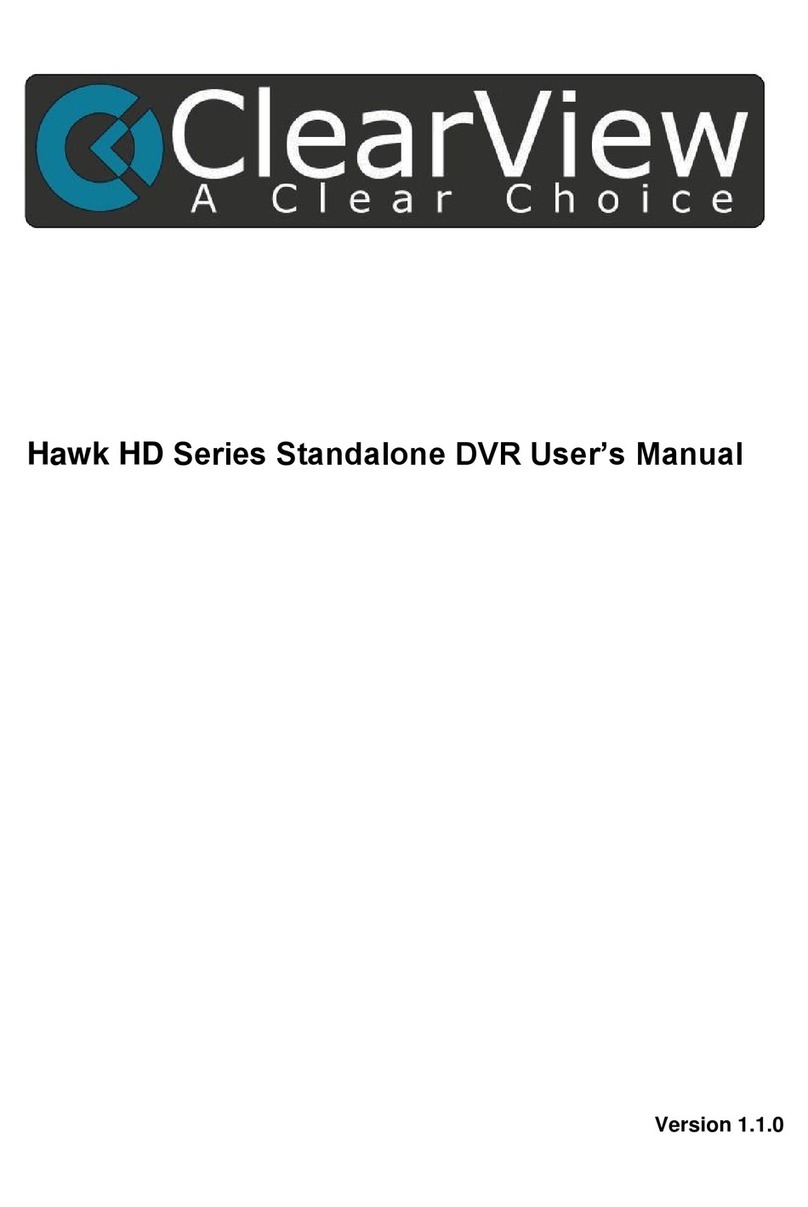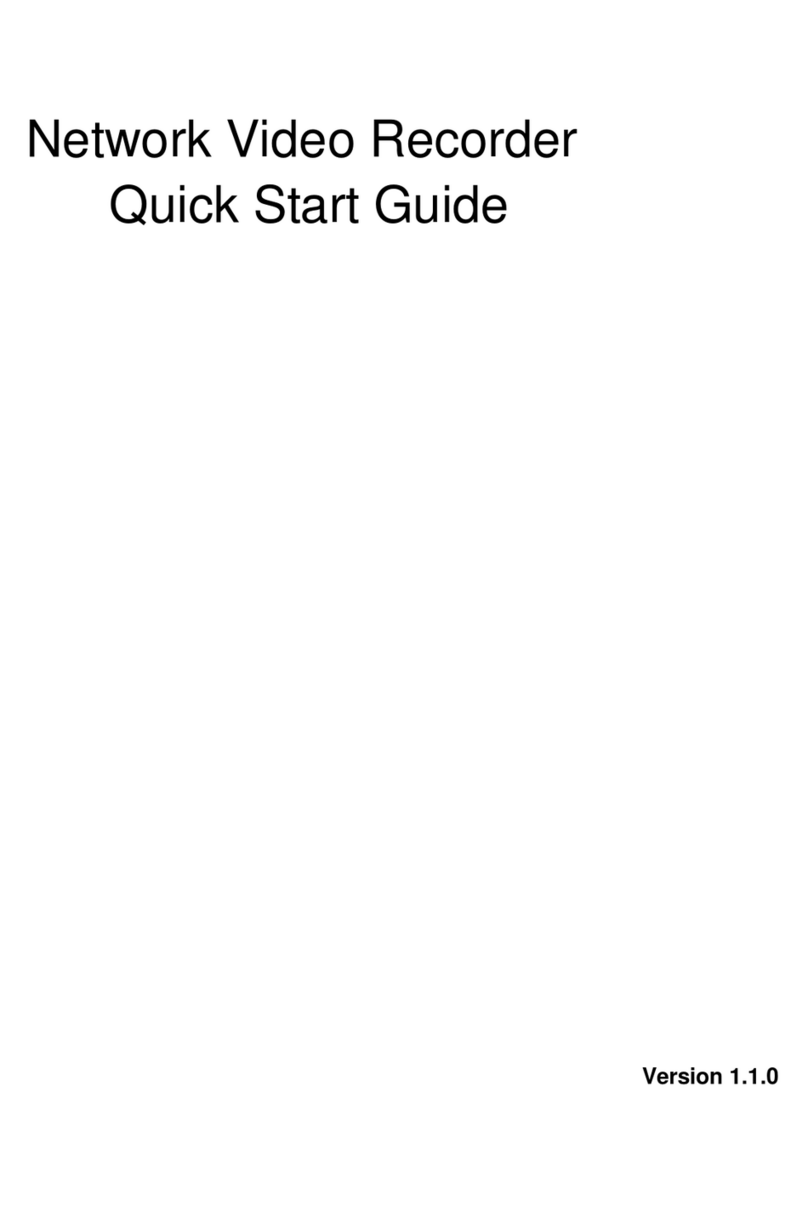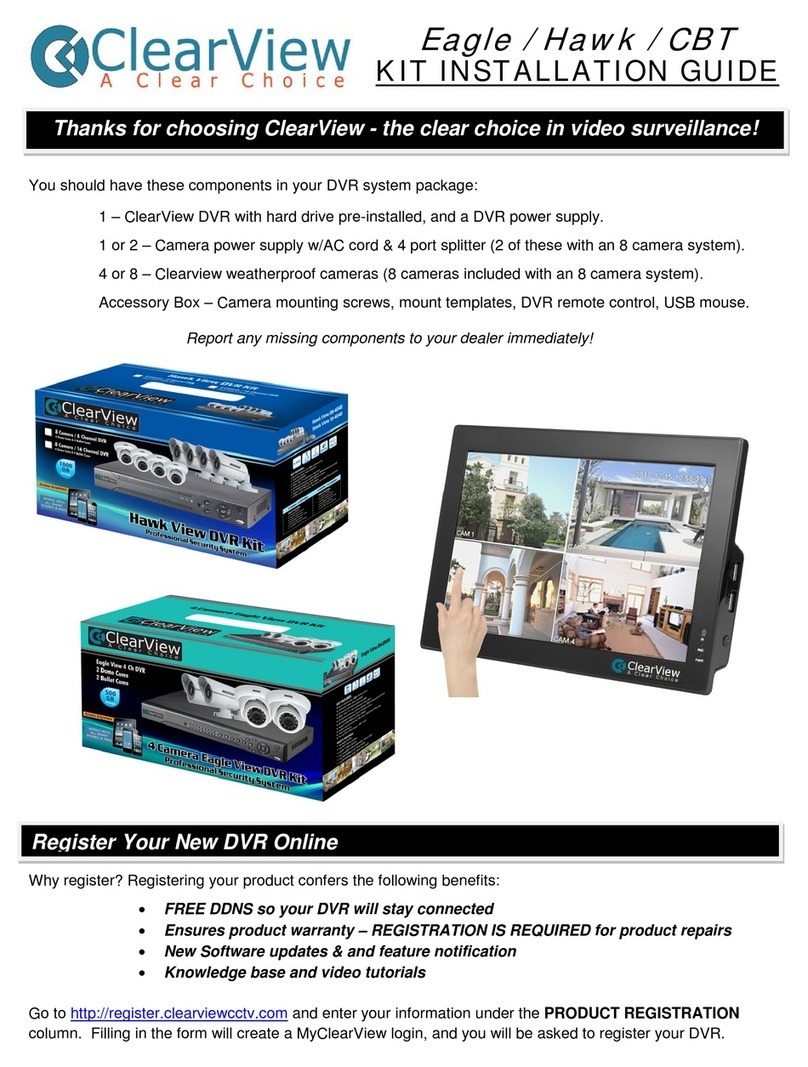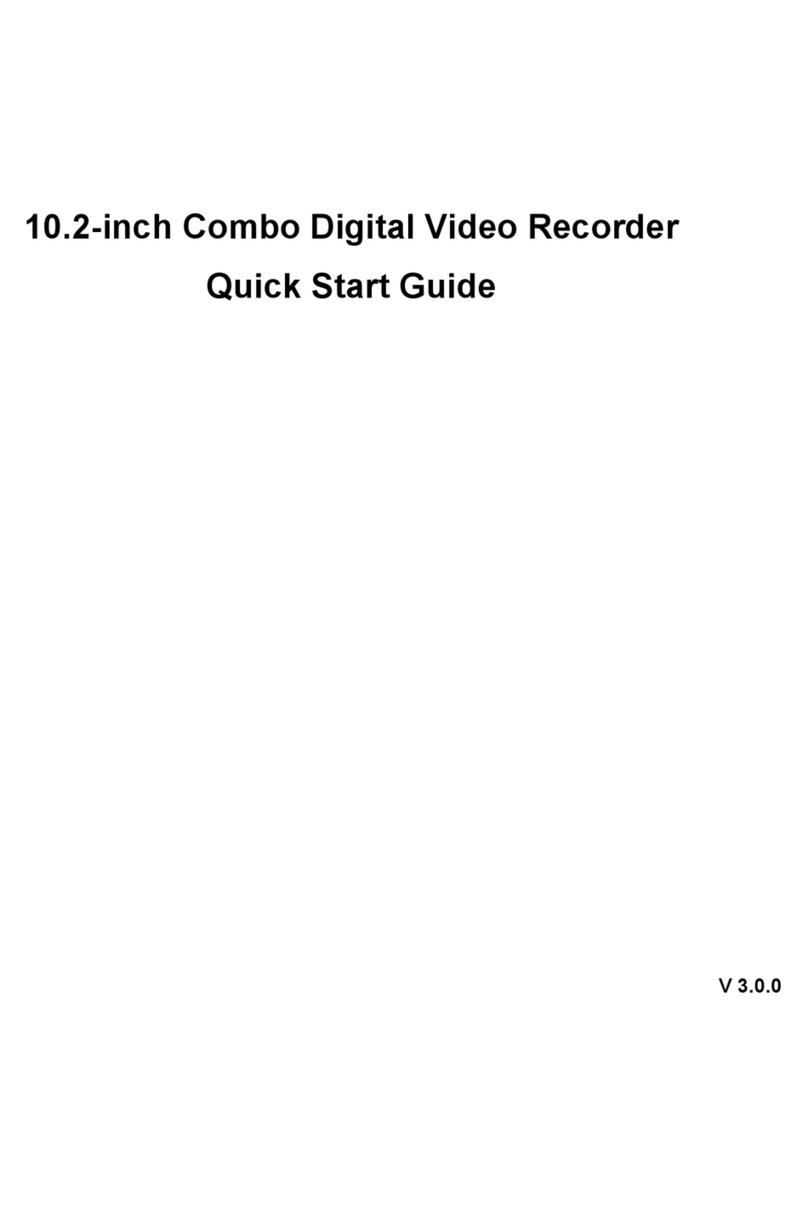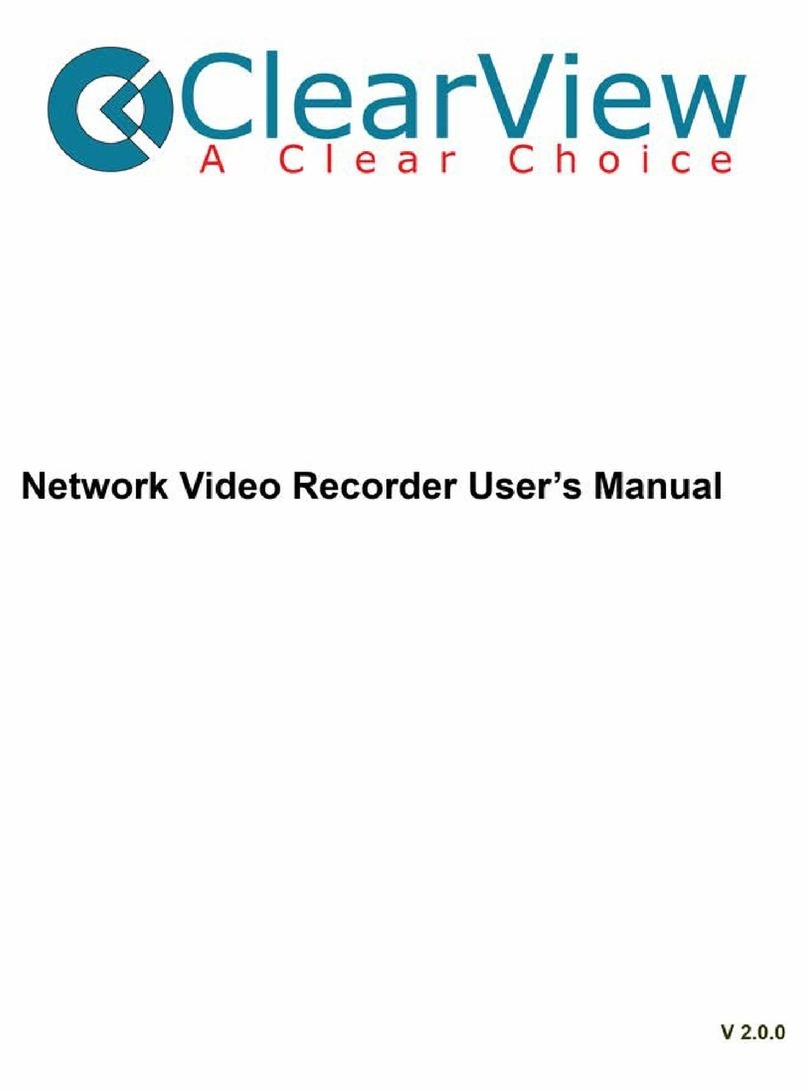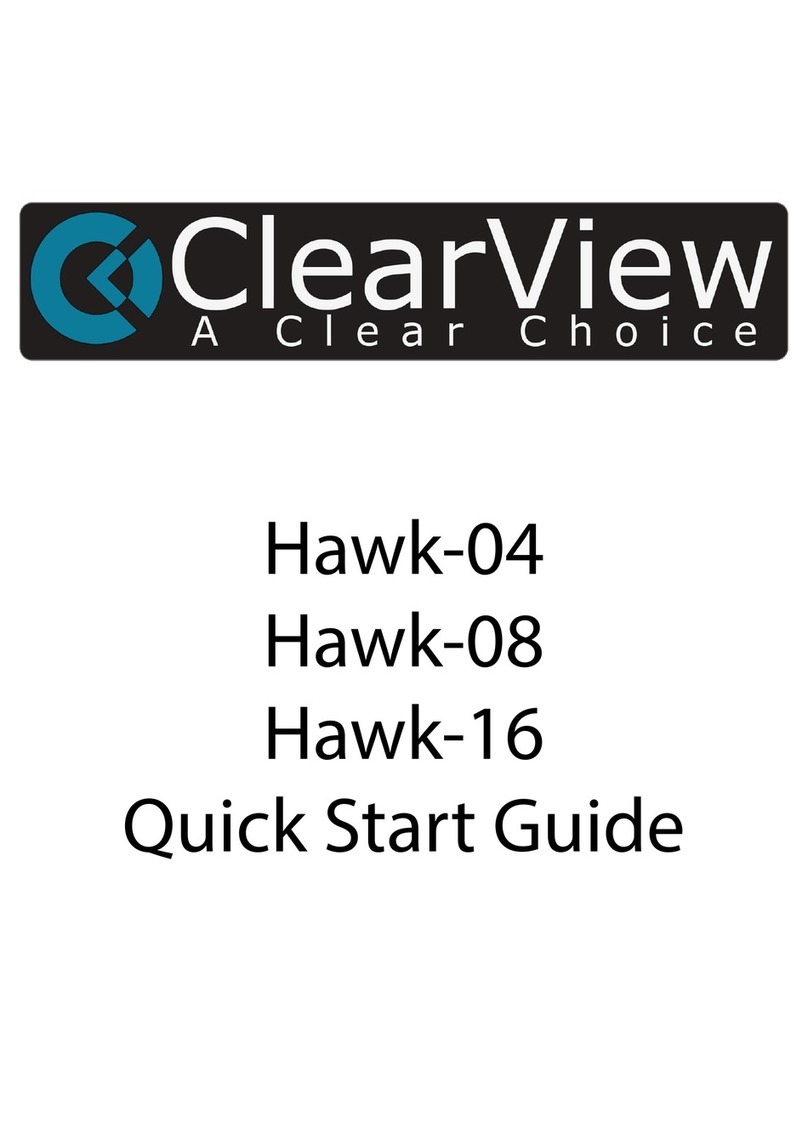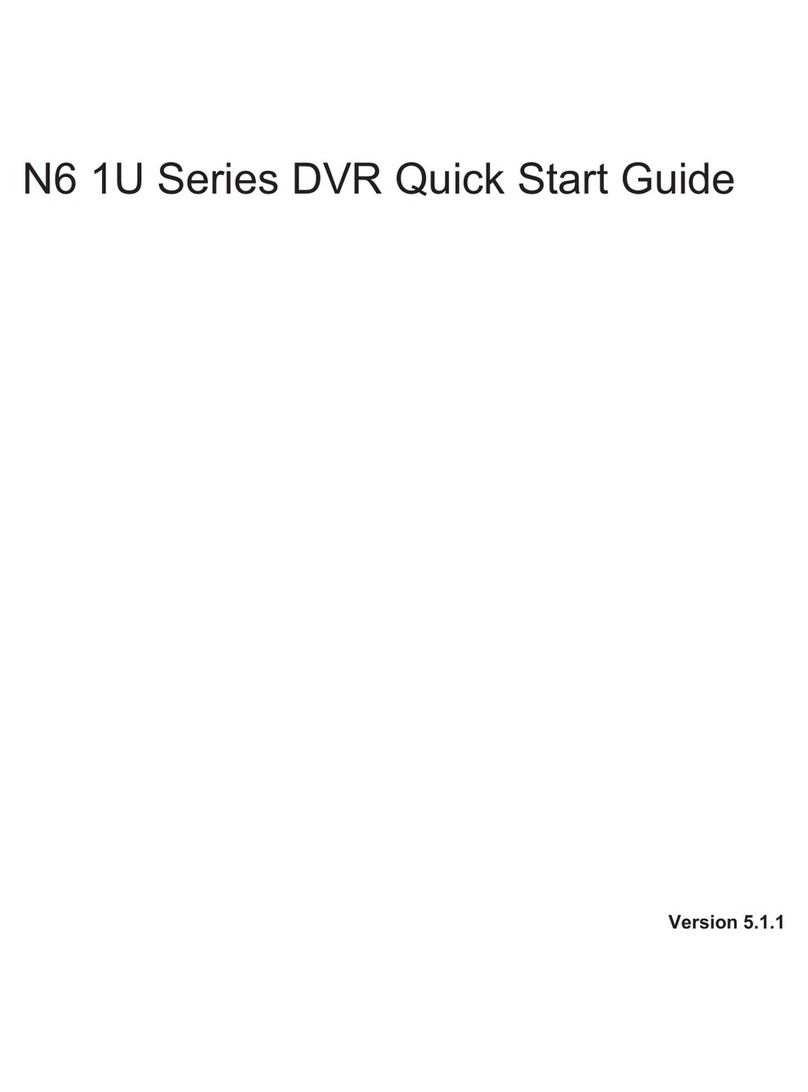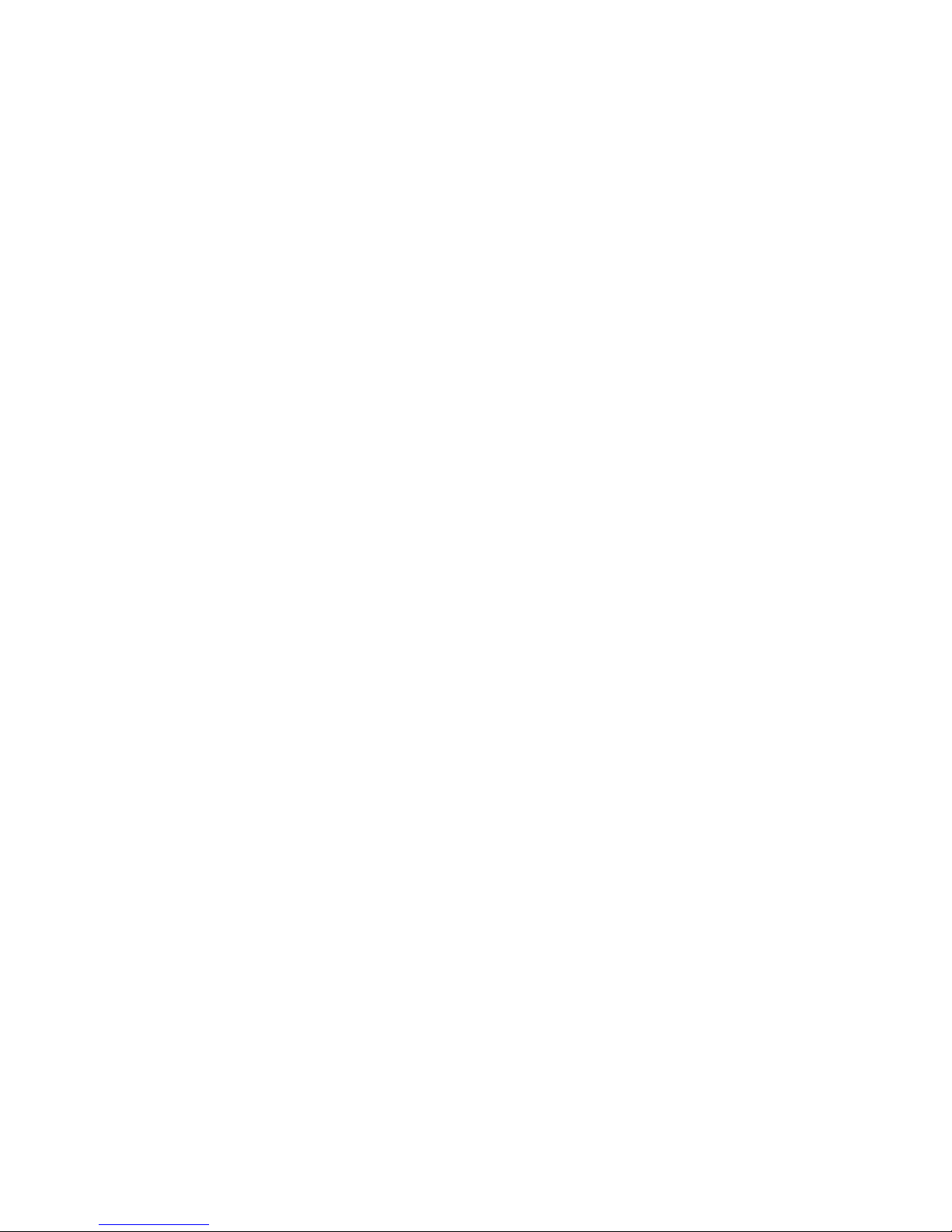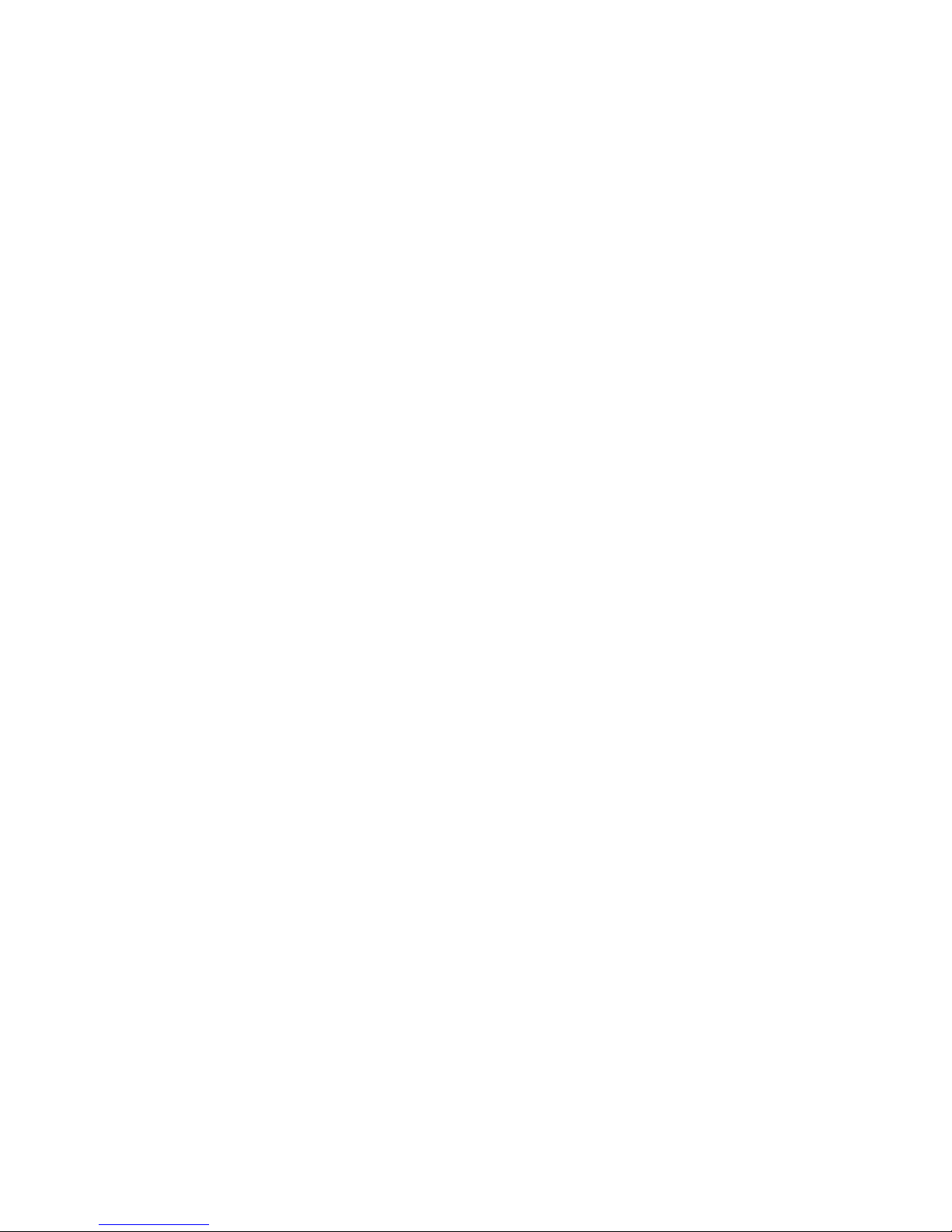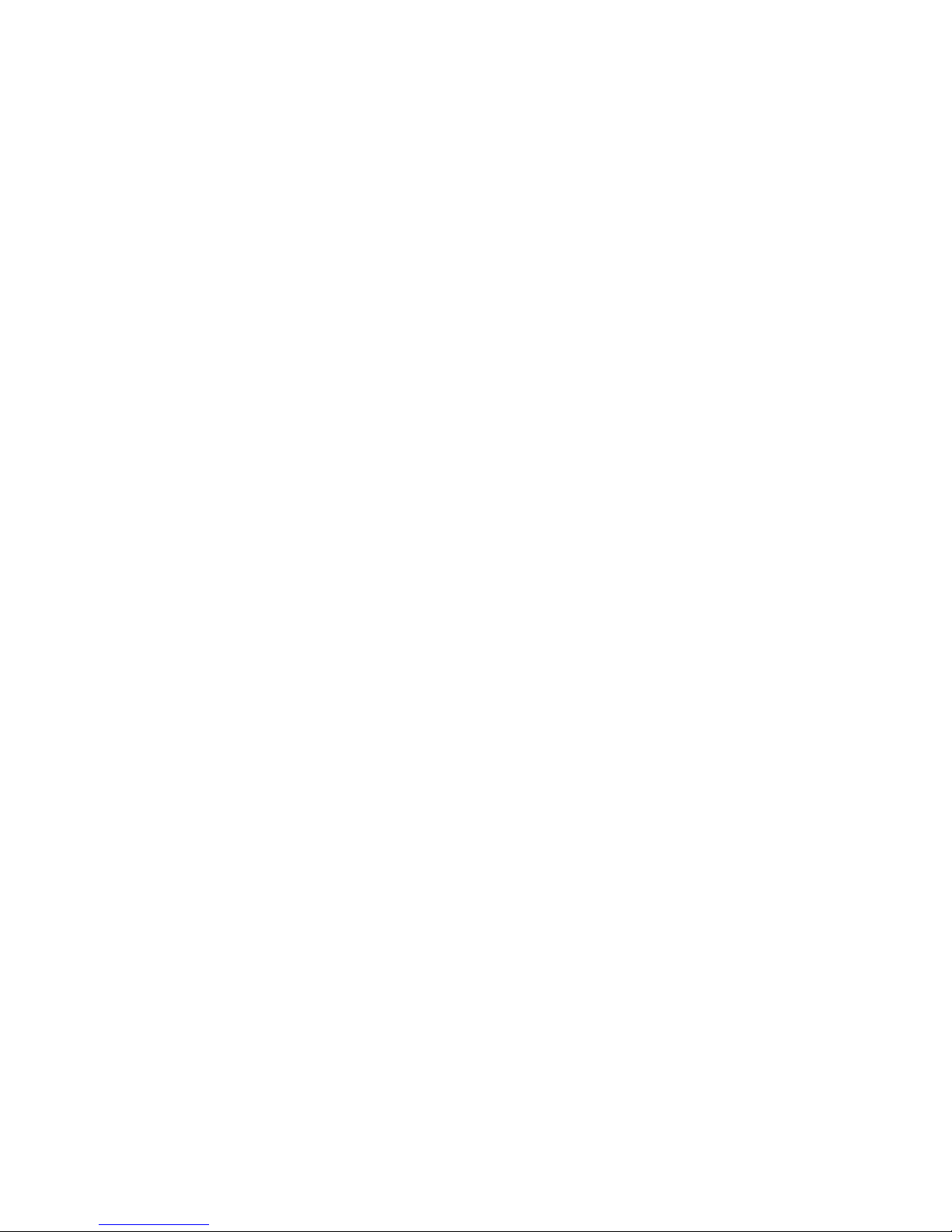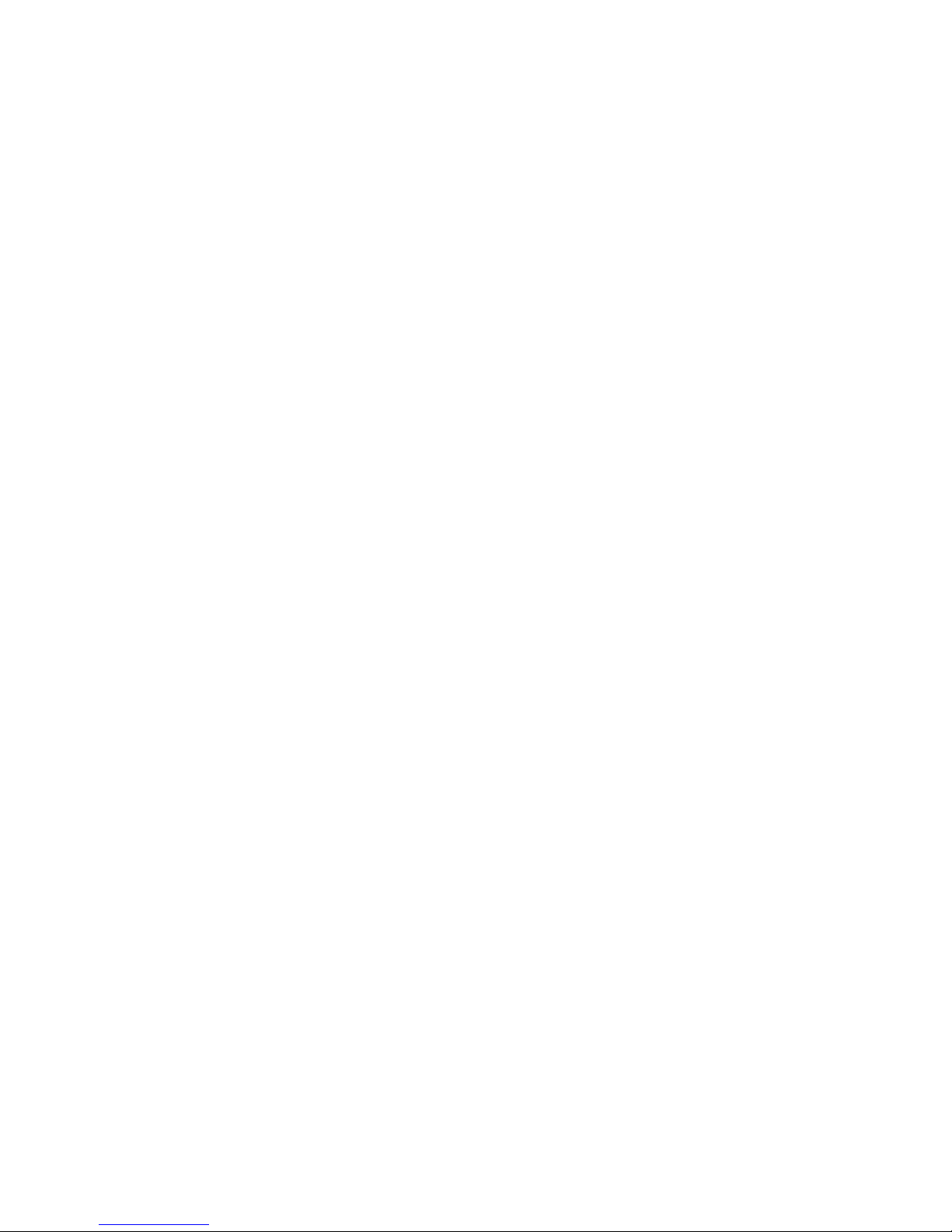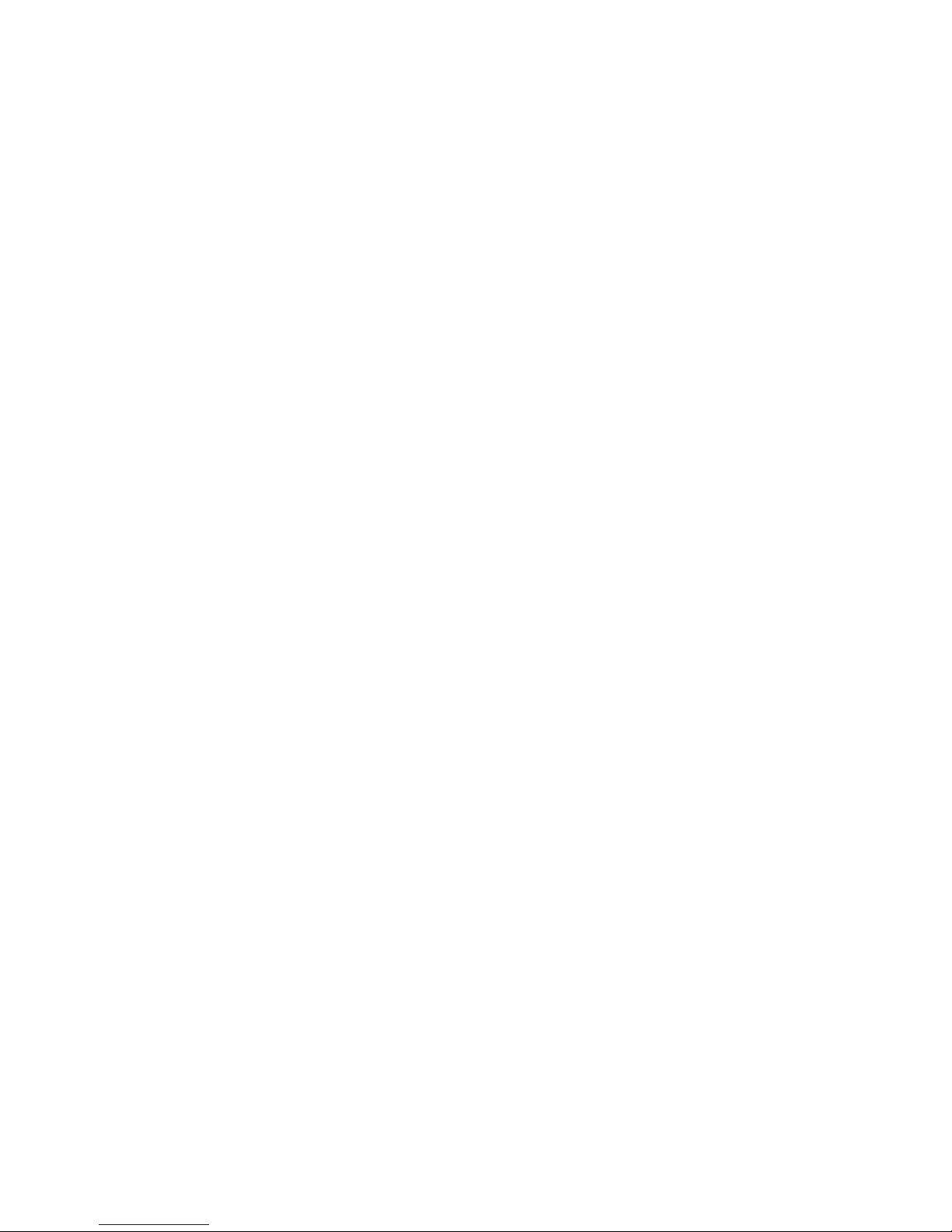5.3.6
Pan/Tilt/Zoom
..................................................................................................................................
54
5.3.7
Display
..............................................................................................................................................
55
5.3.8 Default
..............................................................................................................................................
56
5
.
4
S
ea
r
c
h
...................................................................................................................................................
57
5
.
5
A dvanced
..............................................................................................................................................
57
5.5.1 HDD
Management
..........................................................................................................................
58
5.5.2
Abnormity
.........................................................................................................................................
61
5.5.3
Record
..............................................................................................................................................
62
5.5.4
Account
.............................................................................................................................................
62
5.5.5 Auto
Maintain
...................................................................................................................................
64
5.5.6 TV
Adjust
..........................................................................................................................................
65
5.5.7 Card
Overlay
....................................................................................................................................
65
5.5.8 Config File
Backup
..........................................................................................................................
67
5
.
6
I
n
f
o
r
m
a
ti
o
n
............................................................................................................................................
68
5.6.1 HDD
Information
.............................................................................................................................
68
5.6.2
BPS
...................................................................................................................................................
69
5.6.3 Log
....................................................................................................................................................
69
5.6.4 Version
.............................................................................................................................................
70
5.6.5 Online
Users
....................................................................................................................................
70
5
.
7
S
hu
t
d
o
w
n
..............................................................................................................................................
71
6 ABOUT A U XILIARY M E NU
..............................................................................
72
6
.
1
G o
to
Pa
n
/
T
ilt
/
Z
oo
m
M
e
nu
.................................................................................................................
72
6.1.1 3D Intelligent Positioning Key
.......................................................................................................
72
6
.
2
P
r
e
s
e
t
/
Pa
tr
o
l
/
Pattern
/
B
o
r
d
e
r
Function
.......................................................................................
73
6.2.1 Preset
Setup
....................................................................................................................................
74
6.2.2 Activate
Preset
................................................................................................................................
74
6.2.3 Patrol
Setup
.....................................................................................................................................
74
6.2.4 Activate Patrol
.................................................................................................................................
74
6.2.5 Pattern
Setup
...................................................................................................................................
74
6.2.6 Activate Pattern
Function
...............................................................................................................
75
6.2.7 Border
Setup
....................................................................................................................................
75
6.2.8 Activate Border Function
...............................................................................................................
75
6.2.9
Flip
.....................................................................................................................................................
75