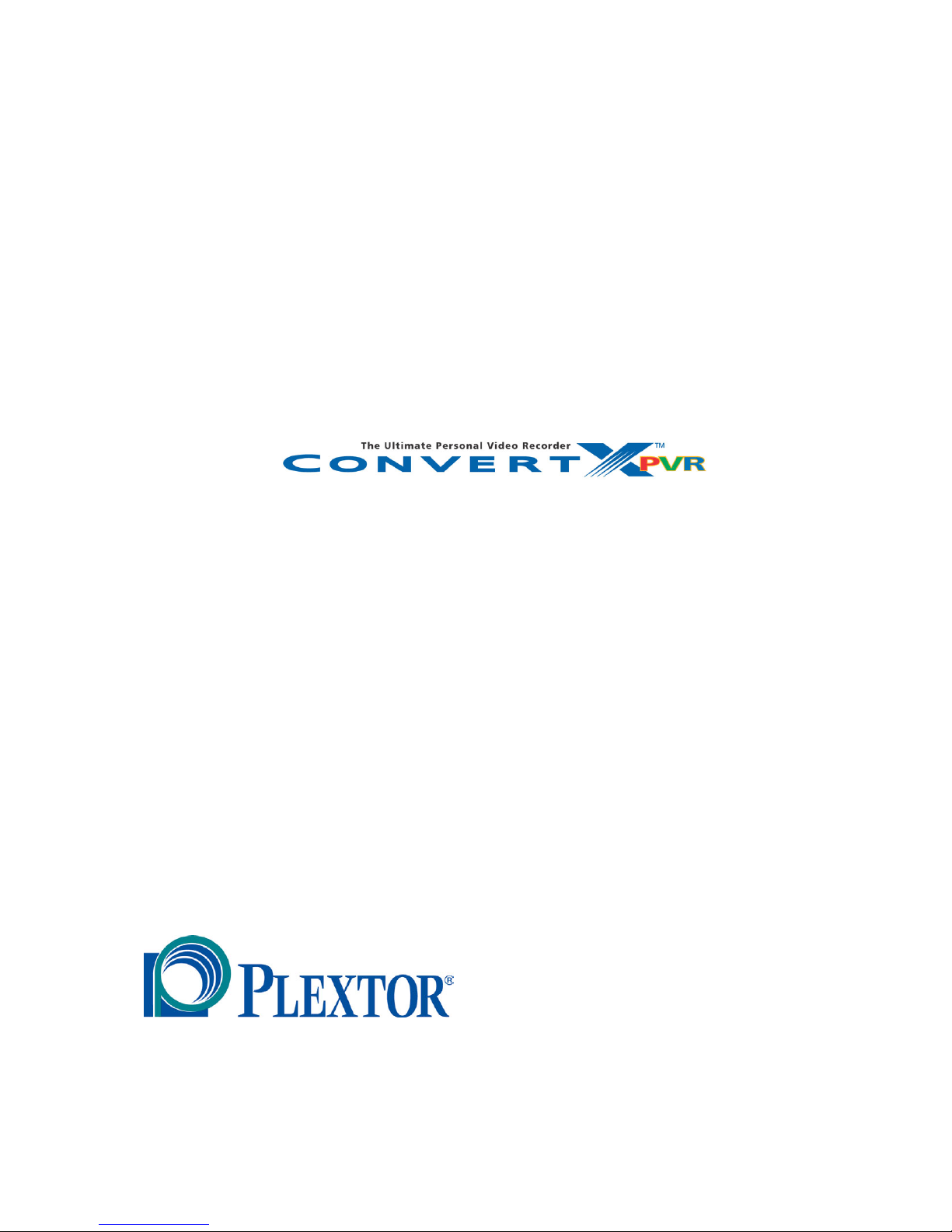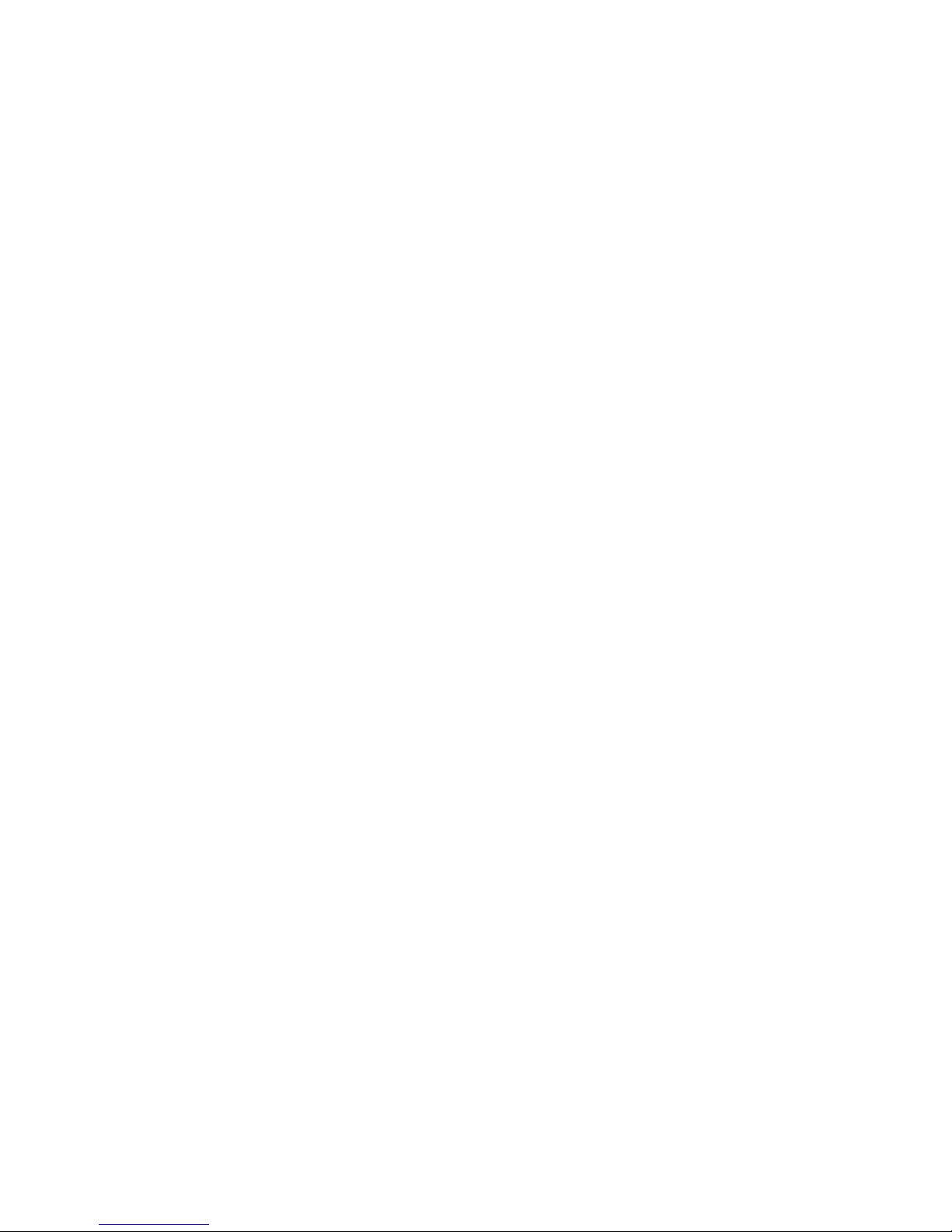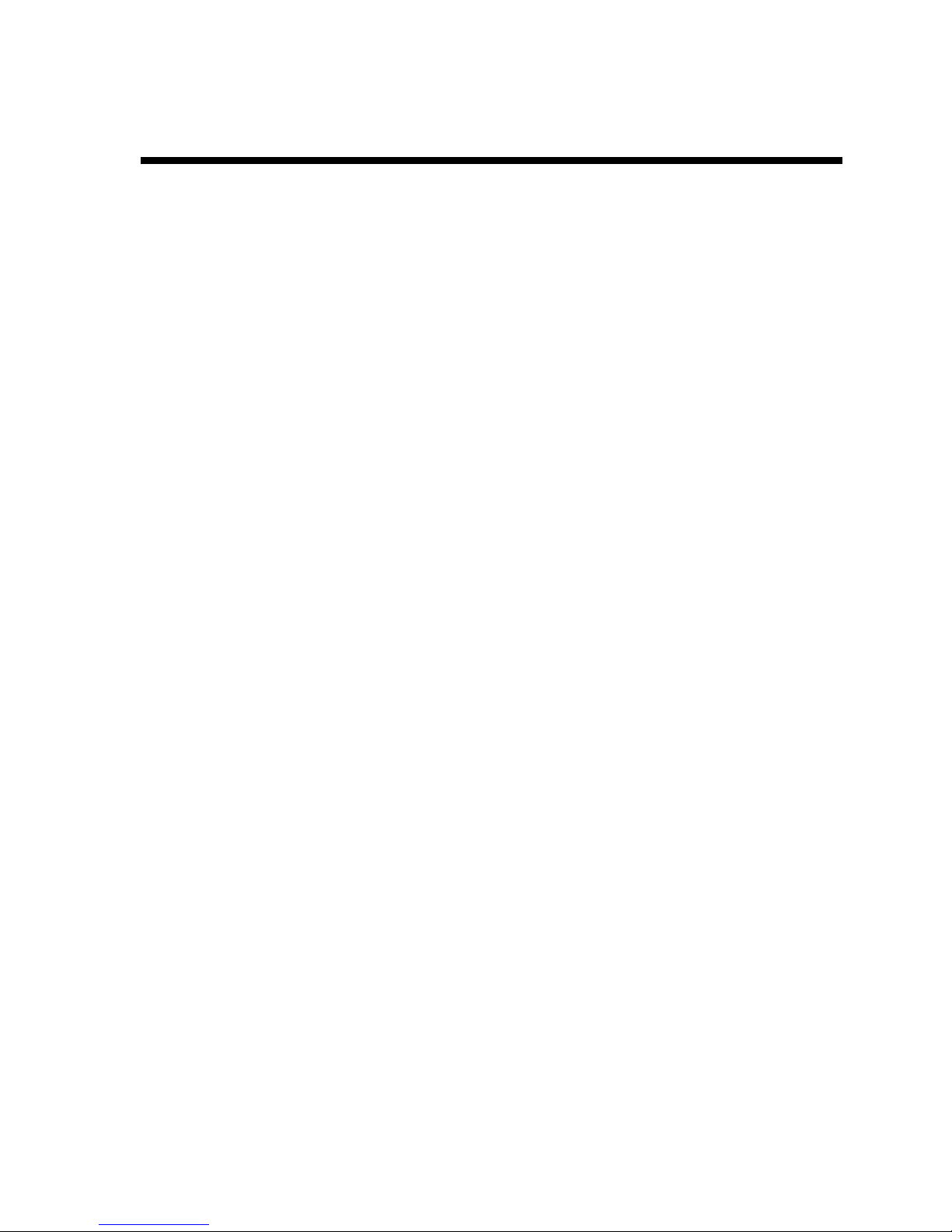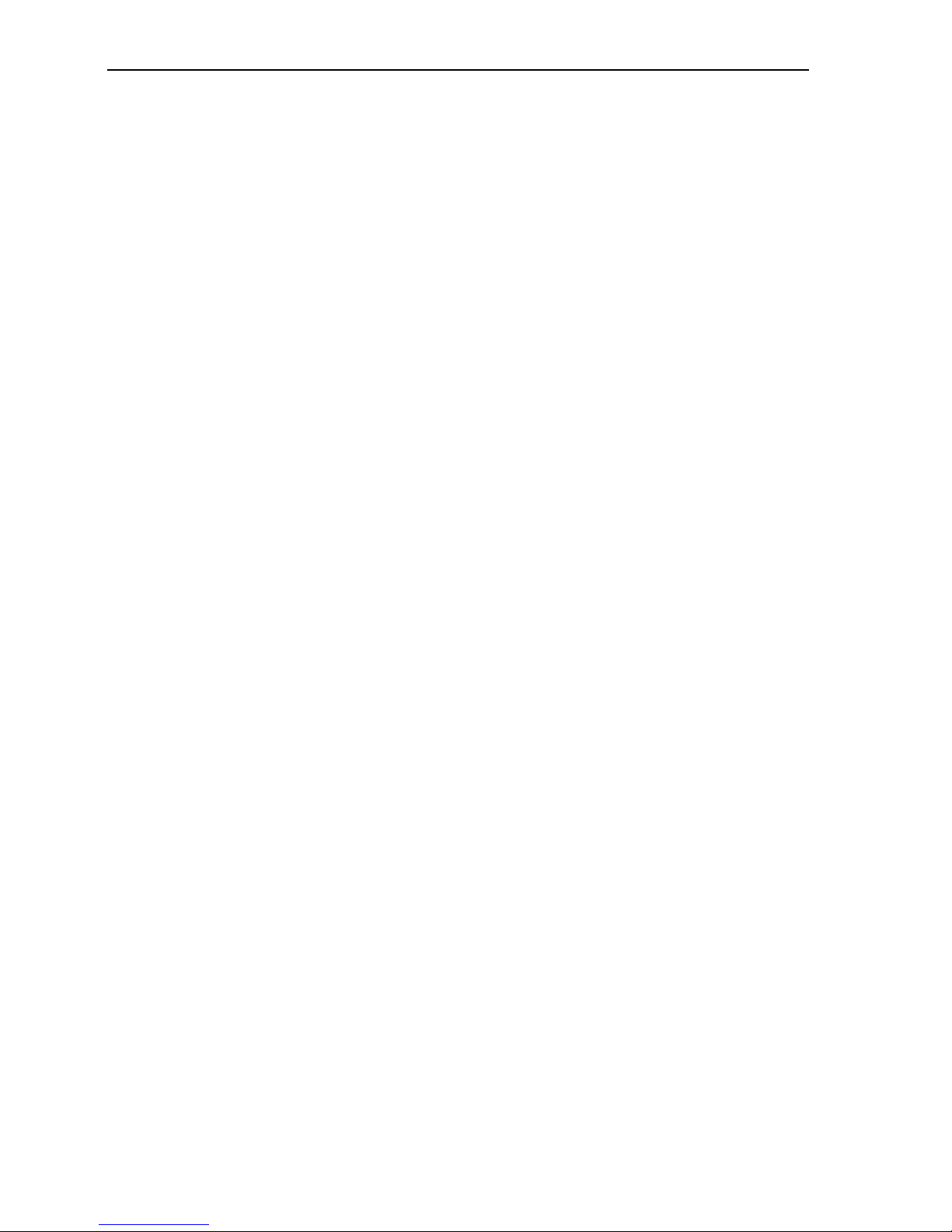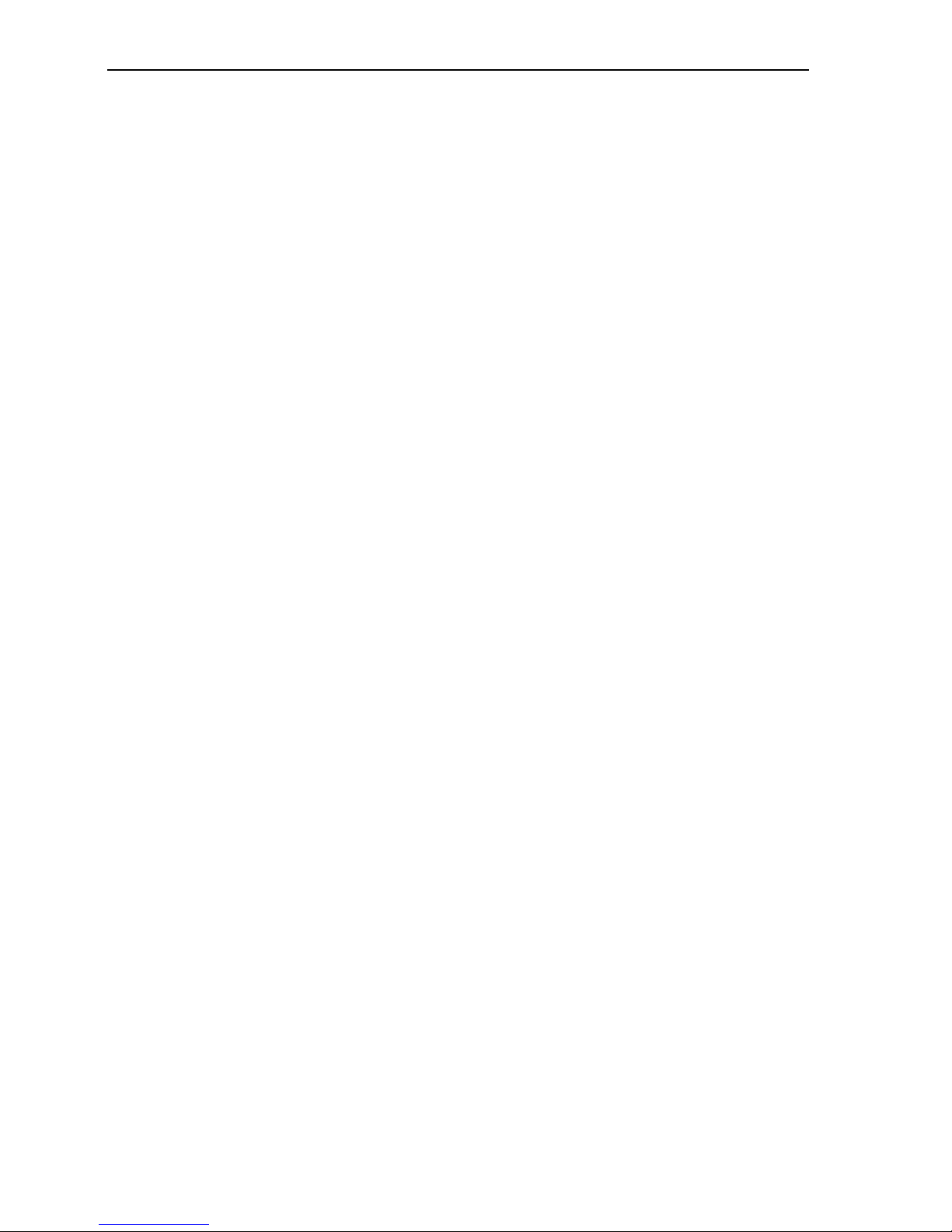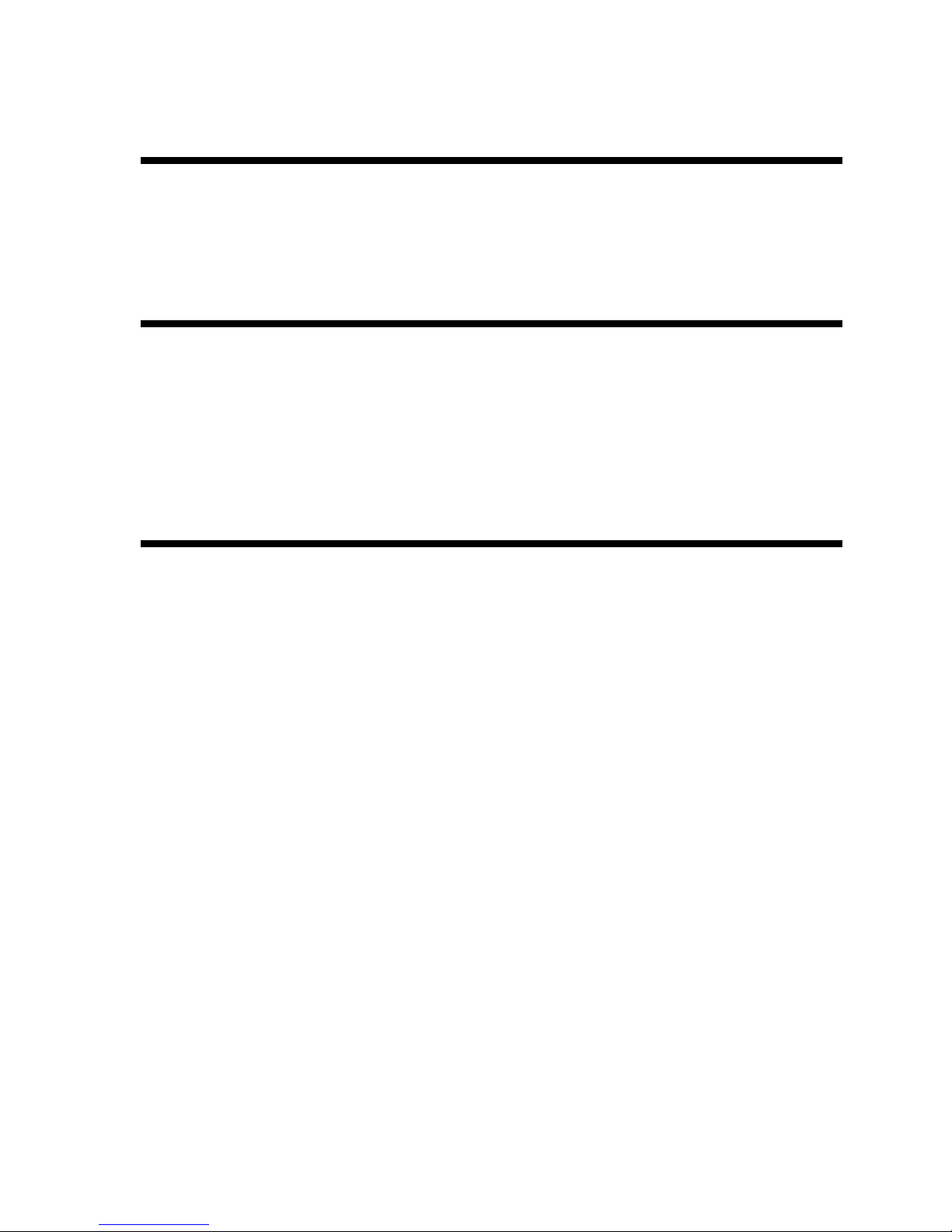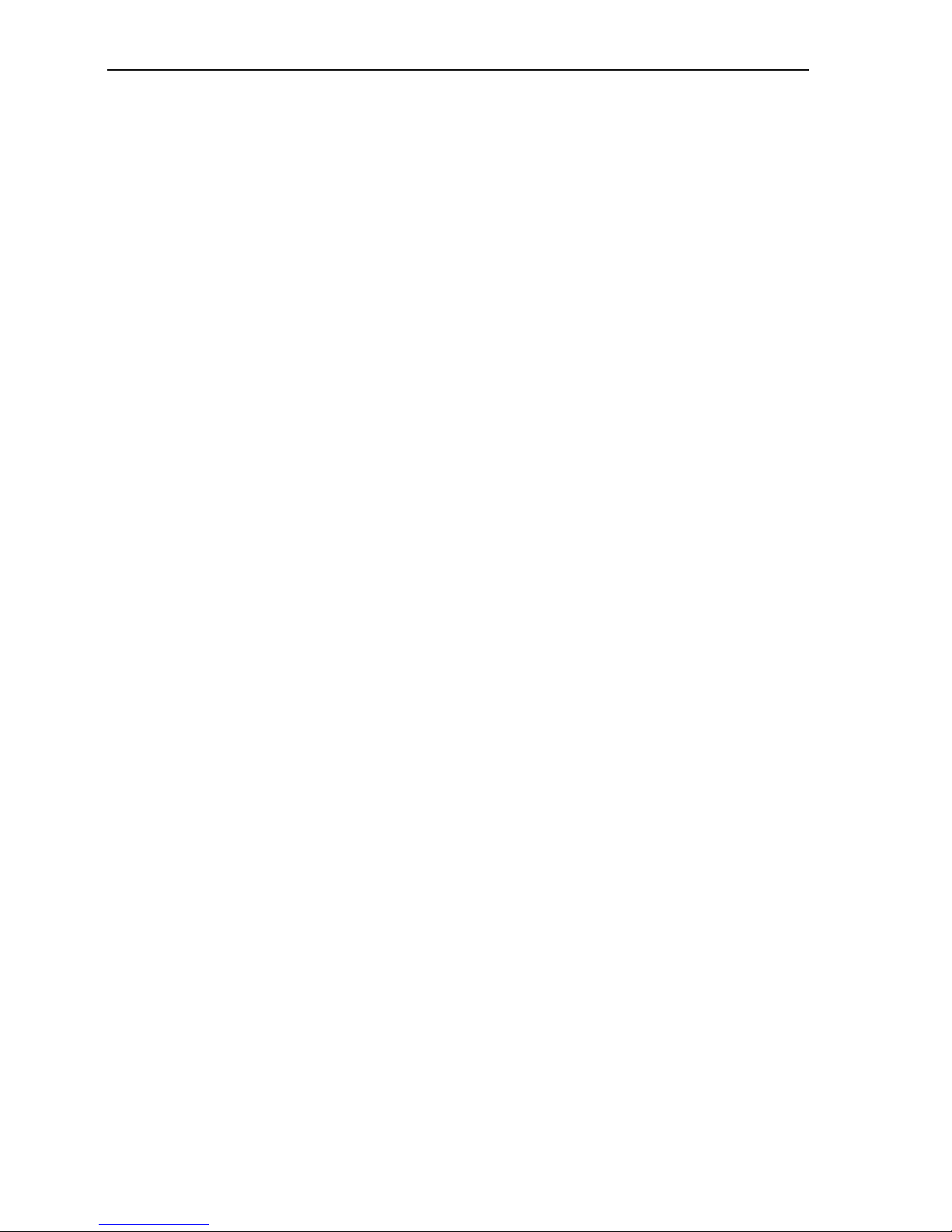Table of Contents
vi Plextor ConvertX PVR PX-TV402U Installation and Users Manual
If You Have a Set-Top Box .......................................................... 31
Step 1: Make the Connections .................................................. 31
Step 2: Changing Channels with a Set-Top Box....................... 35
About IR Blasters...................................................................... 35
Hints If You Don’t See and Hear a TV Display ........................... 36
Pausing While Viewing ................................................................ 36
Recording Programs...................................................................... 38
Record Manually....................................................................... 38
Schedule a Recording................................................................ 39
Playing a Recorded Video............................................................. 40
EPG Recording ............................................................................. 41
Register for the EPG ................................................................. 41
View the EPG ........................................................................... 41
Set the PVR Device Preferences for Channel 3 or 4................. 42
Set Up an EPG Recording......................................................... 42
WinDVR 5: Next Steps................................................................. 43
4. Capturing and Editing Video with WinDVD Creator............. 45
Installing the WinDVD Creator 2 Software.................................. 45
Starting Up.................................................................................... 46
Understanding the Task Window.................................................. 46
Overview of Creating a Personalized CD or DVD Disc............... 48
Capturing ...................................................................................... 50
Capture Video ........................................................................... 51
Editing........................................................................................... 54
Adjust a Video Clip .................................................................. 56
Add and Adjust a Transition ..................................................... 57
Add Titles, Audio Effects, and Media Content......................... 58
Preview Your Project................................................................ 58
View File Properties ................................................................. 58
Save Your Project ..................................................................... 58
Creating......................................................................................... 59
Delete a Chapter Mark .............................................................. 61
Add a Chapter Mark.................................................................. 61
Edit a Menu Theme................................................................... 61
Sharing.......................................................................................... 62
Burn a Disc ............................................................................... 63
Compression Options for Input and Output .............................. 65
Save to a File............................................................................. 65