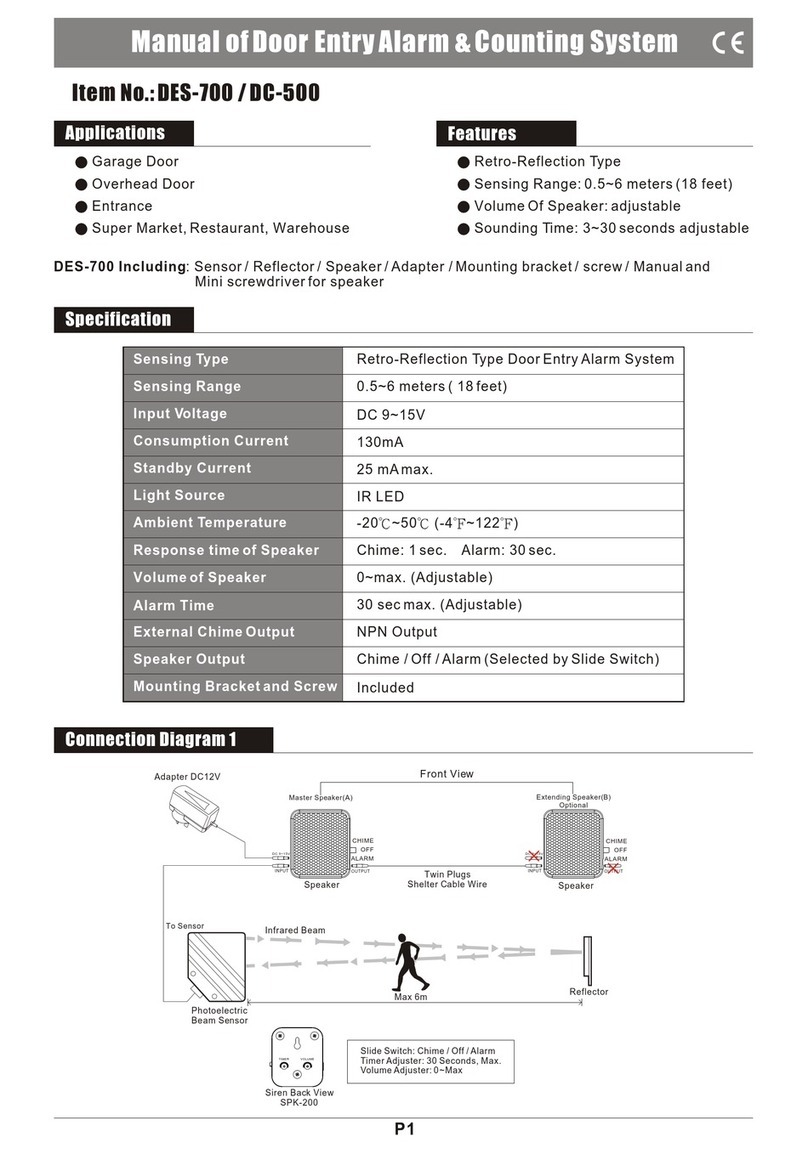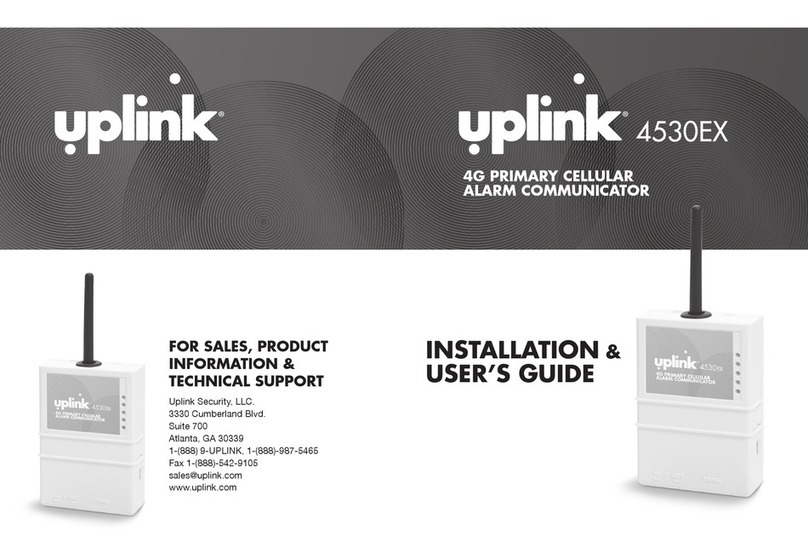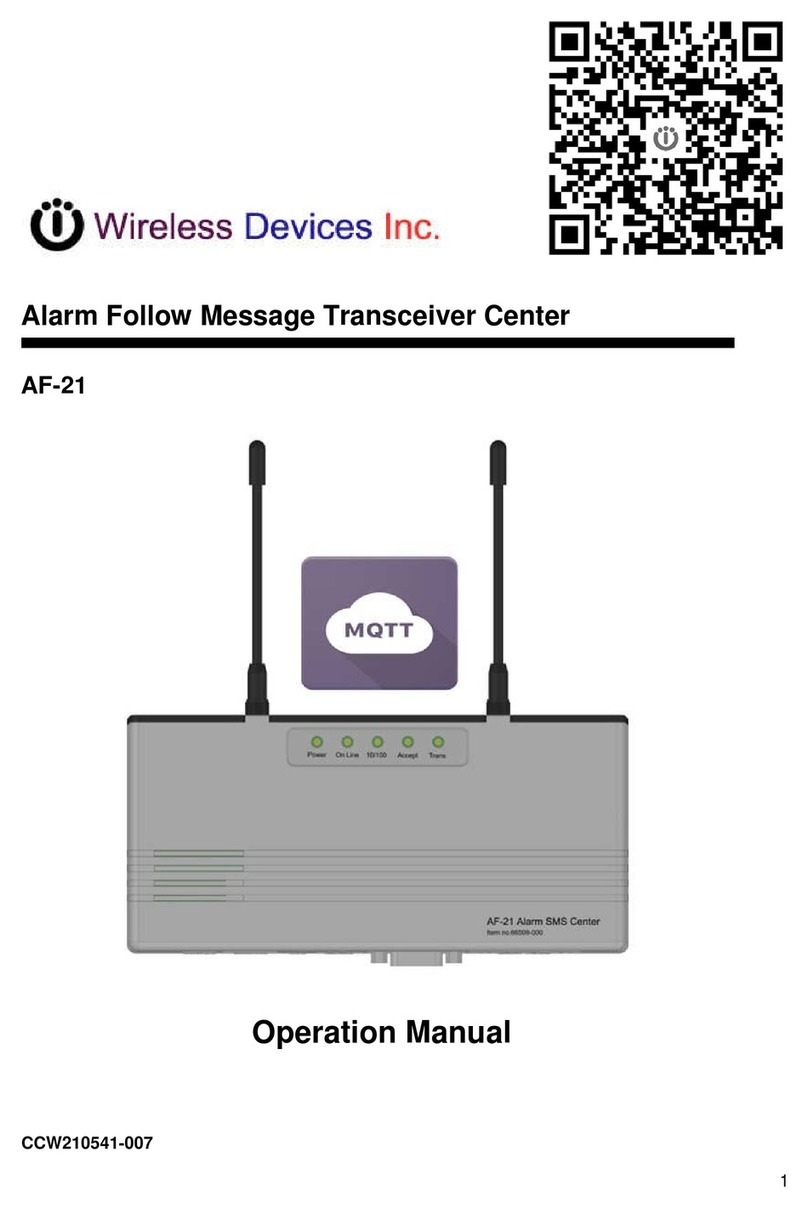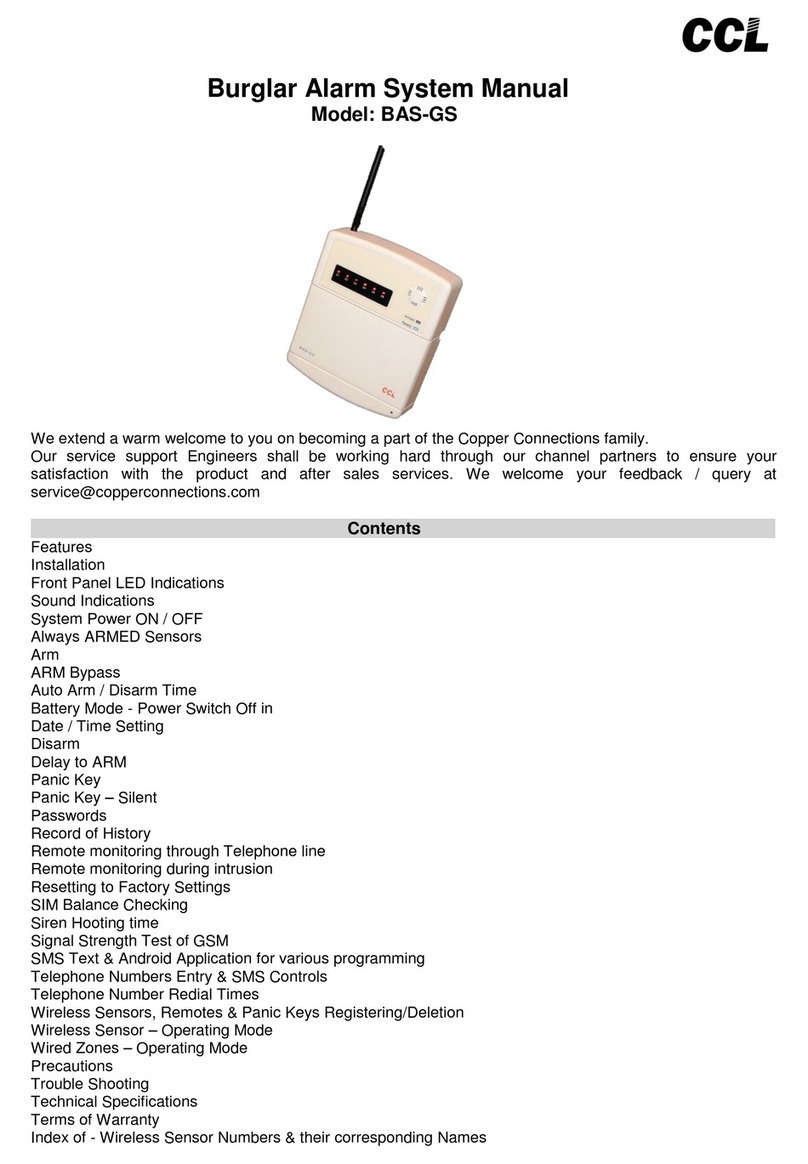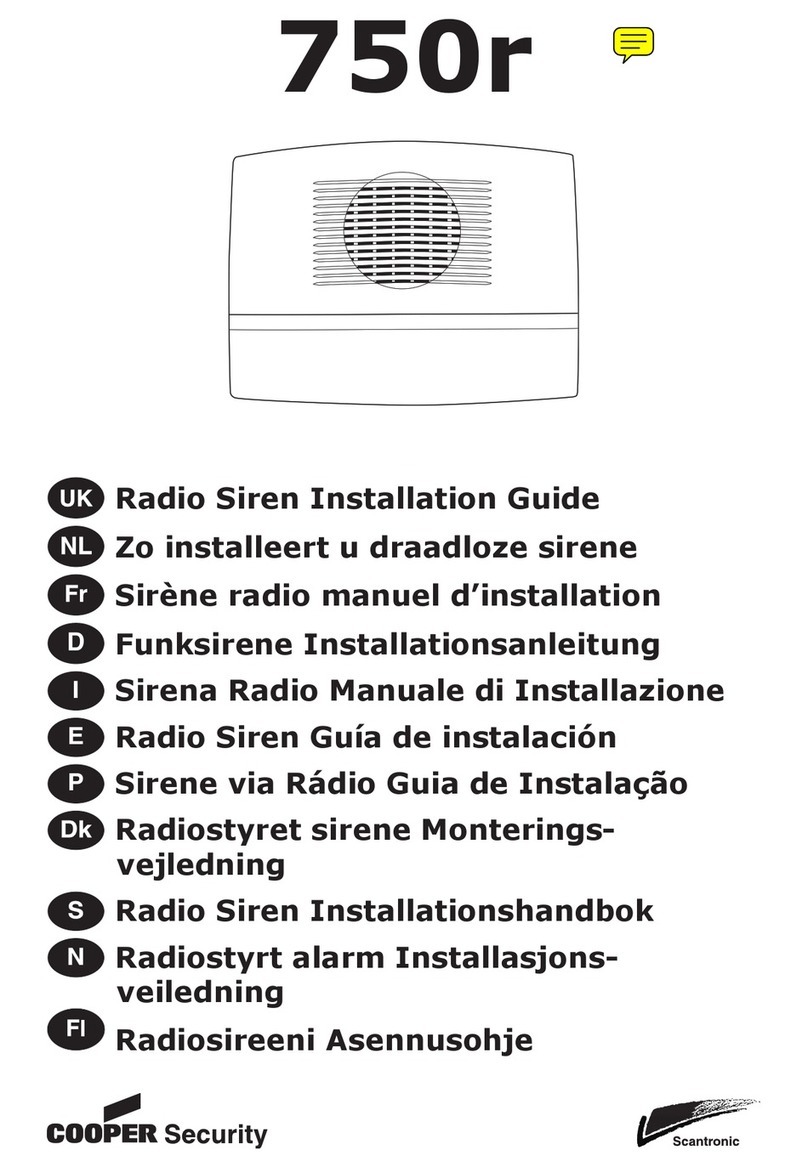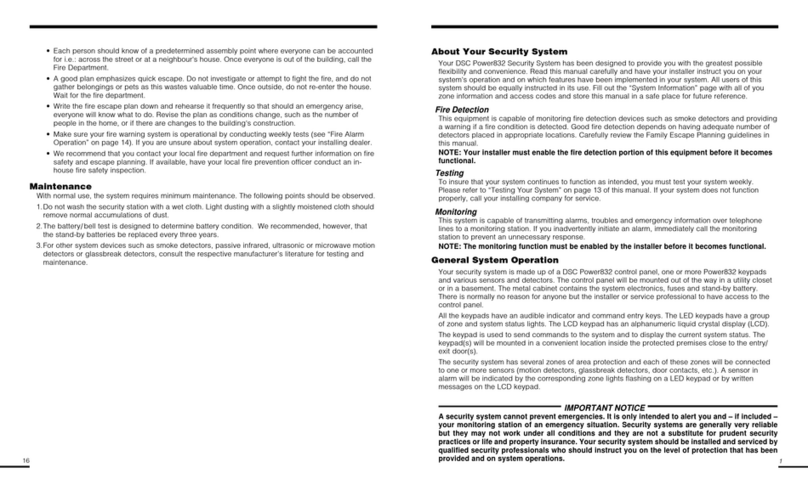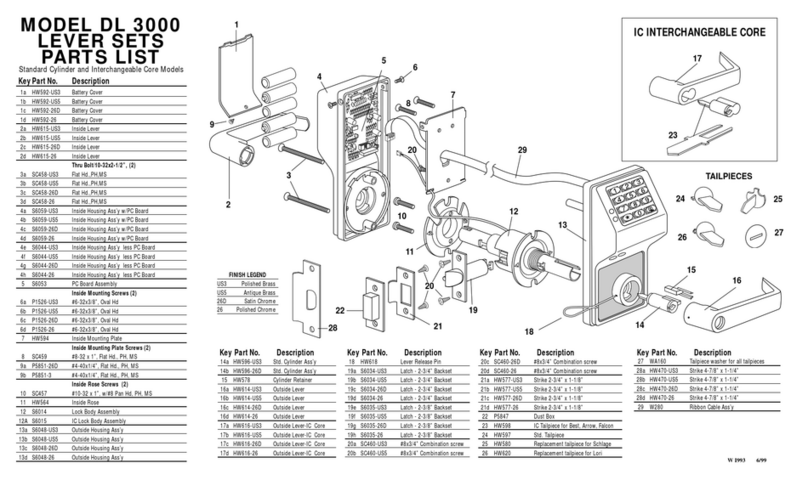TECHVIEW QC-3762 User manual

2.4GHz Digital Wireless
7” LCD Surveillance Kit
User Manual
QC-3762


Box Contents:
1x7”LCDMonitor 1xWirelessCamera
2xMainsPowerAdaptors 1xCameraAntenna
1 x Mounting Hardware

Product Diagram:
7” LCD Monitor:
No. Description
1 7” LCD Touch Screen
2 Wireless Antenna
3 Microphone

No. Description
4 Power/Scan Button
5 Volume Up
6 Volume Down
7 Talk Button
8 SD Card Slot
9 Speaker
10 Power Socket
11 LED Status Indicator
12 Folding Stand

Wireless Camera:
No. Description
1 Weather Shield
2 Camera Lens
3 Wireless Antenna
4 IR LEDs
5 Microphone
6 Motion Detector (PIR)
7 Speaker

Installation & Setup:
Monitor:
1. Pull out the folding stand to position the monitor securely.
2. Position the antenna located at the top of the monitor to an upright position.
3. Connect the 5VDC,2A mains power adaptor to a 240VAC standard power outlet, and
the DC plug in to the power socket of the monitor.
4. Press and hold the power/scan button located on the top of the monitor for 3-4
seconds for the unit to power up.
5. The monitor will display the TECHview startup screen for a few seconds and will
transition to live view.
Please Note: The screen will remain dark until the cameras are powered up.
Camera:
1. Position the camera securely in place, it is best to have the monitor located near the
camera temporarily so you can see the exact position of the camera.
2. Once you have camera in the correct position, mark the location of the screw holes.
3. An extra hole may need to be placed for the power cable to run depending on your
installation.
4. Fix the included screws and anchors to attach the camera to the wall or ceiling.
5. Attach the wireless antenna to the rear antenna socket and screw in tightly.
6. Connect the 9VDC, 600mA mains power adaptor to a 240VAC standard power
outlet, and the DC plug in to the power socket of the camera.
7. Once the camera and monitor are powered on, the unit now should be displaying
thecamerafootage.
Please Note: Please install the camera in an undercover area if place outside as the unit
isweatherproofonly.

Operation:
Viewing Modes:
The live view area displays the live video stream from the cameras, each camera will display
its own section of the quad view or can be viewed individually. There are 4 viewing modes
That can be displayed as shown below:
Quad View: This splits the screen’s image area into 4 quadrants and displays the active
camera in each quadrant. Press the center of the individual quadrant to enter single
viewing mode.
Single View: This mode displays one camera at a time on full screen. Press the
button to change between the channels. Tap the center of the image to return to
quad viewing mode
Scan Mode: The monitor’s screen and speakers will remain off until a camera detects
motion. The camera will then display at full screen (sound and video on) until there
has been no motion for 15 seconds. After that, the monitor screen will turn off again.
Press and release the power/scan button to turn scan mode on.
Auto Sequence: Displays each channel automatically in sequence in full screen
display. The system defaults to auto sequence mode when scan mode is turned off.
Press the SEQ button to turn auto sequence mode off and return to quad viewing
mode.

Live Screen Diagram:
Different icons are displayed on the monitor screen depending on what is going on with
your cameras. This image shown below is an example of what could be on your screen (the
video image is removed to make it easier to see the icons). Please see the icons and
descriptions listed below:
Icon Description
Signal Indicator
Shows how strong the camera's signal is. Signal ranges from 4
bars down to 0 bars (out of range).
SDCard This graphic displays if an SD card is inserted into the monitor.
If the icon is blue, recording space is available.
If the icon is red, the SD card is full.
Tap this icon to view recorded files.
NewRecording
Indicator
New recordings have been saved on the SD card.
Recording Indicator
When this icon flashes red, it indicates that recording is in
progress.

Time Stamp Current date/time is displayed in day/month/year,
second/minute/hour format.
SD Card Overwrite
Displays if the SD card is allowed to overwrite files when it is
full.
Channel Indicator Displays the current channel number you are currently viewing.
If viewing multiple cameras at once, the camera indicator will
appear above each video display.
Battery Indicator Indicates the LCD monitor's battery life:
Flashing Red - Low battery
Green - Full battery
Flashing Green - Charging
Zoom Indicator When you tap this icon on the screen, the monitor breaks the
screen image into 5 areas. Tap the area you want to see
zoomed in. That area displays in 2X size. Tap the icon again to
exit zoom mode.
Volume Indicator Indicates the current audio volume. You must be in single
channel viewing mode to change volume. Tap + or - to raise or
lower the volume. will display when the volume is off
(muted).
Talk Back Indicator
Displays when the TALK button is pressed. Press and hold the
TALK button on the side of the monitor to talk back through
the camera. Release the TALK button to wait for a reply.
Sequence Indicator
Displays when the monitor is in auto sequence mode; it will
change channels automatically.
Change Channel
Press this icon to manually change channels.
Motion Recording
Indicator Indicates motion detection status.
Blue - Automatic recording OFF.
Red - Automatic recording ON.
Pop Up Menu Tab
Press to access the pop up menu system.

Pop Up Menu Tab:
This pop up menu tab will display settings for playback recorded files, set alarms, change
the brightness and general settings. To enter this menu, press the pop up menu tab as
shown below:
Playback:
You can manage recorded files within this screen. You can see what recorded files you have,
play or delete them.
1.
Press the playback icon which is as shown below:
2.
Days that are highlighted have recorded files. Press the day you want to review and a list
of recordings for that day will be displayed as shown below.

3.
Press the recorded file you want and it will start playing, with a bar across the bottom of
the screen for control.
4.
When the file is finished playing, the monitor will display the recorded file list again.
5.
Press the recycle icon to delete the recorded file.
Alarm:
When the motion sensor is triggered, the camera will begin to record. The monitor will sound
with an alarm tone. This screen lets you determine how loud the alarm will be.
1.
Press the alarm icon which is as shown below:
Press + or – to increase or decrease the alarm volume. Press the pop up menu tab to
return to the previous menu.

Brightness:
This allows you to set each camera’s brightness level.
1.
Pressthe brightnessicon which is as shown below:
2.
Press + or – to increase or decrease the monitor’s screen brightness. Press the pop
up menu tab to return to the previous menu.
General Settings:
The general settings tab will display camera setup, recording setup, system settings,
motion detection settings, network setup and firmware upgrade which is shown
below:
Please Note: This model does not support network function.

Main Screen Sub-Screen Description
Camera Setup
Paring
This system comes with cameras already paired.
Use Pairing to assign these cameras to different
channels or to pair additional new cameras to the
monitor.
ON/OFF Makes the cameras visible to the monitor.
Resolution Adjusts the video quality of each camera.
Recording
Setup
Duration
Set the length of time the camera records once
motion sensitivity triggers the camera to record.
The options are 15 seconds (Default), 30 seconds, or
1 minute.
Scheduled
Recording
Set up a schedule for pre-determined recording
times and lengths.
File Overwrite Overwrites the oldest recorded data on the SD card
once the card is full.
System Settings
Date & Time
•Time Setting: Set the current time (including
daylight savings Time).
•Time Zone: Set the time zone for your system.
Time Zone •Set the time zone for your system.
•Enable/Disable Daylight Savings Time.
Language Changes languages setting for the monitor (English,
French or Spanish)
Default Settings Restores the system to default settings.
Format SD Card Reformats the SD card and deletes all existing data.
Information Displays the current firmware information for the
monitor and each camera.
Motion
Detection
Settings
A single screen lets you set motion detection sensitivity for each
camera.
It also lets you determine which viewing areas for each camera should
be masked from motion detection.
Firmware
Upgrade
Let’s you select to upgrade your firmware if neccesary (from SD card).

Camera Setup:
This allows you to pair existing or additional cameras, turn the cameras on or off and adjust
the resolution as shown below:
Pairing:
Your camera is already pre-paired to the monitor on channel 1. When you add a new camera
to your system, you have to “pair” the camera and monitor to each other so they can
communicate. You can also use pairing to change one camera to a different channel if
required.
Please Note: If the camera is already assigned to the selected channel, pairing on the same
channel will overwrite the current camera with the new one.
Please only pair one camera at a time otherwise the cameras may interfere if multiple is
pairing at once.
1.
Press the pairing button on the camera setup screen.
2.
Select the channel number you want to pair the camera to.
3.
A message will be displayed with instructions to press the pair button on the camera.
Press and release the pair button located at the rear of the camera. A 30-second
countdown will begin.
Please Note: You must press the pair button on the camera during the 30-second
countdown otherwise the camera will not pair with the monitor
4.
The system will display live video 3 seconds after the camera has successfully paired.

On/Off:
When you add a camera to your system, pair up the camera with the monitor and the system
will automatically turn it on.
1. Press the switch bar under the camera you want to turn on or off.
2. The switch bar indicator will turn green when the camera is on. It will be greyed out
when the camera is off.
Please Note: Although the camera is turned off, it is still powered on. The monitor will
not receive video signals from that camera.
3. Press the left arrow to return to the previous menu.
Resolution:
You can adjust the resolution between high and a low frame rate for each camera.
Please Note: When you only have 2 cameras paired it will record at 25fps however if you have
4 cameras then it will record and display at 15fps.
1. Press the high or low option to set the frame rate for each camera.
2. Press the left arrow to return to the previous menu.

Recording Setup:
This allows you to set the length of time the system will automatically record when the
motion trigger records, schedule a set time for recording for set up file overwrite.
Duration:
You can set how long the camera keeps recording after motion detection is triggered. The
options are 15 seconds (Default), 30 seconds, or 1 minute.
1.
Press which duration you wish to set which is either 15, 30 seconds or 1 minute.
2.
Press the left arrow to return to the previous menu.
Scheduled Recording:
This feature lets you set up a block of time for a camera to record on a weekly schedule. You
can set up multiple cameras to record at the same time and the recording times can overlap
between cameras.
Please Note: Total recording time is limited to the space available on the SD card. If you set
the SD card to delete the oldest files when it is full, the system continues recording;
otherwise, recording stops until space is available.

1.
Press the scheduled recording icon and the overview will display as shown
below:
2.
Press the modify button in the lower right corner to display the schduled recording
setup screen.
3.
Select the camera you wish to setup scheduled recording for, if you want more than one
camera to record at the same time then select multiple cameras.
4.
Set the recording start time.
Press the AM/PM block to toggle between them.
Press the hour and number boxes separately and tap the up and down arrows to
set the time in HH:MM format.
5.
Press the save button, the system will return to the scheduled recording overview
screen with the recording period indicated.
6.
Press the modify button again to set up another recording session to schedule.
Please Note: Scheduled recordings are broken up into 10 minute file sizes. For example,
if you record a 25 minute event, you will have two 10 minute recordings plus one 5
minute recording.
File Overwrite:
This feature lets you set the system to automatically overwrite the oldest files once the SD
card is full. This will allow you to continue recording. If you do not allow overwrite then the
recording will stop once the SD card is full.
1.
Press the file overwrite button to access this function. Press either yes or no to
activate this function.

2.
Press the left arrow to return to the previous menu.
System Settings:
You can use these settings to change the date, time, time zone, language, reset to default,
format memory card and information as shown below:
Date & Time:
1.
Press the date & time icon to access the date & time menu.
2.
Press the up or down arrow to set the month, day, and date.

3.
Press the up or down arrow to set the time.
Press the AM/PM block to toggle between them.
Press the up or down arrows to set the correct hour and minute.
4.
Press the left arrow to return to the previous menu.
Time Zone:
Time Zone allows you to set the time zone your monitor is in. Your system will know that
your request refers to the time zone the monitor is in. The default is GMT + 10 (NSW, ACT); if
you are in a different state in Australia or New Zealand then please change the time zone
accordingly.
1.
Press the time zone button to access the setting as shown below:
2.
Scroll up and down to find your camera’s time zone and then select it.
3.
Press the next option to turn daylight savings time on or off.
4.
Press the left arrow to return to the previous menu.
Language:
Press the language button to set the language on your system. The default is English
however you have the option to also set to Spanish or French.
Other manuals for QC-3762
1
Table of contents
Other TECHVIEW Security System manuals
Popular Security System manuals by other brands

Lince
Lince 1877TRISGSM Installation, operation and maintenance

FBII
FBII XL-2T Installation and setup guide
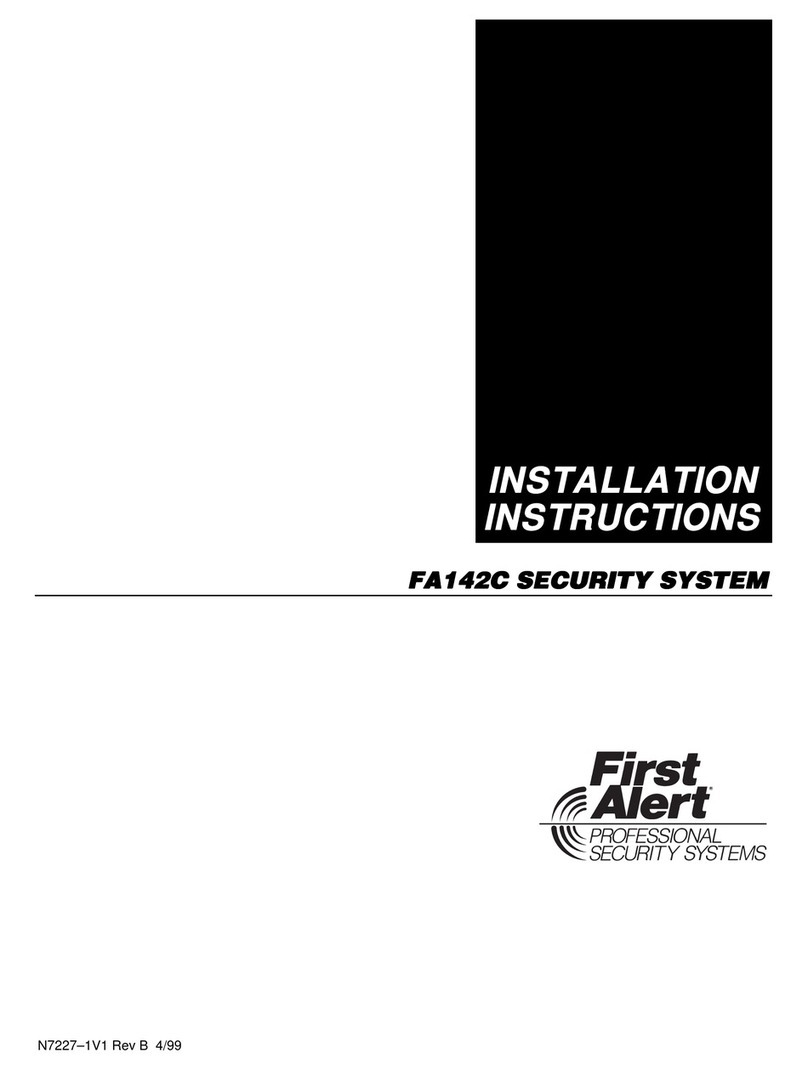
First Alert
First Alert FA142C installation instructions

Doro
Doro Wel Being Sara manual

Traxmate
Traxmate TM100 QBIT quick start guide

Apollo
Apollo Marine & Offshore MCP2A-R470SF-A071-02 installation guide