Tunstall MXD User manual
Other Tunstall Security System manuals
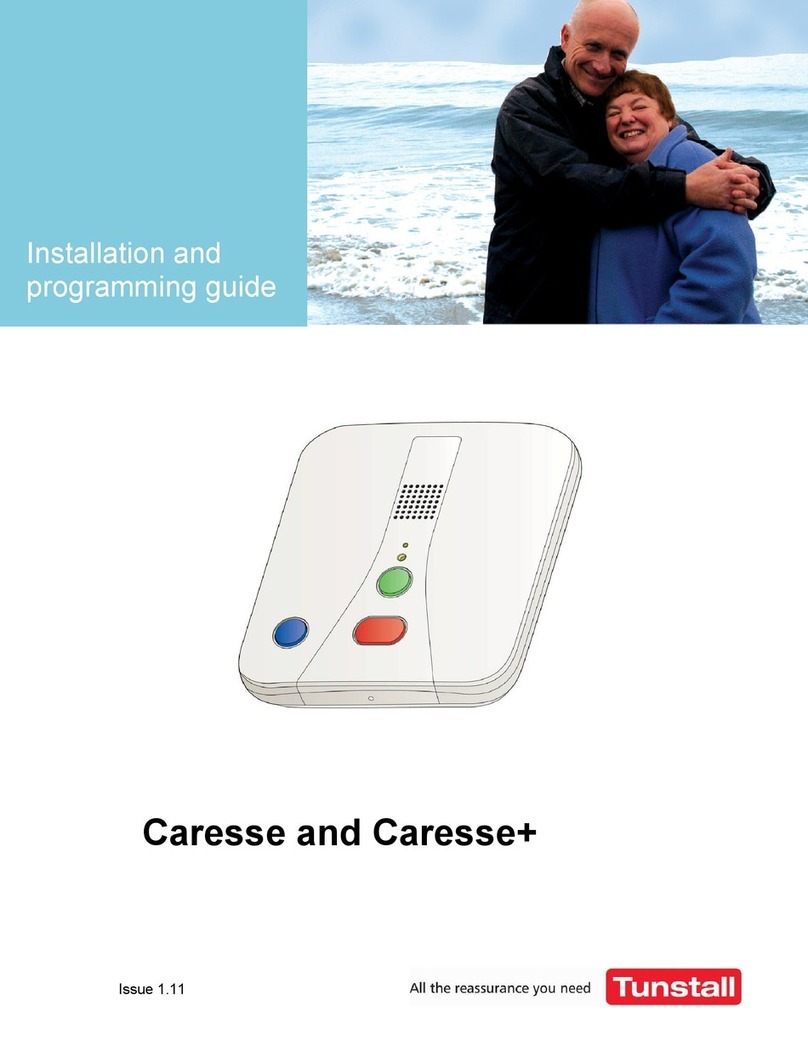
Tunstall
Tunstall Caresse Installation guide
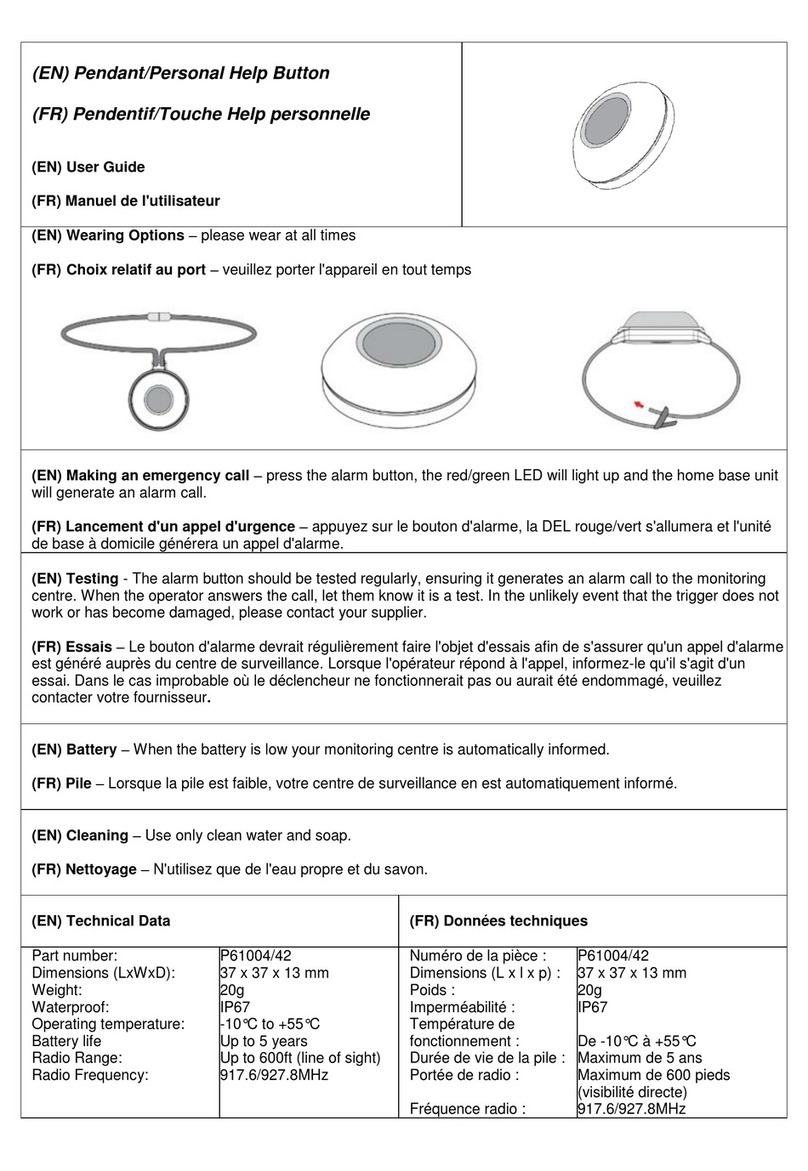
Tunstall
Tunstall P61004/42 User manual

Tunstall
Tunstall liberty300 User manual

Tunstall
Tunstall Lifeline Vi User manual

Tunstall
Tunstall ConnectCall User manual

Tunstall
Tunstall Lifeline Vi User manual

Tunstall
Tunstall MobilAlarm User manual

Tunstall
Tunstall smart hub User manual

Tunstall
Tunstall iVi User manual

Tunstall
Tunstall Lifeline 400 User manual
Popular Security System manuals by other brands

Secure
Secure USAB-1 operating instructions

B&B
B&B 480 SERIES Operation & maintenance manual

ADEMCO
ADEMCO VISTA-20P Series Installation and setup guide

Inner Range
Inner Range Concept 2000 user manual

Johnson Controls
Johnson Controls PENN Connected PC10 Install and Commissioning Guide

Aeotec
Aeotec Siren Gen5 quick start guide


























