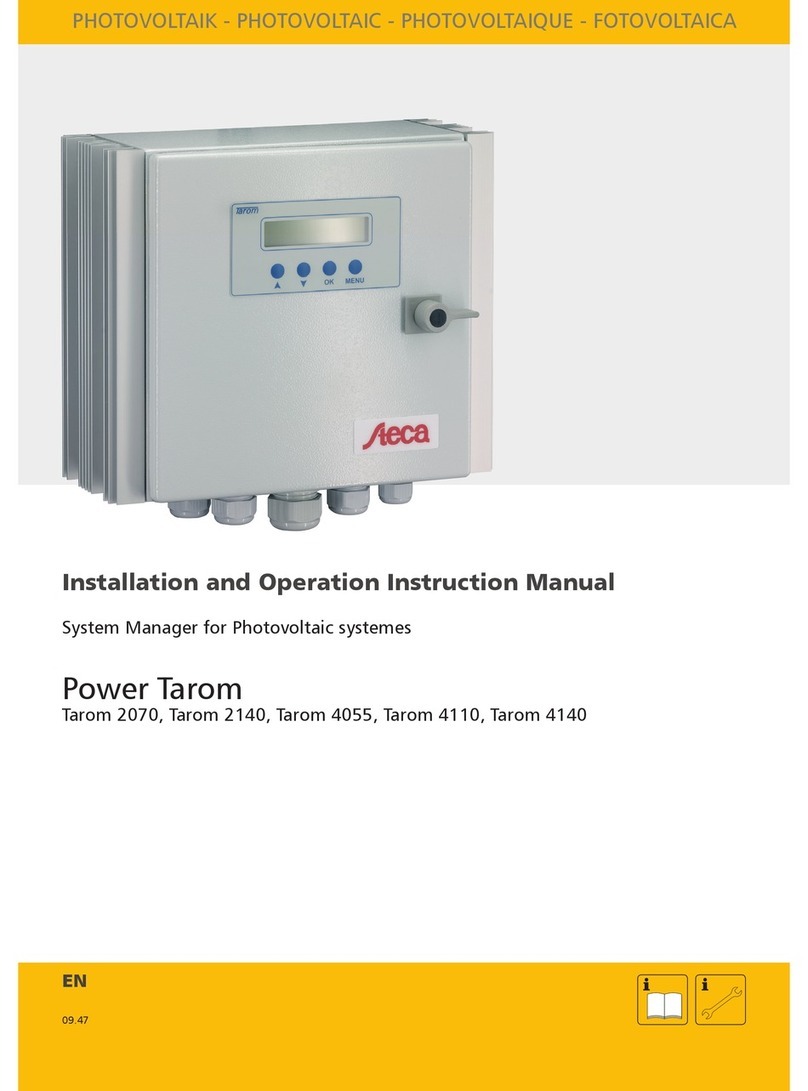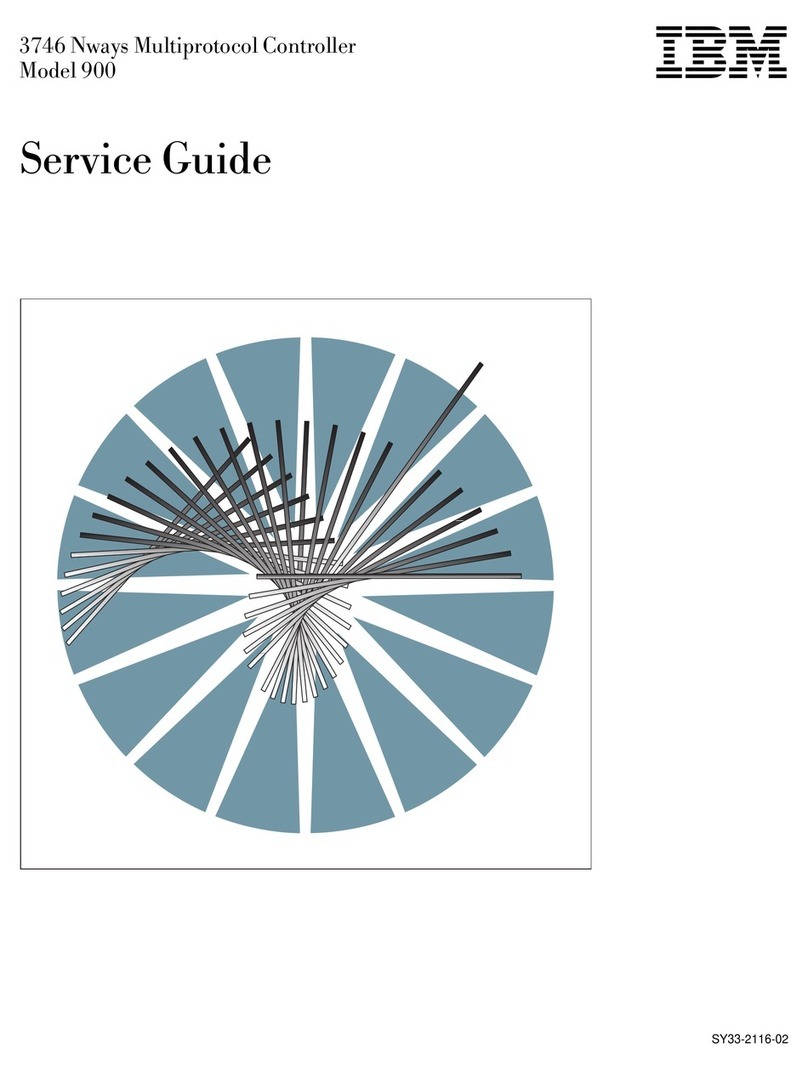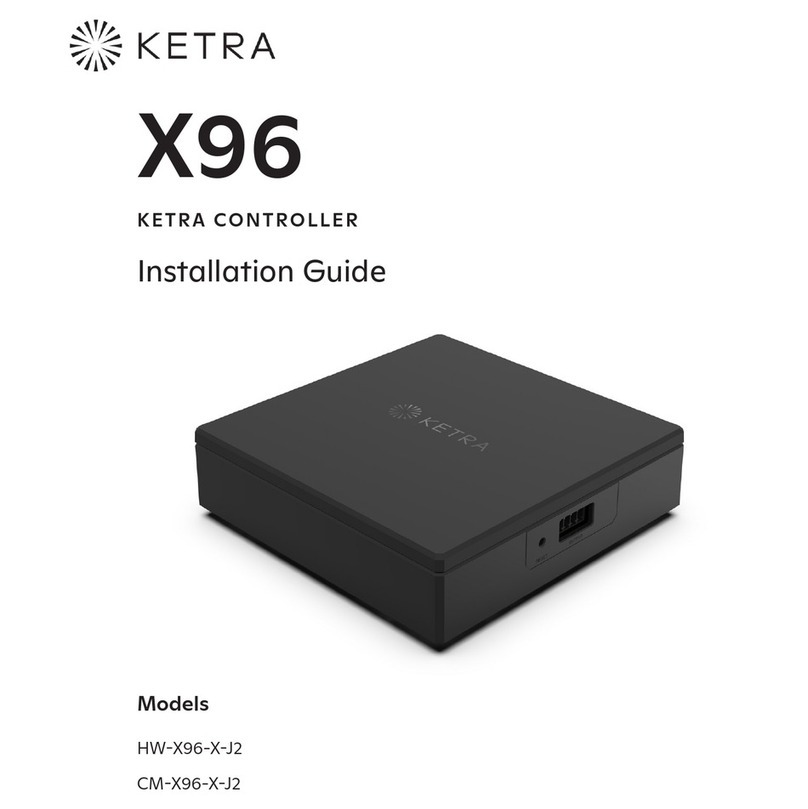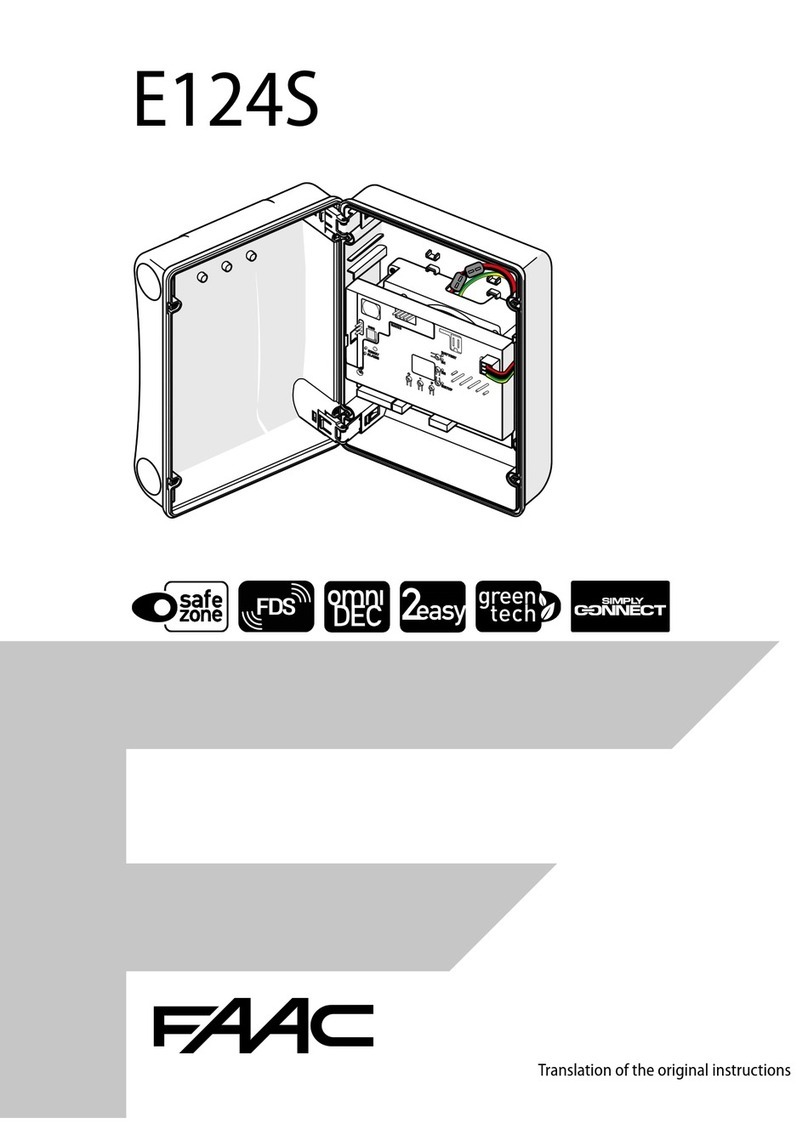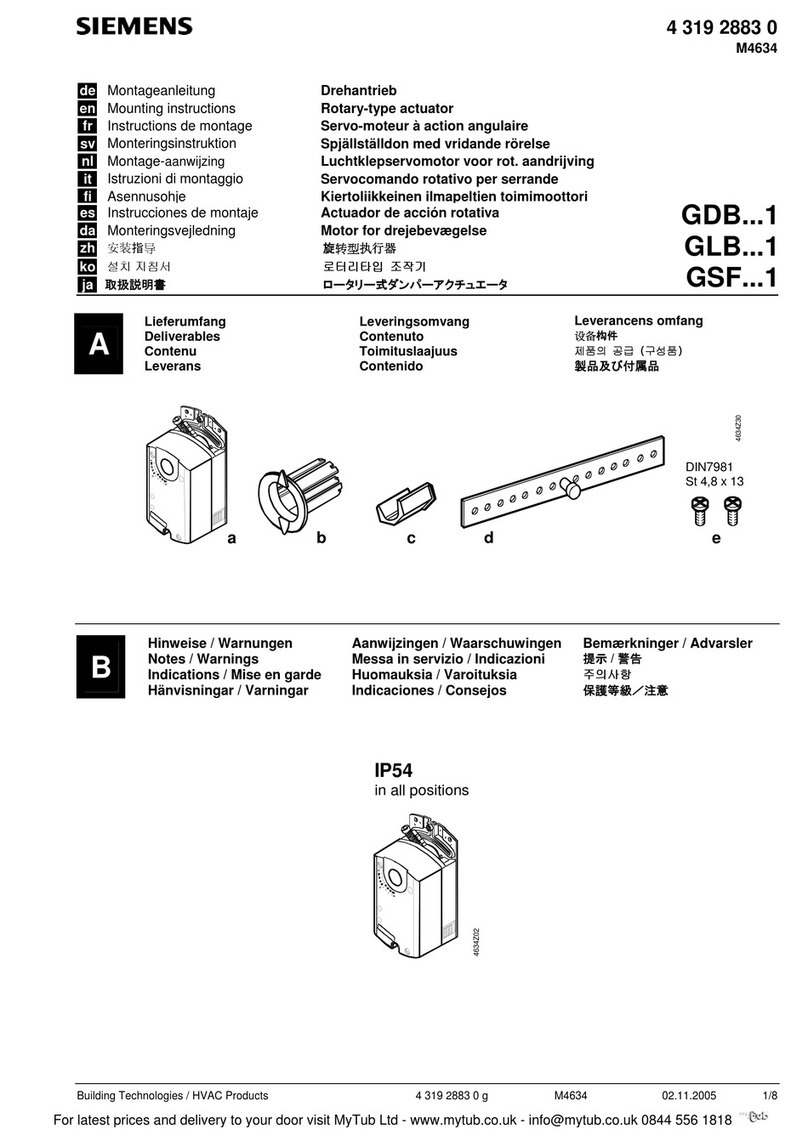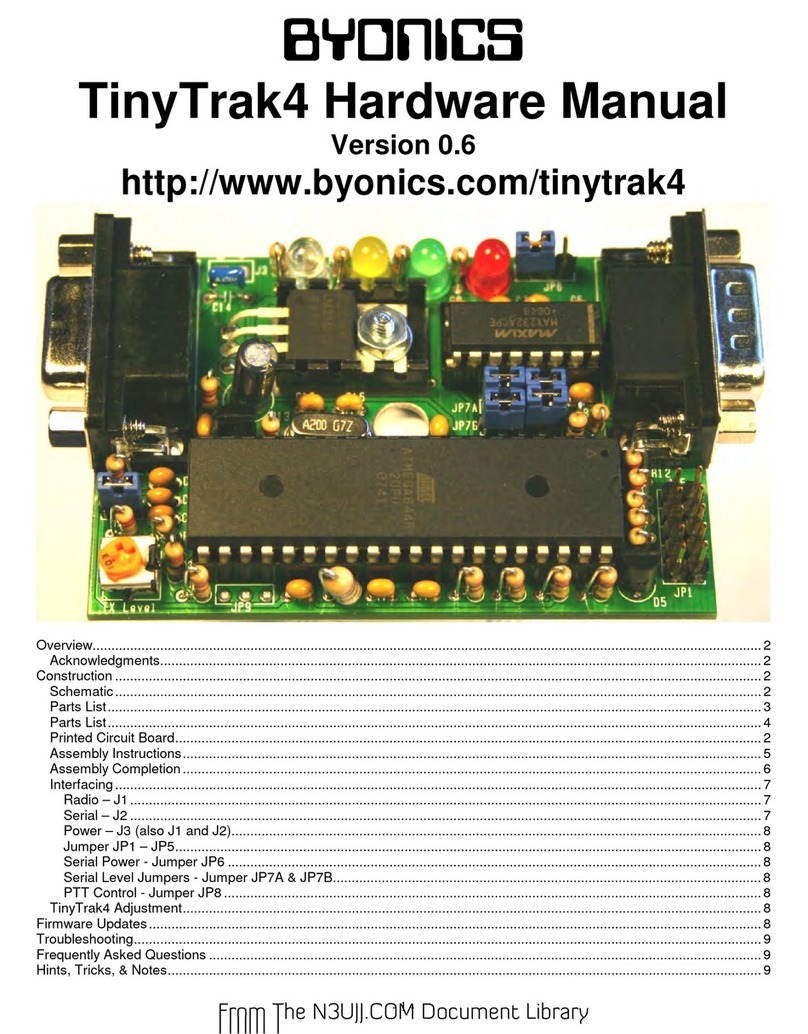TechWind SDK-500 User manual

User's manual for elevator door controller SDK-500
Copyrig t Copyright © 2007,TechWind. All rights reserved.
This document may not be copied or otherwise reproduced, in whole or in part, except
as specifically permitted under international copyright law, without the prior
written consent from TechWind.
Disclaimer THE INFORMATION IN THIS DOCUMENT IS SUBJECT TO CHANGE WITHOUT NOTICE.
TechWind ASSUMES NO RESPONSIBILITY FOR INACCURACIES OR OMISSIONS AND
SPECIFICALLY DISCLAIMS ANY LIABILITIES, LOSSES, OR RISKS, PERSONAL OR
OTHERWISE, INCURRED AS A CONSEQUENCE, DIRECTLY OR INDIRECTLY, OF THE
USE OR APPLICATION OF ANY OF THE CONTENTS OF THIS DOCUMENT. FOR THE
LATEST DOCUMENTATION, CONTACT YOUR LOCAL SUPPLIER OR TechWind
COMPANY.
This publication may contain examples of screen captures and reports used in daily
operations. Examples may include fictitious names of individuals and companies. Any
similarity to names and addresses of actual businesses or persons is entirely coincidental.
Trademarks and
patents
TechWind name and logo are registered trademarks of TechWind company.
SDK-500 product and logo are registered trademarks of TechWind company.
Other trade names used in this document may be trademarks or registered trademarks of the
manufacturers or vendors of the respective products.
Software license
agreement
Software and firmware supplied with products is proprietary and furnished under license and
can be used or copied only in accordance with the license terms.
THE ENCLOSED PROGRAM IS FURNISHED SUBJECT TO THE TERMS AND
CONDITIONS OF THIS AGREEMENT. RETENTION OF THE PROGRAM FOR MORE THAN
0 DAYS, OPENING OF THE SEALED WRAPPER, IF ANY, SURROUNDING THE
PROGRAM, OR USE OF THE PROGRAM IN ANY MANNER WILL BE CONSIDERED
ACCEPTANCE OF THE AGREEMENT TERMS. IF THESE TERMS ARE NOT
ACCEPTABLE, RETURN THE UNUSED PROGRAM AND ANY ACCOMPANYING
DOCUMENTATION TO TechWind FOR A FULL REFUND OF THE LICENSE FEE PAID.
Intended use Use this product only for the purpose it was designed for; refer to the data sheet and user
documentation. For the latest product information, contact your local supplier or visit us online
at www. techwind .pl
European directives The European directive “Waste Electrical and Electronic Equipment”
(WEEE) aims to minimise the impact of electrical and electronic
equipment waste on the environment and human health. To conform with
this directive, electrical equipment marked with this symbol must not be
disposed of in European public disposal systems. European users of
electrical equipment must now return end-of-life equipment for disposal.
Further information can be found on the following website:
www.recyclethis.info.
2

User's manual for elevator door controller SDK-500
CONTENTS
1. SAFETY NOTES..........................................................................................................................................4
2. INTRODUCTION..........................................................................................................................................5
3. CONTROLLER INSTALLATION.................................................................................................................6
3.1. INSTALLATION..................................................................................................................................6
3.2. ELECTRICAL CONNECTIONS..........................................................................................................6
3.3. POWER SUPPLY...............................................................................................................................8
3.4. MOTOR...............................................................................................................................................8
3.5. ENCODER .........................................................................................................................................9
3.6. CONTROL INPUTS............................................................................................................................9
3.7. RELAY OUTPUTS ...........................................................................................................................11
3.8. EXTERNAL OPTICAL BARRIER ....................................................................................................12
3.9. INSTALL SWITCH............................................................................................................................12
3.10. OPTIONAL TERMINAL POSITION CONTACT DOOR OPEN)...................................................13
3.11. OPTIONAL RS-485 INTERFACE ..................................................................................................14
3.12. EMERGENCY BATTERY POWER SUPPLY BUTTON................................................................14
4. CONTROLLER PROGRAMMING.............................................................................................................15
4.1. PROGRAMMING MENU..................................................................................................................15
4.2. EDITING PARAMETERS.................................................................................................................16
4.2.1. Numeric parameters................................................................................................................16
4.2.2. Switch parameters..................................................................................................................16
4.3. MENU STRUCTURE........................................................................................................................17
4.4. MENU DESCRIPTION.....................................................................................................................18
1.Doors data......................................................................................................................................18
2.Speeds ..........................................................................................................................................18
3.Calibration......................................................................................................................................19
4.Working modes...............................................................................................................................23
5.Inputs..............................................................................................................................................23
6.Outputs...........................................................................................................................................24
7.Photocell.........................................................................................................................................24
8.Access setup..................................................................................................................................25
9.Region............................................................................................................................................25
A. Default set.....................................................................................................................................25
5. MESSAGES...............................................................................................................................................26
5.1. NORMAL OPERATION....................................................................................................................26
5.2. WARNING MESSAGES...................................................................................................................28
6. FIRST POWER-ON....................................................................................................................................29
7. RS-485 INTERFACE HANDLING.............................................................................................................3
7.1. LIST OF REGISTERS......................................................................................................................31
8. USER'S SETTINGS LIST..........................................................................................................................33
9. TECHNICAL DATA....................................................................................................................................34
3

User's manual for elevator door controller SDK-500
Explanation of symbols used in the manual:
- This symbol denotes especially important guidelines concerning the installation and
operation of the device. Not complying with the guidelines denoted by this symbol
may cause an accident, damage or equipment destruction.
IF THE DEVICE IS NOT USED ACCORDING TO THE MANUAL THE USER IS
RESPONSIBLE FOR POSSIBLE DAMAGES.
1. SAFETY NOTES
Prior to commissioning t e system read t e operating instructions
t oroug ly. Instructions contain important information on installation, use,
and safety of t e device. Failure to follow t e instructions can lead to
serious injuries or damage to t e property may occur if t e respective
precautions are not taken.
WARNING:
- Only qualified staff should work on this device or in its vicinity. The staff must
thoroughly be informed about all warnings and maintenance measures
according to this operating instruction.
- To ensure the correct and safe operation of this device, proper transport,
storage and assembly as well proper operation and professional maintenance is
required.
- TechWind disclaims responsibility for property damage or personal injuries
resulting from installation or operation of the equipment by unprofessional or
untrained personnel or improper use thereof. TechWind warns that improper
installation may case serious body injuries or property damage.
- TechWind reserves the right to modify the product to improve its functionality
and quality. Always check if the version of the manual used by your or your
personnel corresponds to the version of controller being installed or operated.
- Checking for visible signs of the transportation-related damage is mandatory
before installation.
- Any unauthorised modification of hardware or software of the controller is not
permitted.
- Do not power the unit from power sources of different ratings than described in
the following chapters of this manual.
- It is mandatory to power down the whole unit prior to the controller installation.
- The entire wiring should be done and checked by the qualified installers with
the valid certification according to the electrical regulations.
4

User's manual for elevator door controller SDK-500
- Once installation is finished all connections should be re-checked.
- Usage of the controller without calibration and without entering proper door
parameters is not allowed. The default parameters are not universal and will not
provide optimal conditions of door operation. Specifically compliance with
regulations related to the maximum kinetic energy cannot be achieved without
entering correct door characteristics
2. INTRODUCTION
SDK-500 is an electronic controller of automatic elevator door. It ensures optimum
operating conditions for doors of up to 400 kg. It was designed to work with drives fitted with
shaft encoders powered with 5V DC, which generate from 150 to 999 pulses per centimetre of
linear door motion.
Device automatically calculates door motion parameters (e.g. speed profile, acceleration and
deceleration points, acceleration values) based on the door physical characteristics (weight
and width) such as to ensure optimum operation of the drive.
Because of large value of allowable input currents, there are new menu options. Beside
parameters corresponding to door weight and door width, it is important to set correct values of
tightening force and reverse force. Incorrect settings (too high) of current value corresponding
to tightening force may cause damage to the motor.
SDK-500 menu allows for setting of the current corresponding to tightening force -
separately for open door and closed door positions. It is also possible to zero the tightening
force while elevator is stopped (menu option: tightening force while {CLOSE INP.} signal – if it
is supported by elevator's main controller).
Once the automatic calibration routine is completed, the calculated settings are stored in
non-volatile memory of the controller. The SDK-500 controls the door drive such as to meet
the requirements of norms regulating the maximum driving force and the maximum kinetic
energy of the door. Thanks to continuous monitoring of the drive parameters the SDK-500 can
detect increasing motion friction of the drive and alert the service person that maintenance is
required.
All important operation information is presented in a clear manner on the built-in, backlit
LCD display.
The SDK-500 ships in a metal housing that ensures protection against mechanical
damage as well as adverse environmental conditions.
INFORMATION:
Should you require more information, or should particular problem occur which are
insufficiently described in that manual, please contact TechWind company.
tel. (+48 58) 684 86 19-20, fax (+48 58) 684 86 17
www. techwind .pl , e-mail: biur o@ techwind .pl
5

User's manual for elevator door controller SDK-500
3. CONTROLLER INSTAL LATION
WARNING:
• Read the basic safety requirements on page 4 prior to starting the installation.
• Ensure that the power supply network voltage corresponds to the nominal
voltage stated on the unit’s identification label.
• Power supply terminals and other parts posing hazard of electric shock must be
protected from unauthorised access
3.1. INSTALLATION
Install the controller such as to minimize the length of electrical connections between the
controller and the motor / encoder unit. Use the four mounting holes in the base of the
controller housing to secure the device in its mounting position.
Select mounting position for the controller such as to minimize the risk of inadvertent
stepping onto its housing by elevator service personnel, but to ensure easy access to LCD
display and keypad.
3.2. ELECTRICAL CONNECTIONS
WARNING:
• It is strictly required to provide good grounding of controller metal housing and
transformer cover, using separate grounding wire to appropriate grounding
terminal.
• Motor and encoder wires must be shielded, and firmly fixed to door mounting
frame in order to avoid mechanical damage to the wiring.
• The ground plane of the controller's electronics is electrically connected to the
housing.
Pay special attention to installation of the mains transformer. It is best to install it within
the housing of the service ride switchboard usually found on top of the car. It is also possible
to power the controller from an external DC power supply having appropriate current rating. If
complete electrical isolation of the controller from the rest of the elevator's control system is
required, use the transformer and use potential-free contacts of relays to drive the control
inputs of the controller (see fig. .5A)
Figure .1 shows all external connectors of SDK-500 controller. Connectors of optical
barrier, relay outputs, control inputs and communication interface of RS-485 are located near
the LCD display and keyboard area.
6

Fig. 3.1. Connectors of SDK-5 controller
J9
J8
J7
J6
J5
J4
J3J2J1
1 2 1234
1 22 31
1
2
3
4
5
1
2
3
4
1
2
3
4
5
1
2
ENCODER
~24V AC
~24V AC
0V
+24V DC
BATTERY
AC POWER
SUPPLY
0V
SIGNAL B
SIGNAL A
+5V
ENCODER
MOTOR2
MOTOR1
EKRAN
MOTOR
0V
B -
A +
+5V
RS-485
OPEN INP.
CLOSE INP.
END SWITCH
INSTALL
EXT. BARRIER
POWER TO
INPUTS
BARRIER
CLOSED
COMMON
OPEN
OUTPUTS
+15V
0V
INPUTS

User's manual for elevator door controller SDK-500
3.3. POWER SUPPLY
Fig. 3.2. Power supply connection of SDK-5 controller
Main power is supplied by a toroidal transformer - minimum 150VA and nominal output
voltage 24VAC.
•It is necessary to protect the transformer primary winding circuit with a 2A fuse.
•Never use transformers having idle secondary voltage higher than 27 VAC
If door operation is required also during mains failure a 24V battery of minimum 1.2Ah
capacity must be connected externally. Use of two standard 12V batteries connected in series
is possible. An automatic battery charger circuitry is a part of the controller board and is
designed to charge battery with 200 mA current, which is sufficient to keep the battery fully
charged, but will not be able to quickly charge fully discharged batteries. If main power supply
fails then LCD backlight and motor will be switched off and SDK-500 will continue operating on
battery. When the battery voltage drops below certain threshold (19V) the controller will shut
down.
Battery connection is not mandatory and the controller can operate normally without it,
however the battery voltage read-out on the LCD will be displayed incorrectly.
3.4. MOTOR
Fig. 3.3. Motor connection of SDK-5 controller
8
J1
Motor
2 31
Battery
24V 1,2A h
- +
J3
1 2
~ 2 0V AC
FUSE
1 2
J2
~ 24V AC

User's manual for elevator door controller SDK-500
The motor should be connected to SDK-500 using shielded 2-wire cable. Make sure that
shield is connected properly to GND at one end only. Leaving shield disconnected may cause
excessive EMC noise. See chapter First power-on on page 29 to check the order of wire
connections.
3.5. ENCODER
A) B)
Fig. 3.4. Encoder connection of SDK-5 controller
The controller is designed to work with motors equipped with 5V quadrature encoders,
generating from 150 to 999 pulses per centimetre of door's linear movement. Typically
encoder cables are terminated with a Canon DB-9 connector. The SDK-500 has a DB-9 socket
on board in order to facilitate fast and convenient installation. (Figure .4 A).
CAUTION! Make sure that encoder signal pins match SDK-500 encoder
connector to avoid damage to the controller.
If the encoder cable is not terminated with Canon DB-9 connector, the encoder can be
connected directly to the SDK-500 board's screw terminals as shown in figure .4B.
3.6. CONTROL INPUTS
The SDK-500 controller is equipped with two control inputs provided for compatibility with
different types of elevator controllers. Both inputs or either of them individually can be
activated from the menu of the controller. Connection alternatives are shown below.
Figures .5 A and B shows how to connect open/close control signals to {CLOSE INP.}
and {OPEN INP.} inputs of the SDK-500. The control signals are generated by the main
controller of the elevator. If the elevator control system uses normally-open potential-free
contacts (e.g. relay) to control the doors they can be connected to SDK-500 as shown in fig.
.5A utilising the on-board voltage source of the controller. If the elevator control system uses
voltage outputs to control doors, they can be connected to SDK-500 as shown in fig. .5B.
Make sure that both inputs are activated in the controller's menu.
9
J5
1234
TO
ENCODER
+5V
SIGNAL A
SIGNAL B
0V
1
6
9
5
TO
ENCODER
0V
SIGNAL B
SIGNAL A
+5V
J4
J4

User's manual for elevator door controller SDK-500
A) B)
Fig. 3.5. Connection of the controller while using both inputs
Application of voltage to the {OPEN INP.} input will make SDK-500 start the door
opening procedure. During that, until the door is fully open (until the {OPEN} relay output is
active) removal of the voltage from {OPEN INP.} input will cause the SDK-500 to reverse the
door movement in order to close it. Removal of the voltage from {OPEN INP.} input after the
door has fully opened will not initiate the closing procedure and the door will remain open.
Application of voltage to the {CLOSE INP.} input will make SDK-500 start the door
closing procedure. During that, until the door is fully closed (until the {CLOSED} relay output is
active) removal of the voltage from {CLOSE INP.} input will cause the SDK-500 to reverse the
door movement in order to open it. Removal of the voltage from {CLOSE INP.} input after the
door has fully closed will not initiate the opening procedure and the door will remain closed.
Voltage should not be applied to both control inputs at the same time. If it is, however,
the {CLOSE INP.} signal wins and the SDK-500 will behave as if only voltage was applied to
{CLOSE INP.} input.
Figures .6 A and B shows how to connect the control inputs in systems where only one
output is used by the main elevator controller to control door's opening and closing. Figure
.6A shows how to connect the {OPEN INP.}, input using internal SDK-500 voltage source
and figure .6B shows connection in case of using voltage output on the elevator's main
controller.
A) B)
Fig. 3.6. Connection of the controller while using single {OPEN INP.} input
Make sure that ONLY one input - {OPEN INP.} - is activated in the menu of SDK-500 for
this type of control. In this mode, if the voltage is applied to the {OPEN INP.} input, SDK-500
will open the door and keep it open as long as the voltage remains applied. Removal of the
voltage from the {OPEN INP.} input will make the controller close the door.
Although the SDK-500 can also be controlled using {CLOSE INP.} input only as shown in
fig. .7 A and B. For this purpose only the {CLOSE INP.} input must be activated in the
controller's menu. In this case the application of voltage to {CLOSE INP.} input will make the
10
J9
J8
1
2
3
4
5
1
2
OPEN INP.
CLOSE INP.
+ -
external
supply
0V
J9
J8
1
2
3
4
5
1
2
OPEN INP.
CLOSE INP.
+15V
J9
J8
1
2
3
4
5
1
2
OPEN INP. / CLOSE INP.
+15V J9
J8
1
2
3
4
5
1
2
+ -
external
supply
0V
OPEN INP. / CLOSE INP.

User's manual for elevator door controller SDK-500
controller to close door and keep it closed. Removal of voltage will make the controller to open
the door. Therefore this control variant is NOT RECOMMENDED for SAFETY REASONS.
Even momentary drop of voltage on the {CLOSE INP.} control input will immediately start door
opening procedure and, as a result, opening of safety interlock circuitry of the elevator.
A) B)
Fig. 3.7. Connection of the controller while using single {CLOSE INP.} input
3.7. RELAY OUTPUTS
The SDK-500 controller is equipped with three normally-open relay outputs. Two of them
({OPEN}, {CLOSED}) indicate the door reaching the terminal positions (fully open or fully
closed). The third one ({BARRIER}) is used to indicate detection of an obstacle during the
door movement. It is activated both in case of the optical barrier interruption as wells as in
case of a mechanical blocking of the door movement.
Note that the relay outputs operation depends on the menu option settings. Figure .8
shows connection of relay outputs and inductive loads. In this case it is required to use
additional suppression circuit (typically capacitor 47nF/ min. 250VAC in series with 100R/5W
resistor), connected in parallel to relay terminals or (better) directly on the load (see figure
.8). In consequence of using the suppression circuit, the level of generated electromagnetic
disturbances is lower, and the life of relay contacts rises.
Fig. 3.8. Relay outputs connection of SDK-5 controller
11
J9
J8
1
2
3
4
5
1
2
CLOSE INP. / OPEN INP.
+15V J9
J8
1
2
3
4
5
1
2
CLOSE INP. / OPEN INP.
+ -
external
supply
0V
1
2
3
4
5BARRIER
J7
+ -
external
supply
CLOSED
OPEN

User's manual for elevator door controller SDK-500
3.8. EXTERNAL OPTICAL BARRIER
Typically optical barriers and optical detectors are connected into the main elevator
controller. In order to speed up system reaction to interruption of the barrier, connect the
barrier signal directly to SDK-500.
Connections of external optical barrier is shown in fig. .9A – using internal voltage
source of SDK-500 and in fig. .9B - using external voltage from the main controller unit or
from the external optical barrier power supply.
A) B)
Fig. 3.9. External optical barrier connection
CAUTION!
•With the barrier not interrupted the voltage must at all times be applied to the
{EXT. BARRIER} input.
•Remember to activate external barrier in the controller's menu (see External
parameter description at page 24) .
•Remember to properly select operation options of the {BARRIER} relay output in
the controller's menu (see BARRIER out. parameter description at page 24).
3.9. INSTALL SWITCH
Fig. 3.10. Install switch connection
12
J9
J8
1
2
3
4
5
1
2
INSTALL
+15V
J9
J8
1
2
3
4
5
1
2
EXT. BARRIER
+15V J9
J8
1
2
3
4
5
1
2
EXT. BARRIER
+ -
external
supply
0V

User's manual for elevator door controller SDK-500
Figure .10 shows connections of an Installation switch to {INSTALL} input of the SDK-
500. The Installation switch can be mounted on the housing of the SDK-500 in order to
perform „Installation” procedure without the need to enter the controller's menu. If the
{INSTALL} input is activated for a few seconds the SDK-500 will enter the „Installation”
procedure (see page 19).
CAUTION!
•Before {INSTALL} switch can be used, the door parameters must be entered to
the controller using menu.
• {INSTALL} input is enabled by default.
3.1 . OPTIONAL TERMINAL POSITION CONTACT (DOOR OPEN)
Figure .11 shows the connection of the optional terminal position contact (NO type
contact connected to the {END SWITCH} input) to indicate the full opening of the door. Use of
such contact is optional as the SDK-500 detects the terminal positions of door by detecting the
mechanical resistance at its terminal positions. This {END SWITCH} input is provided for
compatibility of SDK-500 with the widest range of doors and control systems.
Fig. 3.11. Optional terminal position contact connection
CAUTION!
Remember to activate {END SWITCH} input in the controller's menu (see OPEN
switch parameter description at page 21).
13
J9
J8
1
2
3
4
5
1
2
END SWITCH
+15V

User's manual for elevator door controller SDK-500
3.11. OPTIONAL RS-485 INTERFACE
Fig. 3.12. RS-485 interface connection of SDK-5 controller
Figure .12 shows the connections of the RS-485 communication interface used for
connecting the SDK-500 with other elevator controller products from TechWind. The following
functions are available via the RS-485 interface:
• open/close door control
• continuous current consumption monitoring
• momentary door speed read-out
• detailed information about current door position
• monitoring of mechanical resistance during the door movement
• controller parameters read
3.12. EMERGENCY BATTERY POWER SUPPLY BUTTON
[RUN ON BATTERY] button allows to switch on the emergency battery
power supply.
The SDK-500 controller is equipped with the input for back-up battery power supply
connection. It allows the controller to continue operation and open the door in the case of
mains failure. To prevent damage to the battery, SDK-500 will automatically shut down and
disconnect the battery after battery voltage drops below certain level (19V) or door is fully
open, but not earlier than 120 sec. after last keyboard use. Every keyboard use cause to
extend run on battery by next 120 seconds. In order to resume the SDK-500 operation on
battery power, press the [RUN ON BATTERY] button located on the front panel of the
controller housing (on the right side of LCD display).
14
J6
GND Converter
RS2 2/485
or USB/485
B -
A +
1
2
3
4
RUN
ON
BATTERY

User's manual for elevator door controller SDK-500
4. CONTROLLER PROGRAMMING
The programming menu allows the installer to set all parameters of controller operations.
The meaning of the particular parameters is described in chapter MENU DESCRIPTION.
•Be sure to read First power-on section before first powering the SDK-500!
•Entering the menu is achieved by pressing and holding for seconds
[ESC/MENU] button. In case the password was entered (see Access pass.
description at page 25), the first message will be “Enter Password” message.
Entering the programming menu stops the motor.
4.1. PROGRAMMING MENU
To enter main menu operator must to press and hold at least sec. [ESC/MENU] button.
If the user password is defined (see parameter „Access pass.“, menu „Access setup”),
operator have to enter correct one before proceeding to menu options. Entering of the
passwords is similar to the edition of numeric parameters. After entering of last digit of the
password first menu position will be displayed (if the password is correct) or ”Wrong
password!” message otherwise.
Functions of the buttons while sub-menu and parameters choice:
Buttons [<] [>] allows to choose particular menu option and change value of
selected parameter. Display shows the name of selected item or its value.
Functionality of [ENTER] button depends on present menu position:
• If selected menu position is a parameter, pressing this button allows to
edit its value.
• If selected menu position is a sub-menu, pressing this button will enter the
sub-menu and show the first of its options.
• The [ESC/MENU] button allows to leave current sub-menu and abandon
changes. If pressed in the main menu it will make SDK-500 exit the
programming mode and resume normal operation.
• Pressing and holding down [MENU/ESC] for seconds in normal state of
the controller to enter the programming menu.
15
ESC
MENU
ENTER

User's manual for elevator door controller SDK-500
4.2. EDITING PARAMETERS
To edit any of the programming parameters select its name using [<] [>] buttons and
press [ENTER].
4.2.1. Numeric parameters
Numeric parameters are displayed as decimal numbers. Use buttons [<], [>] to
increment or decrement selected (flashing) digit. Short pressing of the [ENTER] button moves
the selection to next digit.
Pressing [ENTER] at least 2 seconds (or pressing short after last digit) causes in
displaying confirmation question (message ”Save c anges?”). Select the answer („YES” or
„NO”) using [<], [>] buttons and confirm selection by short pressing [ENTER] button.
4.2.2. Switch parameters
Switch parameters can be described as a sets of values (a lists) out of which only one of
the options available on the list can be selected for the given parameter. Options of switching
parameter are selected using [<], [>] buttons.
Short pressing of [ENTER] displays confirmation question (message ”Save c anges?”).
Select the answer („YES” or „NO”) using [<], [>] buttons and confirm selection by short
pressing [ENTER] button.
Functions of buttons when editing numeric and switching parameters
While editing numeric parameters – change of current (flashing) digit. While
editing switch parameter – selection of switch parameter.
If numerical parameter is being edited, a short press of [ENTER] button
change edited position. A long press of [ENTER] button (at lest 2 sec.)
causes of display a ”Save c anges?” ask. If switch parameter is being
edited, a short press of [ENTER] button causes of display a ”Save
c anges?” ask. Pressing [ENTER] button again (while ”Save c anges?” is
displayed) the answer selected by [<], [>] buttons is confirmed.
Abandon entered (not confirmed) changes and go back to menu.
16
ENTER
ESC
MENU

User's manual for elevator door controller SDK-500
4.3. MENU STRUCTURE
17
****** 6-digit user password entering (if it is different from „000000”)
Press and hold at least 2 seconds
MENU
ESC
ENTER
MENU
ESC
MENU
ESC
1. Doors data
Measurement mode
3.3. Close force
ENTER
MENU
ESC
ENTER
ENTER
1.1. Widt
1.2. Weig t
Parameter
edition
3.5. Open tig .
3.7. Tig ten mode
3.4. Open force
3.8. OPEN switc
3.9. Lock zone
3.6. Closed tig .
MENU
ESC
3. Calibration
ENTER
MENU
ESC
ENTER
3.1. Installation
3.2. Init. speed
Parameter
edition
2. Speeds
MENU
ESC
MENU
ESC
ENTER
MENU
ESC
4. Working mode
ENTER
MENU
ESC
ENTER
ENTER
4.1. Driver mode Parameter
edition
MENU
ESC
MENU
ESC
5. Inputs
MENU
ESC
5.3. INSTALL inp.
5.2. CLOSING inp
ENTER ENTER
MENU
ESC
ENTER
5.1. OPENING inp. Parameter
edition
MENU
ESC
8. Access setup
4.2. Door number
MENU
ESC
ENTER
MENU
ESC
ENTER
2.1. V Opening
2.2. V Closing
Parameter
edition
MENU
ESC
ENTER
3.B. Selflearning
3.C. Diagnose
3.D. T res old
MENU
ESC
6. Outputs
MENU
ESC
6.3. BARRIER out.
6.2. CLOSED outp.
ENTER ENTER
MENU
ESC
ENTER
6.1. OPEN output Parameter
edition
ENTER ENTER
MENU
ESC
ENTER
8.1. Access pass. Parameter
edition
MENU
ESC
9. Region
ENTER ENTER
MENU
ESC
ENTER
9.1. Language Parameter
edition
MENU
ESC
A. Default set.
ENTER ENTER
MENU
ESC
ENTER
A.1. Restore Parameter
edition
MENU
ESC
7. P otocell
ENTER ENTER
MENU
ESC
ENTER
7.1. External Parameter
edition
3.A. Lock. speed
3.E. Pause time
3.F. Force reduc.

User's manual for elevator door controller SDK-500
4.4. MENU DESCRIPTION
1. Doors data
1.1. Width, range: 20.0 ÷ 399.9 [ cm ]
The real (measured) path of a single-slide of door must be entered here. For single-slide
door the entire door width must be entered. For double slide door (build with two separate
parts meeting in the centre) a half of the entire door width must be entered. Entering incorrect
value will lead to incorrect calculation of the real door speed, which is necessary to stay in line
with value entered to the menu.
1.2. Weight, range: 10 ÷ 399 [ kg ]
It is mandatory to enter real door weight. It is critical to control of door's kinetic energy,
whose maximum value must not exceed 10 J.
•CAUTION! Entering incorrect values can lead to the faulty operation of the door
and/or can create serious risk of injuries.
•If the door weight setting is being changed after the speed settings have been
made and a value is entered which would result in exceeding the maximum
allowable kinetic energy of the door, the controller will display "Kinetic energy
exceeded" message and automatically adjust maximum speed such as to
account for the new weight setting.
2. Speeds
2.1. V Opening, range: 0.10 ÷ 0.79 [ m/s ]
Required door opening speed should be entered here.
2.2. V Closing, range: 0.10 ÷ 0.79 [ m/s ]
Required door closing speed should be entered here.
Based on the entered door weight SDK-500 automatically calculates maximum door
speed not to exceed the maximum allowed kinetic energy of the door (10J). If the V Opening
or V Closing entered here is greater than the calculated maximum speed, it will be adjusted
down to prevent of exceeding the maximum value of kinetic energy.
•If the door weight setting is changed by the installer (operator) such that the
kinetic energy calculated for speed V Opening or V Closing exceeds the
permissible value then "Kinetic energy exceeded", message is displayed. In
this case adjustments are made automatically to V Opening or V Closing or
both to bring the kinetic energy down to its maximum value.
•CAUTION! Subsequent change of door weight setting back to original value
WILL NOT affect the V Opening or V Closing values. It is necessary to enter
required values again.
18

User's manual for elevator door controller SDK-500
•If the door weight setting is being changed after the speed settings have been
made and a value is entered which would result in exceeding the maximum
allowable kinetic energy of the door, the controller will display "Kinetic energy
exceeded" message and automatically adjust maximum speed such as to
account for the new weight setting.
3. Calibration
3.1. Installation [ execute ]
The „Installation” procedure must be performed during the first power-on of the SDK-
500 controller. The door will be driven slowly to fully closed position and then to fully open
position.
If start of „Installation” procedure causes door opening it is important to stop
procedure immediately by pressing [ESC/MENU] button. Next switch off the
controller power supply and swap motor power supply lines – J1.1 and J1.2
connectors (see figure 6.1 at page 29). After changing motor power supply
connection „Installation” procedure must be start again.
During this movement terminal positions of the door will be identified and stored in the
controller's non-volatile memory. Then the door will be closed again. Finally, door will open and
close three times with programmed speeds and entered values of the door parameters. During
that operation an average current value will be stored in the controller's non-volatile memory
as the reference values for the door mechanical resistance.
Installation procedure should only be executed when all door parameters are correctly set in
the SDK-500. This procedure is set of two procedures executed in sequence: „Selflearning”
procedure (described at page 22) and „Diagnose” procedure (described at page 22).
3.2. Init. speed Initialisation speed), range: 5,0 ÷ 99,9 [ % ]
Percentage value of the door speed during initialisation and calibration process should be
entered here.
If value entered by user will be too high, then calibration may fail.
19

User's manual for elevator door controller SDK-500
3.3. Close force Closing force), range: 0.00 ÷ 6.00 [ A ]
In this menu the static door closing force is entered, expressed as the corresponding
motor current in Amperes. In order to determine it, during the calibration use a dynamometer
to find the current corresponding to the force of 150 N, which the regulations adopt as the
maximum permissible static force applied by the door to any object in its path. The
corresponding current value is treated by the controller as the absolute maximum current to be
supplied to the motor while door closing.
3.4. Open force Opening force), range: 0.00 ÷ 6.00 [ A ]
In this menu the static door opening force is entered, expressed as the corresponding
motor current in Amperes. In order to determine it, during the calibration use a dynamometer
to find the current corresponding to the force of 150 N, which the regulations adopt as the
maximum permissible static force applied by the door to any object in its path. The
corresponding current value is treated by the controller as the absolute maximum current to be
supplied to the motor while door opening.
•If the door encounters an obstacle in its path, the motor's current consumption
rapidly increases. If it exceeds the value set by „Close force” or „Open force”
parameters the controller will stop the door and reverse its motion to move it
away from the obstacle.
•Once the door is moved away from the obstacle, the controller will attempt to
close/open the door once again. If the obstacle is still in the door's way, the
procedure will be repeated up to 5 times. If the obstacle is still in the door's way
the controller will attempt to close/open the door moving it at minimum speed. If
this attempt also fails, the controller will move the door to fully open/closed
position and wait for 20 sec. Next the closing/opening procedures starts again. If
{OPEN INP.}/{CLOSE INP.} signals will change while attempt of
closing/opening procedure then full cycle will start again.
3.5. Open tigh. tightening force of opened doors), range: 0.00 ÷ 1.00 [ A ]
The value of the current used to tighten door at its open positions. This value should be
determined empirically by taking into account all forces from mechanical closing elements like
springs and weights. Before changing this parameter, door should be closed. Then increase
current value carefully to cause the door moving slowly into fully open position. If door stops
during opening then continue increase current to force moving. Final current should be set to
lowest value to keep door in fully open position.
•During current setting procedure, door speed is NOT controlled – therefore to
avoid door crash do NOT set high current values. Current value should be
increased very carefully, very slow, with visual door motion control. When door
is moving (opening), do NOT increase the current value.
•Do not set current value greater than determined during procedure described
above. To high current value may cause motor overload, overheat and even
damage.
20
Table of contents