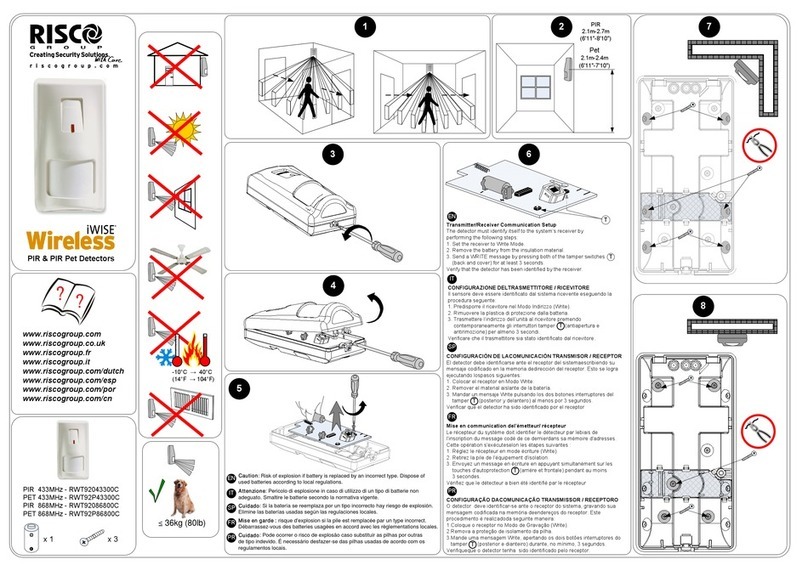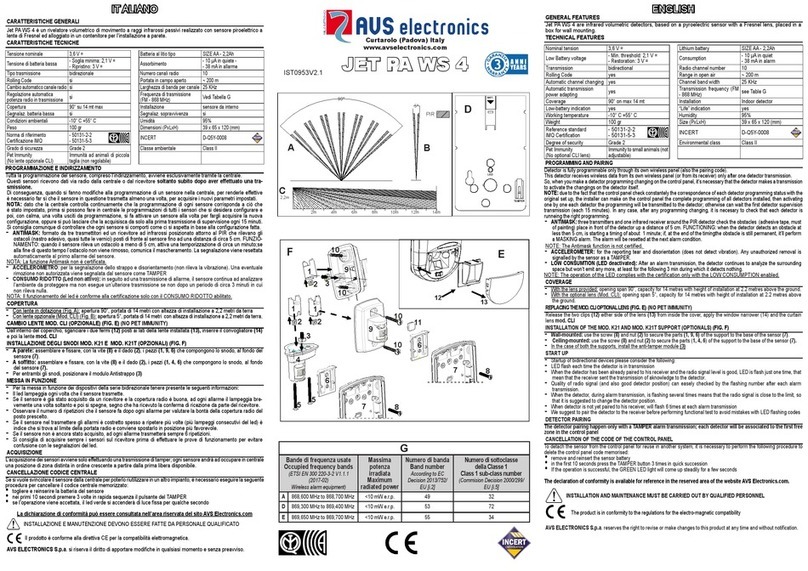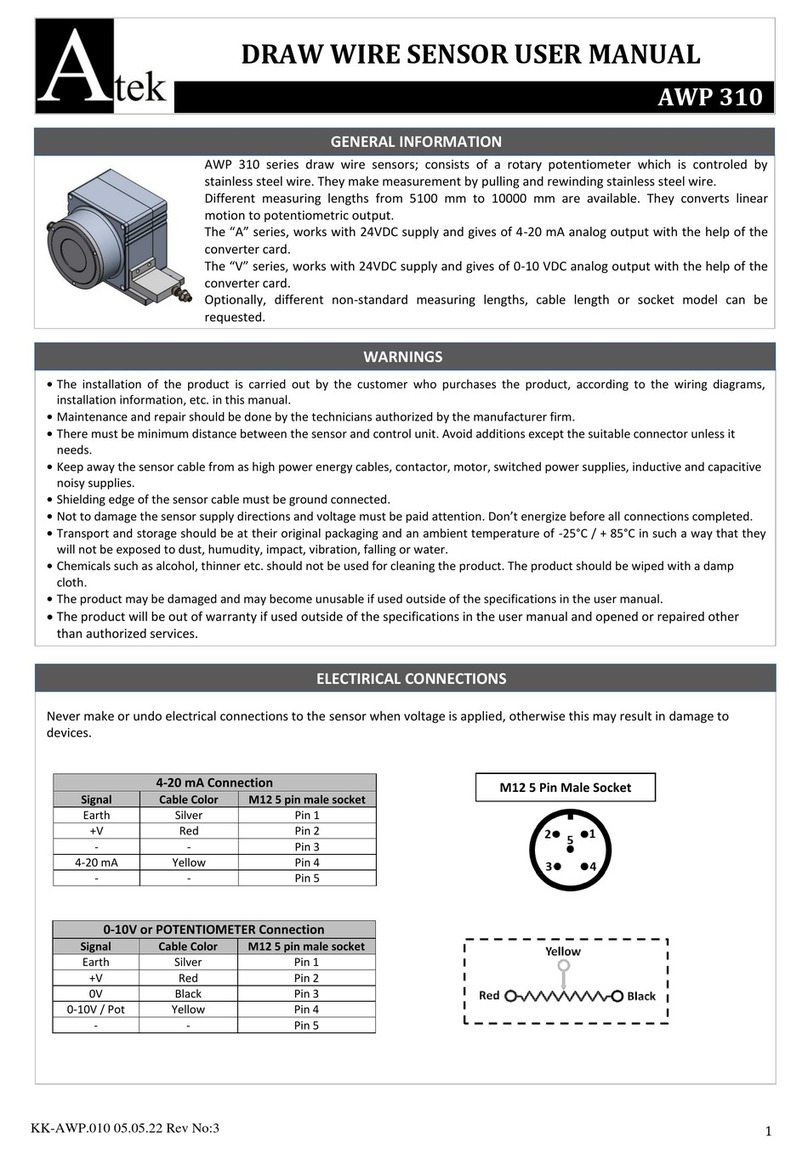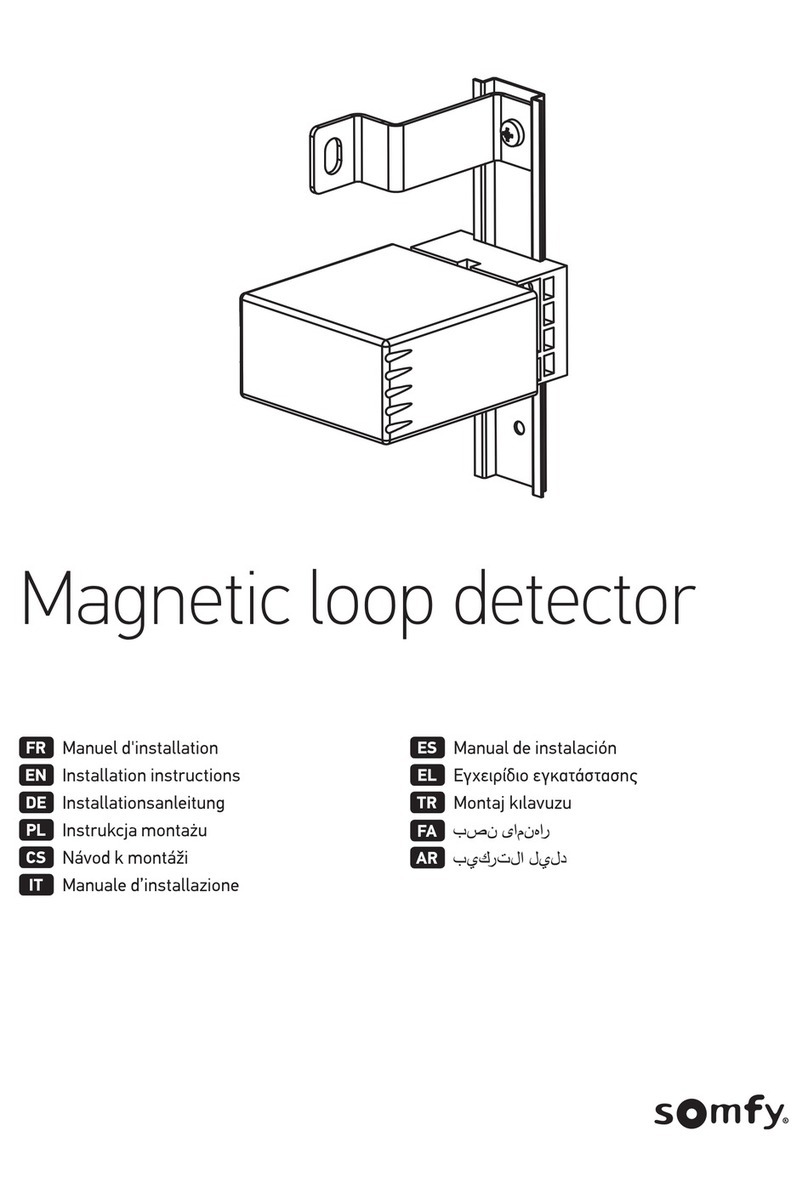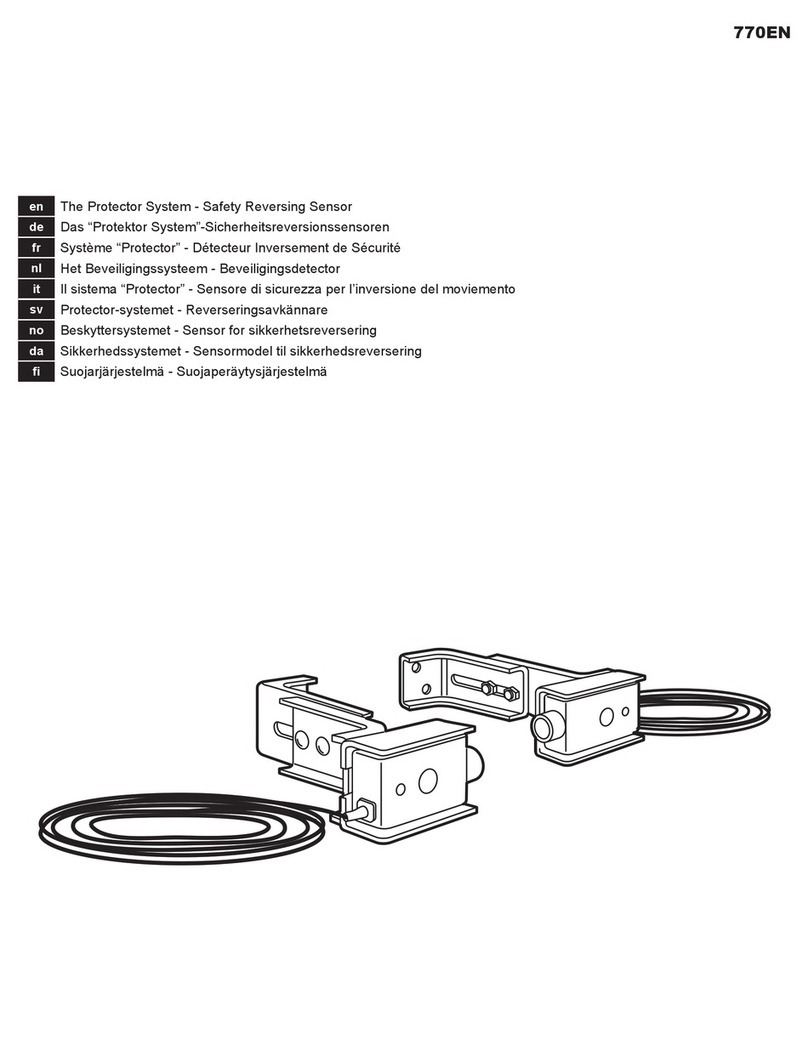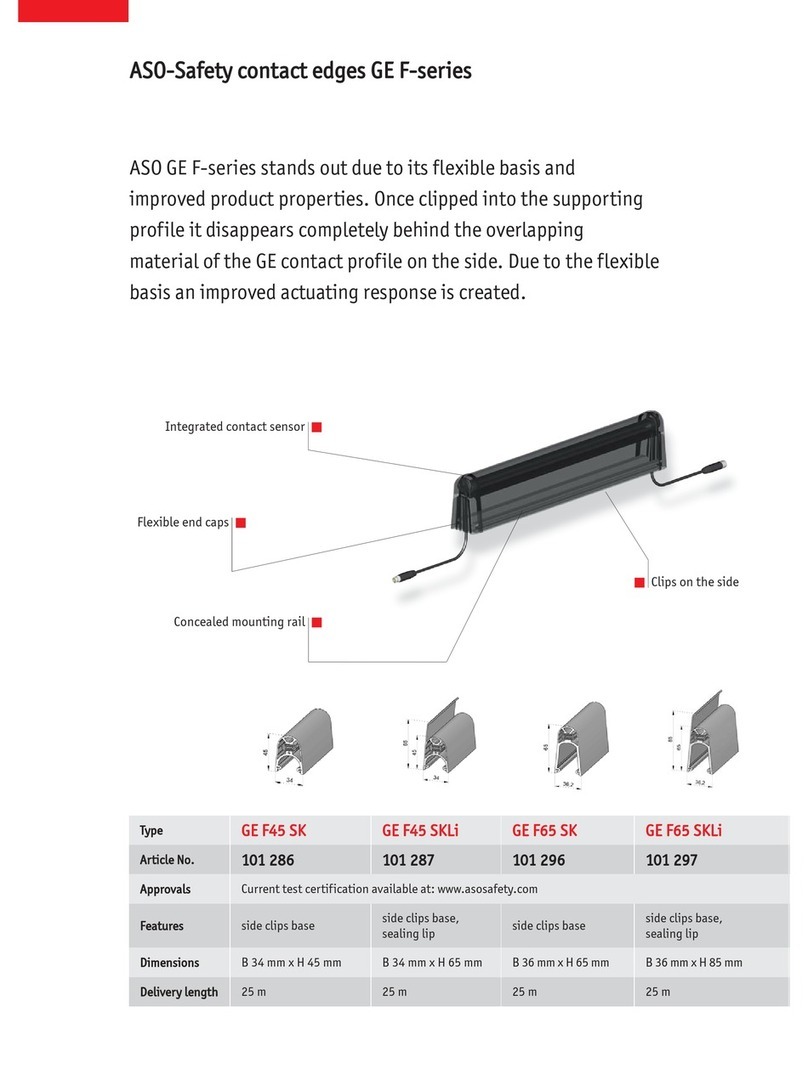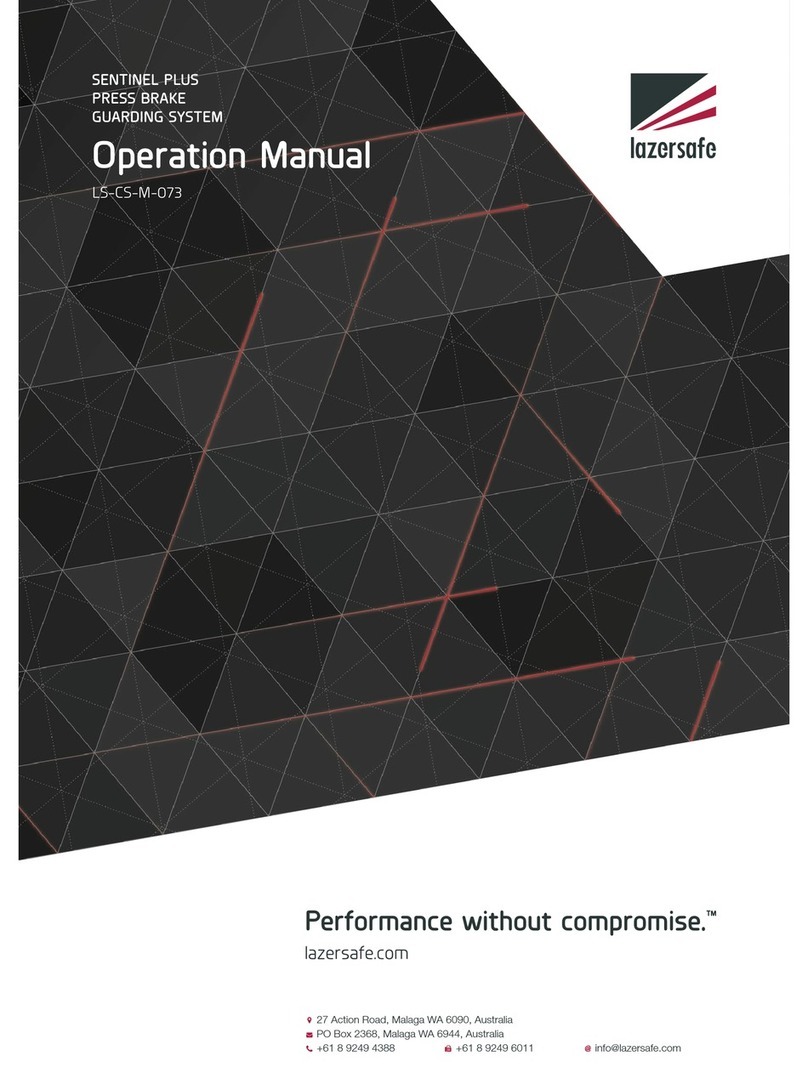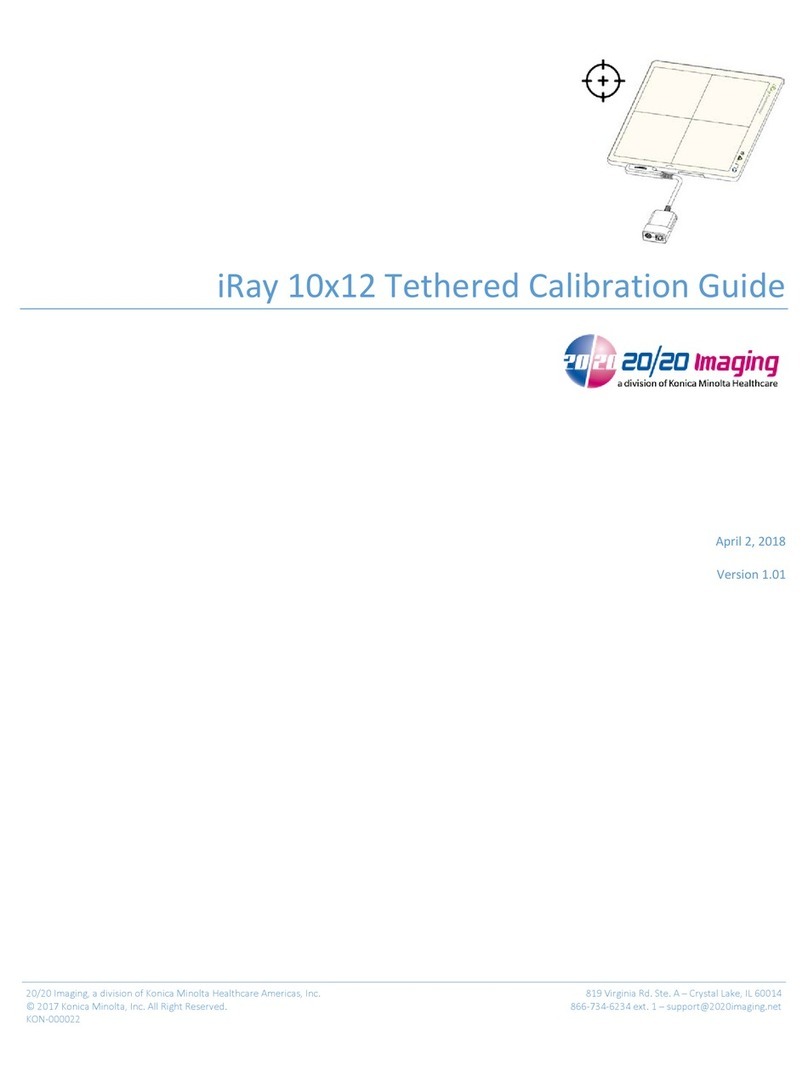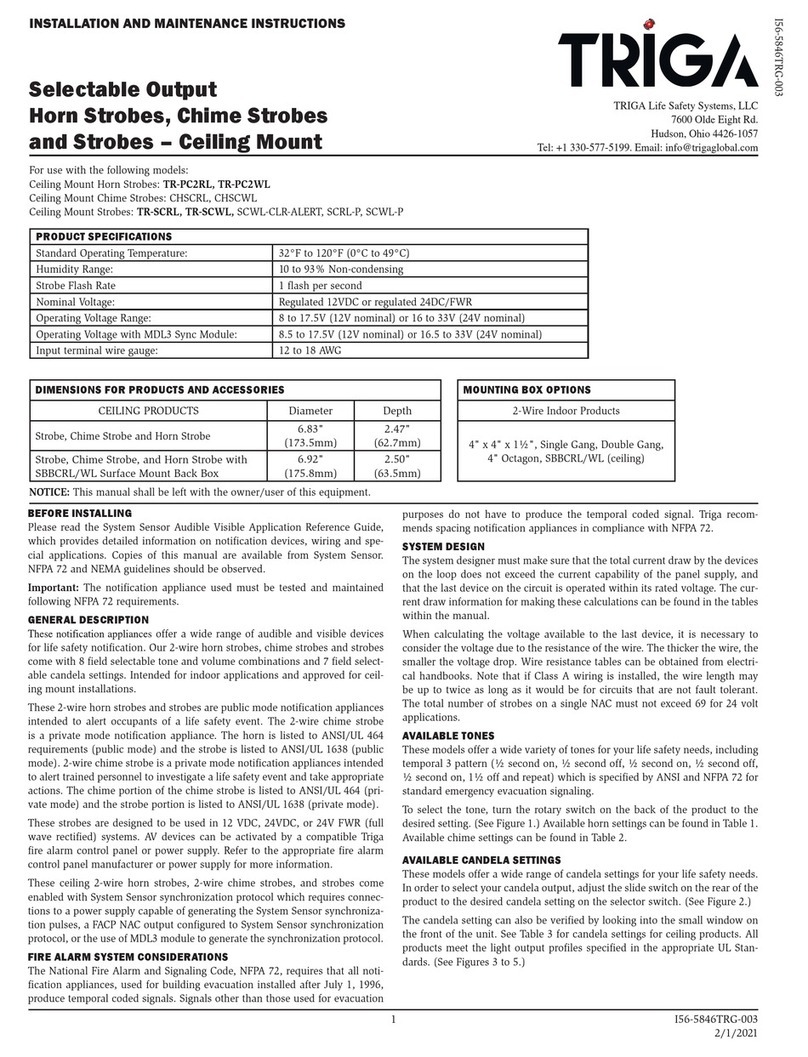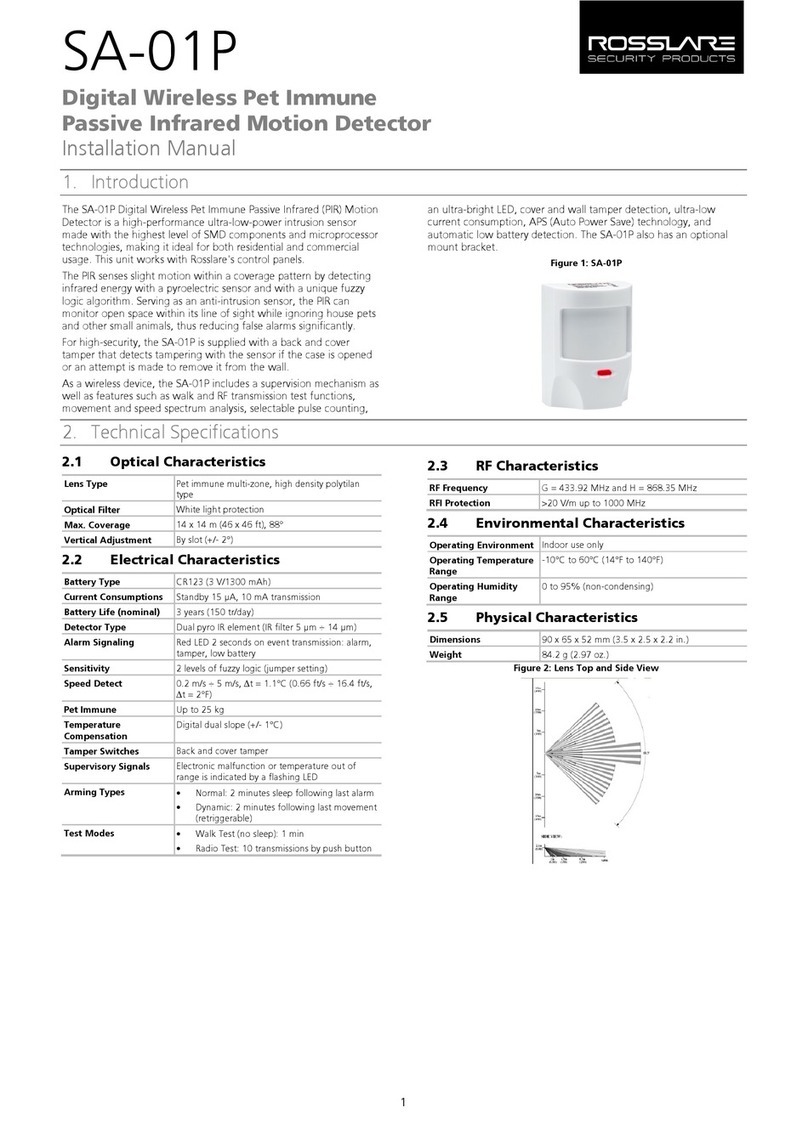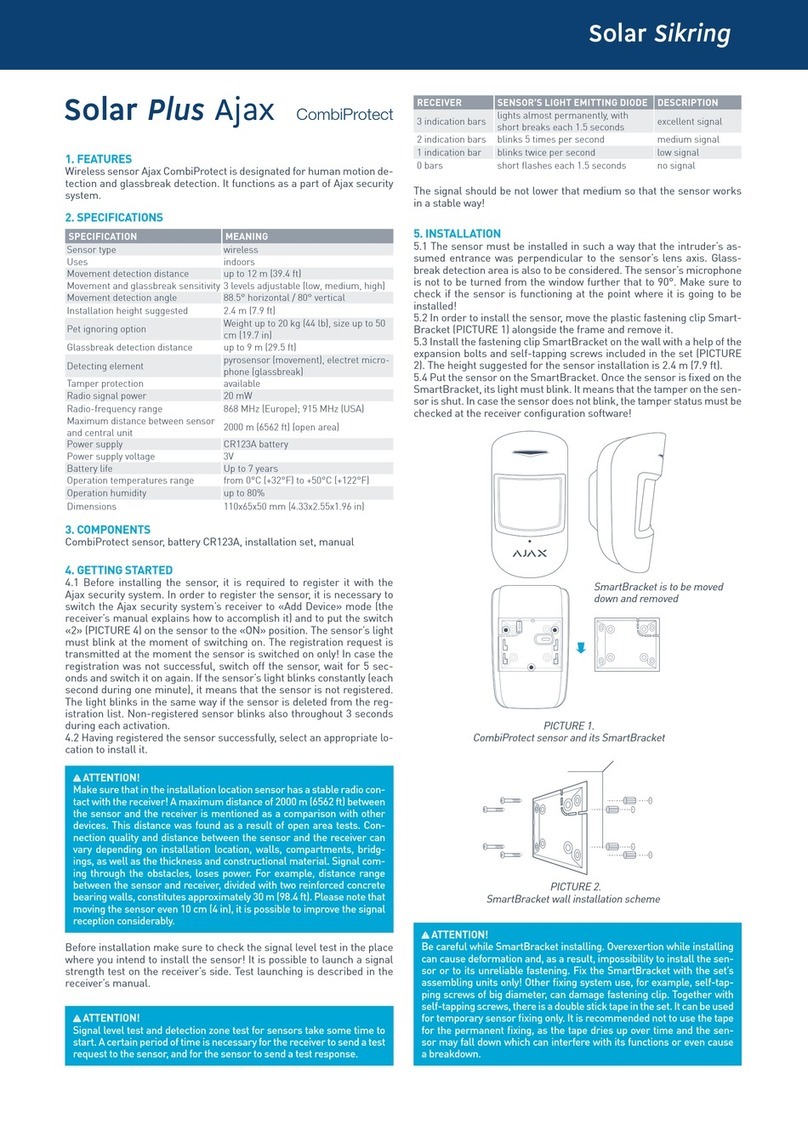5. Installing the controller
4. Installing the HMI
1.
Installing the sensor head
3.
Adjusting the sensor head
Where to install
Install the sensor head in the spray
booth where the robot (spray gun)
can easily reach it. It should be
a permanent place so the robot
can repeatedly reach the sensor
head. Also ensure that the sensor
head does not interfere with
normal spraying operations.
Install the HMI unit
at the chosen location.
Connect the sensor head communication cable.
Connect the power cable to the controller and plug into a power
socket. Flip the Accuraspray controller power switch to ON.
Wait until the status LED turns green.
Power
outlet
Power
switch
Communication
cable
7. Accessing the user interface
Accuraspray CS user interface is accessible through a web browser hosted
locally on the controller, not available on the internet. We recommend
using Google Chrome or Microsoft Edge for optimal performance. Go to the
normal Wi-Fi menu on your computer or tablet and look for “Accura CS – serial
number”. The password to access the Wi-Fi is “accura.wifi”.
Open your browser and enter the URL: http://accuracs-00000000/
to connect to the Accuraspray user interface. Replace the zeros
with the serial number of the unit you are trying to connect. The serial
number consists of 8 digits which can be found in the Wi-Fi (SSID)
network name or under the controller.
2. Installation procedure
Install the sensor head,
using the 4 mounting
holes, on a sturdy
mounting plate
that does not
vibrate or
move during
spraying.
Provide
access
Supplied
by the user
Supplied
with the
Accuraspray CS
Wi-Fi
antennas
Connect the
compressed air
supply and the
communication cable
to the sensor head.
Pull the other end of
the communication
cable out of the
spray booth.
Connect the air
hose to the
booth air supply.
Communication
cable
Status
LED
Where to install
Install the controller
outside
the spray booth.
Installation
procedure
Install the Wi-Fi
antennas on
the controller.
6. Adjusting the spray
gun position
Activate the
alignment beam
using the push
button located
at the back
of the sensor.
Alignment
beam switch
Bring the spray gun near the sensor
head as shown on the schematic on
the right. The sensor measurement
point is normally set to your
standard process spray distance.
The distance between
the front of the sensor head
and the spray torch axis
should be adjusted to 200 mm.
Standard spray
distance
Sensor
working
distance:
200 mm
Air supply