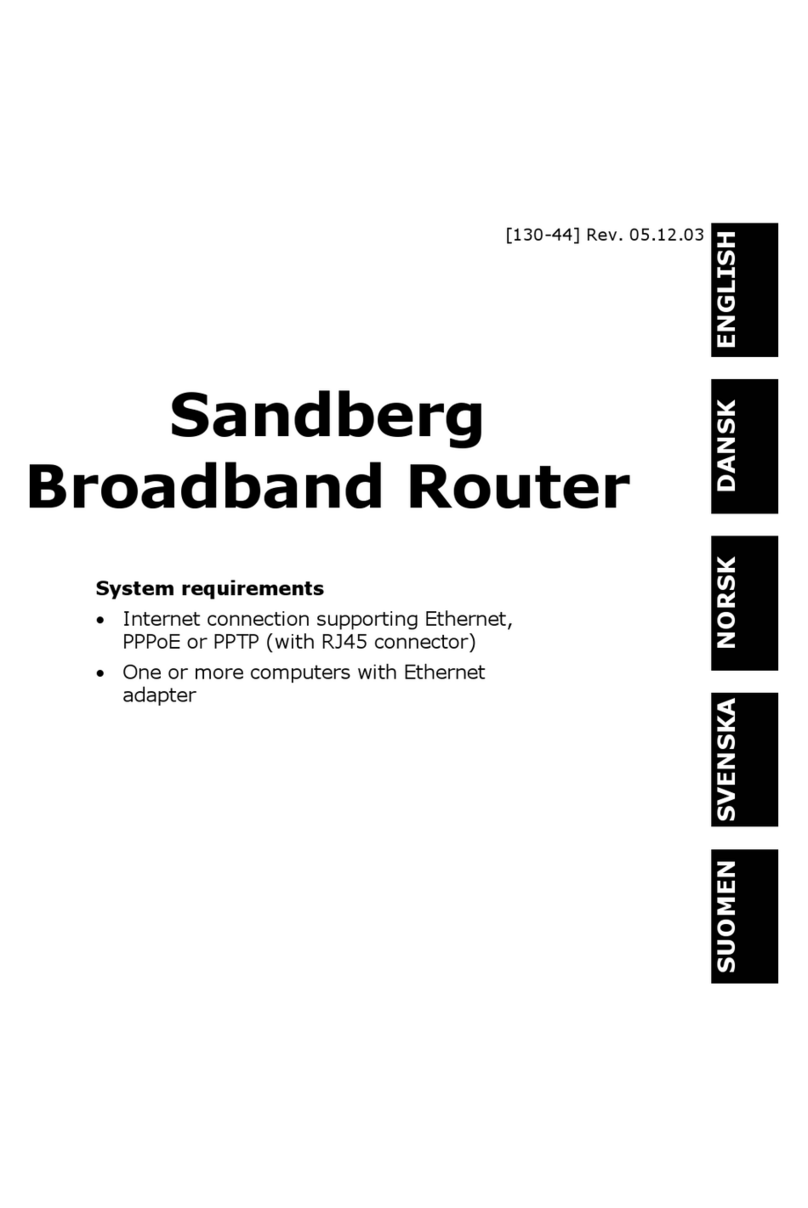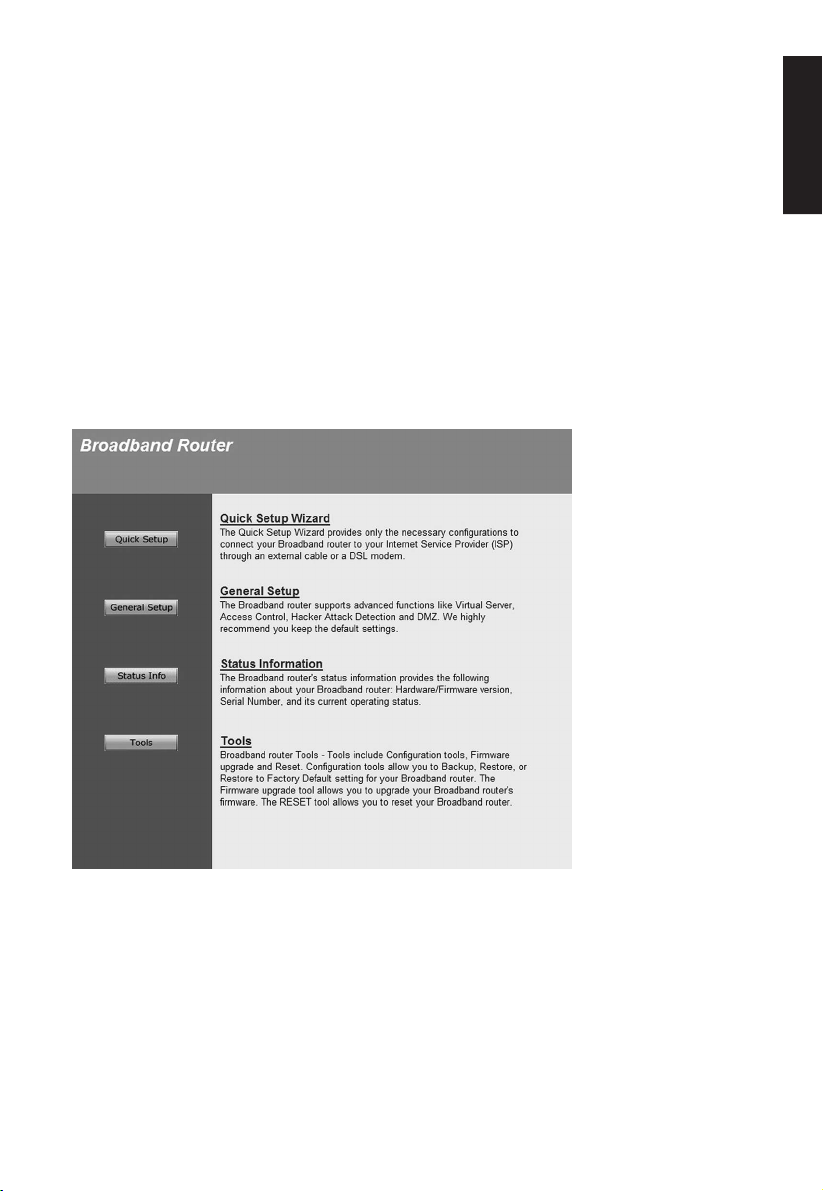6
2.1.2 Broadband Type
Here you can enter the type of connection used by the router. Contact your Internet service
provider if you are unsure which type of Internet connection you have.
• Select Cable modem if you have a cable modem or other type of Internet connection without
a fi xed IP address.
o Host name: Can be set to any name unless specifi ed by your Internet service provider.
The MAC address is automatically set to the MAC address of your cable modem. This should
not be changed unless specifi ed by your Internet service provider.
o Clone MAC address: This function is usually not required for default setup. This button can
be used to specify the MAC address of the computer’s network card as the actual MAC address
of the router.
o When your changes are complete, click [OK]. The router will then confi rm the changes. Click
[OK].
o Close the window by clicking the cross in the top right corner.
• Select Fixed-IP xDSL if you have an xDSL or Ethernet connection with a fi xed IP address.
o IP address assigned by your service provider: Enter the IP address assigned by your Internet
service provider.
o Subnet mask: Enter the subnet mask assigned by your Internet service provider.
o DNS address: Enter the DNS addresses assigned by your Internet service provider.
o Service provider gateway address: Enter the gateway address assigned by your Internet
service provider.
o When your changes are complete, click [OK]. The router will then confi rm the changes. Click
[OK].
o Close the window by clicking the cross in the top right corner.
• Select Dial-up xDSL (PPPoE) if you have an xDSL/FWA connection that uses PPPoE.
o User name: Enter the username assigned by your Internet service provider.
o Password: Enter the password assigned by your Internet service provider.
o Service name: Enter the service name assigned by your Internet service provider. If you have
not been assigned a service name by your Internet service provider, this fi eld can be left
blank.
o MTU (1400-1492): The router will propose 1492. You can accept this unless your Internet
service provider recommends a different value.
o Connection type: There are three options to choose from:
Continuous – the router maintains a permanent connection to your Internet service provider.
Connect on demand – the router only connects when necessary and disconnects itself after
a set period of time (see Idle time).
Manual – you activate the connection through the router yourself when you need it.
o Idle time: Specifi es the period of time after which the router will disconnect when it is not
in use. This function is only used if the Connection type is set to Connect on demand.
o When your changes are complete, click [OK]. The router will then confi rm the changes. Click
[OK].
o Close the window by clicking the cross in the top right corner.
• Select PPTP xDSL if you have a connection of this type.
o WAN Interface Settings: Set the router to obtain an IP address automatically, or enter the IP
address, subnet mask and gateway if these have been assigned to you by your Internet service
provider.
o PPTP Settings: Enter the information assigned by your Internet service provider in the
appropriate fields.
o When your changes are complete, click [OK]. The router will then confirm the changes. Click
[Apply].
o Close the window by clicking on the cross in the top right corner.
ENGLISH