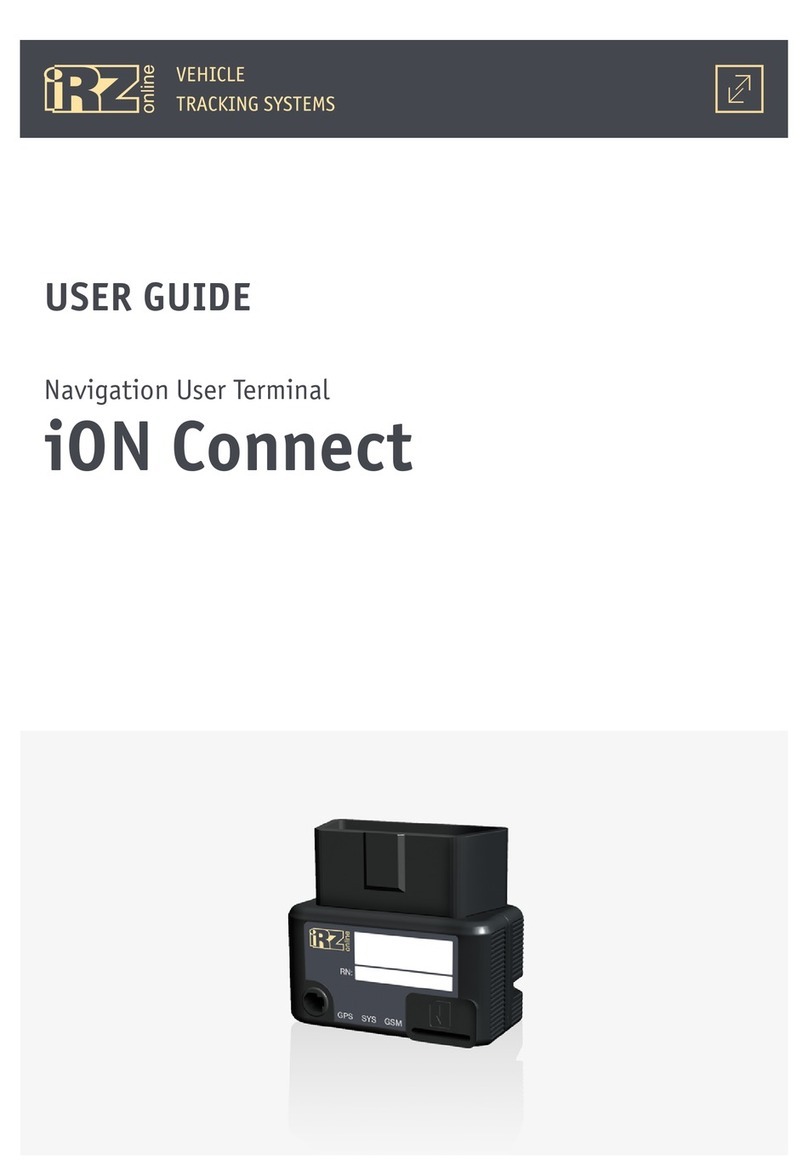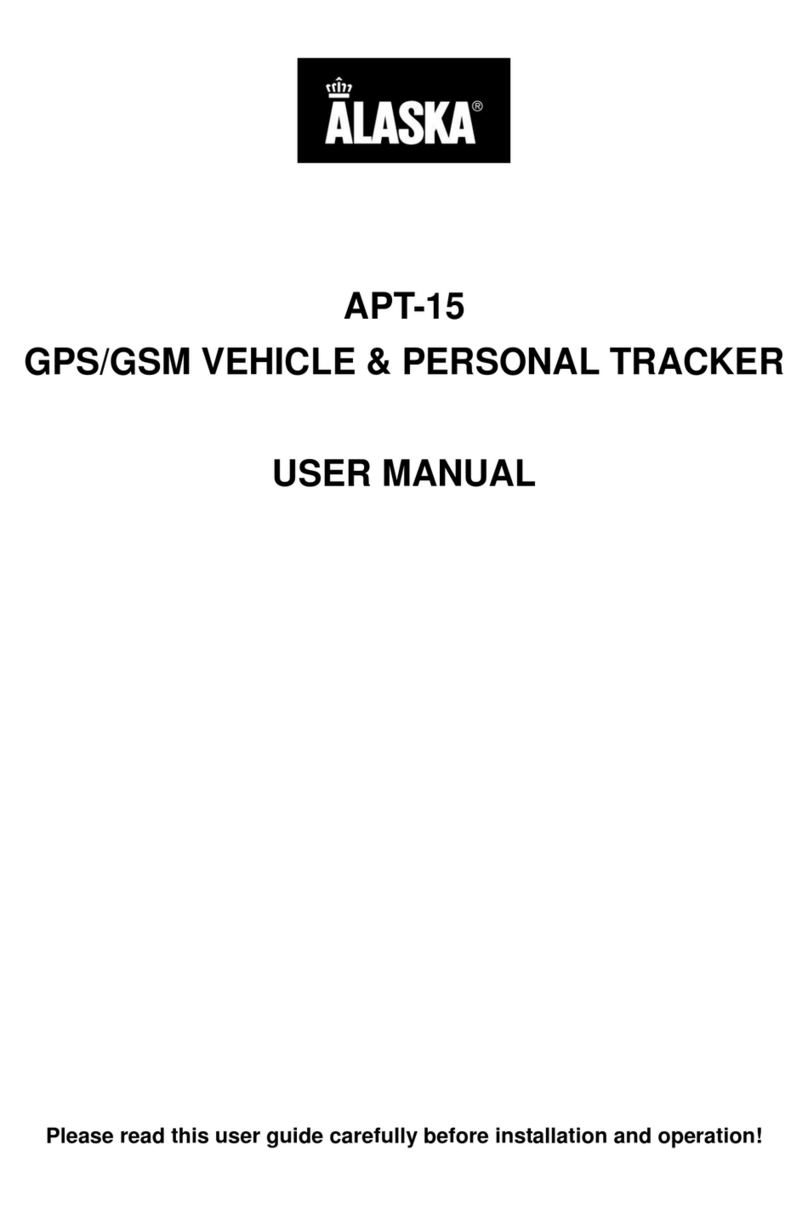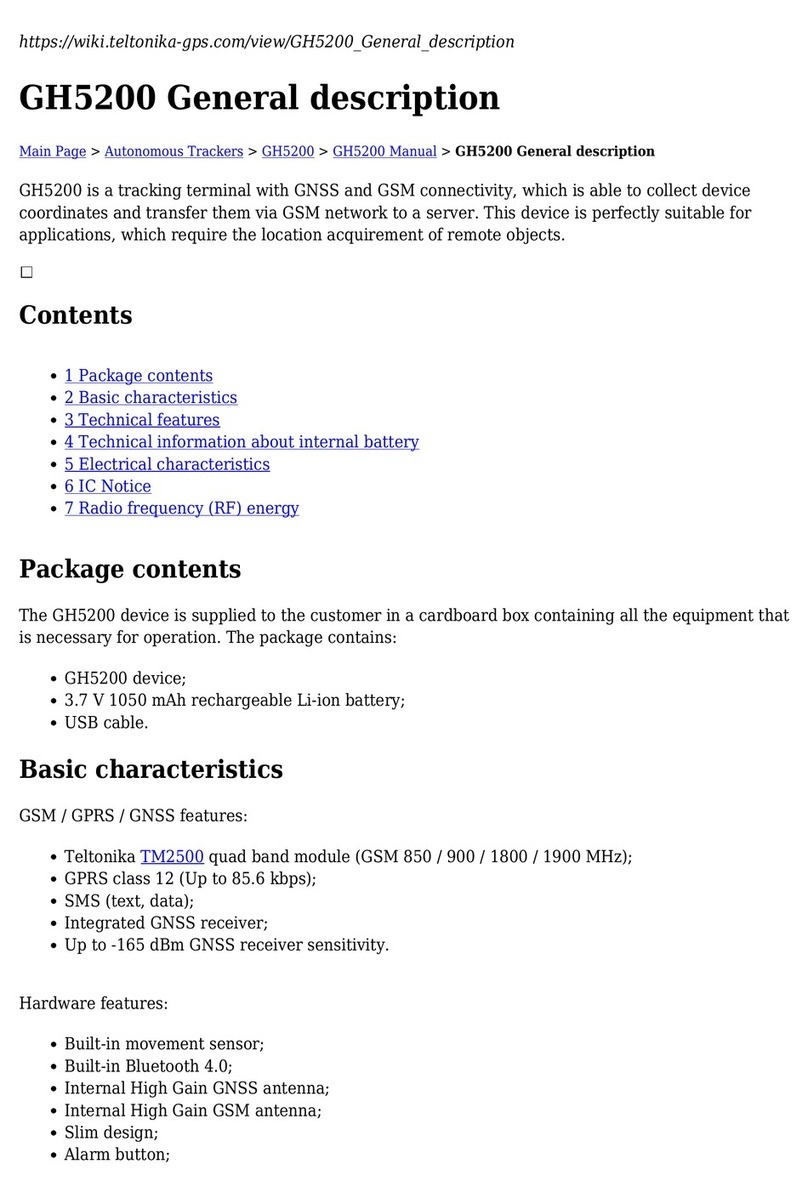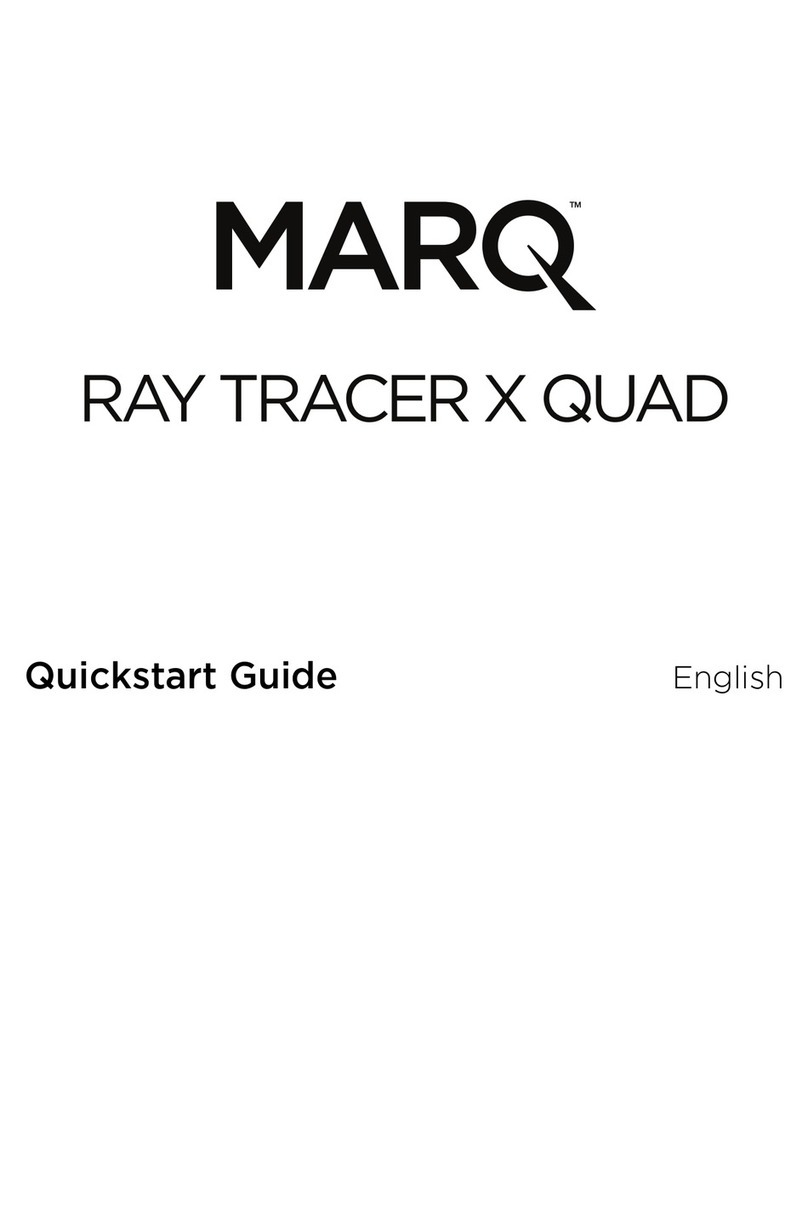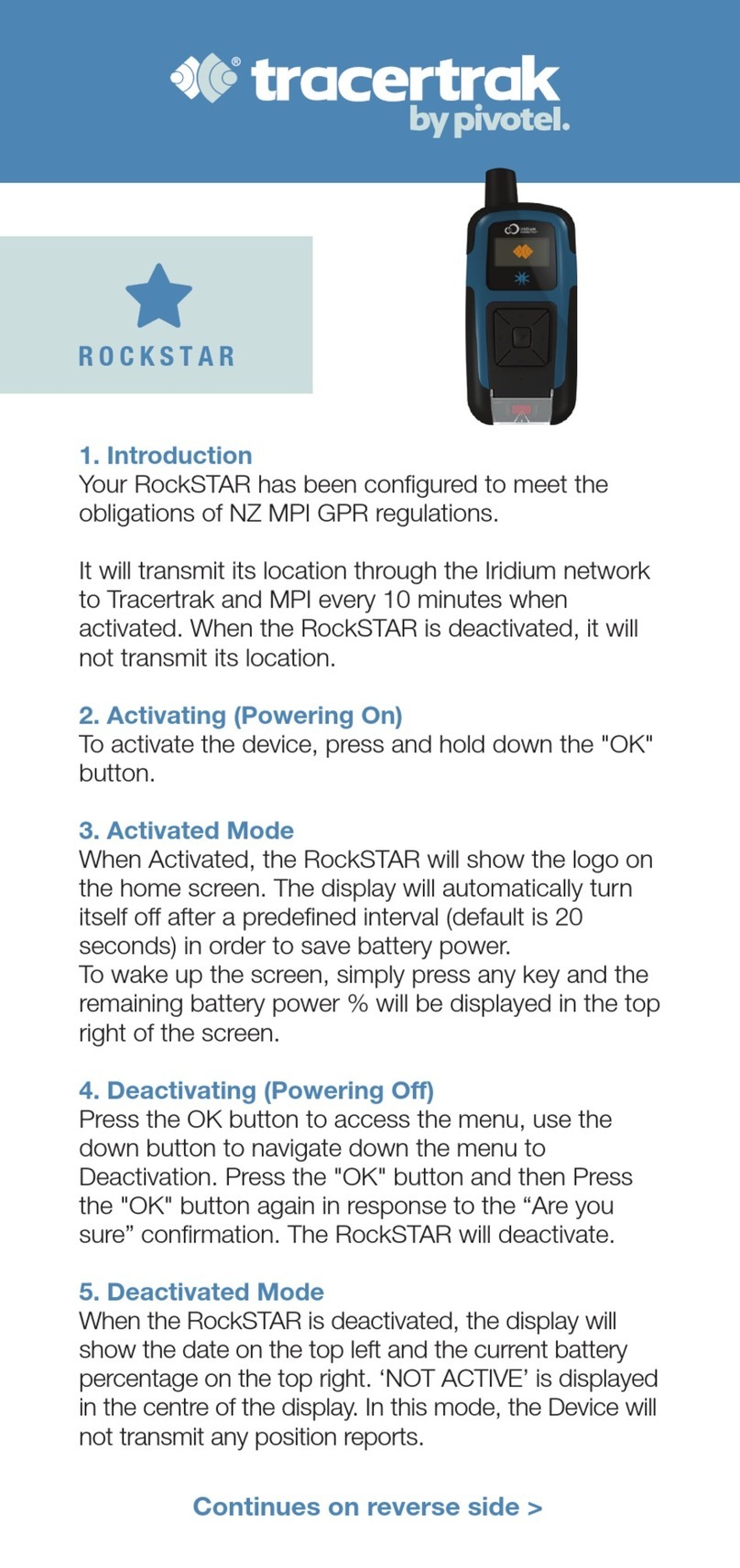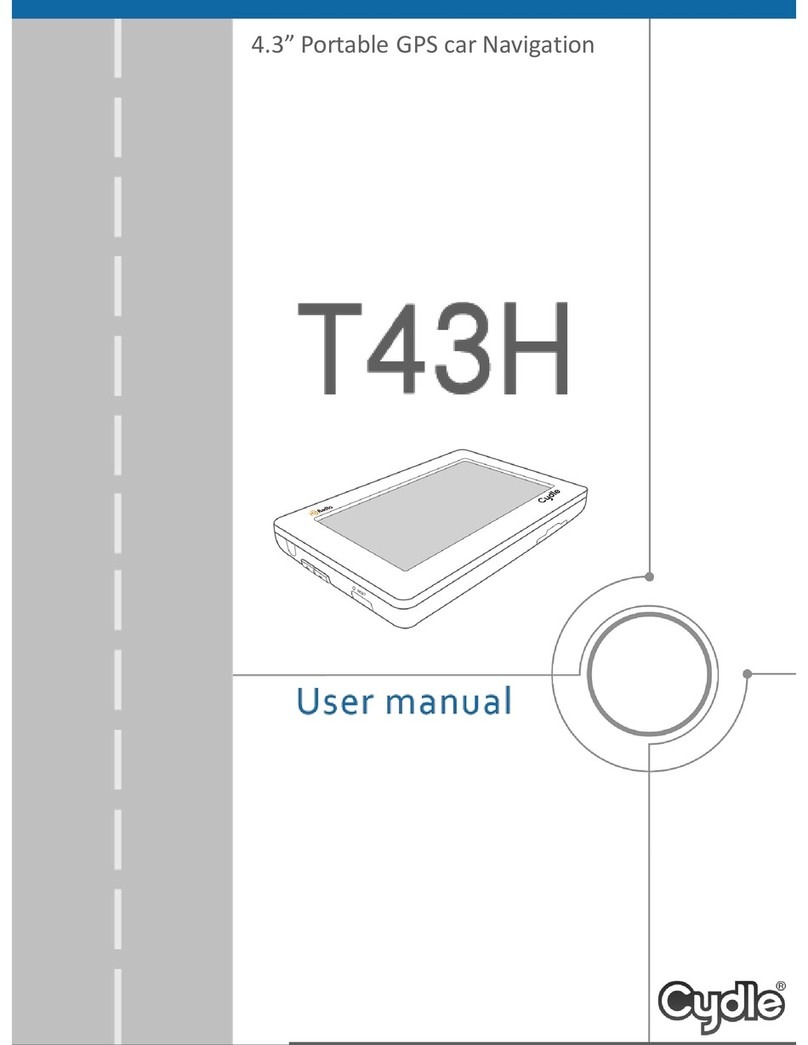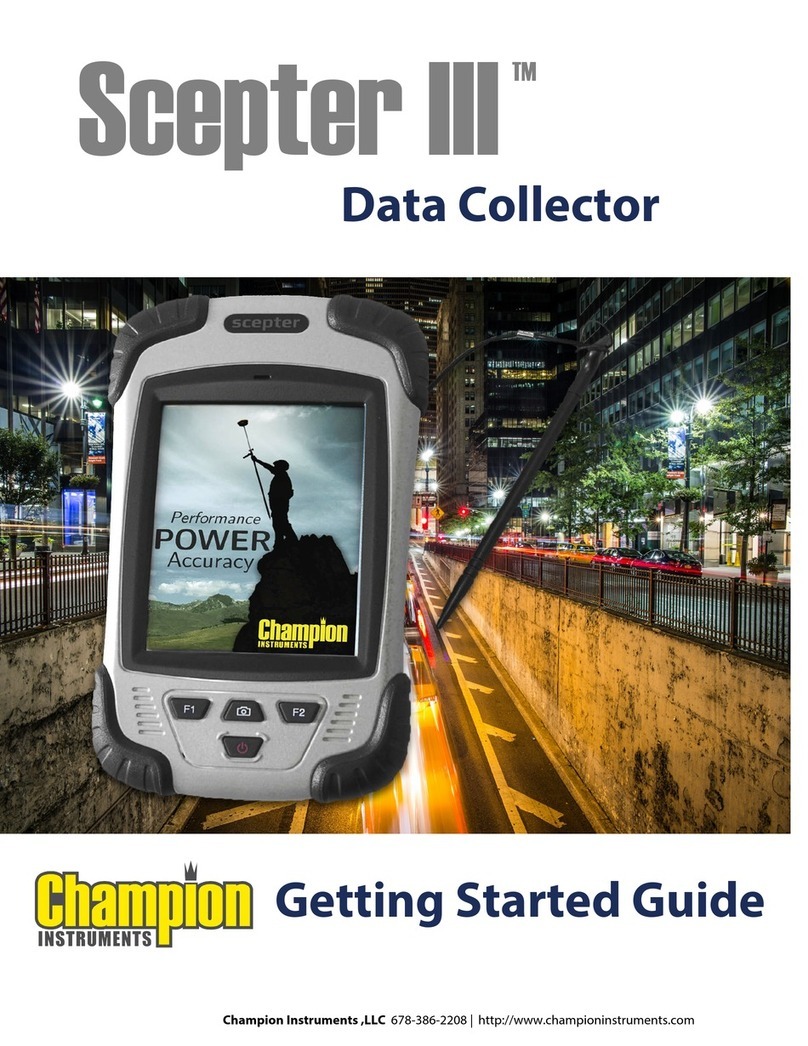TeeJet Technologies MATRIX 430 User manual

USER MANUAL
MATRIX®430
98-05332 R4

MATRIX®430
Čeština Italiano PortuguêsDeutsch Magyar SvenskaDansk Lietuviškai РусскийFrançaisEspañol Polski Українська
2www.teejet.com
C
B A
D
E
FH
G
English
QUICK START GUIDE
SETUP THE CONSOLE
1. On guidance screen, press NAVIGATION AND GUIDANCE OPTIONS tab to
display options.
2. Press HOME button .
3. Press CONSOLE button . Adjust settings as needed.
XLCD Brightness
XColour Scheme
XUnits
XGNSS Demo Mode
XScreenshot
XTime Zone
CONFIGURE THE MACHINE
4. From the Home screen , press CONFIGURATION button .
5. Select and congure a Machine prole .
XSelect Machine Prole Number A – use to select 1 of 5 machine proles. The
prole that is “active” is displayed/active on the operation screen.
XSet Number of Implement Sections B– used to select the number of
implement sections. Range is 1 to 7 sections.
XSet Section Widths C– used to enter the width of each section. Each
section can be a different width.
XSet Lateral Implement Offset Distance D – used to dene the lateral
distance from the centre line of the machine to the centre of the implement.
– Positive value will move the implement to the right of centre while facing in
the machine’s forward direction.
– Negative value will move the implement to the left of centre while facing in
the machine’s forward direction.
XSet In-Line Implement Offset Distance E – used to dene the in-line distance
from the GNSS antenna (the zero point) to the implement.
– Positive value will move the implement behind the GNSS antenna.
– Negative value will move the implement in front of the GNSS antenna.
6. Select Lighbar Spacing – used to set the distance away from the guideline
or vehicle each guidance screen lightbar box represents.
7. Set GNSS conguration . GPS uncorrected signals from the GPS system
are always available and cannot be disabled.
XSet SBAS Usage F– used to select if any satellite-based differential
correction system (SBAS) will be used.
XSelect Minimum Position Quality Requirement G– used to select between
using ClearPath®or SBAS.
XSelect Additional Constellations H– used to Indicated when the GLONASS or
QZSS uncorrected signals are available.
NOTE: When using the Matrix 430 in Europe, always include GLONASS.
Use SBAS (EGNOS) where applicable.
#1
#4
#2
#3
#5
#6
#7

MATRIX®430
ČeštinaItalianoPortuguês DeutschMagyarSvenska DanskLietuviškaiРусский Français EspañolPolskiУкраїнська
3
98-01493-EN R9
English
#1
SETUP GUIDANCE
1. From the Home screen , press GUIDANCE button .
2. Establish desired Selectable Guidance Bar Information.
– Speed
– Total Applied Area
– Application Time
– Swath Number
3. On vehicle view guidance screen, from the NAVIGATION AND GUIDANCE
OPTIONS tab , select Guidance mode
– Straight AB guidance
– Last pass guidance
– No guidance
– Curved AB guidance
– Circle pivot guidance
– NextRow guidance
4. On vehicle view guidance screen, from the NAVIGATION AND GUIDANCE
OPTIONS tab , create boundary
5. Create AB guideline .
GUIDANCE SCREEN OPTIONS
XApplication Mapping – press VEHICLE icon in the centre of the
guidance screen to turn on or off application mapping.
XReturn to Point – set a return point to provide guidance back to the
established point.
XA+ Nudge Feature – allows the current guideline to be shifted to the
vehicle’s current location.
XTransport Mode / – recommended for use when traveling
between elds as this will improve accuracy in guidance functions.
#2
Status Bar
Guidance Bar
Coverage Area
WBlues – one application
WReds – two or more applications
Vehicle with real-time representation of
active boom sections
WEmpty box – inactive section
WWhite box – active section
Navigation and Guidance Options Tab
Navigation Guidelines
WOrange – active guidance line
WBrown – two guidance lines adjacent to the
left and right of the active guideline
#3
#4
#5

MATRIX®430
GUIDANCE JOB DATACONFIGURATIONINTRODUCTION CONSOLE
iv www.teejet.com
Table of contents
QUICK START GUIDE 2
SETUP THE CONSOLE 2
CONFIGURE THE MACHINE 2
SETUP GUIDANCE 3
GUIDANCE SCREEN OPTIONS 3
IMPORTANT SAFETY INFORMATION VI
GENERAL WARNINGS AND PRECAUTIONS VI
CHAPTER 1 – INTRODUCTION 1
SYSTEM COMPONENTS 1
Matrix430 Console ........................................................................................................................................................................................1
System Components .....................................................................................................................................................................................1
Recommended Antenna Installation ..........................................................................................................................1
POWER 2
BASIC SCREEN USE 2
Home Screen....................................................................................................................................................................................................2
Keyboard Entry Screens ...............................................................................................................................................................................3
Options Menus ................................................................................................................................................................................................3
ICON REFERENCE 3
OVERHEAT WARNING 4
CHAPTER 2 – GUIDANCE 5
GUIDANCE SCREEN OPTIONS AND INFORMATION 5
Guidance Views ...............................................................................................................................................................................................5
Vehicle View Navigation ............................................................................................................................................5
Field View Navigation................................................................................................................................................6
Guidance Bar....................................................................................................................................................................................................6
Status Bar...........................................................................................................................................................................................................7
Transport Mode...............................................................................................................................................................................................8
Guidelines..........................................................................................................................................................................................................8
Marking A and B Points .............................................................................................................................................8
A+ Nudge Feature.....................................................................................................................................................9
NextRow.............................................................................................................................................................................................................9
NAVIGATION AND GUIDANCE OPTIONS TAB 10
Guidance Modes.......................................................................................................................................................................................... 11
Application Boundary................................................................................................................................................................................ 12
Creating a Boundary ...............................................................................................................................................12
Delete the Boundary................................................................................................................................................13
Return to Point.............................................................................................................................................................................................. 13
Marking a Return Point............................................................................................................................................13
Guidance to a Return Point .....................................................................................................................................14
Delete the Return Point...........................................................................................................................................14

MATRIX®430
GUIDANCEJOB DATA CONFIGURATION INTRODUCTIONCONSOLE
v
98-05332-EN R4
Zoom In/Out.................................................................................................................................................................................................. 14
Pan .................................................................................................................................................................................................................... 15
APPLICATION MAPPING & APPLIED ALERT 16
Mapping with Console Only.....................................................................................................................................16
Mapping with Work On/Off Switch ...........................................................................................................................16
Applied Alert............................................................................................................................................................16
CHAPTER 3 – CONFIGURATION 17
Machine Conguration.............................................................................................................................................................................. 17
Lightbar Spacing.......................................................................................................................................................................................... 18
GNSS Receiver Conguration.................................................................................................................................................................. 18
Not Acceptable GNSS Notification...........................................................................................................................19
CHAPTER 4 – JOB DATA 20
Job Data Overview..................................................................................................................................................20
Delete Job Data ......................................................................................................................................................20
Reports ...................................................................................................................................................................21
Memory Notications ................................................................................................................................................................................ 21
CHAPTER 5 – CONSOLE 22
Copyrights
© 2023 TeeJet Technologies. All rights reserved. No part of this document or the computer programmes described in it may be
reproduced, copied, photocopied, translated, or reduced in any form or by any means, electronic or machine readable, recording or
otherwise, without prior written consent from TeeJet Technologies.
Trademarks
Unless otherwise noted, all other brand or product names are trademarks or registered trademarks of their respective companies or
organisations.
Limitation of Liability
TEEJET TECHNOLOGIES PROVIDES THIS MATERIAL “AS IS” WITHOUT WARRANTY OF ANY KIND, EITHER EXPRESSED OR
IMPLIED. NO COPYRIGHT LIABILITY OR PATENT IS ASSUMED. IN NO EVENT SHALL TEEJET TECHNOLOGIES BE LIABLE FOR
ANY LOSS OF BUSINESS, LOSS OF PROFIT, LOSS OF USE OR DATA, INTERRUPTION OF BUSINESS, OR FOR INDIRECT,
SPECIAL, INCIDENTAL, OR CONSEQUENTIAL DAMAGES OF ANY KIND, EVEN IF TEEJET TECHNOLOGIES HAS BEEN ADVISED
OF SUCH DAMAGES ARISING FROM TEEJET TECHNOLOGIES SOFTWARE.

TeeJet®Technologies
98-01556-EN R0
IMPORTANT SAFETY INFORMATION
All safety related and operating instructions should be read before the system is operated. Safe operation of machinery is the operators
responsibility. Safety procedures must be posted close to the equipment and clearly visible to and legible by the operator. Safety
procedures should meet all company and local regulations, as well as MSDS-requirements. For assistance, contact a local dealer.
Safety Alert Symbol Definitions:
DANGER! This symbol is reserved for the most extreme situations where serious personal injury or death is
imminent.
WARNING! This symbol indicates a hazardous situation that could result in serious personal injury or death.
CAUTION! This symbol indicates a hazardous situation that could result in minor or moderate personal injury.
NOTE: This symbol addresses practices in which the operator should be aware.
GENERAL WARNINGS AND PRECAUTIONS
DANGER!
• Read and follow instructions. If instructions are unclear after reading the manual, please contact a local dealer.
• Keep children away from equipment.
• Do not operate machinery under the inuence of alcohol or any illegal substance.
• Some systems include a fan heater. Never cover the heater otherwise there will be a serious danger of re!
WARNING! ELECTRICAL / SHOCK HAZARDS
• Before working on any particular component, make sure that all power supplies have been switched off and cannot
be accidentally switched on.
• Disconnect power leads before using an arc welder on equipment or anything connected to the equpment.
• Systems including frequency drives have a risk of electric shock due to residual voltage. It is not permissible to open
the equipment neither to disconnect the system or any quick connection until 5 minutes after the power has been
removed.
• Only operate the system from the power source indicated in the manual. If you are not sure of the power source,
consult qualied service personnel.
• Do not use a high pressure cleaner to clean electrical components. This could damage electrical components and
subject the operator to risk of electrical shock.
• The electrical supply to the equipment must be properly routed and connected to the equipment. All connections
must meet the specied requirements.

TeeJet®Technologies
www.teejet.com 98-01556-EN R0
WARNING! PRESSURISED HYDRAULIC SYSTEMS
• Always wear personal protective equipment (PPE) when performing work on hydraulic systems.
• Adhere to the machine manufacture’s approved maintenance instructions when working on the hydraulic system.
• Always turn equipment off when working on the hydraulic system. Take appropriate precautions when opening
systems that have been previously pressurised.
• Be aware that hydraulic oil may be extremely hot and under high pressure.
WARNING! CHEMICAL HANDLING
• Always wear PPE when handling any chemical substance.
• Always follow safety labels and instructions provided by the chemical manufacturer or supplier.
• The operator should have full information on the nature and the quantity of the material to be distributed.
• ADHERE TO FEDERAL, STATE AND LOCAL REGULATIONS REGARDING THE HANDLING, USE OR
DISPOSAL OF AGRICULTURAL CHEMICALS.
WARNING! PRESSURISED SPRAY SYSTEM
• It is important to recognise proper safety precautions when using a pressurised spray system. Fluids under pressure
can penetrate skin and cause serious personal injury.
• The system pressure should never exceed the lowest rated component. Always know your system and all
component capabilities, maximum pressures and ow rates.
• Filters can only be opened when the manual valves in front of and behind the lter are in closed position. If any
appliance has to be taken out of the piping, manual valves in front of and behind this appliance have to be in closed
position. If they are reinstalled, make sure that this happens correctly, that this apparatus is well aligned, and that all
connections are tight.
• The plumbing supply to the equipment should meet all company and local regulations and must be properly routed
and connected to the equipment. All connections must meet the specied requirements.
• It is advised to drain and purge the liquid train when the equipment shall not be used for a longer period of time.
WARNING! AUTO STEERING SAFETY
• To prevent serious personal injury or death from being run over by the vehicle or automated motion of the steering
system, never leave the vehicles operator seat with the system engaged.
• To prevent serious personal injury or death from being run over by the vehicle or automated motion of the steering
system, verify the area around the vehicle is clear of people or obstacles before startup, calibration, tuning or
engaging the system.
• Make sure equipment is tightly secured to the proper components.
• Never drive on public roads with system engaged.
CAUTION! EQUIPMENT SAFETY, MAINTENANCE, AND SERVICE
• The equipment should be operated only by properly trained, qualied personnel. They must have proven their skills
in the operation of the equipment.
• Before using the equipment, the operator has to check if the equipment is in good condition and can be used safely.
If not, the equipment cannot be used.
• All necessary PPE must be readily available to the operator at all times.
• Routinely check the system and components for wear and damage. Replace or repair when necessary.
• Only qualied authorised experts are allowed to repair or maintain the installation. The maintenance and operating
instructions shall be rigidly observed and followed.
• A complete manual for the equipment must be available to the operator or maintenance technician at all times.

TeeJet®Technologies
98-01556-EN R0
CAUTION! HARNESS CABLE AND HOSE SAFETY
• Routinely check all harness cables and hoses for damage or wear. Replace or repair when necessary.
• Do not route harness cables and hoses with sharp bends.
• Do not strap harness cables and hoses to lines with high vibration or spikes in pressure.
• Do not strap harness cables and hoses to lines transporting hot uids.
• Protect harness cables and hoses from sharp objects, equipment debris, and material buildup.
• Allow sufcient length for harness cables and hoses to have free movement on sections that move during operation,
and be sure that harness cables or hoses do not hang below the equipment.
• Allow sufcient clearance for harness cables and hoses from implement and machine operational zones.
• When cleaning equipment, protect harness cables from high pressure wash.
NOTE: TOUCH SCREEN CARE
• Keep sharp objects away from the touch screen device. Touching the screen with a sharp object could result in
damage to the display.
• Do not use harsh chemicals to clean the console/display. The correct way to clean a console/display is to use a soft
damp cloth or anti-static wipe, similar to cleaning a monitor on a computer.
NOTE: RECOMMENDED REPLACEMENT PARTS
• The system has been designed with components that work together to provide the best system performance. When
the system requires replacement parts, only TeeJet recommended components should be used to maintain proper
system operation and safety.
END USER LICENSE AGREEMENT
• ALWAYS READ AND FOLLOW THE CHEMICAL LABEL’S DIRECTIONS. Droplet size classication is in
accordance with ISO 25358 at the date of publication. Classications are subject to change. The chemical being
sprayed, tank mixes, temperature, humidity, wind speed, vehicle speed, etc. can inuence the actual drop size.

MATRIX®430
GUIDANCEJOB DATA CONFIGURATION INTRODUCTIONCONSOLE
1
98-05332-EN R4
INTRODUCTION
CHAPTER 1 – INTRODUCTION
SYSTEM COMPONENTS
Matrix430 Console
The console is designed to provide years of service under typical agricultural operating conditions. A tight tting enclosure, combined
with rubber covers for all connectors means that typical dusty environments will not cause operational problems. While occasional
splashing of water will not damage the unit, the console is not designed for direct exposure to rain. Take care not to operate the console
in wet conditions.
GNSS Antenna connection
Power connection
Integrated RAM Mount
(assembly required)
Power button
USB Port
with rubber cover
Standard RAM Bracket
(assembly required)
Bright Touch Screen
System Components
Connect +12v at 15/30
Connect GND to 31
Power Cable
45-05867
DC:xx/xx
Console, Matrix 430
CG430-GLO
Kit, RAM Mount
w/ Suction Cup
Power Cable
45-05645
DC:xx/xx
Connect to
+12v Only
POWER CABLE
45-05775
DC: XXXX
CAUTION CONN. TO
+12VONLY
GPS Patch Antenna
RXA-30 Antenna
Power Cables
Power/Sense/Speed Cables
Direct to Battery 45-05775
Lighter Adapter 45-05645
US 45-05970
EU 45-05969
COBO Adapter 45-05867
Status On/Off
SENSE
+12v
GPS Speed
POWER IN
Power/Sense/
Speed
45-05970 xx/xx
Power/Sense/
Speed
45-05969 xx/xx
POWER IN
Work On-Off
GPS Speed
The console needs to be cycled off and back on when changing or attaching equipment to the Matrix 430 system.
Recommended Antenna Installation
The GNSS antenna should be mounted as far forward as possible on top of the cab on a metal surface of at least 4”/10 cm square.

MATRIX®430
GUIDANCE JOB DATACONFIGURATION CONSOLE
2www.teejet.com
INTRODUCTION
POWER
Power On
1. Press POWER button .
Power Off
1. Press POWER button .
2. Select from:
XAccept – to continue shut down
XCancel – to keep the console on.
WARNING! Wait 30 seconds before restarting the console after
powering off.
BASIC SCREEN USE
The basic screen functions are:
• Home button accesses the Home screen with setup buttons
for Guidance, Conguration, Job Data, Console settings and
a calculator
• Options tab on the Guidance screen accesses the Home
button and navigation options
• Warnings and information pop-ups inform of console activities
and details on conguration or application functions
• Conguration options can be applied using option menus or
keyboard entry screens
NOTE: When application is active, some configuration options are
unavailable.
Home Screen
The Home screen gives access to guidance, conguration, job data and a calculator.
Guidance
Used to view a computer-generated image of the vehicle
position displayed in the application area. From this screen
all setup and navigation options can be accessed via the
tab on the right side of the screen.
Conguration
Used to select and setup the machine congurations,
lightbar congurations and GNSS receiver.
Job Data
Used to select current job, view or delete job data and
export reports.
Console
Used to setup LCD brightness, colour scheme, units,
screenshot and time zone; start demonstration GNSS; and
view console information.
Calculator

MATRIX®430
GUIDANCEJOB DATA CONFIGURATION INTRODUCTIONCONSOLE
3
98-05332-EN R4
INTRODUCTION
Keyboard Entry Screens
Some screens offer keyboard entry. Press the current selection to
access the keyboard. Use the numeric keypad to enter a value.
To change a value:
3. Press CURRENT VALUE.
3. Use the numeric keypad to enter a new value.
4. Select from:
XAccept – to save the settings
XCancel – to leave the keypad without saving
(m)
1 2 3
1.50
Clear
4 5 6 <--
7 8 9
0 . +/-
Options Menus
Press the current selection to access options. Select an
appropriate option, or use a next page arrow to access additional
options. To close the list without changing the current option,
select the current option.
To change a value:
1. Press CURRENT VALUE.
2. Select an appropriate option.
3322
55
11
44
ICON REFERENCE
Guidance
Selectable Information
Speed
Total Applied Area
Application Time
Swath Number
Show nothing
Mark A , Mark B
A+ Nudge Feature
Transport Mode / Work Mode
Navigation and Guidance Options tab
Home
Guidance Modes
Straight AB guidance
Last pass guidance
No guidance
Curved AB guidance
Circle pivot guidance
NextRow guidance
Application Boundary
Start
Finish
Cancel
Delete
Return to Point
Mark
Go to point
Cancel
Delete
Close Options
Field View
Vehicle View
Pan
Zoom In/Out

MATRIX®430
GUIDANCE JOB DATACONFIGURATION CONSOLE
4www.teejet.com
INTRODUCTION
Conguration
Machine Conguration
Machine Prole Number
Number of Implement Sections
Section Widths
Lateral Implement Offset Distance
In-Line Implement Offset Distance
Lightbar spacing
GNSS Receiver Conguration
Job Data
Total Applied Area
Bounded Area
Application Time
Delete
Reports
Console
LCD Brightness
User Interface Colour Scheme
Units
Demonstration GNSS: GNSS or Demo
Screenshot
Time Zone
About
OVERHEAT WARNING
If the console exceeds its critical temperature (gets too warm), an
overheat warning will be displayed, data will be saved, and will
automatically power off.

MATRIX®430
JOB DATA CONFIGURATION INTRODUCTIONCONSOLE
5
98-05332-EN R4
GUIDANCE
CHAPTER 2 – GUIDANCE
Two guidance screens, vehicle view and eld view, assist in keeping the user informed. From the vehicle view screen, guidance
setup and navigation options can be accessed via the tab on the right side of the screen.
GUIDANCE SCREEN OPTIONS AND INFORMATION
Guidance Views
Vehicle View Navigation
Vehicle view guidance creates a computer-generated image of the vehicle position displayed in the application area.
Status Bar
Guidance Bar
Painted Coverage Area
Overlap Coverage Area
Vehicle with real-time representation of active
boom sections
Navigation and Guidance Options Tab
Navigation Guidelines
On Screen Guidance
• Guidelines:
WOrange – active guidance line
WBrown – two guidance lines adjacent to the left and right of
the active guideline
WDark grey – boundary line
• Points – markers for established points:
WRed point – Return to point
WBlue point – Mark A
WGreen point – Mark B
• Coverage Area – illustrates applied area and overlap:
WBlue – one application
WRed – two or more applications
Zoom In/Out & Perspective – adjusts the vehicle’s view or
perspective to the horizon from vehicle view to bird’s eye view.
• Boom Sections:
WEmpty box – inactive section
WWhite box – active section

MATRIX®430
JOB DATACONFIGURATIONINTRODUCTION CONSOLE
6www.teejet.com
GUIDANCE
Field View Navigation
Field view guidance creates a computer-generated image of vehicle position and application area from an aerial perspective.
Painted Coverage Area
Overlap Coverage Area
Vehicle
Navigation and Guidance Options Tab
Boundary
On Screen Guidance
• Guidelines:
WDark grey – boundary line
• Coverage Area – illustrates applied area and overlap:
WBlue – one application
WRed – two or more applications
• Points – markers for established points:
WRed point – Return to point
WBlue point – Mark A
WGreen point – Mark B
Guidance Bar
The guidance bar on the vehicle view guidance screen keeps you informed of your choice of selectable information (current
speed, total applied area, application time, swath number) and navigation activity (cross track error, current activity and GNSS
status).
Lightbar and Navigation Activity
Selectable Information Selectable Information
Lightbar and Navigation Activity
XLightbar spacing – used to represent the distance away from
the guideline or vehicle.
XGNSS Status – displays ashes “GPS” when GNSS is
unavailable
XCurrent Activity – displays activities such as mark an A or B
point, distance to return to a marked point or when to turn or
mark the end of a swath path
XCross Track Error – displays the distance from your desired
guideline
Selectable Information
1. On vehicle view guidance screen, press current value and
select an information button:
XSpeed – displays the current speed of travel
XTotal Applied Area – displays the total accumulated area
that has had application applied including double coverage
areas
XApplication Time – displays the total time application is
active during the current job
XSwath Number – displays the current swath number
in reference to the initial guidance line. Number will be shown
as a positive number when the vehicle is to the right of the AB
baseline or a negative number when the vehicle is to the left
of the AB baseline
1 2 3 4 5 6-6 -5 -4 -3 -2 -1
XNo Information – shows no information in the display area

MATRIX®430
JOB DATA CONFIGURATION INTRODUCTIONCONSOLE
7
98-05332-EN R4
GUIDANCE
Status Bar
The status bar provides information on GNSS status,
guidance mode, boundary area, and implement control
status.
GNSS Status
Guidance Mode
Bounded Area Status
Application Mapping Status
GNSS Status
Red = no GNSS
GPS only
Green = DGPS,WAAS/RTK, GLONASS
Guidance Mode
Straight AB guidance
Last pass guidance
No icon = no guidance
Curved AB guidance
Circle pivot guidance
NextRow guidance
Bounded Area Status
Outside Boundary = currently traveling outside bounded area
Inside Boundary = currently traveling inside bounded area
No icon = no boundary established
Application Mapping Status
Red = off
Green = on
Status/Information Screens
To display information:
1. On vehicle view guidance screen, press status bar icon.
XGNSS Status – displays information regarding number of
satellites in view, satellite quality and receiver ID
XBounded Area Status – displays information regarding the
area in the current boundary
To remove the information box, tap the information box.

MATRIX®430
JOB DATACONFIGURATIONINTRODUCTION CONSOLE
8www.teejet.com
GUIDANCE
Transport Mode
Transport mode is recommended for use when traveling
between elds as this will improve accuracy in guidance
functions.
Enable Transport Mode
To enable transport mode:
1. On vehicle view guidance screen, press the TRANSPORT
MODE button .
WWhen enabled, all guidance functions are disabled.
Disable Transport Mode
To disable transport mode:
1. On vehicle view guidance screen, press the GUIDANCE
button .
NOTE: There will be a slight delay while exiting transport mode.
Guidelines
A guideline is established by connecting both a marked A
point and a B point. This guideline can be adjusted to the
vehicle’s current location using the A+ nudge feature. Only one
guideline per guidance mode is available per job.
Marking A and B Points
To establish an AB guideline:
1. Drive to the desired location of Point A .
2. While the vehicle is in motion, on vehicle view guidance
screen, press MARK A icon .
NOTE: a Mark A button is also available on the
Navigation and guidance options menu
3. Drive to the desired location of Point B .
4. Press MARK B button to establish the AB line.
The console will begin providing navigation information.
NOTE: The MARK B Icon is not available for selection
(greyed out) until the minimum distance is travelled (3.0
metres in Straight or Curved guidance, 50.0 metres in
Circle pivot guidance).
It is not necessary to drive the entire circumference of the
centre pivot in order to initiate Circle pivot guidance.
Use CANCEL MARK button on the Navigation and guidance
options menu to cancel the Mark A command and revert to the
previous guideline (when established).

MATRIX®430
JOB DATA CONFIGURATION INTRODUCTIONCONSOLE
9
98-05332-EN R4
GUIDANCE
A+ Nudge Feature
The A+ nudge feature allows the current guideline to be
shifted to the vehicle’s current location.
To adjust the guideline:
1. On vehicle view guidance screen, press A+ NUDGE button .
NOTE: An A+ Nudge button is also available on the
Navigation and guidance options menu.
NextRow
NextRow guidance indicates where the NextRow is located
based on the working width (section width × number of
sections), and provides manual guidance information at user-
marked end of a row to the next adjacent row. When the operator
signals the end of the row, a Straight AB line will be established in
the current row and guidance will be provided to the next row.
Once the vehicle has entered into the next row, no guidance or
guidelines are shown.
To activate NextRow guidelines:
1. At the end of a row (while driving a straight line)
on vehicle view guidance screen, press MARK B icon .
WThe end of the row will be marked with a green point .
WThe navigation information will change to < < < > > > to
indicate it is time to turn.
2. Turn toward the next row.
3. Based on that direction turned, guidance will be provided for the
next adjacent row.
WWhen the vehicle is in the row, the guideline is removed.
WThe navigation information will change to > > > < < < to
indicate it is time to again mark the end of the row.
4. Repeat at the end of the next row.
NOTE: The NextRow guidance feature does not support skipping
rows.

MATRIX®430
JOB DATACONFIGURATIONINTRODUCTION CONSOLE
10 www.teejet.com
GUIDANCE
NAVIGATION AND GUIDANCE OPTIONS TAB
The Navigation and Guidance Options Tab is always available on the Guidance screen. This tab accesses the menu with the Home
button, guidance modes and navigation options.
Vehicle View
Navigation and Guidance Options Tab Menu Buttons
Home – used to access Home screen
Guidance Views – used to change between Vehicle View and Field View
Guidance Modes – used to change guidance mode:
Straight AB Guidance Curved AB Guidance
Last Pass Guidance Circle Pivot Guidance
No Guidance NextRow Guidance
Application Boundary – used to create or delete a boundary
Start Creating Boundary Cancel Boundary Creation
Finish Boundary Creation Delete Boundary
Return to Point – used to create, guide to or delete a point
Mark Point Cancel Navigation
Go to Point Delete Point
Zoom In/Out – slidebar icons increase/decrease the area displayed on
the screen
Mark A Point – used to establish the rst point in an AB guideline
Close Menu – used to close the Navigation and guidance options menu
Field View
Navigation and guidance options tab menu buttons
Home – used to access Home screen
Guidance Views – used to change between Vehicle view and Field view
Pan – used to move the displayed map area in the corresponding
direction without moving the vehicle
Zoom In/Out – slidebar icons increase/decrease the area displayed on
the screen
Close Menu – used to close the Navigation and guidance options menu

MATRIX®430
JOB DATA CONFIGURATION INTRODUCTIONCONSOLE
11
98-05332-EN R4
GUIDANCE
Guidance Modes
The guidance modes button is used to change the
guidance mode.
To choose a guidance mode:
1. On vehicle view guidance screen, press NAVIGATION AND
GUIDANCE OPTIONS tab to display navigation options.
2. Press GUIDANCE MODE button .
3. Select from:
XStraight AB guidance
XLast pass guidance
XNo guidance
XCurved AB guidance
XCircle pivot guidance
XNextRow guidance
NOTE: Offset to adjacent guidelines will be calculated using
the working width: see “Configuration -> Machine
Configuration ” in the Configuration chapter.
Straight AB Guidance
Straight AB guidance provides straight line guidance based on
A and B reference points. The original A and B point are used to
calculate all other parallel guidelines.
Last Pass Guidance
Last pass guidance offers true last pass navigation. The console
will automatically detect the nearest applied area and establish
parallel guideline based on that area.
NOTE: If a boundary is established but no application occurred
during the boundary process, guidance will not initiate.
No Guidance
No guidance turns off guidance.
NOTE: No guidance mode does not delete an established
guideline or point from the console. To delete established/
saved data from the console, please refer to the Job Data
chapter.
Curved AB Guidance
Curved AB guidance provides guidance along curved lines based
on an initial AB reference line. This initial baseline is used to
calculate all other guidelines.
NOTE: Curved guidance is recommended not to exceed 30°
within the AB guideline.
HINT: While working in a bounded area, the guidance pattern
extending beyond the established AB points will be straight
line guidance.

MATRIX®430
JOB DATACONFIGURATIONINTRODUCTION CONSOLE
12 www.teejet.com
GUIDANCE
Circle Pivot Guidance
Circle pivot guidance provides guidance around a central location
that radiates inward or outward based on an initial AB reference
line. This initial baseline is used to calculate all other guidelines.
It is used for product application in a centre pivot eld while being
guided along a circular guideline that matches a centre pivot
irrigation system radius.
NextRow Guidance
NextRow guidance indicates where the next row is located, and
provides guidance at the end of a row to the next row. When the
operator marks the end of the row and begins turning to the next
row, a Straight AB guidance line is provided in the next row. When
the vehicle is in the next row, guidance is turned off.
Application Boundary
Application boundaries establish areas where application is
and is not to be applied. Boundaries can be established in
all guidance modes. One exterior boundary can be stored at a
time. In correspondence to your current location, the IN
BOUNDARY icon or OUT BOUNDARY icon is displayed
on the status bar once the boundary is established.
Creating a Boundary
To establish an application boundary:
1. Drive to a desired location at the perimeter of the eld/
application area.
2. On vehicle view guidance screen, press NAVIGATION AND
GUIDANCE OPTIONS tab to display navigation options.
3. Press BOUNDARY button .
4. While the vehicle is in motion, press BOUNDARY
button .
5. Travel the perimeter of the eld/area.
6. Finish boundary:
XTravel to within one working width of the starting point. The
boundary will close automatically (the white boundary line will
turn dark grey)
XPress BOUNDARY FINISH button . A straight line will
complete the boundary between your current location and the
starting point
NOTE: The BOUNDARY FINISH button is not available
for selection (greyed out) until the minimum distance is
travelled (five-times the working width).
Use CANCEL BOUNDARY button under Boundary on
the Navigation and guidance options menu to cancel the new
eld boundary process and revert to the previous boundary (when
established).
Other manuals for MATRIX 430
3
Table of contents
Other TeeJet Technologies GPS manuals
Popular GPS manuals by other brands
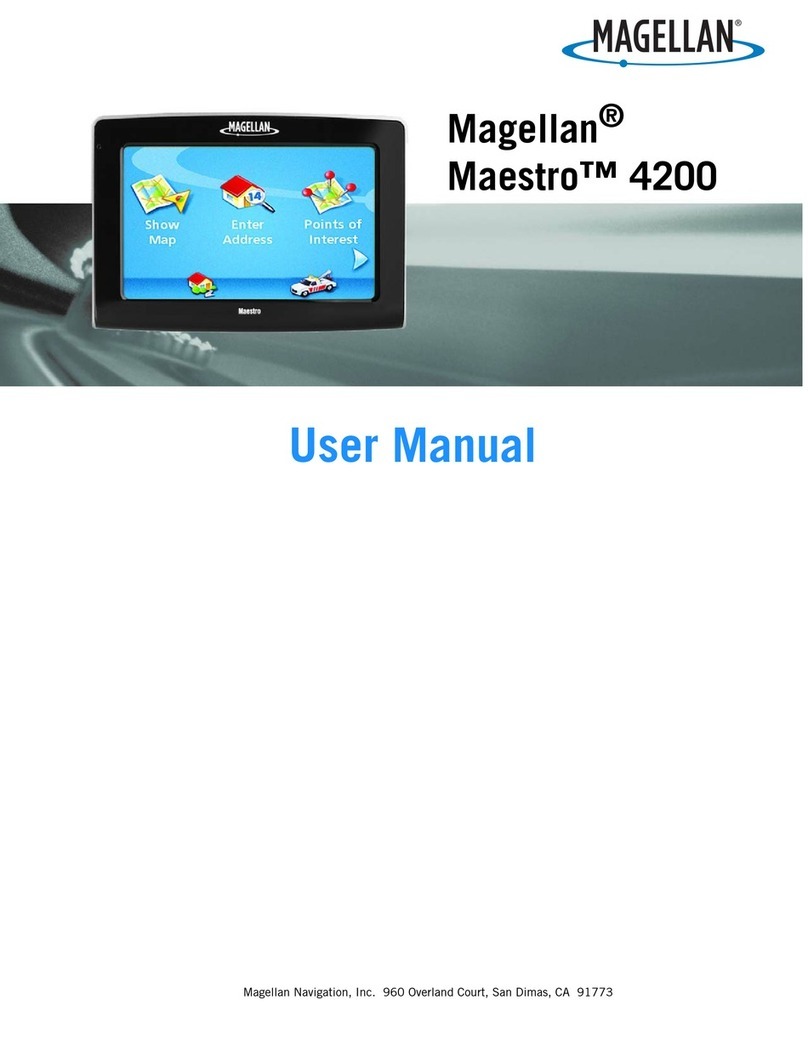
Magellan
Magellan Maestro 4200 - Automotive GPS Receiver user manual
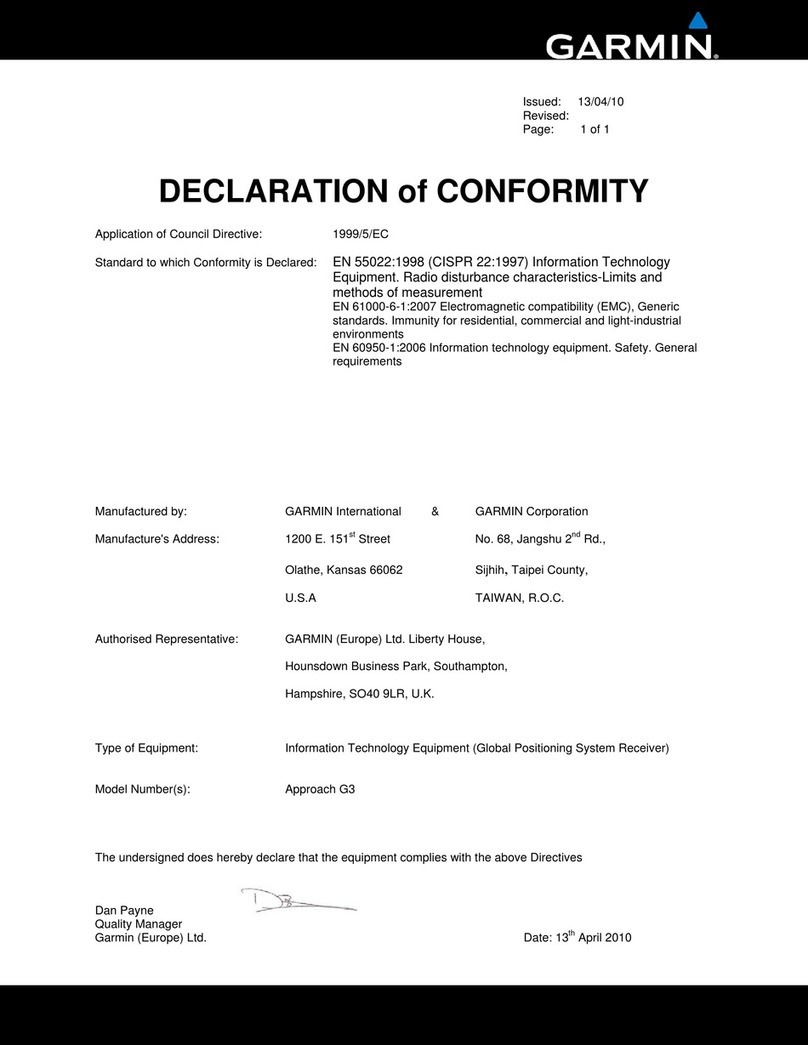
Garmin
Garmin Approach G3 North America Declaration of conformity
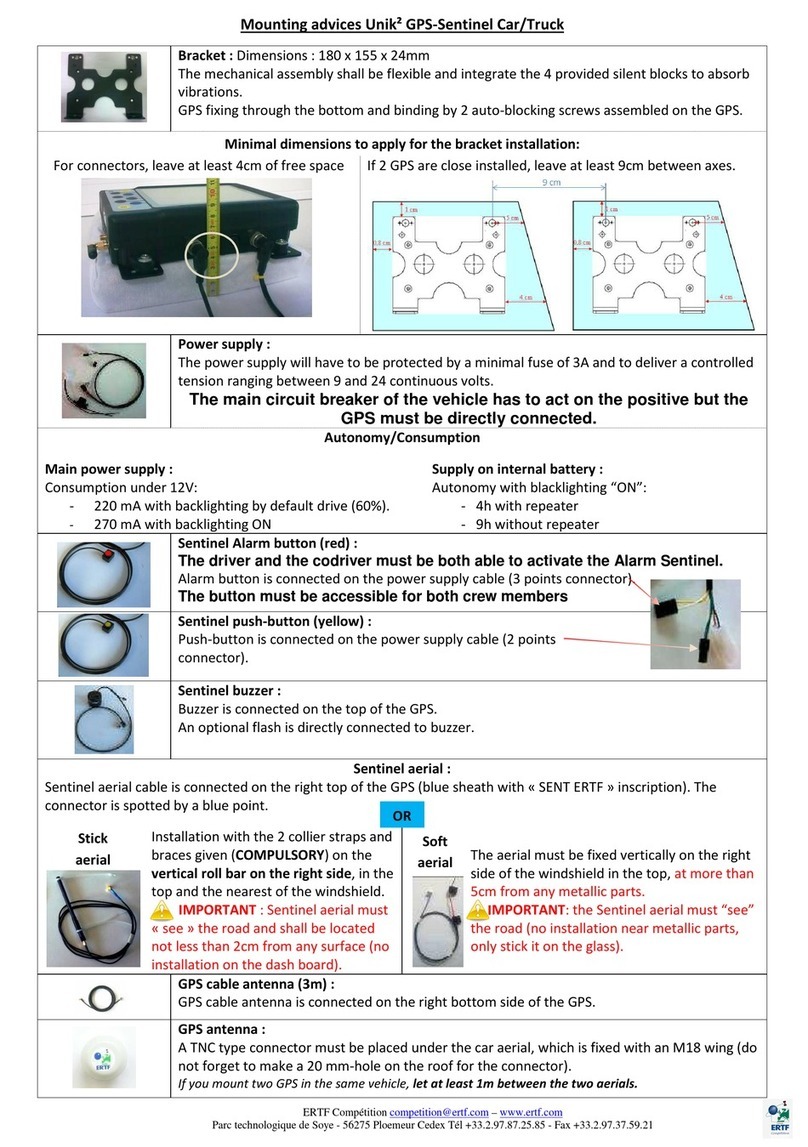
ERTF
ERTF Unik 2 quick start guide
bca
bca TRACKER2 owner's manual

Chipolo
Chipolo Chipolo PLUS instructions
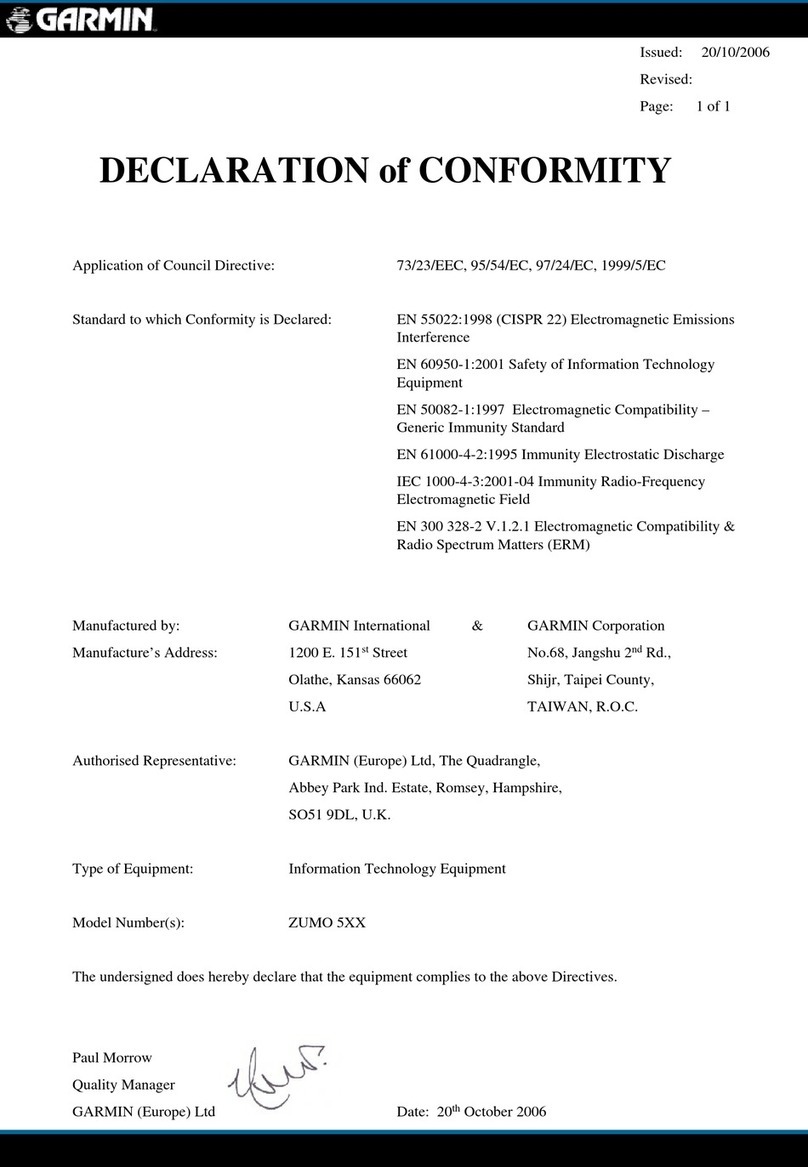
Garmin
Garmin Zumo 550 - Motorcycle GPS Receiver Declaration of conformity