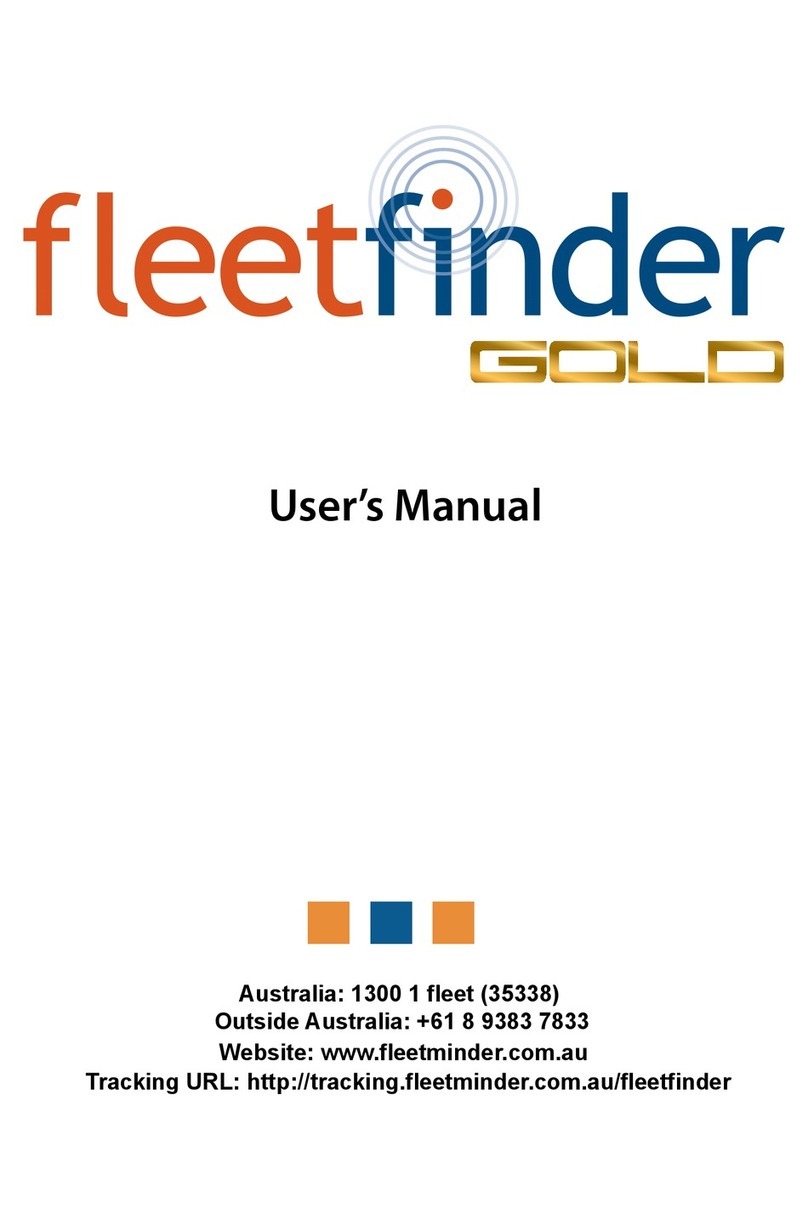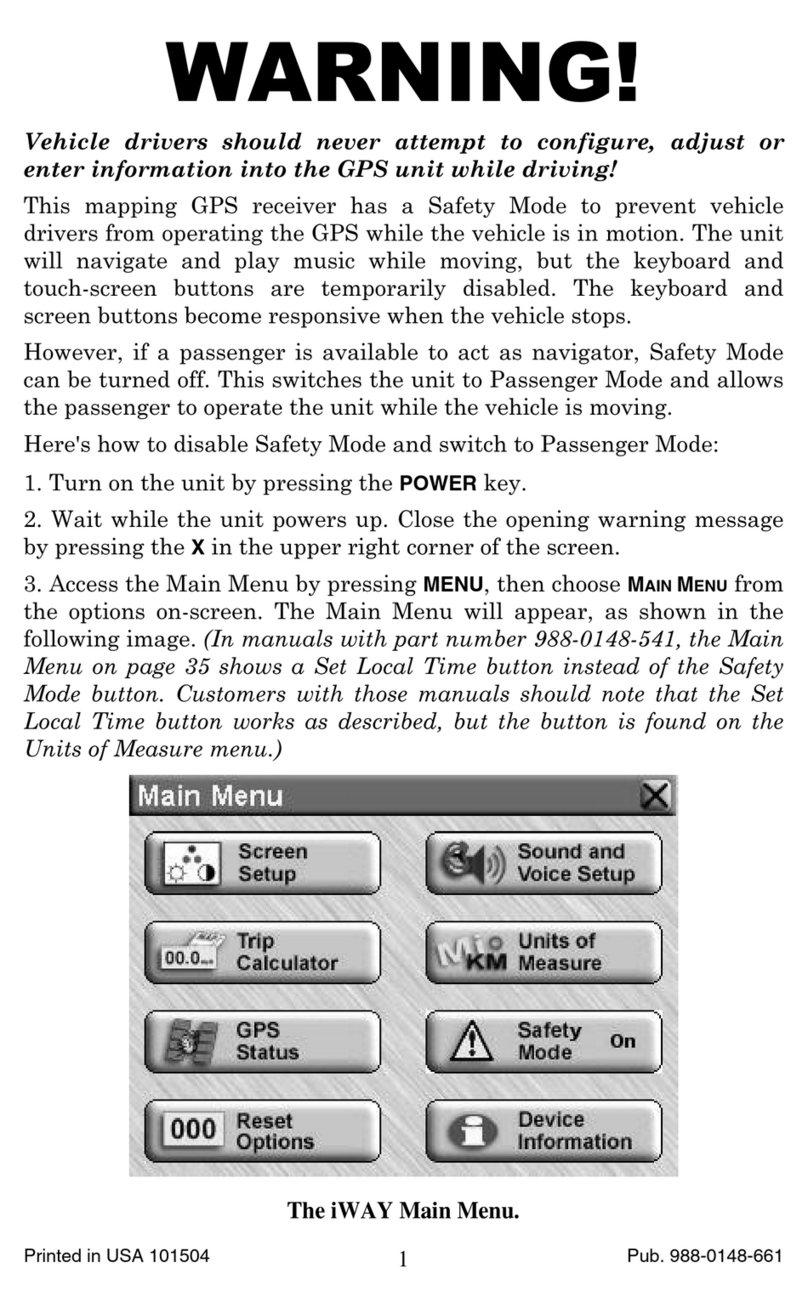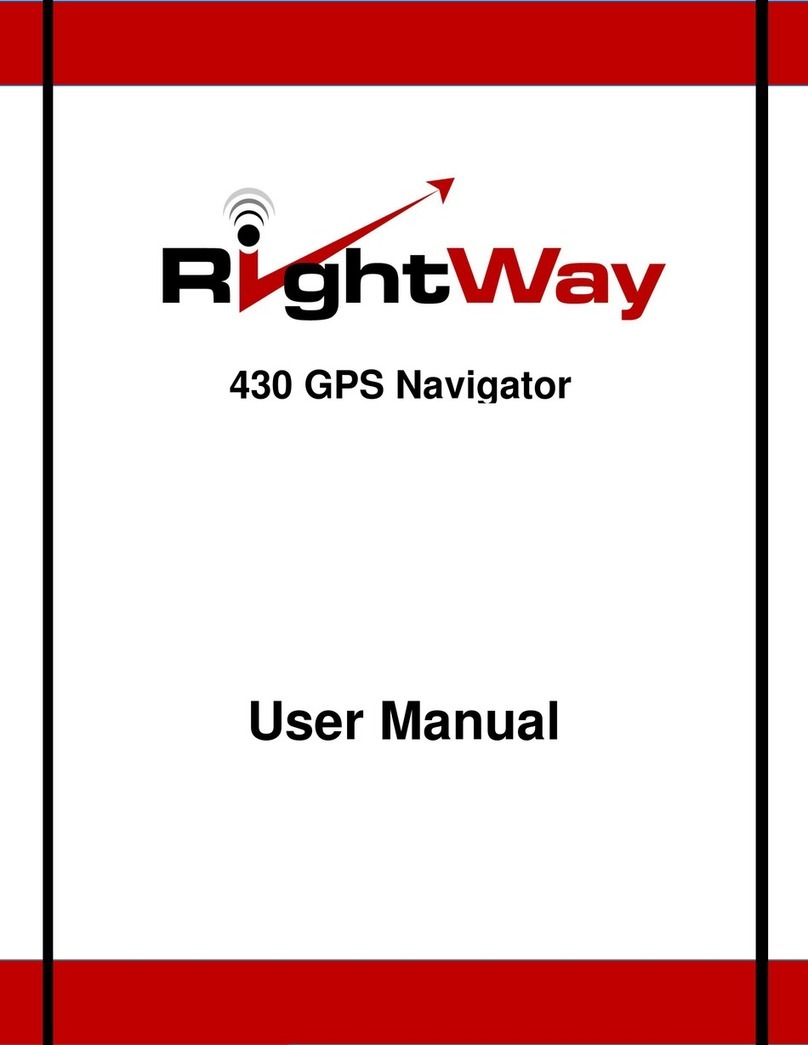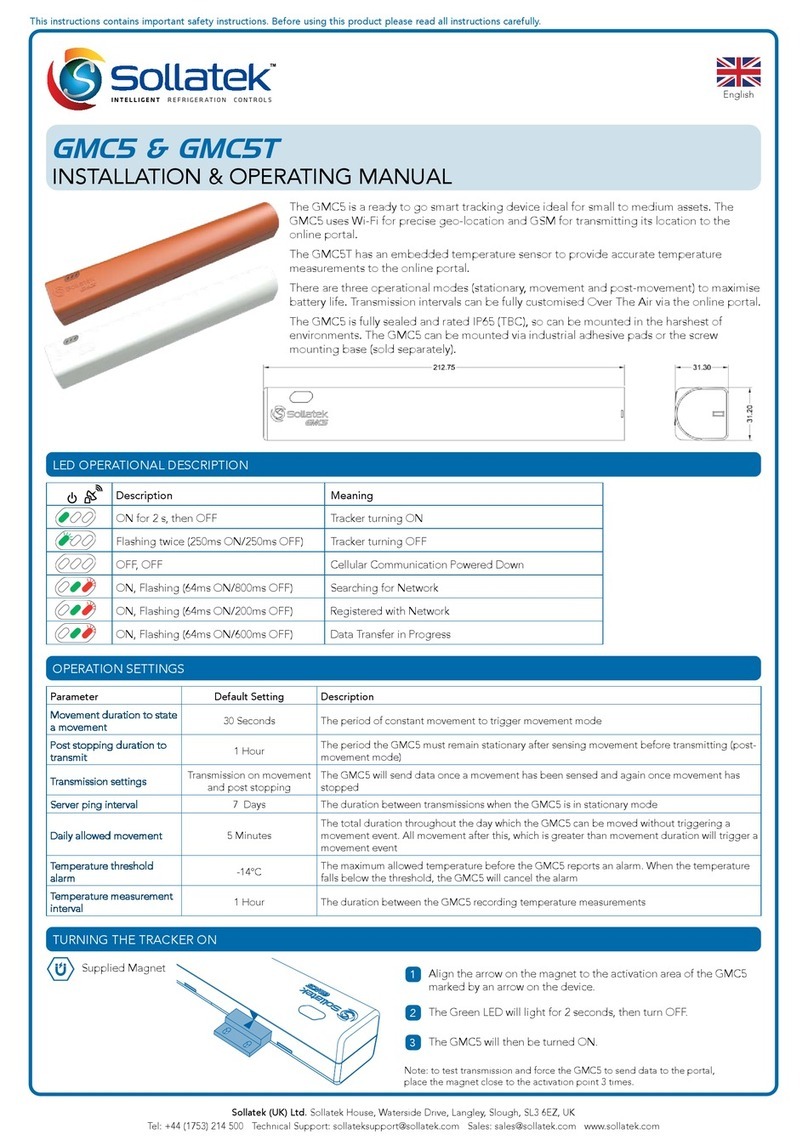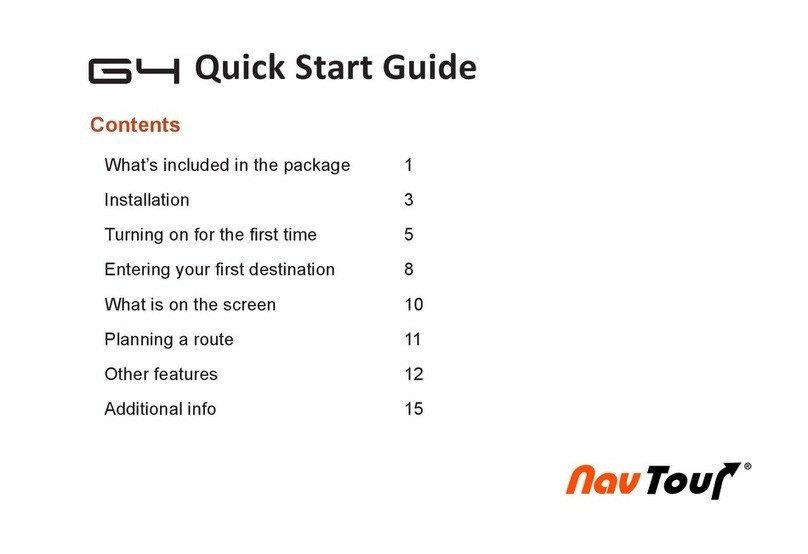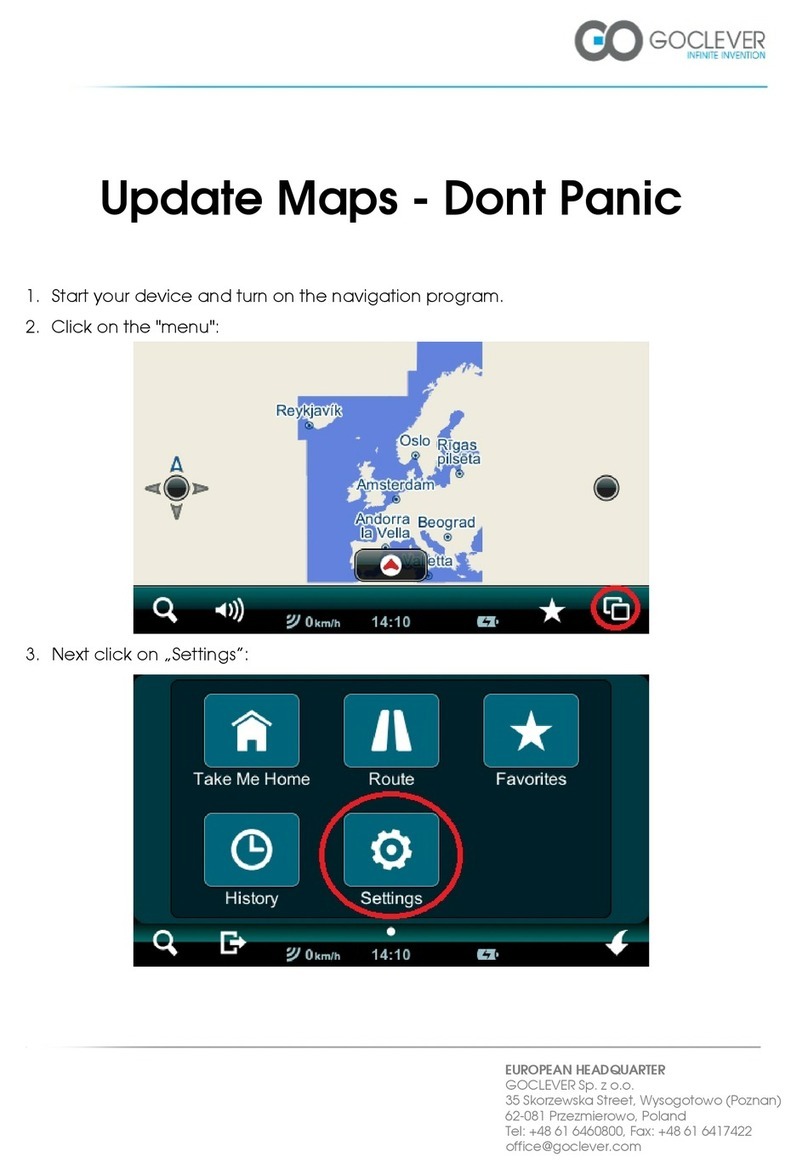TeeJet Technologies MATRIX PRO GS User manual

VOYAGER®570G
USER MANUAL
USER MANUAL
MATRIX PRO GS
Software version 4.21

GETTING STARTED
#1 Turn Power On
Press the POWER button to power on the console.
#2 Home Screen
Once the power up sequence has completed, the Home screen will appear with
the option to start a new job or continue an existing job.
#3 Go to Unit Setup
1. Press UNIT SETUP bottom tab .
The Conguration options will be displayed rst. Data management ,
Console settings and Tools can be accessed through the side tab keys.
Cultural Setup
1. Press CONSOLE side tab .
2. Press Cultural .
Culture is used to congure units, language and time zone settings.
GNSS Setup
1. Press CONFIGURATION side tab .
2. Press GNSS Receiver Conguration .
GNSS is used to congure GNSS type, GNSS port and PRN as well as
to view GNSS status information.
Implement Setup
1. Press CONFIGURATION side tab .
2. Press Implement .
Implement setup is used to establish the various settings associated
with straight mode, spreader mode or staggered mode. Settings will
vary depending on if an AutoSteer or BoomPilot system is present.
AutoSteer Setup
1. Press CONFIGURATION side tab .
2. Press AutoSteer .
When a Steering Control Module (SCM or SCM Pro) is present,
assisted/auto steering options will be available. For detailed setup
instructions, refer to your specic AutoSteer installation manual.
#4 Go to Guidance Screen
1. Press VEHICLE VIEW GUIDANCE tab , FIELD VIEW
GUIDANCE tab or REALVIEW GUIDANCE tab .
2. Press NAVIGATION AND GUIDANCE OPTIONS tab to display
navigation options.
Choose a guidance mode
►Straight AB
►Curved AB
►Circle Pivot
►Last Pass
►NextRow
Mark A and B Points
A
B
To establish a AB guideline.
#3
#2
10.0
mph
27.00
ac
0.0
A
AA
#4

i
98-05273-ENUS R6
Matrix® Pro 570GS ● Matrix®Pro 840GS
HOMESETUPGUIDANCE FULL SCREENIMPLEMENT INTRODUCTIONGNSSRATE CONTROLAPPRNDIX
Table of Contents
CHAPTER 1 INTRODUCTION 1
Product Upgrades Available.......................................................................................................................................................................1
SYSTEM COMPONENTS 1
Matrix Pro 570GS Console...........................................................................................................................................................................1
Matrix Pro 840GS Console...........................................................................................................................................................................2
Buttons...............................................................................................................................................................................................................2
Additional Information.................................................................................................................................................................................2
RealView® Camera..........................................................................................................................................................................................3
CONFIGURATIONS 3
BASIC SCREEN USE 3
Bottom Tab Keys .......................................................................................................................................................3
Unavailable Options When Job is Active....................................................................................................................3
Console Screen Colors..............................................................................................................................................4
Simple or Advanced Mode.........................................................................................................................................4
Warnings and Information Pop-ups............................................................................................................................5
Setup Option Information...........................................................................................................................................5
Drop Down Menu Selections .....................................................................................................................................5
Scrolling Screens ......................................................................................................................................................5
Keyboard Entry Screen .............................................................................................................................................6
Next Page .................................................................................................................................................................6
Checkboxes ..............................................................................................................................................................6
CHAPTER 2 JOBS / HOME SCREEN 7
Simple Mode .............................................................................................................................................................7
Advanced Mode ........................................................................................................................................................7
SIMPLE MODE 8
New Job .............................................................................................................................................................................................................8
Continue Job....................................................................................................................................................................................................8
Close Job............................................................................................................................................................................................................8
ADVANCED MODE 8
New Job .............................................................................................................................................................................................................8
Start Job.............................................................................................................................................................................................................8
Distance ..........................................................................................................................................................................8
Close Job............................................................................................................................................................................................................8
CHAPTER 3 FULL SCREEN VIDEO VIEW 9
Camera Snapshot ........................................................................................................................................................................................ 10
VSM Camera Options ................................................................................................................................................................................. 10
CHAPTER 4 SYSTEM SETUP 11
OVERVIEW 11

ii www.teejet.com
Matrix® Pro 570GS ● Matrix®Pro 840GS
HOME SETUP GUIDANCEFULL SCREEN IMPLEMENTINTRODUCTION GNSS RATE CONTROL APPRNDIX
CONFIGURATION 12
Implement...................................................................................................................................................................................................... 13
Implement Type .............................................................................................................................................................13
Single Section Setup ..............................................................................................................................................13
Multiple Sections with SDM/SFM Setup ...................................................................................................................14
Droplet Size Monitor ................................................................................................................................................15
Tip Selection ...........................................................................................................................................................16
Reverse Sense Module ...........................................................................................................................................16
Guidance [Lightbar].................................................................................................................................................................................... 17
AutoSteer........................................................................................................................................................................................................ 18
Assisted/Auto Steering Unavailable...............................................................................................................................18
FieldPilot [using a SCM]..........................................................................................................................................18
FieldPilot Pro / UniPilot Pro [using a SCM Pro]........................................................................................................18
Active Vehicle.................................................................................................................................................................19
Tilt Correction ............................................................................................................................................................................................... 20
Field Level Unavailable..................................................................................................................................................20
Tilt Correction Unavailable.............................................................................................................................................20
GNSS Receiver Conguration.................................................................................................................................................................. 20
PRN Not Shown.............................................................................................................................................................20
Video ................................................................................................................................................................................................................ 21
Video Setup Unavailable................................................................................................................................................21
Sensors ............................................................................................................................................................................................................ 21
Sensors Unavailable......................................................................................................................................................22
Input/Output Module Pressure Sensor.....................................................................................................................22
Droplet Size Monitor .....................................................................................................................................................22
DATA MANAGEMENT 23
Job Data .......................................................................................................................................................................................................... 23
Job Data Unavailable.....................................................................................................................................................23
Transfer ..................................................................................................................................................................24
Manage...................................................................................................................................................................24
Reports ............................................................................................................................................................................................................ 25
Options (Job Mode).................................................................................................................................................................................... 25
Machine Settings......................................................................................................................................................................................... 26
Transfer ..................................................................................................................................................................27
Manage...................................................................................................................................................................27
CONSOLE 28
About ............................................................................................................................................................................................................... 28
Display............................................................................................................................................................................................................. 29
Cultural............................................................................................................................................................................................................ 29
Audio Volume ............................................................................................................................................................................................... 30
Demo GNSS ................................................................................................................................................................................................... 30
Restart Demo GNSS ...............................................................................................................................................31
Feature Unlock.............................................................................................................................................................................................. 31
TOOLS 32
Upload Software.......................................................................................................................................................................................... 32
Extras................................................................................................................................................................................................................ 33

iii
98-05273-ENUS R6
Matrix® Pro 570GS ● Matrix®Pro 840GS
HOMESETUPGUIDANCE FULL SCREENIMPLEMENT INTRODUCTIONGNSSRATE CONTROLAPPRNDIX
CHAPTER 5 GNSS RECEIVER CONFIGURATION 34
GNSS Receiver Conguration.................................................................................................................................................................. 34
GNSS Type .............................................................................................................................................................35
GNSS Port ..............................................................................................................................................................35
External Receiver Minimum Conguration Requirements .............................................................................................35
GNSS Status Information ........................................................................................................................................36
GNSS Status Information on Guidance Screens...........................................................................................................36
GGA Requirements........................................................................................................................................................36
Program..................................................................................................................................................................37
PRN .......................................................................................................................................................................37
Alternate PRN ...............................................................................................................................................................37
PRN Not Shown.............................................................................................................................................................37
GNSS Glossary............................................................................................................................................................................................... 38
CHAPTER 6 IMPLEMENT SETUP 39
IMPLEMENT TYPE 39
Section Numbers.....................................................................................................................................................39
Straight............................................................................................................................................................................................................ 40
Single Section.........................................................................................................................................................40
Multiple Sections.....................................................................................................................................................40
Spreader – TeeJet......................................................................................................................................................................................... 41
Single Section.........................................................................................................................................................41
Multiple Sections.....................................................................................................................................................42
Spreader – OEM............................................................................................................................................................................................ 44
Single Section.........................................................................................................................................................44
Multiple Sections.....................................................................................................................................................44
Staggered....................................................................................................................................................................................................... 45
Multiple Sections.....................................................................................................................................................45
APPLICATION OR WORKING WIDTH 47
Single Section.........................................................................................................................................................47
Multiple Sections.....................................................................................................................................................47
LATERAL IMPLEMENT OFFSET DISTANCE ADJUSTMENT 48
GNSS Offset Adjustment Calculation.......................................................................................................................48
Lateral Implement Offset Adjustment.......................................................................................................................49
REVERSE SENSE MODULE 50
Reverse on Guidance Screens................................................................................................................................50
Availability with Assisted/Automatic Steering.................................................................................................................50
TIP SELECTION 51
Preset .....................................................................................................................................................................51
Current Tip..............................................................................................................................................................52
DROPLET SIZE MONITOR 52
Setup................................................................................................................................................................................................................ 52
Enable/Disable DSM ...............................................................................................................................................52
Tip Selection / Current Tip.......................................................................................................................................53
Input/Output Module Pressure Sensor.....................................................................................................................53

iv www.teejet.com
Matrix® Pro 570GS ● Matrix®Pro 840GS
HOME SETUP GUIDANCEFULL SCREEN IMPLEMENTINTRODUCTION GNSS RATE CONTROL APPRNDIX
Operation ....................................................................................................................................................................................................... 53
Status Bar...............................................................................................................................................................53
Droplet Size Chart..........................................................................................................................................................53
Guidance Bar ..........................................................................................................................................................53
BOOMPILOT 54
BoomPilot Start Mode .............................................................................................................................................54
BoomPilot Icon........................................................................................................................................................55
CHAPTER 7 GUIDANCE 56
Navigation Screens Options.................................................................................................................................................................... 57
GUIDANCE BAR 58
Navigation Activity & Boom Status...........................................................................................................................58
Cross Track Error...........................................................................................................................................................58
Selectable Information.............................................................................................................................................59
STATUS BAR 59
Status/Information Screens ..................................................................................................................................................................... 60
NAVIGATION SCREENS 62
Vehicle View................................................................................................................................................................................................... 63
Field View........................................................................................................................................................................................................ 64
RealView Guidance ..................................................................................................................................................................................... 65
GUIDANCE MODES 66
Straight AB Guidance................................................................................................................................................................................. 66
Curved AB Guidance .................................................................................................................................................................................. 66
Circle Pivot Guidance ................................................................................................................................................................................. 66
Last Pass Guidance...................................................................................................................................................................................... 66
NextRow Guidance ..................................................................................................................................................................................... 66
No Guidance.................................................................................................................................................................................................. 66
GUIDELINES 67
Curved Lookahead Guideline ................................................................................................................................................................. 67
Marking A and B Points ............................................................................................................................................................................. 67
A+ Nudge Feature...................................................................................................................................................68
Next Guideline Feature.............................................................................................................................................................................. 69
Last Pass Guidelines.................................................................................................................................................................................... 69
NextRow Guidelines ................................................................................................................................................................................... 70
Azimuth Degree........................................................................................................................................................................................... 70
APPLICATION BOUNDARY 71
RETURN TO POINT 73
Marking a Return Point............................................................................................................................................73
Delete the Return Point...........................................................................................................................................73
Guidance to a Return Point .....................................................................................................................................73

v
98-05273-ENUS R6
Matrix® Pro 570GS ● Matrix®Pro 840GS
HOMESETUPGUIDANCE FULL SCREENIMPLEMENT INTRODUCTIONGNSSRATE CONTROLAPPRNDIX
BOOMPILOT 74
No Section Control Module ..................................................................................................................................................................... 74
Console Only ..........................................................................................................................................................74
With Optional Work On/Off Switch...........................................................................................................................74
Using the Console..........................................................................................................................................................74
With TeeJet Section Control Module and Switchbox or ISM........................................................................................................ 75
With TeeJet Section Control Module.................................................................................................................................................... 75
ZOOM IN/OUT 75
Vehicle View................................................................................................................................................................................................... 75
Field View........................................................................................................................................................................................................ 75
PAN MODE 76
APPLICATION MAPPING 76
REALVIEW SPECIFIC OPTIONS 77
RealView Guidance Options .................................................................................................................................................................... 78
Camera Snapshot ........................................................................................................................................................................................ 78
VSM Camera Options ................................................................................................................................................................................. 78
CHAPTER 8 THIRDPARTY RATE CONTROL 80
THIRDPARTY RATE CONTROL UNLOCK 80
SETUP OPTIONS 81
Third-Party Rate Control .........................................................................................................................................81
Product ...................................................................................................................................................................81
GUIDANCE SCREEN OPTIONS 82
Guidance Bar ..........................................................................................................................................................82
Status Bar...............................................................................................................................................................82
Application Mapping ................................................................................................................................................................................. 82
Duplicating and Transferring Maps ................................................................................................................................83
Coverage Map.........................................................................................................................................................83
On Screen Mapping.......................................................................................................................................................83
Prescription Map .....................................................................................................................................................83
On Screen Mapping.......................................................................................................................................................83
Application Map ......................................................................................................................................................84
On Screen Mapping.......................................................................................................................................................84
Color Range Selection...................................................................................................................................................84
Target Rate Map......................................................................................................................................................85
On Screen Mapping.......................................................................................................................................................85
Target Rates...................................................................................................................................................................85

vi www.teejet.com
Matrix® Pro 570GS ● Matrix®Pro 840GS
HOME SETUP GUIDANCEFULL SCREEN IMPLEMENTINTRODUCTION GNSS RATE CONTROL APPRNDIX
APPENDIX A SYSTEM CONFIGURATIONS 86
APPENDIX B MATRIXPROGS CONSOLE MENU SETTINGS 88
APPENDIX C UNIT SPECIFICATIONS 91
APPENDIX D SETTING RANGES 92
APPENDIX E UTM COORDINATES AND ZONES 92

1
98-05273-ENUS R6
Matrix® Pro 570GS ● Matrix®Pro 840GS
HOMESETUPGUIDANCE FULL SCREENIMPLEMENT INTRODUCTIONGNSSRATE CONTROLAPPENDIX
CHAPTER 1 INTRODUCTION
The Matrix Pro GS allows the management of multiple connected modules plus GNSS mapping, Guidance, FieldPilot®, BoomPilot®, Rate
Control, and data collection in a single console using CAN bus technology. This replaces multiple consoles in the cab with one robust system.
Product Upgrades Available
• FieldPilot®or FieldPilot®Pro auto steering
• UniPilot®or UniPilot®Pro assisted steering
• BoomPilot®automated boom section control
• Tilt Gyro Module
• Video Selection Modules for up to 8 cameras
• External GNSS receiver or antenna upgrades
• Fieldware® Link enhanced data organization application
• Pressure Sensor Interface Kit for Droplet Size Monitor
• Third Party Rate Control
SYSTEM COMPONENTS
Matrix Pro 570GS Console
The Matrix Pro 570GS is designed to provide years of service under typical agricultural operating conditions. A tight tting enclosure,
combined with rubber covers for all connectors mean that typical dusty environments will not cause operational problems. While occasional
splashing of water will not damage the unit, the Matrix Pro 570GS is not designed for direct exposure to rain. Take care not to operate the
Matrix Pro GS in wet conditions.
Figure 1-1: Matrix Pro 570GS Console Front and Back
Power button
USB port with rubber cover
Rubber connector covers
GPS antenna connection
Integrated RAM mount
(assembly required)
Speaker
Recessed connectors
Speed dignal connection
Camera connection
Power connection
Built in lightbar
Power button
USB port with rubber cover
Standard RAM bracket
(assembly required)
Bright touch screen

2www.teejet.com
Matrix® Pro 570GS ● Matrix®Pro 840GS
HOME SETUP GUIDANCEFULL SCREEN IMPLEMENTINTRODUCTION GNSS RATE CONTROL APPENDIX
Matrix Pro 840GS Console
The Matrix Pro 840GS is designed to provide years of service under typical agricultural operating conditions. A tight tting enclosure,
combined with rubber covers for all connectors mean that typical dusty environments will not cause operational problems. While occasional
splashing of water will not damage the unit, the Matrix Pro 840GS is not designed for direct exposure to rain. Take care not to operate the
Matrix Pro GS in wet conditions.
Figure 1-2: Matrix Pro 840GS Console Front and Back
Built in lightbar
Power button
USB port
with rubber cover
Standard RAM bracket
(assembly required)
Bright touch screen
Home button
Zoom in/out buttons
Rubber connector
covers
GPS antenna
connection
Integrated RAM mount
(assembly required)
Speaker
Speed signal connection
Camera connection
Power connection
Buttons
Power On/Off
On – Press the POWER button to power on the console. Upon
power up, the Matrix Pro GS will begin its start up sequence.
Off – Press and briey hold the POWER button until a
conrmation screen acknowledges shut down mode.
WARNING! Wait 10 seconds before restarting the console.
Home (Matrix Pro 840GS only)
The Home button provides a shortcut to the Home screen.
Up/Down (Matrix Pro 840GS only)
The Up/Down buttons adjust the vehicle’s view or
perspective to the horizon from vehicle view to bird’s eye view in
Vehicle View and Field View Guidance.
Additional Information
All changes are saved automatically.
The console needs to be cycled off and back on when changing or
attaching equipment to the Matrix Pro GS system.
Start Up Sequence
The console takes approximately two minutes to power up. During
this time a series of screens will be displayed, LEDs will power on
and off, and brightness levels will uctuate. Once the power up
sequence has completed, the Home screen will appear.
Recommended Antenna Installation
The GNSS antenna should be mounted as far forward as possible
on top of the cab on a metal surface of at least 4 in / 10 cm square.

3
98-05273-ENUS R6
Matrix® Pro 570GS ● Matrix®Pro 840GS
HOMESETUPGUIDANCE FULL SCREENIMPLEMENT INTRODUCTIONGNSSRATE CONTROLAPPENDIX
RealView® Camera
The TeeJet Technologies RealView camera allows video images
to be displayed on the Matrix Pro GS screen. The camera can be
pointed forward to enable RealView guidance over video, or it can be
positioned to view other operational aspects of your equipment. The
camera is equipped with a exible RAM mount, integral sun shade
and provides infrared illumination, allowing clear video images even
in dark conditions.
CONFIGURATIONS
The diagram that was in this location for previous software versions
has been moved to the appendix.
BASIC SCREEN USE
The Matrix Pro GS can be used as a simple current job system or advanced multi-job system. Regardless of which mode the console is in,
the basic screen functions are the same.
• Bottom Tabs and Side Tabs access the various screens and sub-screens
• Warnings and Information Pop-ups inform user of console activities and details on setup or guidance functions
• Setup options can easily be set using the drop down menus or keyboard entry screens
To quickly nd a setup feature, see “Matrix Pro GS Console Menu Settings” in this manual.
Bottom Tab Keys
The bottom tab keys are always available on screen. These keys
give access to jobs, setup options, and navigation.
Home/Job Screen
System Setup
Vehicle View Guidance
Field View Guidance
RealView guidance or
RealView camera full screen video view
NOTE: RealView Guidance options are only available with a camera
installed on the system.
Figure 1-3: Bottom Tab Keys
0.0
mph
0.00
ac 0.0
Unavailable Options When Job is Active
When a job is active some setup options are unavailable: see
“Matrix Pro GS Console Menu Settings” in this manual.
Figure 1-4: Examples of Unavailable Options

4www.teejet.com
Matrix® Pro 570GS ● Matrix®Pro 840GS
HOME SETUP GUIDANCEFULL SCREEN IMPLEMENTINTRODUCTION GNSS RATE CONTROL APPENDIX
Console Screen Colors
The console is available in six color schemes. From the System
Setup Bottom Key, press CONSOLE side tab and enter
the Display options. Press DOWN arrow to access the Color
Scheme options to select color mode.
Figure 1-5: Color Schemes
Simple or Advanced Mode
To change between simple mode and advanced mode, see the
conguration chapter under Data –> Options.
In simple mode, only one job will be available at a time. Only
bounded area and coverage areas are displayed on the home
screen. Only the current job is available for saving in Reports. Use
with Fieldware Link is not available.
Figure 1-6: Simple Mode Home Screen
In advanced mode, more than one job will be available at any time.
Client, farm, eld and job names; bounded and coverage areas;
application time; and distance from selected job are displayed on the
home screen. All saved job proles can be exported as a PDF, SHP
or KML le to a USB drive using Data -> Reports.
Client information, farm information, eld information, and
prescription maps can only be inputted using Fieldware Link. A job
name can only be edited using Fieldware Link.
A user can duplicate jobs for reuse of boundaries, guidelines,
coverage data and prescription maps using Fieldware Link or
Data -> Job Data -> Manage in the console.
Figure 1-7: Advanced Mode Home Screen

5
98-05273-ENUS R6
Matrix® Pro 570GS ● Matrix®Pro 840GS
HOMESETUPGUIDANCE FULL SCREENIMPLEMENT INTRODUCTIONGNSSRATE CONTROLAPPENDIX
Warnings and Information Pop-ups
A pop-up warning or information box will be displayed for
approximately ve (5) seconds. To remove the information box, tap
anywhere on the screen.
Figure 1-8: Example of Information Text Box
Setup Option Information
Press the option’s icon or option’s name of any menu item to display
a denition and range values of that item. To remove the information
box, press anywhere on the screen.
Figure 1-9: Example of Information Text Box
Drop Down Menu Selections
Press DOWN arrow to access the options. Use the UP/DOWN
arrows or slide bar if necessary to scroll through the extended
list. Select the appropriate option. To close the list without selecting an
option, tap anywhere on the screen outside the drop down menu.
Figure 1-10: Example of Drop Down Menu
Backward
Forward
Scrolling Screens
Some screens have more information or options that are visible
beyond the current screen. Use the UP/DOWN arrows or
slide bar to access additional options or information not currently
visible on the screen.
Figure 1-11: Example of Scrolling Screen

6www.teejet.com
Matrix® Pro 570GS ● Matrix®Pro 840GS
HOME SETUP GUIDANCEFULL SCREEN IMPLEMENTINTRODUCTION GNSS RATE CONTROL APPENDIX
Keyboard Entry Screen
Press the KEYPAD icon . Use the numeric keypad to enter
a value.
Press the ACCEPT icon to save the settings or the
CANCEL icon to leave the keypad without saving.
Figure 1-12: Example of Keyboard
GNSS Antenna Height (ft)
123
12.5
Clear
456<--
789
0 . +/-
Next Page
Press the NEXT PAGE arrow to set up additional options for the
selected item.
Figure 1-13: Example of Next Page
Checkboxes
Press the CHECKBOX / to select or deselect.
Figure 1-14: Examples of Checkboxes

7
98-05273-ENUS R6
Matrix® Pro 570GS ● Matrix®Pro 840GS
HOMESETUPGUIDANCE FULL SCREENIMPLEMENT INTRODUCTIONGNSSRATE CONTROLAPPENDIX
CHAPTER 2 JOBS / HOME SCREEN
Once the power up sequence has completed and the console is
receiving GNSS, the Home screen will appear with the option to start
a new job or continue an existing job.
Setup for the specic machine and its components
must be completed before starting a job. Once a
job is active, some setup options can no longer be changed. See
“Matrix Pro GS Console Menu Settings” in the appendix of this
manual.
To change between simple and advanced mode, go to Data->
Options-> Job Mode in the System Setup.
Simple Mode
In simple mode, only one job will be available at a time. Only
bounded area, coverage areas, and application time are displayed
on the home screen. Only the current job is available for saving in
Reports. Use with Fieldware Link is not available.
Figure 2-1: Simple Mode Home Screen
Advanced Mode
In advanced mode, more than one job will be available at any time.
Client, farm, eld and job names; bounded and coverage areas;
application time; and distance from selected job are displayed on the
home screen. All saved job proles can be exported as a PDF, SHP
or KML le to a USB drive using Data -> Reports.
Client information, farm information, eld information, and
prescription maps can only be inputted using Fieldware Link. A job
name can only be edited using Fieldware Link.
A user can duplicate jobs for reuse of boundaries, guidelines,
coverage data and prescription maps using Fieldware Link or
Data -> Job Data -> Manage in the console.
Figure 2-2: Advanced Mode Home Screen

8www.teejet.com
Matrix® Pro 570GS ● Matrix®Pro 840GS
HOME SETUP GUIDANCEFULL SCREEN IMPLEMENTINTRODUCTION GNSS RATE CONTROL APPENDIX
SIMPLE MODE
Once the power up sequence has completed, the Home screen will
appear with the option to start a new job or continue an existing job.
The console must have GNSS before starting or continuing a job.
New Job
Starting a new job will clear the previous job data.
To start a New Job:
1. On the Home screen , press New Job .
The console will jump to Vehicle View.
Continue Job
To continue the existing job:
1. On the Home screen , press Continue .
The console will jump to Vehicle View and begin providing navigation
information.
If a selected job is in a UTM zone other than the current or adjacent
UTM zone, Continue will be disabled.
NOTE: For more information, see the UTM Zone Appendix.
Close Job
To close a job:
1. On the Home screen , press Close Job .
To create a report of the job when closing a job:
1. Insert a USB drive into the USB port of the console.
2. On the Home screen , press Close Job .
3. Select:
►Yes – to create a report of the last job
►No – to return to the Home screen without saving
ADVANCED MODE
Once the power up sequence has completed, the Home screen will
appear with the option to start a new job or continue an existing job.
The console must have GNSS before starting or continuing a job.
New Job
Starting a new job will clear the previous job data.
To start a New Job:
1. On the Home screen , press New Job .
2. Press:
►Yes – to automatically generate a name
►No – to enter a name using the on screen keyboard
Client, farm, and eld information are inputted using Fieldware Link.
The console will jump to Vehicle View.
Start Job
The Matrix Pro GS is programmed with a eld nder tool to assist
the user in nding the job closest to the vehicle’s location. With GPS
acquired, the job pick list will be updated every ten seconds. During
this update, the list of jobs is sorted by distance and the closest two
jobs are displayed on the top of the list. The remaining jobs are listed
beneath these.
To continue the existing job:
1. On the Home screen , press DOWN arrow to access the
list of jobs saved in the console.
2. Select the job name to be started/continued.
3. Press Start Job .
The console will jump to Vehicle View and begin providing navigation
information.
Distance
If a selected job is in a UTM zone other than the current or adjacent
UTM zone, “Out of Range” will be displayed next to Distance, and
Start Job will be disabled.
NOTE: For more information, see the UTM Zone Appendix.
If a selected job has no recorded information, Distance will show “No
Data”.
Close Job
To close a job:
1. On the Home screen , press Close Job .
To create a report of the job when closing a job:
1. Insert a USB drive into the USB port of the console.
2. On the Home screen , press Close Job .
3. Select:
►Yes – to create a report of the last job
►No – to return to the Home screen without saving

9
98-05273-ENUS R6
Matrix® Pro 570GS ● Matrix®Pro 840GS
HOMESETUPGUIDANCE FULL SCREENIMPLEMENT INTRODUCTIONGNSSRATE CONTROLAPPENDIX
CHAPTER 3 FULL SCREEN VIDEO VIEW
RealView Full Screen Video View allows live video input to be displayed. View video feed(s) and setup cameras without GNSS available.
Options for RealView Guidance are not available on this screen.
►Single Camera – a single camera is directly attached to the console
►Video Selection Module – if a Video Selection Module (VSM) is installed on the system, two (2) video options are available:
• One Camera View – one of up to eight camera inputs can be selected to change the view of the video input.
• Split Camera View – one of two sets of four camera inputs (A/B/C/D or E/F/G/H) can be selected to divide the screen into four
separate video feeds.
To adjust the camera view [reverse, upside down], go to Setup-> Conguration-> Video.
To enter Full Screen Video mode:
1. Press REALVIEW CAMERA FULL SCREEN VIDEO VIEW bottom tab .
2. Press REALVIEW OPTIONS tab to display RealView options.
3. Select from:
►Single Camera View [VSM only] – one (1) of up to eight (8) camera inputs can be selected to change the view of the video input
►Split Camera View [VSM only] – one (1) of two (2) sets of four (4) camera inputs (A/B/C/D or E/F/G/H) can be selected to divide
the screen into four separate video feeds
►RealView Camera Image Capture – saves a still photo of the current view on the screen to a USB drive
Figure 3-1: RealView Full Screen Video View

10 www.teejet.com
Matrix® Pro 570GS ● Matrix®Pro 840GS
HOME SETUP GUIDANCEFULL SCREEN IMPLEMENTINTRODUCTION GNSS RATE CONTROL APPENDIX
Camera Snapshot
RealView Camera Snapshot saves a still photo of the current
view on the screen to a USB drive.
1. Insert USB drive.
2. Press REALVIEW CAMERA FULL SCREEN VIDEO VIEW
bottom tab .
3. Press REALVIEW OPTIONS tab to display RealView
options.
4. Press CAMERA SNAPSHOT icon .
Figure 3-2: RealView Camera Full Screen Video View
VSM Camera Options
If a Video Selection Module (VSM) is installed on the
system, two (2) video options are available:
1. Press REALVIEW CAMERA FULL SCREEN VIDEO VIEW
bottom tab .
2. Press REALVIEW OPTIONS tab to display RealView
options.
3. Select from:
►Single Camera View – one (1) of up to eight (8) camera
inputs can be selected to change the view of the video input.
►Split Camera View – one (1) of two (2) sets of four (4)
camera inputs (A/B/C/D or E/F/G/H) can be selected to divide
the screen into four separate video feeds.
Figure 3-3: Single Camera Selection with VSM
Figure 3-4: Select Split View with VSM
A
D
B
C
F
H
E
G

11
98-05273-ENUS R6
Matrix® Pro 570GS ● Matrix®Pro 840GS
HOMESETUPGUIDANCE FULL SCREENIMPLEMENT INTRODUCTIONGNSSRATE CONTROLAPPENDIX
CHAPTER 4 SYSTEM SETUP
System Setup is used to congure the console, the machine and its implements. Four side tabs access options for Machine/Implement
Conguration, Data Management, Console Settings, and Tools.
OVERVIEW
Four side tabs access setup options for:
Implement Conguration
• Implement (Straight, Spreader, or Staggered Implement
congurations; Tip Selection information including Droplet Size
Monitor, Reverse conguration)
• Guidance Sensitivity (Lightbar, External Lightbar)
• GNSS Receiver Conguration
• Video Conguration
• Sensors (Input/Output Module (IOM) Pressure Sensor)
• AutoSteer
◄FieldPilot (Valve Setup, Steering Settings, Valve Test, Valve
Diagnostics, Steering Wheel Sensor, Steering Angle Sensor)
◄FieldPilot Pro / UniPilot Pro (Manage Vehicle, Calibrations,
Adjustments, Select QI Values, Transport Mode, Service
Mode)
• Tilt Correction
Data Management
• Job Data (Transfer, Manage)
• Reports
• Options (Job Mode)
• Machine Settings (Transfer, Manage)
Console Settings
• About (System Information)
• Display
• Cultural
• Audio Volume
• Demo GNSS
• Feature Unlock
Tools
• Upload Software
• Extras (Calculator, Units Converter)
Figure 4-1: Setup Options
Conguration side tab
Data Management side tab
Console Settings side tab
Tools side tab
System Setup bottom tab
Side Tabs

12 www.teejet.com
Matrix® Pro 570GS ● Matrix®Pro 840GS
HOME SETUP GUIDANCEFULL SCREEN IMPLEMENTINTRODUCTION GNSS RATE CONTROL APPENDIX
CONFIGURATION
Conguration is used to congure the Implement, Guidance, GNSS Receiver, Video, Sensors, AutoSteer, and Tilt Correction.
NOTE: Feature availability will vary depending on the devices available on the Matrix Pro GS system.
1. Press SYSTEM SETUP bottom tab .
2. Press CONFIGURATION side tab .
3. Select from:
►Implement – used to set (as appropriate) machine type,
GNSS antenna height, implement type, symmetric implement
layout, section output modules, number of implement sections,
guidance width, application/working width, droplet size monitor,
tip selection, tip spacing, BoomPilot start mode, Reverse
Sense Module
● In Straight Mode – in-line/lateral implement offset direction/
distance, overlap percentage, implement delay on/off time
● In Spreader Mode:
TeeJet – antenna to disks distance, lateral implement offset
direction/distance, overlap percentage, delay on/off times,
spread offset distance, section offset distances, section
lengths
OEM – antenna to disks distance, lateral implement offset
direction/distance, start/stop distance, section start/stop
offset distances
● In Staggered Mode – in-line/lateral section 1 offset direction/
distance, overlap percentage, delay on/off times, section
offsets
►Guidance – used to set the distance around the guideline that
is perceived as zero error
►GNSS Receiveer Conguration – used to establish GNSS
type, port, and PRN, as well as to view GNSS status
information
►Video – used to set up individual cameras
►Sensors – used to establish pressure sensor settings
►AutoSteer – used to enable/disable and calibrate assisted/auto
steering
● FieldPilot – used to establish valve setup settings, steering
settings, steering wheel and steering angle sensor settings,
and to perform valve tests or valve diagnostics
● FieldPilot Pro / UniPilot Pro – used to manage vehicle
settings, calibrate sensors, select QI values, as well as
establish transport mode and service mode
►Tilt Correction – used to enable/disable and calibrate the tilt
correction function, and improve application on hilly or sloped
terrain
Figure 4-2: Configuration Options
This manual suits for next models
2
Table of contents
Other TeeJet Technologies GPS manuals