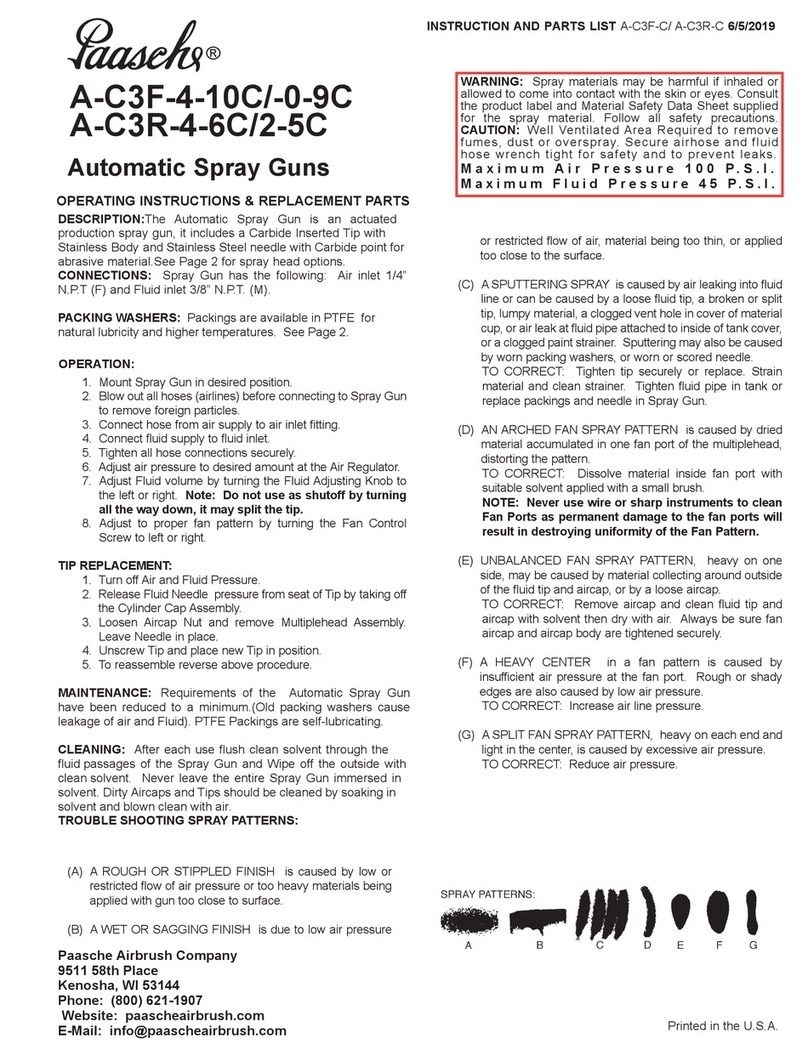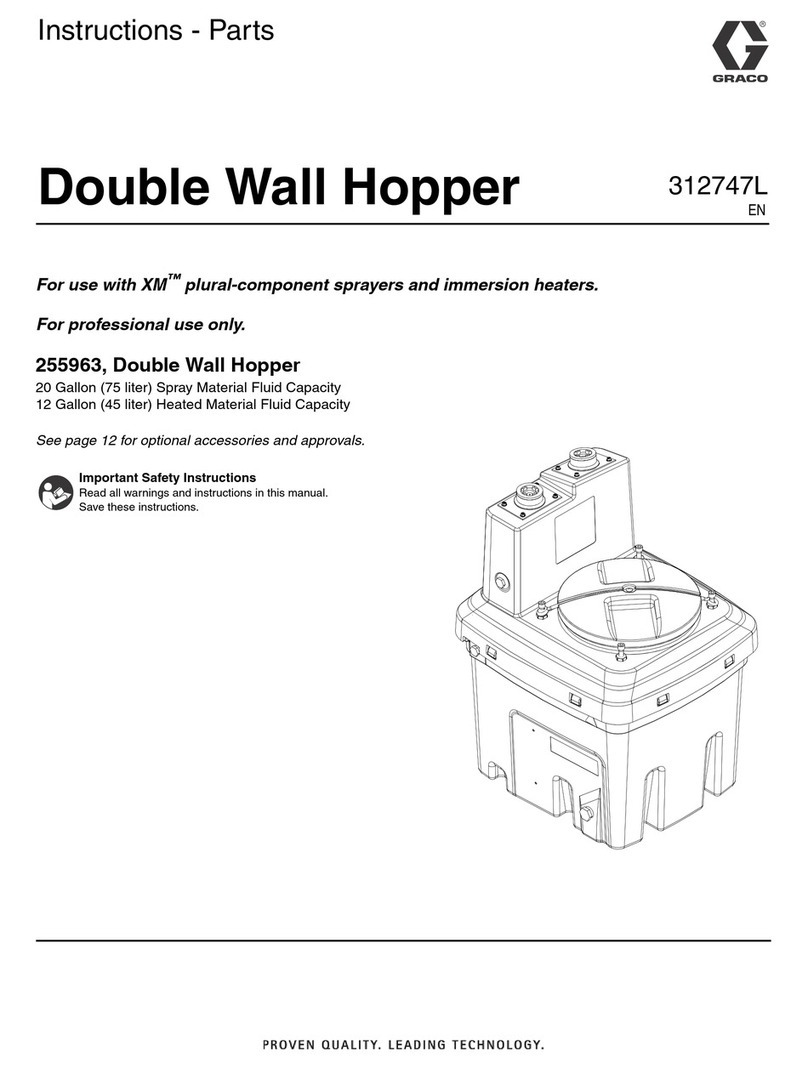TeeJet Technologies 845 User manual

REFERENCE GUIDE
1
98-01609-ENUS R0
POWER
Power On the Console
To power on the console:
1. Press and release the PROGRAM button.
The console will initially display the software version at the top of
the screen and the serial number of the console at the bottom of the
screen. After approximately 3 seconds, the console will enter the
work screen.
Power O the Console
To power off the console:
1. While pressing and holding the MINUS button, press and
release the PROGRAM button.
2. Release the MINUS button.
The console will save new information (area and volume counters)
to memory before it powers down. Pressing any key during the
power off count down will cancel the shut off function.
Automatic Shutdown
With the Master Switch in the “OFF” position, the console will
automatically shut down after 10 minutes of no inputs (or at the time
specied in the Automatic Shutdown Time setting in the OEM Setup
Mode).
SYSTEM SETUP MODE
Enter the System Setup Mode
The Master Switch must be off.
Press and hold the PROGRAM button until the Program System
Menu screen appears (approximately 3 seconds).
Advance to the Next Option
Press the PROGRAM button to advance the system to the next
Program step. After the nal setup option is complete, the console
will return to the initial setup option.
Exit the System Setup Mode
Press and hold the PROGRAM button for 3 seconds.
The inputs are stored, and the console will exit the setup mode.
Step Display Description Default
Units Select the units for operation.
Options include: US, SI, Turf, NH3, IMP, LM2, GLM, LKM.
See the manual for unit details.
US
Restore Defaults If the units of measurement are changed, default values for all
settings must be restored.
XYes – Units WILL be changed, and value WILL be reset.
XNo – units will NOT be changed, and value will NOT be
reset.
Yes
845 SPRAYER
QUICK START GUIDE

298-01609-ENUS R0
REFERENCE GUIDE
Step Display Description Default
Speed Sensor
Calibration
Set number of Pulses per 300 feet/100 meters.
While it is difcult to give an accurate starting value for a wheel
speed sensor, radar (or simulated radar as with GPS speed)
sources usually having a starting value. Make sure the source is
set to “rad”.
250 pulses
per 300 feet /
100 meters
WTeeJet GPS Speed Sensor – default calibration number is 1300.
WMatrix Pro GS consoles – default calibration number is 914.
WMatrix 430 – default calibration number is 1000.
Distance
Counter
The Distance Counter step is not a calibration step. It is a help
function that can be used to measure a distance in feet/meters
such as to conrm Automatic Speed Calibration. No value can
be entered here.
0 ft/ 0 m
Pressure Sensor
Installed
Select if a pressure sensor is installed.
If a ow sensor is not installed, this step is automatically set to
“Yes” and cannot be changed.
Yes
Pressure
Sensor->
Zero Pressure
Reference
This step is available if “Pressure Sensor Installed” is set to
“Yes”.
The Zero Pressure Reference is used to calibrate the zero
pressure setting of the pressure sensor installed on the system.
4.0 mA
Pressure
Sensor->
Maximum
Pressure Rating
This step is only available if “Pressure Sensor Installed” is set to
“Yes”.
The Maximum Pressure Rating is used to establish the
maximum rating of the pressure sensor in the system. This
number can be found stamped on the pressure sensor itself.
145 psi
10.0 bar
Minimum
Pressure
Below the Minimum Pressure value, regulation is stopped,
except when using lane spraying (GLM or LKM).
10 psi
0.6 bar
Flow Meter
Installed1
Select if a ow meter is installed. Yes
1 If a pressure sensor is not installed this step is automatically set to “Yes” and cannot be changed. If lane spraying is selected under Units (GLM or LKM), this setting will
always be set to “Yes” and cannot be changed. If no, skip the next 2 steps.

3
www.teejet.com
TEEJET TECHNOLOGIES
Step Display Description Default
Flow Meter->
Flow Meter
Calibration
This step is only available if “Flow Meter Installed” is set to
“Yes”.
Sets the number of pulses per liter.
Pressing the AUTO/MAN button will switch between normal
value and decimal value (/10).
650 pulses per
liter
Most ow meters have a tag on the sensor cable which contains the proper ow
meter calibration number and units used, whether pulses per gallon, pulses per liter,
pulses per 10 gallons, etc.
XTeeJet 801 ow meter has a calibration number of 82.
XTeeJet 802 ow meter has a calibration number of 21.
Flow Meter->
Flow Sensor
Minimum Flow
Capacity
This step is only available if “Flow Meter Installed” is set to “Yes”
and the console is programmed for use with a pressure sensor.
Set the minimum ow capacity for the installed ow sensor.
Below the minimum ow capacity, regulation will switch to
pressure mode. When ow capacity once again reaches an
acceptable level for the ow meter to regulate, the console
automatically switches back to ow based regulation.
3.0 gal/min
10.0 l/ min
Regulation Mode This step is only available when both a Flow Meter and a
Pressure Sensor are installed. This step is automatically set to
“Flow” and cannot be changed if lane spraying is selected (GLM
or LKM).
Selecting a regulation mode will determine which sensor is used
as the primary mode for regulation.
Flow
Tip/Nozzle
Spacing2
Select the space between Tips/Nozzles. Spacing must match
the physical spacing on the sprayer.
20 in
50 cm
Number of
Sections2
Select the number of sections. The number of sections must
match the physical number of sections on the sprayer.
5 sections
Tips/Nozzles per
Section2
Set number of Tips/Nozzles for each section. Each section
programmed in the Number of Sections setting will have a
separate setting to set the number of Tips/Nozzles per section.
6 nozzles
Density Establishes the weight per volume setting based on the type of
fertilizer being used.
Water = 1.00. The density value equals
Weight of the Solution ÷ Weight of Water.
1.00
2 This setting is not available if lane spraying is selected (GLM or LKM).

498-01609-ENUS R0
REFERENCE GUIDE
Step Display Description Default
Regulation Valve
Type
Instructs the console where the regulating valve is plumbed into
the system.
Options include: Throttle, Bypass and PWM
Bypass
Regulation
Speed Factor
Coarse
adjustment
Fine
adjustment
9.5
The rst digit sets the speed for the coarse adjustment in
relation to a large percentage outside of the target application
rate.
The second digit sets the speed for the ne tune adjustment
in relation to a small percentage close to the target application
rate.
Coarse: 9
Fine: 5
XIf plumbed in a bypass mode, the Regulation Speed Factor of 9.5 works very
well in most applications.
XIf plumbed in a throttling mode, start with a Regulation Speed Factor of 5.5
and adjust the number according to your application requirements. Low ow
situations will require a slower response time.
Section Valve
Type3
The Section Valve Type distinguishes the type of On/Off boom
control valves installed on the machine.
2-way
Tank Size Sets the maximum tank size. 250 gallons
1000 liters
Minimum Tank
Level
Sets the tank level at which an alarm will trigger.
Setting this value to 0 will disable the tank alarm.
25 gallons
100 liters
Communication
Mode
The Communications step allows for the selection of the type of
communications (if any) used.
None
Simulated
Ground Speed –
Low Speed
Set simulated low speed. 6.0 mph
10.0 km/h
3 This setting is not available if lane spraying is selected (GLM or LKM).

5
www.teejet.com
TEEJET TECHNOLOGIES
Step Display Description Default
Simulated
Ground Speed –
High Speed
Set simulated high speed. 9.0 mph
15.0 km/h
Minimum Speed Set the minimum speed at which the console automatically
shuts the boom sections off to eliminate an operator function
when slowing to stop or turn around. There will be no spraying
below this speed.
When the sprayer speed exceeds the established Auto Master
Off Speed, the boom sections turn back on.
Set this value to “0” to disable.
2.0 mph
3.0 km/h
APPLICATION SETUP MODE
The Application Setup Mode is used to set up application specic parameters.
Enter the Application Setup Mode
The Master Switch must be off.
Press and release the PROGRAM button once so the Program
User Menu screen appears. Press and release the PROGRAM
button again within 3 seconds to enter the setting options.
Advance to the Next Option
Press the PROGRAM button to advance the system to the next
Program step. After the nal setup option is complete, the console
return to the initial setup option.
Exit the System Setup Mode
Press and hold the PROGRAM button for 3 seconds.
The inputs are stored, and the console will exit the setup mode.
Activate Density Factor
At any time in Application Setup Mode, pressing the AUTO/MAN
button will toggle the density symbol (‘D’) on or off. When the
density symbol is on, the density value (set in System Setup mode)
will be used in the regulation algorithms. If the density symbol is off,
the density factor will not be used.
Step Display Description Defaults
Target
Application Rate
Set target application rate. 20 gpa
200 l/ha
Known Pressure
Value4
The console will calculate the speed for the selected pressure,
Tip/Nozzle type and target rate.
XIf the indicated speed is too high, a set of smaller Tips/
Nozzles is required.
XIf the indicated speed is too low, a set of larger Tips/
Nozzles is required.
40 psi
2.0 bar
4 This setting is not available if units are set to “NH3” or lane spraying (GLM or LKM). The pressure field will show “NH3”, “GLM”, or “LKM” when set to these units.

698-01609-ENUS R0
REFERENCE GUIDE
Step Display Description Defaults
Known Speed
Calculation5
The console will calculate what the pressure must be to
maintain the target application rate at the entered speed.
No defaul value
Programmable
Tip/Nozzle
Reference Flow6
This step is only available if programmable Tip/Nozzle (‘P’) has
been selected.
Adjust reference ow at 40 psi / 2.75 bar for programmable Tip/
Nozzle.
0.40 gal/min
1.29 l/min
Predened
Tip/Nozzle
Selection7
The console will show the reference ow for the selected Tip/
Nozzle.
red tip/nozzle
5 This setting is not available if units are set to “NH3” or lane spraying (GLM or LKM). The speed field will be blank.
6 This setting is not available if units are set to “NH3” or lane spraying (GLM or LKM). The reference flow field will be blank.
7 This setting is not available if units are set to “NH3” or lane spraying (GLM or LKM). The Tip/Nozzle indicator will not be available.
OPERATION FEATURES
Feature and Display Description
Tank Level Used to show and/or set the actual content level in the tank. This level will decrease by the amount being
sprayed. If the minimum tank level has been set to a value greater than zero and the actual level becomes
less than the minimum level, a tank alarm will be triggered. Setting minimum tank level to zero will disable
tank alarm function.
View Tank Level – Start from the work screen with the Master Switch “OFF”.
1. Press and release the PLUS button and MINUS button simultaneously.
Adjust Tank Level – Start from the work screen with the Master Switch “OFF”.
2. Use the PLUS and MINUS buttons. Or Press the MAN/AUTO button to reset tank level to
maximum.
3. Press the PROGRAM button to conrm the selection and exit to normal work screen.
Clear Counters Used to reset the total area, total volume and total distance counters to zero.
Start from the work screen with the Master Switch “OFF”.
1. Press and hold the MAN/AUTO button for 3 seconds.
2. Use the PLUS or MINUS buttons to select “YES”.
3. Press the PROGRAM button to conrm the selection and exit to normal work screen.

7
www.teejet.com
TEEJET TECHNOLOGIES
Feature and Display Description
Simulated Speed Allows the verication of console functions and the sprayer without actually moving the sprayer.
Activate the Simulated Speed – While on the work screen without the machine in motion and the Master
Switch in the “On” position:
XActivate Low Simulated Speed – While pressing and holding the PROGRAM button, press and
release the MINUS button.
XActivate High Simulated Speed – While pressing and holding the PROGRAM button, press and
release the PLUS button.
Deactivate Simulated Speed – Once the sprayer begins moving and the console receives actual speed
pulses, simulated ground speed is deactivated. Simulated speed will also be deactivated if the console is
powered off.
Manual/Automatic
Regulation Mode
In manual mode, automatic rate regulation is stopped completely.
XPressing the PLUS button simply moves the regulating valve to increase the ow (or increase the
PWM duty cycle) as long as the button is pressed.
XPressing the MINUS button gives the opposite action.
The valve (or the PWM duty cycle) stays in the position it had when the PLUS or
MINUS button was released. The application rate value shown on the screen is the actual rate for the
given speed. Since automatic regulation is stopped, it will appear that the rate value changes when the
speed is changed.
Boost Function Used to increase or decrease the application rate by increments of 10%.
Increase/Decrease Target Application Rate
1. Press the PLUS button or MINUS button.
2. Within 3 seconds (while the boost activation period is active), use the PLUS button or MINUS
button, to increase or decrease the rate in steps of 10%.
After the activation period, the display will revert to normal, but if the rate has been changed, the target
symbol will stay visible and ashing.
Reset Target Application Rate – Press the PLUS and MINUS buttons simultaneously.
ALARM SYSTEM
A number of sensor alarms have been included in the 845 software. The alarm system is only active with Master on. All audible alarm
signals can be cancelled by pressing any button. All alarms are reset when Master is switched off.
Alarm Name Display Description Audible Alarm Type
Rate Alarm Too high difference between target and
actual rate.
High Priority (3 short beeps, repeated
every second)
No Speed Alarm If speed is zero with master on, then no
speed alarm is triggered and spraying is
stopped.
Medium Priority (2 short beeps, repeated
every second)

98-01609-ENUS A4LT R0 English-US
© TeeJet Technologies 2022
REFERENCE GUIDE
www.teejet.com
Alarm Name Display Description Audible Alarm Type
No Flow Alarm If no flow pulses are received with master
on and flow meter installed, a no flow
alarm is triggered.
Medium Priority (2 short beeps, repeated
every second).
No Pressure
Alarm
If no pressure is measured with master
on and pressure sensor installed, a no
pressure alarm is triggered.
Medium Priority (2 short beeps, repeated
every second).
Low Pressure
Alarm
If pressure drops below minimum value
with master on, a low-pressure alarm is
triggered.
Medium Priority (2 short beeps, repeated
every second).
Low Speed
Alarm
If speed drops below minimum value with
master on, a low-speed alarm is triggered
and spraying is stopped.
Medium Priority (2 short beeps, repeated
every second).
Pressure
Difference
Warning
With flow based regulation, the controller
(if pressure sensor installed) will compare
the actual measured pressure with the
calculated pressure (based on flow and
nozzle type).
No audible alarm.
Flow Difference
Warning
With pressure based regulation, the
controller (if flow meter installed) will
compare the actual measured flow with
the calculated flow (based on pressure
and nozzle type).
No audible alarm.
Tank Level Alarm Current tank level drops below tank
minimum.
Low Priority (1 short beep, repeat every
second).
Table of contents
Other TeeJet Technologies Paint Sprayer manuals