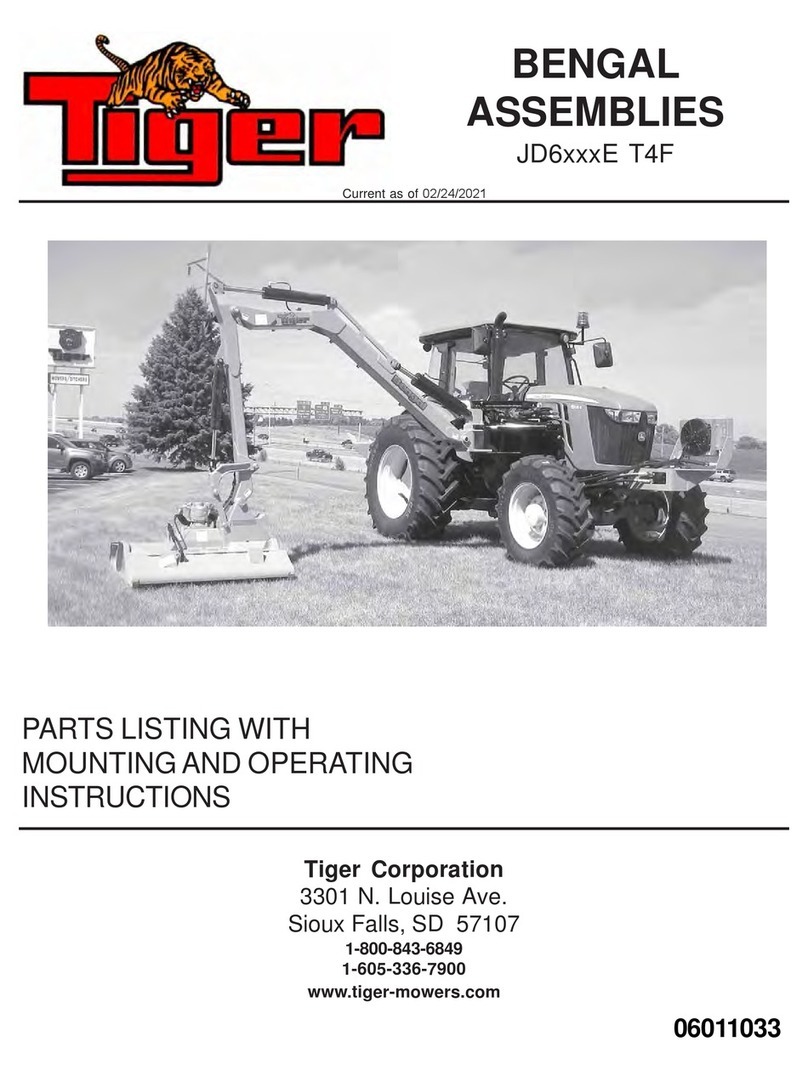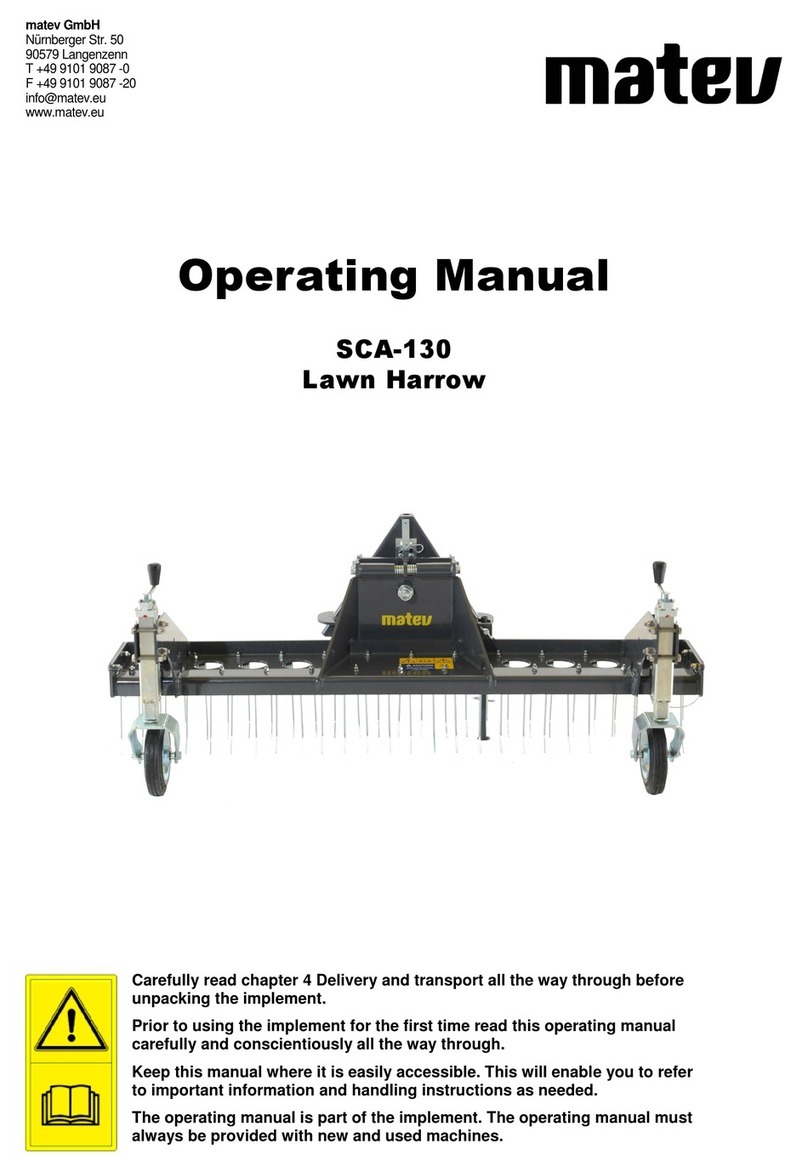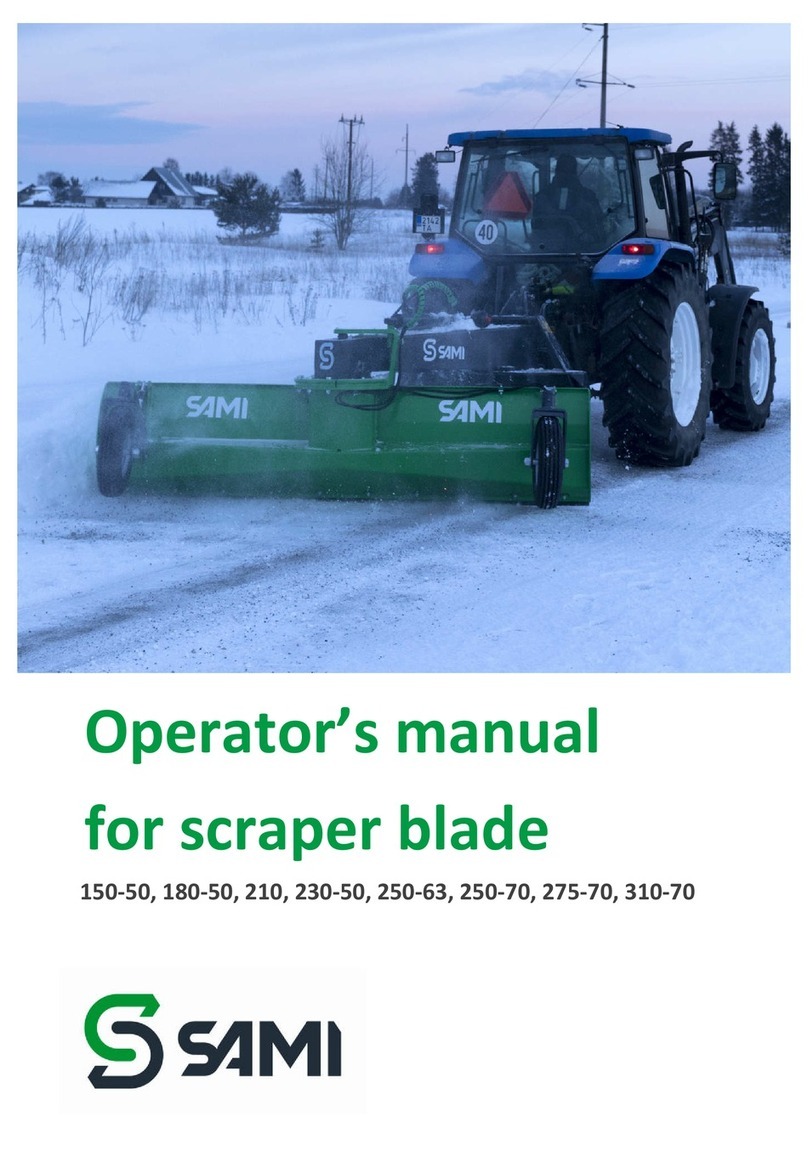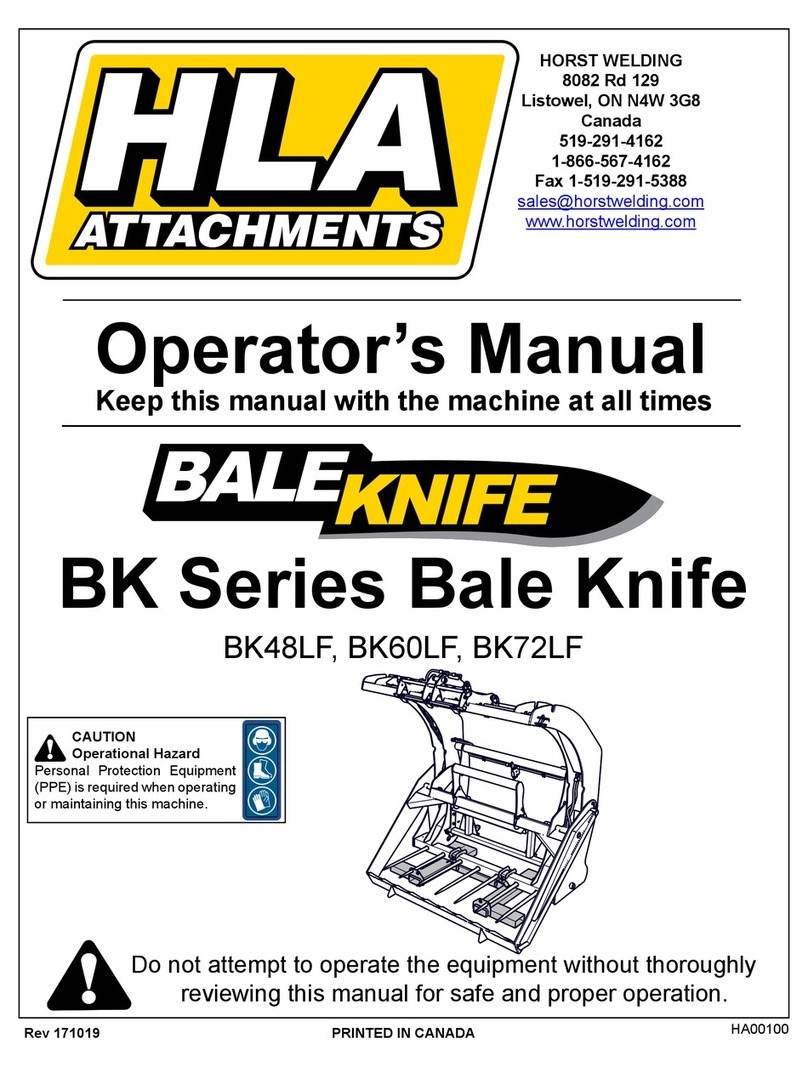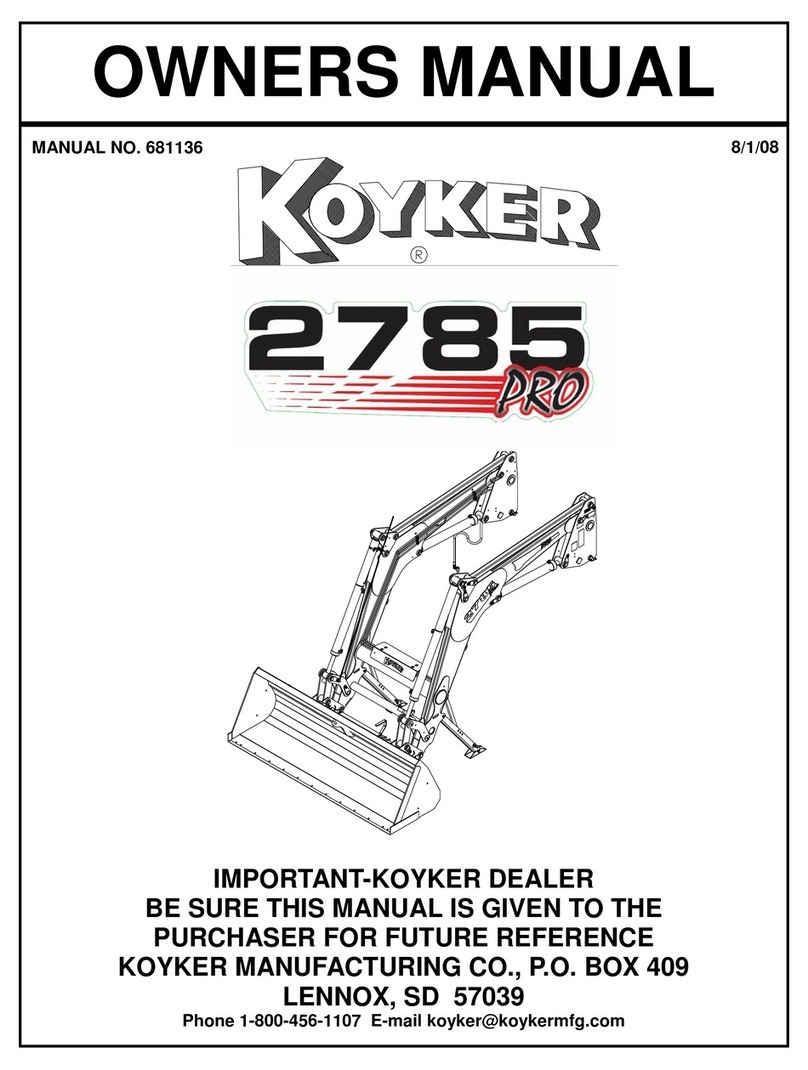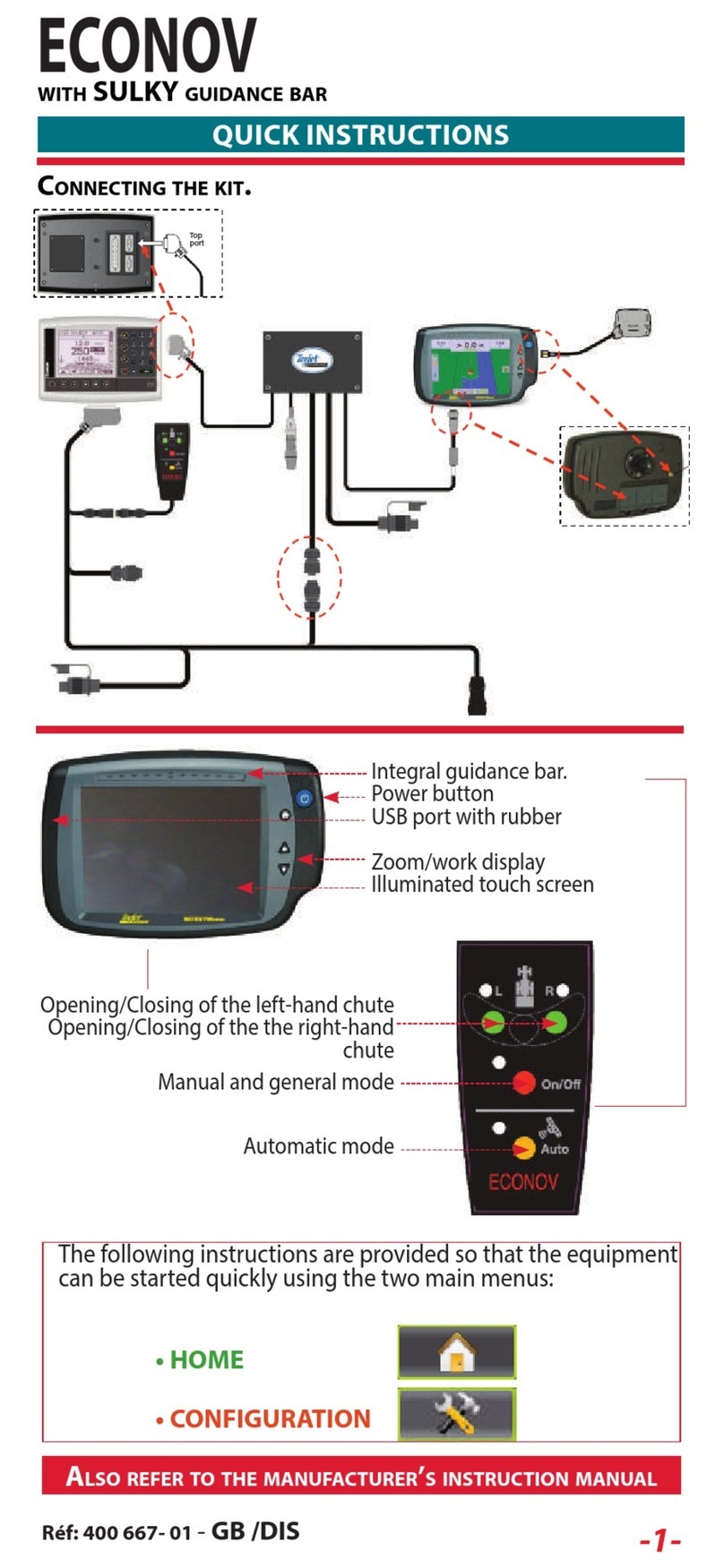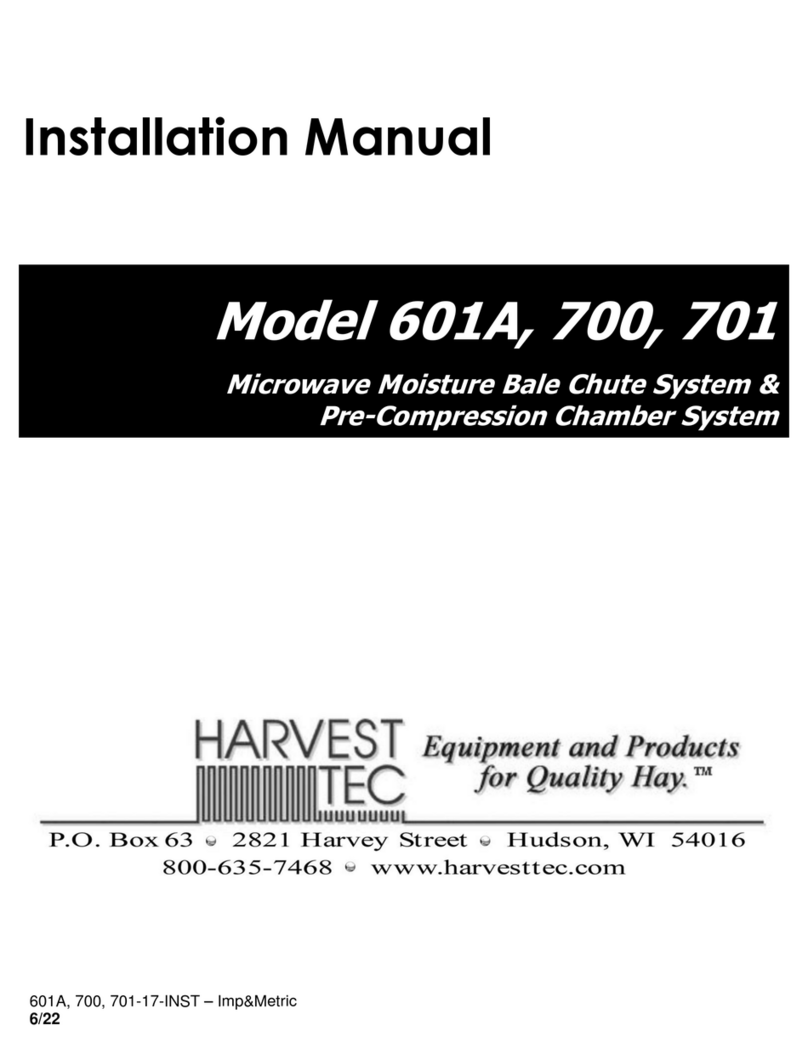TeeJet 5000 User manual

1. GENERAL USE
2. GENERAL FUNCTIONS
3. SPRAYER
4. FERTILISER DISTRIBUTOR
5. DRILL
6. BALER
7. SLURRY SPREADER
8. OTHER IMPLEMENTS
9. DGPS FUNCTIONS
10.
11. OVERVIEW
12. FITTING INSTRUCTIONS
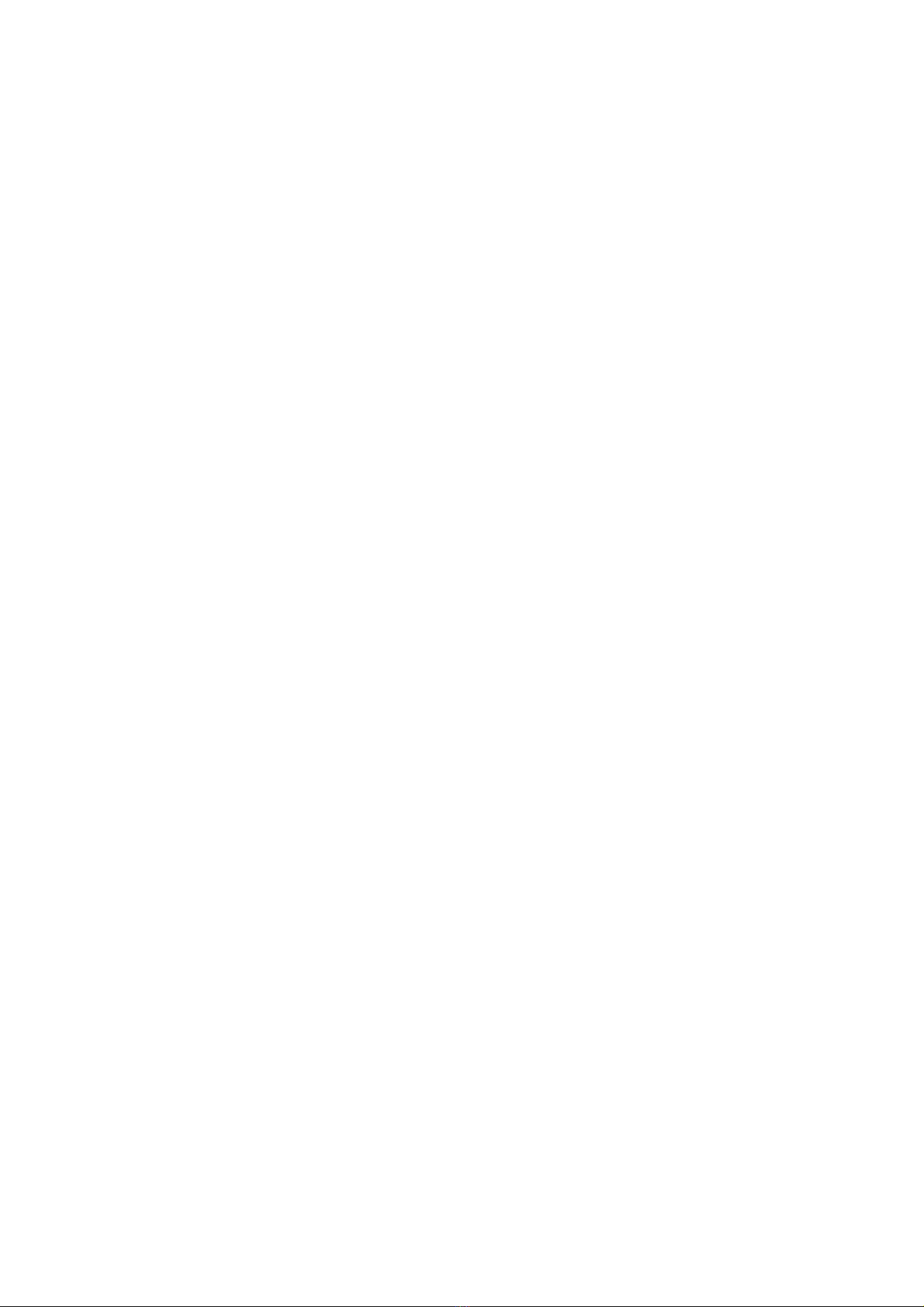
Contents
GENERAL USE................................................................................................................ 1.1
GENERAL FUNCTIONS .................................................................................................. 2.1
SPRAYER ........................................................................................................................ 3.1
FERTILISER DISTRIBUTOR, OTHER TYPE .................................................................. 4.1
FERTILISER DISTRIBUTOR, OTHER TYPE WITH REG.............................................. 4.13
FERTILISER DISTRIBUTOR, BØGBALLE (D, E, DZ & EX) .......................................... 4.23
FERTILISER DISTRIBUTOR, BREDAL (B2, B3, B4 & B6)............................................ 4.35
FERTILISER DISTRIBUTOR, BREDAL (HYDR. B) ....................................................... 4.47
FERTILISER DISTRIBUTOR, BREDAL (HYDR. K) ....................................................... 4.61
FERTILISER DISTRIBUTOR, BREDAL K RAMP .......................................................... 4.75
FERTILISER DISTRIBUTOR, RAUCH AERO ............................................................... 4.89
FERTILISER DISTRIBUTOR, RAUCH BETA/DELTA.................................................. 4.101
FERTILISER DISTRIBUTOR, RAUCH AXERA H ........................................................ 4.113
FERTILISER DISTRIBUTOR, REIβL ........................................................................... 4.125
SEED DRILL, OTHER TYPE ........................................................................................... 5.1
SEED DRILL, NORDSTEN ............................................................................................ 5.15
SEED DRILL, LEMKEN.................................................................................................. 5.31
SEED DRILL, SIMBA ..................................................................................................... 5.61
BALER ............................................................................................................................. 6.1
SLURRY SPREADER, OTHER TYPE ............................................................................. 7.1
SLURRY SPREADER, HYDRAULIC CONTROL........................................................... 7.15
SLURRY SPREADER, HORSCH .................................................................................. 7.27
SLURRY SPREADER, ZUNHAMMER........................................................................... 7.41
OTHER IMPLEMENT....................................................................................................... 8.1
DGPS ............................................................................................................................... 9.1
FITTING INSTRUCTIONS ............................................................................................. 12.1

INTRODUCTION
Welcome to many hours of pleasurable work with your new TeeJet 5000 Multi-
Implement Computer.
We recommend that you read at least the general information chapters in this
manual, before you start using the computer.
Please remove the implement chapters in this manual that you do not require, but
don’t throw them away, as you will need them again when you expand your TeeJet
5000 system.
We have tried to write this manual as readable as possible using as little
“computer talk” as possible.
Please read chapters 1 and 2; sit in the cab with this manual, switch the computer
on and “page” your way through the many new possibilities the TeeJet 5000
provides.
Try to learn only 1 program: i.e. the program relating to the implement to be used
first. As once you have learnt one program, you have learnt them all.
Please don’t be confused by the constantly changing pictures and text on the
screen, this will soon become second nature for you when operating the TeeJet
5000.
Be selective: avoid using too many functions to start with, i.e. “warnings”. These
functions can always be selected when, at a later date, you feel more confident
with the computer.
A TeeJet 5000 is not just a “TeeJet 5000”, but a product that is under constant
development.
The computer “version” is displayed on the screen each time the computer is
started. Please use this reference should you need to contact your local dealer.
You are always welcome to contact your local dealer with questions or
suggestions for the TeeJet 5000 plus the wide range of implement equipment
available that is always under development in close co-operation with leading
machinery manufacturers.
This manual is written so that many of the functions that are available in all of the
programs are described in chapters 1 and 2, e.g. forward speed calibration and
the task function.
TeeJet 5000 version 4.16
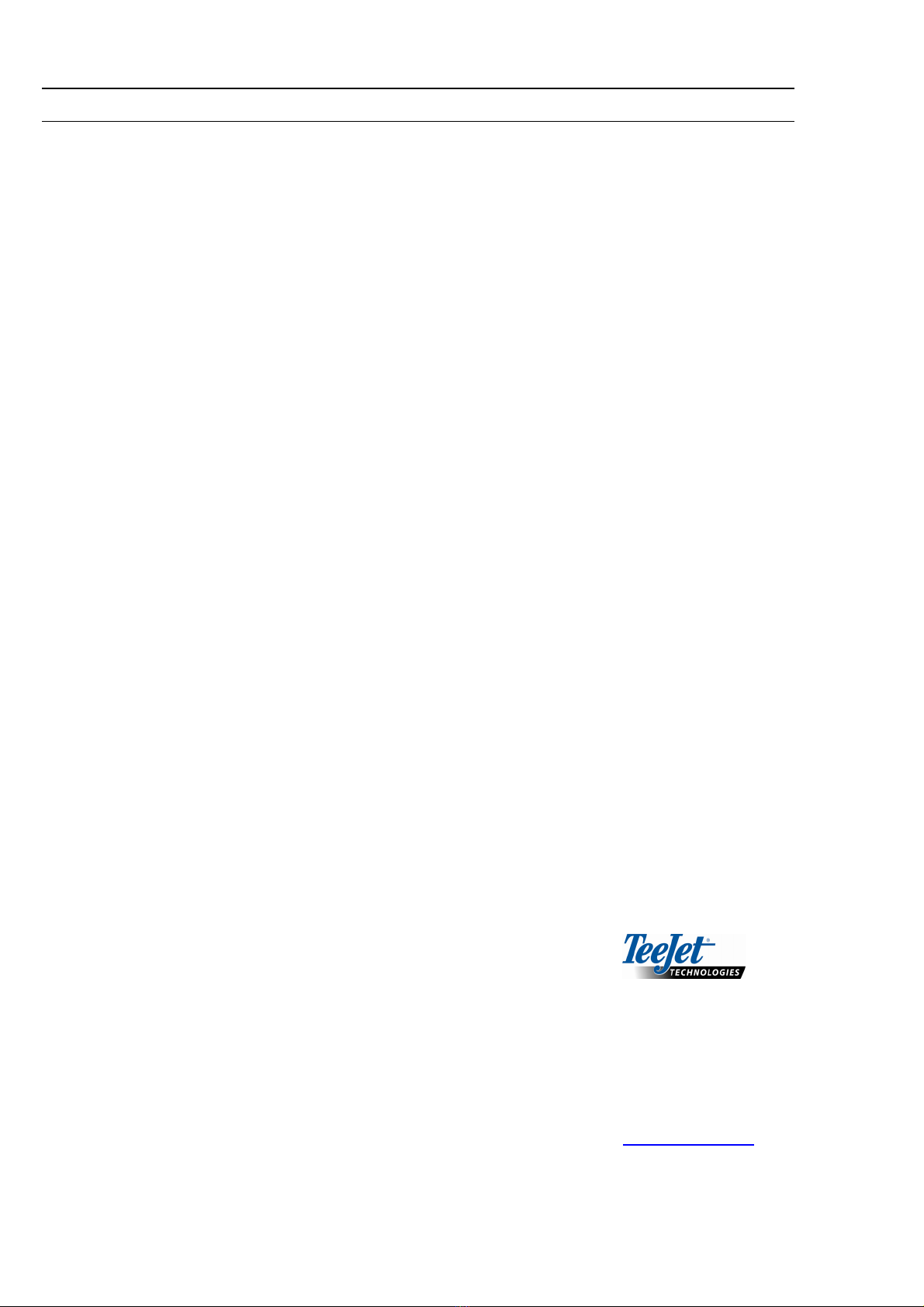
IMPORTANT
We have endeavoured to deliver a fault free product. To ensure optimal use of the
equipment we ask that great attention be paid when reading the manual. Please
contact your local dealer if further support is needed. Regarding responsibility for
use of the product we refer to our sales and delivery terms especially paragraph 7,
which follows:
7. Product usage.
7.1 Any use of the product is at the sole risk of the buyer. The buyer is
therefore not entitled to any form for compensation caused by, for
example, any of the following:
Disturbance to/from any electronic services or products that do not
confirm to the standards for CE marking,
Missing or poor signal coverage or a succession hereof from external
transmitters/receivers, used by the buyer,
Functional faults, which apply to or from a PC-program or PC-
equipment, not delivered by the seller,
Faults that may arise from the buyers negligence to react to
warnings and fault messages from the product, or which can be traced
to negligence and/or absent constant control of the work carried out
in comparison to the planned job.
7.2 When implementing any new equipment the buyer must take great care and
pay attention. Any doubts as to correct operation/use should result in
contacting the sellers service department.
This manual may not be altered, copied or manipulated in any way. Unoriginal
manuals can lead to operational faults damaging machines or crops as a
consequence thereof. TeeJet Technologies can therefore not be held responsible
for damages incurred, which can be traced to the use of unoriginal or manipulated
manuals. Original manuals can be requisitioned at any time from TeeJet
Technologies.
With regards
Mølhavevej 2
9440 Aabybro
Denmark
Tel. +45 9696 2500
Fax. +45 9696 2501
www.teejet.com

General use
GENERAL USE................................................................................................................ 1.2
CONSTANT KEYS ........................................................................................................... 1.3
RETURN KEY.......................................................................................................... 1.3
TRACTOR INFO KEY.............................................................................................. 1.3
CONTRAST ............................................................................................................. 1.3
MEMORY KEY......................................................................................................... 1.4
HOLD KEY............................................................................................................... 1.4
DELETE KEY........................................................................................................... 1.4
BACKGROUND LIGHT............................................................................................ 1.4
NUMERICAL KEYS ................................................................................................. 1.4
Table of contents